navigation update LINCOLN NAVIGATOR 2014 Quick Reference Guide
[x] Cancel search | Manufacturer: LINCOLN, Model Year: 2014, Model line: NAVIGATOR, Model: LINCOLN NAVIGATOR 2014Pages: 8, PDF Size: 0.76 MB
Page 8 of 8
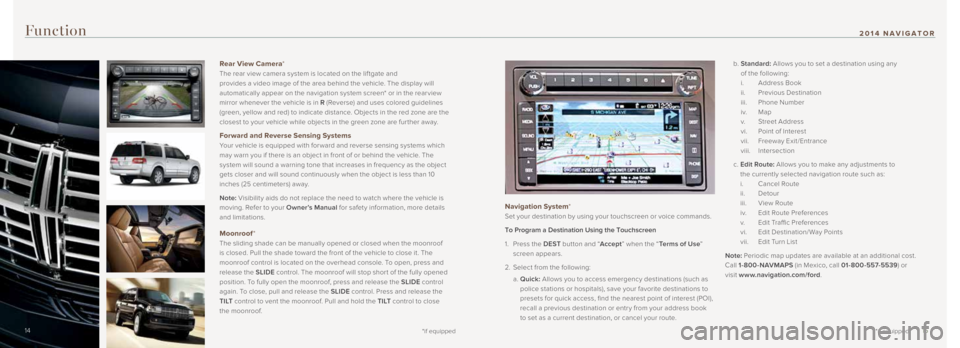
Function
Navigation System*
Set your destination by using your touchscreen or voice commands.
To Program a Destination Using the Touchscreen
1. Press the DEST button and “ Accept” when the “ Terms of Use ”
screen appears.
2. Select from the following:
a. Quick: Allows you to access emergency destinations (such as
police stations or hospitals), save your favorite destinations to
presets for quick access, find the nearest point of interest (POI),
recall a previous destination or entr y from your address book
to set as a current destination, or cancel your route. b.
Standard: Allows you to set a destination using any
of the following:
i. Address Book
ii. Previous Destination
iii. Phone Number
i v. Map
v. Street Address
vi. Point of Interest
vii. Freeway Exit /Entrance
viii. Intersection
c. Edit Route: Allows you to make any adjustments to
the currently selected navigation route such as:
i. Cancel Route
ii. Detour
iii. View Route
iv. Edit Route Preferences
v. Edit Traffic Preferences
vi. Edit Destination/Way Points
vii. Edit Turn List
Note: Periodic map updates are available at an additional cost.
Call 1-800-NAVMAPS (in Mexico, call 01-800-557-5539 ) or
visit www.navigation.com/ford .
14 15
*if equipped
2014 NAVIGATOR
Rear View Camera*
The rear view camera system is located on the lif tgate and
provides a video image of the area behind the vehicle. The display will
automatically appear on the navigation system screen* or in the rear view
mirror whenever the vehicle is in R (Reverse) and uses colored guidelines
(green, yellow and red) to indicate distance. Objects in the red zone are the
closest to your vehicle while objects in the green zone are fur ther away.
Forward and Reverse Sensing Systems
Your vehicle is equipped with for ward and reverse sensing systems which
may warn you if there is an object in front of or behind the vehicle. The
system will sound a warning tone that increases in frequency as the object
gets closer and will sound continuously when the object is less than 10
inches (25 centimeters) away.
Note: Visibilit y aids do not replace the need to watch where the vehicle is
moving. Refer to your Owner’s Manual for safety information, more details
and limitations.
Moonroof *
The sliding shade can be manually opened or closed when the moonroof
is closed. Pull the shade toward the front of the vehicle to close it. The
moonroof control is located on the overhead console. To open, press and
release the SLIDE control. The moonroof will stop shor t of the fully opened
position. To fully open the moonroof, press and release the SLIDE control
again. To close, pull and release the SLIDE control. Press and release the
T I LT control to vent the moonroof. Pull and hold the T I LT control to close
the moonroof.
*if equipped14