android auto LINCOLN NAVIGATOR 2020 Owners Manual
[x] Cancel search | Manufacturer: LINCOLN, Model Year: 2020, Model line: NAVIGATOR, Model: LINCOLN NAVIGATOR 2020Pages: 622, PDF Size: 6.47 MB
Page 476 of 622
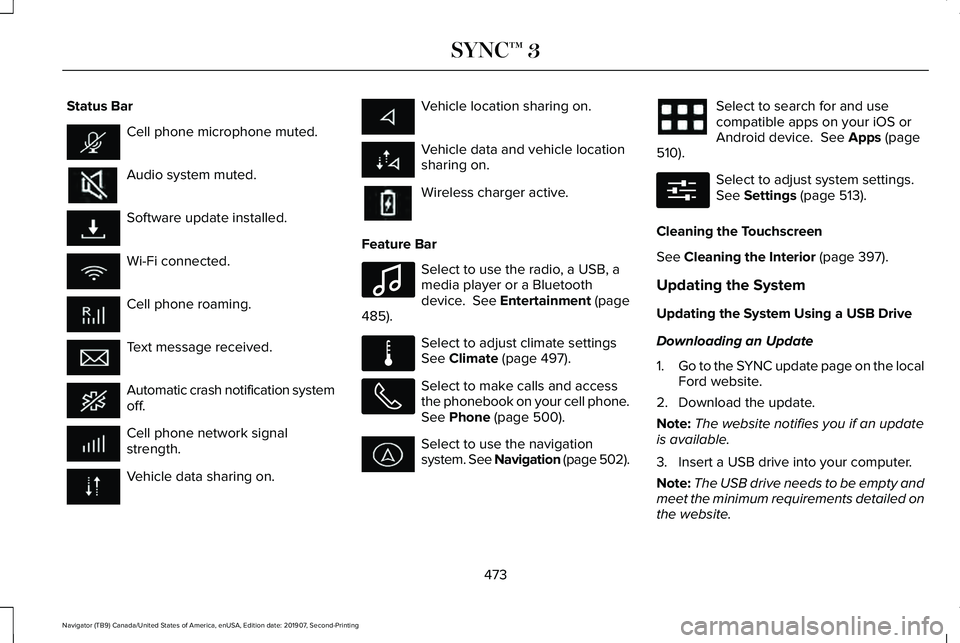
Status Bar
Cell phone microphone muted.
Audio system muted.
Software update installed.
Wi-Fi connected.
Cell phone roaming.
Text message received.
Automatic crash notification system
off.
Cell phone network signal
strength.
Vehicle data sharing on. Vehicle location sharing on.
Vehicle data and vehicle location
sharing on.
Wireless charger active.
Feature Bar Select to use the radio, a USB, a
media player or a Bluetooth
device. See Entertainment (page
485). Select to adjust climate settings
See
Climate (page 497).
Select to make calls and access
the phonebook on your cell phone.
See
Phone (page 500).
Select to use the navigation
system. See Navigation (page 502). Select to search for and use
compatible apps on your iOS or
Android device.
See Apps (page
510). Select to adjust system settings.
See
Settings (page 513).
Cleaning the Touchscreen
See
Cleaning the Interior (page 397).
Updating the System
Updating the System Using a USB Drive
Downloading an Update
1. Go to the SYNC update page on the local
Ford website.
2. Download the update.
Note: The website notifies you if an update
is available.
3. Insert a USB drive into your computer.
Note: The USB drive needs to be empty and
meet the minimum requirements detailed on
the website.
473
Navigator (TB9) Canada/United States of America, enUSA, Edition date: 201907, Second-Printing SYNC™ 3 E100027 E283811 E280315
Page 505 of 622
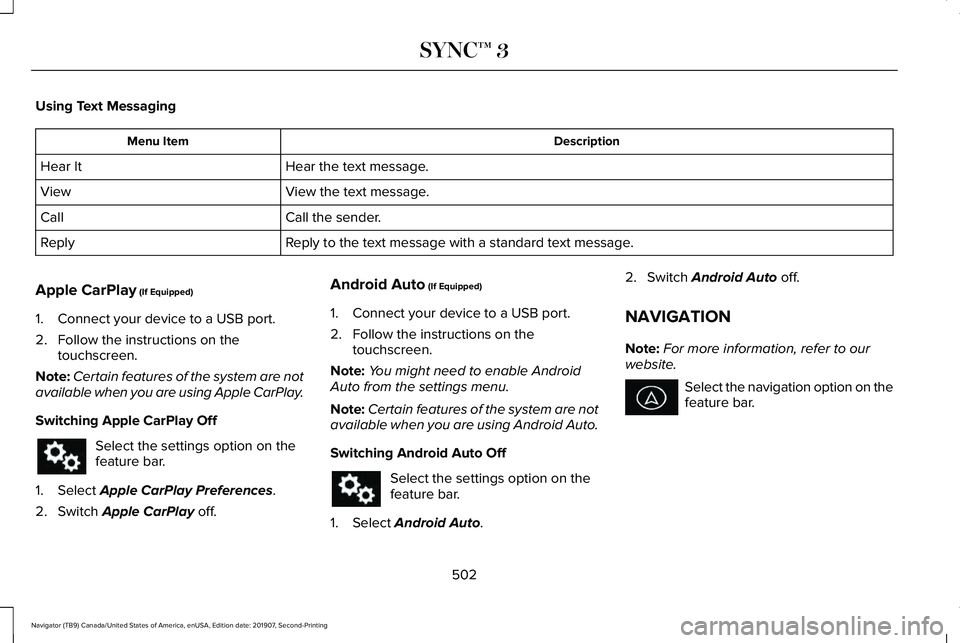
Using Text Messaging
Description
Menu Item
Hear the text message.
Hear It
View the text message.
View
Call the sender.
Call
Reply to the text message with a standard text message.
Reply
Apple CarPlay (If Equipped)
1. Connect your device to a USB port.
2. Follow the instructions on the touchscreen.
Note: Certain features of the system are not
available when you are using Apple CarPlay.
Switching Apple CarPlay Off Select the settings option on the
feature bar.
1. Select
Apple CarPlay Preferences.
2. Switch
Apple CarPlay off. Android Auto
(If Equipped)
1. Connect your device to a USB port.
2. Follow the instructions on the touchscreen.
Note: You might need to enable Android
Auto from the settings menu.
Note: Certain features of the system are not
available when you are using Android Auto.
Switching Android Auto Off Select the settings option on the
feature bar.
1. Select
Android Auto. 2. Switch
Android Auto off.
NAVIGATION
Note: For more information, refer to our
website. Select the navigation option on the
feature bar.
502
Navigator (TB9) Canada/United States of America, enUSA, Edition date: 201907, Second-Printing SYNC™ 3
Page 514 of 622
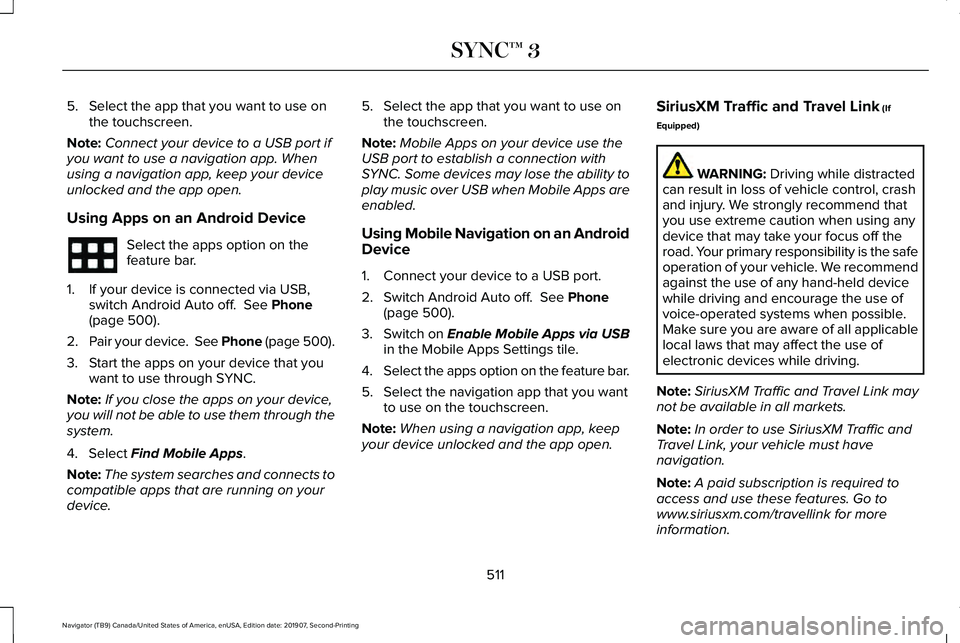
5. Select the app that you want to use on
the touchscreen.
Note: Connect your device to a USB port if
you want to use a navigation app. When
using a navigation app, keep your device
unlocked and the app open.
Using Apps on an Android Device Select the apps option on the
feature bar.
1. If your device is connected via USB, switch Android Auto off. See Phone
(page 500).
2. Pair your device. See
Phone (page 500).
3. Start the apps on your device that you want to use through SYNC.
Note: If you close the apps on your device,
you will not be able to use them through the
system.
4. Select
Find Mobile Apps.
Note: The system searches and connects to
compatible apps that are running on your
device. 5. Select the app that you want to use on
the touchscreen.
Note: Mobile Apps on your device use the
USB port to establish a connection with
SYNC. Some devices may lose the ability to
play music over USB when Mobile Apps are
enabled.
Using Mobile Navigation on an Android
Device
1. Connect your device to a USB port.
2. Switch Android Auto off.
See Phone
(page 500).
3. Switch on
Enable Mobile Apps via USB
in the Mobile Apps Settings tile.
4. Select the apps option on the feature bar.
5. Select the navigation app that you want to use on the touchscreen.
Note: When using a navigation app, keep
your device unlocked and the app open. SiriusXM Traffic and Travel Link
(If
Equipped) WARNING:
Driving while distracted
can result in loss of vehicle control, crash
and injury. We strongly recommend that
you use extreme caution when using any
device that may take your focus off the
road. Your primary responsibility is the safe
operation of your vehicle. We recommend
against the use of any hand-held device
while driving and encourage the use of
voice-operated systems when possible.
Make sure you are aware of all applicable
local laws that may affect the use of
electronic devices while driving.
Note: SiriusXM Traffic and Travel Link may
not be available in all markets.
Note: In order to use SiriusXM Traffic and
Travel Link, your vehicle must have
navigation.
Note: A paid subscription is required to
access and use these features. Go to
www.siriusxm.com/travellink for more
information.
511
Navigator (TB9) Canada/United States of America, enUSA, Edition date: 201907, Second-Printing SYNC™ 3
Page 608 of 622
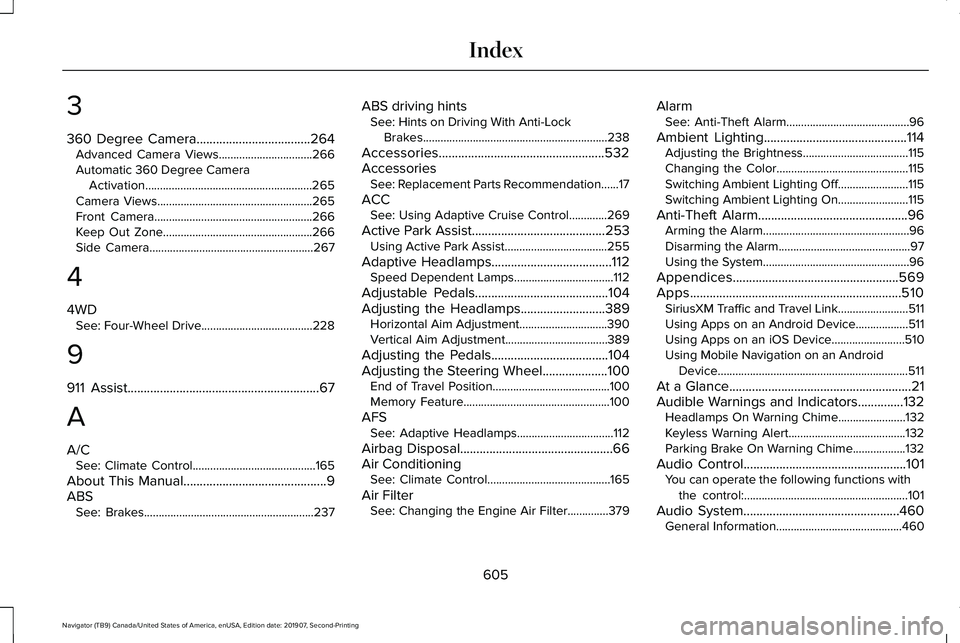
3
360 Degree Camera...................................264
Advanced Camera Views................................266
Automatic 360 Degree Camera
Activation.........................................................265
Camera Views.....................................................265
Front Camera......................................................266
Keep Out Zone...................................................266
Side Camera........................................................267
4
4WD See: Four-Wheel Drive......................................228
9
911 Assist...........................................................67
A
A/C See: Climate Control..........................................165
About This Manual
............................................9
ABS See: Brakes..........................................................237 ABS driving hints
See: Hints on Driving With Anti-Lock
Brakes...............................................................238
Accessories...................................................532
Accessories See: Replacement Parts Recommendation......17
ACC See: Using Adaptive Cruise Control.............269
Active Park Assist
.........................................253
Using Active Park Assist...................................255
Adaptive Headlamps
.....................................112
Speed Dependent Lamps..................................112
Adjustable Pedals.........................................104
Adjusting the Headlamps
..........................389
Horizontal Aim Adjustment..............................390
Vertical Aim Adjustment...................................389
Adjusting the Pedals....................................104
Adjusting the Steering Wheel....................100 End of Travel Position........................................100
Memory Feature..................................................100
AFS See: Adaptive Headlamps.................................112
Airbag Disposal
...............................................66
Air Conditioning See: Climate Control..........................................165
Air Filter See: Changing the Engine Air Filter..............
379 Alarm
See: Anti-Theft Alarm..........................................96
Ambient Lighting
............................................114
Adjusting the Brightness....................................115
Changing the Color.............................................115
Switching Ambient Lighting Off........................115
Switching Ambient Lighting On........................115
Anti-Theft Alarm..............................................96 Arming the Alarm..................................................96
Disarming the Alarm.............................................97
Using the System..................................................96
Appendices...................................................569
Apps.................................................................510 SiriusXM Traffic and Travel Link........................511
Using Apps on an Android Device..................
511
Using Apps on an iOS Device.........................510
Using Mobile Navigation on an Android Device.................................................................511
At a Glance........................................................21
Audible Warnings and Indicators..............132 Headlamps On Warning Chime
.......................132
Keyless Warning Alert........................................132
Parking Brake On Warning Chime..................132
Audio Control
..................................................101
You can operate the following functions with
the control:........................................................101
Audio System................................................460 General Information...........................................460
605
Navigator (TB9) Canada/United States of America, enUSA, Edition date: 201907, Second-Printing Index
Page 617 of 622
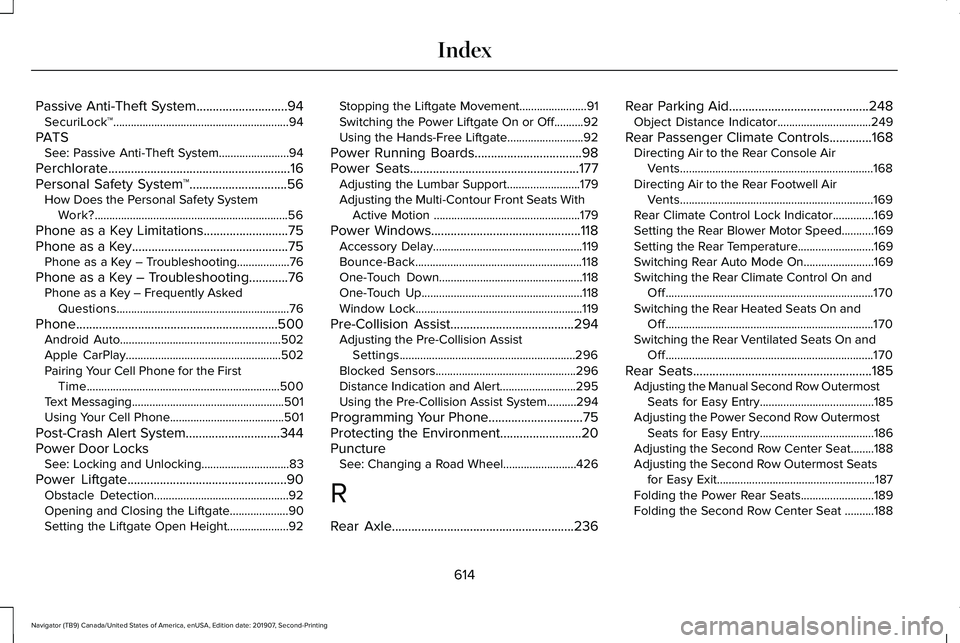
Passive Anti-Theft System............................94
SecuriLock™............................................................94
PATS See: Passive Anti-Theft System........................94
Perchlorate........................................................16
Personal Safety System ™..............................56
How Does the Personal Safety System
Work?..................................................................56
Phone as a Key Limitations
..........................75
Phone as a Key................................................75 Phone as a Key – Troubleshooting..................76
Phone as a Key – Troubleshooting............76 Phone as a Key – Frequently Asked
Questions...........................................................76
Phone..............................................................500 Android Auto.......................................................502
Apple CarPlay.....................................................502
Pairing Your Cell Phone for the First
Time..................................................................500
Text Messaging....................................................501
Using Your Cell Phone.......................................501
Post-Crash Alert System
.............................344
Power Door Locks See: Locking and Unlocking..............................
83
Power Liftgate
.................................................90
Obstacle Detection..............................................92
Opening and Closing the Liftgate....................90
Setting the Liftgate Open Height.....................92 Stopping the Liftgate Movement.......................91
Switching the Power Liftgate On or Off..........92
Using the Hands-Free Liftgate..........................92
Power Running Boards
.................................98
Power Seats....................................................177 Adjusting the Lumbar Support.........................
179
Adjusting the Multi-Contour Front Seats With Active Motion ..................................................179
Power Windows..............................................118 Accessory Delay...................................................119
Bounce-Back.........................................................118
One-Touch Down.................................................118
One-Touch Up.......................................................118
Window Lock.........................................................119
Pre-Collision Assist......................................294 Adjusting the Pre-Collision Assist
Settings............................................................296
Blocked Sensors................................................296
Distance Indication and Alert..........................295
Using the Pre-Collision Assist System..........294
Programming Your Phone.............................75
Protecting the Environment.........................20
Puncture See: Changing a Road Wheel.........................
426
R
Rear Axle
........................................................236 Rear Parking Aid...........................................248
Object Distance Indicator................................249
Rear Passenger Climate Controls.............168 Directing Air to the Rear Console Air
Vents..................................................................168
Directing Air to the Rear Footwell Air Vents..................................................................169
Rear Climate Control Lock Indicator..............
169
Setting the Rear Blower Motor Speed...........169
Setting the Rear Temperature..........................169
Switching Rear Auto Mode On........................169
Switching the Rear Climate Control On and Off.......................................................................170
Switching the Rear Heated Seats On and Off.......................................................................170
Switching the Rear Ventilated Seats On and Off.......................................................................170
Rear Seats
.......................................................185
Adjusting the Manual Second Row Outermost
Seats for Easy Entry.......................................185
Adjusting the Power Second Row Outermost Seats for Easy Entry.......................................186
Adjusting the Second Row Center Seat........188
Adjusting the Second Row Outermost Seats for Easy Exit......................................................187
Folding the Power Rear Seats.........................189
Folding the Second Row Center Seat ..........188
614
Navigator (TB9) Canada/United States of America, enUSA, Edition date: 201907, Second-Printing Index