USB LINCOLN NAVIGATOR 2022 Owners Manual
[x] Cancel search | Manufacturer: LINCOLN, Model Year: 2022, Model line: NAVIGATOR, Model: LINCOLN NAVIGATOR 2022Pages: 646, PDF Size: 7.29 MB
Page 10 of 646
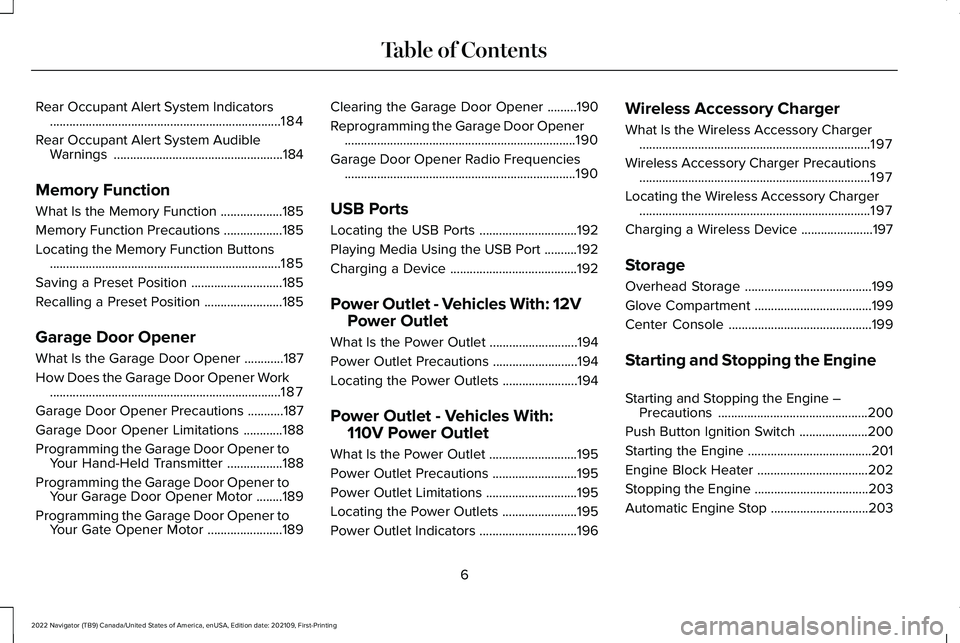
Rear Occupant Alert System Indicators
.......................................................................184
Rear Occupant Alert System Audible Warnings ....................................................
184
Memory Function
What Is the Memory Function ...................
185
Memory Function Precautions ..................
185
Locating the Memory Function Buttons .......................................................................
185
Saving a Preset Position ............................
185
Recalling a Preset Position ........................
185
Garage Door Opener
What Is the Garage Door Opener ............
187
How Does the Garage Door Opener Work .......................................................................
187
Garage Door Opener Precautions ...........
187
Garage Door Opener Limitations ............
188
Programming the Garage Door Opener to Your Hand-Held Transmitter .................
188
Programming the Garage Door Opener to Your Garage Door Opener Motor ........
189
Programming the Garage Door Opener to Your Gate Opener Motor .......................
189Clearing the Garage Door Opener
.........
190
Reprogramming the Garage Door Opener .......................................................................
190
Garage Door Opener Radio Frequencies .......................................................................
190
USB Ports
Locating the USB Ports ..............................
192
Playing Media Using the USB Port ..........
192
Charging a Device .......................................
192
Power Outlet - Vehicles With: 12V Power Outlet
What Is the Power Outlet ...........................
194
Power Outlet Precautions ..........................
194
Locating the Power Outlets .......................
194
Power Outlet - Vehicles With: 110V Power Outlet
What Is the Power Outlet ...........................
195
Power Outlet Precautions ..........................
195
Power Outlet Limitations ............................
195
Locating the Power Outlets .......................
195
Power Outlet Indicators ..............................
196Wireless Accessory Charger
What Is the Wireless Accessory Charger
.......................................................................
197
Wireless Accessory Charger Precautions .......................................................................
197
Locating the Wireless Accessory Charger .......................................................................
197
Charging a Wireless Device ......................
197
Storage
Overhead Storage .......................................
199
Glove Compartment ....................................
199
Center Console ............................................
199
Starting and Stopping the Engine
Starting and Stopping the Engine – Precautions ..............................................
200
Push Button Ignition Switch .....................
200
Starting the Engine ......................................
201
Engine Block Heater ..................................
202
Stopping the Engine ...................................
203
Automatic Engine Stop ..............................
203
6
2022 Navigator (TB9) Canada/United States of America, enUSA, Edition date: 202109, First-Printing Table of Contents
Page 30 of 646
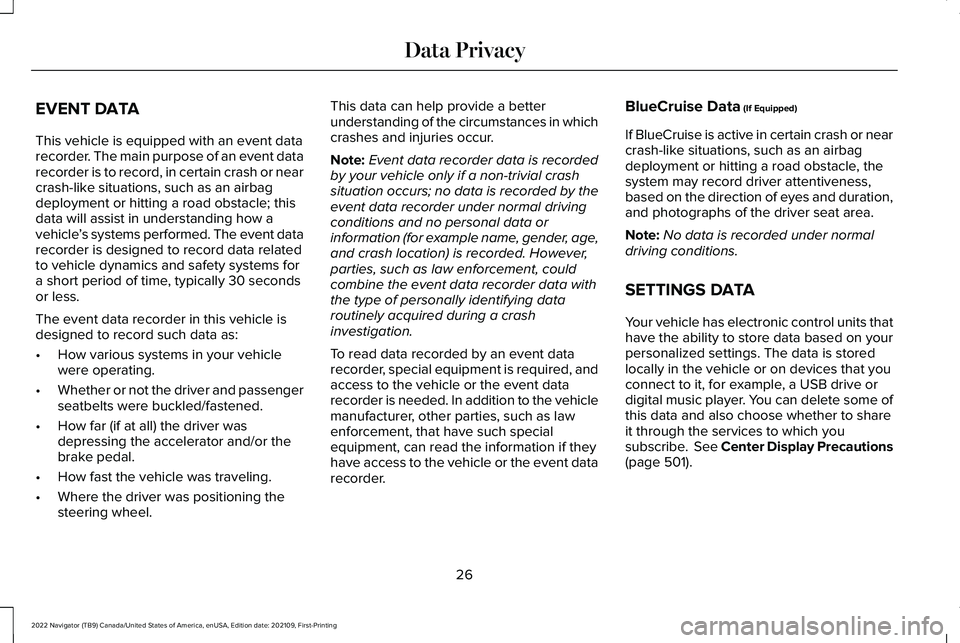
EVENT DATA
This vehicle is equipped with an event data
recorder. The main purpose of an event data
recorder is to record, in certain crash or near
crash-like situations, such as an airbag
deployment or hitting a road obstacle; this
data will assist in understanding how a
vehicle
’s systems performed. The event data
recorder is designed to record data related
to vehicle dynamics and safety systems for
a short period of time, typically 30 seconds
or less.
The event data recorder in this vehicle is
designed to record such data as:
• How various systems in your vehicle
were operating.
• Whether or not the driver and passenger
seatbelts were buckled/fastened.
• How far (if at all) the driver was
depressing the accelerator and/or the
brake pedal.
• How fast the vehicle was traveling.
• Where the driver was positioning the
steering wheel. This data can help provide a better
understanding of the circumstances in which
crashes and injuries occur.
Note:
Event data recorder data is recorded
by your vehicle only if a non-trivial crash
situation occurs; no data is recorded by the
event data recorder under normal driving
conditions and no personal data or
information (for example name, gender, age,
and crash location) is recorded. However,
parties, such as law enforcement, could
combine the event data recorder data with
the type of personally identifying data
routinely acquired during a crash
investigation.
To read data recorded by an event data
recorder, special equipment is required, and
access to the vehicle or the event data
recorder is needed. In addition to the vehicle
manufacturer, other parties, such as law
enforcement, that have such special
equipment, can read the information if they
have access to the vehicle or the event data
recorder. BlueCruise Data (If Equipped)
If BlueCruise is active in certain crash or near
crash-like situations, such as an airbag
deployment or hitting a road obstacle, the
system may record driver attentiveness,
based on the direction of eyes and duration,
and photographs of the driver seat area.
Note: No data is recorded under normal
driving conditions.
SETTINGS DATA
Your vehicle has electronic control units that
have the ability to store data based on your
personalized settings. The data is stored
locally in the vehicle or on devices that you
connect to it, for example, a USB drive or
digital music player. You can delete some of
this data and also choose whether to share
it through the services to which you
subscribe.
See Center Display Precautions
(page 501).
26
2022 Navigator (TB9) Canada/United States of America, enUSA, Edition date: 202109, First-Printing Data Privacy
Page 196 of 646
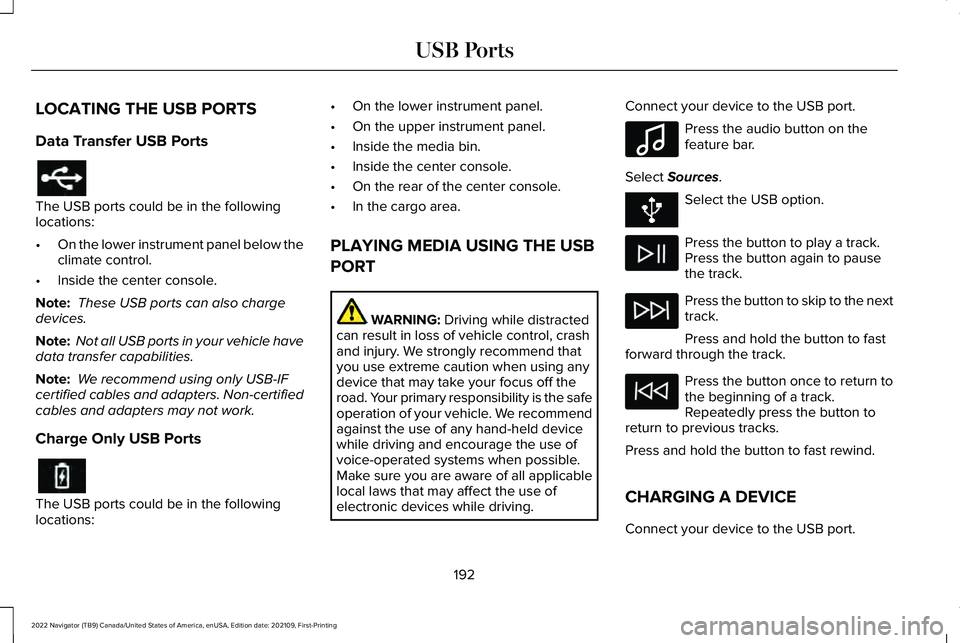
LOCATING THE USB PORTS
Data Transfer USB Ports
The USB ports could be in the following
locations:
•
On the lower instrument panel below the
climate control.
• Inside the center console.
Note: These USB ports can also charge
devices.
Note: Not all USB ports in your vehicle have
data transfer capabilities.
Note: We recommend using only USB-IF
certified cables and adapters. Non-certified
cables and adapters may not work.
Charge Only USB Ports The USB ports could be in the following
locations: •
On the lower instrument panel.
• On the upper instrument panel.
• Inside the media bin.
• Inside the center console.
• On the rear of the center console.
• In the cargo area.
PLAYING MEDIA USING THE USB
PORT WARNING: Driving while distracted
can result in loss of vehicle control, crash
and injury. We strongly recommend that
you use extreme caution when using any
device that may take your focus off the
road. Your primary responsibility is the safe
operation of your vehicle. We recommend
against the use of any hand-held device
while driving and encourage the use of
voice-operated systems when possible.
Make sure you are aware of all applicable
local laws that may affect the use of
electronic devices while driving. Connect your device to the USB port. Press the audio button on the
feature bar.
Select
Sources. Select the USB option.
Press the button to play a track.
Press the button again to pause
the track.
Press the button to skip to the next
track.
Press and hold the button to fast
forward through the track. Press the button once to return to
the beginning of a track.
Repeatedly press the button to
return to previous tracks.
Press and hold the button to fast rewind.
CHARGING A DEVICE
Connect your device to the USB port.
192
2022 Navigator (TB9) Canada/United States of America, enUSA, Edition date: 202109, First-Printing USB Ports E100027
Page 197 of 646
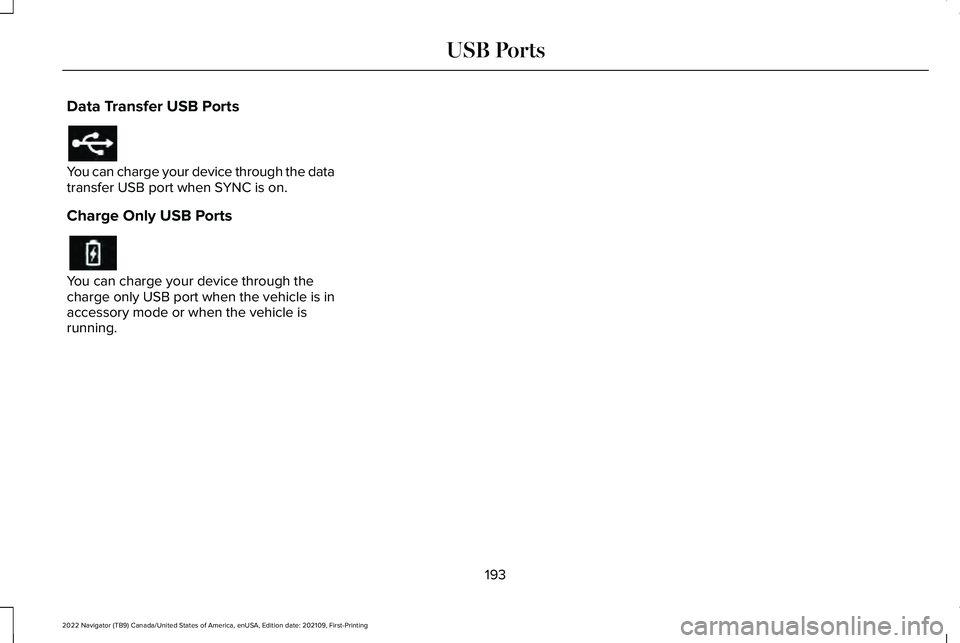
Data Transfer USB Ports
You can charge your device through the data
transfer USB port when SYNC is on.
Charge Only USB Ports
You can charge your device through the
charge only USB port when the vehicle is in
accessory mode or when the vehicle is
running.
193
2022 Navigator (TB9) Canada/United States of America, enUSA, Edition date: 202109, First-Printing USB Ports
Page 410 of 646
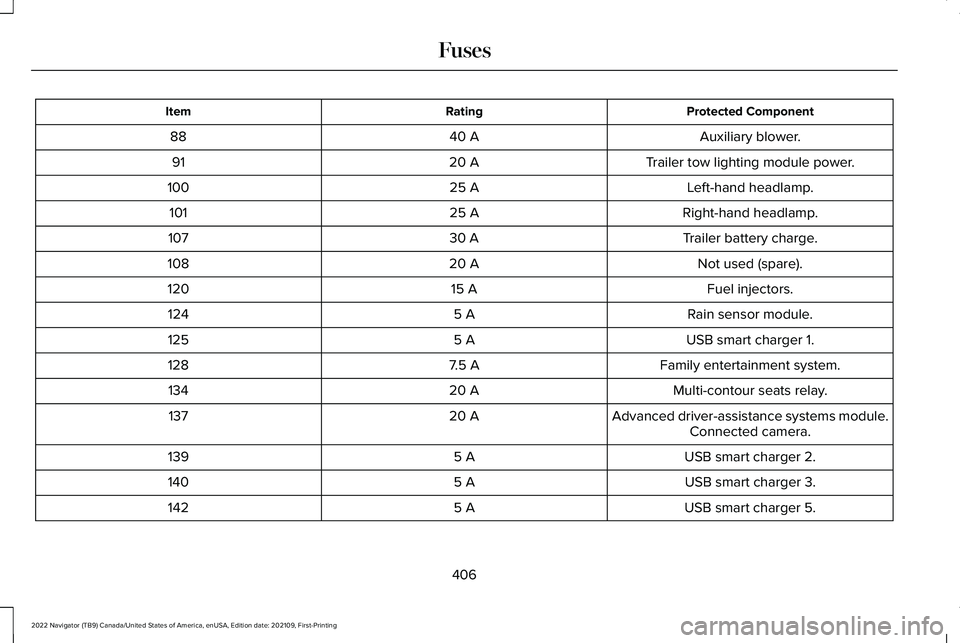
Protected Component
Rating
Item
Auxiliary blower.
40 A
88
Trailer tow lighting module power.
20 A
91
Left-hand headlamp.
25 A
100
Right-hand headlamp.
25 A
101
Trailer battery charge.
30 A
107
Not used (spare).
20 A
108
Fuel injectors.
15 A
120
Rain sensor module.
5 A
124
USB smart charger 1.
5 A
125
Family entertainment system.
7.5 A
128
Multi-contour seats relay.
20 A
134
Advanced driver-assistance systems module.
20 A
137
Connected camera.
USB smart charger 2.
5 A
139
USB smart charger 3.
5 A
140
USB smart charger 5.
5 A
142
406
2022 Navigator (TB9) Canada/United States of America, enUSA, Edition date: 202109, First-Printing Fuses
Page 506 of 646
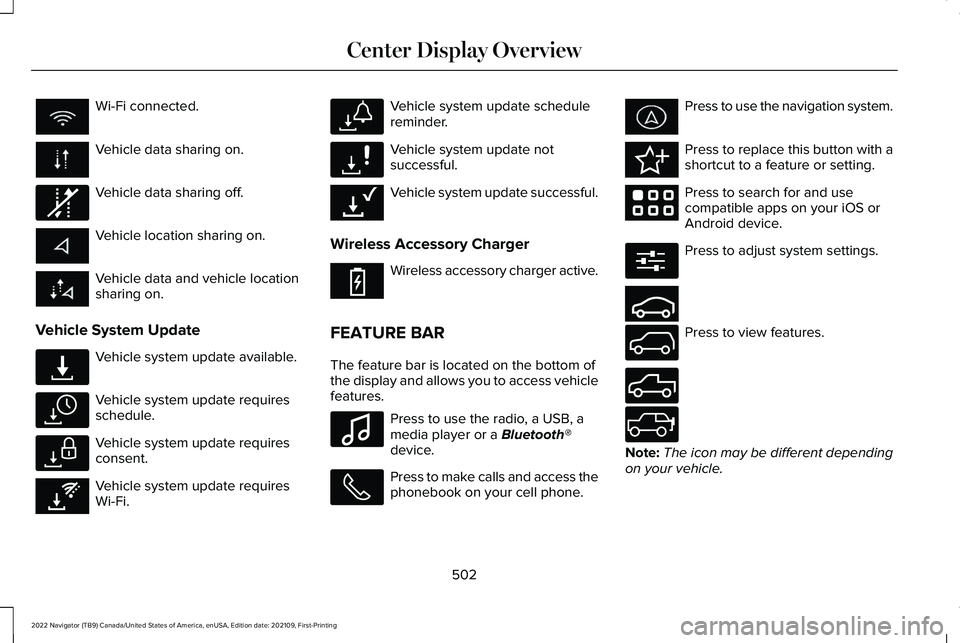
Wi-Fi connected.
Vehicle data sharing on.
Vehicle data sharing off.
Vehicle location sharing on.
Vehicle data and vehicle location
sharing on.
Vehicle System Update Vehicle system update available.
Vehicle system update requires
schedule.
Vehicle system update requires
consent.
Vehicle system update requires
Wi-Fi. Vehicle system update schedule
reminder.
Vehicle system update not
successful.
Vehicle system update successful.
Wireless Accessory Charger Wireless accessory charger active.
FEATURE BAR
The feature bar is located on the bottom of
the display and allows you to access vehicle
features. Press to use the radio, a USB, a
media player or a Bluetooth®
device. Press to make calls and access the
phonebook on your cell phone. Press to use the navigation system.
Press to replace this button with a
shortcut to a feature or setting.
Press to search for and use
compatible apps on your iOS or
Android device.
Press to adjust system settings.
Press to view features.
Note:
The icon may be different depending
on your vehicle.
502
2022 Navigator (TB9) Canada/United States of America, enUSA, Edition date: 202109, First-Printing Center Display Overview E335292 E327789 E327785 E327786 E353217 E327787 E327788 E353218 E353214 E100027 E358432 E353220 E280315 E353210 E335299 E335300 E347104
Page 517 of 646
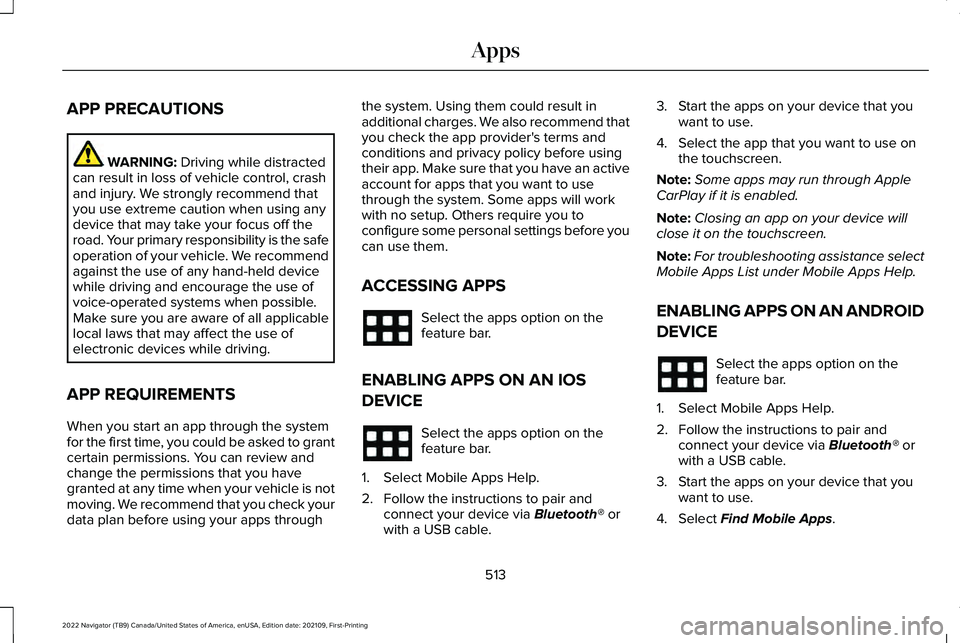
APP PRECAUTIONS
WARNING: Driving while distracted
can result in loss of vehicle control, crash
and injury. We strongly recommend that
you use extreme caution when using any
device that may take your focus off the
road. Your primary responsibility is the safe
operation of your vehicle. We recommend
against the use of any hand-held device
while driving and encourage the use of
voice-operated systems when possible.
Make sure you are aware of all applicable
local laws that may affect the use of
electronic devices while driving.
APP REQUIREMENTS
When you start an app through the system
for the first time, you could be asked to grant
certain permissions. You can review and
change the permissions that you have
granted at any time when your vehicle is not
moving. We recommend that you check your
data plan before using your apps through the system. Using them could result in
additional charges. We also recommend that
you check the app provider's terms and
conditions and privacy policy before using
their app. Make sure that you have an active
account for apps that you want to use
through the system. Some apps will work
with no setup. Others require you to
configure some personal settings before you
can use them.
ACCESSING APPS
Select the apps option on the
feature bar.
ENABLING APPS ON AN IOS
DEVICE Select the apps option on the
feature bar.
1. Select Mobile Apps Help.
2. Follow the instructions to pair and connect your device via
Bluetooth® or
with a USB cable. 3. Start the apps on your device that you
want to use.
4. Select the app that you want to use on the touchscreen.
Note: Some apps may run through Apple
CarPlay if it is enabled.
Note: Closing an app on your device will
close it on the touchscreen.
Note: For troubleshooting assistance select
Mobile Apps List under Mobile Apps Help.
ENABLING APPS ON AN ANDROID
DEVICE Select the apps option on the
feature bar.
1. Select Mobile Apps Help.
2. Follow the instructions to pair and connect your device via
Bluetooth® or
with a USB cable.
3. Start the apps on your device that you want to use.
4. Select
Find Mobile Apps.
513
2022 Navigator (TB9) Canada/United States of America, enUSA, Edition date: 202109, First-Printing Apps
Page 518 of 646
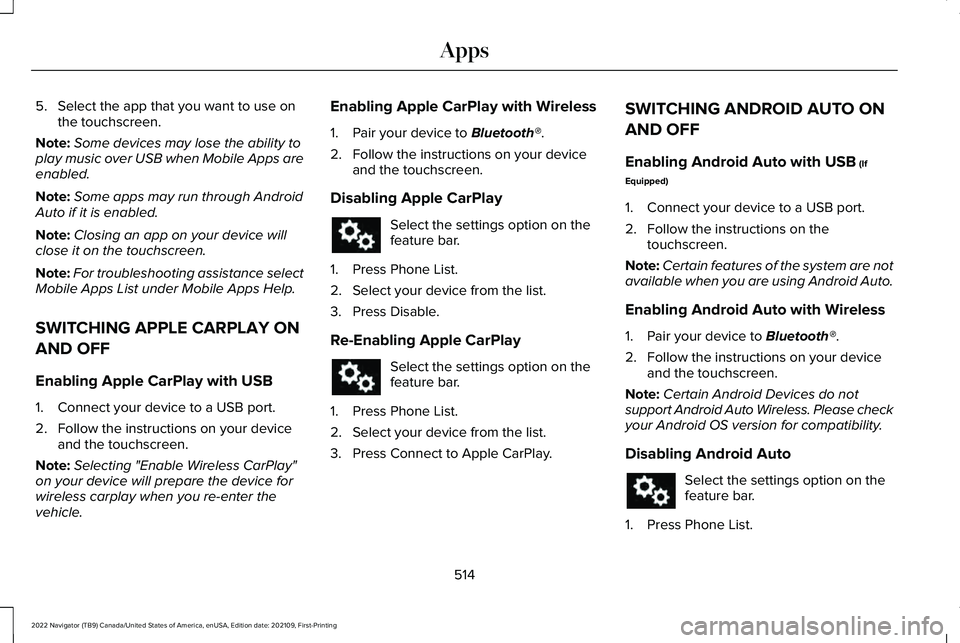
5. Select the app that you want to use on
the touchscreen.
Note: Some devices may lose the ability to
play music over USB when Mobile Apps are
enabled.
Note: Some apps may run through Android
Auto if it is enabled.
Note: Closing an app on your device will
close it on the touchscreen.
Note: For troubleshooting assistance select
Mobile Apps List under Mobile Apps Help.
SWITCHING APPLE CARPLAY ON
AND OFF
Enabling Apple CarPlay with USB
1. Connect your device to a USB port.
2. Follow the instructions on your device and the touchscreen.
Note: Selecting "Enable Wireless CarPlay"
on your device will prepare the device for
wireless carplay when you re-enter the
vehicle. Enabling Apple CarPlay with Wireless
1. Pair your device to Bluetooth®.
2. Follow the instructions on your device and the touchscreen.
Disabling Apple CarPlay Select the settings option on the
feature bar.
1. Press Phone List.
2. Select your device from the list.
3. Press Disable.
Re-Enabling Apple CarPlay Select the settings option on the
feature bar.
1. Press Phone List.
2. Select your device from the list.
3. Press Connect to Apple CarPlay. SWITCHING ANDROID AUTO ON
AND OFF
Enabling Android Auto with USB
(If
Equipped)
1. Connect your device to a USB port.
2. Follow the instructions on the touchscreen.
Note: Certain features of the system are not
available when you are using Android Auto.
Enabling Android Auto with Wireless
1. Pair your device to
Bluetooth®.
2. Follow the instructions on your device and the touchscreen.
Note: Certain Android Devices do not
support Android Auto Wireless. Please check
your Android OS version for compatibility.
Disabling Android Auto Select the settings option on the
feature bar.
1. Press Phone List.
514
2022 Navigator (TB9) Canada/United States of America, enUSA, Edition date: 202109, First-Printing Apps
Page 522 of 646
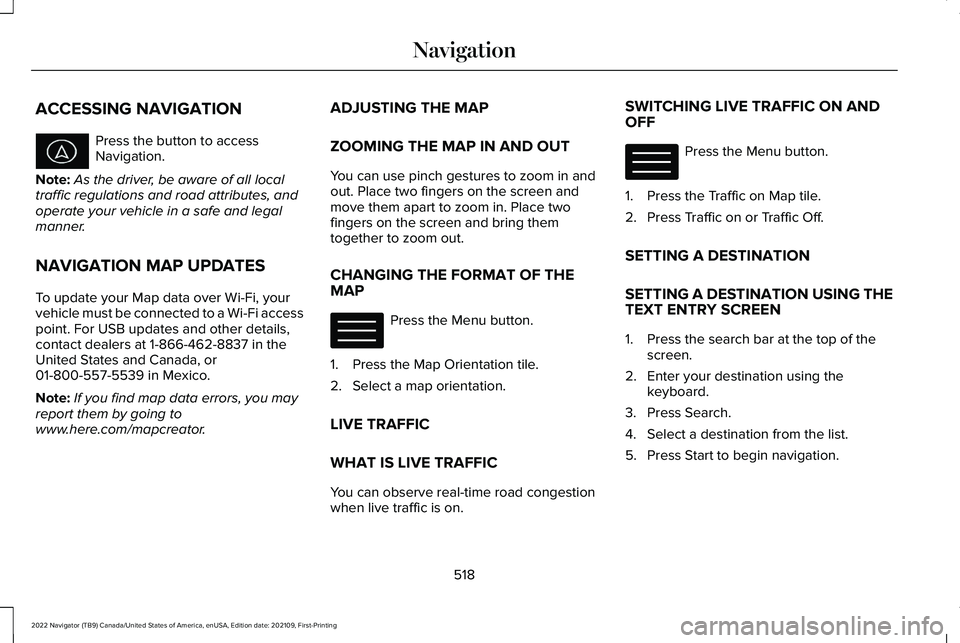
ACCESSING NAVIGATION
Press the button to access
Navigation.
Note: As the driver, be aware of all local
traffic regulations and road attributes, and
operate your vehicle in a safe and legal
manner.
NAVIGATION MAP UPDATES
To update your Map data over Wi-Fi, your
vehicle must be connected to a Wi-Fi access
point. For USB updates and other details,
contact dealers at 1-866-462-8837 in the
United States and Canada, or
01-800-557-5539 in Mexico.
Note: If you find map data errors, you may
report them by going to
www.here.com/mapcreator. ADJUSTING THE MAP
ZOOMING THE MAP IN AND OUT
You can use pinch gestures to zoom in and
out. Place two fingers on the screen and
move them apart to zoom in. Place two
fingers on the screen and bring them
together to zoom out.
CHANGING THE FORMAT OF THE
MAP
Press the Menu button.
1. Press the Map Orientation tile.
2. Select a map orientation.
LIVE TRAFFIC
WHAT IS LIVE TRAFFIC
You can observe real-time road congestion
when live traffic is on. SWITCHING LIVE TRAFFIC ON AND
OFF Press the Menu button.
1. Press the Traffic on Map tile.
2. Press Traffic on or Traffic Off.
SETTING A DESTINATION
SETTING A DESTINATION USING THE
TEXT ENTRY SCREEN
1. Press the search bar at the top of the screen.
2. Enter your destination using the keyboard.
3. Press Search.
4. Select a destination from the list.
5. Press Start to begin navigation.
518
2022 Navigator (TB9) Canada/United States of America, enUSA, Edition date: 202109, First-Printing Navigation E328845 E328845
Page 633 of 646
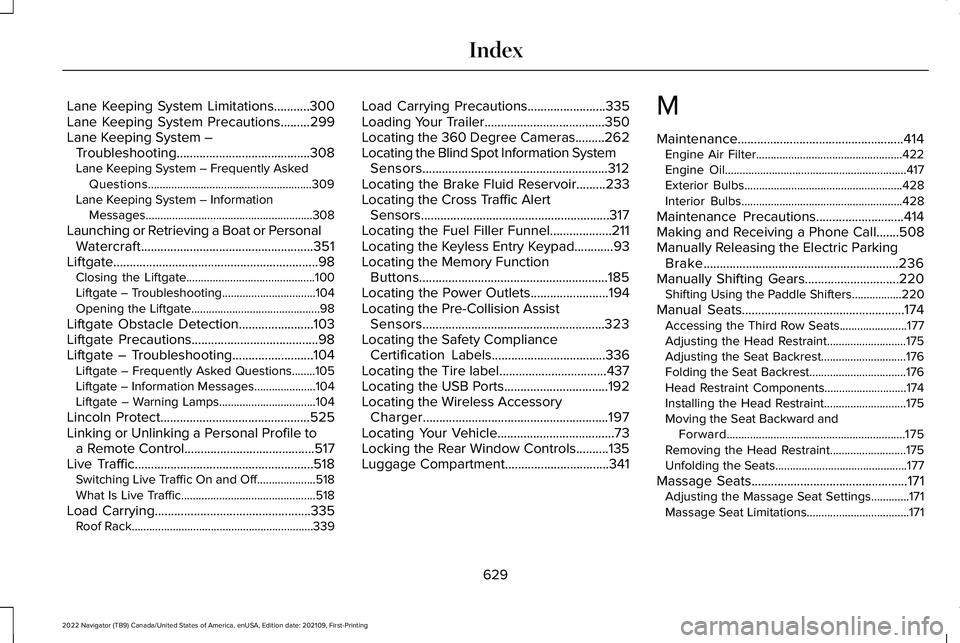
Lane Keeping System Limitations...........300
Lane Keeping System Precautions.........299
Lane Keeping System –
Troubleshooting.........................................308
Lane Keeping System – Frequently Asked Questions........................................................309
Lane Keeping System – Information Messages.........................................................308
Launching or Retrieving a Boat or Personal Watercraft.....................................................351
Liftgate...............................................................98 Closing the Liftgate............................................100
Liftgate – Troubleshooting................................104
Opening the Liftgate............................................98
Liftgate Obstacle Detection.......................103
Liftgate Precautions.......................................98
Liftgate – Troubleshooting.........................104 Liftgate – Frequently Asked Questions........105
Liftgate – Information Messages.....................104
Liftgate – Warning Lamps.................................104
Lincoln Protect..............................................525
Linking or Unlinking a Personal Profile to a Remote Control........................................517
Live Traffic.......................................................518
Switching Live Traffic On and Off....................518
What Is Live Traffic..............................................518
Load Carrying
................................................335
Roof Rack..............................................................339 Load Carrying Precautions........................335
Loading Your Trailer.....................................350
Locating the 360 Degree Cameras.........262
Locating the Blind Spot Information System
Sensors.........................................................312
Locating the Brake Fluid Reservoir.........233
Locating the Cross Traffic Alert Sensors..........................................................317
Locating the Fuel Filler Funnel
...................211
Locating the Keyless Entry Keypad............93
Locating the Memory Function Buttons..........................................................185
Locating the Power Outlets........................194
Locating the Pre-Collision Assist Sensors........................................................323
Locating the Safety Compliance Certification Labels
...................................336
Locating the Tire label.................................437
Locating the USB Ports................................192
Locating the Wireless Accessory Charger.........................................................197
Locating Your Vehicle
....................................73
Locking the Rear Window Controls..........135
Luggage Compartment................................341 M
Maintenance...................................................414
Engine Air Filter..................................................422
Engine Oil..............................................................417
Exterior Bulbs......................................................428
Interior Bulbs.......................................................428
Maintenance Precautions...........................414
Making and Receiving a Phone Call.......508
Manually Releasing the Electric Parking Brake............................................................236
Manually Shifting Gears
.............................220
Shifting Using the Paddle Shifters.................220
Manual Seats..................................................174 Accessing the Third Row Seats.......................177
Adjusting the Head Restraint...........................175
Adjusting the Seat Backrest.............................176
Folding the Seat Backrest.................................176
Head Restraint Components............................174
Installing the Head Restraint............................
175
Moving the Seat Backward and Forward.............................................................175
Removing the Head Restraint..........................175
Unfolding the Seats.............................................177
Massage Seats
................................................171
Adjusting the Massage Seat Settings.............171
Massage Seat Limitations...................................171
629
2022 Navigator (TB9) Canada/United States of America, enUSA, Edition date: 202109, First-Printing Index