ECO mode LINCOLN NAVIGATOR 2022 Owners Manual
[x] Cancel search | Manufacturer: LINCOLN, Model Year: 2022, Model line: NAVIGATOR, Model: LINCOLN NAVIGATOR 2022Pages: 646, PDF Size: 7.29 MB
Page 16 of 646
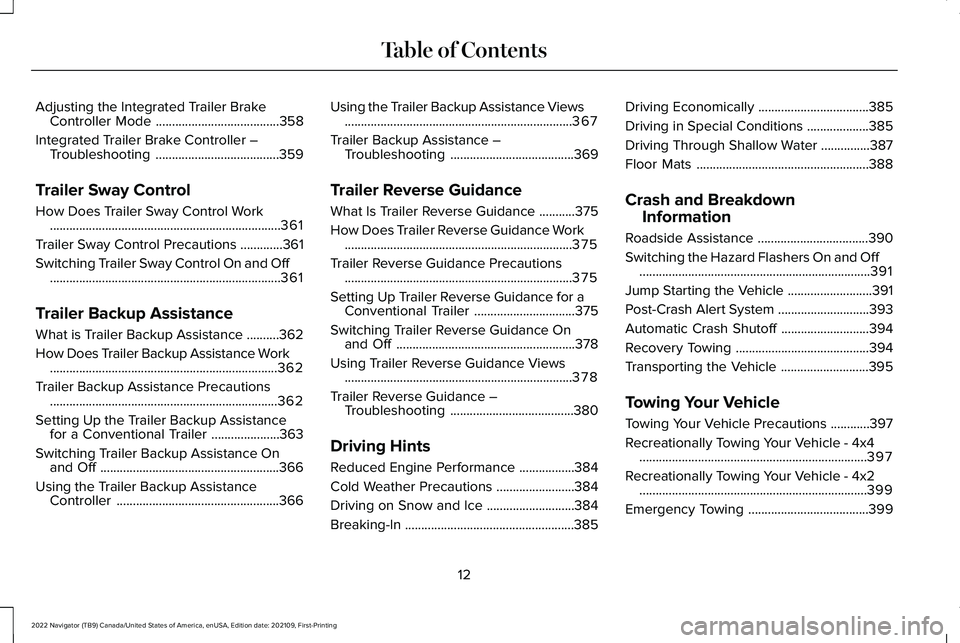
Adjusting the Integrated Trailer Brake
Controller Mode ......................................358
Integrated Trailer Brake Controller – Troubleshooting ......................................
359
Trailer Sway Control
How Does Trailer Sway Control Work .......................................................................
361
Trailer Sway Control Precautions .............
361
Switching Trailer Sway Control On and Off .......................................................................
361
Trailer Backup Assistance
What is Trailer Backup Assistance ..........
362
How Does Trailer Backup Assistance Work ......................................................................
362
Trailer Backup Assistance Precautions ......................................................................
362
Setting Up the Trailer Backup Assistance for a Conventional Trailer .....................
363
Switching Trailer Backup Assistance On and Off .......................................................
366
Using the Trailer Backup Assistance Controller ..................................................
366Using the Trailer Backup Assistance Views
......................................................................
367
Trailer Backup Assistance – Troubleshooting ......................................
369
Trailer Reverse Guidance
What Is Trailer Reverse Guidance ...........
375
How Does Trailer Reverse Guidance Work ......................................................................
375
Trailer Reverse Guidance Precautions ......................................................................
375
Setting Up Trailer Reverse Guidance for a Conventional Trailer ...............................
375
Switching Trailer Reverse Guidance On and Off .......................................................
378
Using Trailer Reverse Guidance Views ......................................................................
378
Trailer Reverse Guidance – Troubleshooting ......................................
380
Driving Hints
Reduced Engine Performance .................
384
Cold Weather Precautions ........................
384
Driving on Snow and Ice ...........................
384
Breaking-In ....................................................
385Driving Economically
..................................
385
Driving in Special Conditions ...................
385
Driving Through Shallow Water ...............
387
Floor Mats .....................................................
388
Crash and Breakdown Information
Roadside Assistance ..................................
390
Switching the Hazard Flashers On and Off .......................................................................
391
Jump Starting the Vehicle ..........................
391
Post-Crash Alert System ............................
393
Automatic Crash Shutoff ...........................
394
Recovery Towing .........................................
394
Transporting the Vehicle ...........................
395
Towing Your Vehicle
Towing Your Vehicle Precautions ............
397
Recreationally Towing Your Vehicle - 4x4 ......................................................................
397
Recreationally Towing Your Vehicle - 4x2 ......................................................................
399
Emergency Towing .....................................
399
12
2022 Navigator (TB9) Canada/United States of America, enUSA, Edition date: 202109, First-Printing Table of Contents
Page 23 of 646
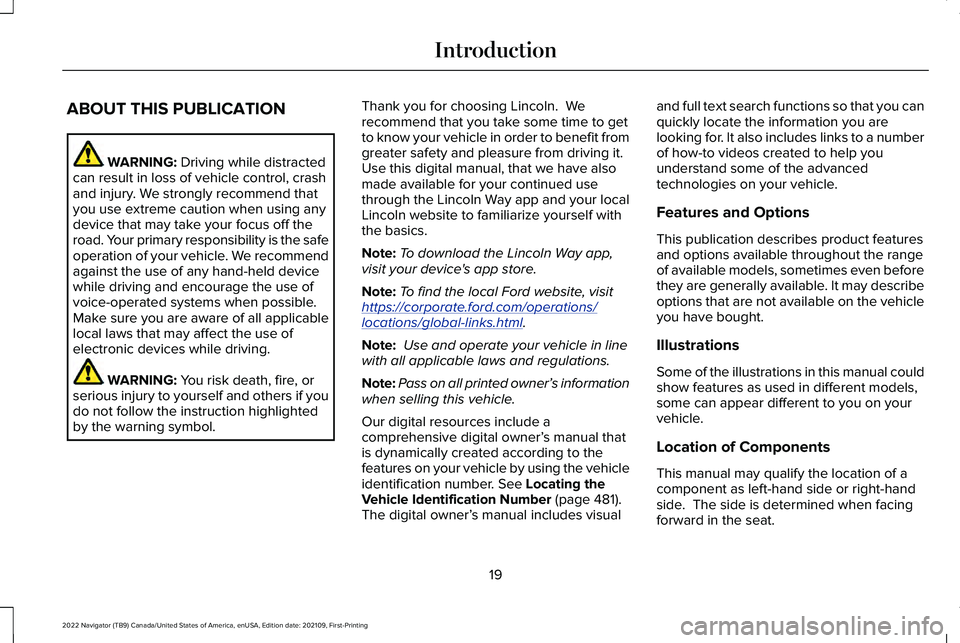
ABOUT THIS PUBLICATION
WARNING: Driving while distracted
can result in loss of vehicle control, crash
and injury. We strongly recommend that
you use extreme caution when using any
device that may take your focus off the
road. Your primary responsibility is the safe
operation of your vehicle. We recommend
against the use of any hand-held device
while driving and encourage the use of
voice-operated systems when possible.
Make sure you are aware of all applicable
local laws that may affect the use of
electronic devices while driving. WARNING:
You risk death, fire, or
serious injury to yourself and others if you
do not follow the instruction highlighted
by the warning symbol. Thank you for choosing Lincoln. We
recommend that you take some time to get
to know your vehicle in order to benefit from
greater safety and pleasure from driving it.
Use this digital manual, that we have also
made available for your continued use
through the Lincoln Way app and your local
Lincoln website to familiarize yourself with
the basics.
Note:
To download the Lincoln Way app,
visit your device's app store.
Note: To find the local Ford website, visit
https://corporate . ford. com/operations/
locations/global-links.html .
Note: Use and operate your vehicle in line
with all applicable laws and regulations.
Note: Pass on all printed owner’ s information
when selling this vehicle.
Our digital resources include a
comprehensive digital owner’ s manual that
is dynamically created according to the
features on your vehicle by using the vehicle
identification number.
See Locating the
Vehicle Identification Number (page 481).
The digital owner’ s manual includes visual and full text search functions so that you can
quickly locate the information you are
looking for. It also includes links to a number
of how-to videos created to help you
understand some of the advanced
technologies on your vehicle.
Features and Options
This publication describes product features
and options available throughout the range
of available models, sometimes even before
they are generally available. It may describe
options that are not available on the vehicle
you have bought.
Illustrations
Some of the illustrations in this manual could
show features as used in different models,
some can appear different to you on your
vehicle.
Location of Components
This manual may qualify the location of a
component as left-hand side or right-hand
side. The side is determined when facing
forward in the seat.
19
2022 Navigator (TB9) Canada/United States of America, enUSA, Edition date: 202109, First-Printing Introduction
Page 29 of 646
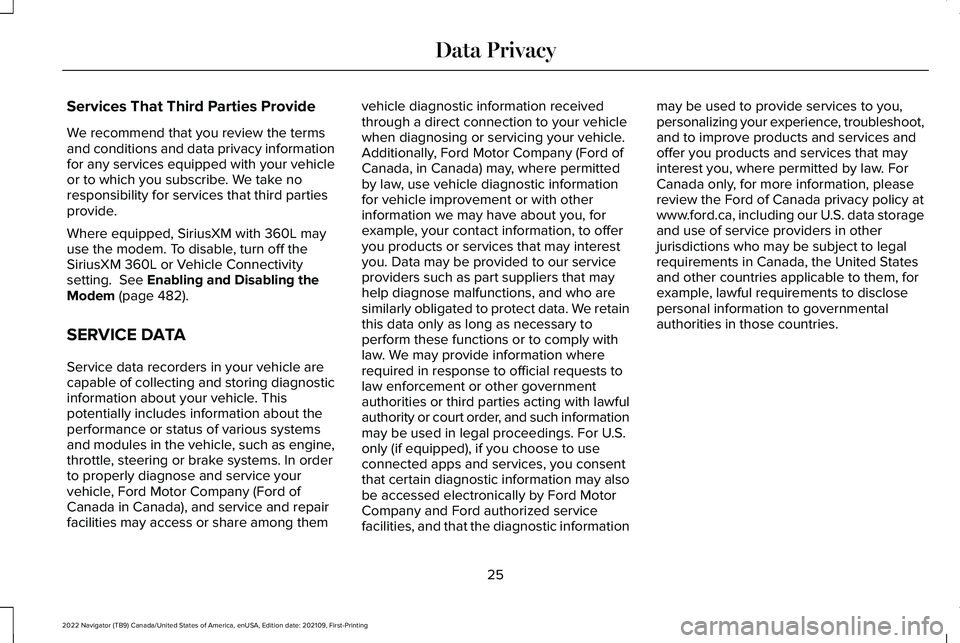
Services That Third Parties Provide
We recommend that you review the terms
and conditions and data privacy information
for any services equipped with your vehicle
or to which you subscribe. We take no
responsibility for services that third parties
provide.
Where equipped, SiriusXM with 360L may
use the modem. To disable, turn off the
SiriusXM 360L or Vehicle Connectivity
setting. See Enabling and Disabling the
Modem (page 482).
SERVICE DATA
Service data recorders in your vehicle are
capable of collecting and storing diagnostic
information about your vehicle. This
potentially includes information about the
performance or status of various systems
and modules in the vehicle, such as engine,
throttle, steering or brake systems. In order
to properly diagnose and service your
vehicle, Ford Motor Company (Ford of
Canada in Canada), and service and repair
facilities may access or share among them vehicle diagnostic information received
through a direct connection to your vehicle
when diagnosing or servicing your vehicle.
Additionally, Ford Motor Company (Ford of
Canada, in Canada) may, where permitted
by law, use vehicle diagnostic information
for vehicle improvement or with other
information we may have about you, for
example, your contact information, to offer
you products or services that may interest
you. Data may be provided to our service
providers such as part suppliers that may
help diagnose malfunctions, and who are
similarly obligated to protect data. We retain
this data only as long as necessary to
perform these functions or to comply with
law. We may provide information where
required in response to official requests to
law enforcement or other government
authorities or third parties acting with lawful
authority or court order, and such information
may be used in legal proceedings. For U.S.
only (if equipped), if you choose to use
connected apps and services, you consent
that certain diagnostic information may also
be accessed electronically by Ford Motor
Company and Ford authorized service
facilities, and that the diagnostic informationmay be used to provide services to you,
personalizing your experience, troubleshoot,
and to improve products and services and
offer you products and services that may
interest you, where permitted by law. For
Canada only, for more information, please
review the Ford of Canada privacy policy at
www.ford.ca, including our U.S. data storage
and use of service providers in other
jurisdictions who may be subject to legal
requirements in Canada, the United States
and other countries applicable to them, for
example, lawful requirements to disclose
personal information to governmental
authorities in those countries.
25
2022 Navigator (TB9) Canada/United States of America, enUSA, Edition date: 202109, First-Printing Data Privacy
Page 31 of 646
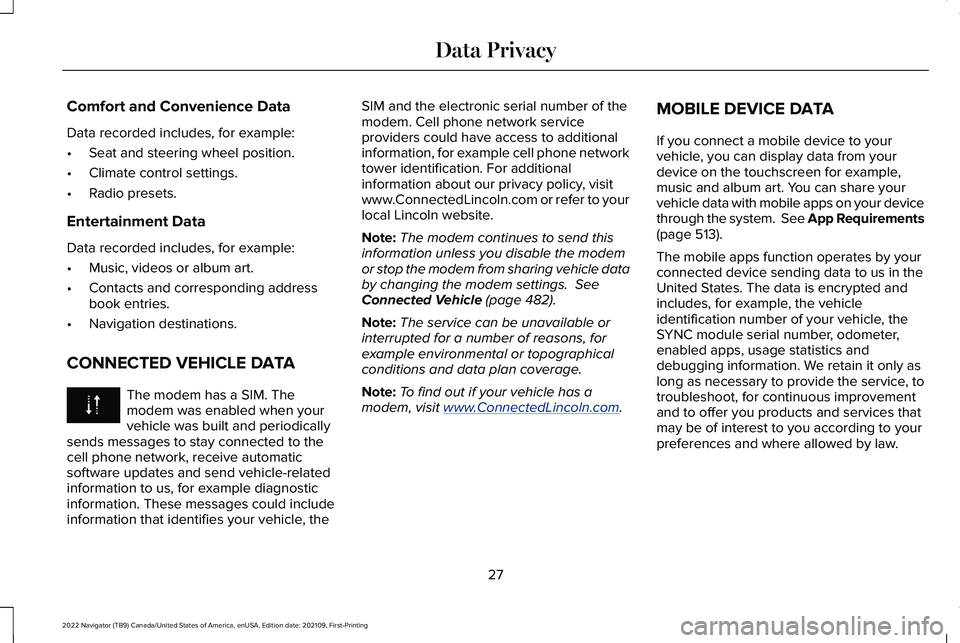
Comfort and Convenience Data
Data recorded includes, for example:
•
Seat and steering wheel position.
• Climate control settings.
• Radio presets.
Entertainment Data
Data recorded includes, for example:
• Music, videos or album art.
• Contacts and corresponding address
book entries.
• Navigation destinations.
CONNECTED VEHICLE DATA The modem has a SIM. The
modem was enabled when your
vehicle was built and periodically
sends messages to stay connected to the
cell phone network, receive automatic
software updates and send vehicle-related
information to us, for example diagnostic
information. These messages could include
information that identifies your vehicle, the SIM and the electronic serial number of the
modem. Cell phone network service
providers could have access to additional
information, for example cell phone network
tower identification. For additional
information about our privacy policy, visit
www.ConnectedLincoln.com or refer to your
local Lincoln website.
Note:
The modem continues to send this
information unless you disable the modem
or stop the modem from sharing vehicle data
by changing the modem settings. See
Connected Vehicle (page 482).
Note: The service can be unavailable or
interrupted for a number of reasons, for
example environmental or topographical
conditions and data plan coverage.
Note: To find out if your vehicle has a
modem, visit
www .ConnectedLincoln. com .MOBILE DEVICE DATA
If you connect a mobile device to your
vehicle, you can display data from your
device on the touchscreen for example,
music and album art. You can share your
vehicle data with mobile apps on your device
through the system. See App Requirements
(page
513).
The mobile apps function operates by your
connected device sending data to us in the
United States. The data is encrypted and
includes, for example, the vehicle
identification number of your vehicle, the
SYNC module serial number, odometer,
enabled apps, usage statistics and
debugging information. We retain it only as
long as necessary to provide the service, to
troubleshoot, for continuous improvement
and to offer you products and services that
may be of interest to you according to your
preferences and where allowed by law.
27
2022 Navigator (TB9) Canada/United States of America, enUSA, Edition date: 202109, First-Printing Data Privacy
Page 44 of 646
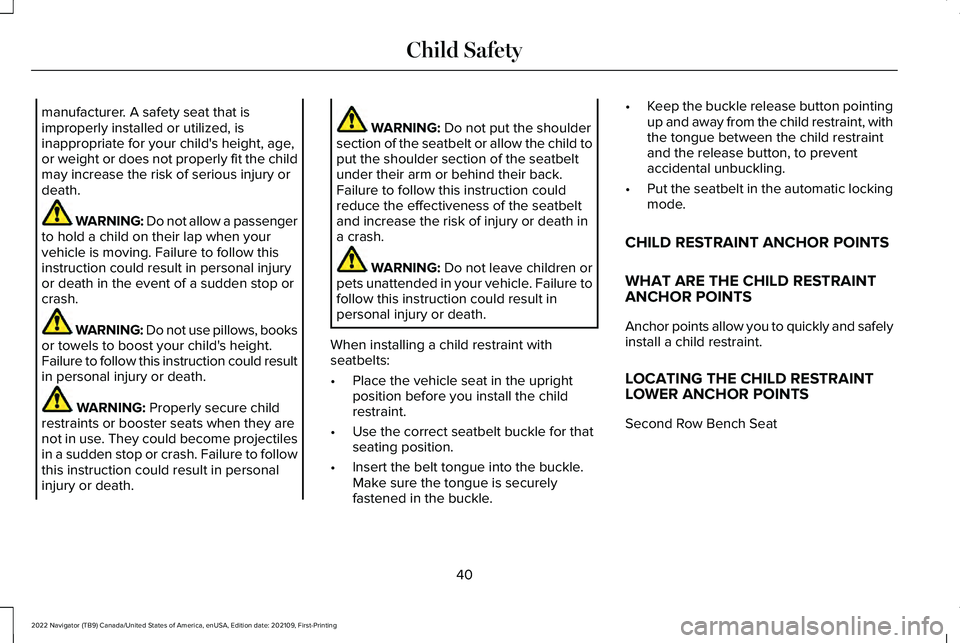
manufacturer. A safety seat that is
improperly installed or utilized, is
inappropriate for your child's height, age,
or weight or does not properly fit the child
may increase the risk of serious injury or
death.
WARNING: Do not allow a passenger
to hold a child on their lap when your
vehicle is moving. Failure to follow this
instruction could result in personal injury
or death in the event of a sudden stop or
crash. WARNING: Do not use pillows, books
or towels to boost your child's height.
Failure to follow this instruction could result
in personal injury or death. WARNING: Properly secure child
restraints or booster seats when they are
not in use. They could become projectiles
in a sudden stop or crash. Failure to follow
this instruction could result in personal
injury or death. WARNING:
Do not put the shoulder
section of the seatbelt or allow the child to
put the shoulder section of the seatbelt
under their arm or behind their back.
Failure to follow this instruction could
reduce the effectiveness of the seatbelt
and increase the risk of injury or death in
a crash. WARNING:
Do not leave children or
pets unattended in your vehicle. Failure to
follow this instruction could result in
personal injury or death.
When installing a child restraint with
seatbelts:
• Place the vehicle seat in the upright
position before you install the child
restraint.
• Use the correct seatbelt buckle for that
seating position.
• Insert the belt tongue into the buckle.
Make sure the tongue is securely
fastened in the buckle. •
Keep the buckle release button pointing
up and away from the child restraint, with
the tongue between the child restraint
and the release button, to prevent
accidental unbuckling.
• Put the seatbelt in the automatic locking
mode.
CHILD RESTRAINT ANCHOR POINTS
WHAT ARE THE CHILD RESTRAINT
ANCHOR POINTS
Anchor points allow you to quickly and safely
install a child restraint.
LOCATING THE CHILD RESTRAINT
LOWER ANCHOR POINTS
Second Row Bench Seat
40
2022 Navigator (TB9) Canada/United States of America, enUSA, Edition date: 202109, First-Printing Child Safety
Page 62 of 646
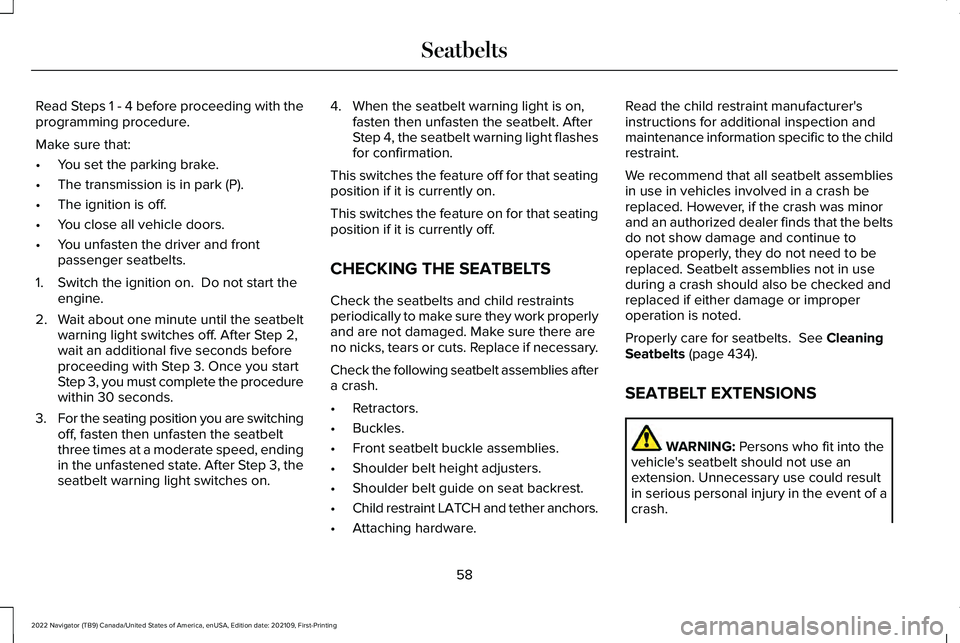
Read Steps 1 - 4 before proceeding with the
programming procedure.
Make sure that:
•
You set the parking brake.
• The transmission is in park (P).
• The ignition is off.
• You close all vehicle doors.
• You unfasten the driver and front
passenger seatbelts.
1. Switch the ignition on. Do not start the engine.
2. Wait about one minute until the seatbelt warning light switches off. After Step 2,
wait an additional five seconds before
proceeding with Step 3. Once you start
Step 3, you must complete the procedure
within 30 seconds.
3. For the seating position you are switching
off, fasten then unfasten the seatbelt
three times at a moderate speed, ending
in the unfastened state. After Step 3, the
seatbelt warning light switches on. 4. When the seatbelt warning light is on,
fasten then unfasten the seatbelt. After
Step 4, the seatbelt warning light flashes
for confirmation.
This switches the feature off for that seating
position if it is currently on.
This switches the feature on for that seating
position if it is currently off.
CHECKING THE SEATBELTS
Check the seatbelts and child restraints
periodically to make sure they work properly
and are not damaged. Make sure there are
no nicks, tears or cuts. Replace if necessary.
Check the following seatbelt assemblies after
a crash.
• Retractors.
• Buckles.
• Front seatbelt buckle assemblies.
• Shoulder belt height adjusters.
• Shoulder belt guide on seat backrest.
• Child restraint LATCH and tether anchors.
• Attaching hardware. Read the child restraint manufacturer's
instructions for additional inspection and
maintenance information specific to the child
restraint.
We recommend that all seatbelt assemblies
in use in vehicles involved in a crash be
replaced. However, if the crash was minor
and an authorized dealer finds that the belts
do not show damage and continue to
operate properly, they do not need to be
replaced. Seatbelt assemblies not in use
during a crash should also be checked and
replaced if either damage or improper
operation is noted.
Properly care for seatbelts. See Cleaning
Seatbelts (page 434).
SEATBELT EXTENSIONS WARNING:
Persons who fit into the
vehicle's seatbelt should not use an
extension. Unnecessary use could result
in serious personal injury in the event of a
crash.
58
2022 Navigator (TB9) Canada/United States of America, enUSA, Edition date: 202109, First-Printing Seatbelts
Page 83 of 646

4. Press Lincoln Way Connect Reset.
5. Press
Reset All.
6. Confirm you would like to continue with erasing all Phone as a Key, Backup Start
Passcodes.
7. Press
Continue.
8. Confirm you are aware you are de-authorizing all authorized users and
Lincoln Way Connect settings.
9. Press
Continue.
Note: Please wait while the vehicle resets
all the Phone as a Key, Backup Start
Passcodes, Lincoln Way Connect Settings
and de-authorize previously authorized
users.
USING THE VALET MODE
1. Press Settings on the touchscreen.
2. Press Valet Mode.
Note: Have your Backup Start Passcode
completely setup before using Valet Mode. Note:
Once the system detects a valid Phone
as a Key, the temporary passcode displays
in both the touchscreen and mobile app. If
the system does not detect a valid Phone as
a Key, it prompts you to enter your Backup
Start Passcode. Once validated, the
temporary passcode displays on the
touchscreen.
3. Enter the first five digits of the passcode
on the keyless entry keypad to unlock
your vehicle.
4. Enter the eight-digit passcode on the touchscreen to start and drive your
vehicle.
To disable Valet Mode, press Exit Valet Mode
on the touchscreen. Once the system detects
an authorized Phone as a Key, it disables. If
the system does not detect a valid Phone as
a Key, it prompts you to enter your Backup
Start Passcode. Once validated, Valet Mode
disables. USING THE BACKUP START
PASSCODE
If you are unable to start your vehicle with
Phone as a Key, follow the steps below:
1. Press the brake pedal and the ignition
button. If the system does not detect a
valid Phone as a Key, a message appears
and the system prompts you for your
Backup Start Passcode.
Note: Make sure you have Phone as a Key
active on at least one phone to use the
previously created Backup Start Passcode.
Note: If the Backup Start Passcode screen
does not appear, it is necessary to press the
ignition button again.
2. Use the touchscreen to enter your Backup Start Passcode.
3. After entering your Backup Start Passcode, you must press Enter within
30 seconds.
4. Once the system validates the Backup Start Passcode, a message alerts you to
start your vehicle.
79
2022 Navigator (TB9) Canada/United States of America, enUSA, Edition date: 202109, First-Printing Phone as a Key
Page 84 of 646
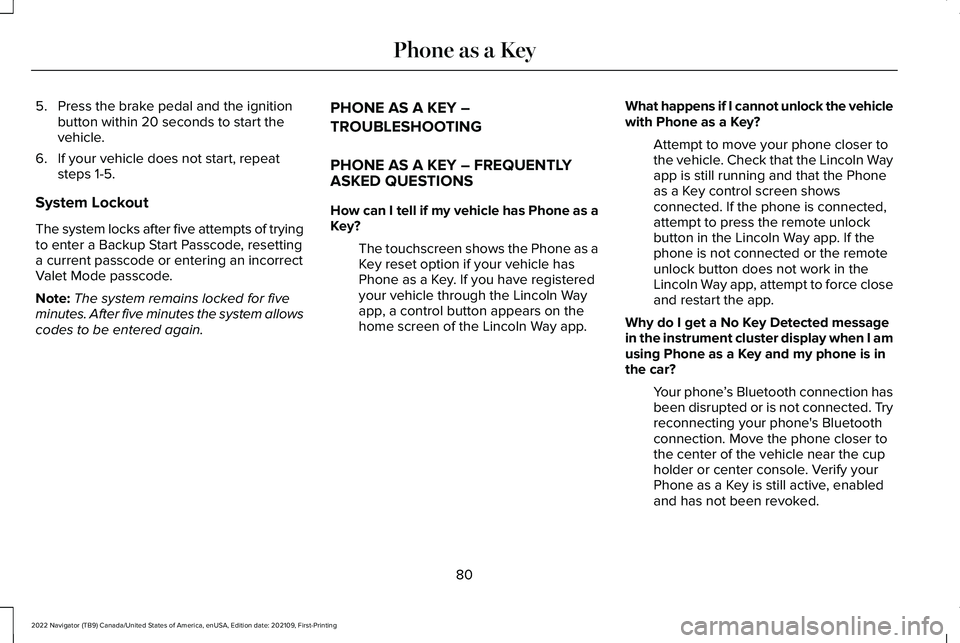
5. Press the brake pedal and the ignition
button within 20 seconds to start the
vehicle.
6. If your vehicle does not start, repeat steps 1-5.
System Lockout
The system locks after five attempts of trying
to enter a Backup Start Passcode, resetting
a current passcode or entering an incorrect
Valet Mode passcode.
Note: The system remains locked for five
minutes. After five minutes the system allows
codes to be entered again. PHONE AS A KEY –
TROUBLESHOOTING
PHONE AS A KEY – FREQUENTLY
ASKED QUESTIONS
How can I tell if my vehicle has Phone as a
Key?
The touchscreen shows the Phone as a
Key reset option if your vehicle has
Phone as a Key. If you have registered
your vehicle through the Lincoln Way
app, a control button appears on the
home screen of the Lincoln Way app. What happens if I cannot unlock the vehicle
with Phone as a Key?
Attempt to move your phone closer to
the vehicle. Check that the Lincoln Way
app is still running and that the Phone
as a Key control screen shows
connected. If the phone is connected,
attempt to press the remote unlock
button in the Lincoln Way app. If the
phone is not connected or the remote
unlock button does not work in the
Lincoln Way app, attempt to force close
and restart the app.
Why do I get a No Key Detected message
in the instrument cluster display when I am
using Phone as a Key and my phone is in
the car? Your phone ’s Bluetooth connection has
been disrupted or is not connected. Try
reconnecting your phone's Bluetooth
connection. Move the phone closer to
the center of the vehicle near the cup
holder or center console. Verify your
Phone as a Key is still active, enabled
and has not been revoked.
80
2022 Navigator (TB9) Canada/United States of America, enUSA, Edition date: 202109, First-Printing Phone as a Key
Page 96 of 646
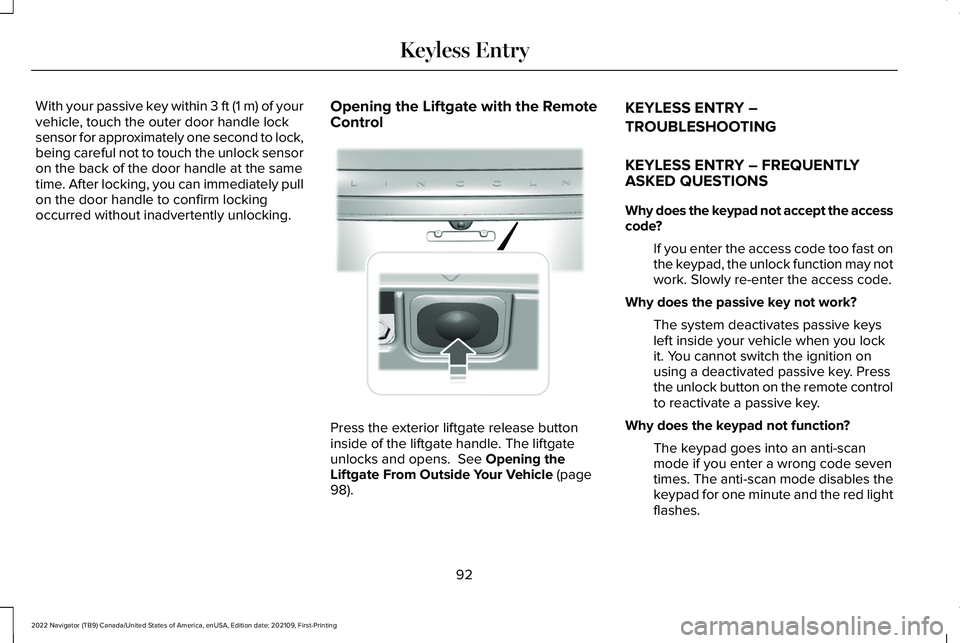
With your passive key within 3 ft (1 m) of your
vehicle, touch the outer door handle lock
sensor for approximately one second to lock,
being careful not to touch the unlock sensor
on the back of the door handle at the same
time. After locking, you can immediately pull
on the door handle to confirm locking
occurred without inadvertently unlocking.
Opening the Liftgate with the Remote
Control Press the exterior liftgate release button
inside of the liftgate handle. The liftgate
unlocks and opens. See Opening the
Liftgate From Outside Your Vehicle (page
98). KEYLESS ENTRY –
TROUBLESHOOTING
KEYLESS ENTRY – FREQUENTLY
ASKED QUESTIONS
Why does the keypad not accept the access
code?
If you enter the access code too fast on
the keypad, the unlock function may not
work. Slowly re-enter the access code.
Why does the passive key not work? The system deactivates passive keys
left inside your vehicle when you lock
it. You cannot switch the ignition on
using a deactivated passive key. Press
the unlock button on the remote control
to reactivate a passive key.
Why does the keypad not function? The keypad goes into an anti-scan
mode if you enter a wrong code seven
times. The anti-scan mode disables the
keypad for one minute and the red light
flashes.
92
2022 Navigator (TB9) Canada/United States of America, enUSA, Edition date: 202109, First-Printing Keyless Entry E291416
Page 98 of 646
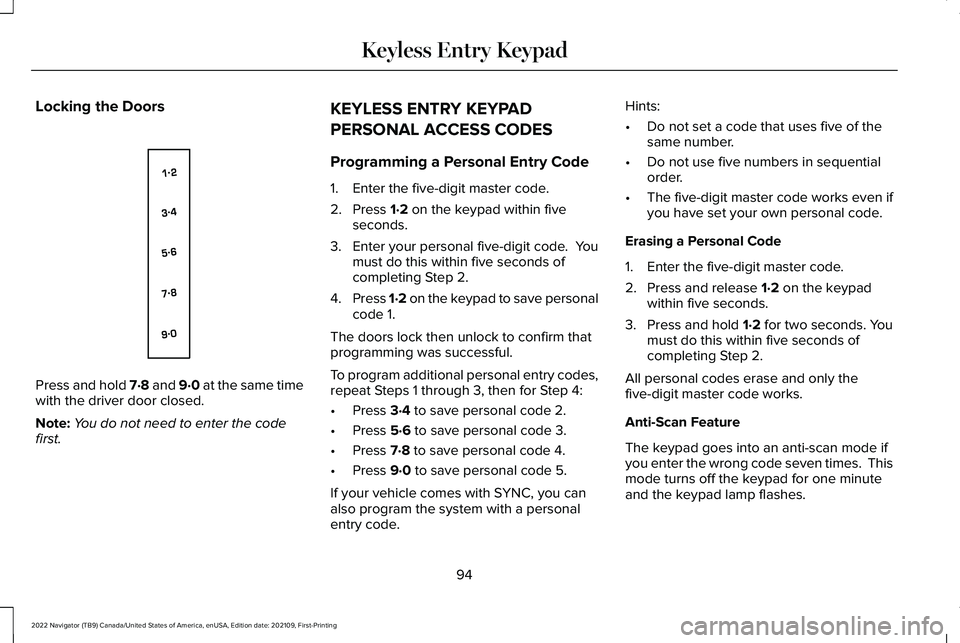
Locking the Doors
Press and hold 7·8 and 9·0 at the same time
with the driver door closed.
Note:
You do not need to enter the code
first. KEYLESS ENTRY KEYPAD
PERSONAL ACCESS CODES
Programming a Personal Entry Code
1. Enter the five-digit master code.
2. Press 1·2 on the keypad within five
seconds.
3. Enter your personal five-digit code. You
must do this within five seconds of
completing Step 2.
4. Press 1·2 on the keypad to save personal
code 1.
The doors lock then unlock to confirm that
programming was successful.
To program additional personal entry codes,
repeat Steps 1 through 3, then for Step 4:
• Press
3·4 to save personal code 2.
• Press
5·6 to save personal code 3.
• Press
7·8 to save personal code 4.
• Press
9·0 to save personal code 5.
If your vehicle comes with SYNC, you can
also program the system with a personal
entry code. Hints:
•
Do not set a code that uses five of the
same number.
• Do not use five numbers in sequential
order.
• The five-digit master code works even if
you have set your own personal code.
Erasing a Personal Code
1. Enter the five-digit master code.
2. Press and release
1·2 on the keypad
within five seconds.
3. Press and hold
1·2 for two seconds. You
must do this within five seconds of
completing Step 2.
All personal codes erase and only the
five-digit master code works.
Anti-Scan Feature
The keypad goes into an anti-scan mode if
you enter the wrong code seven times. This
mode turns off the keypad for one minute
and the keypad lamp flashes.
94
2022 Navigator (TB9) Canada/United States of America, enUSA, Edition date: 202109, First-Printing Keyless Entry KeypadE138637