remote control LINCOLN NAVIGATOR 2022 Owners Manual
[x] Cancel search | Manufacturer: LINCOLN, Model Year: 2022, Model line: NAVIGATOR, Model: LINCOLN NAVIGATOR 2022Pages: 646, PDF Size: 7.29 MB
Page 6 of 646
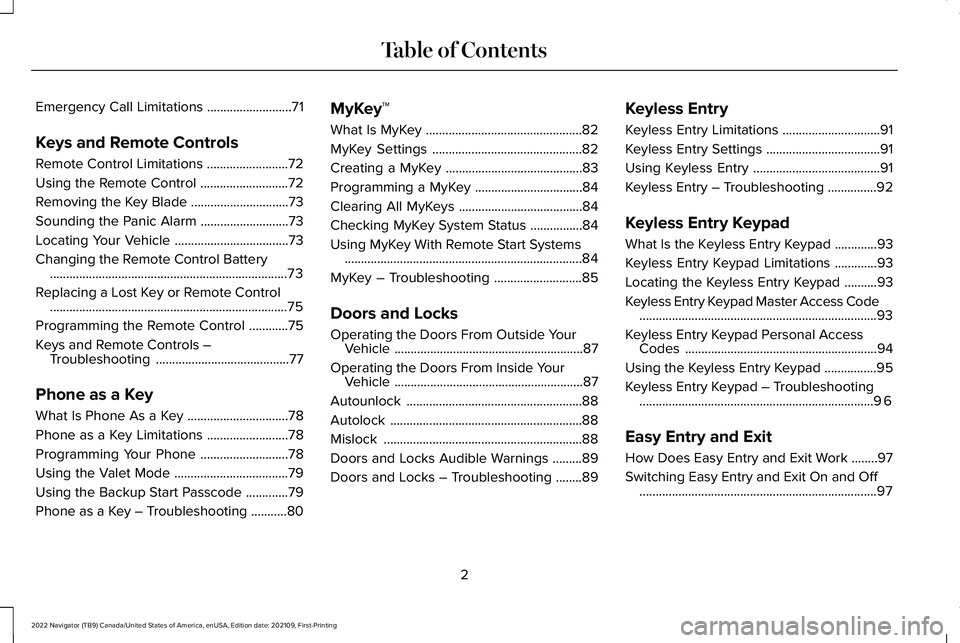
Emergency Call Limitations
..........................71
Keys and Remote Controls
Remote Control Limitations .........................
72
Using the Remote Control ...........................
72
Removing the Key Blade ..............................
73
Sounding the Panic Alarm ...........................
73
Locating Your Vehicle ...................................
73
Changing the Remote Control Battery ........................................................................\
.
73
Replacing a Lost Key or Remote Control ........................................................................\
.
75
Programming the Remote Control ............
75
Keys and Remote Controls – Troubleshooting .........................................
77
Phone as a Key
What Is Phone As a Key ...............................
78
Phone as a Key Limitations .........................
78
Programming Your Phone ...........................
78
Using the Valet Mode ...................................
79
Using the Backup Start Passcode .............
79
Phone as a Key – Troubleshooting ...........
80MyKey™
What Is MyKey
................................................
82
MyKey Settings ..............................................
82
Creating a MyKey ..........................................
83
Programming a MyKey .................................
84
Clearing All MyKeys ......................................
84
Checking MyKey System Status ................
84
Using MyKey With Remote Start Systems ........................................................................\
.
84
MyKey – Troubleshooting ...........................
85
Doors and Locks
Operating the Doors From Outside Your Vehicle ..........................................................
87
Operating the Doors From Inside Your Vehicle ..........................................................
87
Autounlock ......................................................
88
Autolock ...........................................................
88
Mislock .............................................................
88
Doors and Locks Audible Warnings .........
89
Doors and Locks – Troubleshooting ........
89Keyless Entry
Keyless Entry Limitations
..............................
91
Keyless Entry Settings ...................................
91
Using Keyless Entry .......................................
91
Keyless Entry – Troubleshooting ...............
92
Keyless Entry Keypad
What Is the Keyless Entry Keypad .............
93
Keyless Entry Keypad Limitations .............
93
Locating the Keyless Entry Keypad ..........
93
Keyless Entry Keypad Master Access Code ........................................................................\
.
93
Keyless Entry Keypad Personal Access Codes ...........................................................
94
Using the Keyless Entry Keypad ................
95
Keyless Entry Keypad – Troubleshooting ........................................................................\
96
Easy Entry and Exit
How Does Easy Entry and Exit Work ........
97
Switching Easy Entry and Exit On and Off ........................................................................\
.
97
2
2022 Navigator (TB9) Canada/United States of America, enUSA, Edition date: 202109, First-Printing Table of Contents
Page 8 of 646
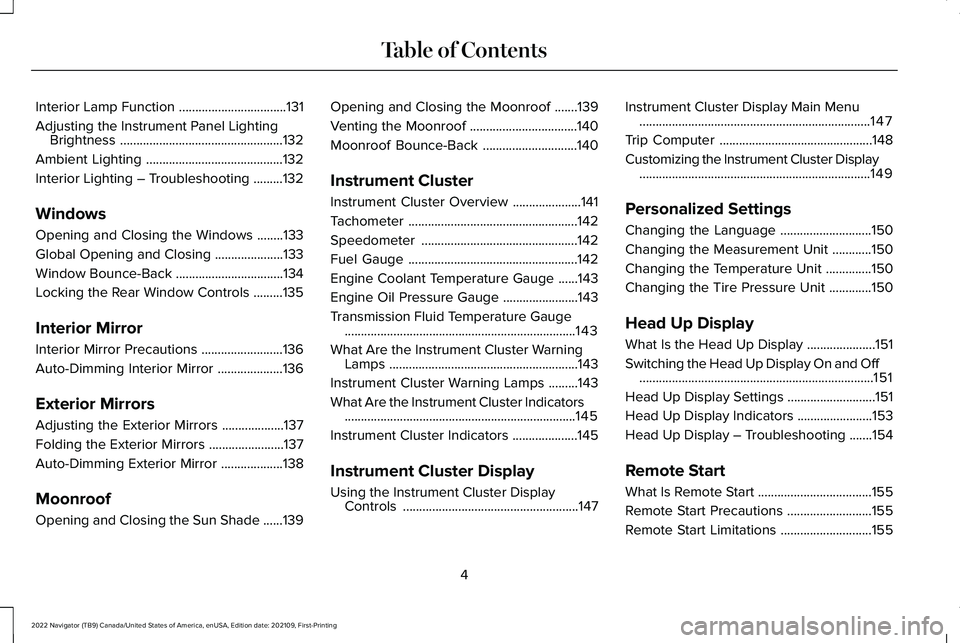
Interior Lamp Function
.................................131
Adjusting the Instrument Panel Lighting Brightness ..................................................
132
Ambient Lighting ..........................................
132
Interior Lighting – Troubleshooting .........
132
Windows
Opening and Closing the Windows ........
133
Global Opening and Closing .....................
133
Window Bounce-Back .................................
134
Locking the Rear Window Controls .........
135
Interior Mirror
Interior Mirror Precautions .........................
136
Auto-Dimming Interior Mirror ....................
136
Exterior Mirrors
Adjusting the Exterior Mirrors ...................
137
Folding the Exterior Mirrors .......................
137
Auto-Dimming Exterior Mirror ...................
138
Moonroof
Opening and Closing the Sun Shade ......
139Opening and Closing the Moonroof
.......
139
Venting the Moonroof .................................
140
Moonroof Bounce-Back .............................
140
Instrument Cluster
Instrument Cluster Overview .....................
141
Tachometer ....................................................
142
Speedometer ................................................
142
Fuel Gauge ....................................................
142
Engine Coolant Temperature Gauge ......
143
Engine Oil Pressure Gauge .......................
143
Transmission Fluid Temperature Gauge .......................................................................
143
What Are the Instrument Cluster Warning Lamps ..........................................................
143
Instrument Cluster Warning Lamps .........
143
What Are the Instrument Cluster Indicators .......................................................................
145
Instrument Cluster Indicators ....................
145
Instrument Cluster Display
Using the Instrument Cluster Display Controls ......................................................
147Instrument Cluster Display Main Menu
.......................................................................
147
Trip Computer ...............................................
148
Customizing the Instrument Cluster Display .......................................................................
149
Personalized Settings
Changing the Language ............................
150
Changing the Measurement Unit ............
150
Changing the Temperature Unit ..............
150
Changing the Tire Pressure Unit .............
150
Head Up Display
What Is the Head Up Display .....................
151
Switching the Head Up Display On and Off ........................................................................\
151
Head Up Display Settings ...........................
151
Head Up Display Indicators .......................
153
Head Up Display – Troubleshooting .......
154
Remote Start
What Is Remote Start ...................................
155
Remote Start Precautions ..........................
155
Remote Start Limitations ............................
155
4
2022 Navigator (TB9) Canada/United States of America, enUSA, Edition date: 202109, First-Printing Table of Contents
Page 9 of 646
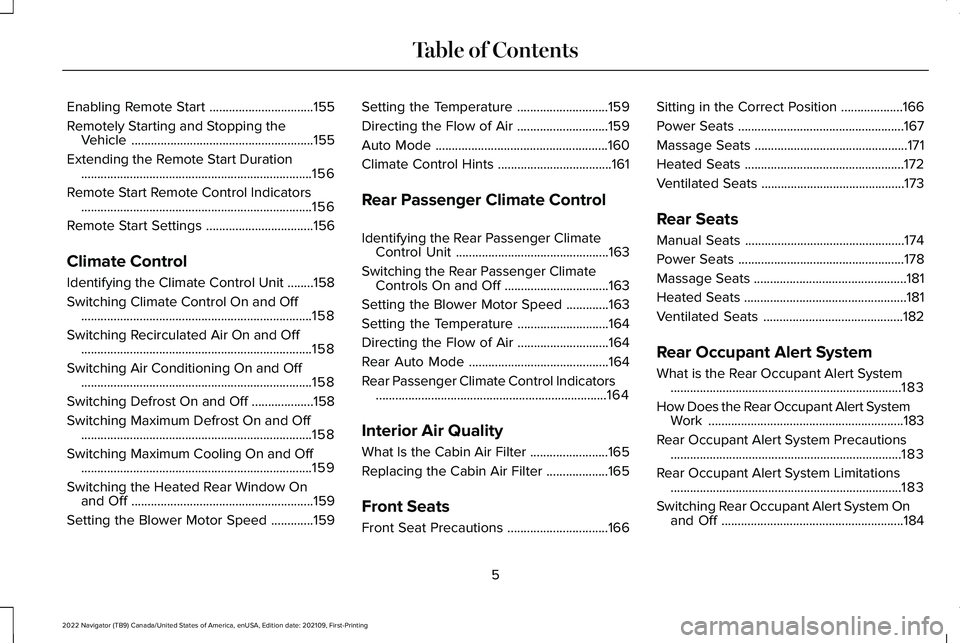
Enabling Remote Start
................................155
Remotely Starting and Stopping the Vehicle ........................................................
155
Extending the Remote Start Duration .......................................................................
156
Remote Start Remote Control Indicators .......................................................................
156
Remote Start Settings .................................
156
Climate Control
Identifying the Climate Control Unit ........
158
Switching Climate Control On and Off .......................................................................
158
Switching Recirculated Air On and Off .......................................................................
158
Switching Air Conditioning On and Off .......................................................................
158
Switching Defrost On and Off ...................
158
Switching Maximum Defrost On and Off .......................................................................
158
Switching Maximum Cooling On and Off .......................................................................
159
Switching the Heated Rear Window On and Off ........................................................
159
Setting the Blower Motor Speed .............
159Setting the Temperature
............................
159
Directing the Flow of Air ............................
159
Auto Mode .....................................................
160
Climate Control Hints ...................................
161
Rear Passenger Climate Control
Identifying the Rear Passenger Climate Control Unit ...............................................
163
Switching the Rear Passenger Climate Controls On and Off ................................
163
Setting the Blower Motor Speed .............
163
Setting the Temperature ............................
164
Directing the Flow of Air ............................
164
Rear Auto Mode ...........................................
164
Rear Passenger Climate Control Indicators .......................................................................
164
Interior Air Quality
What Is the Cabin Air Filter ........................
165
Replacing the Cabin Air Filter ...................
165
Front Seats
Front Seat Precautions ...............................
166Sitting in the Correct Position
...................
166
Power Seats ...................................................
167
Massage Seats ...............................................
171
Heated Seats .................................................
172
Ventilated Seats ............................................
173
Rear Seats
Manual Seats .................................................
174
Power Seats ...................................................
178
Massage Seats ...............................................
181
Heated Seats ..................................................
181
Ventilated Seats ...........................................
182
Rear Occupant Alert System
What is the Rear Occupant Alert System .......................................................................
183
How Does the Rear Occupant Alert System Work ............................................................
183
Rear Occupant Alert System Precautions .......................................................................
183
Rear Occupant Alert System Limitations .......................................................................
183
Switching Rear Occupant Alert System On and Off ........................................................
184
5
2022 Navigator (TB9) Canada/United States of America, enUSA, Edition date: 202109, First-Printing Table of Contents
Page 19 of 646
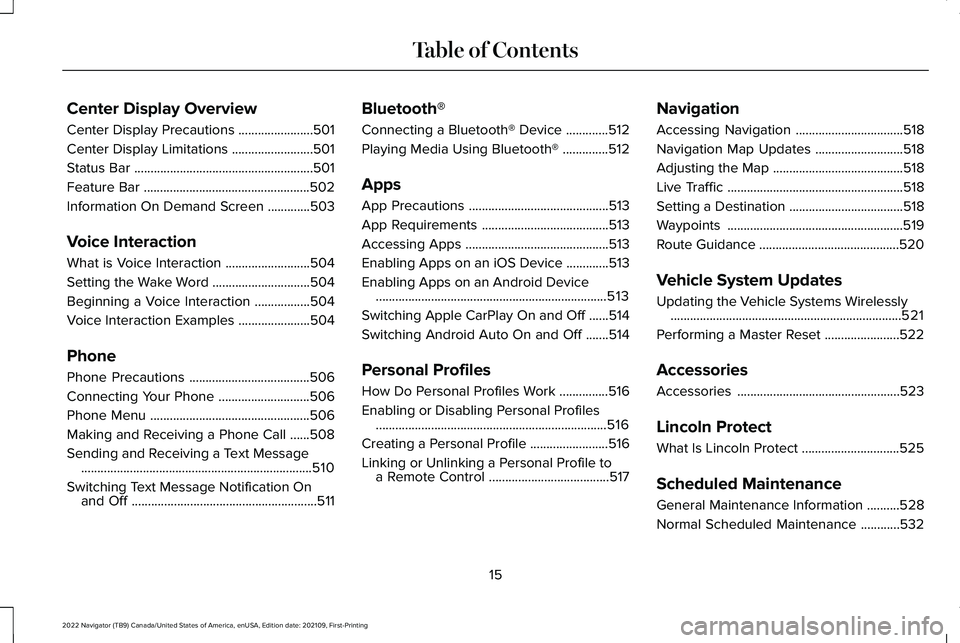
Center Display Overview
Center Display Precautions
.......................501
Center Display Limitations .........................
501
Status Bar .......................................................
501
Feature Bar ...................................................
502
Information On Demand Screen .............
503
Voice Interaction
What is Voice Interaction ..........................
504
Setting the Wake Word ..............................
504
Beginning a Voice Interaction .................
504
Voice Interaction Examples ......................
504
Phone
Phone Precautions .....................................
506
Connecting Your Phone ............................
506
Phone Menu .................................................
506
Making and Receiving a Phone Call ......
508
Sending and Receiving a Text Message .......................................................................
510
Switching Text Message Notification On and Off .........................................................
511Bluetooth®
Connecting a Bluetooth® Device
.............
512
Playing Media Using Bluetooth® ..............
512
Apps
App Precautions ...........................................
513
App Requirements .......................................
513
Accessing Apps ............................................
513
Enabling Apps on an iOS Device .............
513
Enabling Apps on an Android Device .......................................................................
513
Switching Apple CarPlay On and Off ......
514
Switching Android Auto On and Off .......
514
Personal Profiles
How Do Personal Profiles Work ...............
516
Enabling or Disabling Personal Profiles .......................................................................
516
Creating a Personal Profile ........................
516
Linking or Unlinking a Personal Profile to a Remote Control .....................................
517Navigation
Accessing Navigation
.................................
518
Navigation Map Updates ...........................
518
Adjusting the Map ........................................
518
Live Traffic ......................................................
518
Setting a Destination ...................................
518
Waypoints ......................................................
519
Route Guidance ...........................................
520
Vehicle System Updates
Updating the Vehicle Systems Wirelessly .......................................................................
521
Performing a Master Reset .......................
522
Accessories
Accessories ..................................................
523
Lincoln Protect
What Is Lincoln Protect ..............................
525
Scheduled Maintenance
General Maintenance Information ..........
528
Normal Scheduled Maintenance ............
532
15
2022 Navigator (TB9) Canada/United States of America, enUSA, Edition date: 202109, First-Printing Table of Contents
Page 76 of 646
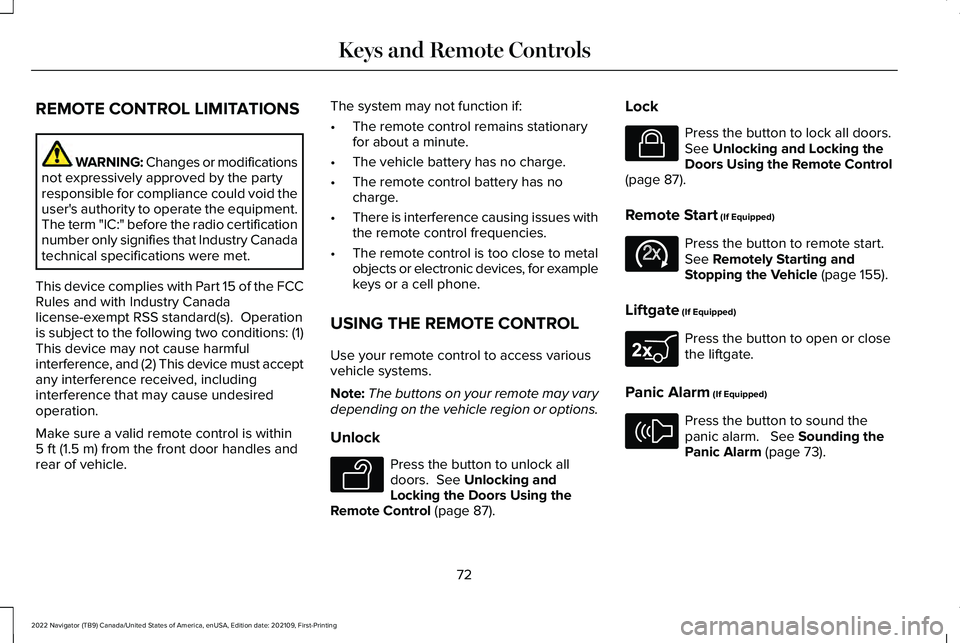
REMOTE CONTROL LIMITATIONS
WARNING: Changes or modifications
not expressively approved by the party
responsible for compliance could void the
user's authority to operate the equipment.
The term "IC:" before the radio certification
number only signifies that Industry Canada
technical specifications were met.
This device complies with Part 15 of the FCC
Rules and with Industry Canada
license-exempt RSS standard(s). Operation
is subject to the following two conditions: (1)
This device may not cause harmful
interference, and (2) This device must accept
any interference received, including
interference that may cause undesired
operation.
Make sure a valid remote control is within
5 ft (1.5 m) from the front door handles and
rear of vehicle. The system may not function if:
•
The remote control remains stationary
for about a minute.
• The vehicle battery has no charge.
• The remote control battery has no
charge.
• There is interference causing issues with
the remote control frequencies.
• The remote control is too close to metal
objects or electronic devices, for example
keys or a cell phone.
USING THE REMOTE CONTROL
Use your remote control to access various
vehicle systems.
Note: The buttons on your remote may vary
depending on the vehicle region or options.
Unlock Press the button to unlock all
doors.
See Unlocking and
Locking the Doors Using the
Remote Control
(page 87). Lock Press the button to lock all doors.
See
Unlocking and Locking the
Doors Using the Remote Control
(page
87).
Remote Start
(If Equipped) Press the button to remote start.
See
Remotely Starting and
Stopping the Vehicle (page 155).
Liftgate
(If Equipped) Press the button to open or close
the liftgate.
Panic Alarm
(If Equipped) Press the button to sound the
panic alarm.
See Sounding the
Panic Alarm (page 73).
72
2022 Navigator (TB9) Canada/United States of America, enUSA, Edition date: 202109, First-Printing Keys and Remote ControlsE138629 E138623 E138625 E267940 E138624
Page 77 of 646
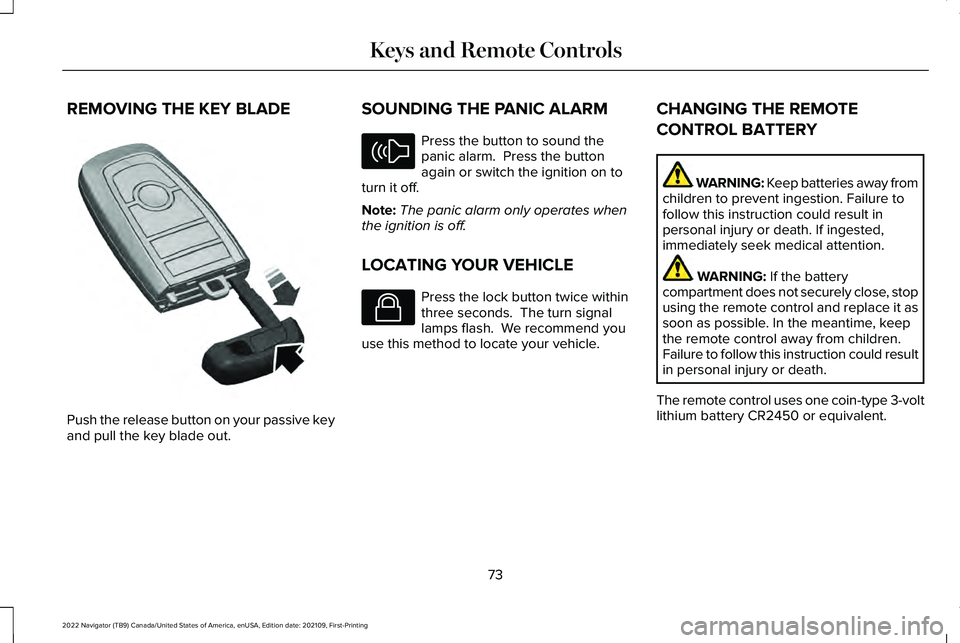
REMOVING THE KEY BLADE
Push the release button on your passive key
and pull the key blade out. SOUNDING THE PANIC ALARM Press the button to sound the
panic alarm. Press the button
again or switch the ignition on to
turn it off.
Note: The panic alarm only operates when
the ignition is off.
LOCATING YOUR VEHICLE Press the lock button twice within
three seconds. The turn signal
lamps flash. We recommend you
use this method to locate your vehicle. CHANGING THE REMOTE
CONTROL BATTERY WARNING: Keep batteries away from
children to prevent ingestion. Failure to
follow this instruction could result in
personal injury or death. If ingested,
immediately seek medical attention. WARNING: If the battery
compartment does not securely close, stop
using the remote control and replace it as
soon as possible. In the meantime, keep
the remote control away from children.
Failure to follow this instruction could result
in personal injury or death.
The remote control uses one coin-type 3-volt
lithium battery CR2450 or equivalent.
73
2022 Navigator (TB9) Canada/United States of America, enUSA, Edition date: 202109, First-Printing Keys and Remote ControlsE322866 E138624 E138623
Page 78 of 646
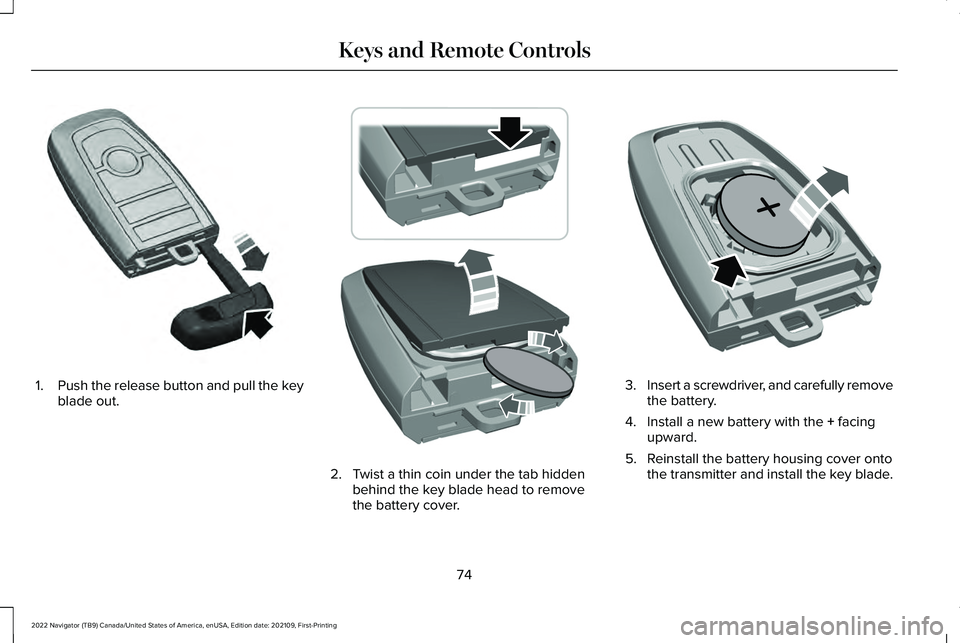
1.
Push the release button and pull the key
blade out. 2. Twist a thin coin under the tab hidden
behind the key blade head to remove
the battery cover. 3.
Insert a screwdriver, and carefully remove
the battery.
4. Install a new battery with the + facing
upward.
5. Reinstall the battery housing cover onto the transmitter and install the key blade.
74
2022 Navigator (TB9) Canada/United States of America, enUSA, Edition date: 202109, First-Printing Keys and Remote ControlsE322866 E303824 E218402
Page 79 of 646
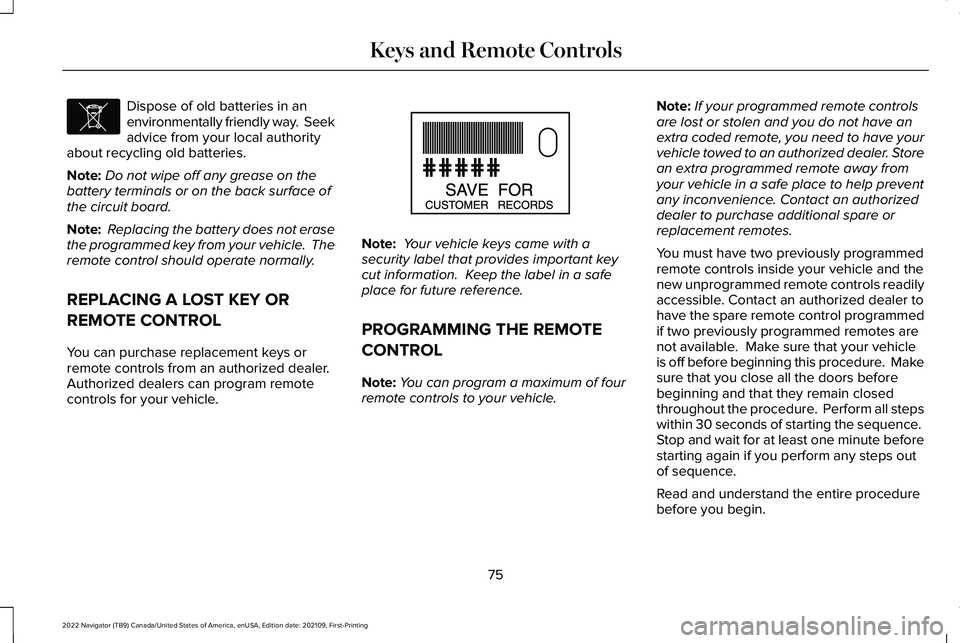
Dispose of old batteries in an
environmentally friendly way. Seek
advice from your local authority
about recycling old batteries.
Note: Do not wipe off any grease on the
battery terminals or on the back surface of
the circuit board.
Note: Replacing the battery does not erase
the programmed key from your vehicle. The
remote control should operate normally.
REPLACING A LOST KEY OR
REMOTE CONTROL
You can purchase replacement keys or
remote controls from an authorized dealer.
Authorized dealers can program remote
controls for your vehicle. Note:
Your vehicle keys came with a
security label that provides important key
cut information. Keep the label in a safe
place for future reference.
PROGRAMMING THE REMOTE
CONTROL
Note: You can program a maximum of four
remote controls to your vehicle. Note:
If your programmed remote controls
are lost or stolen and you do not have an
extra coded remote, you need to have your
vehicle towed to an authorized dealer. Store
an extra programmed remote away from
your vehicle in a safe place to help prevent
any inconvenience. Contact an authorized
dealer to purchase additional spare or
replacement remotes.
You must have two previously programmed
remote controls inside your vehicle and the
new unprogrammed remote controls readily
accessible. Contact an authorized dealer to
have the spare remote control programmed
if two previously programmed remotes are
not available. Make sure that your vehicle
is off before beginning this procedure. Make
sure that you close all the doors before
beginning and that they remain closed
throughout the procedure. Perform all steps
within 30 seconds of starting the sequence.
Stop and wait for at least one minute before
starting again if you perform any steps out
of sequence.
Read and understand the entire procedure
before you begin.
75
2022 Navigator (TB9) Canada/United States of America, enUSA, Edition date: 202109, First-Printing Keys and Remote ControlsE107998 E151795
Page 80 of 646
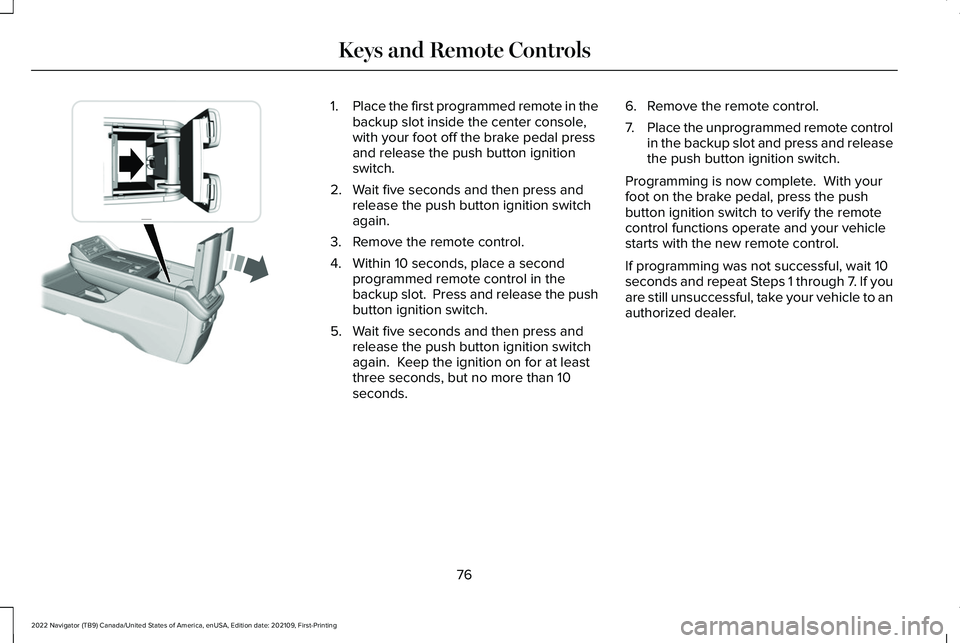
1.
Place the first programmed remote in the
backup slot inside the center console,
with your foot off the brake pedal press
and release the push button ignition
switch.
2. Wait five seconds and then press and release the push button ignition switch
again.
3. Remove the remote control.
4. Within 10 seconds, place a second programmed remote control in the
backup slot. Press and release the push
button ignition switch.
5. Wait five seconds and then press and release the push button ignition switch
again. Keep the ignition on for at least
three seconds, but no more than 10
seconds. 6. Remove the remote control.
7.
Place the unprogrammed remote control
in the backup slot and press and release
the push button ignition switch.
Programming is now complete. With your
foot on the brake pedal, press the push
button ignition switch to verify the remote
control functions operate and your vehicle
starts with the new remote control.
If programming was not successful, wait 10
seconds and repeat Steps 1 through 7. If you
are still unsuccessful, take your vehicle to an
authorized dealer.
76
2022 Navigator (TB9) Canada/United States of America, enUSA, Edition date: 202109, First-Printing Keys and Remote ControlsE354712
Page 81 of 646
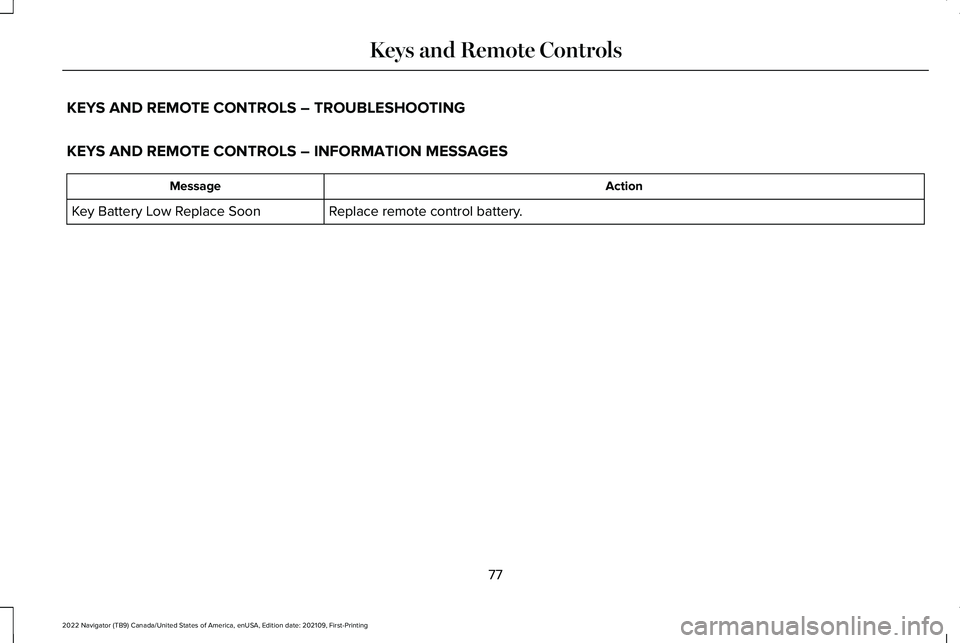
KEYS AND REMOTE CONTROLS – TROUBLESHOOTING
KEYS AND REMOTE CONTROLS – INFORMATION MESSAGES
Action
Message
Replace remote control battery.
Key Battery Low Replace Soon
77
2022 Navigator (TB9) Canada/United States of America, enUSA, Edition date: 202109, First-Printing Keys and Remote Controls