stop start LINCOLN NAVIGATOR 2022 Owners Manual
[x] Cancel search | Manufacturer: LINCOLN, Model Year: 2022, Model line: NAVIGATOR, Model: LINCOLN NAVIGATOR 2022Pages: 646, PDF Size: 7.29 MB
Page 9 of 646
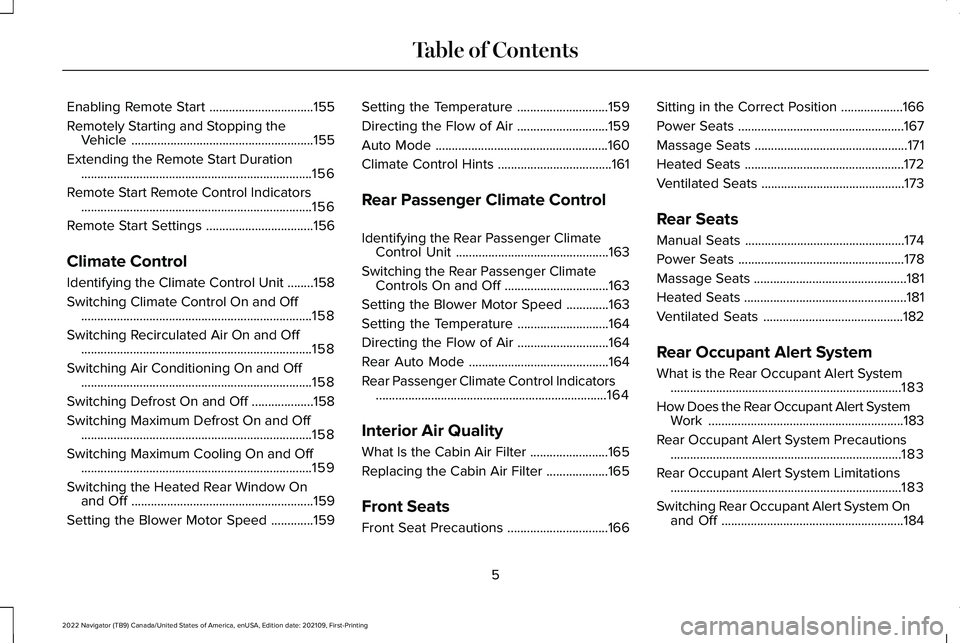
Enabling Remote Start
................................155
Remotely Starting and Stopping the Vehicle ........................................................
155
Extending the Remote Start Duration .......................................................................
156
Remote Start Remote Control Indicators .......................................................................
156
Remote Start Settings .................................
156
Climate Control
Identifying the Climate Control Unit ........
158
Switching Climate Control On and Off .......................................................................
158
Switching Recirculated Air On and Off .......................................................................
158
Switching Air Conditioning On and Off .......................................................................
158
Switching Defrost On and Off ...................
158
Switching Maximum Defrost On and Off .......................................................................
158
Switching Maximum Cooling On and Off .......................................................................
159
Switching the Heated Rear Window On and Off ........................................................
159
Setting the Blower Motor Speed .............
159Setting the Temperature
............................
159
Directing the Flow of Air ............................
159
Auto Mode .....................................................
160
Climate Control Hints ...................................
161
Rear Passenger Climate Control
Identifying the Rear Passenger Climate Control Unit ...............................................
163
Switching the Rear Passenger Climate Controls On and Off ................................
163
Setting the Blower Motor Speed .............
163
Setting the Temperature ............................
164
Directing the Flow of Air ............................
164
Rear Auto Mode ...........................................
164
Rear Passenger Climate Control Indicators .......................................................................
164
Interior Air Quality
What Is the Cabin Air Filter ........................
165
Replacing the Cabin Air Filter ...................
165
Front Seats
Front Seat Precautions ...............................
166Sitting in the Correct Position
...................
166
Power Seats ...................................................
167
Massage Seats ...............................................
171
Heated Seats .................................................
172
Ventilated Seats ............................................
173
Rear Seats
Manual Seats .................................................
174
Power Seats ...................................................
178
Massage Seats ...............................................
181
Heated Seats ..................................................
181
Ventilated Seats ...........................................
182
Rear Occupant Alert System
What is the Rear Occupant Alert System .......................................................................
183
How Does the Rear Occupant Alert System Work ............................................................
183
Rear Occupant Alert System Precautions .......................................................................
183
Rear Occupant Alert System Limitations .......................................................................
183
Switching Rear Occupant Alert System On and Off ........................................................
184
5
2022 Navigator (TB9) Canada/United States of America, enUSA, Edition date: 202109, First-Printing Table of Contents
Page 10 of 646
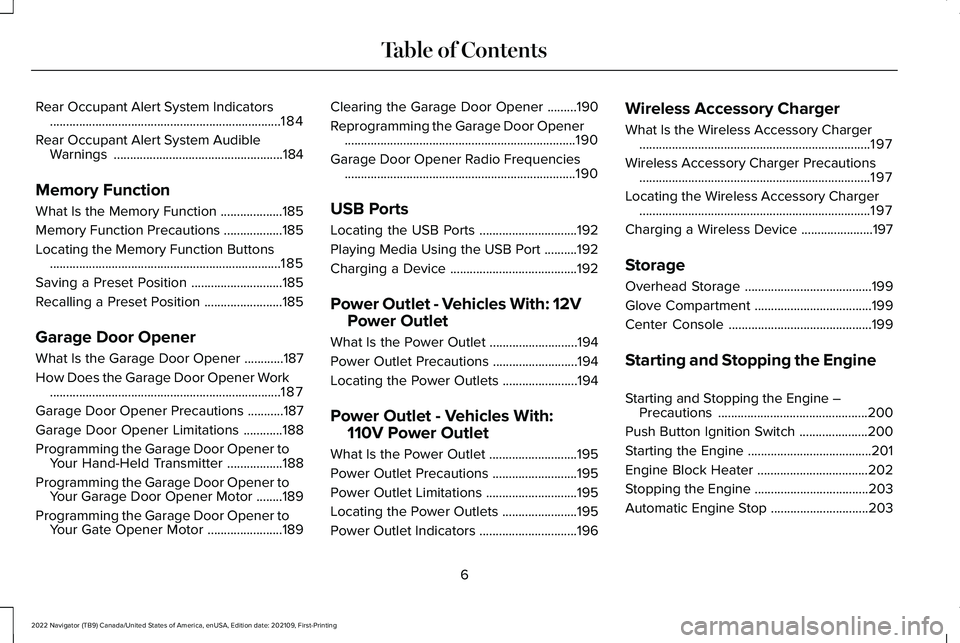
Rear Occupant Alert System Indicators
.......................................................................184
Rear Occupant Alert System Audible Warnings ....................................................
184
Memory Function
What Is the Memory Function ...................
185
Memory Function Precautions ..................
185
Locating the Memory Function Buttons .......................................................................
185
Saving a Preset Position ............................
185
Recalling a Preset Position ........................
185
Garage Door Opener
What Is the Garage Door Opener ............
187
How Does the Garage Door Opener Work .......................................................................
187
Garage Door Opener Precautions ...........
187
Garage Door Opener Limitations ............
188
Programming the Garage Door Opener to Your Hand-Held Transmitter .................
188
Programming the Garage Door Opener to Your Garage Door Opener Motor ........
189
Programming the Garage Door Opener to Your Gate Opener Motor .......................
189Clearing the Garage Door Opener
.........
190
Reprogramming the Garage Door Opener .......................................................................
190
Garage Door Opener Radio Frequencies .......................................................................
190
USB Ports
Locating the USB Ports ..............................
192
Playing Media Using the USB Port ..........
192
Charging a Device .......................................
192
Power Outlet - Vehicles With: 12V Power Outlet
What Is the Power Outlet ...........................
194
Power Outlet Precautions ..........................
194
Locating the Power Outlets .......................
194
Power Outlet - Vehicles With: 110V Power Outlet
What Is the Power Outlet ...........................
195
Power Outlet Precautions ..........................
195
Power Outlet Limitations ............................
195
Locating the Power Outlets .......................
195
Power Outlet Indicators ..............................
196Wireless Accessory Charger
What Is the Wireless Accessory Charger
.......................................................................
197
Wireless Accessory Charger Precautions .......................................................................
197
Locating the Wireless Accessory Charger .......................................................................
197
Charging a Wireless Device ......................
197
Storage
Overhead Storage .......................................
199
Glove Compartment ....................................
199
Center Console ............................................
199
Starting and Stopping the Engine
Starting and Stopping the Engine – Precautions ..............................................
200
Push Button Ignition Switch .....................
200
Starting the Engine ......................................
201
Engine Block Heater ..................................
202
Stopping the Engine ...................................
203
Automatic Engine Stop ..............................
203
6
2022 Navigator (TB9) Canada/United States of America, enUSA, Edition date: 202109, First-Printing Table of Contents
Page 11 of 646
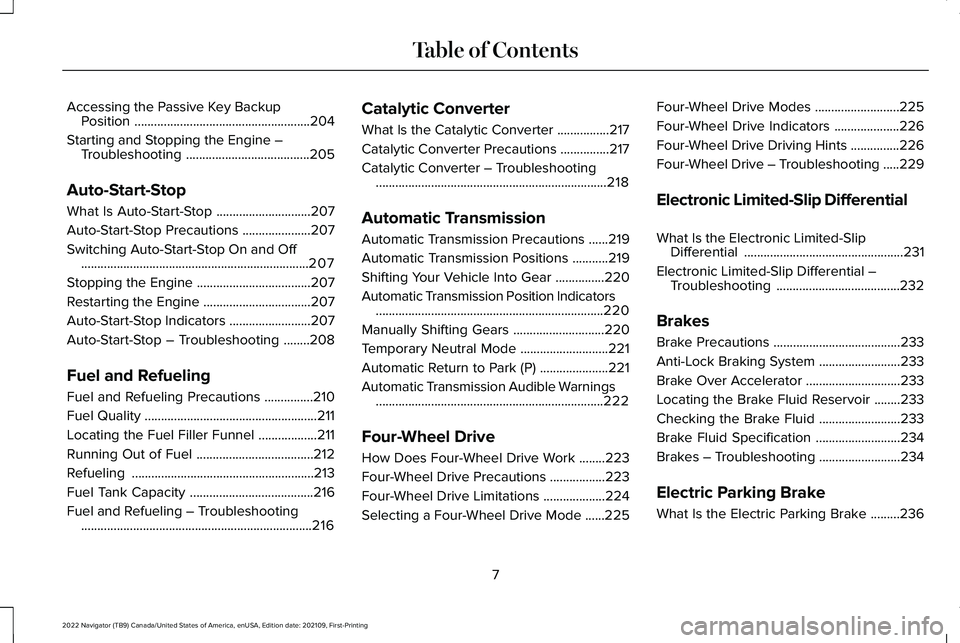
Accessing the Passive Key Backup
Position ......................................................204
Starting and Stopping the Engine – Troubleshooting ......................................
205
Auto-Start-Stop
What Is Auto-Start-Stop .............................
207
Auto-Start-Stop Precautions .....................
207
Switching Auto-Start-Stop On and Off ......................................................................
207
Stopping the Engine ...................................
207
Restarting the Engine .................................
207
Auto-Start-Stop Indicators .........................
207
Auto-Start-Stop – Troubleshooting ........
208
Fuel and Refueling
Fuel and Refueling Precautions ...............
210
Fuel Quality .....................................................
211
Locating the Fuel Filler Funnel ..................
211
Running Out of Fuel ....................................
212
Refueling ........................................................
213
Fuel Tank Capacity ......................................
216
Fuel and Refueling – Troubleshooting .......................................................................
216 Catalytic Converter
What Is the Catalytic Converter
................
217
Catalytic Converter Precautions ...............
217
Catalytic Converter – Troubleshooting .......................................................................
218
Automatic Transmission
Automatic Transmission Precautions ......
219
Automatic Transmission Positions ...........
219
Shifting Your Vehicle Into Gear ...............
220
Automatic Transmission Position Indicators ......................................................................
220
Manually Shifting Gears ............................
220
Temporary Neutral Mode ...........................
221
Automatic Return to Park (P) .....................
221
Automatic Transmission Audible Warnings ......................................................................
222
Four-Wheel Drive
How Does Four-Wheel Drive Work ........
223
Four-Wheel Drive Precautions .................
223
Four-Wheel Drive Limitations ...................
224
Selecting a Four-Wheel Drive Mode ......
225Four-Wheel Drive Modes
..........................
225
Four-Wheel Drive Indicators ....................
226
Four-Wheel Drive Driving Hints ...............
226
Four-Wheel Drive – Troubleshooting .....
229
Electronic Limited-Slip Differential
What Is the Electronic Limited-Slip Differential .................................................
231
Electronic Limited-Slip Differential – Troubleshooting ......................................
232
Brakes
Brake Precautions .......................................
233
Anti-Lock Braking System .........................
233
Brake Over Accelerator .............................
233
Locating the Brake Fluid Reservoir ........
233
Checking the Brake Fluid .........................
233
Brake Fluid Specification ..........................
234
Brakes – Troubleshooting .........................
234
Electric Parking Brake
What Is the Electric Parking Brake .........
236
7
2022 Navigator (TB9) Canada/United States of America, enUSA, Edition date: 202109, First-Printing Table of Contents
Page 76 of 646
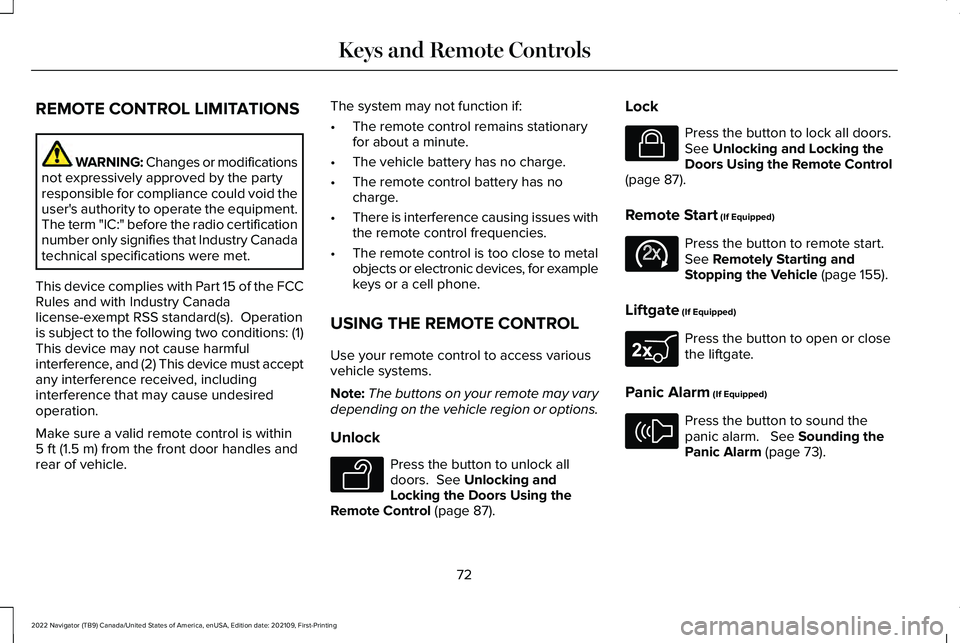
REMOTE CONTROL LIMITATIONS
WARNING: Changes or modifications
not expressively approved by the party
responsible for compliance could void the
user's authority to operate the equipment.
The term "IC:" before the radio certification
number only signifies that Industry Canada
technical specifications were met.
This device complies with Part 15 of the FCC
Rules and with Industry Canada
license-exempt RSS standard(s). Operation
is subject to the following two conditions: (1)
This device may not cause harmful
interference, and (2) This device must accept
any interference received, including
interference that may cause undesired
operation.
Make sure a valid remote control is within
5 ft (1.5 m) from the front door handles and
rear of vehicle. The system may not function if:
•
The remote control remains stationary
for about a minute.
• The vehicle battery has no charge.
• The remote control battery has no
charge.
• There is interference causing issues with
the remote control frequencies.
• The remote control is too close to metal
objects or electronic devices, for example
keys or a cell phone.
USING THE REMOTE CONTROL
Use your remote control to access various
vehicle systems.
Note: The buttons on your remote may vary
depending on the vehicle region or options.
Unlock Press the button to unlock all
doors.
See Unlocking and
Locking the Doors Using the
Remote Control
(page 87). Lock Press the button to lock all doors.
See
Unlocking and Locking the
Doors Using the Remote Control
(page
87).
Remote Start
(If Equipped) Press the button to remote start.
See
Remotely Starting and
Stopping the Vehicle (page 155).
Liftgate
(If Equipped) Press the button to open or close
the liftgate.
Panic Alarm
(If Equipped) Press the button to sound the
panic alarm.
See Sounding the
Panic Alarm (page 73).
72
2022 Navigator (TB9) Canada/United States of America, enUSA, Edition date: 202109, First-Printing Keys and Remote ControlsE138629 E138623 E138625 E267940 E138624
Page 79 of 646
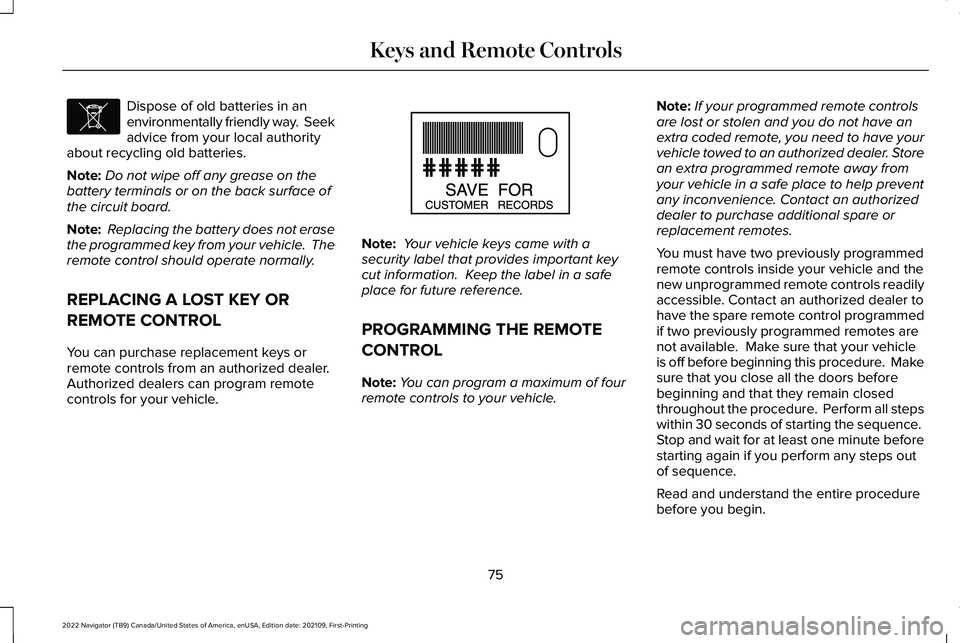
Dispose of old batteries in an
environmentally friendly way. Seek
advice from your local authority
about recycling old batteries.
Note: Do not wipe off any grease on the
battery terminals or on the back surface of
the circuit board.
Note: Replacing the battery does not erase
the programmed key from your vehicle. The
remote control should operate normally.
REPLACING A LOST KEY OR
REMOTE CONTROL
You can purchase replacement keys or
remote controls from an authorized dealer.
Authorized dealers can program remote
controls for your vehicle. Note:
Your vehicle keys came with a
security label that provides important key
cut information. Keep the label in a safe
place for future reference.
PROGRAMMING THE REMOTE
CONTROL
Note: You can program a maximum of four
remote controls to your vehicle. Note:
If your programmed remote controls
are lost or stolen and you do not have an
extra coded remote, you need to have your
vehicle towed to an authorized dealer. Store
an extra programmed remote away from
your vehicle in a safe place to help prevent
any inconvenience. Contact an authorized
dealer to purchase additional spare or
replacement remotes.
You must have two previously programmed
remote controls inside your vehicle and the
new unprogrammed remote controls readily
accessible. Contact an authorized dealer to
have the spare remote control programmed
if two previously programmed remotes are
not available. Make sure that your vehicle
is off before beginning this procedure. Make
sure that you close all the doors before
beginning and that they remain closed
throughout the procedure. Perform all steps
within 30 seconds of starting the sequence.
Stop and wait for at least one minute before
starting again if you perform any steps out
of sequence.
Read and understand the entire procedure
before you begin.
75
2022 Navigator (TB9) Canada/United States of America, enUSA, Edition date: 202109, First-Printing Keys and Remote ControlsE107998 E151795
Page 92 of 646
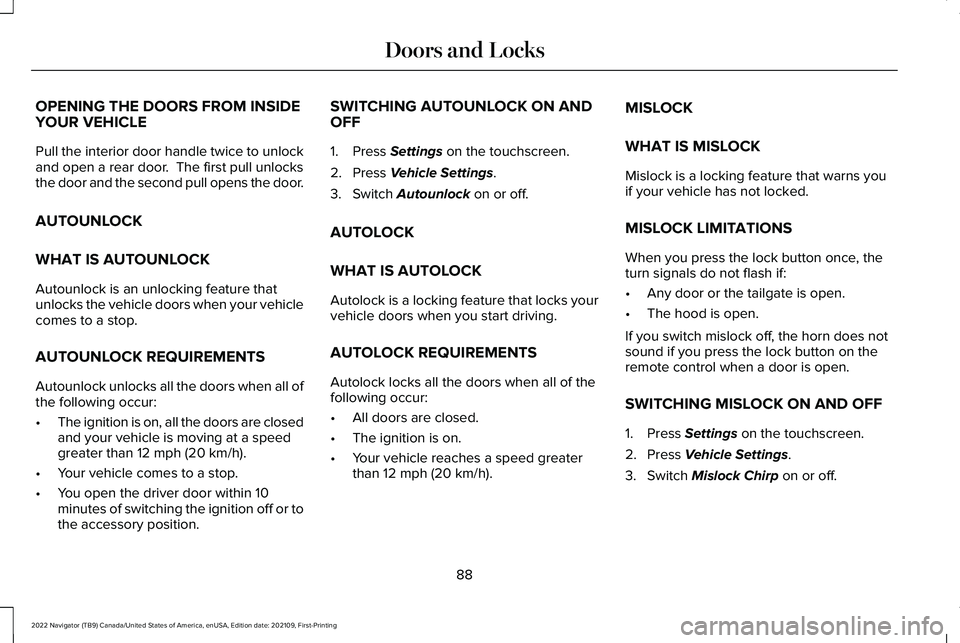
OPENING THE DOORS FROM INSIDE
YOUR VEHICLE
Pull the interior door handle twice to unlock
and open a rear door. The first pull unlocks
the door and the second pull opens the door.
AUTOUNLOCK
WHAT IS AUTOUNLOCK
Autounlock is an unlocking feature that
unlocks the vehicle doors when your vehicle
comes to a stop.
AUTOUNLOCK REQUIREMENTS
Autounlock unlocks all the doors when all of
the following occur:
•
The ignition is on, all the doors are closed
and your vehicle is moving at a speed
greater than 12 mph (20 km/h).
• Your vehicle comes to a stop.
• You open the driver door within 10
minutes of switching the ignition off or to
the accessory position. SWITCHING AUTOUNLOCK ON AND
OFF
1. Press
Settings on the touchscreen.
2. Press
Vehicle Settings.
3. Switch
Autounlock on or off.
AUTOLOCK
WHAT IS AUTOLOCK
Autolock is a locking feature that locks your
vehicle doors when you start driving.
AUTOLOCK REQUIREMENTS
Autolock locks all the doors when all of the
following occur:
• All doors are closed.
• The ignition is on.
• Your vehicle reaches a speed greater
than
12 mph (20 km/h). MISLOCK
WHAT IS MISLOCK
Mislock is a locking feature that warns you
if your vehicle has not locked.
MISLOCK LIMITATIONS
When you press the lock button once, the
turn signals do not flash if:
•
Any door or the tailgate is open.
• The hood is open.
If you switch mislock off, the horn does not
sound if you press the lock button on the
remote control when a door is open.
SWITCHING MISLOCK ON AND OFF
1. Press
Settings on the touchscreen.
2. Press
Vehicle Settings.
3. Switch
Mislock Chirp on or off.
88
2022 Navigator (TB9) Canada/United States of America, enUSA, Edition date: 202109, First-Printing Doors and Locks
Page 112 of 646
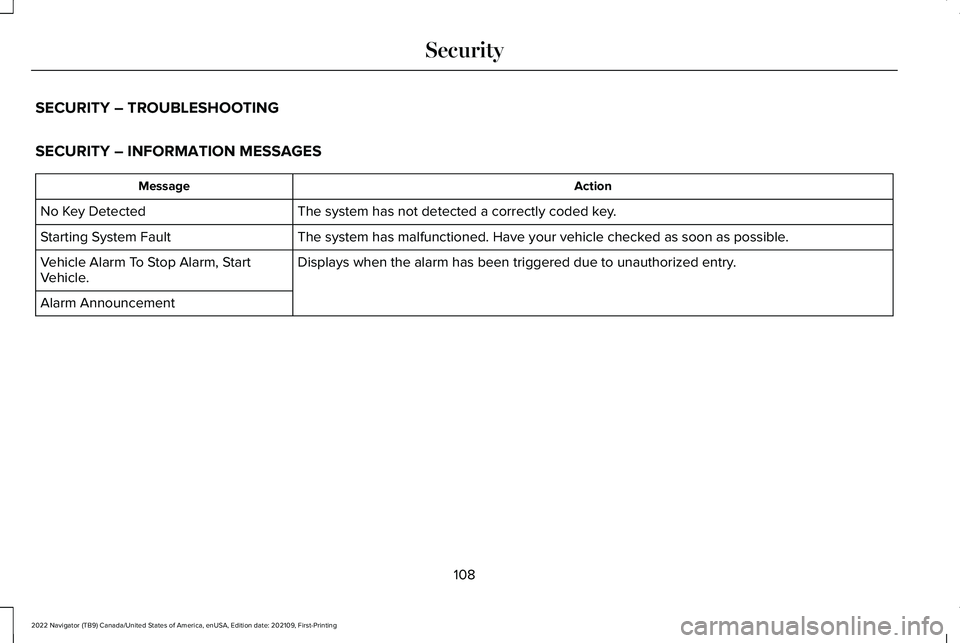
SECURITY – TROUBLESHOOTING
SECURITY – INFORMATION MESSAGES
Action
Message
The system has not detected a correctly coded key.
No Key Detected
The system has malfunctioned. Have your vehicle checked as soon as possible.
Starting System Fault
Displays when the alarm has been triggered due to unauthorized entry.
Vehicle Alarm To Stop Alarm, Start
Vehicle.
Alarm Announcement
108
2022 Navigator (TB9) Canada/United States of America, enUSA, Edition date: 202109, First-Printing Security
Page 116 of 646
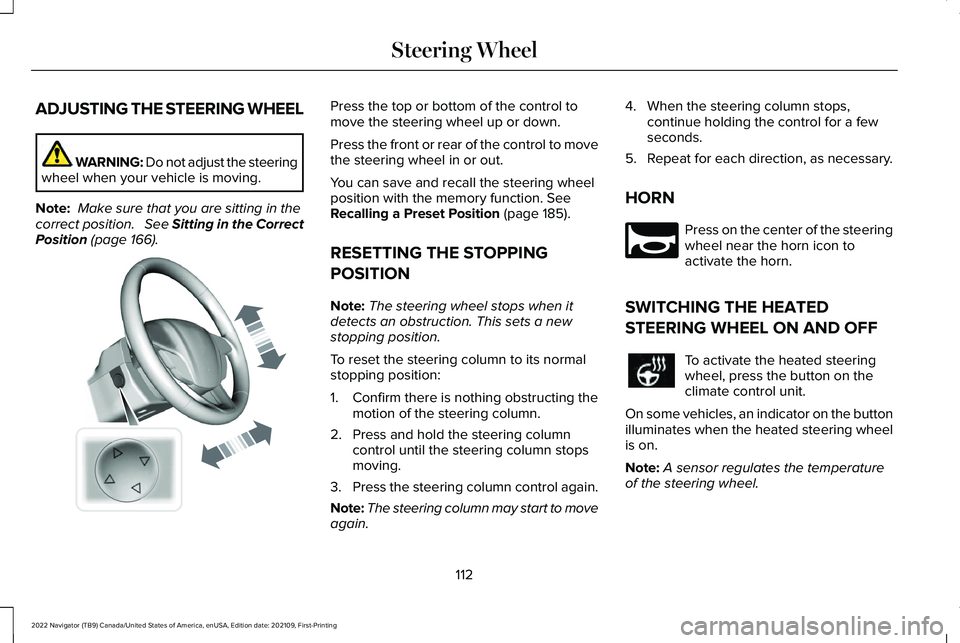
ADJUSTING THE STEERING WHEEL
WARNING: Do not adjust the steering
wheel when your vehicle is moving.
Note: Make sure that you are sitting in the
correct position. See Sitting in the Correct
Position (page 166). Press the top or bottom of the control to
move the steering wheel up or down.
Press the front or rear of the control to move
the steering wheel in or out.
You can save and recall the steering wheel
position with the memory function.
See
Recalling a Preset Position (page 185).
RESETTING THE STOPPING
POSITION
Note: The steering wheel stops when it
detects an obstruction. This sets a new
stopping position.
To reset the steering column to its normal
stopping position:
1. Confirm there is nothing obstructing the motion of the steering column.
2. Press and hold the steering column control until the steering column stops
moving.
3. Press the steering column control again.
Note: The steering column may start to move
again. 4. When the steering column stops,
continue holding the control for a few
seconds.
5. Repeat for each direction, as necessary.
HORN Press on the center of the steering
wheel near the horn icon to
activate the horn.
SWITCHING THE HEATED
STEERING WHEEL ON AND OFF To activate the heated steering
wheel, press the button on the
climate control unit.
On some vehicles, an indicator on the button
illuminates when the heated steering wheel
is on.
Note: A sensor regulates the temperature
of the steering wheel.
112
2022 Navigator (TB9) Canada/United States of America, enUSA, Edition date: 202109, First-Printing Steering WheelE261582 E270945
Page 137 of 646
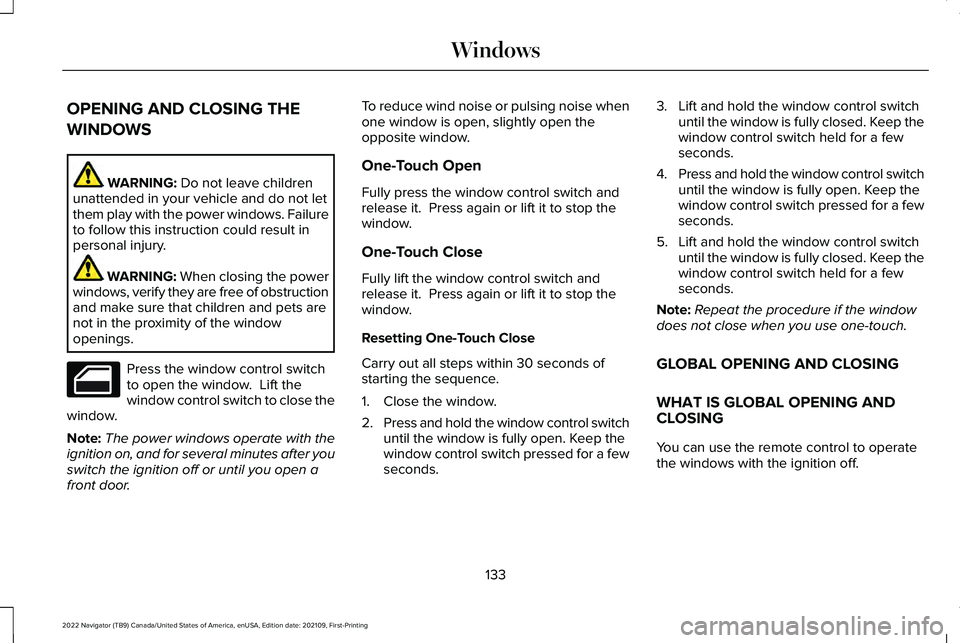
OPENING AND CLOSING THE
WINDOWS
WARNING: Do not leave children
unattended in your vehicle and do not let
them play with the power windows. Failure
to follow this instruction could result in
personal injury. WARNING:
When closing the power
windows, verify they are free of obstruction
and make sure that children and pets are
not in the proximity of the window
openings. Press the window control switch
to open the window. Lift the
window control switch to close the
window.
Note: The power windows operate with the
ignition on, and for several minutes after you
switch the ignition off or until you open a
front door. To reduce wind noise or pulsing noise when
one window is open, slightly open the
opposite window.
One-Touch Open
Fully press the window control switch and
release it. Press again or lift it to stop the
window.
One-Touch Close
Fully lift the window control switch and
release it. Press again or lift it to stop the
window.
Resetting One-Touch Close
Carry out all steps within 30 seconds of
starting the sequence.
1. Close the window.
2.
Press and hold the window control switch
until the window is fully open. Keep the
window control switch pressed for a few
seconds. 3. Lift and hold the window control switch
until the window is fully closed. Keep the
window control switch held for a few
seconds.
4. Press and hold the window control switch
until the window is fully open. Keep the
window control switch pressed for a few
seconds.
5. Lift and hold the window control switch until the window is fully closed. Keep the
window control switch held for a few
seconds.
Note: Repeat the procedure if the window
does not close when you use one-touch.
GLOBAL OPENING AND CLOSING
WHAT IS GLOBAL OPENING AND
CLOSING
You can use the remote control to operate
the windows with the ignition off.
133
2022 Navigator (TB9) Canada/United States of America, enUSA, Edition date: 202109, First-Printing Windows
Page 138 of 646
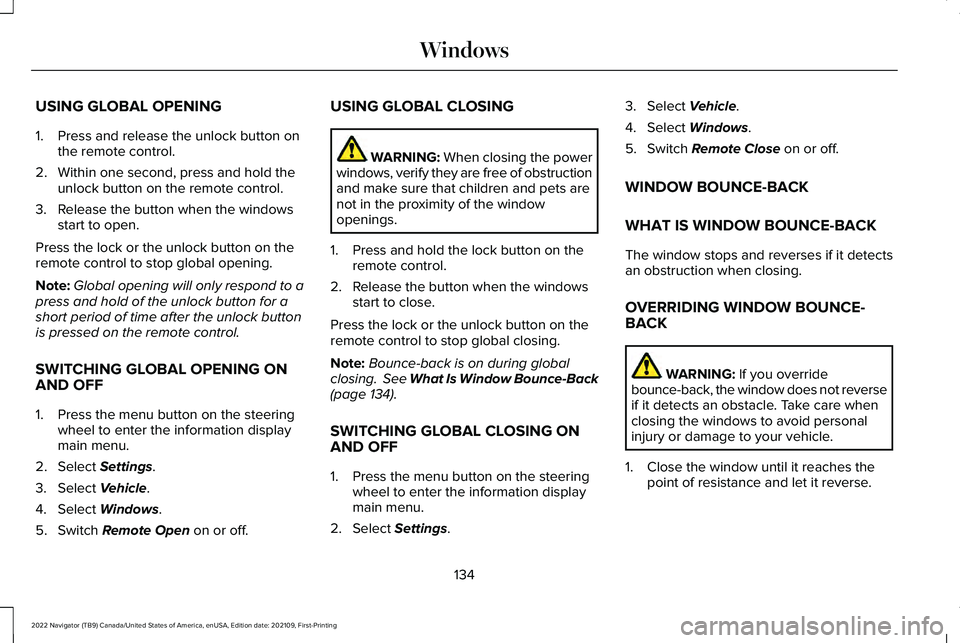
USING GLOBAL OPENING
1. Press and release the unlock button on
the remote control.
2. Within one second, press and hold the unlock button on the remote control.
3. Release the button when the windows start to open.
Press the lock or the unlock button on the
remote control to stop global opening.
Note: Global opening will only respond to a
press and hold of the unlock button for a
short period of time after the unlock button
is pressed on the remote control.
SWITCHING GLOBAL OPENING ON
AND OFF
1. Press the menu button on the steering wheel to enter the information display
main menu.
2. Select Settings.
3. Select
Vehicle.
4. Select
Windows.
5. Switch
Remote Open on or off. USING GLOBAL CLOSING WARNING:
When closing the power
windows, verify they are free of obstruction
and make sure that children and pets are
not in the proximity of the window
openings.
1. Press and hold the lock button on the remote control.
2. Release the button when the windows start to close.
Press the lock or the unlock button on the
remote control to stop global closing.
Note: Bounce-back is on during global
closing. See What Is Window Bounce-Back
(page
134).
SWITCHING GLOBAL CLOSING ON
AND OFF
1. Press the menu button on the steering wheel to enter the information display
main menu.
2. Select
Settings. 3. Select
Vehicle.
4. Select
Windows.
5. Switch
Remote Close on or off.
WINDOW BOUNCE-BACK
WHAT IS WINDOW BOUNCE-BACK
The window stops and reverses if it detects
an obstruction when closing.
OVERRIDING WINDOW BOUNCE-
BACK WARNING:
If you override
bounce-back, the window does not reverse
if it detects an obstacle. Take care when
closing the windows to avoid personal
injury or damage to your vehicle.
1. Close the window until it reaches the point of resistance and let it reverse.
134
2022 Navigator (TB9) Canada/United States of America, enUSA, Edition date: 202109, First-Printing Windows