apple carplay LINCOLN NAVIGATOR 2023 Owners Manual
[x] Cancel search | Manufacturer: LINCOLN, Model Year: 2023, Model line: NAVIGATOR, Model: LINCOLN NAVIGATOR 2023Pages: 660, PDF Size: 14.04 MB
Page 19 of 660
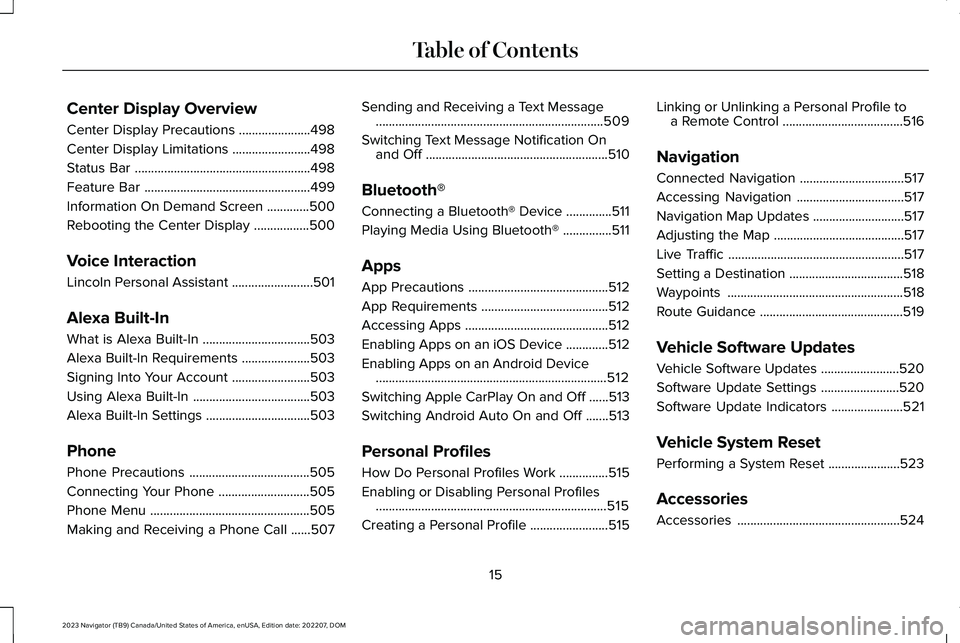
Center Display Overview
Center Display Precautions......................498
Center Display Limitations........................498
Status Bar......................................................498
Feature Bar...................................................499
Information On Demand Screen.............500
Rebooting the Center Display.................500
Voice Interaction
Lincoln Personal Assistant.........................501
Alexa Built-In
What is Alexa Built-In.................................503
Alexa Built-In Requirements.....................503
Signing Into Your Account........................503
Using Alexa Built-In....................................503
Alexa Built-In Settings................................503
Phone
Phone Precautions.....................................505
Connecting Your Phone............................505
Phone Menu.................................................505
Making and Receiving a Phone Call......507
Sending and Receiving a Text Message......................................................................509
Switching Text Message Notification Onand Off........................................................510
Bluetooth®
Connecting a Bluetooth® Device..............511
Playing Media Using Bluetooth®...............511
Apps
App Precautions...........................................512
App Requirements.......................................512
Accessing Apps............................................512
Enabling Apps on an iOS Device.............512
Enabling Apps on an Android Device.......................................................................512
Switching Apple CarPlay On and Off......513
Switching Android Auto On and Off.......513
Personal Profiles
How Do Personal Profiles Work...............515
Enabling or Disabling Personal Profiles.......................................................................515
Creating a Personal Profile........................515
Linking or Unlinking a Personal Profile toa Remote Control.....................................516
Navigation
Connected Navigation................................517
Accessing Navigation.................................517
Navigation Map Updates............................517
Adjusting the Map........................................517
Live Traffic......................................................517
Setting a Destination...................................518
Waypoints......................................................518
Route Guidance............................................519
Vehicle Software Updates
Vehicle Software Updates........................520
Software Update Settings........................520
Software Update Indicators......................521
Vehicle System Reset
Performing a System Reset......................523
Accessories
Accessories..................................................524
15
2023 Navigator (TB9) Canada/United States of America, enUSA, Edition date: 202207, DOMTable of Contents
Page 87 of 660
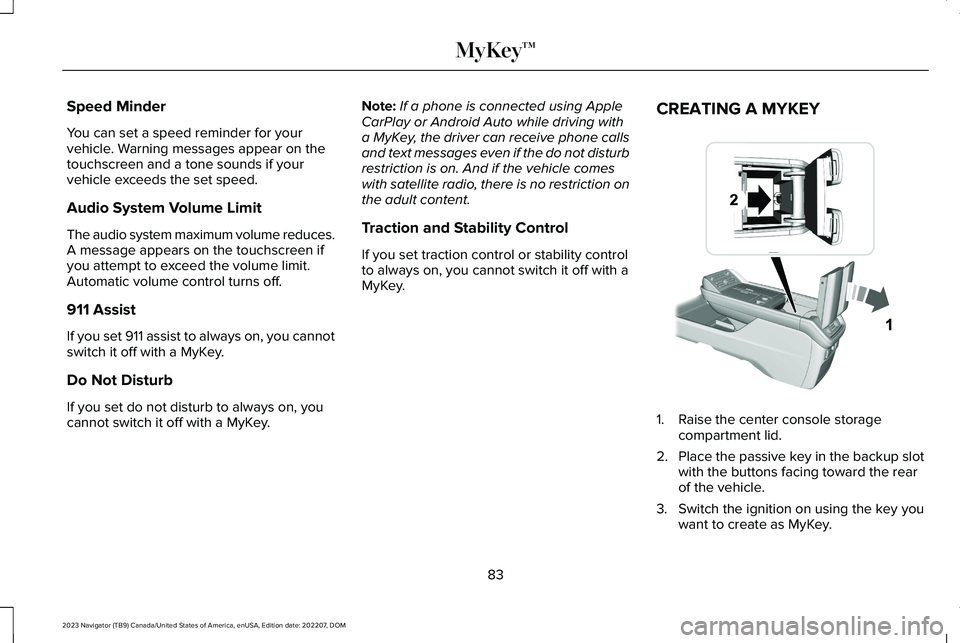
Speed Minder
You can set a speed reminder for yourvehicle. Warning messages appear on thetouchscreen and a tone sounds if yourvehicle exceeds the set speed.
Audio System Volume Limit
The audio system maximum volume reduces.A message appears on the touchscreen ifyou attempt to exceed the volume limit.Automatic volume control turns off.
911 Assist
If you set 911 assist to always on, you cannotswitch it off with a MyKey.
Do Not Disturb
If you set do not disturb to always on, youcannot switch it off with a MyKey.
Note:If a phone is connected using AppleCarPlay or Android Auto while driving witha MyKey, the driver can receive phone callsand text messages even if the do not disturbrestriction is on. And if the vehicle comeswith satellite radio, there is no restriction onthe adult content.
Traction and Stability Control
If you set traction control or stability controlto always on, you cannot switch it off with aMyKey.
CREATING A MYKEY
1.Raise the center console storagecompartment lid.
2.Place the passive key in the backup slotwith the buttons facing toward the rearof the vehicle.
3.Switch the ignition on using the key youwant to create as MyKey.
83
2023 Navigator (TB9) Canada/United States of America, enUSA, Edition date: 202207, DOMMyKey™ E376555
Page 516 of 660
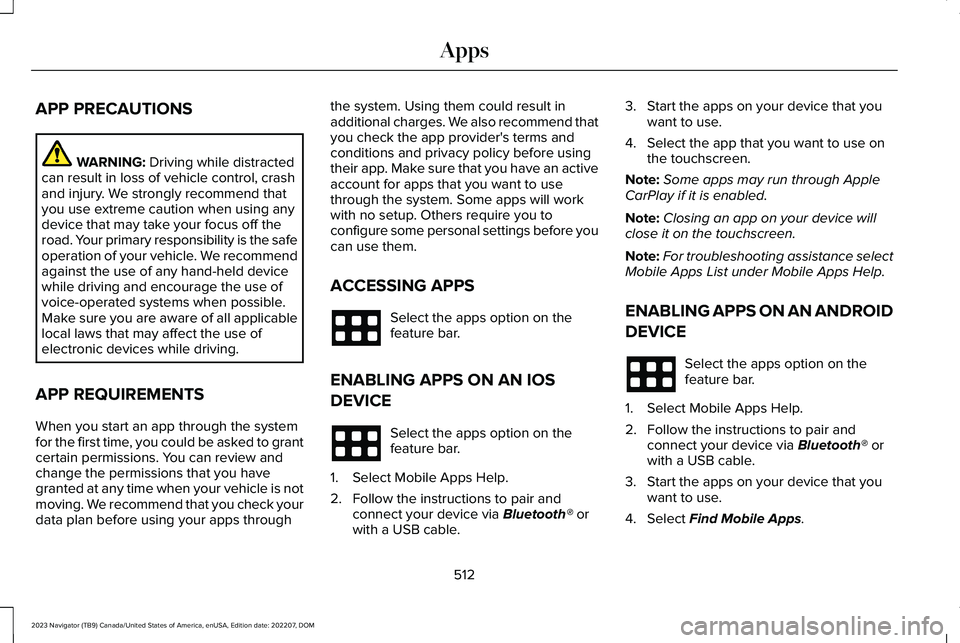
APP PRECAUTIONS
WARNING: Driving while distractedcan result in loss of vehicle control, crashand injury. We strongly recommend thatyou use extreme caution when using anydevice that may take your focus off theroad. Your primary responsibility is the safeoperation of your vehicle. We recommendagainst the use of any hand-held devicewhile driving and encourage the use ofvoice-operated systems when possible.Make sure you are aware of all applicablelocal laws that may affect the use ofelectronic devices while driving.
APP REQUIREMENTS
When you start an app through the systemfor the first time, you could be asked to grantcertain permissions. You can review andchange the permissions that you havegranted at any time when your vehicle is notmoving. We recommend that you check yourdata plan before using your apps through
the system. Using them could result inadditional charges. We also recommend thatyou check the app provider's terms andconditions and privacy policy before usingtheir app. Make sure that you have an activeaccount for apps that you want to usethrough the system. Some apps will workwith no setup. Others require you toconfigure some personal settings before youcan use them.
ACCESSING APPS
Select the apps option on thefeature bar.
ENABLING APPS ON AN IOS
DEVICE
Select the apps option on thefeature bar.
1.Select Mobile Apps Help.
2.Follow the instructions to pair andconnect your device via Bluetooth® orwith a USB cable.
3.Start the apps on your device that youwant to use.
4.Select the app that you want to use onthe touchscreen.
Note:Some apps may run through AppleCarPlay if it is enabled.
Note:Closing an app on your device willclose it on the touchscreen.
Note:For troubleshooting assistance selectMobile Apps List under Mobile Apps Help.
ENABLING APPS ON AN ANDROID
DEVICE
Select the apps option on thefeature bar.
1.Select Mobile Apps Help.
2.Follow the instructions to pair andconnect your device via Bluetooth® orwith a USB cable.
3.Start the apps on your device that youwant to use.
4.Select Find Mobile Apps.
512
2023 Navigator (TB9) Canada/United States of America, enUSA, Edition date: 202207, DOMApps
Page 517 of 660
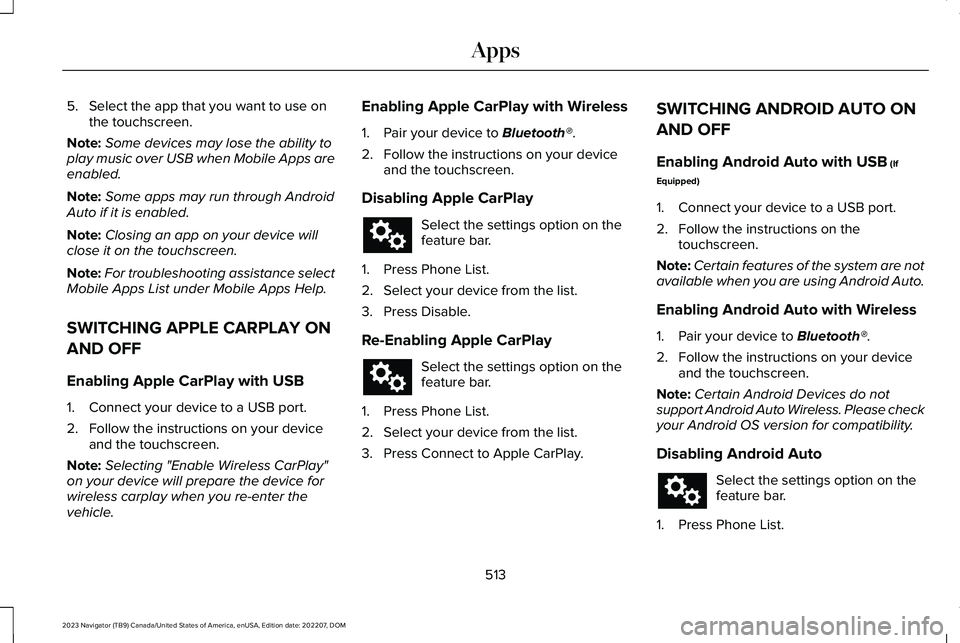
5.Select the app that you want to use onthe touchscreen.
Note:Some devices may lose the ability toplay music over USB when Mobile Apps areenabled.
Note:Some apps may run through AndroidAuto if it is enabled.
Note:Closing an app on your device willclose it on the touchscreen.
Note:For troubleshooting assistance selectMobile Apps List under Mobile Apps Help.
SWITCHING APPLE CARPLAY ON
AND OFF
Enabling Apple CarPlay with USB
1.Connect your device to a USB port.
2.Follow the instructions on your deviceand the touchscreen.
Note:Selecting "Enable Wireless CarPlay"on your device will prepare the device forwireless carplay when you re-enter thevehicle.
Enabling Apple CarPlay with Wireless
1.Pair your device to Bluetooth®.
2.Follow the instructions on your deviceand the touchscreen.
Disabling Apple CarPlay
Select the settings option on thefeature bar.
1.Press Phone List.
2.Select your device from the list.
3.Press Disable.
Re-Enabling Apple CarPlay
Select the settings option on thefeature bar.
1.Press Phone List.
2.Select your device from the list.
3.Press Connect to Apple CarPlay.
SWITCHING ANDROID AUTO ON
AND OFF
Enabling Android Auto with USB (If
Equipped)
1.Connect your device to a USB port.
2.Follow the instructions on thetouchscreen.
Note:Certain features of the system are notavailable when you are using Android Auto.
Enabling Android Auto with Wireless
1.Pair your device to Bluetooth®.
2.Follow the instructions on your deviceand the touchscreen.
Note:Certain Android Devices do notsupport Android Auto Wireless. Please checkyour Android OS version for compatibility.
Disabling Android Auto
Select the settings option on thefeature bar.
1.Press Phone List.
513
2023 Navigator (TB9) Canada/United States of America, enUSA, Edition date: 202207, DOMApps
Page 653 of 660
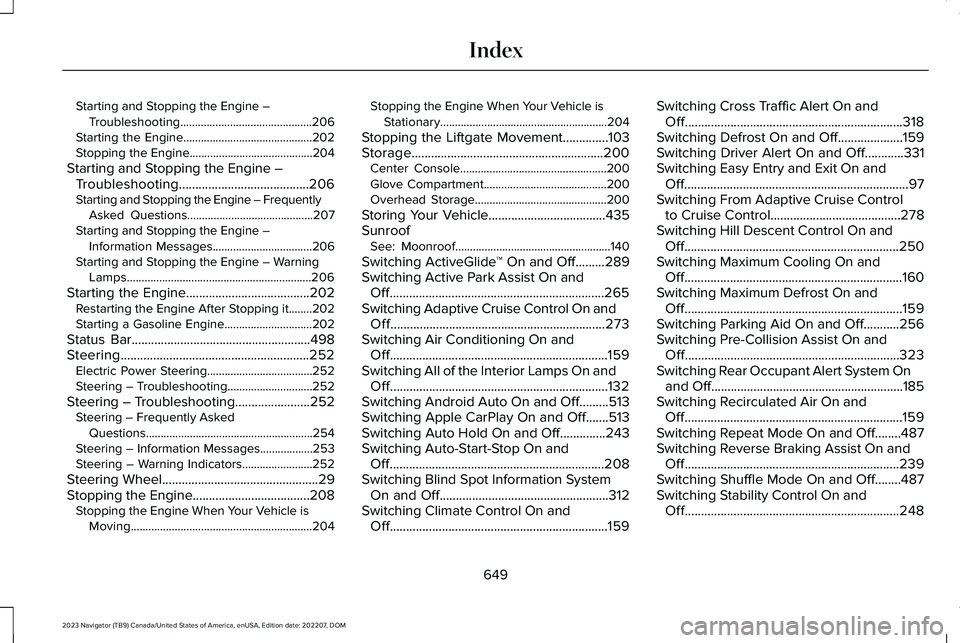
Starting and Stopping the Engine –Troubleshooting.............................................206Starting the Engine............................................202Stopping the Engine..........................................204
Starting and Stopping the Engine –Troubleshooting........................................206Starting and Stopping the Engine – FrequentlyAsked Questions...........................................207Starting and Stopping the Engine –Information Messages..................................206Starting and Stopping the Engine – WarningLamps...............................................................206
Starting the Engine......................................202Restarting the Engine After Stopping it........202Starting a Gasoline Engine..............................202
Status Bar.......................................................498Steering..........................................................252Electric Power Steering....................................252Steering – Troubleshooting.............................252
Steering – Troubleshooting.......................252Steering – Frequently AskedQuestions.........................................................254Steering – Information Messages..................253Steering – Warning Indicators........................252
Steering Wheel................................................29Stopping the Engine....................................208Stopping the Engine When Your Vehicle isMoving..............................................................204
Stopping the Engine When Your Vehicle isStationary.........................................................204
Stopping the Liftgate Movement..............103Storage...........................................................200Center Console..................................................200Glove Compartment..........................................200Overhead Storage.............................................200
Storing Your Vehicle....................................435SunroofSee: Moonroof.....................................................140
Switching ActiveGlide™ On and Off.........289Switching Active Park Assist On andOff..................................................................265Switching Adaptive Cruise Control On andOff..................................................................273Switching Air Conditioning On andOff...................................................................159Switching All of the Interior Lamps On andOff...................................................................132Switching Android Auto On and Off.........513Switching Apple CarPlay On and Off.......513Switching Auto Hold On and Off..............243Switching Auto-Start-Stop On andOff..................................................................208Switching Blind Spot Information SystemOn and Off....................................................312Switching Climate Control On andOff...................................................................159
Switching Cross Traffic Alert On andOff...................................................................318Switching Defrost On and Off....................159Switching Driver Alert On and Off............331Switching Easy Entry and Exit On andOff.....................................................................97Switching From Adaptive Cruise Controlto Cruise Control........................................278Switching Hill Descent Control On andOff..................................................................250Switching Maximum Cooling On andOff...................................................................160Switching Maximum Defrost On andOff...................................................................159Switching Parking Aid On and Off...........256Switching Pre-Collision Assist On andOff..................................................................323Switching Rear Occupant Alert System Onand Off...........................................................185Switching Recirculated Air On andOff...................................................................159Switching Repeat Mode On and Off........487Switching Reverse Braking Assist On andOff..................................................................239Switching Shuffle Mode On and Off........487Switching Stability Control On andOff..................................................................248
649
2023 Navigator (TB9) Canada/United States of America, enUSA, Edition date: 202207, DOMIndex