key LUCID AIR 2023 Owners Manual
[x] Cancel search | Manufacturer: LUCID, Model Year: 2023, Model line: AIR, Model: LUCID AIR 2023Pages: 241, PDF Size: 5.15 MB
Page 3 of 241
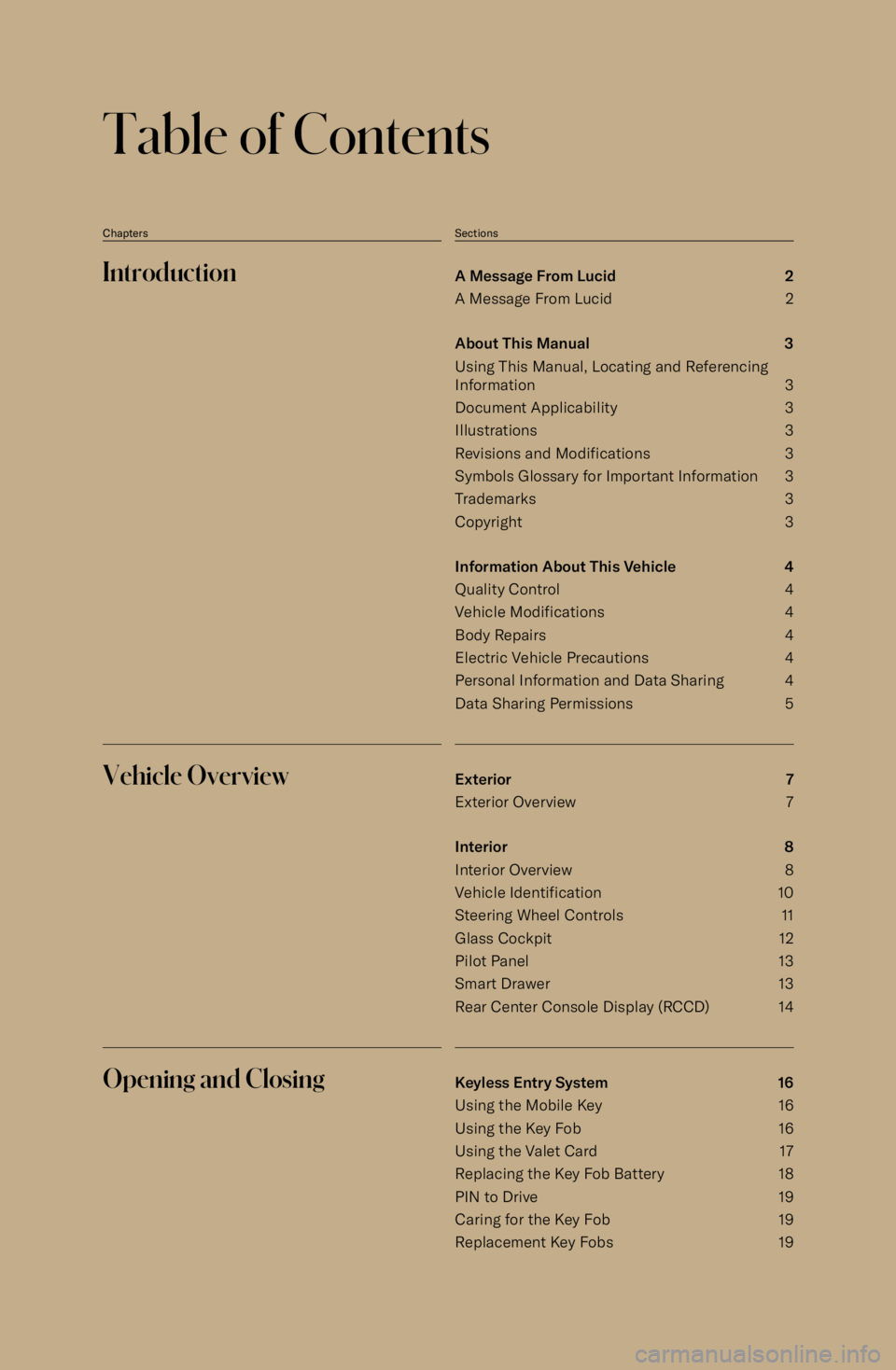
Table of Contents
ChaptersSectionsIntroductionA Message From Lucid 2
A Message From Lucid 2
About This Manual 3
Using This Manual, Locating and Referencing
Information 3
Document Applicability 3
Illustrations 3
Revisions and Modifications 3
Symbols Glossary for Important Information 3
Trademarks 3
Copyright 3
Information About This Vehicle 4
Quality Control 4
Vehicle Modifications 4
Body Repairs 4
Electric Vehicle Precautions 4
Personal Information and Data Sharing 4
Data Sharing Permissions 5Vehicle OverviewExterior 7
Exterior Overview 7
Interior 8Interior Overview 8
Vehicle Identification 10
Steering Wheel Controls 11
Glass Cockpit 12
Pilot Panel 13
Smart Drawer 13
Rear Center Console Display (RCCD) 14Opening and ClosingKeyless Entry System 16
Using the Mobile Key 16 Using the Key Fob 16Using the Valet Card 17
Replacing the Key Fob Battery 18
PIN to Drive 19
Caring for the Key Fob 19
Replacement Key Fobs 19
Page 29 of 241
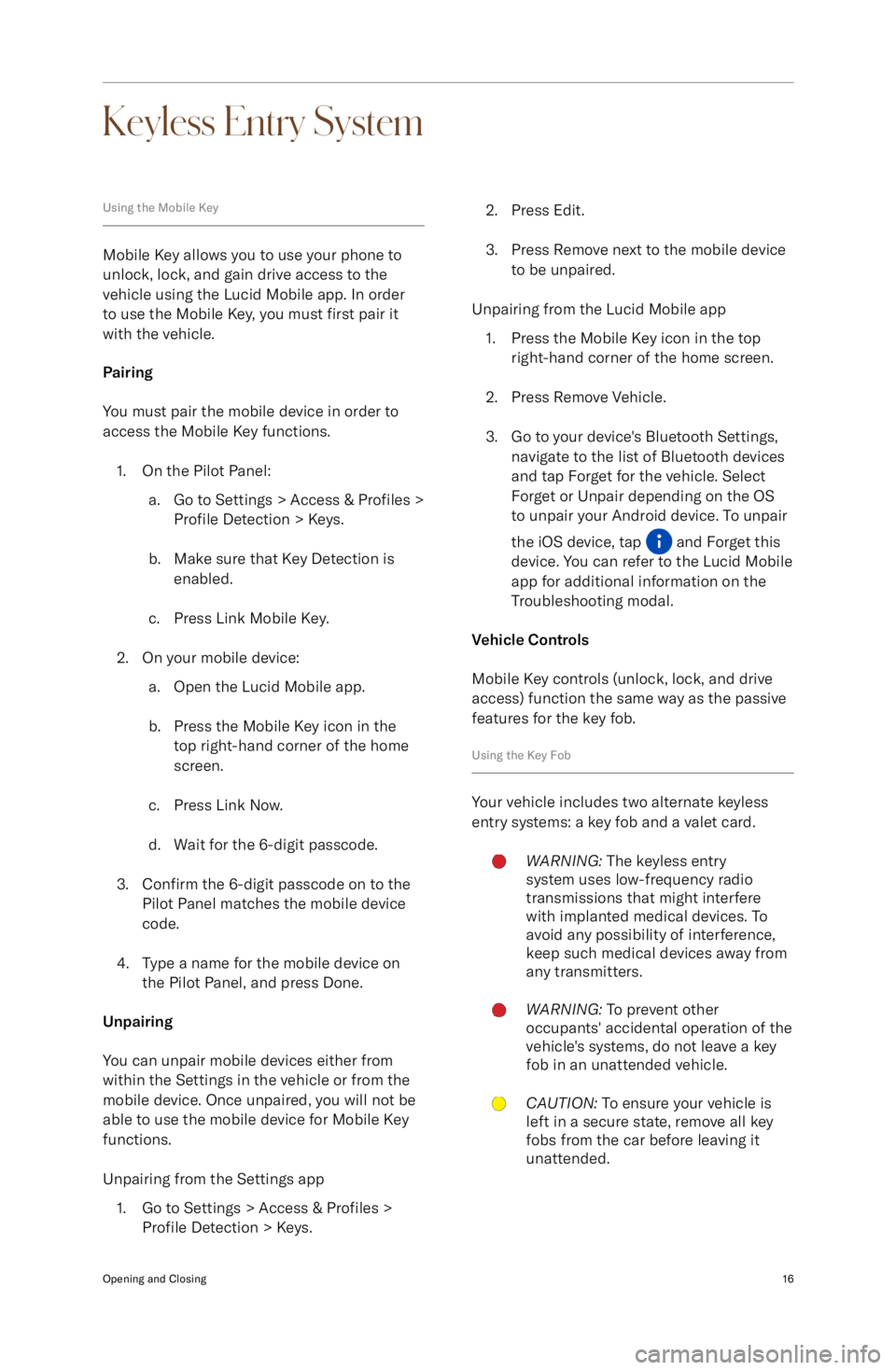
Keyless Entry System
Using the Mobile Key
Mobile Key allows you to use your phone to
unlock, lock, and gain drive access to the
vehicle using the Lucid Mobile app. In order to use the Mobile Key, you must first pair it
with the vehicle.
Pairing
You must pair the mobile device in order to
access the Mobile Key functions.
1. On the Pilot Panel: a. Go to Settings > Access & Profiles >
Profile Detection > Keys.
b. Make sure that Key Detection is enabled.
c. Press Link Mobile Key.
2. On your mobile device: a. Open the Lucid Mobile app.
b. Press the Mobile Key icon in the top right-hand corner of the home
screen.
c. Press Link Now.
d. Wait for the 6-digit passcode.
3. Confirm the 6-digit passcode on to the
Pilot Panel matches the mobile device
code.
4. Type a name for the mobile device on the Pilot Panel, and press Done.
Unpairing
You can unpair mobile devices either from
within the Settings in the vehicle or from the
mobile device. Once unpaired, you will not be
able to use the mobile device for Mobile Key
functions.
Unpairing from the Settings app 1. Go to Settings > Access & Profiles >
Profile Detection > Keys.
2. Press Edit.
3. Press Remove next to the mobile device to be unpaired.
Unpairing from the Lucid Mobile app 1. Press the Mobile Key icon in the top right-hand corner of the home screen.
2. Press Remove Vehicle.
3. Go to your device
Page 30 of 241
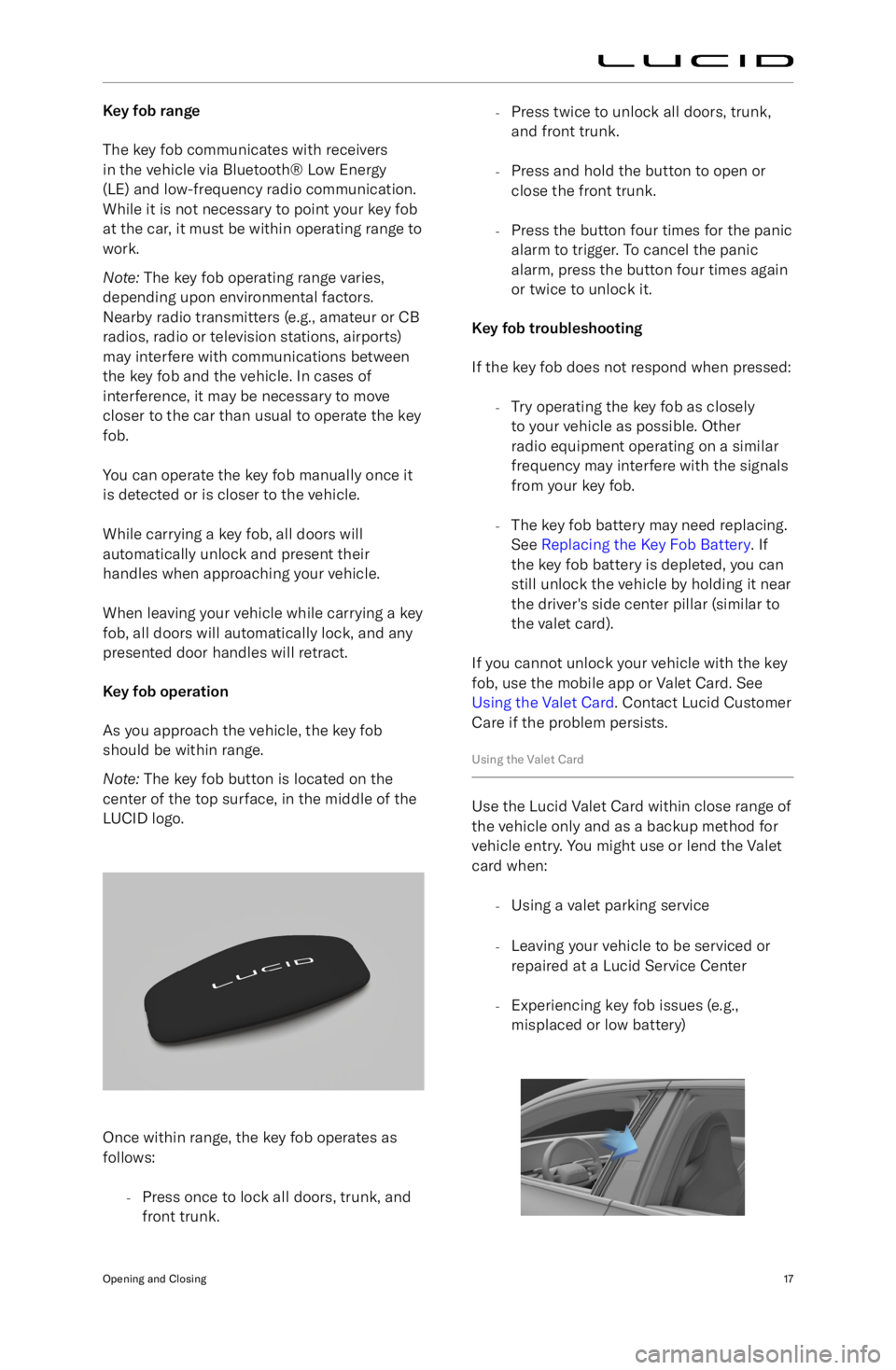
Key fob range
The key fob communicates with receivers
in the vehicle via Bluetooth
Page 32 of 241
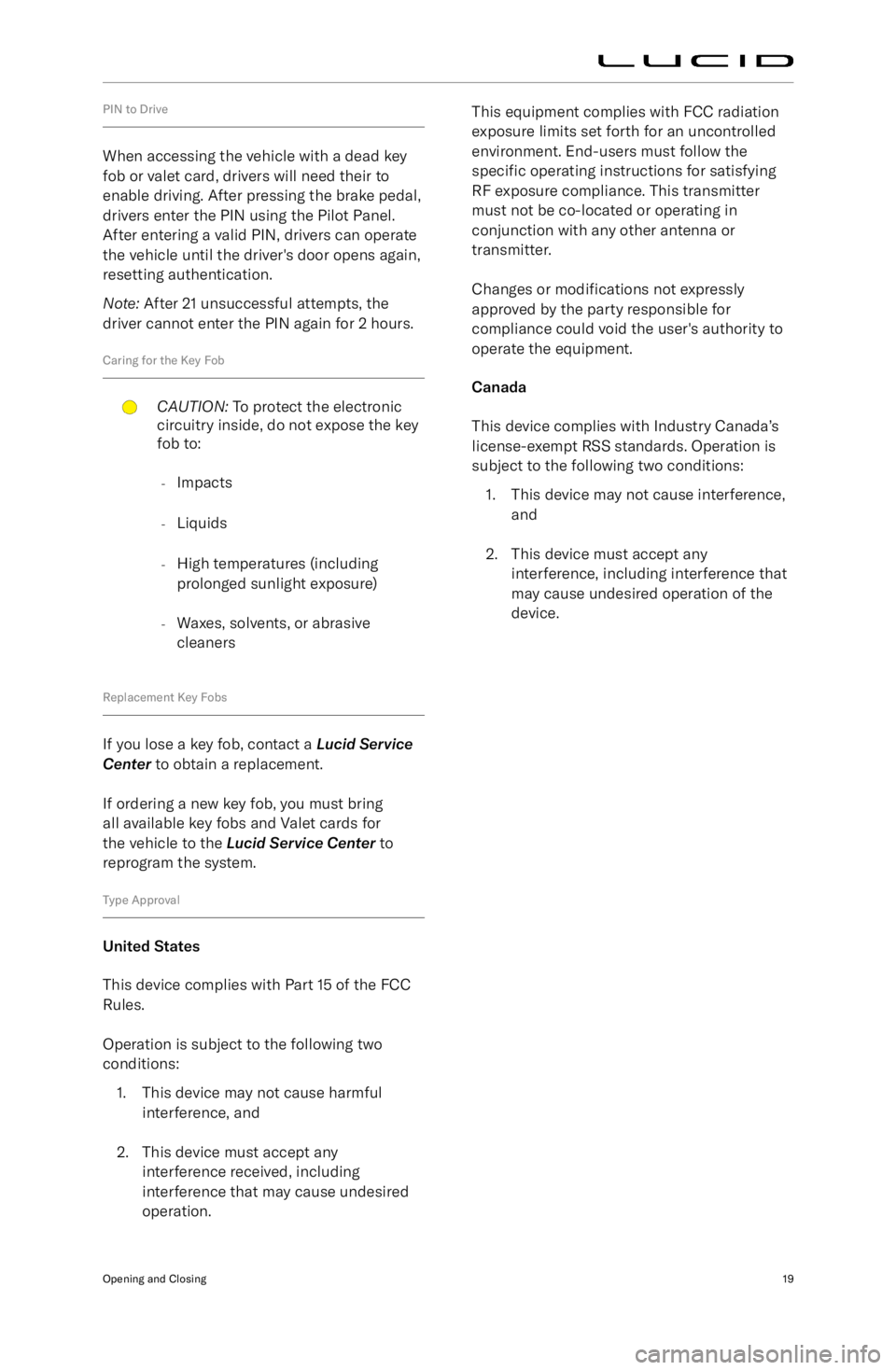
PIN to Drive
When accessing the vehicle with a dead key
fob or valet card, drivers will need their to
enable driving. After pressing the brake pedal, drivers enter the PIN using the Pilot Panel.
After entering a valid PIN, drivers can operate
the vehicle until the driver
Page 33 of 241
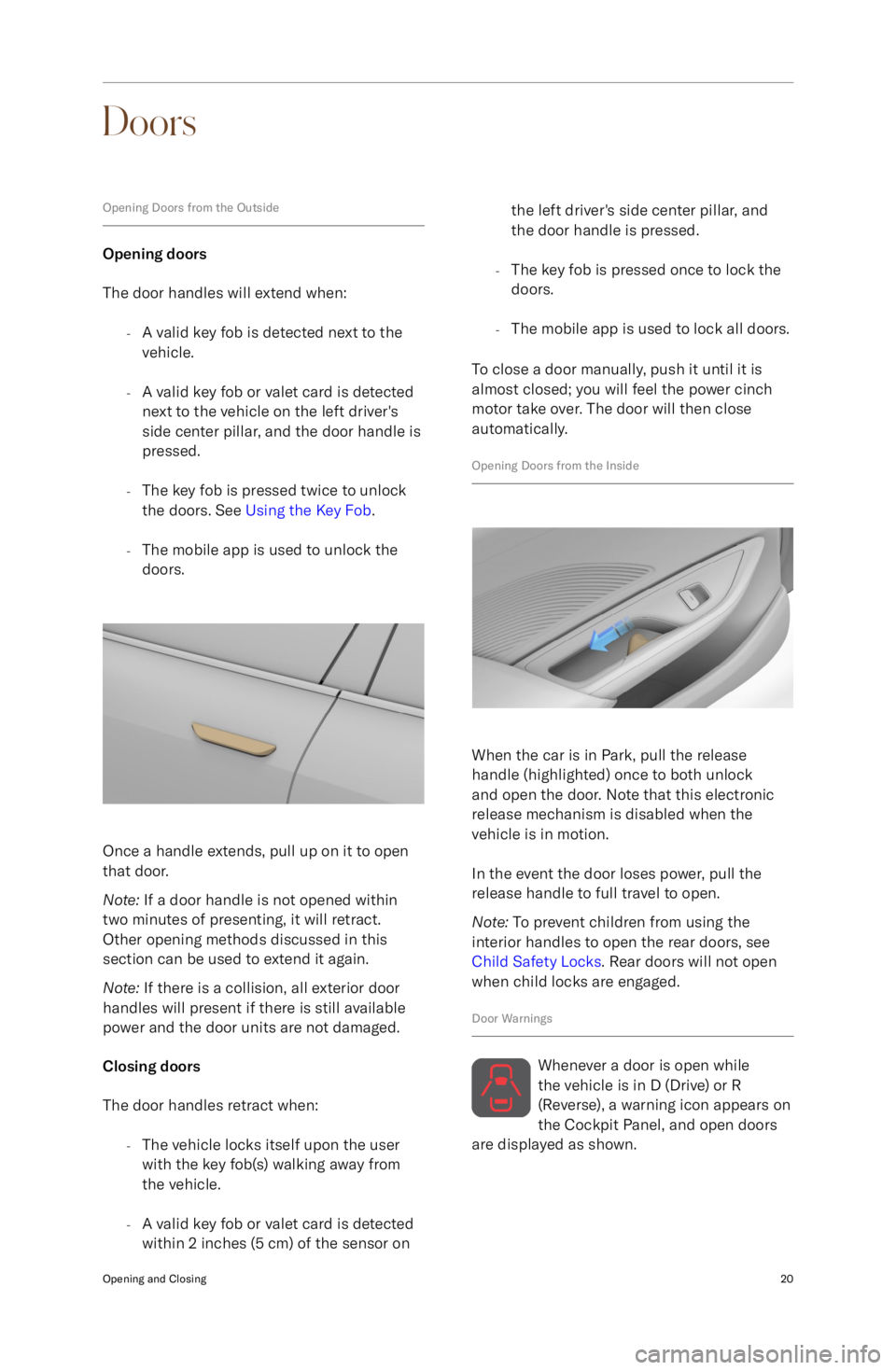
Doors
Opening Doors from the Outside
Opening doors
The door handles will extend when:
-A valid key fob is detected next to the
vehicle.
- A valid key fob or valet card is detected
next to the vehicle on the left driver
Page 37 of 241
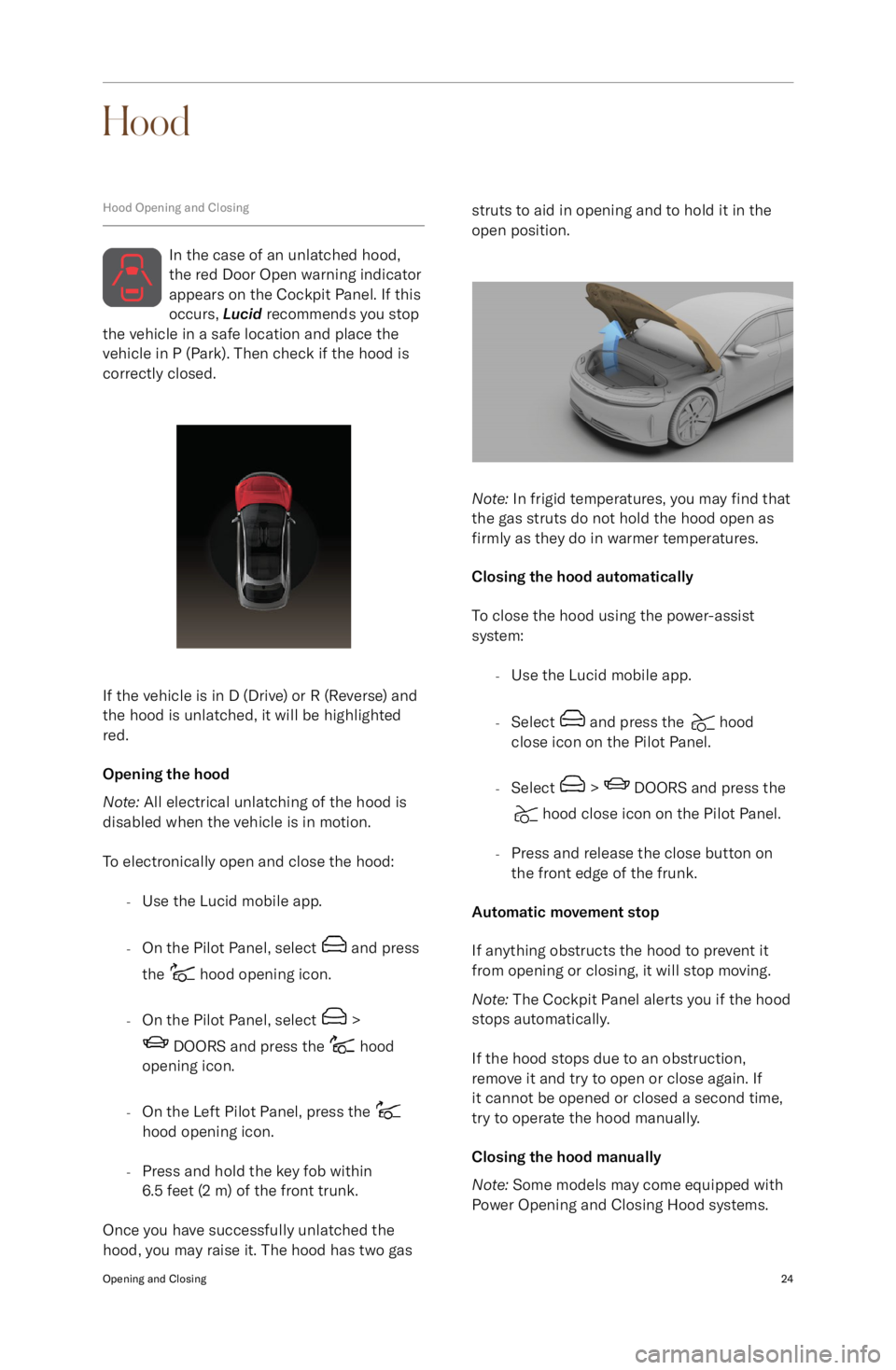
Hood
Hood Opening and Closing
In the case of an unlatched hood,
the red Door Open warning indicator appears on the Cockpit Panel. If this
occurs, Lucid recommends you stop
the vehicle in a safe location and place the
vehicle in P (Park). Then check if the hood is correctly closed.
If the vehicle is in D (Drive) or R (Reverse) and
the hood is unlatched, it will be highlighted
red.
Opening the hood
Note: All electrical unlatching of the hood is
disabled when the vehicle is in motion.
To electronically open and close the hood: -Use the Lucid mobile app.
- On the Pilot Panel, select
and press
the
hood opening icon.
- On the Pilot Panel, select
>
DOORS and press the hood
opening icon.
- On the Left Pilot Panel, press the
hood opening icon.
- Press and hold the key fob within
6.5 feet (2 m) of the front trunk.
Once you have successfully unlatched the
hood, you may raise it. The hood has two gas
struts to aid in opening and to hold it in the
open position.
Note: In frigid temperatures, you may find that
the gas struts do not hold the hood open as
firmly as they do in warmer temperatures.
Closing the hood automatically
To close the hood using the power-assist
system:
-Use the Lucid mobile app.
- Select
and press the hood
close icon on the Pilot Panel.
- Select
> DOORS and press the
hood close icon on the Pilot Panel.
- Press and release the close button on
the front edge of the frunk.
Automatic movement stop
If anything obstructs the hood to prevent it
from opening or closing, it will stop moving.
Note: The Cockpit Panel alerts you if the hood
stops automatically.
If the hood stops due to an obstruction,
remove it and try to open or close again. If it cannot be opened or closed a second time,
try to operate the hood manually.
Closing the hood manually
Note: Some models may come equipped with
Power Opening and Closing Hood systems.
Opening and Closing24
Page 41 of 241
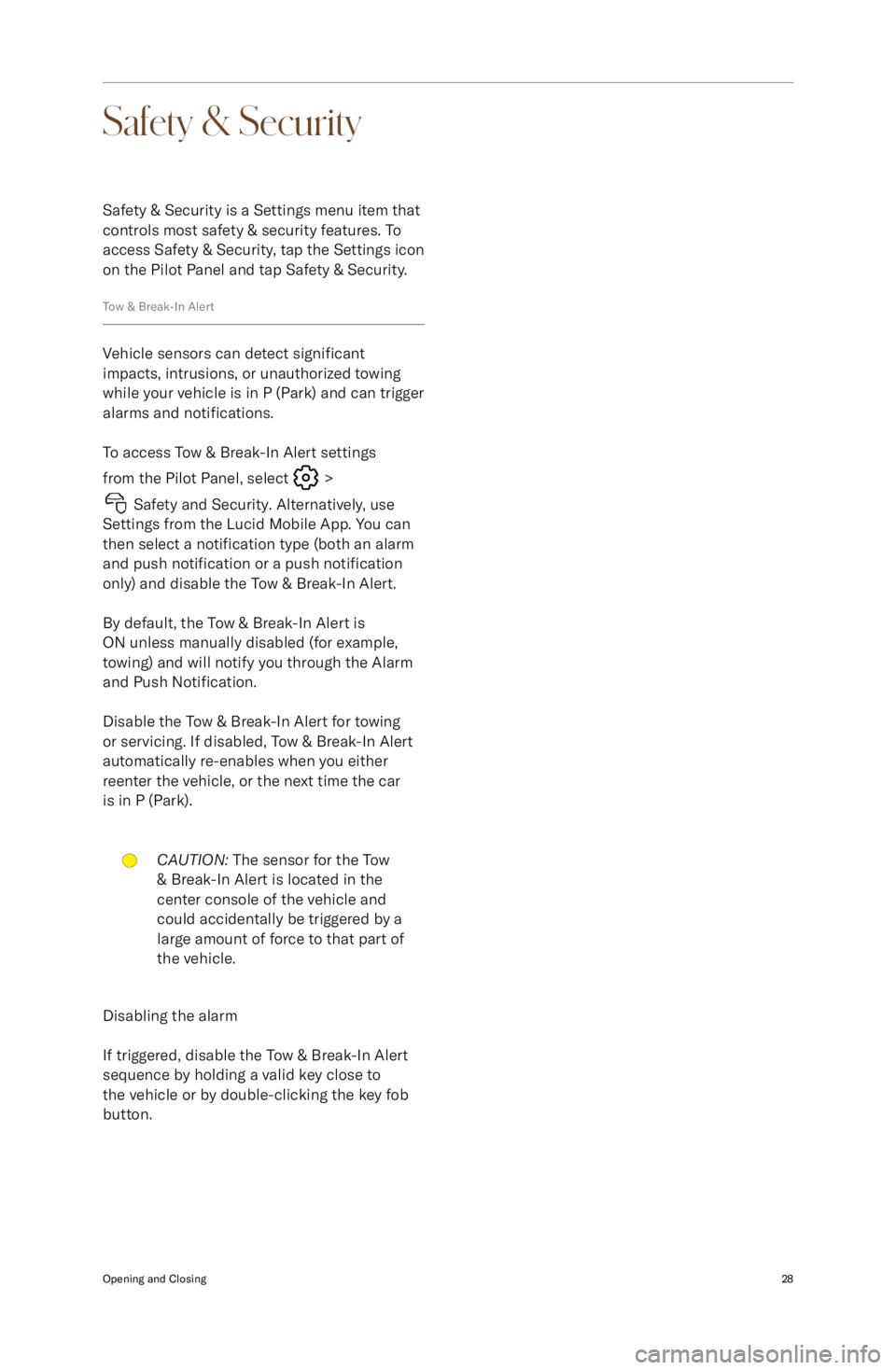
Safety & SecuritySafety & Security is a Settings menu item that
controls most safety & security features. To
access Safety & Security, tap the Settings icon
on the Pilot Panel and tap Safety & Security.
Tow & Break-In Alert
Vehicle sensors can detect significant
impacts, intrusions, or unauthorized towing while your vehicle is in P (Park) and can trigger
alarms and notifications.
To access Tow & Break-In Alert settings from the Pilot Panel, select
>
Safety and Security. Alternatively, use
Settings from the Lucid Mobile App. You can
then select a notification type (both an alarm
and push notification or a push notification
only) and disable the Tow & Break-In Alert.
By default, the Tow & Break-In Alert is
ON unless manually disabled (for example,
towing) and will notify you through the Alarm
and Push Notification.
Disable the Tow & Break-In Alert for towing
or servicing. If disabled, Tow & Break-In Alert
automatically re-enables when you eitherreenter the vehicle, or the next time the car
is in P (Park).
CAUTION: The sensor for the Tow
& Break-In Alert is located in the
center console of the vehicle and
could accidentally be triggered by a
large amount of force to that part of
the vehicle.
Disabling the alarm
If triggered, disable the Tow & Break-In Alert
sequence by holding a valid key close to
the vehicle or by double-clicking the key fob button.
Opening and Closing28
Page 83 of 241
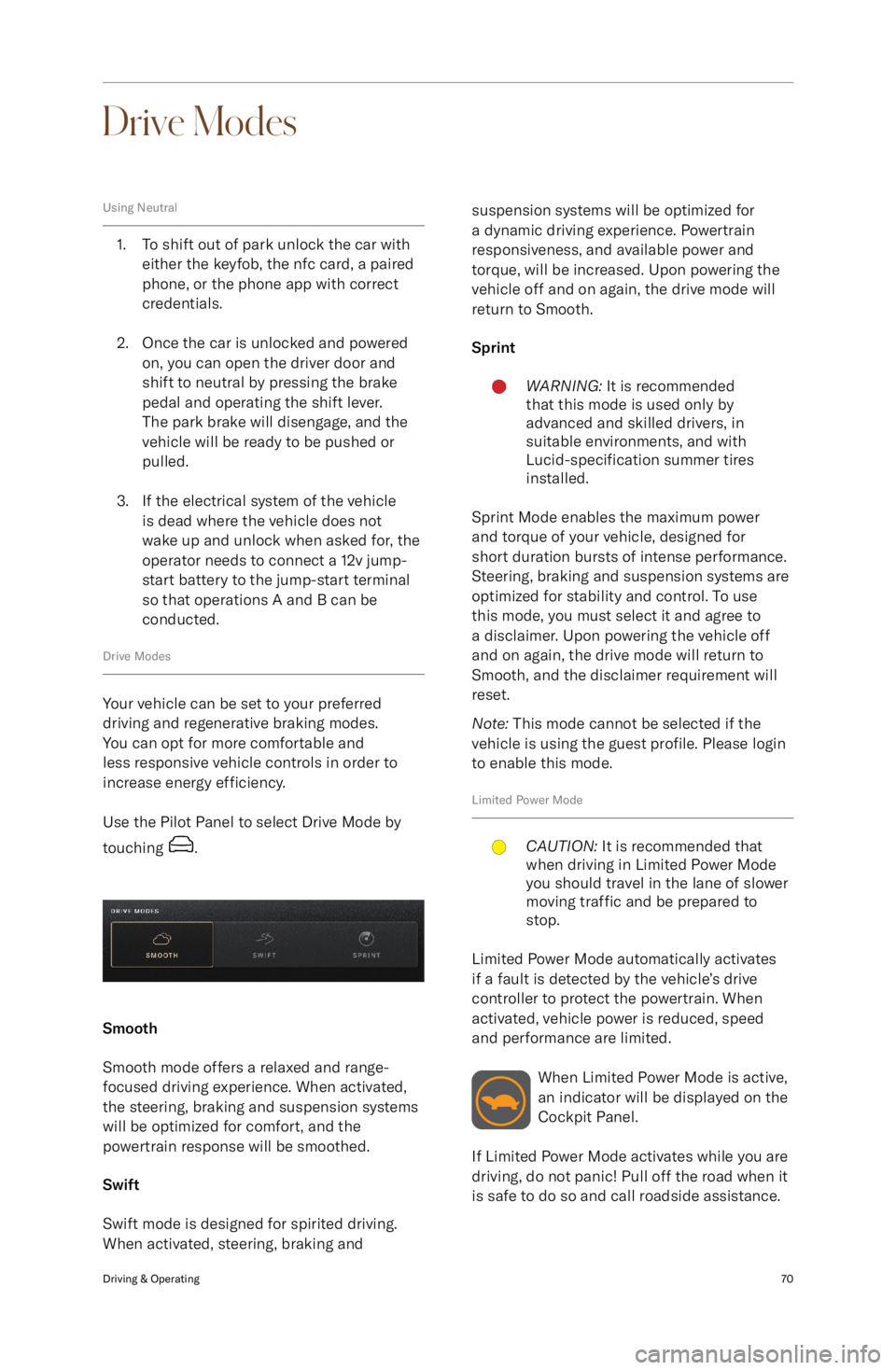
Drive Modes
Using Neutral
1. To shift out of park unlock the car witheither the keyfob, the nfc card, a pairedphone, or the phone app with correct
credentials.
2. Once the car is unlocked and powered on, you can open the driver door and
shift to neutral by pressing the brake
pedal and operating the shift lever.
The park brake will disengage, and the
vehicle will be ready to be pushed or
pulled.
3. If the electrical system of the vehicle is dead where the vehicle does not
wake up and unlock when asked for, the operator needs to connect a 12v jump-
start battery to the jump-start terminal so that operations A and B can be
conducted.
Drive Modes
Your vehicle can be set to your preferred
driving and regenerative braking modes.
You can opt for more comfortable and
less responsive vehicle controls in order to increase energy efficiency.
Use the Pilot Panel to select Drive Mode by
touching
.
Smooth
Smooth mode offers a relaxed and range-
focused driving experience. When activated,
the steering, braking and suspension systems
will be optimized for comfort, and the
powertrain response will be smoothed.
Swift
Swift mode is designed for spirited driving.
When activated, steering, braking and
suspension systems will be optimized for
a dynamic driving experience. Powertrain
responsiveness, and available power and
torque, will be increased. Upon powering the
vehicle off and on again, the drive mode will return to Smooth.
SprintWARNING: It is recommended
that this mode is used only by
advanced and skilled drivers, in
suitable environments, and with
Lucid-specification summer tires
installed.
Sprint Mode enables the maximum power
and torque of your vehicle, designed for
short duration bursts of intense performance.
Steering, braking and suspension systems are
optimized for stability and control. To use
this mode, you must select it and agree to
a disclaimer. Upon powering the vehicle off
and on again, the drive mode will return to
Smooth, and the disclaimer requirement will
reset.
Note: This mode cannot be selected if the
vehicle is using the guest profile. Please login
to enable this mode.
Limited Power Mode
CAUTION: It is recommended that
when driving in Limited Power Mode
you should travel in the lane of slower
moving traffic and be prepared to
stop.
Limited Power Mode automatically activates
if a fault is detected by the vehicle
Page 88 of 241
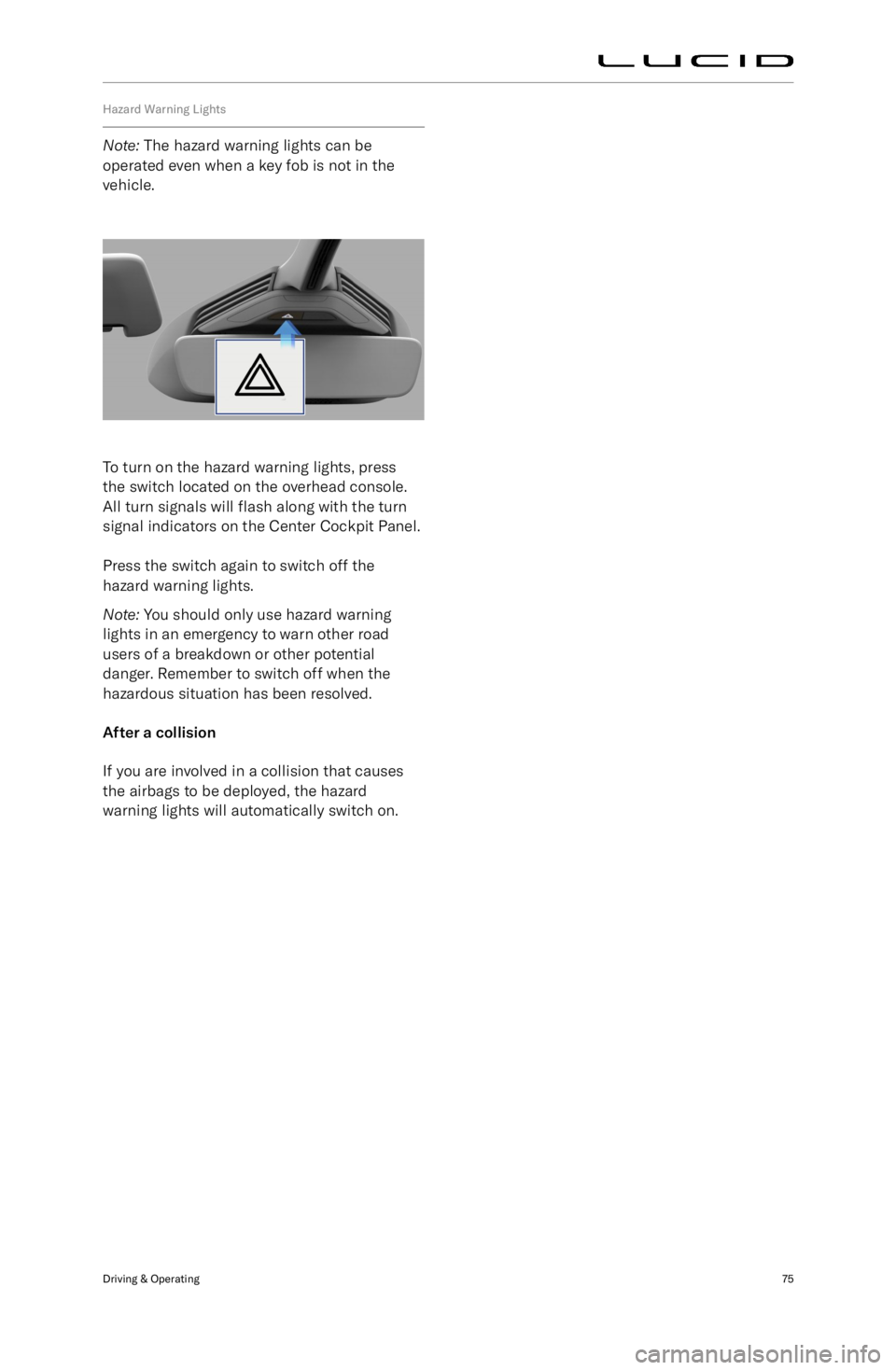
Hazard Warning Lights
Note: The hazard warning lights can be
operated even when a key fob is not in the
vehicle.
To turn on the hazard warning lights, press the switch located on the overhead console.
All turn signals will flash along with the turn
signal indicators on the Center Cockpit Panel.
Press the switch again to switch off the
hazard warning lights.
Note: You should only use hazard warning
lights in an emergency to warn other road
users of a breakdown or other potential
danger. Remember to switch off when the
hazardous situation has been resolved.
After a collision
If you are involved in a collision that causes
the airbags to be deployed, the hazard
warning lights will automatically switch on.
Driving & Operating75
Page 132 of 241
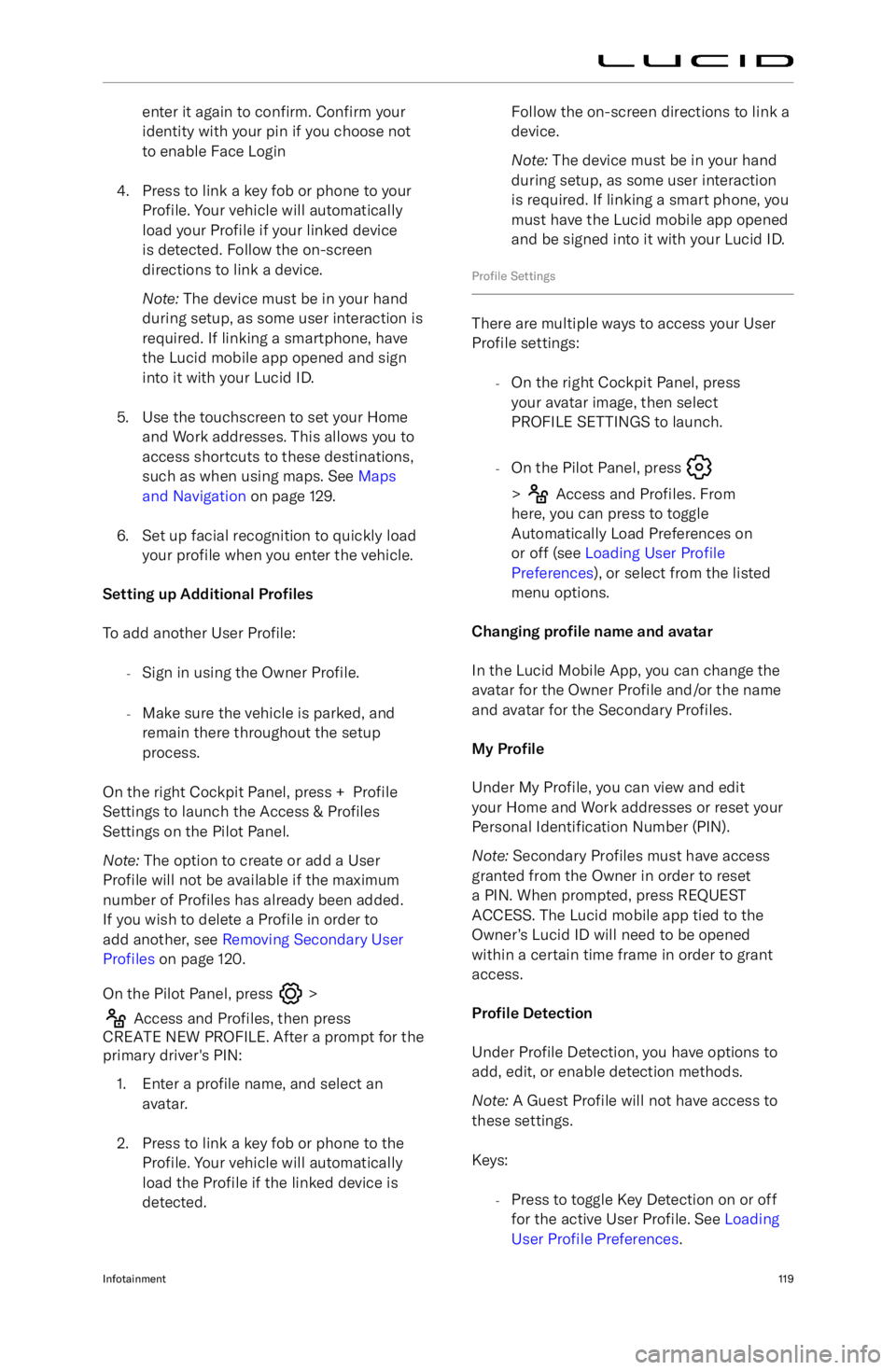
enter it again to confirm. Confirm your
identity with your pin if you choose not
to enable Face Login
4. Press to link a key fob or phone to your Profile. Your vehicle will automatically
load your Profile if your linked device
is detected. Follow the on-screen directions to link a device.
Note: The device must be in your hand
during setup, as some user interaction is
required. If linking a smartphone, have the Lucid mobile app opened and sign
into it with your Lucid ID.
5. Use the touchscreen to set your Home and Work addresses. This allows you to
access shortcuts to these destinations, such as when using maps. See Maps
and Navigation on page 129.
6. Set up facial recognition to quickly load your profile when you enter the vehicle.
Setting up Additional Pro