display MAZDA CX90 2024 Owners Manual
[x] Cancel search | Manufacturer: MAZDA, Model Year: 2024, Model line: CX90, Model: MAZDA CX90 2024Pages: 687, PDF Size: 15.46 MB
Page 417 of 687

NOTE
If the hybrid system is stopped while
the seat warmer is operating in manual
mode, the seat warmer does not turn
on automatically the next time the
hybrid system is started. To turn the
seat warmer on, press the switch
again.
In addition, the second-row seat
warmer operation stops automatically
after the seat warmers have operated
for a certain period of time.Convenient Ways to Usethe Seat Warmer
The seat temperature for front seat can
be automatically controlled (auto
mode) at 4 levels (High, Mid, Low,
OFF) according to the conditions in the
cabin.
The seat warmer can be operated in
conjunction with auto mode for the
climate control system.
1. Turn on the “Occupant Comfort”Refer to Mazda Connect Owner's
Manual or consult an Authorized
Mazda Dealer.
2. Press the AUTO switch for the climate control system.
NOTE
If the front passenger’s seat belt is
unfastened, the front passenger’s
seat warmer turns off.
If any of the following switch
operations is performed during auto
mode or the auto operation of the
climate control system is canceled,
the seat warmer switches from auto
mode to manual mode.
Seat warmer switch is pressedSeat ventilation switch is pressed
When the seat warmer switch/seat
ventilation switch is pressed, only the
seat on the side where the switch
was pressed switches to manual
mode.
To return to auto operation, press
the AUTO switch for the climate
control system.
While operating in auto mode, the
(with heated steering wheel)/
(without heated steering wheel)
is displayed.
Equipment to Make Cabin More Comfortable
Seat Warmer
6-24
CX-90_8KG7-EA-22L_Edition1_new 2022-11-17 16:05:04
Page 422 of 687

Convenient Ways to Usethe Seat Ventilation
The fan operation for front seat is
automatically controlled at 4 levels
(High, Mid, Low, and OFF) according
to the conditions in the cabin.
The seat ventilation can be operated in
conjunction with auto mode for the
climate control system.
1. Turn on the “Occupant Comfort” Refer to Mazda Connect Owner's
Manual or consult an Authorized
Mazda Dealer.
2. Press the AUTO switch for the
climate control system.
NOTE
If the front passenger’s seat belt is
unfastened, the front passenger’s
seat ventilation turns off.
If any of the following switch
operations is performed during auto
mode or the auto operation of the
climate control system is canceled,
the seat ventilation switches from
auto mode to manual mode.
Seat warmer switch is pressedSeat ventilation switch is pressed
When the seat warmer switch/seat
ventilation switch is pressed, only the
seat on the side where the switch
was pressed switches to manual
mode.
To return to auto operation, press
the AUTO switch for the climate
control system.
While operating in auto mode, the
(with heated steering wheel)/
(without heated steering wheel)
is displayed.
Equipment to Make Cabin More Comfortable
Seat Ventilation
6-29
CX-90_8KG7-EA-22L_Edition1_new 2022-11-17 16:05:04
Page 424 of 687

How to Use the Driver
Personalization System
NOTE
In the following cases, the driver may
not be registered or recognized
correctly.
You are wearing sunglasses, a
mask, or other accessories.
There is an obstruction between
your face and the camera.
Looking forward or at the Mazda
Connect screen will facilitate driver
recognition.
If the vehicle power is switched ON
during recognition, the driver will be
recognized as a guest. If the vehicle
power is switched ON without
opening/closing the door even once,
the information of the previously
recognized driver is taken over.
If the recognition is difficult,
reprogram the data. Two types of
faces can be programmed, such as
when wearing glasses or contact
lenses.
If people with similar faces are
programmed, they may be
recognized incorrectly.
Refer to Driver Monitoring Camera
on page 5-139
Programming
1. Switch the vehicle power ON.
2. Select “Settings” from the Mazda Connect home screen.
3. Select “Driver Personalization System”.
4. Select “Add New Driver”. Operate according to the Mazda
Connect screen.
NOTE
When the door is closed and “Add
New Driver” is displayed on the
Mazda Connect home screen,
follow the instructions on the
screen.
5. (Vehicles with Ideal Driving
Position Assist)
Program the driver’s height
according to the Mazda Connect
screen.
The following items are
automatically adjusted.
Driver's seat position (Angle,
forward and back positions,
entire height, front end height)
Active driving display (Display
height)
Outer mirror angleSteering wheel position (forward
and back positions, height)
NOTE
Under the following conditions,
the Ideal Driving Position Assist is
canceled.
The switch is operated due to
the position adjustment of the
driver's seat, the steering
wheel, the outer mirrors, or the
active driving display.
The key lock button or unlock
button is operated.
The vehicle moves.
The selector lever is shifted to a
position other than P.
6. Follow the Mazda Connect screen to complete the programming.
Equipment to Make Cabin More Comfortable
Driver Personalization System
6-31
CX-90_8KG7-EA-22L_Edition1_new 2022-11-17 16:05:04
Page 425 of 687

System Operation
When Entering the Vehicle
Sit in the driver' seat and close the
door.
Matching of the driver’s information
with the programmed information
begins.
The recognition result is displayed on
the screen.
If a confirmation message is displayed
on the Mazda Connect screen, follow
the message to complete the
operation.
The various driver’s settings that have
been programmed are automatically
restored.
NOTE
If the outer mirror angles are
adjusted close to the limits of their
range of motion, the outer mirror
angles may not be restored correctly.
When the adjustment to the stored
driving position has been completed,
a sound is not activated.
Under the following conditions, the
driving position adjustment is
canceled automatically.
The switch is operated due to the
position adjustment of the driver's
seat, the steering wheel, the outer
mirrors, or the active driving
display.
The key lock button or unlock
button is operated.
The vehicle moves.The selector lever is shifted to a
position other than P.
When Exiting the Vehicle
Unfasten the seat belt and switch the
vehicle power OFF.
The climate control setting status and
the personalization features are stored
at the time the vehicle power is
switched OFF.
(Vehicles with Entry/Exit Assist)
The seat and the steering wheel move
when all of the following conditions
are met.
The vehicle is in a programmed
driving position or in a position
where the vehicle was driven for a
certain period of time after adjusting
the driving position.
The vehicle power is switched OFF.The driver’s seat belt is unfastened.
NOTE
The climate control setting status and
the personalization features are also
stored when the drivers are switched
or when another programmed driver
is selected.
The climate control system operates
at the current setting without
restoring the stored values if any of
the following conditions occurs.
The windshield defrosting was
operating.
The ambient temperature is
significantly
different from the
previous time of entering the
vehicle.
A certain number of days have
passed since the previous time of
entering the vehicle.
If the driver's seat belt is unfastened
about 40 seconds after the vehicle
power is switched OFF, the Entry/
Exit Assist may not operate.
The Entry/Exit Assist may not operate
depending on the position of the
seat and the steering wheel.
Equipment to Make Cabin More Comfortable
Driver Personalization System
6-32
CX-90_8KG7-EA-22L_Edition1_new 2022-11-17 16:05:04
Page 433 of 687

How to Use the Mazda Connect
Information
Drive Efficiency Monitor:
Monitor vehicle efficiency history and system status in real time.
High Voltage Battery Monitor
:
View high voltage battery charge level, charging schedule, and more.
SiriusXM Travel Link
*:
Access traffic information, weather, pa rking information and sports scores.
Vehicle Status Monitor
:
View important vehicle maintenance messages, information, and intervals.
Entertainment
FM
AM
SiriusXM
*
Pa n d o ra*
Bluetooth
USB1 Audio/USB2 Audio
USB1 Video/USB2 Video
Phone Connectivity/Apple CarPlay/Android Auto
Audio Off
Notifications
Displays text messages received by the mobile device paired to Mazda Connect and
notifications from the vehicle.
Communication
By connecting your mobile device, such as a Smartphone, to Mazda Connect via
Bluetooth®, you can use the hands-free call and short message functions.
Other Equipment
Mazda Connect
7-6*Some models.
CX-90_8KG7-EA-22L_Edition1_new 2022-11-17 16:05:04
Page 434 of 687
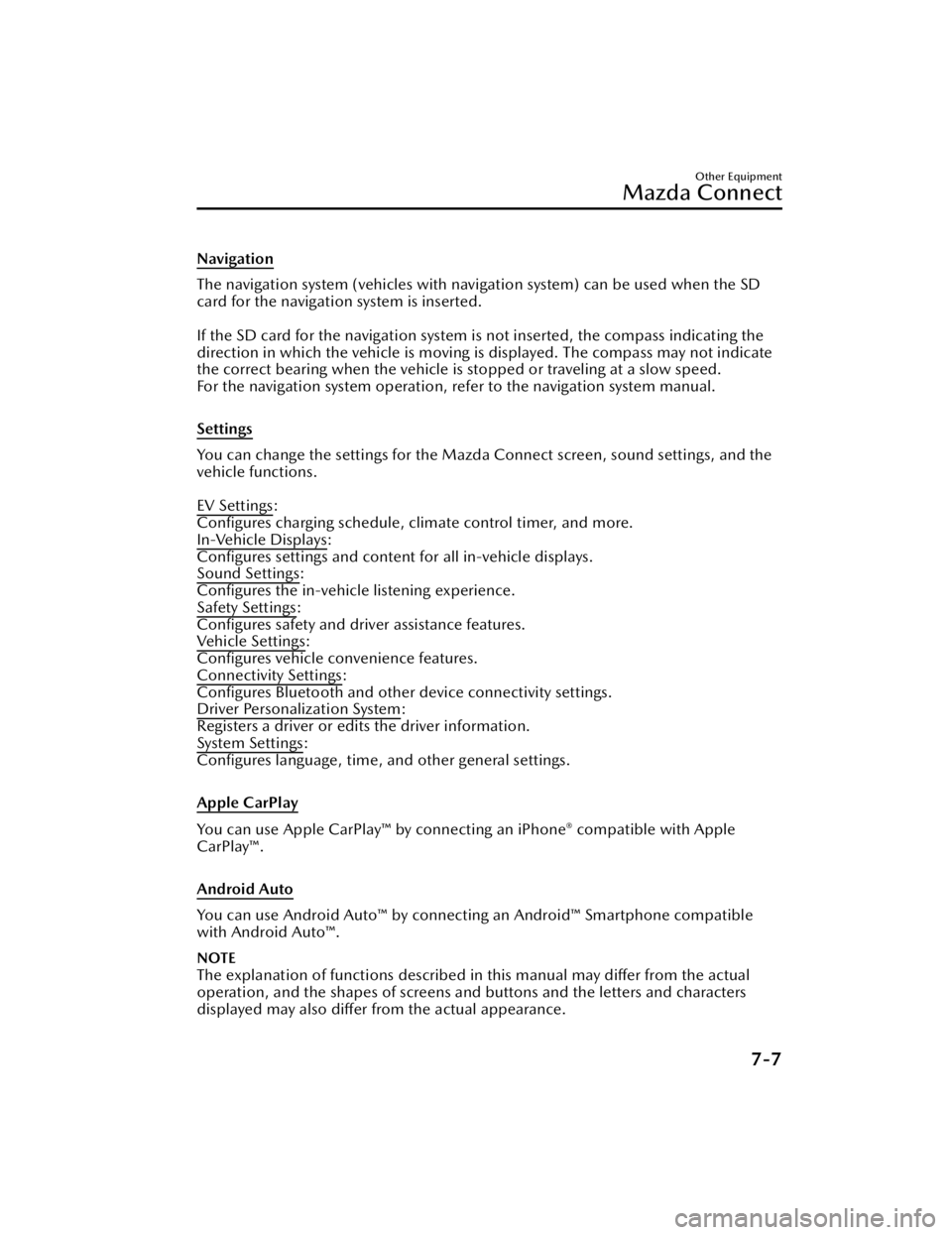
Navigation
The navigation system (vehicles with navigation system) can be used when the SD
card for the navigation system is inserted.
If the SD card for the navigation system is not inserted, the compass indicating the
direction in which the vehicle is moving is displayed. The compass may not indicate
the correct bearing when the vehicle is stopped or traveling at a slow speed.
For the navigation system operation, refer to the navigation system manual.
Settings
You can change the settings for the Mazd a Connect screen, sound settings, and the
vehicle functions.
EV Settings
:
Configures charging schedule, climate control timer, and more.
In-Vehicle Displays
:
Configures settings and content for all in-vehicle displays.
Sound Settings
:
Configures the in-vehicle listening experience.
Safety Settings
:
Configures safety and driver assistance features.
Ve h i c l e S e t t i n g s
:
Configures vehicle convenience features.
Connectivity Settings
:
Configures Bluetooth and other device connectivity settings.
Driver Personalization System
:
Registers a driver or edits the driver information.
System Settings
:
Configures language, time, an d other general settings.
Apple CarPlay
You can use Apple CarPlay™ by connecting an iPhone® compatible with Apple
CarPlay™.
Android Auto
You can use Android Auto™ by connecting an Android™ Smartphone compatible
with Android Auto™.
NOTE
The explanation of functions described in this manual may differ from the actual
operation, and the shapes of screens and buttons and the letters and characters
displayed may also differ from the actual appearance.
Other Equipment
Mazda Connect
7-7
CX-90_8KG7-EA-22L_Edition1_new 2022-11-17 16:05:04
Page 436 of 687
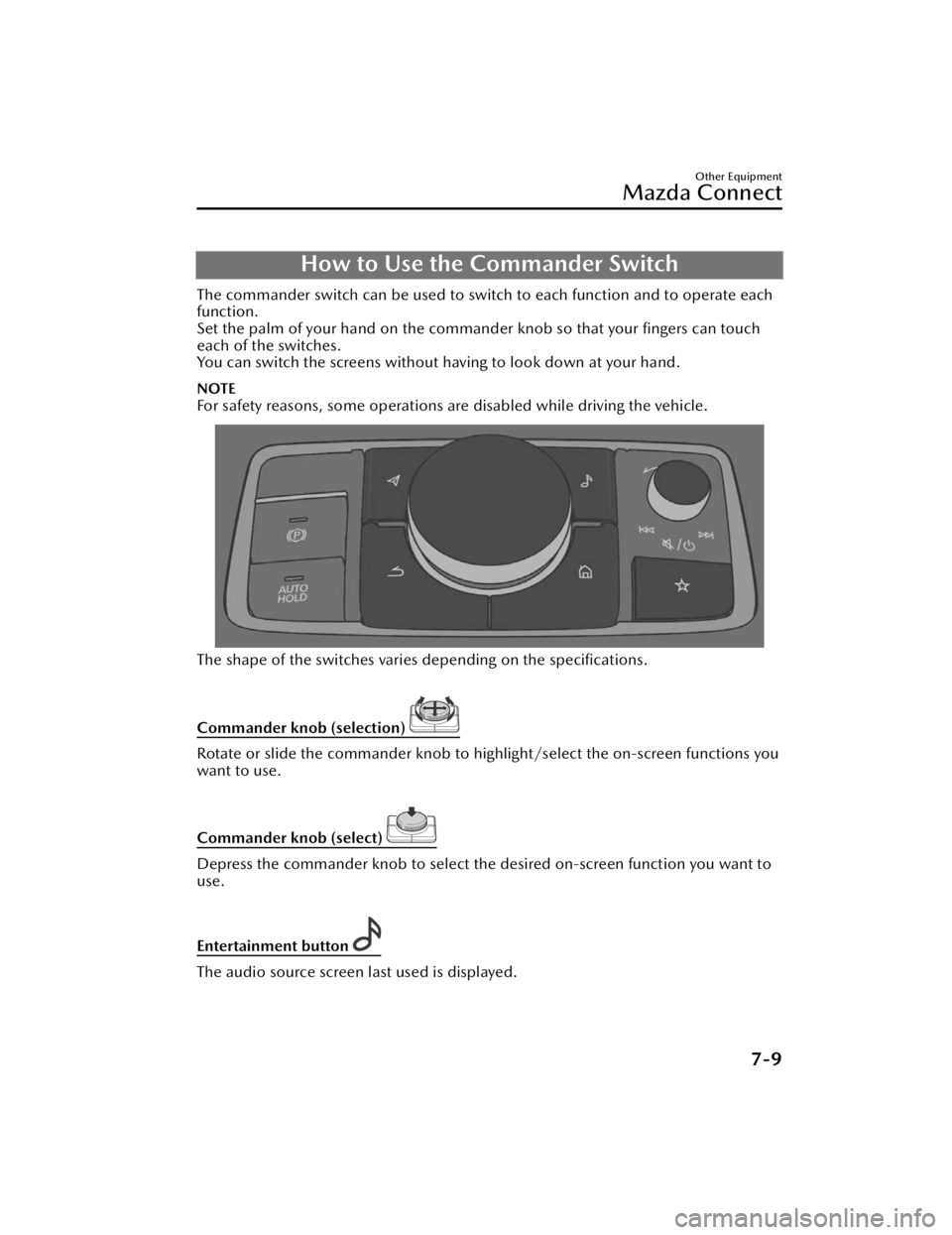
How to Use the Commander Switch
The commander switch can be used to switch to each function and to operate each
function.
Set the palm of your hand on the commander knob so that your fingers can touch
each of the switches.
You can switch the screens without ha ving to look down at your hand.
NOTE
For safety reasons, some operations are disabled while driving the vehicle.
The shape of the switches varies depending on the specifications.
Commander knob (selection)
Rotate or slide the commander knob to highlight/select the on-screen functions you
want to use.
Commander knob (select)
Depress the commander knob to select the desired on-screen function you want to
use.
Entertainment button
The audio source screen last used is displayed.
Other Equipment
Mazda Connect
7-9
CX-90_8KG7-EA-22L_Edition1_new 2022-11-17 16:05:04
Page 437 of 687

(During Apple CarPlay™ or Android Auto™ music playback)
Displays the Apple CarPlay™ or Android Auto™ now playing screen.
Vo l u m e k n o b
Vo l u m e a d j u s t m e n t
Adjust the volume by turning the volume knob.
If you adjust the volume during voice guidance, the volume of the voice guidance
will change.
If you adjust the volume during a hands-free call, the conversation volume will
change.
Press the volume knob to mute/pause the audio. Press the knob again to resume.
Powe r o ff /o n
Press and hold to turn off the Mazda Connect power and turn off the screen.
Press again to turn on the Mazda Connect power.
NOTE
If you press the volume knob to mute an audio source which can be paused, such
as Apple CarPlay™, USB audio, or Bluetooth® audio, while it is playing, the song
playback pauses. Press the volume knob again to cancel the mute and the pause
at the same time.
When the Mazda Connect power is turned off and the commander switch is
pressed, the Mazda Co nnect power turns on.
Selecting a radio station
Radio stations saved to your Favorites ca n be selected by sliding the volume knob
left (SEEK DOWN)/right (SEEK UP) while listening to FM/AM/SiriusXM
®*. The
station will change each time you slide the volume knob.
If you want to manually tune to the next available station before or after the
currently selected station, slide and hold the volume knob left (SEEK DOWN) or
right (SEEK UP) until you hear a beep and the tuner will select the next available
station.
Playback Control
Music and video files can be cued when listening to stored content via USB,
Bluetooth
®, and SiriusXM®*, audio, or video.
Other Equipment
Mazda Connect
7-10*Some models.
CX-90_8KG7-EA-22L_Edition1_new 2022-11-17 16:05:04
Page 438 of 687
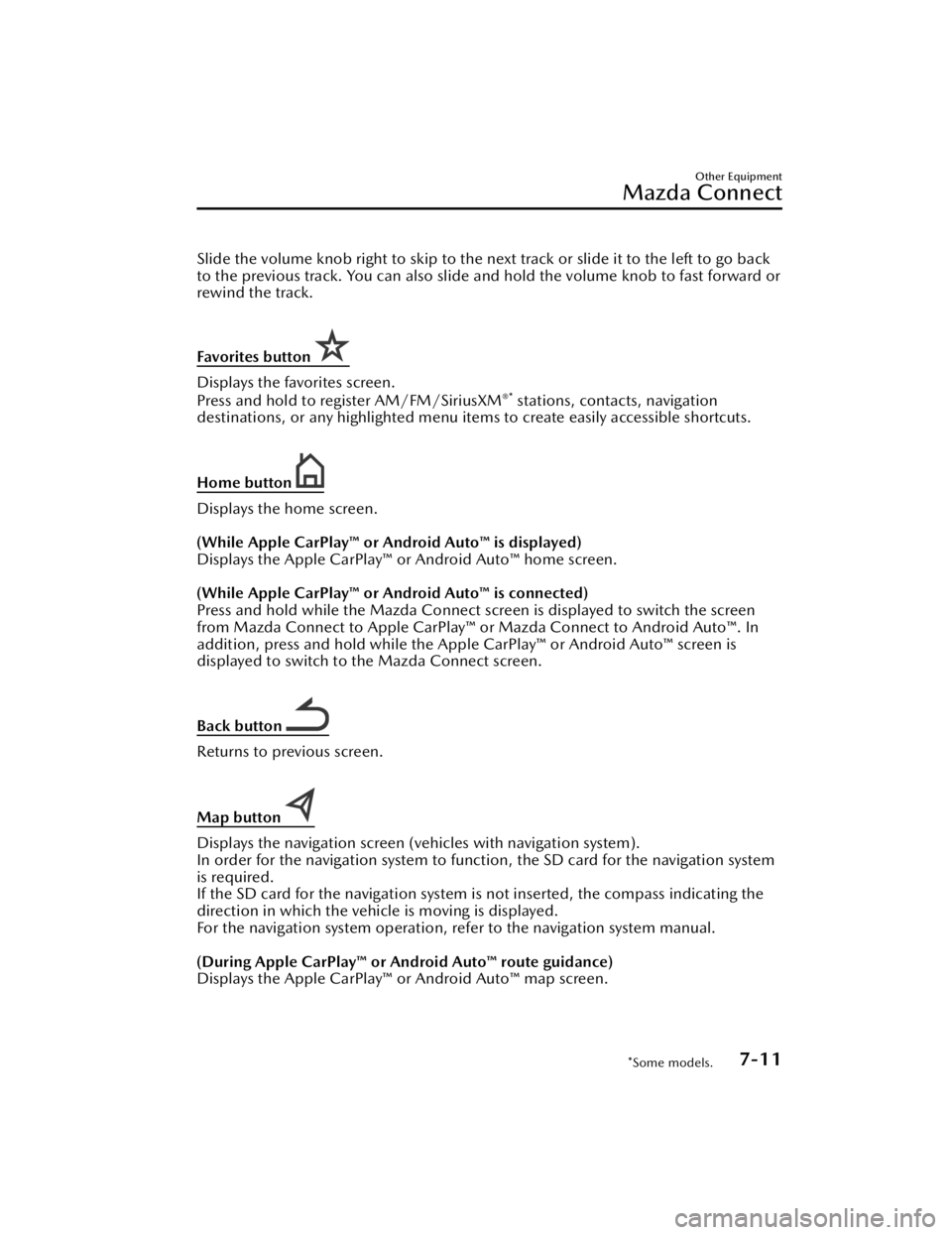
Slide the volume knob right to skip to the next track or slide it to the left to go back
to the previous track. You can also slide and hold the volume knob to fast forward or
rewind the track.
Favorites button
Displays the favorites screen.
Press and hold to register AM/FM/SiriusXM®* stations, contacts, navigation
destinations, or any highlighted menu item s to create easily accessible shortcuts.
Home button
Displays the home screen.
(While Apple CarPlay™ or Android Auto™ is displayed)
Displays the Apple CarPlay™ or Android Auto™ home screen.
(While Apple CarPlay™ or Android Auto™ is connected)
Press and hold while the Mazda Connect screen is displayed to switch the screen
from Mazda Connect to Apple CarPlay™ or Mazda Connect to Android Auto™. In
addition, press and hold while the Apple CarPlay™ or Android Auto™ screen is
displayed to switch to the Mazda Connect screen.
Back button
Returns to previous screen.
Map button
Displays the navigation screen (vehicles with navigation system).
In order for the navigation system to func tion, the SD card for the navigation system
is required.
If the SD card for the navigation system is not inserted, the compass indicating the
direction in which the vehicle is moving is displayed.
For the navigation system operation, refer to the navigation system manual.
(During Apple CarPlay™ or Android Auto™ route guidance)
Displays the Apple CarPlay™ or Android Auto™ map screen.
Other Equipment
Mazda Connect
*Some models.7-11
CX-90_8KG7-EA-22L_Edition1_new 2022-11-17 16:05:04
Page 441 of 687

Slide the volume knob right to skip to the next track or slide it to the left to go back
to the previous track. You can also slide an d hold the volume knob to fast forward or
rewind the track.
SOURCE button:
The audio source can be switched each time the button is pressed.
In addition, when the button is presse d and held, the current audio source is
muted and the audio source selection screen is displayed.
(During Apple CarPlay™ or Android Auto™ playback)
Press and hold the SOURCE button to mute the current audio source.
Hang-up button
(During a call)
Press the button to end the call.
(While receiving a call)
Press the button to refuse a call.
Talk/Pick-up button
(While receiving a call)
Press the button to answer the call.
Mute button
Press the button to mute.
Press it again to cancel the mute.
NOTE
If you press the mute button to mute an audio source which can be paused, such as
Apple CarPlay™, USB audio, or Bluetooth® audio, while it is playing, the song
playback pauses. Press the mute button again to cancel the mute and the pause at
the same time.
Other Equipment
Mazda Connect
7-14
CX-90_8KG7-EA-22L_Edition1_new 2022-11-17 16:05:04