is low MAZDA CX90 2024 Owners Manual
[x] Cancel search | Manufacturer: MAZDA, Model Year: 2024, Model line: CX90, Model: MAZDA CX90 2024Pages: 687, PDF Size: 15.46 MB
Page 423 of 687

Driver PersonalizationSystem
*
The Driver Personalization System
recognizes the driver using the camera
inside the vehicle and automatically
restores the various driver settings that
have been stored.
The following 2 functions have been
added depending on the grade and
specification.
Ideal Driving Position Assist
*
This function makes an overall
determination of the driver's physique
based on the information from the
camera in the vehicle and the input
height, and automatically adjusts to
the recommended driving position.
Entry/Exit Assist
*
This function automatically moves the
seat and the steering wheel so that the
driver can easily enter and exit the
vehicle.
Warnings and CautionsFor Using the Driver
Personalization System
CAUTION
Do not allow a hand, fingers, or feet to
come close the area under or around
the seat or steering wheel when the
seat or steering wheel is automatically
moving by the driver personalization
system. Otherwise, your hand, fingers,
or feet could be injured.
Equipment to Make Cabin More Comfortable
Driver Personalization System
6-30*Some models.
CX-90_8KG7-EA-22L_Edition1_new 2022-11-17 16:05:04
Page 424 of 687

How to Use the Driver
Personalization System
NOTE
In the following cases, the driver may
not be registered or recognized
correctly.
You are wearing sunglasses, a
mask, or other accessories.
There is an obstruction between
your face and the camera.
Looking forward or at the Mazda
Connect screen will facilitate driver
recognition.
If the vehicle power is switched ON
during recognition, the driver will be
recognized as a guest. If the vehicle
power is switched ON without
opening/closing the door even once,
the information of the previously
recognized driver is taken over.
If the recognition is difficult,
reprogram the data. Two types of
faces can be programmed, such as
when wearing glasses or contact
lenses.
If people with similar faces are
programmed, they may be
recognized incorrectly.
Refer to Driver Monitoring Camera
on page 5-139
Programming
1. Switch the vehicle power ON.
2. Select “Settings” from the Mazda Connect home screen.
3. Select “Driver Personalization System”.
4. Select “Add New Driver”. Operate according to the Mazda
Connect screen.
NOTE
When the door is closed and “Add
New Driver” is displayed on the
Mazda Connect home screen,
follow the instructions on the
screen.
5. (Vehicles with Ideal Driving
Position Assist)
Program the driver’s height
according to the Mazda Connect
screen.
The following items are
automatically adjusted.
Driver's seat position (Angle,
forward and back positions,
entire height, front end height)
Active driving display (Display
height)
Outer mirror angleSteering wheel position (forward
and back positions, height)
NOTE
Under the following conditions,
the Ideal Driving Position Assist is
canceled.
The switch is operated due to
the position adjustment of the
driver's seat, the steering
wheel, the outer mirrors, or the
active driving display.
The key lock button or unlock
button is operated.
The vehicle moves.
The selector lever is shifted to a
position other than P.
6. Follow the Mazda Connect screen to complete the programming.
Equipment to Make Cabin More Comfortable
Driver Personalization System
6-31
CX-90_8KG7-EA-22L_Edition1_new 2022-11-17 16:05:04
Page 425 of 687

System Operation
When Entering the Vehicle
Sit in the driver' seat and close the
door.
Matching of the driver’s information
with the programmed information
begins.
The recognition result is displayed on
the screen.
If a confirmation message is displayed
on the Mazda Connect screen, follow
the message to complete the
operation.
The various driver’s settings that have
been programmed are automatically
restored.
NOTE
If the outer mirror angles are
adjusted close to the limits of their
range of motion, the outer mirror
angles may not be restored correctly.
When the adjustment to the stored
driving position has been completed,
a sound is not activated.
Under the following conditions, the
driving position adjustment is
canceled automatically.
The switch is operated due to the
position adjustment of the driver's
seat, the steering wheel, the outer
mirrors, or the active driving
display.
The key lock button or unlock
button is operated.
The vehicle moves.The selector lever is shifted to a
position other than P.
When Exiting the Vehicle
Unfasten the seat belt and switch the
vehicle power OFF.
The climate control setting status and
the personalization features are stored
at the time the vehicle power is
switched OFF.
(Vehicles with Entry/Exit Assist)
The seat and the steering wheel move
when all of the following conditions
are met.
The vehicle is in a programmed
driving position or in a position
where the vehicle was driven for a
certain period of time after adjusting
the driving position.
The vehicle power is switched OFF.The driver’s seat belt is unfastened.
NOTE
The climate control setting status and
the personalization features are also
stored when the drivers are switched
or when another programmed driver
is selected.
The climate control system operates
at the current setting without
restoring the stored values if any of
the following conditions occurs.
The windshield defrosting was
operating.
The ambient temperature is
significantly
different from the
previous time of entering the
vehicle.
A certain number of days have
passed since the previous time of
entering the vehicle.
If the driver's seat belt is unfastened
about 40 seconds after the vehicle
power is switched OFF, the Entry/
Exit Assist may not operate.
The Entry/Exit Assist may not operate
depending on the position of the
seat and the steering wheel.
Equipment to Make Cabin More Comfortable
Driver Personalization System
6-32
CX-90_8KG7-EA-22L_Edition1_new 2022-11-17 16:05:04
Page 426 of 687

The amount of seat movement and
the seat and the steering wheel
movement on/off can be changed.
Refer to Settings section in the
Mazda Connect Owner's Manual or
consult an Authorized Mazda Dealer.
In the following cases, the Entry/Exit
Assist is canceled.
A switch is operated due to the
position adjustment of the driver's
seat, steering wheel, or outer
mirrors.
The key lock button or unlock
button is operated.
Editing and Deleting the
Programming Content
Switch the vehicle power ON.
Select “Settings” from the Mazda
Connect home screen.
Select “Driver Personalization System”.
Operate according to the Mazda
Connect screen.
Setting the System to Inoperable
This can be set by operating Mazda
Connect.
Refer to Mazda Connect Owner's
Manual or consult an Authorized
Mazda Dealer.
Equipment to Make Cabin More Comfortable
Driver Personalization System
6-33
CX-90_8KG7-EA-22L_Edition1_new 2022-11-17 16:05:04
Page 432 of 687
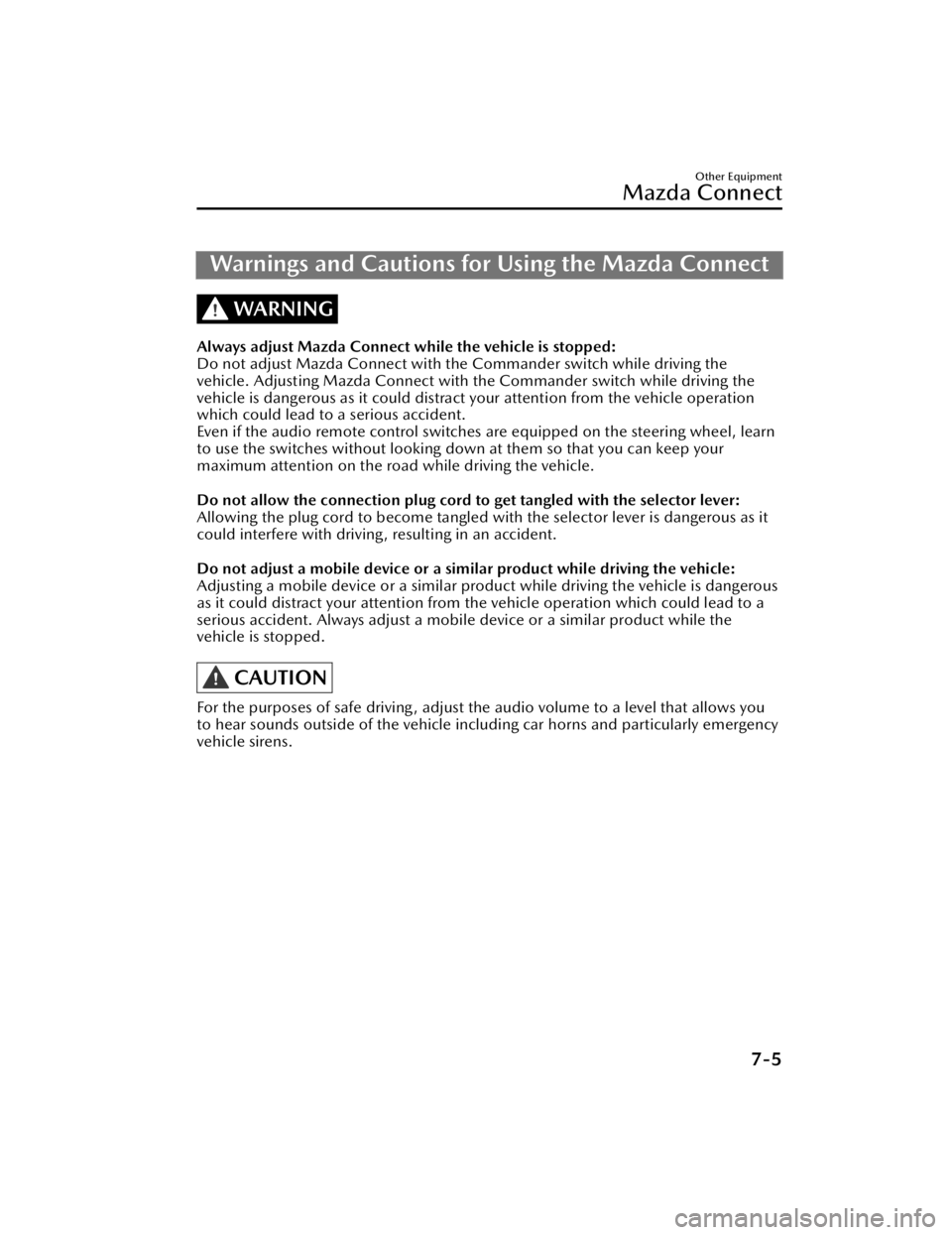
Warnings and Cautions for Using the Mazda Connect
WARNING
Always adjust Mazda Connect while the vehicle is stopped:
Do not adjust Mazda Connect with th e Commander switch while driving the
vehicle. Adjusting Mazda Connect with the Commander switch while driving the
vehicle is dangerous as it could distract your attention from the vehicle operation
which could lead to a serious accident.
Even if the audio remote control switches are equipped on the steering wheel, learn
to use the switches without looking down at them so that you can keep your
maximum attention on the road while driving the vehicle.
Do not allow the connection plug cord to get tangled with the selector lever:
Allowing the plug cord to become tangled with the selector lever is dangerous as it
could interfere with driving , resulting in an accident.
Do not adjust a mobile device or a similar product while driving the vehicle:
Adjusting a mobile device or a similar product while driving the vehicle is dangerous
as it could distract your attention from the vehicle operation which could lead to a
serious accident. Always adjust a mobile device or a similar product while the
vehicle is stopped.
CAUTION
For the purposes of safe driving , adjust the audio volume to a level that allows you
to hear sounds outside of the vehicle incl uding car horns and particularly emergency
vehicle sirens.
Other Equipment
Mazda Connect
7-5
CX-90_8KG7-EA-22L_Edition1_new 2022-11-17 16:05:04
Page 434 of 687
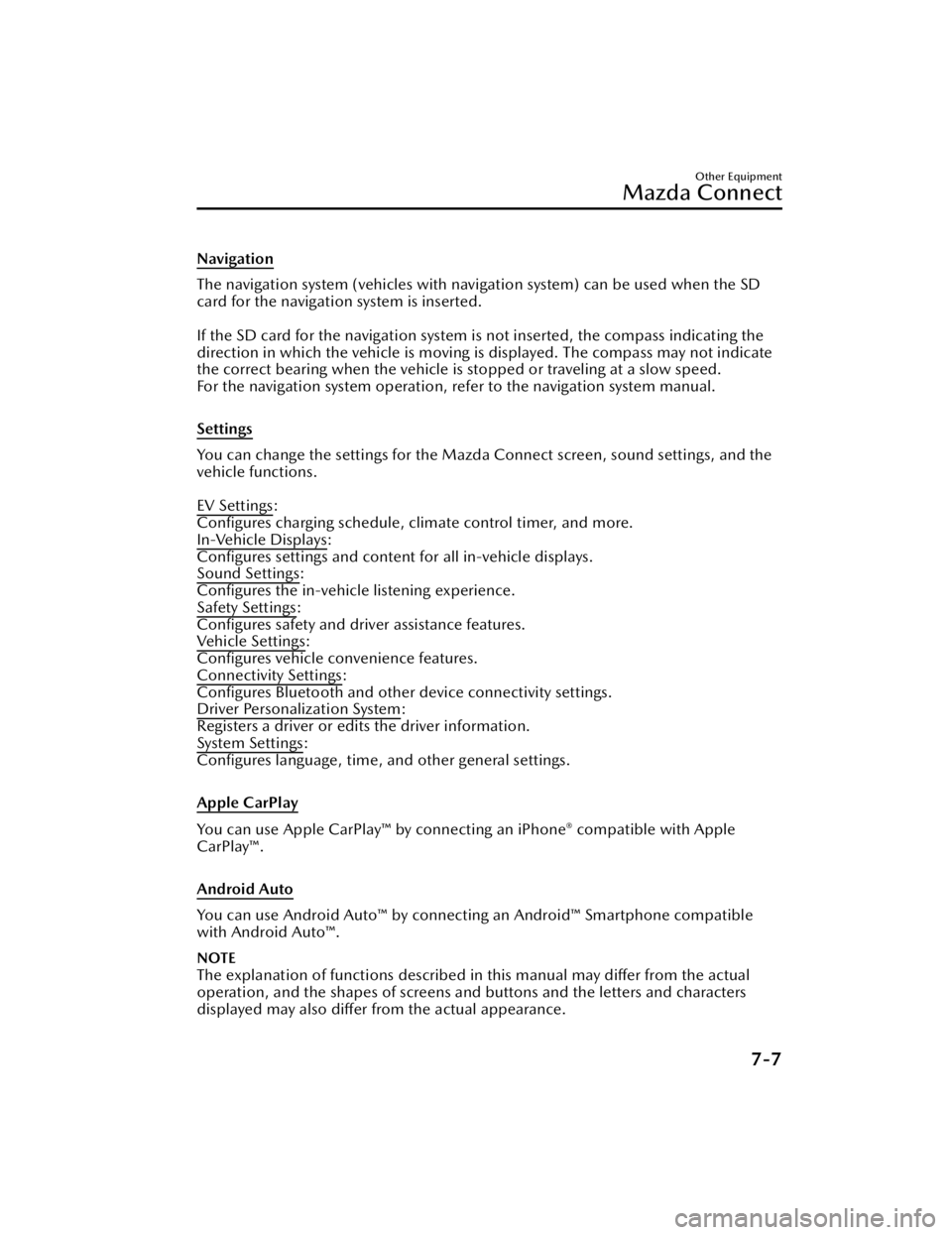
Navigation
The navigation system (vehicles with navigation system) can be used when the SD
card for the navigation system is inserted.
If the SD card for the navigation system is not inserted, the compass indicating the
direction in which the vehicle is moving is displayed. The compass may not indicate
the correct bearing when the vehicle is stopped or traveling at a slow speed.
For the navigation system operation, refer to the navigation system manual.
Settings
You can change the settings for the Mazd a Connect screen, sound settings, and the
vehicle functions.
EV Settings
:
Configures charging schedule, climate control timer, and more.
In-Vehicle Displays
:
Configures settings and content for all in-vehicle displays.
Sound Settings
:
Configures the in-vehicle listening experience.
Safety Settings
:
Configures safety and driver assistance features.
Ve h i c l e S e t t i n g s
:
Configures vehicle convenience features.
Connectivity Settings
:
Configures Bluetooth and other device connectivity settings.
Driver Personalization System
:
Registers a driver or edits the driver information.
System Settings
:
Configures language, time, an d other general settings.
Apple CarPlay
You can use Apple CarPlay™ by connecting an iPhone® compatible with Apple
CarPlay™.
Android Auto
You can use Android Auto™ by connecting an Android™ Smartphone compatible
with Android Auto™.
NOTE
The explanation of functions described in this manual may differ from the actual
operation, and the shapes of screens and buttons and the letters and characters
displayed may also differ from the actual appearance.
Other Equipment
Mazda Connect
7-7
CX-90_8KG7-EA-22L_Edition1_new 2022-11-17 16:05:04
Page 442 of 687

How to Use the Voice Recognition Function
The shape of the switches may differ depending on the specifications.
Talk/Pick-up button
When the button is pressed, the voice recognition top screen is displayed and the
voice recognition is activated.
(While voice guidance is being announced)
Press the button to skip the voice guidance.
Hang-up button
Press the button to end the voice recognition.
Voice recognition activation
When the talk/pick-up button on the audio remote control switch is pressed, top
screen of the voice recognition will be displayed.
NOTE
When an Apple CarPlay™ or Android Auto ™ compatible device is connected, the
Mazda Connect voice recognition system is disabled to allow the use of Siri® or
Android Auto™ voice recognition at an y time with the talk/pick-up button.
Commands usable at any time
“Help” - Can be used to check for usable voice commands.
“Back” - Returns to the previous screen. When a voice command is spoken while on
the telephone number input screen, the content that was previously input is deleted.
“Cancel”- The voice recognition is ended.
Other Equipment
Mazda Connect
7-15
CX-90_8KG7-EA-22L_Edition1_new 2022-11-17 16:05:04
Page 443 of 687
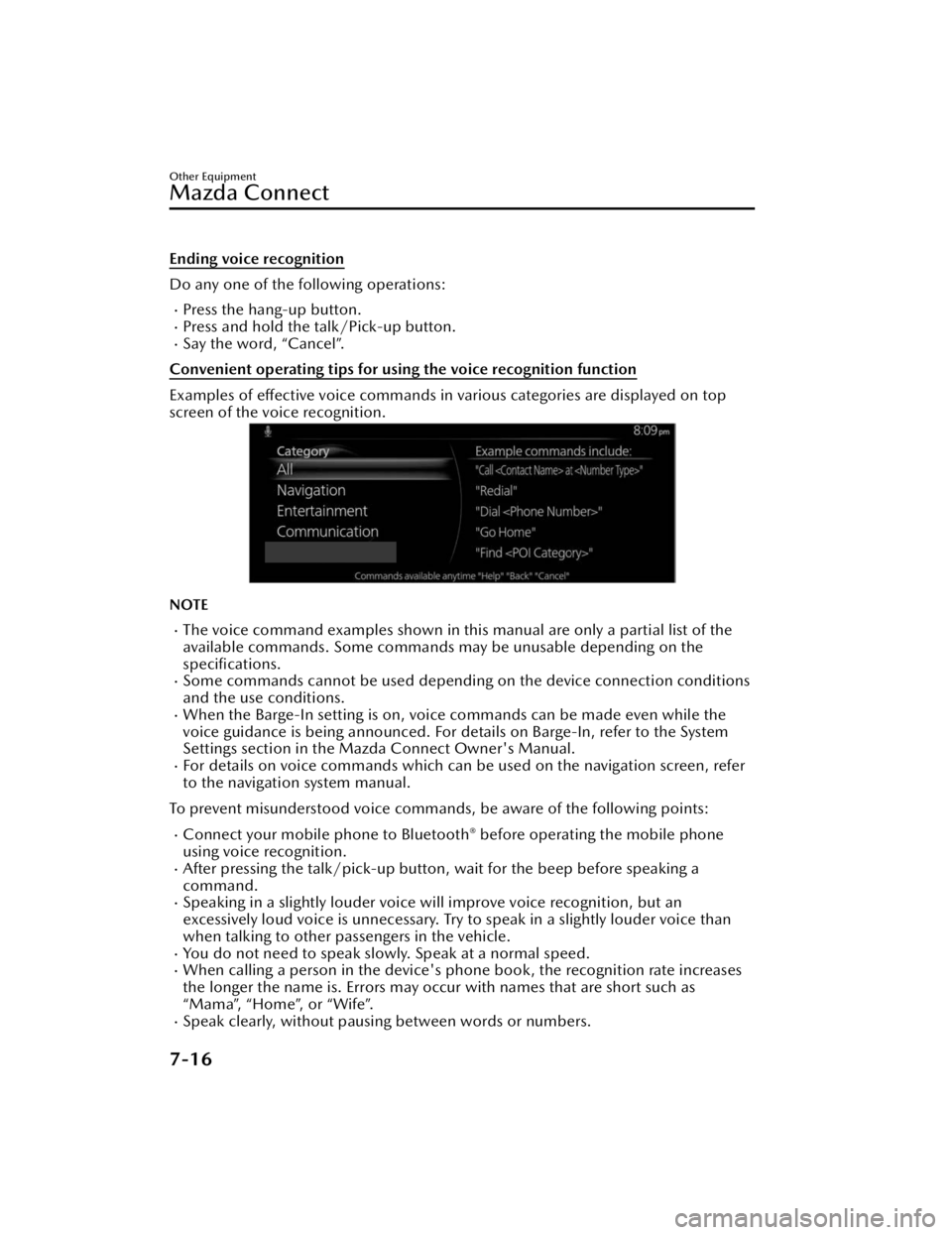
Ending voice recognition
Do any one of the following operations:
Press the hang-up button.Press and hold the talk/Pick-up button.Say the word, “Cancel”.
Convenient operating tips for using the voice recognition function
Examples of effective voice commands in various categories are displayed on top
screen of the voice recognition.
NOTE
The voice command examples shown in this manual are only a partial list of the
available commands. Some commands ma y be unusable depending on the
specifications.
Some commands cannot be used depending on the device connection conditions
and the use conditions.
When the Barge-In setting is on, voice commands can be made even while the
voice guidance is being announced. For details on Barge-In, refer to the System
Settings section in the Ma zda Connect Owner's Manual.
For details on voice commands which can be used on the navigation screen, refer
to the navigation system manual.
To prevent misunderstood voice commands, be aware of the following points:
Connect your mobile phone to Bluetooth® before operating the mobile phone
using voice recognition.
After pressing the talk/pick-up button, wait for the beep before speaking a
command.
Speaking in a slightly louder voice will improve voice recognition, but an
excessively loud voice is unnecessary. Try to speak in a slightly louder voice than
when talking to other passengers in the vehicle.
You do not need to speak slow ly. Speak at a normal speed.When calling a person in the device's phone book, the recognition rate increases
the longer the name is. Errors may occur with names that are short such as
“Mama”, “Home”, or “Wife”.
Speak clearly, without pausing between words or numbers.
Other Equipment
Mazda Connect
7-16
CX-90_8KG7-EA-22L_Edition1_new 2022-11-17 16:05:04
Page 444 of 687
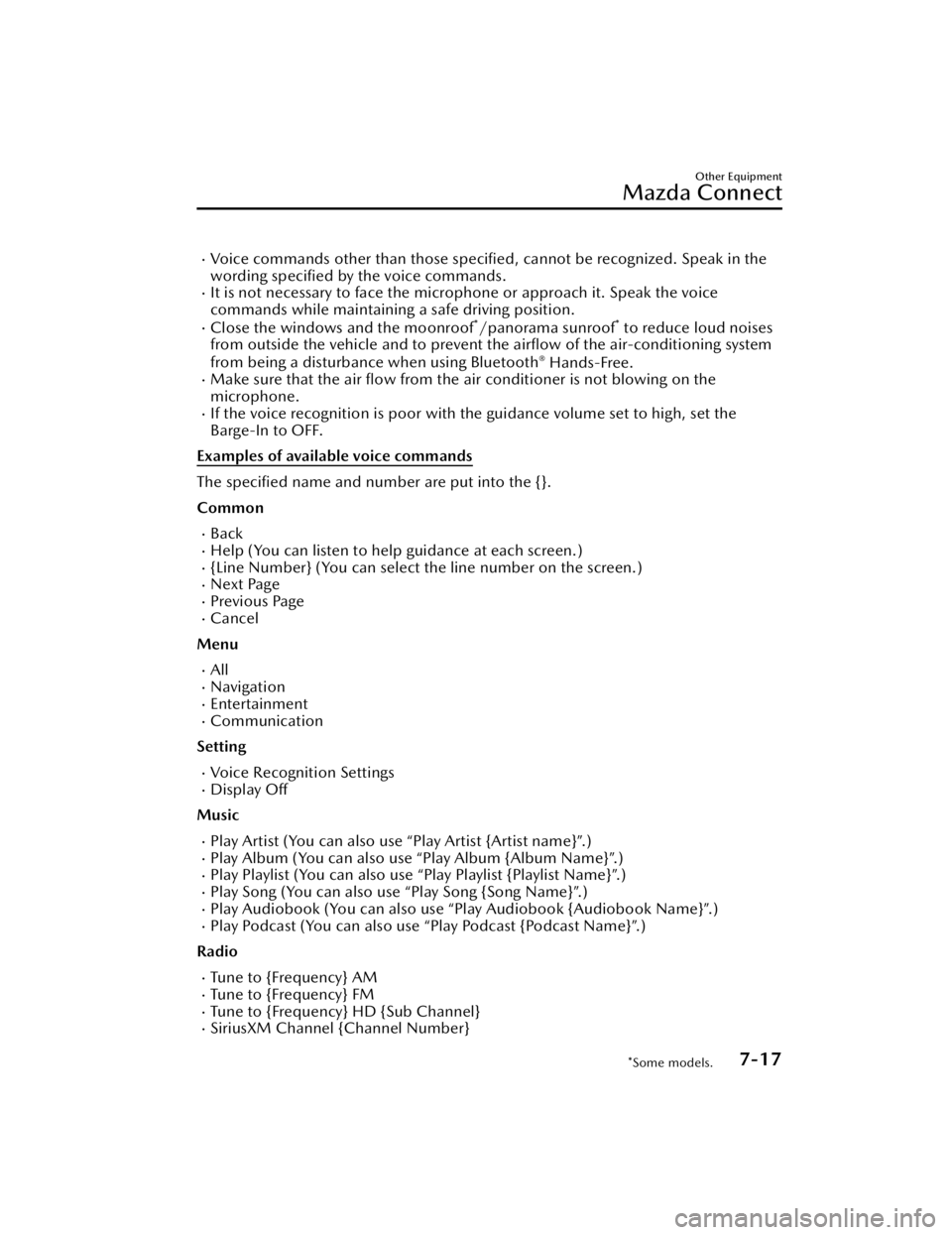
Voice commands other than those specified, cannot be recognized. Speak in the
wording specified by the voice commands.
It is not necessary to face the microphone or approach it. Speak the voice
commands while maintaining a safe driving position.
Close the windows and the moonroof*/panorama sunroof* to reduce loud noises
from outside the vehicle and to prevent th e airflow of the air-conditioning system
from being a disturbance when using Bluetooth
® Hands-Free.Make sure that the air flow from the air conditioner is not blowing on the
microphone.
If the voice recognition is poor with th e guidance volume set to high, set the
Barge-In to OFF.
Examples of available voice commands
The specified name and number are put into the {}.
Common
BackHelp (You can listen to help guidance at each screen.){Line Number} (You can select the line number on the screen.)Next PagePrevious PageCancel
Menu
AllNavigationEntertainmentCommunication
Setting
Voice Recognition SettingsDisplay Off
Music
Play Artist (You can also use “Play Artist {Artist name}”.)Play Album (You can also us e “Play Album {Album Name}”.)Play Playlist (You can also use “Play Playlist {Playlist Name}”.)Play Song (You can also use “Play Song {Song Name}”.)Play Audiobook (You can also use “Play Audiobook {Audiobook Name}”.)Play Podcast (You can also use “Play Podcast {Podcast Name}”.)
Radio
Tu n e t o { F re q u e n c y } A MTu n e t o { F re q u e n c y } F MTune to {Frequency} HD {Sub Channel}SiriusXM Channel {Channel Number}
Other Equipment
Mazda Connect
*Some models.7-17
CX-90_8KG7-EA-22L_Edition1_new 2022-11-17 16:05:04
Page 445 of 687

SiriusXM {Station Name}SiriusXM Genre (You can also use “SiriusXM {Genre Name}”.)
Source
Change Source (You can also use “Change Source to USB”*1 and “USB”*1.)Audio OFF (You can also use “Change Source to Audio OFF”.)
Phone
Dial Phone Number (You can al so use “Dial {Phone Number}”.)Call HistoryCall a Contact (You can also use “Call {Contact Name}” and “Call {Contact Name}
at {Number Type}”.)
Redial
*1 Audio source names ot her than “USB” can also be used as follows:
Bluetooth/AM/FM/SiriusXM/Pandora/USB1 Audio/USB2 Audio/USB1 Video/
USB2 Video
Other Equipment
Mazda Connect
7-18
CX-90_8KG7-EA-22L_Edition1_new 2022-11-17 16:05:04