switch MAZDA MODEL 3 4-DOOR 2013 Owners Manual
[x] Cancel search | Manufacturer: MAZDA, Model Year: 2013, Model line: MODEL 3 4-DOOR, Model: MAZDA MODEL 3 4-DOOR 2013Pages: 610, PDF Size: 7.05 MB
Page 286 of 610
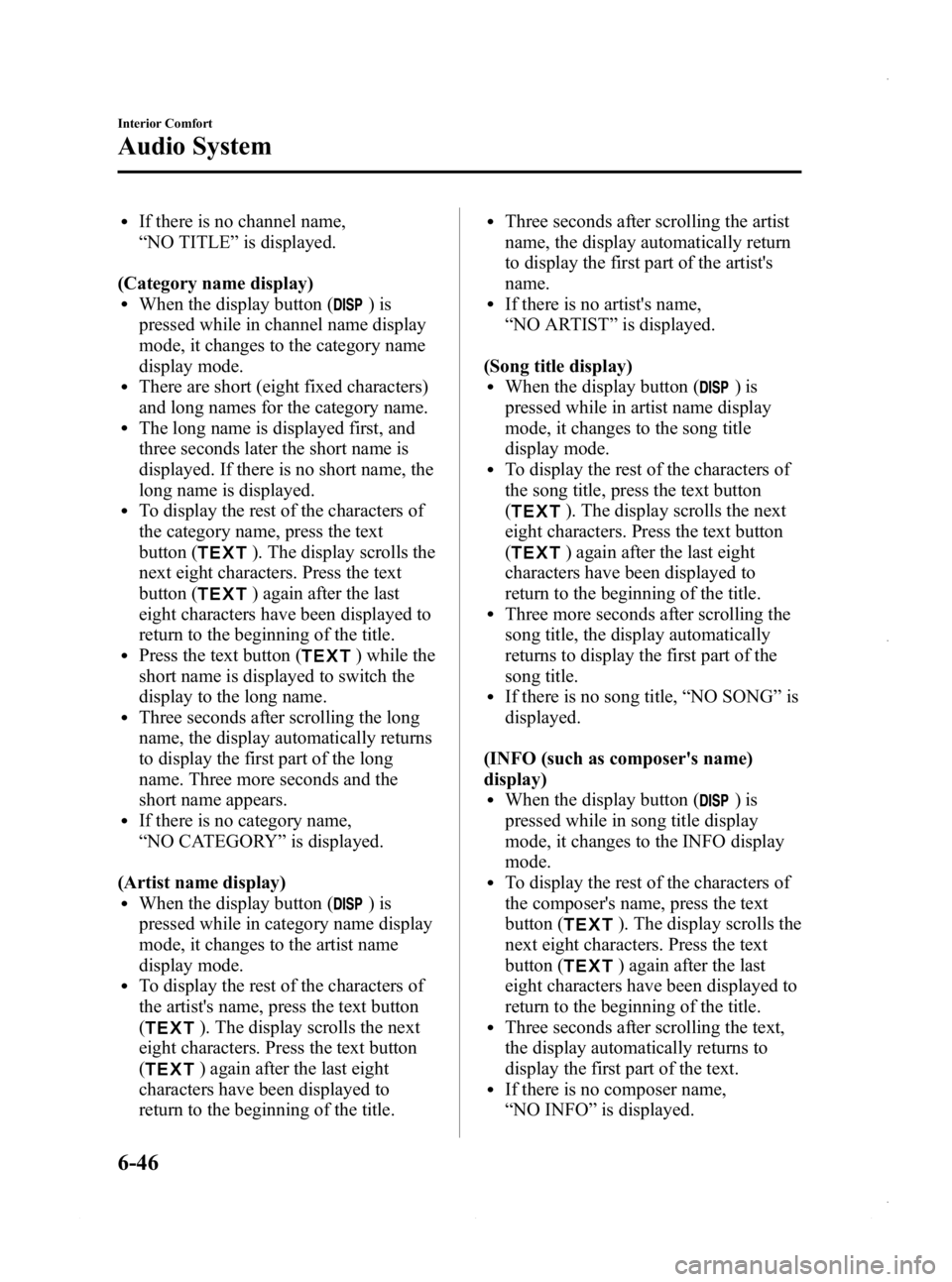
Black plate (286,1)
lIf there is no channel name,
“NO TITLE ”is displayed.
(Category name display)
lWhen the display button ()is
pressed while in channel name display
mode, it changes to the category name
display mode.
lThere are short (eight fixed characters)
and long names for the category name.
lThe long name is displayed first, and
three seconds later the short name is
displayed. If there is no short name, the
long name is displayed.
lTo display the rest of the characters of
the category name, press the text
button (
). The display scrolls the
next eight characters. Press the text
button (
) again after the last
eight characters have been displayed to
return to the beginning of the title.
lPress the text button () while the
short name is displayed to switch the
display to the long name.
lThree seconds after scrolling the long
name, the display automatically returns
to display the first part of the long
name. Three more seconds and the
short name appears.
lIf there is no category name,
“ NO CATEGORY ”is displayed.
(Artist name display)
lWhen the display button ()is
pressed while in category name display
mode, it changes to the artist name
display mode.
lTo display the rest of the characters of
the artist's name, press the text button
(
). The display scrolls the next
eight characters. Press the text button
(
) again after the last eight
characters have been displayed to
return to the beginning of the title.
lThree seconds after scrolling the artist
name, the display automatically return
to display the first part of the artist's
name.
lIf there is no artist's name,
“ NO ARTIST ”is displayed.
(Song title display)
lWhen the display button ()is
pressed while in artist name display
mode, it changes to the song title
display mode.
lTo display the rest of the characters of
the song title, press the text button
(
). The display scrolls the next
eight characters. Press the text button
(
) again after the last eight
characters have been displayed to
return to the beginning of the title.
lThree more seconds after scrolling the
song title, the display automatically
returns to display the first part of the
song title.
lIf there is no song title, “NO SONG ”is
displayed.
(INFO (such as composer's name)
display)
lWhen the display button ()is
pressed while in song title display
mode, it changes to the INFO display
mode.
lTo display the rest of the characters of
the composer's name, press the text
button (
). The display scrolls the
next eight characters. Press the text
button (
) again after the last
eight characters have been displayed to
return to the beginning of the title.
lThree seconds after scrolling the text,
the display automatically returns to
display the first part of the text.
lIf there is no composer name,
“ NO INFO ”is displayed.
6-46
Interior Comfort
Audio System
Mazda3_8CV6-EA-12H_Edition3 Page286
Thursday, February 28 2013 11:28 AM
Form No.8CV6-EA-12H
Page 287 of 610

Black plate (287,1)
Instant replay
This function allows you to rewind and
replay the program that you were
previously or are currently listening to.
Press the instant replay button (
).
When the seek tuning button (
)is
pressed (about 1.5 seconds), playback
starts from the beginning of the current
program.
When the seek tuning button (
)is
pressed twice, playback starts from the
beginning of the previous program.
When the seek tuning button (
)is
pressed for about 1.5 seconds or longer,
the program is reversed while the button
is being pressed.
When the seek tuning button (
)is
pressed (about 1.5 seconds), playback
starts from the beginning of the next
program. When the seek tuning button
(
) is pressed (about 1.5 seconds) while
the last program is being played, the
instant replay mode is cancelled.
When the seek tuning button (
)is
pressed for 1.5 seconds or longer, the
program is fast-forwarded while the
button is being pressed. When pressing
and holding the button until the end of the
program, the instant replay mode is
cancelled.
When the instant replay button (
)is
pressed again, playback is paused, or
playback starts if it has been paused.
Instant replay (PAUSE)
If the instant replay button (
)is
pressed while the instant replay mode is
off, instant replay mode is turned on in a
paused condition (PAUSE). Press the
instant replay button (
) again to
resume playback from the point at which
it was paused. NOTE
lIf the channel is changed, the instant replay
buffer data is deleted.
lAfter turning on the power and switching to
SIRIUS digital satellite radio mode, the
instant replay mode is not available for
several seconds after changing channels.
Initialization of ID code
If the registered ID code is forgotten,
return the ID code to the default [0000] by
performing the following steps:
Setting condition: SAT mode
NOTE
The scan button refers to the operation for an
In-dash CD changer-equipped vehicle, and the
auto memory button refers to the operation for
a CD player-equipped vehicle.
(Master code input preparation)
1. Press and hold the auto memory button
or scan button (
), then press
channel preset button 4. Hold both
buttons together for 1.5 seconds.
2. “ENTER PIN ”appears for three
seconds which indicates that it is in
code input mode.
3. “SR1 - - - - ”appears, which indicates
that it is ready for code input.
(Master code input)
4. Input the master code using the channel preset buttons 1-4.
(The master code is already set at the
time of factory shipment.)
(Master code input determination)
5. Determine the master code which has been input by pressing the auto
memory button or scan button (
).
Interior Comfort
Audio System
6-47
Mazda3_8CV6-EA-12H_Edition3 Page287
Thursday, February 28 2013 11:29 AM
Form No.8CV6-EA-12H
Page 289 of 610
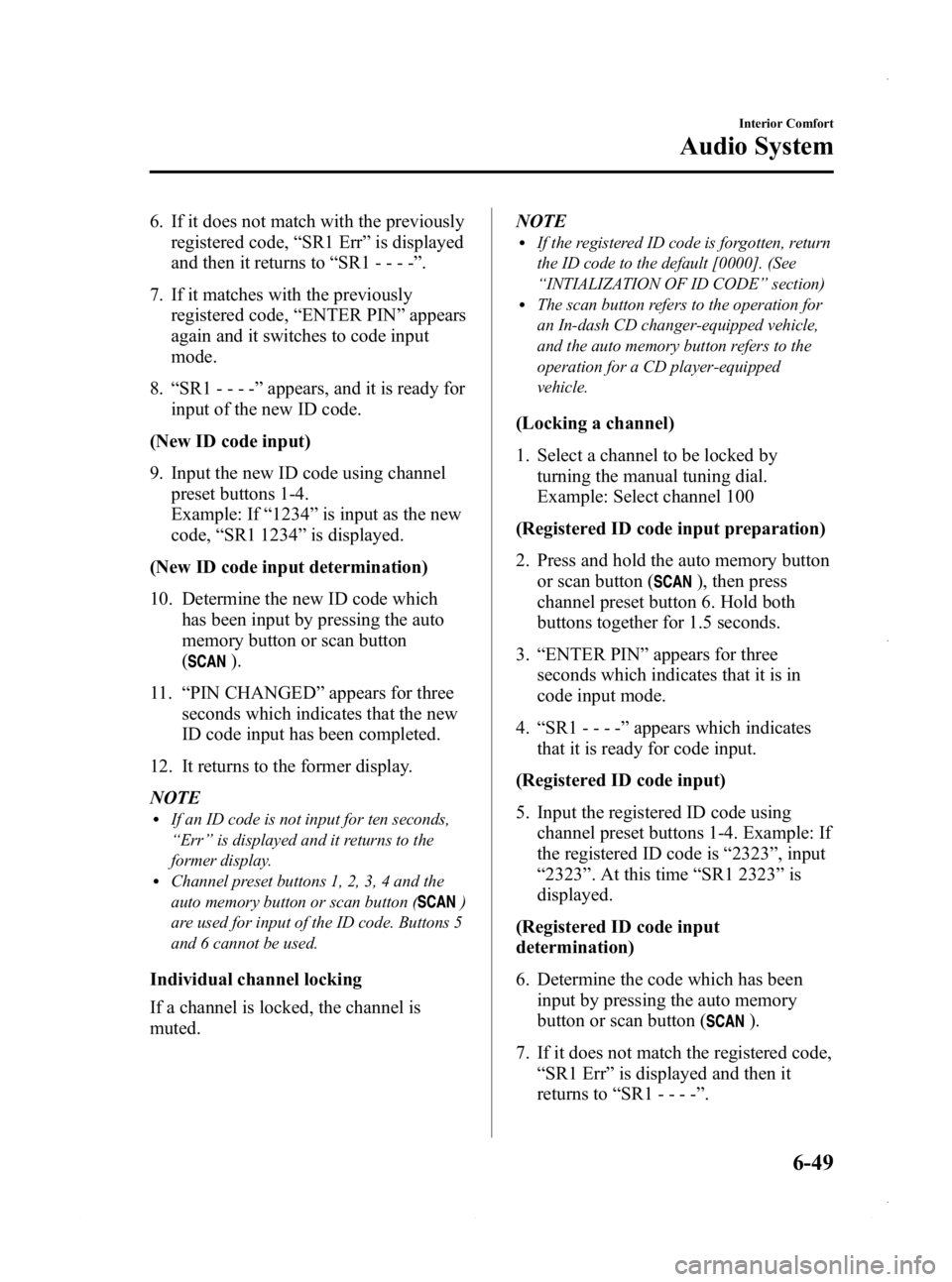
Black plate (289,1)
6. If it does not match with the previouslyregistered code, “SR1 Err ”is displayed
and then it returns to “SR1 - - - - ”.
7. If it matches with the previously registered code, “ENTER PIN ”appears
again and it switches to code input
mode.
8. “SR1 - - - - ”appears, and it is ready for
input of the new ID code.
(New ID code input)
9. Input the new ID code using channel preset buttons 1-4.
Example: If “1234 ”is input as the new
code, “SR1 1234 ”is displayed.
(New ID code input determination)
10. Determine the new ID code which has been input by pressing the auto
memory button or scan button
(
).
11. “PIN CHANGED ”appears for three
seconds which indicates that the new
ID code input has been completed.
12. It returns to the former display.
NOTE
lIf an ID code is not input for ten seconds,
“ Err ”is displayed and it returns to the
former display.
lChannel preset buttons 1, 2, 3, 4 and the
auto memory button or scan button (
)
are used for input of the ID code. Buttons 5
and 6 cannot be used.
Individual channel locking
If a channel is locked, the channel is
muted. NOTE
lIf the registered ID code is forgotten, return
the ID code to the default [0000]. (See
“
INTIALIZATION OF ID CODE” section)
lThe scan button refers to the operation for
an In-dash CD changer-equipped vehicle,
and the auto memory button refers to the
operation for a CD player-equipped
vehicle.
(Locking a channel)
1. Select a channel to be locked by
turning the manual tuning dial.
Example: Select channel 100
(Registered ID code input preparation)
2. Press and hold the auto memory button or scan button (
), then press
channel preset button 6. Hold both
buttons together for 1.5 seconds.
3. “ENTER PIN ”appears for three
seconds which indicates that it is in
code input mode.
4. “SR1 - - - - ”appears which indicates
that it is ready for code input.
(Registered ID code input)
5. Input the registered ID code using channel preset buttons 1-4. Example: If
the registered ID code is “2323 ”, input
“ 2323 ”. At this time “SR1 2323 ”is
displayed.
(Registered ID code input
determination)
6. Determine the code which has been input by pressing the auto memory
button or scan button (
).
7. If it does not match the registered code, “SR1 Err ”is displayed and then it
returns to “SR1 - - - - ”.
Interior Comfort
Audio System
6-49
Mazda3_8CV6-EA-12H_Edition3 Page289
Thursday, February 28 2013 11:29 AM
Form No.8CV6-EA-12H
Page 294 of 610
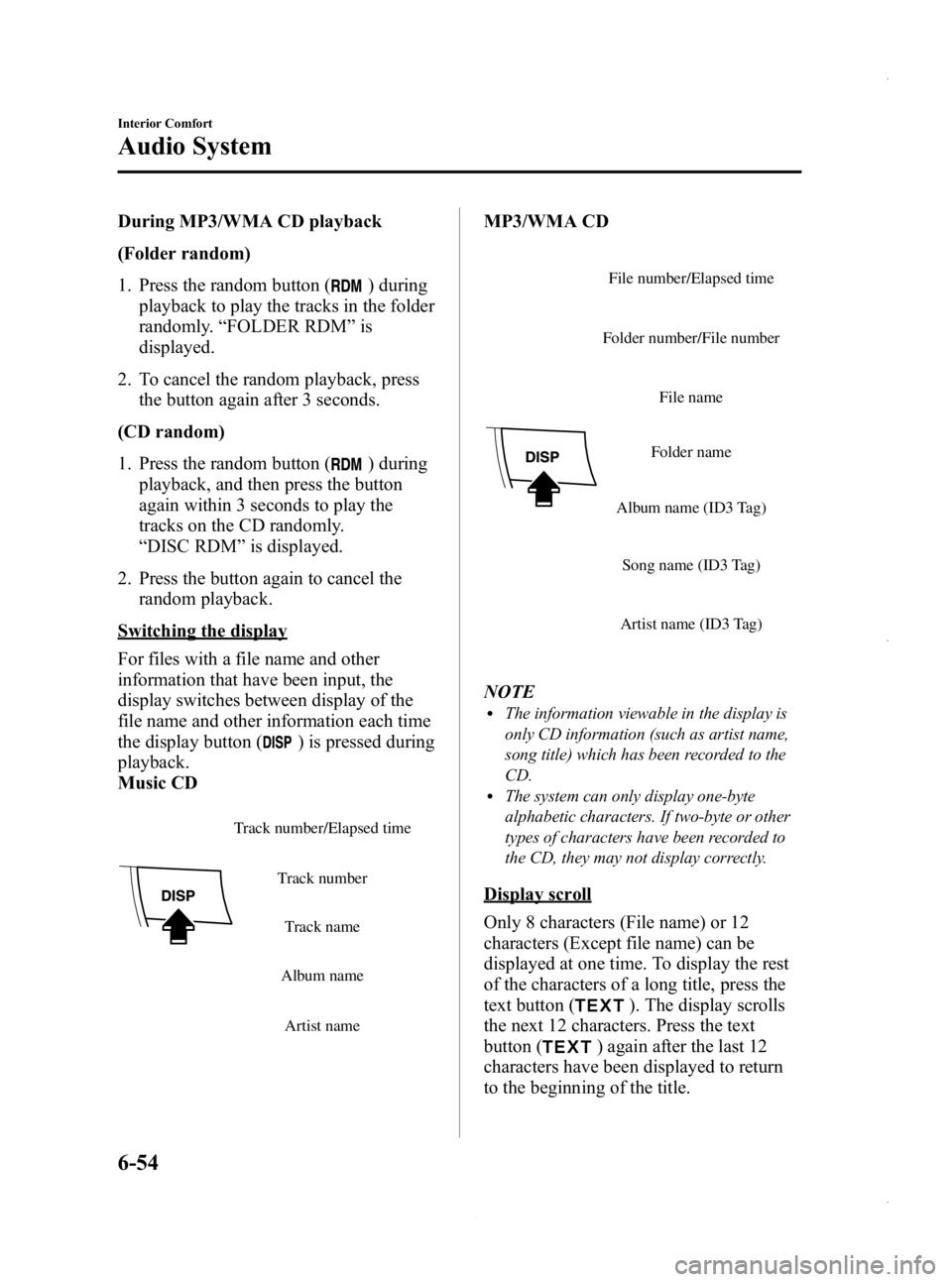
Black plate (294,1)
During MP3/WMA CD playback
(Folder random)
1. Press the random button (
) during
playback to play the tracks in the folder
randomly. “FOLDER RDM ”is
displayed.
2. To cancel the random playback, press the button again after 3 seconds.
(CD random)
1. Press the random button (
) during
playback, and then press the button
again within 3 seconds to play the
tracks on the CD randomly.
“ DISC RDM ”is displayed.
2. Press the button again to cancel the random playback.
Switching the display
For files with a file name and other
information that have been input, the
display switches between display of the
file name and other information each time
the display button (
) is pressed during
playback.
Music CD
Track number/Elapsed time
Track name
Track number
Album name Artist name
MP3/WMA CD
File name
Folder name
Album name (ID3 Tag)
Song name (ID3 Tag)
Artist name (ID3 Tag)
Folder number/File number
File number/Elapsed time
NOTElThe information viewable in the display is
only CD information (such as artist name,
song title) which has been recorded to the
CD.
lThe system can only display one-byte
alphabetic characters. If two-byte or other
types of characters have been recorded to
the CD, they may not display correctly.
Display scroll
Only 8 characters (File name) or 12
characters (Except file name) can be
displayed at one time. To display the rest
of the characters of a long title, press the
text button (
). The display scrolls
the next 12 characters. Press the text
button (
) again after the last 12
characters have been displayed to return
to the beginning of the title.
6-54
Interior Comfort
Audio System
Mazda3_8CV6-EA-12H_Edition3 Page294
Thursday, February 28 2013 11:29 AM
Form No.8CV6-EA-12H
Page 297 of 610
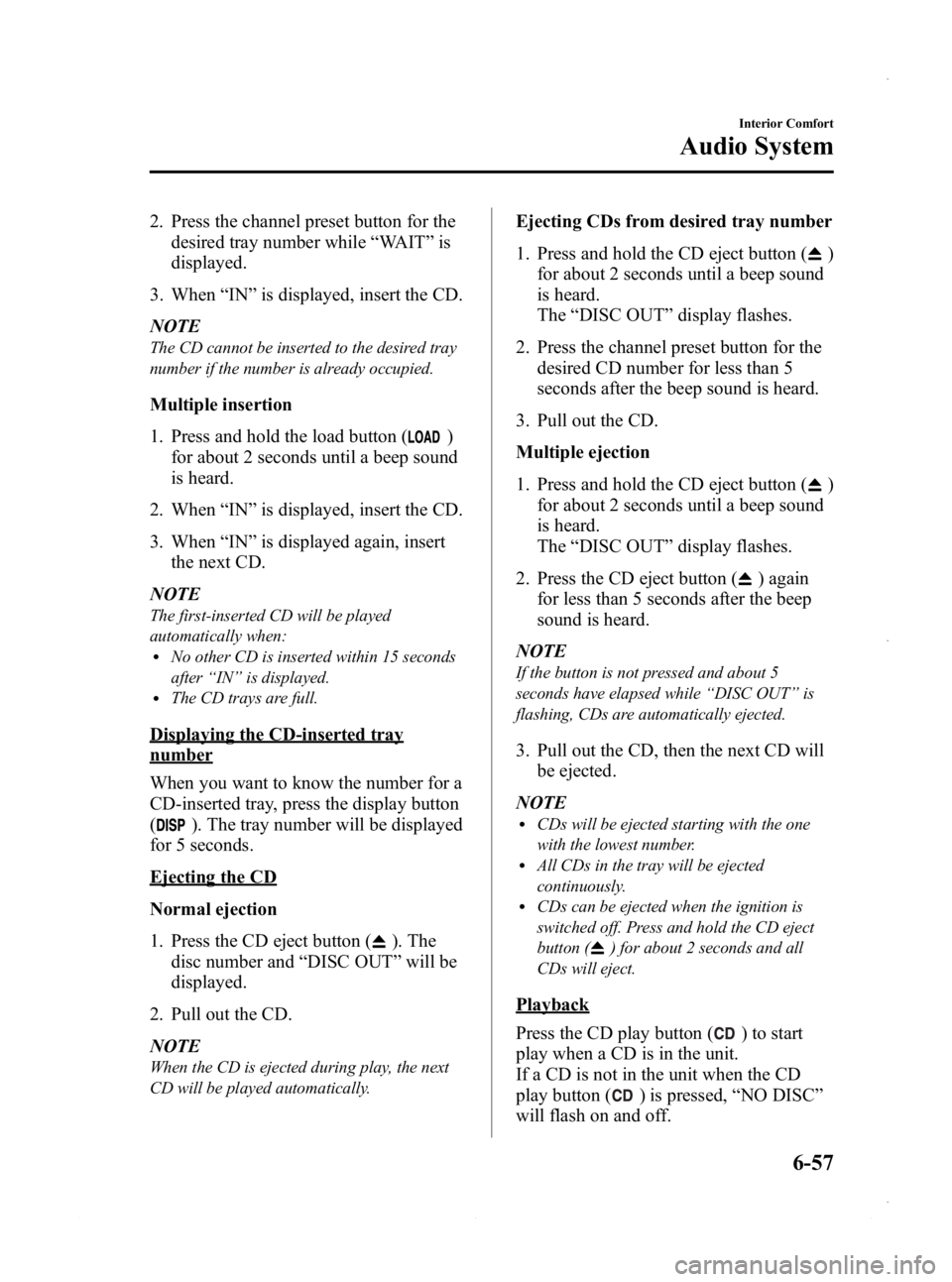
Black plate (297,1)
2. Press the channel preset button for thedesired tray number while “WAIT ”is
displayed.
3. When “IN ”is displayed, insert the CD.
NOTE
The CD cannot be inserted to the desired tray
number if the number is already occupied.
Multiple insertion
1. Press and hold the load button (
)
for about 2 seconds until a beep sound
is heard.
2. When “IN ”is displayed, insert the CD.
3. When “IN ”is displayed again, insert
the next CD.
NOTE
The first-inserted CD will be played
automatically when:
lNo other CD is inserted within 15 seconds
after “IN ”is displayed.
lThe CD trays are full.
Displaying the CD-inserted tray
number
When you want to know the number for a
CD-inserted tray, press the display button
(
). The tray number will be displayed
for 5 seconds.
Ejecting the CD
Normal ejection
1. Press the CD eject button (
). The
disc number and “DISC OUT ”will be
displayed.
2. Pull out the CD.
NOTE
When the CD is ejected during play, the next
CD will be played automatically.
Ejecting CDs from desired tray number
1. Press and hold the CD eject button (
)
for about 2 seconds until a beep sound
is heard.
The “DISC OUT ”display flashes.
2. Press the channel preset button for the desired CD number for less than 5
seconds after the beep sound is heard.
3. Pull out the CD.
Multiple ejection
1. Press and hold the CD eject button (
)
for about 2 seconds until a beep sound
is heard.
The “DISC OUT ”display flashes.
2. Press the CD eject button (
) again
for less than 5 seconds after the beep
sound is heard.
NOTE
If the button is not pressed and about 5
seconds have elapsed while “DISC OUT ”is
flashing, CDs are automatically ejected.
3. Pull out the CD, then the next CD will be ejected.
NOTE
lCDs will be ejected starting with the one
with the lowest number.
lAll CDs in the tray will be ejected
continuously.
lCDs can be ejected when the ignition is
switched off. Press and hold the CD eject
button (
) for about 2 seconds and all
CDs will eject.
Playback
Press the CD play button (
) to start
play when a CD is in the unit.
If a CD is not in the unit when the CD
play button (
) is pressed, “NO DISC ”
will flash on and off.
Interior Comfort
Audio System
6-57
Mazda3_8CV6-EA-12H_Edition3 Page297
Thursday, February 28 2013 11:29 AM
Form No.8CV6-EA-12H
Page 299 of 610
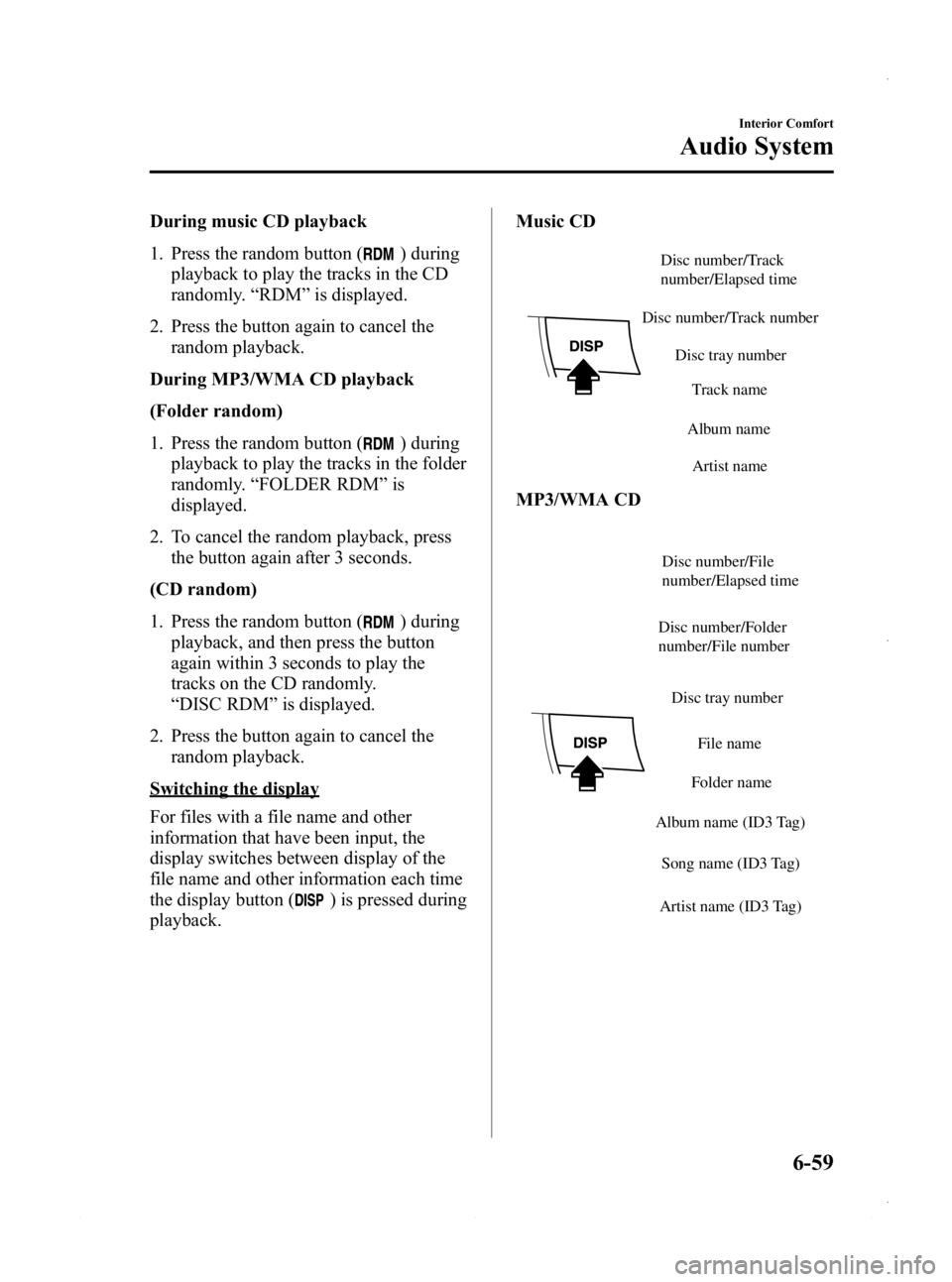
Black plate (299,1)
During music CD playback
1. Press the random button (
) during
playback to play the tracks in the CD
randomly. “RDM ”is displayed.
2. Press the button again to cancel the random playback.
During MP3/WMA CD playback
(Folder random)
1. Press the random button (
) during
playback to play the tracks in the folder
randomly. “FOLDER RDM ”is
displayed.
2. To cancel the random playback, press the button again after 3 seconds.
(CD random)
1. Press the random button (
) during
playback, and then press the button
again within 3 seconds to play the
tracks on the CD randomly.
“ DISC RDM ”is displayed.
2. Press the button again to cancel the random playback.
Switching the display
For files with a file name and other
information that have been input, the
display switches between display of the
file name and other information each time
the display button (
) is pressed during
playback. Music CD
Disc tray number
Disc number/Track
number/Elapsed time
Disc number/Track number
Track name
Album name Artist name
MP3/WMA CD
Disc tray number
File name
Folder name
Album name (ID3 Tag)
Song name (ID3 Tag)
Artist name (ID3 Tag)
Disc number/Folder
number/File number
Disc number/File
number/Elapsed time
Interior Comfort
Audio System
6-59
Mazda3_8CV6-EA-12H_Edition3 Page299
Thursday, February 28 2013 11:29 AM
Form No.8CV6-EA-12H
Page 304 of 610

Black plate (304,1)
qPower/Volume/Display/Sound Controls
Audio button
Setup button
Audio control dial
Phone button
Navigation button
Power/Volume dial
Power ON/OFF
Switch the ignition to ACC or ON.
Press the power/volume dial to turn the
audio system on. Press the power/volume
dial again to turn the audio system off.
Volume adjustment
To adjust the volume, turn the power/
volume dial.
Turn the power/volume dial to the right to
increase volume, to the left to decrease it.
Display setting
Press the setup button (
) to display
the display setting screen.
Touch the
on-screen tab to select
the item you would like to change.
Brightness adjustment
: Increase brightness
: Decrease brightness Contrast adjustment
: Higher contrast
: Lower contrast
Daytime/nighttime screen setting
The daytime or nighttime screen can be
selected even if the headlights are
illuminated or turned off (when bright
screen is required at night or dark screen
is required at noon).
: Daytime screen setting
: Nighttime screen setting
: Switches screen automatically
according to headlight illumination
condition
6-64
Interior Comfort
Audio System
Mazda3_8CV6-EA-12H_Edition3 Page304
Thursday, February 28 2013 11:29 AM
Form No.8CV6-EA-12H
Page 308 of 610
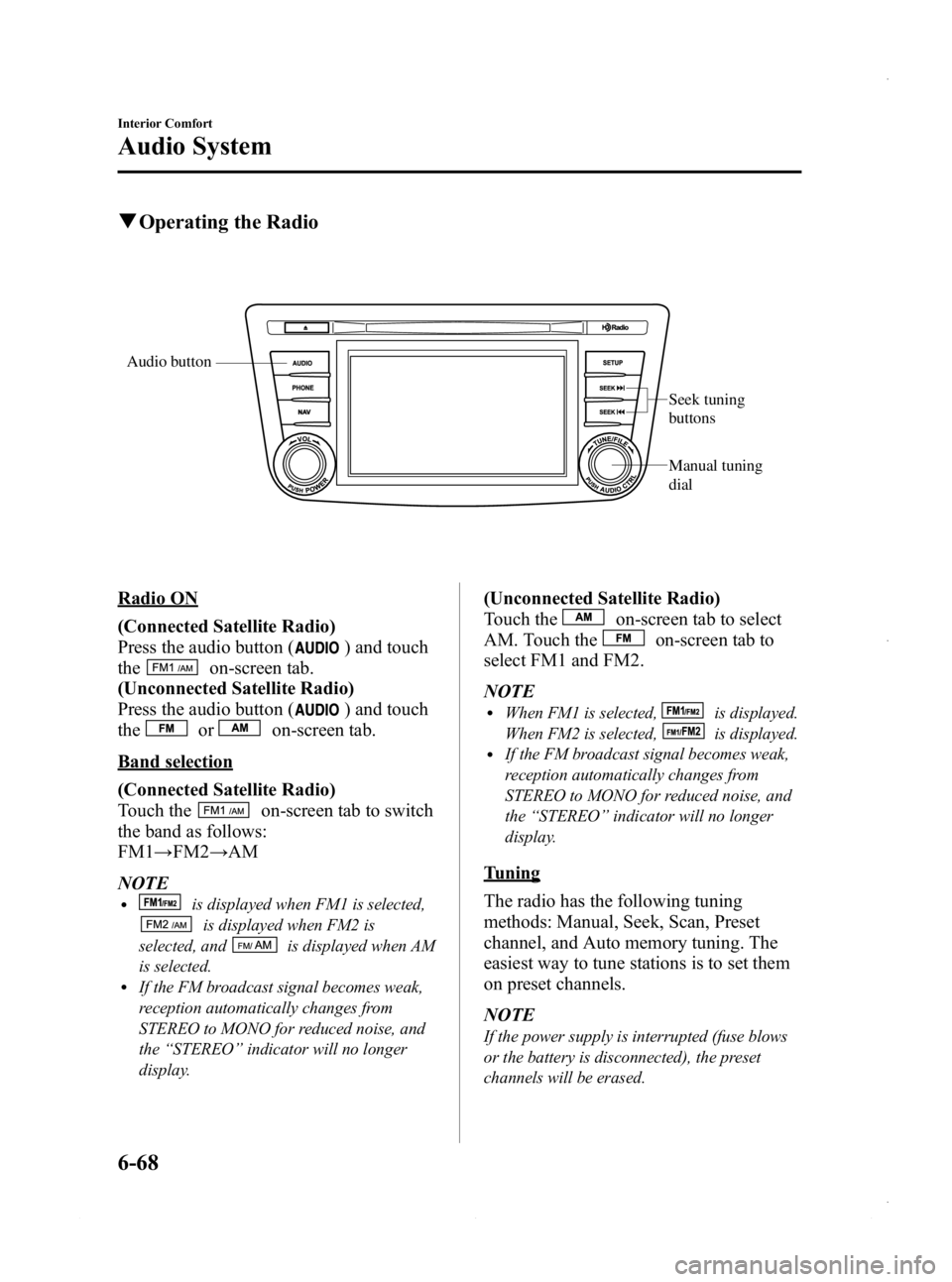
Black plate (308,1)
qOperating the Radio
Audio button
Seek tuning
buttons
Manual tuning
dial
Radio ON
(Connected Satellite Radio)
Press the audio button (
) and touch
the
on-screen tab.
(Unconnected Satellite Radio)
Press the audio button (
) and touch
the
oron-screen tab.
Band selection
(Connected Satellite Radio)
Touch the
on-screen tab to switch
the band as follows:
FM1 →FM2 →AM
NOTE
lis displayed when FM1 is selected,
is displayed when FM2 is
selected, and
is displayed when AM
is selected.
lIf the FM broadcast signal becomes weak,
reception automatically changes from
STEREO to MONO for reduced noise, and
the “STEREO ”indicator will no longer
display.
(Unconnected Satellite Radio)
Touch the
on-screen tab to select
AM. Touch the
on-screen tab to
select FM1 and FM2.
NOTE
lWhen FM1 is selected,is displayed.
When FM2 is selected,
is displayed.lIf the FM broadcast signal becomes weak,
reception automatically changes from
STEREO to MONO for reduced noise, and
the “STEREO ”indicator will no longer
display.
Tuning
The radio has the following tuning
methods: Manual, Seek, Scan, Preset
channel, and Auto memory tuning. The
easiest way to tune stations is to set them
on preset channels.
NOTE
If the power supply is interrupted (fuse blows
or the battery is disconnected), the preset
channels will be erased.
6-68
Interior Comfort
Audio System
Mazda3_8CV6-EA-12H_Edition3 Page308
Thursday, February 28 2013 11:29 AM
Form No.8CV6-EA-12H
Page 310 of 610
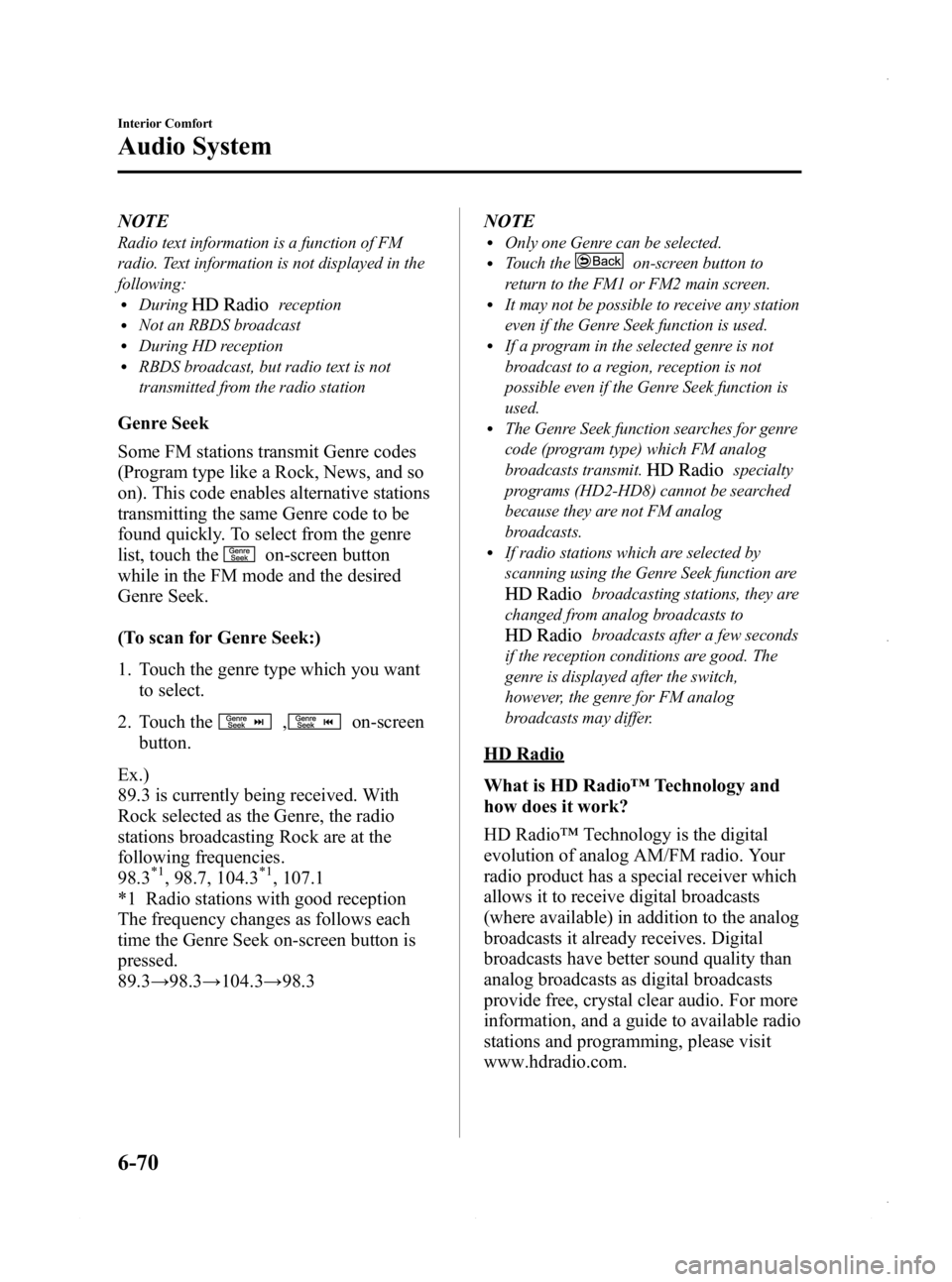
Black plate (310,1)
NOTE
Radio text information is a function of FM
radio. Text information is not displayed in the
following:
lDuringreceptionlNot an RBDS broadcastlDuring HD receptionlRBDS broadcast, but radio text is not
transmitted from the radio station
Genre Seek
Some FM stations transmit Genre codes
(Program type like a Rock, News, and so
on). This code enables alternative stations
transmitting the same Genre code to be
found quickly. To select from the genre
list, touch the
on-screen button
while in the FM mode and the desired
Genre Seek.
(To scan for Genre Seek:)
1. Touch the genre type which you want to select.
2. Touch the
,on-screen
button.
Ex.)
89.3 is currently being received. With
Rock selected as the Genre, the radio
stations broadcasting Rock are at the
following frequencies.
98.3
*1, 98.7, 104.3*1, 107.1
*1 Radio stations with good reception
The frequency changes as follows each
time the Genre Seek on-screen button is
pressed.
89.3 →98.3 →104.3 →98.3 NOTE
lOnly one Genre can be selected.lTouch theon-screen button to
return to the FM1 or FM2 main screen.
lIt may not be possible to receive any station
even if the Genre Seek function is used.
lIf a program in the selected genre is not
broadcast to a region, reception is not
possible even if the Genre Seek function is
used.
lThe Genre Seek function searches for genre
code (program type) which FM analog
broadcasts transmit.
specialty
programs (HD2-HD8) cannot be searched
because they are not FM analog
broadcasts.
lIf radio stations which are selected by
scanning using the Genre Seek function are
broadcasting stations, they are
changed from analog broadcasts to
broadcasts after a few seconds
if the reception conditions are good. The
genre is displayed after the switch,
however, the genre for FM analog
broadcasts may differ.
HD Radio
What is HD Radio ™Technology and
how does it work?
HD Radio ™Technology is the digital
evolution of analog AM/FM radio. Your
radio product has a special receiver which
allows it to receive digital broadcasts
(where available) in addition to the analog
broadcasts it already receives. Digital
broadcasts have better sound quality than
analog broadcasts as digital broadcasts
provide free, crystal clear audio. For more
information, and a guide to available radio
stations and programming, please visit
www.hdradio.com.
6-70
Interior Comfort
Audio System
Mazda3_8CV6-EA-12H_Edition3 Page310
Thursday, February 28 2013 11:29 AM
Form No.8CV6-EA-12H
Page 311 of 610
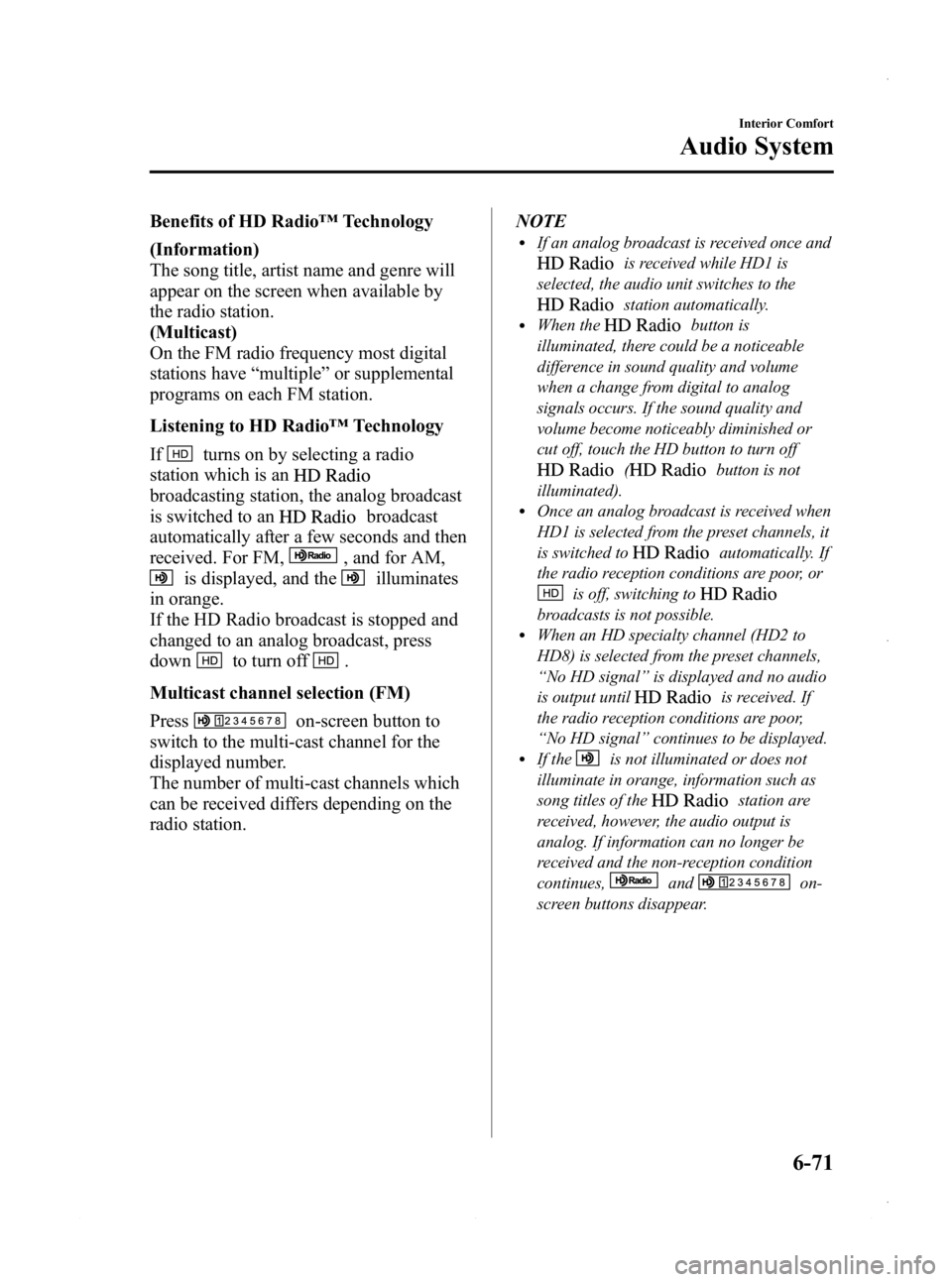
Black plate (311,1)
Benefits of HD Radio™Technology
(Information)
The song title, artist name and genre will
appear on the screen when available by
the radio station.
(Multicast)
On the FM radio frequency most digital
stations have “multiple ”or supplemental
programs on each FM station.
Listening to HD Radio ™Technology
If
turns on by selecting a radio
station which is an
broadcasting station, the analog broadcast
is switched to an
broadcast
automatically after a few seconds and then
received. For FM,
, and for AM,
is displayed, and theilluminates
in orange.
If the HD Radio broadcast is stopped and
changed to an analog broadcast, press
down
to turn off.
Multicast channel selection (FM)
Press
on-screen button to
switch to the multi-cast channel for the
displayed number.
The number of multi-cast channels which
can be received differs depending on the
radio station. NOTE
lIf an analog broadcast is received once and
is received while HD1 is
selected, the audio unit switches to the
station automatically.lWhen thebutton is
illuminated, there could be a noticeable
difference in sound quality and volume
when a change from digital to analog
signals occurs. If the sound quality and
volume become noticeably diminished or
cut off, touch the HD button to turn off
(button is not
illuminated).
lOnce an analog broadcast is received when
HD1 is selected from the preset channels, it
is switched to
automatically. If
the radio reception conditions are poor, or
is off, switching to
broadcasts is not possible.lWhen an HD specialty channel (HD2 to
HD8) is selected from the preset channels,
“ No HD signal ”is displayed and no audio
is output until
is received. If
the radio reception conditions are poor,
“ No HD signal ”continues to be displayed.
lIf theis not illuminated or does not
illuminate in orange, information such as
song titles of the
station are
received, however, the audio output is
analog. If information can no longer be
received and the non-reception condition
continues,
andon-
screen buttons disappear.
Interior Comfort
Audio System
6-71
Mazda3_8CV6-EA-12H_Edition3 Page311
Thursday, February 28 2013 11:29 AM
Form No.8CV6-EA-12H