ignition MAZDA MODEL 3 HATCHBACK 2018 (in English) Manual Online
[x] Cancel search | Manufacturer: MAZDA, Model Year: 2018, Model line: MODEL 3 HATCHBACK, Model: MAZDA MODEL 3 HATCHBACK 2018Pages: 624, PDF Size: 61.21 MB
Page 283 of 624

NOTE
If water, snow, or mud is stuck on the camera lens, wipe it off using a soft cloth. If it
cannot be wiped off, use a mild detergent.
If the camera temperature changes rapidly (Hot to cold, cold to hot), the rear view
monitor may not operate correctly.
When replacing the tires, consult an Authorized Mazda Dealer. Replacing the tires could
result in deviation of the guide lines which appear on the display.
If the vehicle's front, side, or rear has been involved in a collision, the alignment of the
rear view parking camera (location, inst allation angle) may have deviated. Always
consult an Authorized Mazda Dealer to have the vehicle inspected.
If “No Video Signal Available” is indicated in the display, there could be a problem with
the camera. Have your vehicle inspected at an Authorized Mazda Dealer.
▼ Rear View Parking Camera Location
Rear View
Parking Camera
Sedan
Hatchback
▼Switching to the Rear View Monitor Display
Shift the shift lever/selector l
ever to R with the ignition swi tched ON to switch the display
to the rear view monitor display.
NOTE
When the shift lever/selector lever is shifted from R to another shift lever/selector lever
position, the screen return s to the previous display.
When Driving
Rear View Monitor
4-151
Mazda3_8GE4-EA-17F_Edition1 2017-4-7 11:59:21
Page 292 of 624

Operating Tips
Operate the climate control system with
the engine running.
To prevent the battery from being
discharged, do not leave the fan control
dial/switch on for a long period of time
with the ignition switched ON when the
engine is not running.
Clear all obstructions such as leaves,
snow and ice from the hood and the air
inlet in the cowl grille to improve the
system efficiency.
Use the climate control system to defog
the windows and dehumidify the air.
The recirculate mode should be used
when driving through tunnels or while
in a traffic jam, or when you would like
to shut off outside air for quick cooling
of the interior.
Use the outside air position for
ventilation or windshield defrosting.
If the vehicle has been parked in direct
sunlight during hot weather, open the
windows to let warm air escape, then
run the climate control system.
(With A/C switch)
Run the air conditioner about 10
minutes at least once a month to keep
internal parts lubricated.
Have the air conditioner checked before
the weather gets hot. Lack of refrigerant
may make the air conditioner less
efficient.
The refrigerant specifications are
indicated on a label attached to the
inside of the engine compartment. If the
wrong type of refrigerant is used, it
could result in a ser ious malfunction of
the air conditioner. Consult a
professional, government certified
repairer for the inspection or repair
because a special device is required for
the air conditi oner maintenance.
For details, consult an Authorized
Mazda Dealer.
Label
Interior Features
Climate Control System
5-2
Mazda3_8GE4-EA-17F_Edition1 2017-4-7 11:59:21
Page 317 of 624
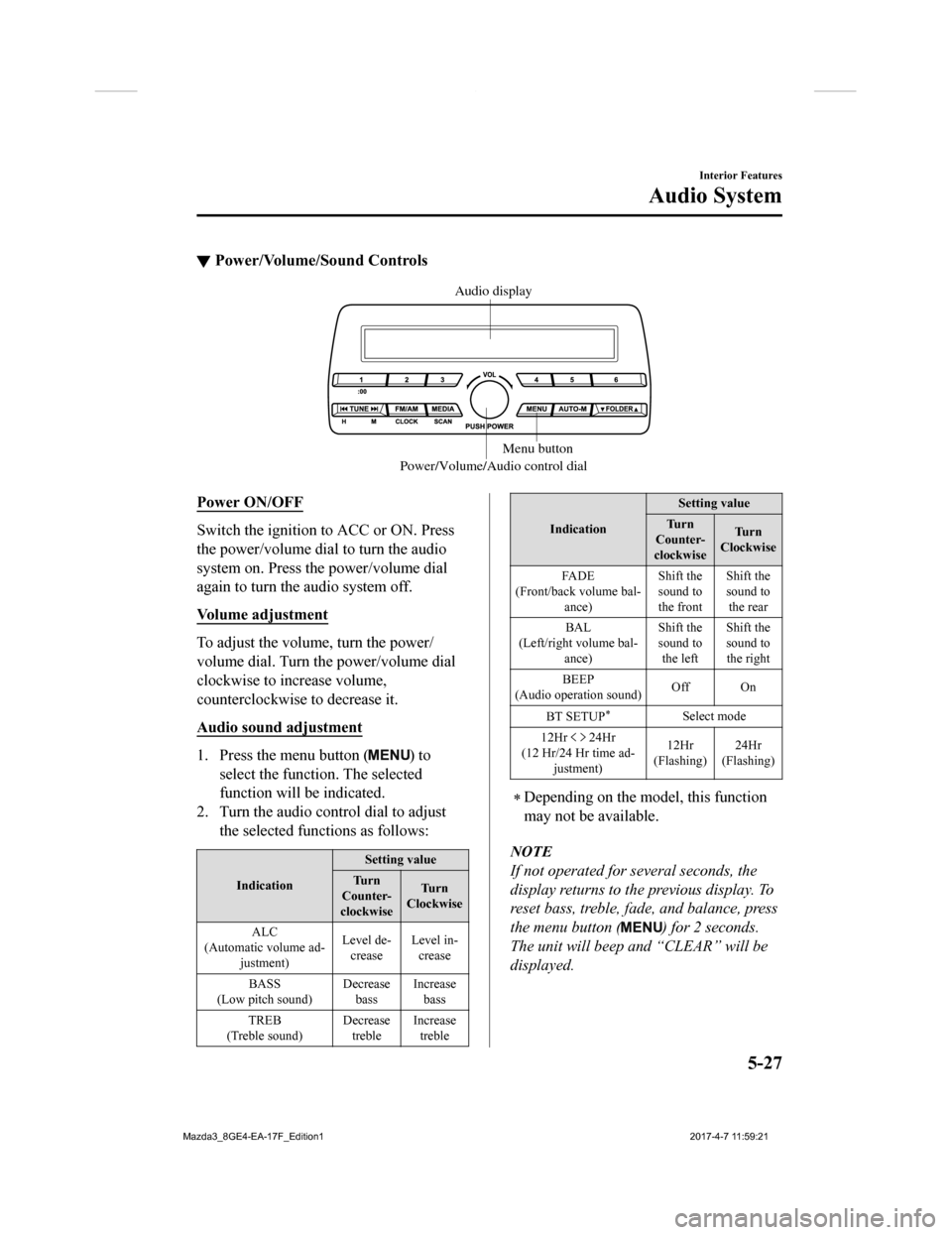
▼Power/Volume/Sound Controls
Power/Volume/Audio control dial Menu button
Audio display
Power ON/OFF
Switch the ignition to ACC or ON. Press
the power/volume dial to turn the audio
system on. Press the power/volume dial
again to turn the audio system off.
Volume adjustment
To adjust the volume, turn the power/
volume dial. Turn th
e power/volume dial
clockwise to increase volume,
counterclockwise to decrease it.
Audio sound adjustment
1. Press the menu button () to
select the function. The selected
function will be indicated.
2. Turn the audio con trol dial to adjust
the selected functions as follows:
Indication Setting value
Tu r n
Counter-
clockwise Tu r n
Clockwise
ALC
(Automatic volume ad- justment) Level de-
crease Level in-
crease
BASS
(Low pitch sound) Decrease
bass Increase
bass
TREB
(Treble sound) Decrease
treble Increase
treble
Indication Setting value
Tu r n
Counter-
clockwise Tu r n
Clockwise
FA D E
(Front/back volume bal- ance) Shift the
sound to
the frontShift the
sound to
the rear
BAL
(Left/right volume bal- ance) Shift the
sound to
the left Shift the
sound to
the right
BEEP
(Audio operation sound) Off On
BT SETUP
*Select mode
12Hr
24Hr
(12 Hr/24 Hr time ad- justment) 12Hr
(Flashing) 24Hr
(Flashing)
Depending on the model, this function
may not be available.
NOTE
If not operated for several seconds, the
display returns to the previous display. To
reset bass, treble, fade, and balance, press
the menu button (
) for 2 seconds.
The unit will beep and “CLEAR” will be
displayed.
Interior Features
Audio System
5-27
Mazda3_8GE4-EA-17F_Edition1 2017-4-7 11:59:21
Page 319 of 624

▼Clock
Audio display
Audio control dial
Hour/Minute set switch:00 button
Menu button
Clock button
Setting the time
The clock can be set at any time when the
ignition is switched to ACC or ON.
1. To adjust the time, press the clock
button (
) for about 2 seconds
until a beep is heard.
2. The clock's current time will flash.
Time adjustment
To adjust the time, press the hour/
minute set button (
, ) while the
clock's current time is flashing.
The hours advance while the hour
set button (
) is pressed. The
minutes advance while the minute
set button (
) is pressed.
3. Press the clock button (
) again to
start the clock.
Time resetting
1. Press the clock button () for
about 2 seconds until a beep is heard.
2. Press the :00 button (1).
3. When the button is pressed, the time
will be reset as follows:
(Example)
12:01―12:29→12:00
12:30―12:59→1:00
NOTE
When the :00 button (1) is pressed, the
seconds will start at “00”.
Switching between 12 and 24-hour clock
time:
Press the menu button (
) several
times until 12 and 24-hour clock time
are displayed. Turn the audio control
dial in either direction, select the
desired clock setting while the preferred
clock time is flashing.
Interior Features
Audio System
5-29
Mazda3_8GE4-EA-17F_Edition1 2017-4-7 11:59:21
Page 335 of 624

SiriusXM operation
Select the icon on the home screen to display the Entertainment screen. When is
selected, the following icons are indicated in the bottom part of the center display.
Icon Function
Displays the Entertainment menu. Use to switch to a different a udio source.
Displays the channel list of the current category.
Displays the favorites list. Long-press to store the channel currently being aired.
Refer to Operating the Radio on page 5-40.
Indicates that the parental lock function is in use.
Switching of Lock/Unlock and PIN code setting changes can be pe rformed.
Plays each channel in the current channel list for 5 seconds.
Select again to continue receiving the channel.
Plays the previous channel.
Plays the next channel.
Displays sound settings to adjust audio quality level.
Refer to Volume/Display/Sound Controls on page 5-37.
Selection from channel list
Receivable channels can be displayed on
the channel list screen. You can easily
select the channel you want to listen from
the list. Each category can be also
displayed.
1. Select the
icon to display the
channel list.
2. Select a desired channel.
(Select from category list)
1. Select the
icon to display the
channel list.
2. Select
to display the category
list.
3. Select a desired category.
Parental lock
If a channel is locked, the channel is
muted.
To use the parental lock function, the PIN
code must be initialized first.
By using the session lock, the parental
lock can be enabled or disabled during the
current drive cycle (from when the
ignition is switched on to switched off).
When the session lock is on, the parental
lock is available. When the session lock is
off, the parental lock is temporarily
cancelled.
When canceling the parental lock or
session lock, or when changing the PIN
code, PIN code input is required.
Interior Features
Audio System
5-45
Mazda3_8GE4-EA-17F_Edition1 2017-4-7 11:59:21
Page 344 of 624
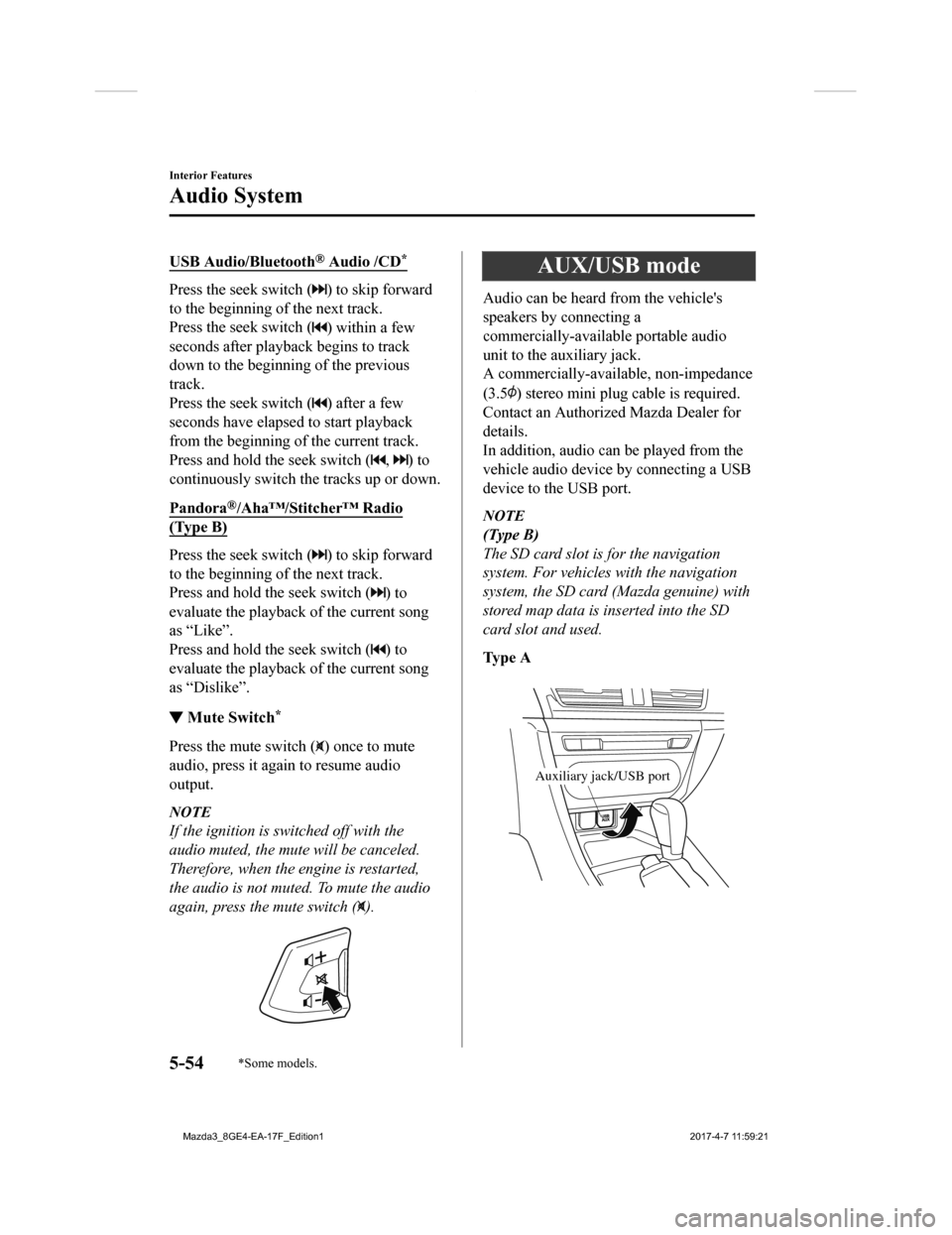
USB Audio/Bluetooth® Audio /CD*
Press the seek switch () to skip forward
to the beginning of the next track.
Press the seek switch (
) within a few
seconds after playback begins to track
down to the beginning of the previous
track.
Press the seek switch (
) after a few
seconds have elapsed to start playback
from the beginning of the current track.
Press and hold the seek switch (
, ) to
continuously switch the tracks up or down.
Pandora
®/Aha™/Stitcher™ Radio
(Type B)
Press the seek switch () to skip forward
to the beginning of the next track.
Press and hold the seek switch (
) to
evaluate the playback of the current song
as “Like”.
Press and hold the seek switch (
) to
evaluate the playback of the current song
as “Dislike”.
▼ Mute Switch*
Press the mute switch () once to mute
audio, press it again to resume audio
output.
NOTE
If the ignition is switched off with the
audio muted, the mute will be canceled.
Therefore, when the engine is restarted,
the audio is not muted. To mute the audio
again, press the mute switch (
).
AUX/USB mode
Audio can be heard from the vehicle's
speakers by connecting a
commercially-available portable audio
unit to the auxiliary jack.
A commercially-available, non-impedance
(3.5
) stereo mini plug c able is required.
Contact an Authorized Mazda Dealer for
details.
In addition, audio can be played from the
vehicle audio device by connecting a USB
device to the USB port.
NOTE
(Type B)
The SD card slot is for the navigation
system. For vehicles with the navigation
system, the SD card (Mazda genuine) with
stored map data is inserted into the SD
card slot and used.
Ty p e A
Auxiliary jack/USB port
Interior Features
Audio System
5-54*Some models.
Mazda3_8GE4-EA-17F_Edition1 2017-4-7 11:59:21
Page 347 of 624
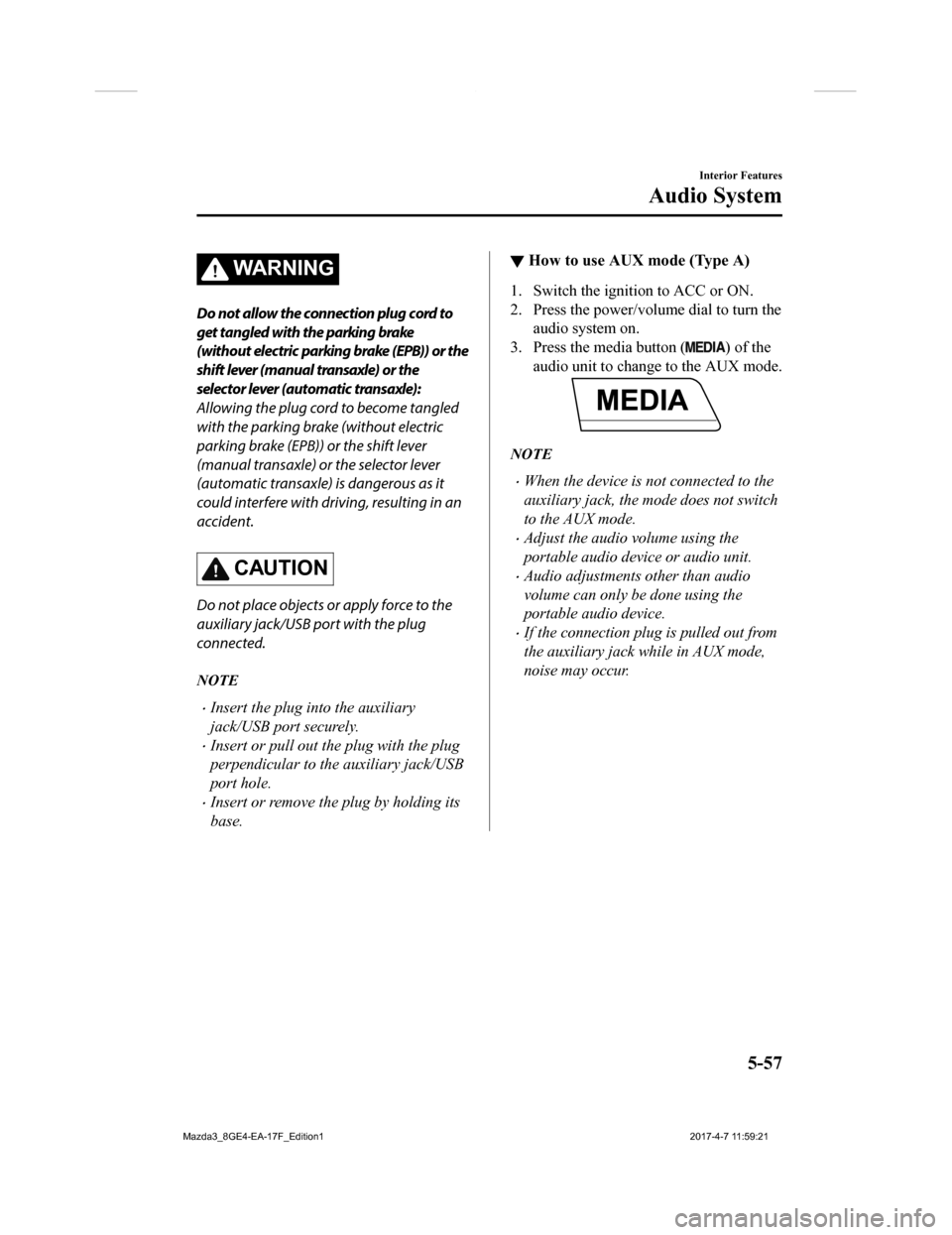
WA R N I N G
Do not allow the connection plug cord to
get tangled with the parking brake
(without electric parking brake (EPB)) or the
shift lever (manual transaxle) or the
selector lever (automatic transaxle):
Allowing the plug cord to become tangled
with the parking brake (without electric
parking brake (EPB)) or the shift lever
(manual transaxle) or the selector lever
(automatic transaxle) is dangerous as it
could interfere with driving, resulting in an
accident.
CAUTION
Do not place objects or apply force to the
auxiliary jack/USB port with the plug
connected.
NOTE
Insert the plug into the auxiliary
jack/USB port securely.
Insert or pull out the plug with the plug
perpendicular to the auxiliary jack/USB
port hole.
Insert or remove the plug by holding its
base.
▼How to use AUX mode (Type A)
1. Switch the ignition to ACC or ON.
2. Press the power/volume dial to turn the
audio system on.
3. Press the media button (
) of the
audio unit to change to the AUX mode.
NOTE
When the device is not connected to the
auxiliary jack, the mode does not switch
to the AUX mode.
Adjust the audio volume using the
portable audio device or audio unit.
Audio adjustments other than audio
volume can only be done using the
portable audio device.
If the connection plug is pulled out from
the auxiliary jack while in AUX mode,
noise may occur.
Interior Features
Audio System
5-57
Mazda3_8GE4-EA-17F_Edition1 2017-4-7 11:59:21
Page 348 of 624
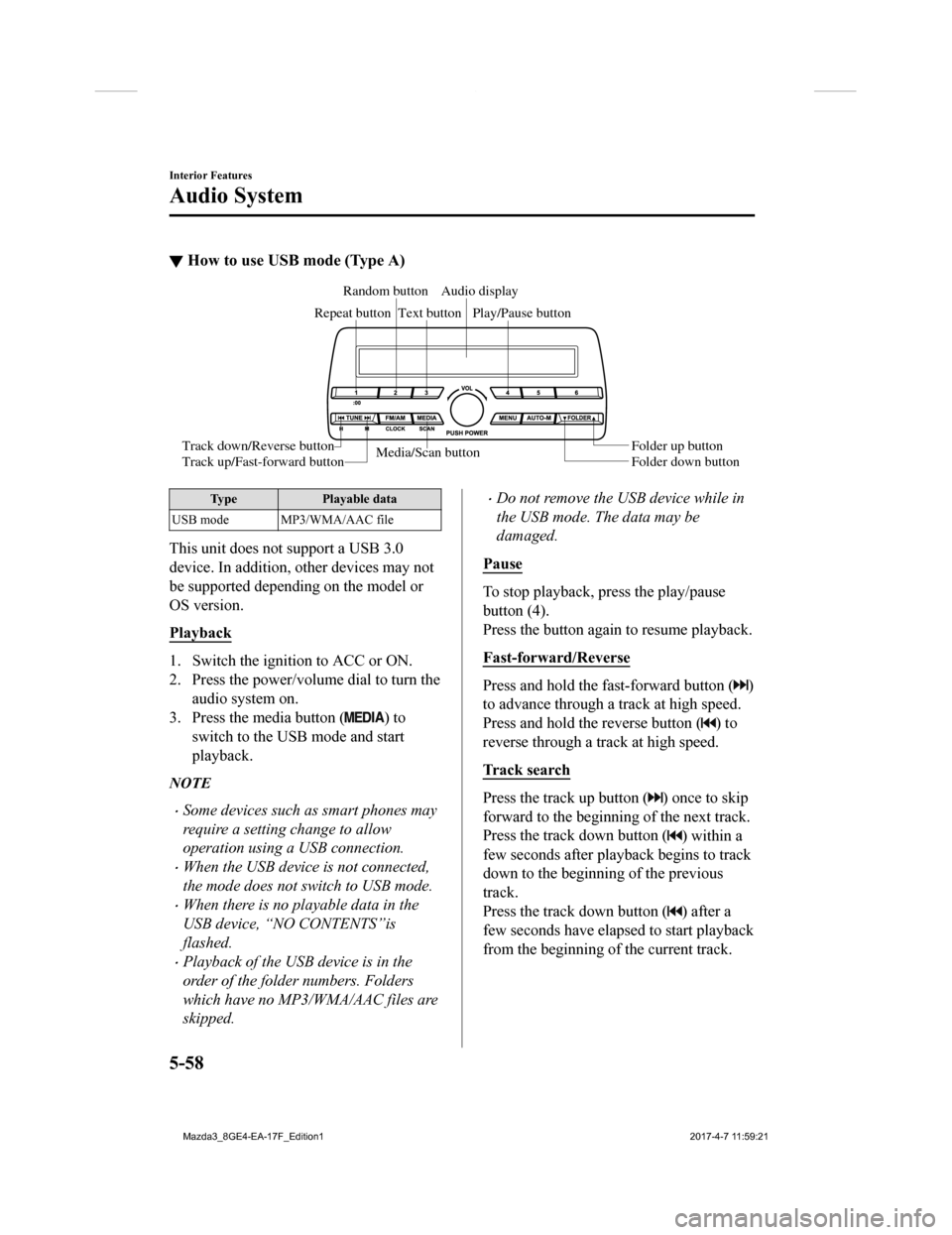
▼How to use USB mode (Type A)
Media/Scan button
Folder down button Folder up button
Play/Pause button
Random button
Repeat button Audio display
Text button
Track down/Reverse button
Track up/Fast-forward button
Type Playable data
USB mode MP3/WMA/AAC file
This unit does not support a USB 3.0
device. In addition, other devices may not
be supported depending on the model or
OS version.
Playback
1. Switch the ignition to ACC or ON.
2. Press the power/volume dial to turn the audio system on.
3. Press the media button (
) to
switch to the USB mode and start
playback.
NOTE
Some devices such as smart phones may
require a setting change to allow
operation using a USB connection.
When the USB device is not connected,
the mode does not switch to USB mode.
When there is no playable data in the
USB device, “NO CONTENTS”is
flashed.
Playback of the USB device is in the
order of the folder numbers. Folders
which have no MP3/WMA/AAC files are
skipped.
Do not remove the USB device while in
the USB mode. The data may be
damaged.
Pause
To stop playback, press the play/pause
button (4).
Press the button again to resume playback.
Fast-forward/Reverse
Press and hold the fast-forward button ()
to advance through a track at high speed.
Press and hold the reverse button (
) to
reverse through a track at high speed.
Track search
Press the track up button () once to skip
forward to the beginning of the next track.
Press the track down button (
) within a
few seconds after playback begins to track
down to the beginning of the previous
track.
Press the track down button (
) after a
few seconds have elapsed to start playback
from the beginning of the current track.
Interior Features
Audio System
5-58
Mazda3_8GE4-EA-17F_Edition1 2017-4-7 11:59:21
Page 351 of 624
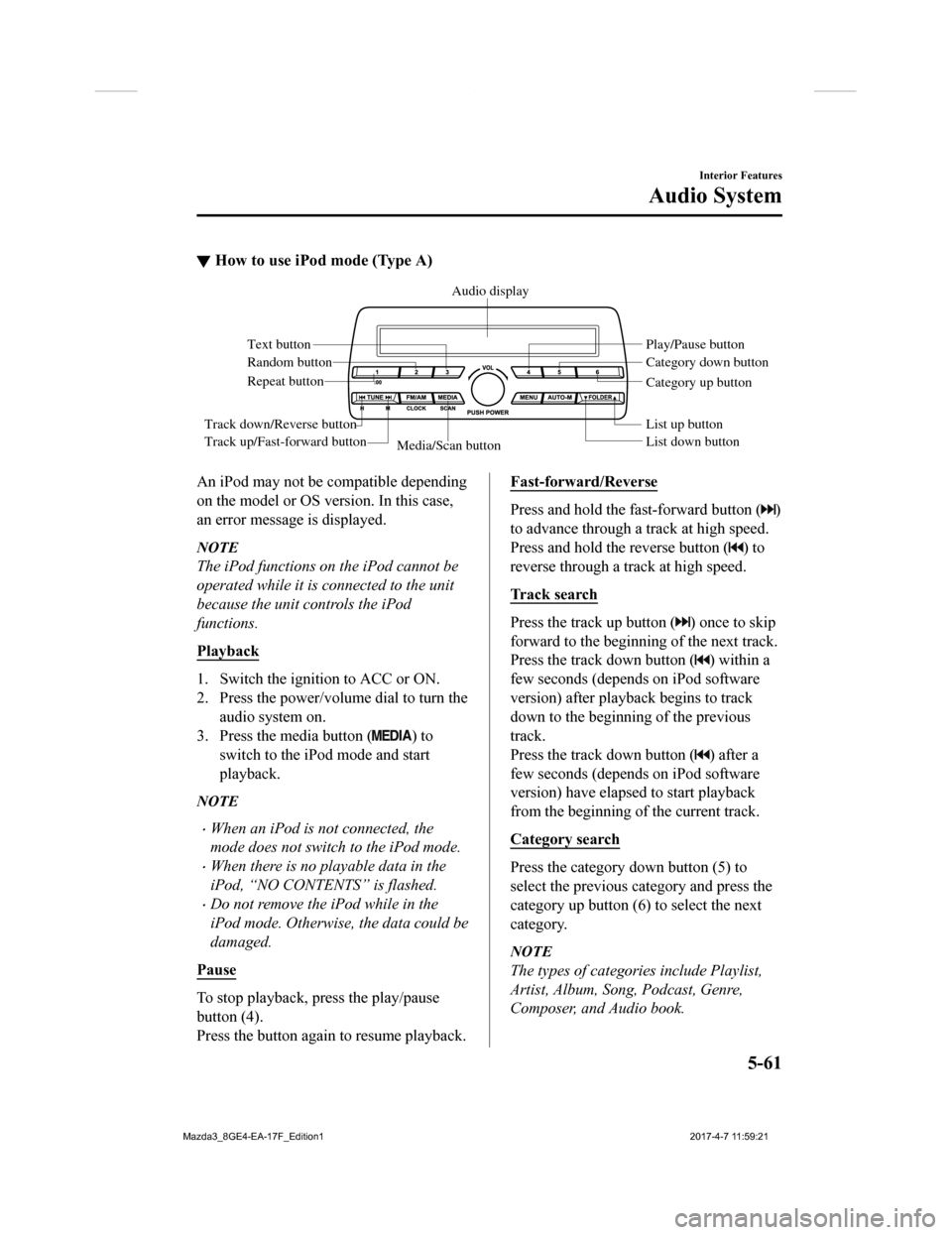
▼How to use iPod mode (Type A)
Media/Scan button List down button List up button Play/Pause button
Random button
Repeat button Audio display
Text button
Track down/Reverse button
Track up/Fast-forward button Category down button
Category up button
An iPod may not be compatible depending
on the model or OS version. In this case,
an error message is displayed.
NOTE
The iPod functions on the iPod cannot be
operated while it is connected to the unit
because the unit controls the iPod
functions.
Playback
1. Switch the ignition to ACC or ON.
2. Press the power/volume dial to turn the
audio system on.
3. Press the media button (
) to
switch to the iPod mode and start
playback.
NOTE
When an iPod is not connected, the
mode does not switch to the iPod mode.
When there is no playable data in the
iPod, “NO CONTENTS” is flashed.
Do not remove the iPod while in the
iPod mode. Otherwise, the data could be
damaged.
Pause
To stop playback, press the play/pause
button (4).
Press the button again to resume playback.
Fast-forward/Reverse
Press and hold the fast-forward button ()
to advance through a track at high speed.
Press and hold the reverse button (
) to
reverse through a track at high speed.
Track search
Press the track up button () once to skip
forward to the beginning of the next track.
Press the track down button (
) within a
few seconds (depends on iPod software
version) after playb ack begins to track
down to the beginning of the previous
track.
Press the track down button (
) after a
few seconds (depends on iPod software
version) have elapsed to start playback
from the beginning of the current track.
Category search
Press the category down button (5) to
select the previous category and press the
category up button (6) to select the next
category.
NOTE
The types of categories include Playlist,
Artist, Album, Song, Podcast, Genre,
Composer, and Audio book.
Interior Features
Audio System
5-61
Mazda3_8GE4-EA-17F_Edition1 2017-4-7 11:59:21
Page 363 of 624
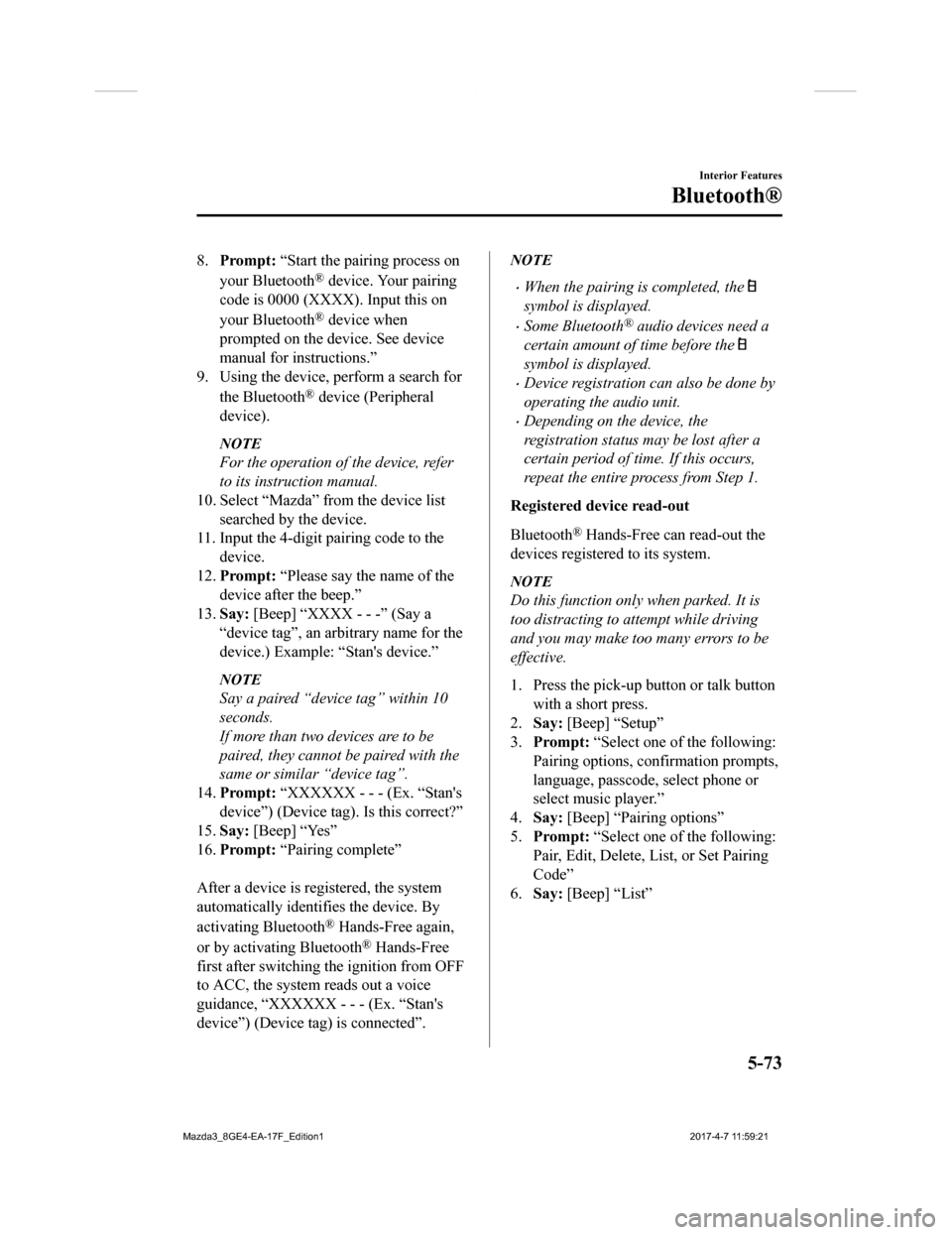
8.Prompt: “Start the pairing process on
your Bluetooth
® device. Your pairing
code is 0000 (XXXX). Input this on
your Bluetooth
® device when
prompted on the device. See device
manual for instructions.”
9. Using the device, perform a search for
the Bluetooth
® device (Peripheral
device).
NOTE
For the operation of the device, refer
to its instruction manual.
10. Select “Mazda” from the device list
searched by the device.
11. Input the 4-digit pairing code to the
device.
12. Prompt: “Please say the name of the
device after the beep.”
13. Say: [Beep] “XXXX - - -” (Say a
“device tag”, an arb itrary name for the
device.) Example: “Stan's device.”
NOTE
Say a paired “device tag” within 10
seconds.
If more than two devices are to be
paired, they cannot be paired with the
same or similar “device tag”.
14. Prompt: “XXXXXX - - - (Ex. “Stan's
device”) (Device tag). Is this correct?”
15. Say: [Beep] “Yes”
16. Prompt: “Pairing complete”
After a device is registered, the system
automatically identifies the device. By
activating Bluetooth
® Hands-Free again,
or by activating Bluetooth
® Hands-Free
first after switching the ignition from OFF
to ACC, the system reads out a voice
guidance, “XXXXXX - - - (Ex. “Stan's
device”) (Device tag) is connected”.
NOTE
When the pairing is completed, the
symbol is displayed.
Some Bluetooth® audio devices need a
certain amount of time before the
symbol is displayed.
Device registration can also be done by
operating the audio unit.
Depending on the device, the
registration status may be lost after a
certain period of time. If this occurs,
repeat the entire process from Step 1.
Registered device read-out
Bluetooth
® Hands-Free can read-out the
devices registered to its system.
NOTE
Do this function only when parked. It is
too distracting to attempt while driving
and you may make too many errors to be
effective.
1. Press the pick-up button or talk button with a short press.
2. Say: [Beep] “Setup”
3. Prompt: “Select one of the following:
Pairing options, confirmation prompts,
language, passcode, select phone or
select music player.”
4. Say: [Beep] “Pairing options”
5. Prompt: “Select one of the following:
Pair, Edit, Delete, List, or Set Pairing
Code”
6. Say: [Beep] “List”
Interior Features
Bluetooth®
5-73
Mazda3_8GE4-EA-17F_Edition1 2017-4-7 11:59:21