navigation system MAZDA MODEL 5 2006 User Guide
[x] Cancel search | Manufacturer: MAZDA, Model Year: 2006, Model line: MODEL 5, Model: MAZDA MODEL 5 2006Pages: 426, PDF Size: 7.18 MB
Page 389 of 426
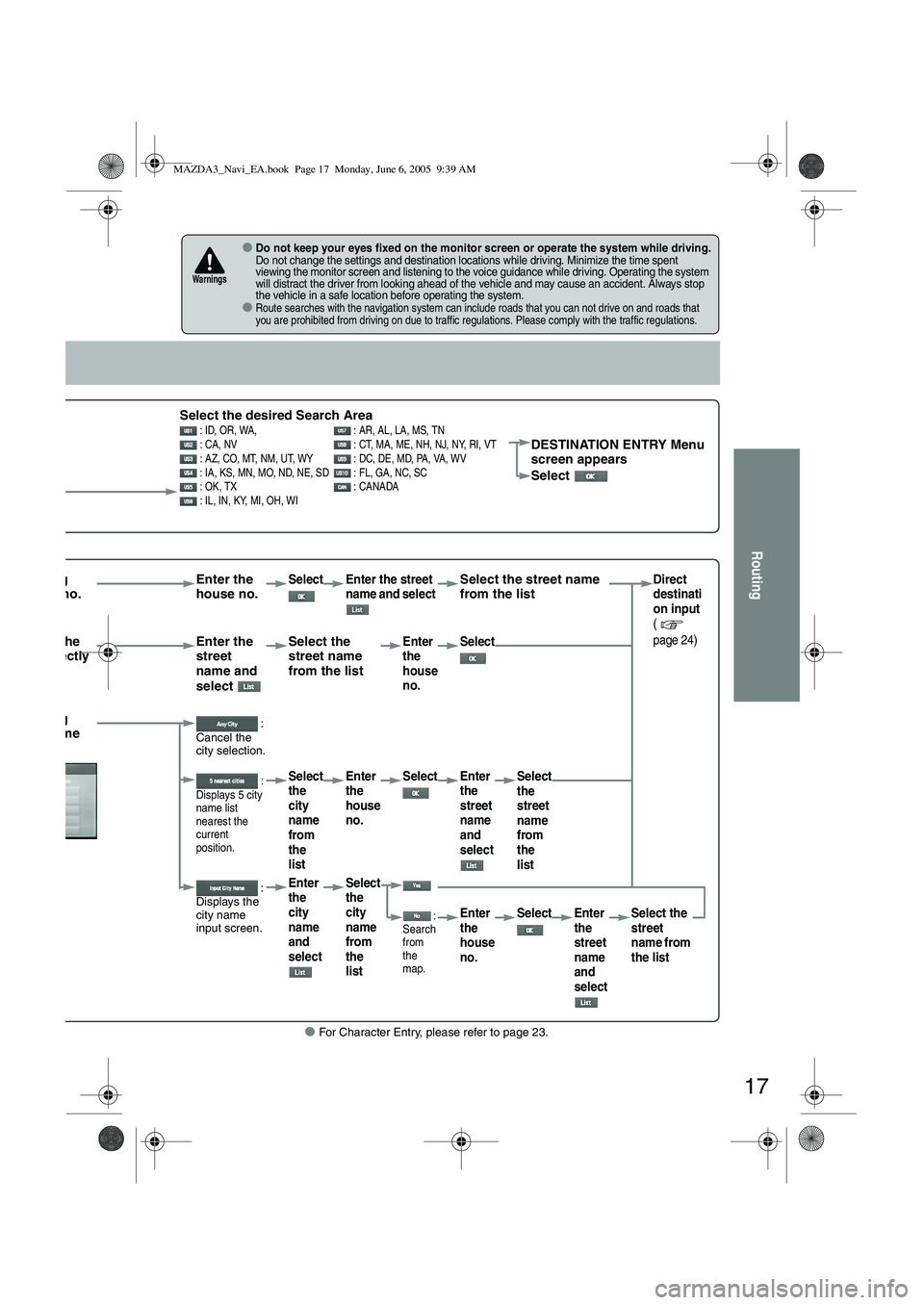
17
Routing
● For Character Entry, please refer to page 23.
●Do not keep your eyes fixed on the monitor screen or operate the system while driving.Do not change the settings and destination locations while driving. Minimize the time spent
viewing the monitor screen and listening to the voice guidance while driving. Operating the system
will distract the driver from looking ahead of the vehicle and may cause an accident. Always stop
the vehicle in a safe location before operating the system.
●Route searches with the navigation system can include roads that you can not drive on and roads that
you are prohibited from driving on due to traffic regulations. Please comply with the traffic regulations.
Warnings
Select the desired Search Area : ID, OR, WA, : AR, AL, LA, MS, TN
: CA, NV : CT, MA, ME, NH, NJ, NY, RI, VT
: AZ, CO, MT, NM, UT, WY : DC, DE, MD, PA, VA, WV
: IA, KS, MN, MO, ND, NE, SD : FL, GA, NC, SC
: OK, TX : CANADA
: IL, IN, KY, MI, OH, WIDESTINATION ENTRY Menu
screen appears
Select
rrowing house no. Enter the
house no.Select Enter the street
name and select Select the street name
from the listDirect
destinati
on input
(
page 24)
tering the
me directly Enter the
street
name and
select Select the
street name
from the listEnter
the
house
no.
Select
rrowing city name :
Cancel the
city selection.
:
Displays 5 city
name list
nearest the
current
position.Select
the
city
name
from
the
list Enter
the
house
no.
Select Enter
the
street
name
and
select Select
the
street
name
from
the
list
:
Displays the
city name
input screen.Enter
the
city
name
and
select Select
the
city
name
from
the
list
:
Search
from
the
map.Enter
the
house
no. Select Enter
the
street
name
and
select Select the
street
name from
the list
MAZDA3_Navi_EA.book Page 17 Monday, June 6, 2005 9:39 AM
Page 410 of 426
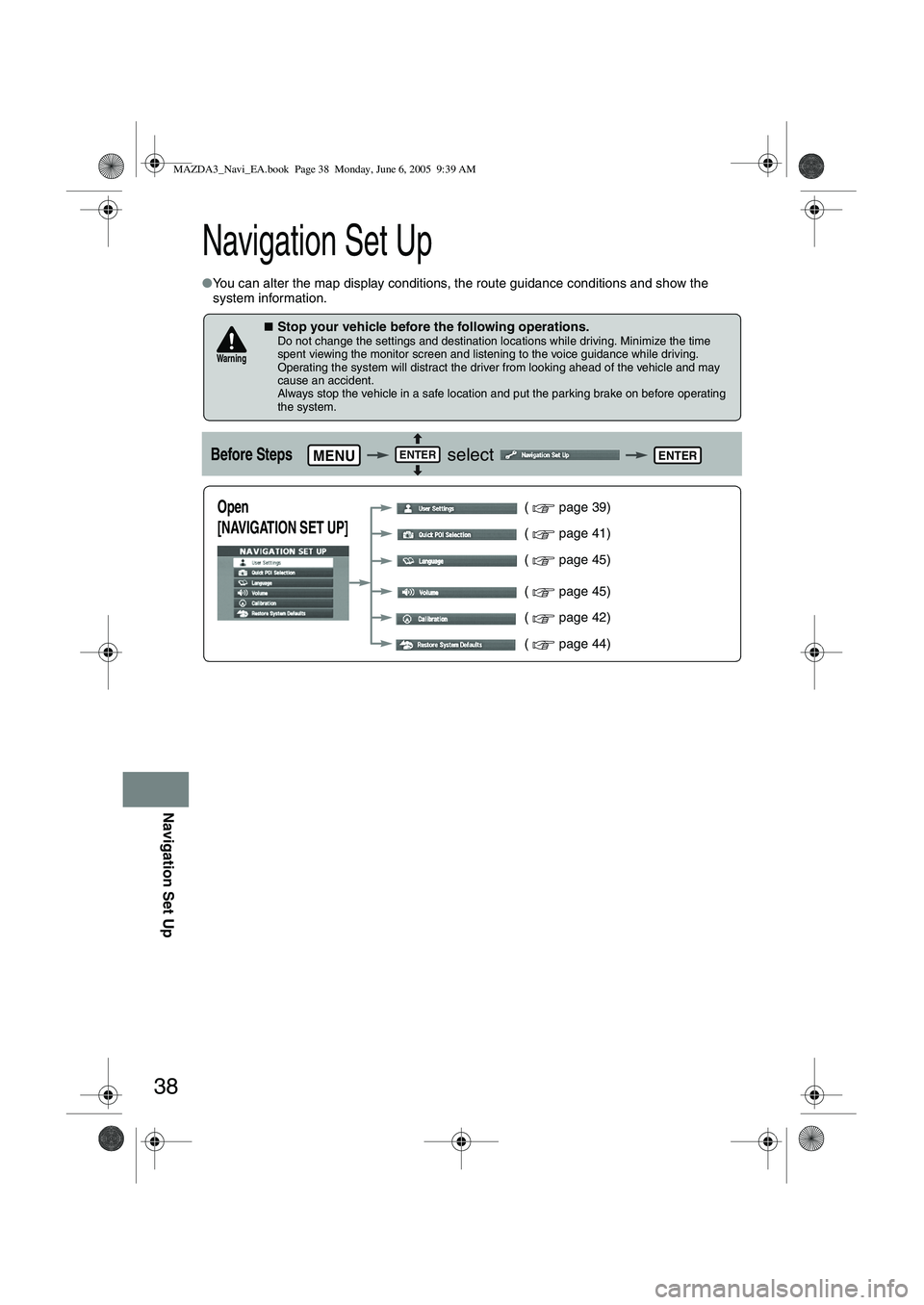
38
Navigation Set Up
Navigation Set Up
●You can alter the map display conditions, the route guidance conditions and show the
system information.
■Stop your vehicle before the following operations. Do not change the settings and destination locations while driving. Minimize the time
spent viewing the monitor screen and listening to the voice guidance while driving.
Operating the system will distract the driver from looking ahead of the vehicle and may
cause an accident.
Always stop the vehicle in a safe location and put the parking brake on before operating
the system.
Before Steps select
Warning
MENUENTERENTER
Open
[NAVIGATION SET UP] ( page 39)
( page 41)
( page 45)
( page 45)
( page 42)
( page 44)
MAZDA3_Navi_EA.book Page 38 Monday, June 6, 2005 9:39 AM
Page 416 of 426
![MAZDA MODEL 5 2006 User Guide 44
Navigation Set Up
Navigation Set Up
This function replaces all the settings in the mobile navigation system with the initial default
settings.
[Default List]
Restore System Defaults
Before Steps
MAZDA MODEL 5 2006 User Guide 44
Navigation Set Up
Navigation Set Up
This function replaces all the settings in the mobile navigation system with the initial default
settings.
[Default List]
Restore System Defaults
Before Steps](/img/28/41037/w960_41037-415.png)
44
Navigation Set Up
Navigation Set Up
This function replaces all the settings in the mobile navigation system with the initial default
settings.
[Default List]
Restore System Defaults
Before Steps
select
select
MENUENTERENTER
ENTERENTER
Open the [SYSTEM DEFAULTS] screen
Select .
:Restores the average speed setting to the initial
value upon factory setting.
If you execute Restore System Defaults, all of your Stored setting data will be deleted.
ItemInitial condition
Menu names
For maps (one screen and dual screen) North up
Map display mode single-screen display
Map Display scale/Map scale for Dual-screen is not object of backup.Single-screen: 10,000 map (1/16 mi)Dual-screen: 40,000 map (1/4 mi)Display guidance languageEnglish
Q-POI map display All Off
Q-POI Selection A : Gas station
B : ATM
C : Parking
D : Grocery store
E : All Restaurant
F : Hotel
Search Area U9 (including Washington DC)
Map Color 1
Day/Night/Auto Setting Auto
Distance Units (Miles/KM) (Global setting) Miles
Volume Presets 4 (1 to 7)
Right Screen Setting, POI On
Time display change (12h/24h)24h
Keyboard layout ABC
Arrival Time Time
Navigation Setup (Clock) Off
Navigation Setup (Beep) On
Map display
freeway Information Off
Guidance Screen ON
MAZDA3_Navi_EA.book Page 44 Monday, June 6, 2005 9:39 AM
Page 418 of 426
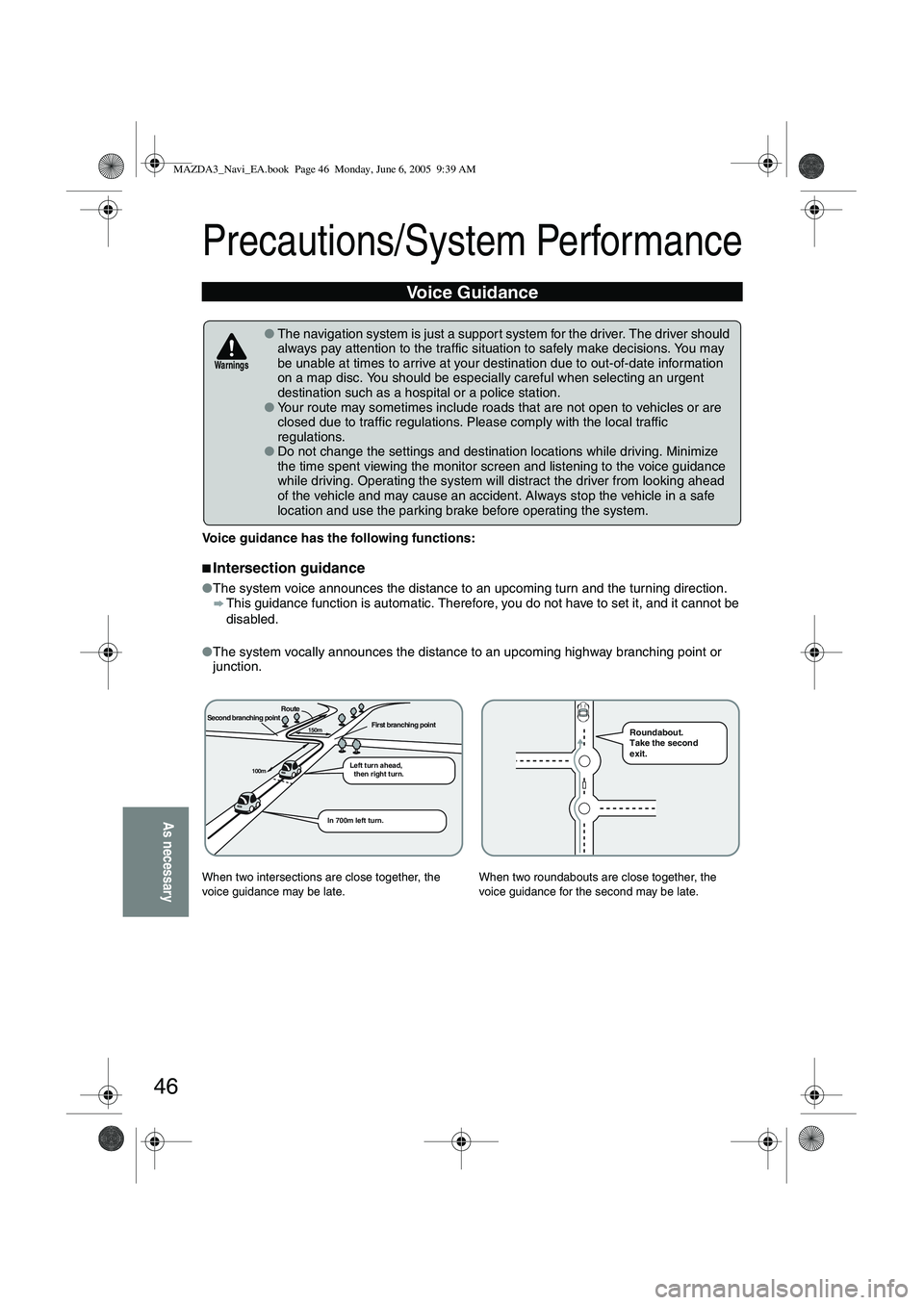
46
As necessary
Precautions/System Performance
Voice guidance has the following functions:
■Intersection guidance
●The system voice announces the distance to an upcoming turn and the turning direction.
This guidance function is automatic. Therefore, you do not have to set it, and it cannot be
disabled.
● The system vocally announces the distance to an upcoming highway branching point or
junction.
Voice Guidance
● The navigation system is just a suppor t system for the driver. The driver should
always pay attention to the traffic situation to safely make decisions. You may
be unable at times to arrive at your destination due to out-of-date information
on a map disc. You should be especially careful when selecting an urgent
destination such as a hospital or a police station.
● Your route may sometimes include roads that are not open to vehicles or are
closed due to traffic regulations. Please comply with the local traffic
regulations.
● Do not change the settings and destination locations while driving. Minimize
the time spent viewing the monitor screen and listening to the voice guidance
while driving. Operating the system will distract the driver from looking ahead
of the vehicle and may cause an accident. Always stop the vehicle in a safe
location and use the parking brake before operating the system.
When two intersections are close together, the
voice guidance may be late. When two roundabouts are close together, the
voice guidance for the second may be late.
Warnings
Second branching pointFirst branching point150m
100m
Route
In 700m left turn. Left turn ahead,
then right turn.
Roundabout.
Take the second
exit.
MAZDA3_Navi_EA.book Page 46 Monday, June 6, 2005 9:39 AM
Page 419 of 426
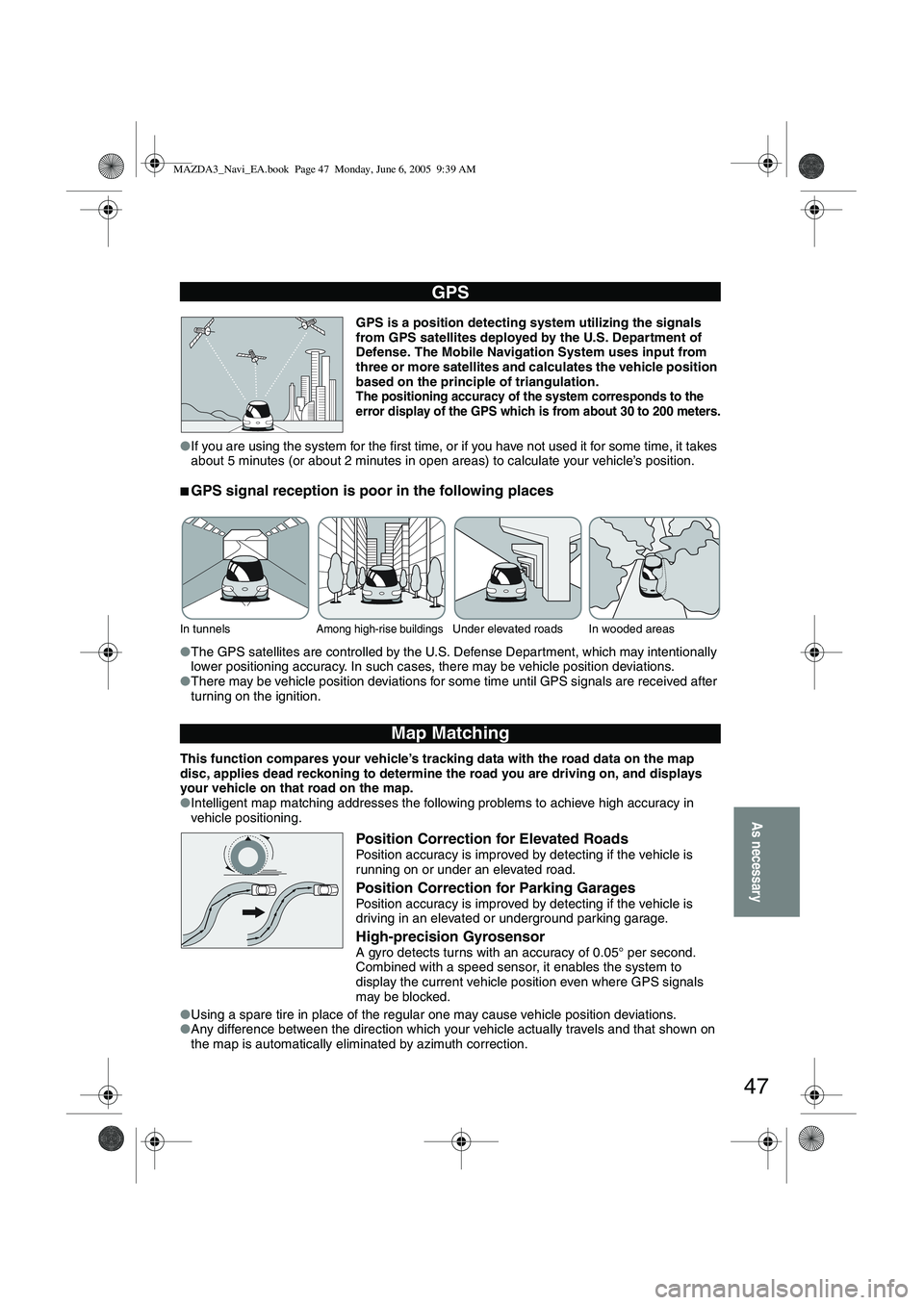
47
As necessary
GPS is a position detecting system utilizing the signals
from GPS satellites deployed by the U.S. Department of
Defense. The Mobile Navigation System uses input from
three or more satellites and calculates the vehicle position
based on the principle of triangulation.
The positioning accuracy of the system corresponds to the
error display of the GPS which is from about 30 to 200 meters.
● If you are using the system for the first time, or if you have not used it for some time, it takes
about 5 minutes (or about 2 minutes in open areas) to calculate your vehicle’s position.
■GPS signal reception is poor in the following places
●The GPS satellites are controlled by the U.S. Defense Department, which may intentionally
lower positioning accuracy. In such cases, there may be vehicle position deviations.
● There may be vehicle position deviations for some time until GPS signals are received after
turning on the ignition.
This function compares your vehicle’s tracking data with the road data on the map
disc, applies dead reckoning to determine the road you are driving on, and displays
your vehicle on that road on the map.
● Intelligent map matching addresses the following problems to achieve high accuracy in
vehicle positioning.
Position Correction for Elevated RoadsPosition accuracy is improved by detecting if the vehicle is
running on or under an elevated road.
Position Correction for Parking GaragesPosition accuracy is improved by detecting if the vehicle is
driving in an elevated or underground parking garage.
High-precision GyrosensorA gyro detects turns with an accuracy of 0.05° per second.
Combined with a speed sensor, it enables the system to
display the current vehicle position even where GPS signals
may be blocked.
● Using a spare tire in place of the regular one may cause vehicle position deviations.
● Any difference between the direction which your vehicle actually travels and that shown on
the map is automatically eliminated by azimuth correction.
GPS
In tunnelsAmong high-rise buildingsUnder elevated roads In wooded areas
Map Matching
MAZDA3_Navi_EA.book Page 47 Monday, June 6, 2005 9:39 AM
Page 421 of 426
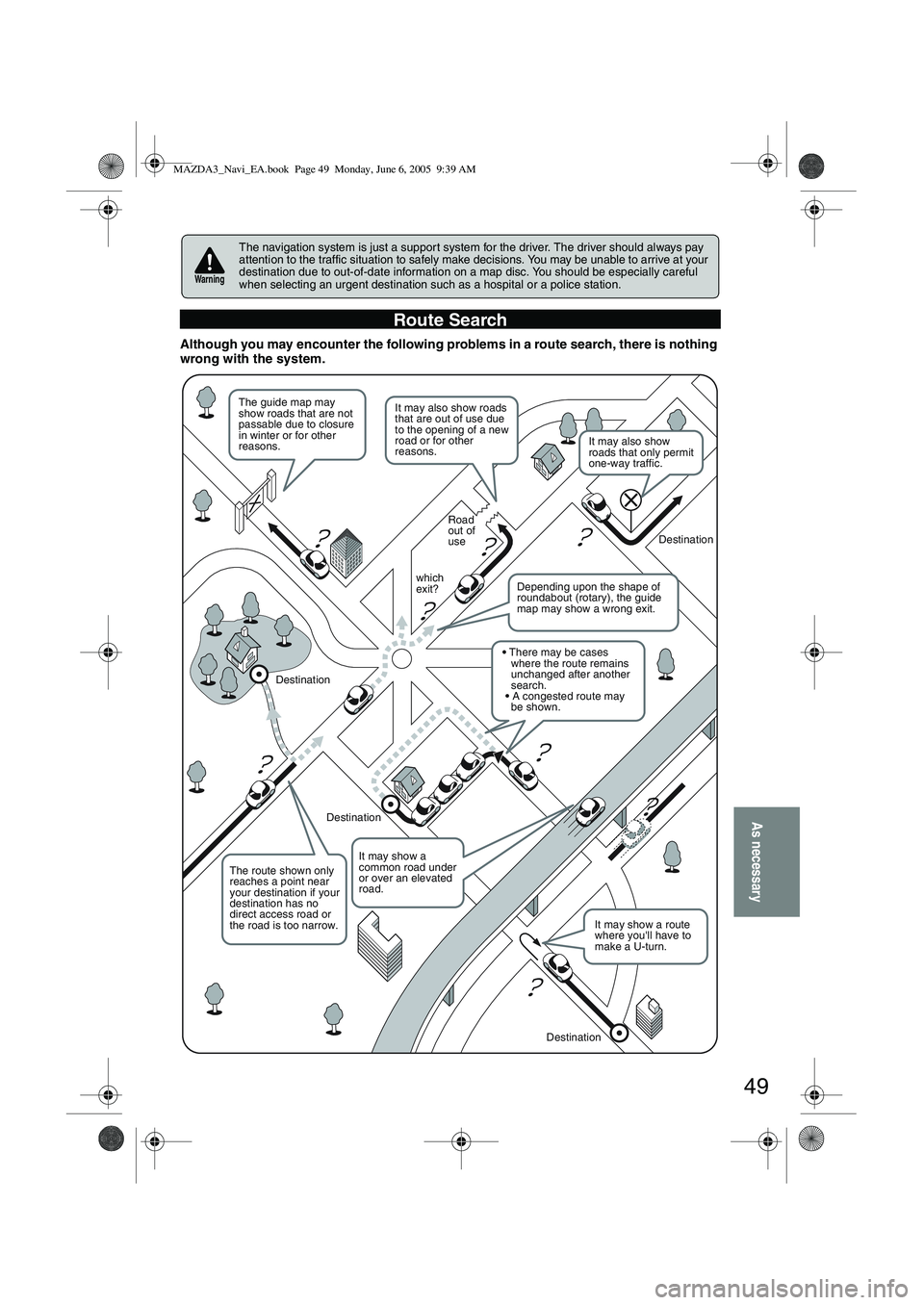
49
As necessary
Although you may encounter the following problems in a route search, there is nothing
wrong with the system.
The navigation system is just a support system for the driver. The driver should always pay
attention to the traffic situation to safely make decisions. You may be unable to arrive at your
destination due to out-of-date information on a map disc. You should be especially careful
when selecting an urgent destination such as a hospital or a police station.
Route Search
Warning
?
?
?
?
?
?
?
?
It may also show roads
that are out of use due
to the opening of a new
road or for other
reasons.
The route shown only
reaches a point near
your destination if your
destination has no
direct access road or
the road is too narrow.
It may show a route
where you'll have to
make a U-turn.
The guide map may
show roads that are not
passable due to closure
in winter or for other
reasons.
It may show a
common road under
or over an elevated
road.
Destination
Road
out of
use
which
exit? Destination
Destination
Destination
Depending upon the shape of
roundabout (rotary), the guide
map may show a wrong exit.
where the route remains
unchanged after another
search.
There may be cases
A congested route may
be shown.
It may also show
roads that only permit
one-way traffic.
MAZDA3_Navi_EA.book Page 49 Monday, June 6, 2005 9:39 AM