clock setting MAZDA MODEL 5 2006 Owners Manual
[x] Cancel search | Manufacturer: MAZDA, Model Year: 2006, Model line: MODEL 5, Model: MAZDA MODEL 5 2006Pages: 426, PDF Size: 7.18 MB
Page 216 of 426
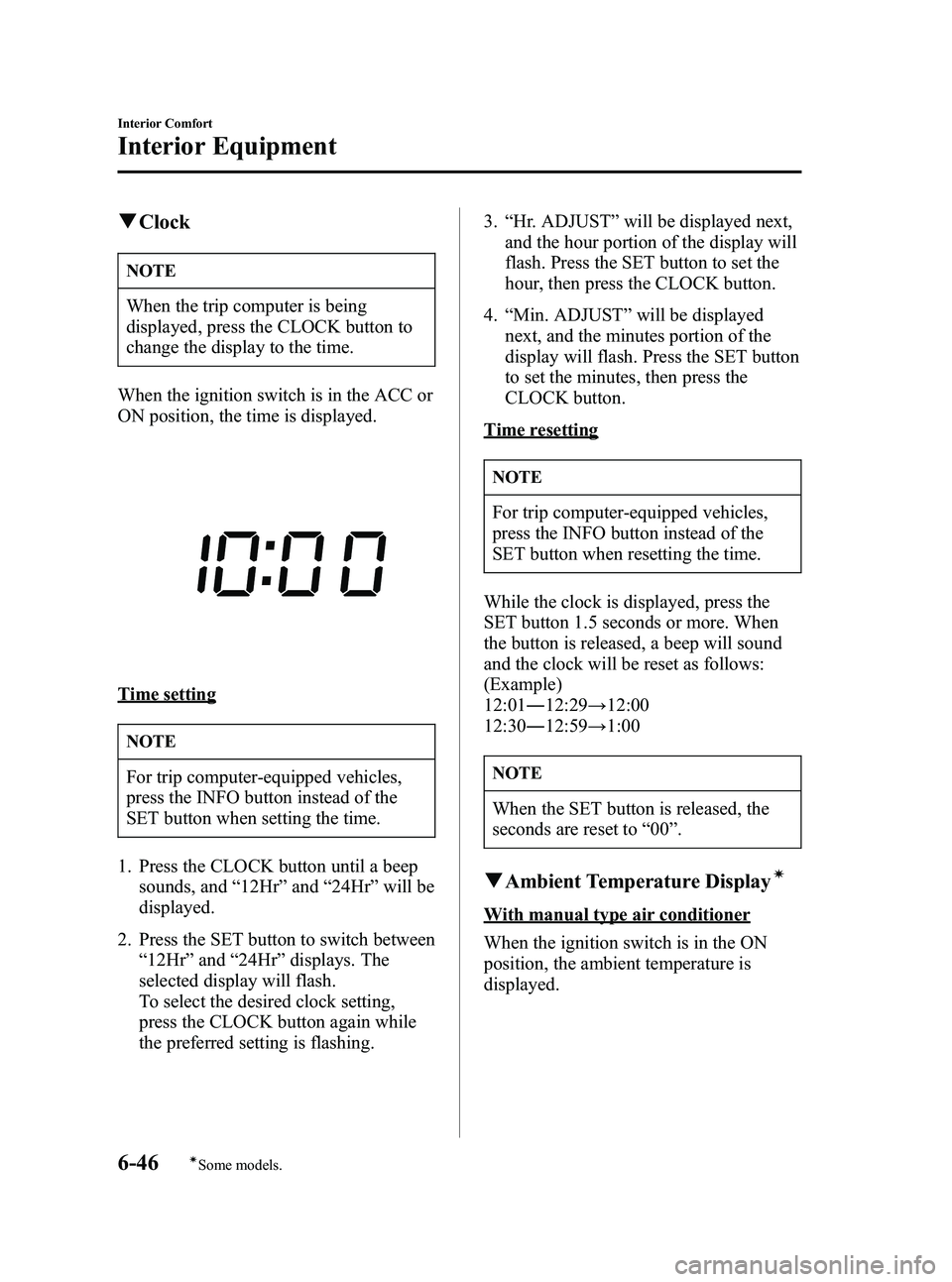
Black plate (216,1)
qClock
NOTE
When the trip computer is being
displayed, press the CLOCK button to
change the display to the time.
When the ignition switch is in the ACC or
ON position, the time is displayed.
Time setting
NOTE
For trip computer-equipped vehicles,
press the INFO button instead of the
SET button when setting the time.
1. Press the CLOCK button until a beep sounds, and “12Hr ”and “24Hr ”will be
displayed.
2. Press the SET button to switch between “12Hr ”and “24Hr ”displays. The
selected display will flash.
To select the desired clock setting,
press the CLOCK button again while
the preferred setting is flashing. 3.
“Hr. ADJUST ”will be displayed next,
and the hour portion of the display will
flash. Press the SET button to set the
hour, then press the CLOCK button.
4. “Min. ADJUST ”will be displayed
next, and the minutes portion of the
display will flash. Press the SET button
to set the minutes, then press the
CLOCK button.
Time resetting
NOTE
For trip computer-equipped vehicles,
press the INFO button instead of the
SET button when resetting the time.
While the clock is displayed, press the
SET button 1.5 seconds or more. When
the button is released, a beep will sound
and the clock will be reset as follows:
(Example)
12:01 ―12:29 →12:00
12:30 ―12:59 →1:00
NOTE
When the SET button is released, the
seconds are reset to “00 ”.
q Ambient Temperature Displayí
With manual type air conditioner
When the ignition switch is in the ON
position, the ambient temperature is
displayed.
6-46
Interior Comfort
íSome models.
Interior Equipment
Mazda3_8U55-EA-05G_Edition3 Page216
Tuesday, September 13 2005 10:43 AM
Form No.8U55-EA-05G
Page 384 of 426
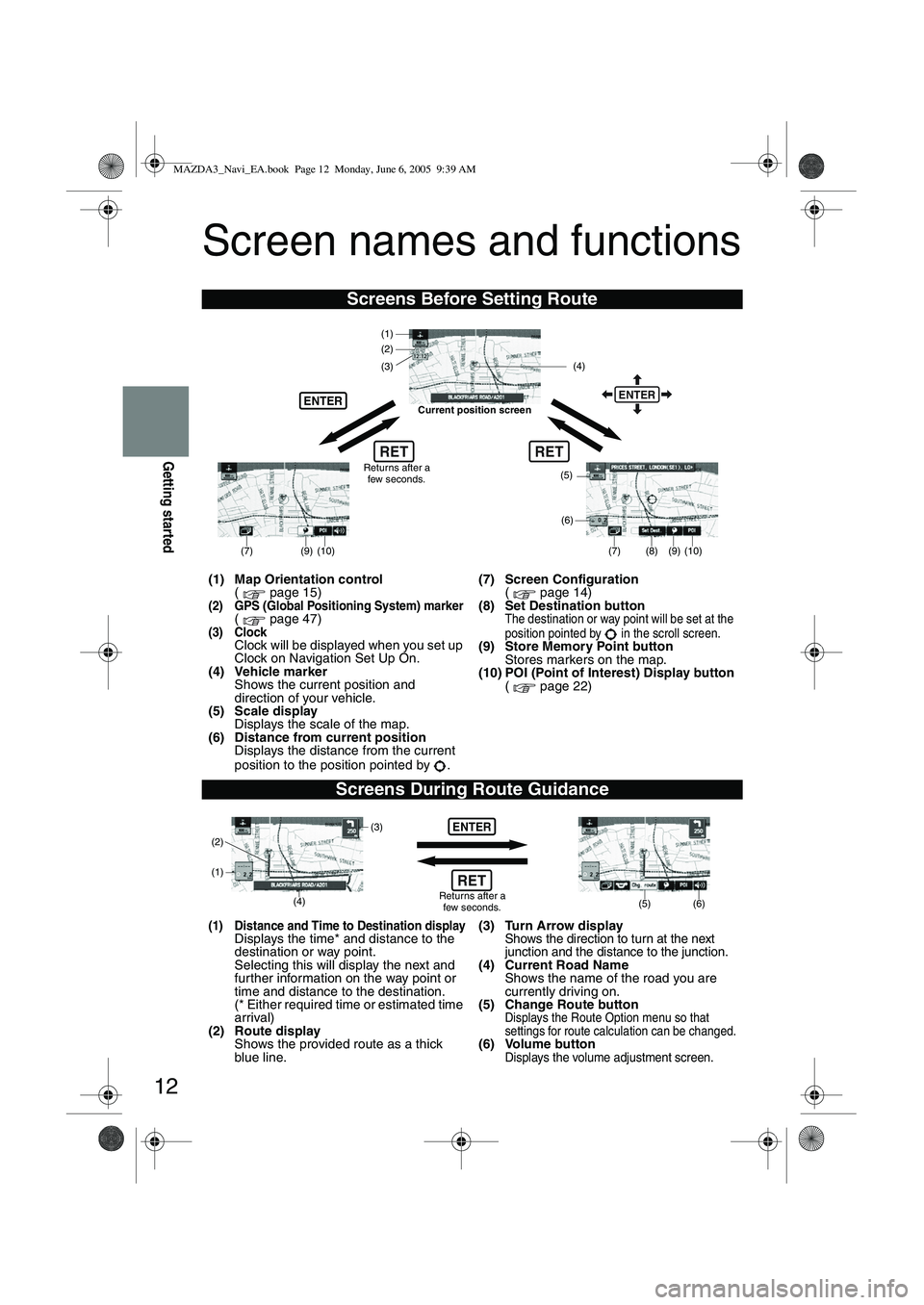
12
Getting started
Screen names and functions
Screens Before Setting Route
(1) Map Orientation control( page 15)
(2) GPS (Global Positioning System) marker( page 47)(3) ClockClock will be displayed when you set up
Clock on Navigation Set Up On.
(4) Vehicle marker Shows the current position and
direction of your vehicle.
(5) Scale display Displays the scale of the map.
(6) Distance from current position Displays the distance from the current
position to the position pointed by . (7) Screen Configuration
( page 14)
(8) Set Destination button
The destination or way point will be set at the
position pointed by in the scroll screen.
(9) Store Memory Point button Stores markers on the map.
(10) POI (Point of Interest) Display button ( page 22)
Screens During Route Guidance
(1) Distance and Time to Destination displayDisplays the time* and distance to the
destination or way point.
Selecting this will display the next and
fur ther information on the way point or
time and distance to the destination.
(* Either required time or estimated time
arrival)
(2) Route display Shows the provided route as a thick
blue line. (3) Turn Arrow displayShows the direction to turn at the next
junction and the distance to the junction.
(4) Current Road Name
Shows the name of the road you are
currently driving on.
(5) Change Route button
Displays the Route Option menu so that
settings for route calculation can be changed.
(6) Volume buttonDisplays the volume adjustment screen.
RET
(6)
(7)
(8) (9) (10)
(5)
(4)
(3)
ENTER
(1)(2)
Returns after a
few seconds.
ENTER
RET
Current position screen
(7)
(9) (10)
ENTER
(5) (6)(4) (3)
(1)
(2)
Returns after a few seconds.RET
MAZDA3_Navi_EA.book Page 12 Monday, June 6, 2005 9:39 AM
Page 412 of 426
![MAZDA MODEL 5 2006 Owners Manual 40
Navigation Set Up
Navigation Set Up
Before Steps
select
select
User Setting
MENUENTERENTER
ENTERENTER
Open the
[USER SETTINGS]
screen
Select page
Select page
■
How to exit
■Key MAZDA MODEL 5 2006 Owners Manual 40
Navigation Set Up
Navigation Set Up
Before Steps
select
select
User Setting
MENUENTERENTER
ENTERENTER
Open the
[USER SETTINGS]
screen
Select page
Select page
■
How to exit
■Key](/img/28/41037/w960_41037-411.png)
40
Navigation Set Up
Navigation Set Up
Before Steps
select
select
User Setting
MENUENTERENTER
ENTERENTER
Open the
[USER SETTINGS]
screen
Select page
Select page
■
How to exit
■Keyboard layout
The layout of input keys can be selected as or .
■Guidance Screen
Select whether Enlarged Junction diagram screen is displayed
automatically.
■freeway information
Allows selection of whether guidance screen is to be displayed
while driving on freeway.
■Clock
Allows selection of whether clock is to be displeyed.
■Beep
Allows selection of whether beep will sound.
MAZDA3_Navi_EA.book Page 40 Monday, June 6, 2005 9:39 AM
Page 415 of 426
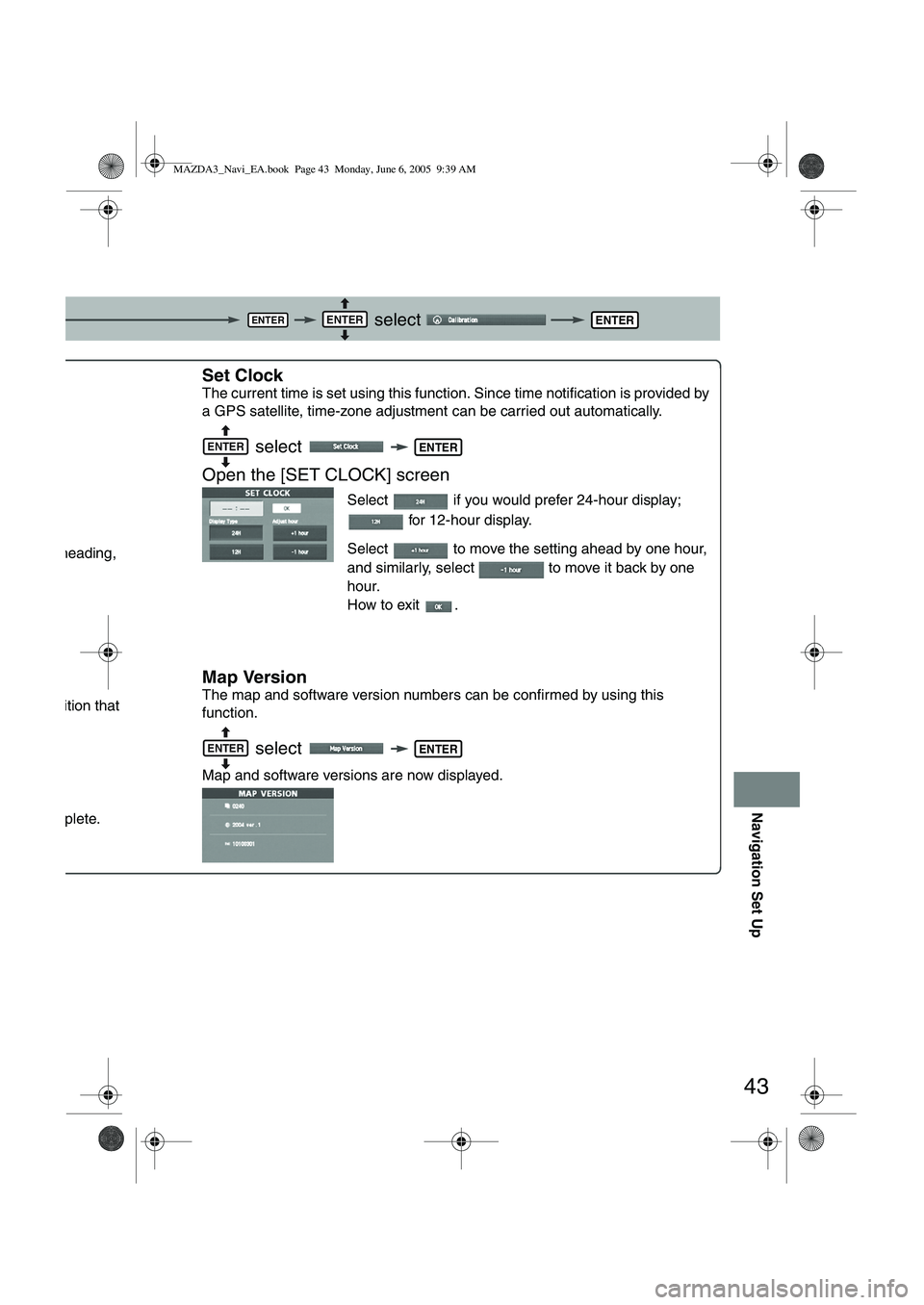
43
Navigation Set Up
select
.
ou are heading,
ent position that
is complete.
Set Clock
The current time is set using this functi on. Since time notification is provided by
a GPS satellite, time-zone adjustment can be carried out automatically.
select
Open the [SET CLOCK] screen
Select if you would prefer 24-hour display; for 12-hour display.
Select to move the setting ahead by one hour,
and similarly, select to move it back by one
hour.
How to exit .
Map Version
The map and software version numbers can be confirmed by using this
function.
select
Map and software versions are now displayed.
ENTERENTERENTER
NTER
ENTERENTER
ENTERENTER
MAZDA3_Navi_EA.book Page 43 Monday, June 6, 2005 9:39 AM
Page 416 of 426
![MAZDA MODEL 5 2006 Owners Manual 44
Navigation Set Up
Navigation Set Up
This function replaces all the settings in the mobile navigation system with the initial default
settings.
[Default List]
Restore System Defaults
Before Steps
MAZDA MODEL 5 2006 Owners Manual 44
Navigation Set Up
Navigation Set Up
This function replaces all the settings in the mobile navigation system with the initial default
settings.
[Default List]
Restore System Defaults
Before Steps](/img/28/41037/w960_41037-415.png)
44
Navigation Set Up
Navigation Set Up
This function replaces all the settings in the mobile navigation system with the initial default
settings.
[Default List]
Restore System Defaults
Before Steps
select
select
MENUENTERENTER
ENTERENTER
Open the [SYSTEM DEFAULTS] screen
Select .
:Restores the average speed setting to the initial
value upon factory setting.
If you execute Restore System Defaults, all of your Stored setting data will be deleted.
ItemInitial condition
Menu names
For maps (one screen and dual screen) North up
Map display mode single-screen display
Map Display scale/Map scale for Dual-screen is not object of backup.Single-screen: 10,000 map (1/16 mi)Dual-screen: 40,000 map (1/4 mi)Display guidance languageEnglish
Q-POI map display All Off
Q-POI Selection A : Gas station
B : ATM
C : Parking
D : Grocery store
E : All Restaurant
F : Hotel
Search Area U9 (including Washington DC)
Map Color 1
Day/Night/Auto Setting Auto
Distance Units (Miles/KM) (Global setting) Miles
Volume Presets 4 (1 to 7)
Right Screen Setting, POI On
Time display change (12h/24h)24h
Keyboard layout ABC
Arrival Time Time
Navigation Setup (Clock) Off
Navigation Setup (Beep) On
Map display
freeway Information Off
Guidance Screen ON
MAZDA3_Navi_EA.book Page 44 Monday, June 6, 2005 9:39 AM