MAZDA MODEL 5 2014 Owners Manual
Manufacturer: MAZDA, Model Year: 2014, Model line: MODEL 5, Model: MAZDA MODEL 5 2014Pages: 456, PDF Size: 5.46 MB
Page 221 of 456
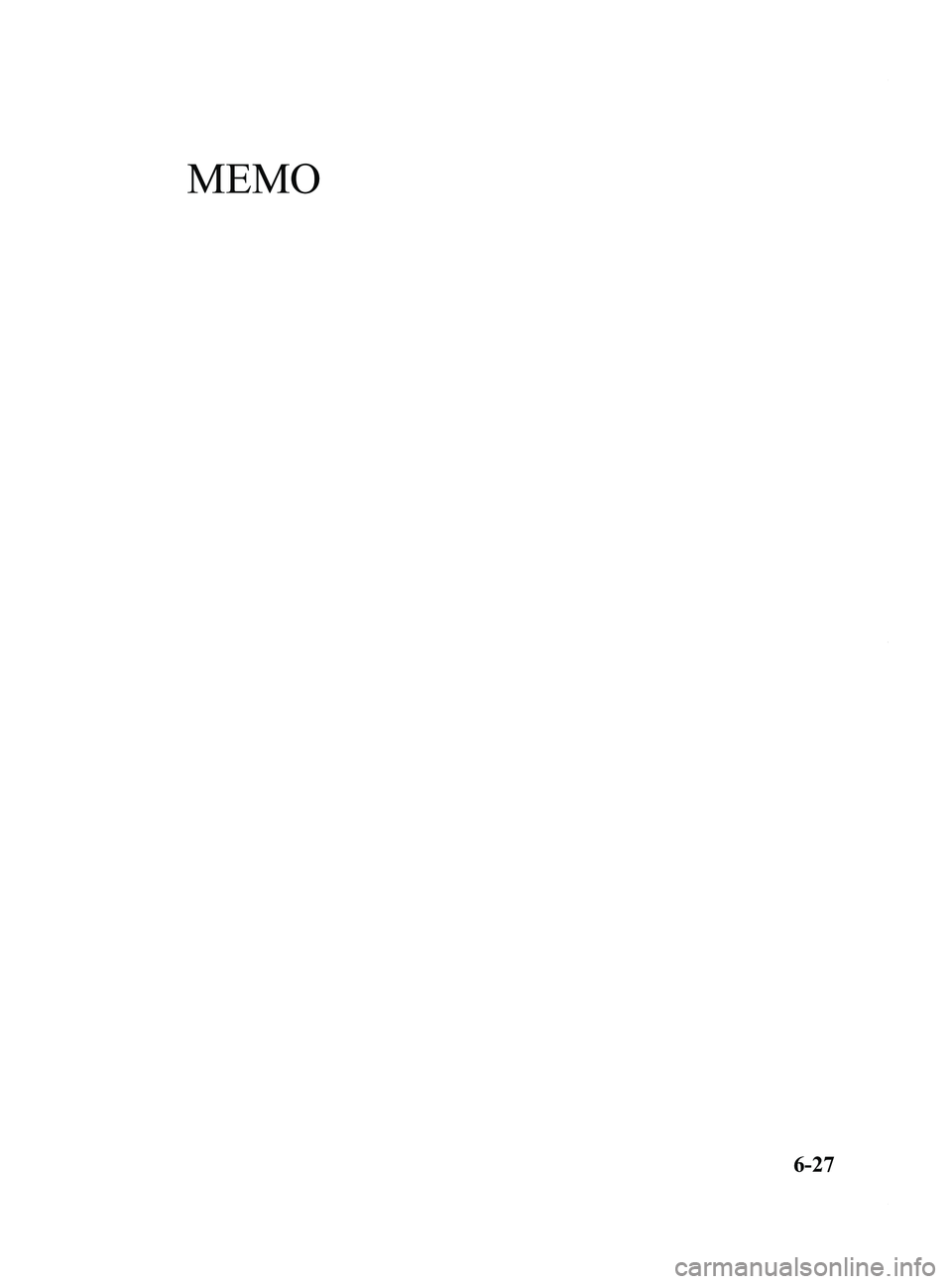
Black plate (221,1)
MEMO
6-27
Mazda5_8DH4-EA-13H_Edition3 Page221
Tuesday, January 14 2014 9:20 AM
Form No.8DH4-EA-13H
Page 222 of 456
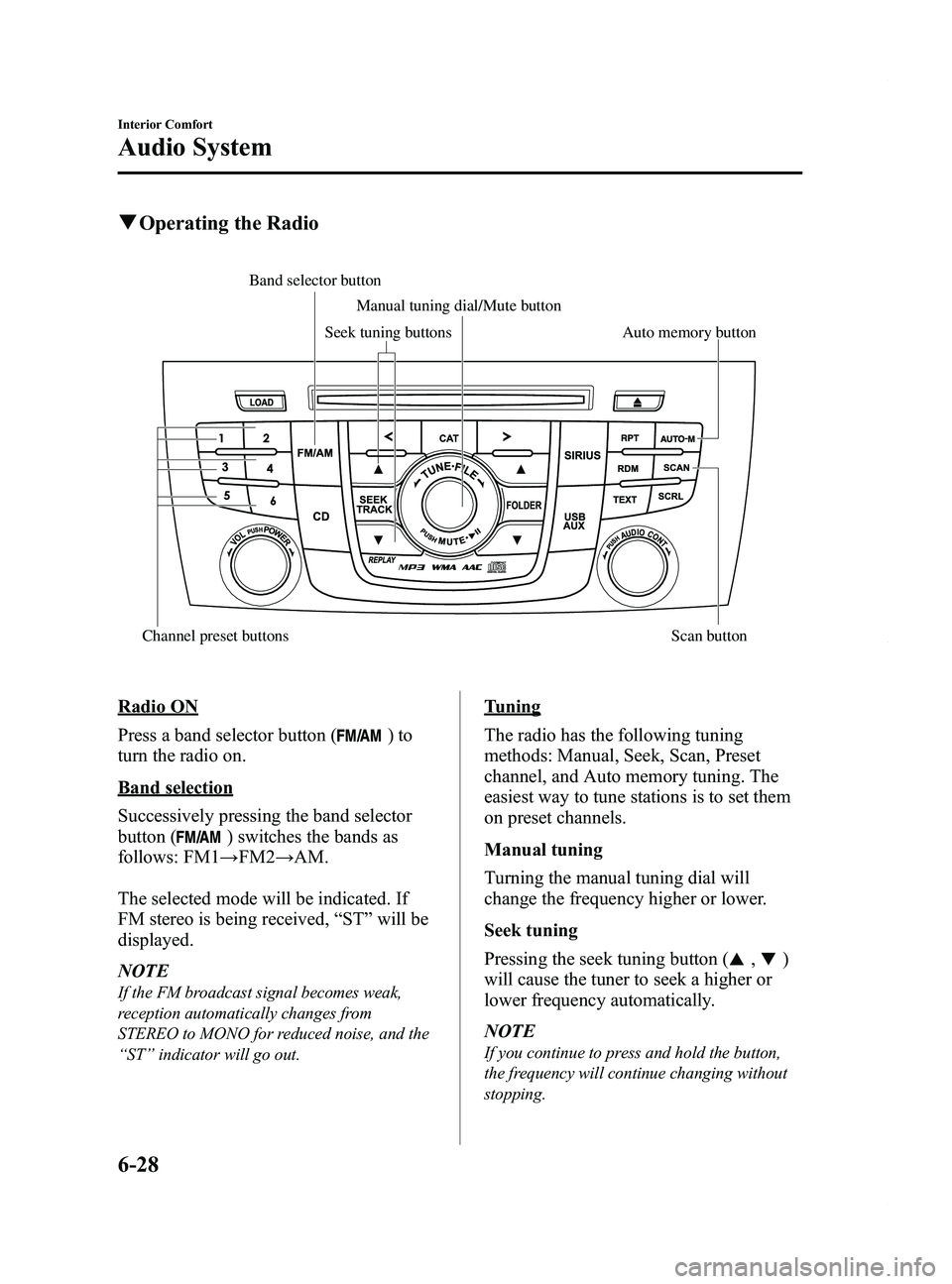
Black plate (222,1)
qOperating the Radio
Auto memory button
Channel preset buttons Scan button Manual tuning dial/Mute button
Band selector buttonSeek tuning buttons
Radio ON
Press a band selector button (
)to
turn the radio on.
Band selection
Successively pressing the band selector
button (
) switches the bands as
follows: FM1 →FM2 →AM.
The selected mode will be indicated. If
FM stereo is being received, “ST ”will be
displayed.
NOTE
If the FM broadcast signal becomes weak,
reception automatically changes from
STEREO to MONO for reduced noise, and the
“ ST ”indicator will go out.
Tuning
The radio has the following tuning
methods: Manual, Seek, Scan, Preset
channel, and Auto memory tuning. The
easiest way to tune stations is to set them
on preset channels.
Manual tuning
Turning the manual tuning dial will
change the frequency higher or lower.
Seek tuning
Pressing the seek tuning button (
,)
will cause the tuner to seek a higher or
lower frequency automatically.
NOTE
If you continue to press and hold the button,
the frequency will continue changing without
stopping.
6-28
Interior Comfort
Audio System
Mazda5_8DH4-EA-13H_Edition3 Page222
Tuesday, January 14 2014 9:20 AM
Form No.8DH4-EA-13H
Page 223 of 456
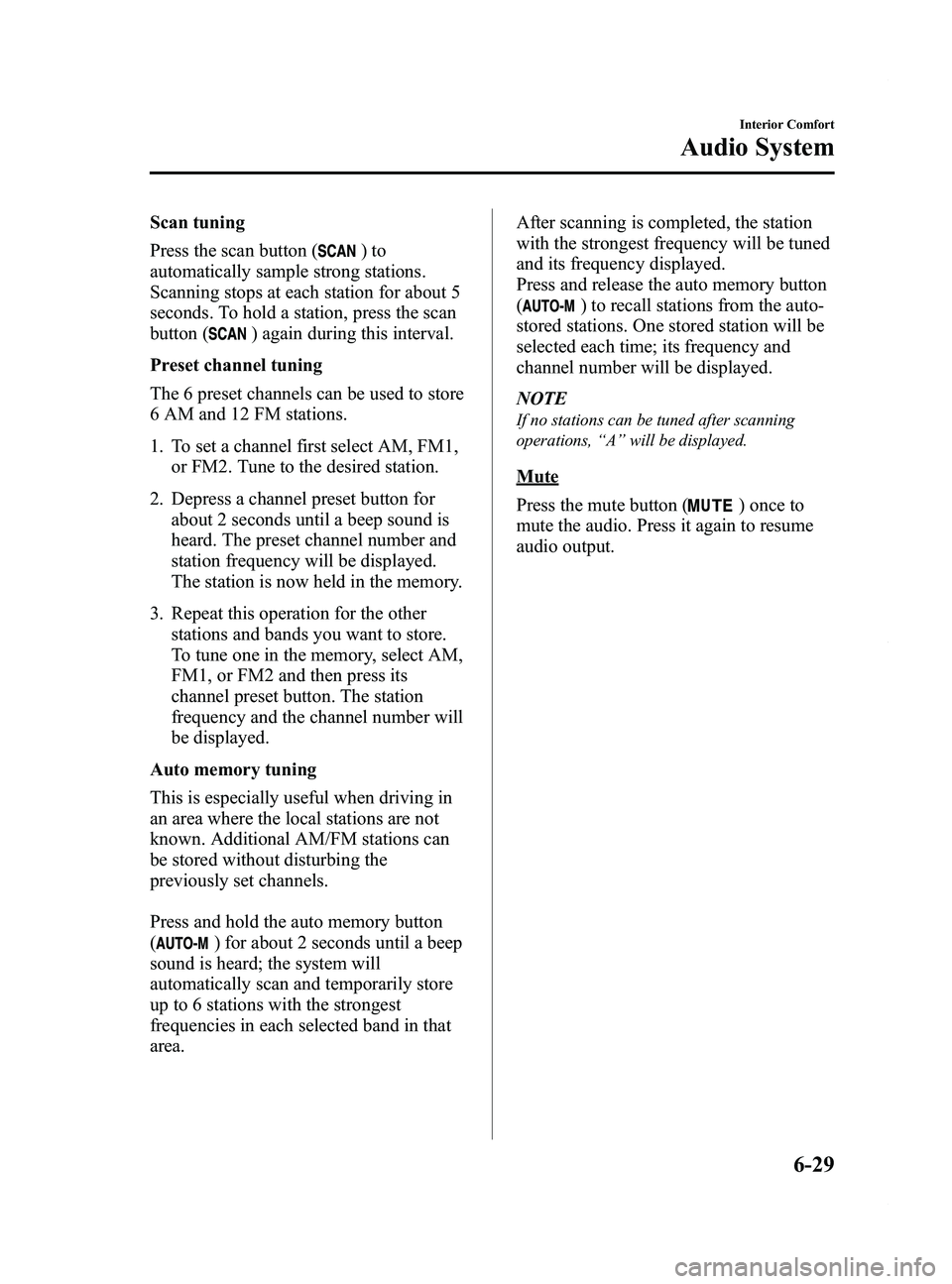
Black plate (223,1)
Scan tuning
Press the scan button (
)to
automatically sample strong stations.
Scanning stops at each station for about 5
seconds. To hold a station, press the scan
button (
) again during this interval.
Preset channel tuning
The 6 preset channels can be used to store
6 AM and 12 FM stations.
1. To set a channel first select AM, FM1, or FM2. Tune to the desired station.
2. Depress a channel preset button for about 2 seconds until a beep sound is
heard. The preset channel number and
station frequency will be displayed.
The station is now held in the memory.
3. Repeat this operation for the other stations and bands you want to store.
To tune one in the memory, select AM,
FM1, or FM2 and then press its
channel preset button. The station
frequency and the channel number will
be displayed.
Auto memory tuning
This is especially useful when driving in
an area where the local stations are not
known. Additional AM/FM stations can
be stored without disturbing the
previously set channels.
Press and hold the auto memory button
(
) for about 2 seconds until a beep
sound is heard; the system will
automatically scan and temporarily store
up to 6 stations with the strongest
frequencies in each selected band in that
area. After scanning is completed, the station
with the strongest frequency will be tuned
and its frequency displayed.
Press and release the auto memory button
(
) to recall stations from the auto-
stored stations. One stored station will be
selected each time; its frequency and
channel number will be displayed.
NOTE
If no stations can be tuned after scanning
operations, “A ” will be displayed.
Mute
Press the mute button (
) once to
mute the audio. Press it again to resume
audio output.
Interior Comfort
Audio System
6-29
Mazda5_8DH4-EA-13H_Edition3 Page223
Tuesday, January 14 2014 9:20 AM
Form No.8DH4-EA-13H
Page 224 of 456
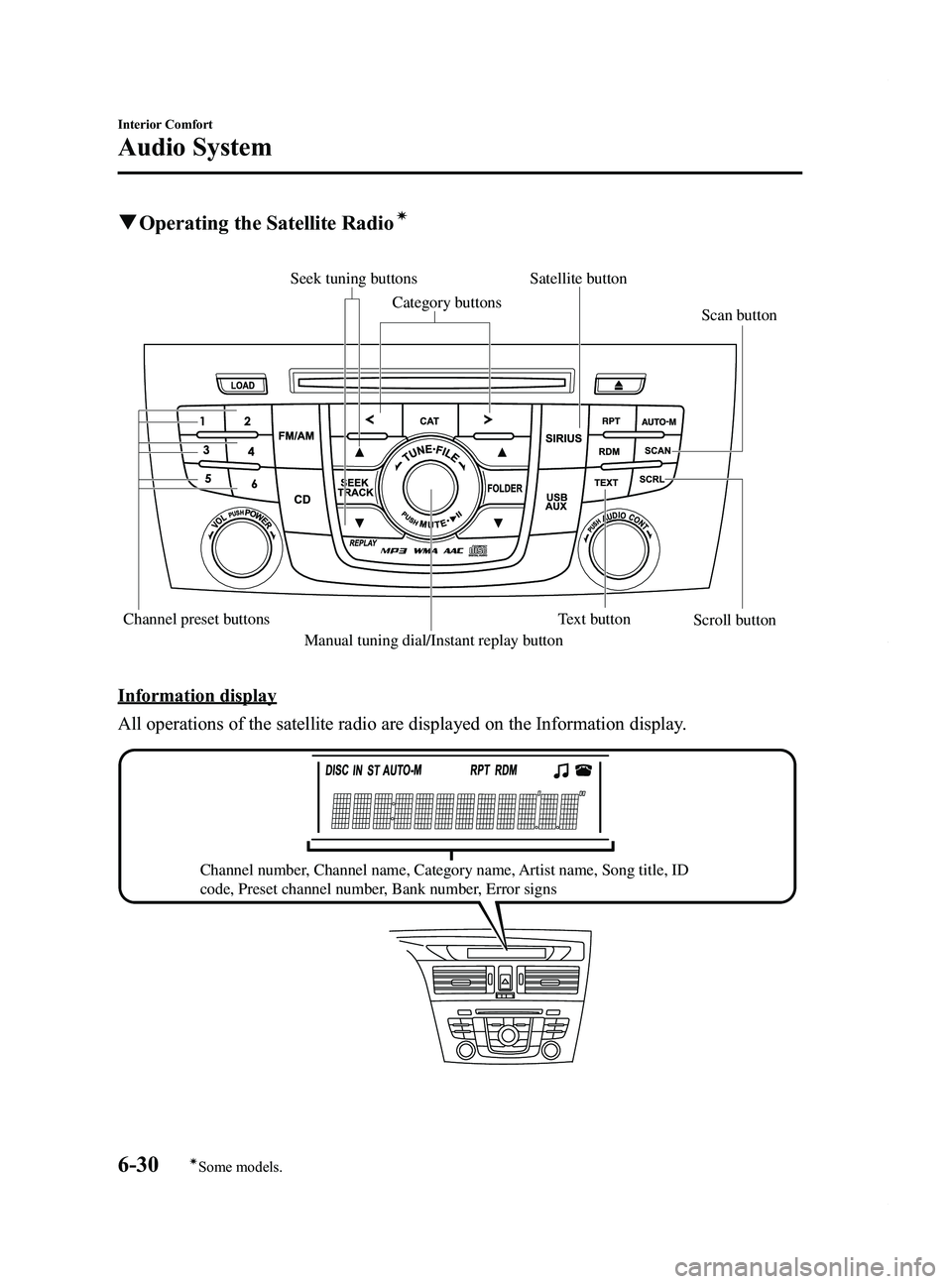
Black plate (224,1)
qOperating the Satellite Radioí
Scan button
Scroll button
Channel preset buttons Text button
Manual tuning dial/Instant replay button Satellite button
Seek tuning buttons
Category buttons
Information display
All operations of the satellite radio are displayed on the Information display.
Channel number, Channel name, Category name, Artist name, Song title, ID
code, Preset channel number, Bank number, Error signs
6-30
Interior Comfort
íSome models.
Audio System
Mazda5_8DH4-EA-13H_Edition3 Page224
Tuesday, January 14 2014 9:20 AM
Form No.8DH4-EA-13H
Page 225 of 456
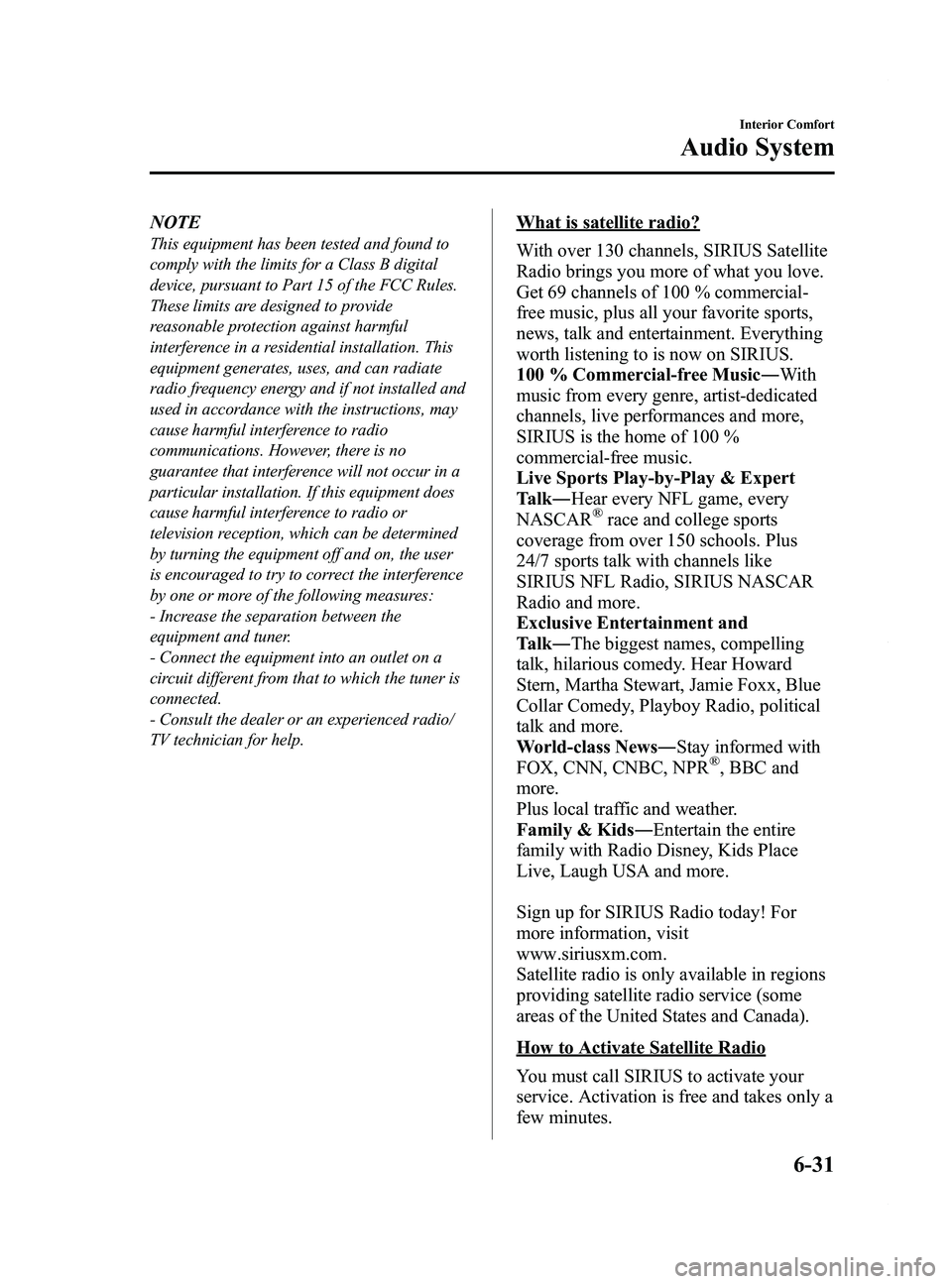
Black plate (225,1)
NOTE
This equipment has been tested and found to
comply with the limits for a Class B digital
device, pursuant to Part 15 of the FCC Rules.
These limits are designed to provide
reasonable protection against harmful
interference in a residential installation. This
equipment generates, uses, and can radiate
radio frequency energy and if not installed and
used in accordance with the instructions, may
cause harmful interference to radio
communications. However, there is no
guarantee that interference will not occur in a
particular installation. If this equipment does
cause harmful interference to radio or
television reception, which can be determined
by turning the equipment off and on, the user
is encouraged to try to correct the interference
by one or more of the following measures:
- Increase the separation between the
equipment and tuner.
- Connect the equipment into an outlet on a
circuit different from that to which the tuner is
connected.
- Consult the dealer or an experienced radio/
TV technician for help.
What is satellite radio?
With over 130 channels, SIRIUS Satellite
Radio brings you more of what you love.
Get 69 channels of 100 % commercial-
free music, plus all your favorite sports,
news, talk and entertainment. Everything
worth listening to is now on SIRIUS.
100 % Commercial-free Music―With
music from every genre, artist-dedicated
channels, live performances and more,
SIRIUS is the home of 100 %
commercial-free music.
Live Sports Play-by-Play & Expert
Talk ―Hear every NFL game, every
NASCAR
®race and college sports
coverage from over 150 schools. Plus
24/7 sports talk with channels like
SIRIUS NFL Radio, SIRIUS NASCAR
Radio and more.
Exclusive Entertainment and
Talk ―The biggest names, compelling
talk, hilarious comedy. Hear Howard
Stern, Martha Stewart, Jamie Foxx, Blue
Collar Comedy, Playboy Radio, political
talk and more.
World-class News ―Stay informed with
FOX, CNN, CNBC, NPR
®, BBC and
more.
Plus local traffic and weather.
Family & Kids ―Entertain the entire
family with Radio Disney, Kids Place
Live, Laugh USA and more.
Sign up for SIRIUS Radio today! For
more information, visit
www.siriusxm.com.
Satellite radio is only available in regions
providing satellite radio service (some
areas of the United States and Canada).
How to Activate Satellite Radio
You must call SIRIUS to activate your
service. Activation is free and takes only a
few minutes.
Interior Comfort
Audio System
6-31
Mazda5_8DH4-EA-13H_Edition3 Page225
Tuesday, January 14 2014 9:20 AM
Form No.8DH4-EA-13H
Page 226 of 456
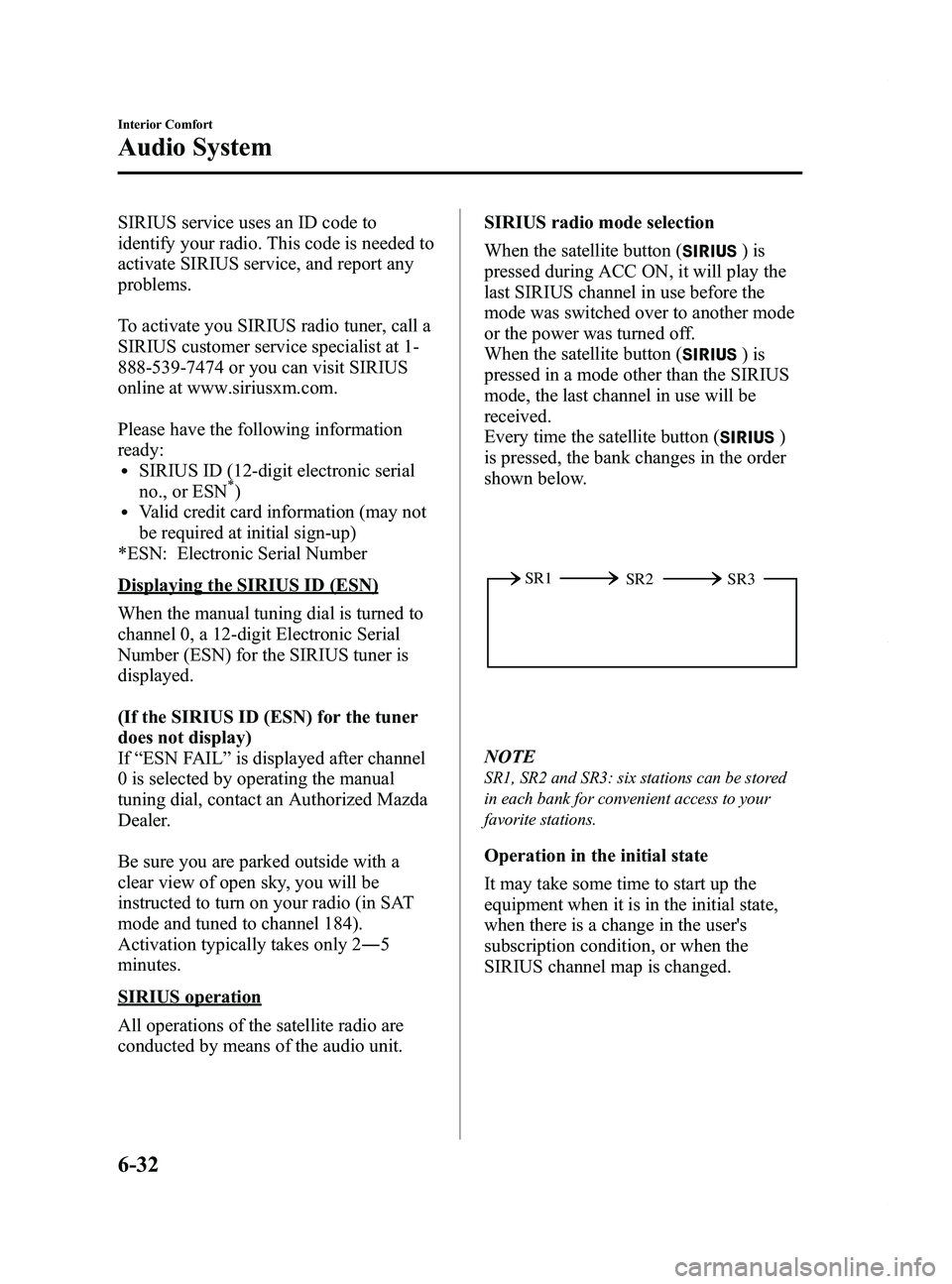
Black plate (226,1)
SIRIUS service uses an ID code to
identify your radio. This code is needed to
activate SIRIUS service, and report any
problems.
To activate you SIRIUS radio tuner, call a
SIRIUS customer service specialist at 1-
888-539-7474 or you can visit SIRIUS
online at www.siriusxm.com.
Please have the following information
ready:
lSIRIUS ID (12-digit electronic serial
no., or ESN*)lValid credit card information (may not
be required at initial sign-up)
*ESN: Electronic Serial Number
Displaying the SIRIUS ID (ESN)
When the manual tuning dial is turned to
channel 0, a 12-digit Electronic Serial
Number (ESN) for the SIRIUS tuner is
displayed.
(If the SIRIUS ID (ESN) for the tuner
does not display)
If “ESN FAIL ”is displayed after channel
0 is selected by operating the manual
tuning dial, contact an Authorized Mazda
Dealer.
Be sure you are parked outside with a
clear view of open sky, you will be
instructed to turn on your radio (in SAT
mode and tuned to channel 184).
Activation typically takes only 2 ―5
minutes.
SIRIUS operation
All operations of the satellite radio are
conducted by means of the audio unit. SIRIUS radio mode selection
When the satellite button (
)is
pressed during ACC ON, it will play the
last SIRIUS channel in use before the
mode was switched over to another mode
or the power was turned off.
When the satellite button (
)is
pressed in a mode other than the SIRIUS
mode, the last channel in use will be
received.
Every time the satellite button (
)
is pressed, the bank changes in the order
shown below.
SR2
SR1
SR3
NOTE
SR1, SR2 and SR3: six stations can be stored
in each bank for convenient access to your
favorite stations.
Operation in the initial state
It may take some time to start up the
equipment when it is in the initial state,
when there is a change in the user's
subscription condition, or when the
SIRIUS channel map is changed.
6-32
Interior Comfort
Audio System
Mazda5_8DH4-EA-13H_Edition3 Page226
Tuesday, January 14 2014 9:20 AM
Form No.8DH4-EA-13H
Page 227 of 456

Black plate (227,1)
“UPDATING xx% ”is displayed when the
SIRIUS channel map is changed. If the
unit is initialized or the user contract
content is changed, “SUBSCRIPTION ”
and “UPDATED ”is displayed. Updating
could take as long as three minutes
depending on the geographical area.
When the unit is in an initialized state,
channel 184 is displayed after the display
indicates “UPDATING 100% ”. If the
SIRIUS channel map or the user contract
content is changed, the channel prior to
the change is displayed after
“ SUBSCRIPTION ”and “UPDATED ”is
displayed. After the initialization display,
it may take as long as 12 seconds to
receive channel 184.
NOTE
Do not perform the following operation while
“ UPDATING ”is displayed. Otherwise, the
updating procedure will be cancelled.
lTurning off the audio powerlSwitching to other modeslSwitching the ignition off
When the SIRIUS mode is switched to
another mode, or when the power is
turned off, the present channel which is
being received is stored as the last
channel.
Channel selection
Turning the manual tuning dial allows you
to select the desired receiving channel.
lTurn the knob clockwise: Channel UplTurn the knob counterclockwise:
Channel Down Unsubscribed channel
When a selected station has not been
subscribed to, the display indicates the
following:
After the channel number is displayed,
[CALL
888] and [539SIRI]
(Flashes alternately) is displayed.
NOTE
When the subscription contract is canceled, all
of the channels including channel 184 appear
as unsubscribed.
Invalid channel
The display switches between [SR
(bank number)INVALID] and [SR
(bank number)CHANNEL] only when
a selected channel is not broadcasting.
NOTE
If the last channel selected has become
unavailable because of a channel update the
above indication is displayed until any button
is pressed.
Preset channel programming
(Programming with “channel number ”
display)
1. Select the desired channel to be programmed. At this point, the
following is displayed:
[SR
(bank number)(channel
number)]
2. Keep pressing the channel preset button for 1.5 seconds or more.
The programming process is complete
after the channel number flashes. Then,
[SR
(bank number)] is displayed
and a beep sound is heard at the same
time.
3. [SR
(bank number)CH
(preset number)(channel number)]
are displayed.
Interior Comfort
Audio System
6-33
Mazda5_8DH4-EA-13H_Edition3 Page227
Tuesday, January 14 2014 9:20 AM
Form No.8DH4-EA-13H
Page 228 of 456
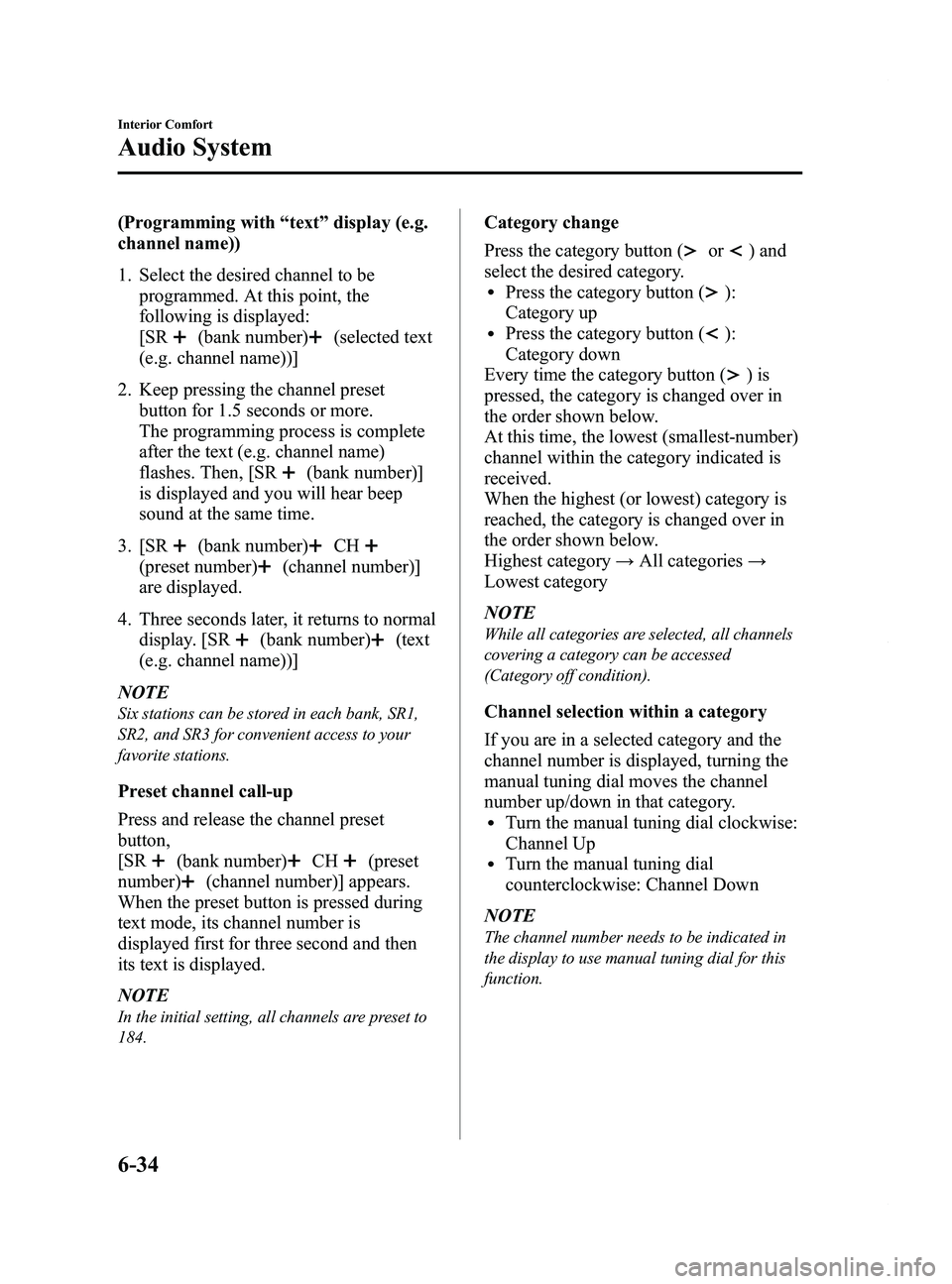
Black plate (228,1)
(Programming with“text ”display (e.g.
channel name))
1. Select the desired channel to be programmed. At this point, the
following is displayed:
[SR
(bank number)(selected text
(e.g. channel name))]
2. Keep pressing the channel preset button for 1.5 seconds or more.
The programming process is complete
after the text (e.g. channel name)
flashes. Then, [SR
(bank number)]
is displayed and you will hear beep
sound at the same time.
3. [SR
(bank number)CH
(preset number)(channel number)]
are displayed.
4. Three seconds later, it returns to normal display. [SR
(bank number)(text
(e.g. channel name))]
NOTE
Six stations can be stored in each bank, SR1,
SR2, and SR3 for convenient access to your
favorite stations.
Preset channel call-up
Press and release the channel preset
button,
[SR
(bank number)CH(preset
number)
(channel number)] appears.
When the preset button is pressed during
text mode, its channel number is
displayed first for three second and then
its text is displayed.
NOTE
In the initial setting, all channels are preset to
184.
Category change
Press the category button (
or) and
select the desired category.
lPress the category button ():
Category up
lPress the category button ():
Category down
Every time the category button (
)is
pressed, the category is changed over in
the order shown below.
At this time, the lowest (smallest-number)
channel within the category indicated is
received.
When the highest (or lowest) category is
reached, the category is changed over in
the order shown below.
Highest category →All categories →
Lowest category
NOTE
While all categories are selected, all channels
covering a category can be accessed
(Category off condition).
Channel selection within a category
If you are in a selected category and the
channel number is displayed, turning the
manual tuning dial moves the channel
number up/down in that category.
lTurn the manual tuning dial clockwise:
Channel Up
lTurn the manual tuning dial
counterclockwise: Channel Down
NOTE
The channel number needs to be indicated in
the display to use manual tuning dial for this
function.
6-34
Interior Comfort
Audio System
Mazda5_8DH4-EA-13H_Edition3 Page228
Tuesday, January 14 2014 9:20 AM
Form No.8DH4-EA-13H
Page 229 of 456
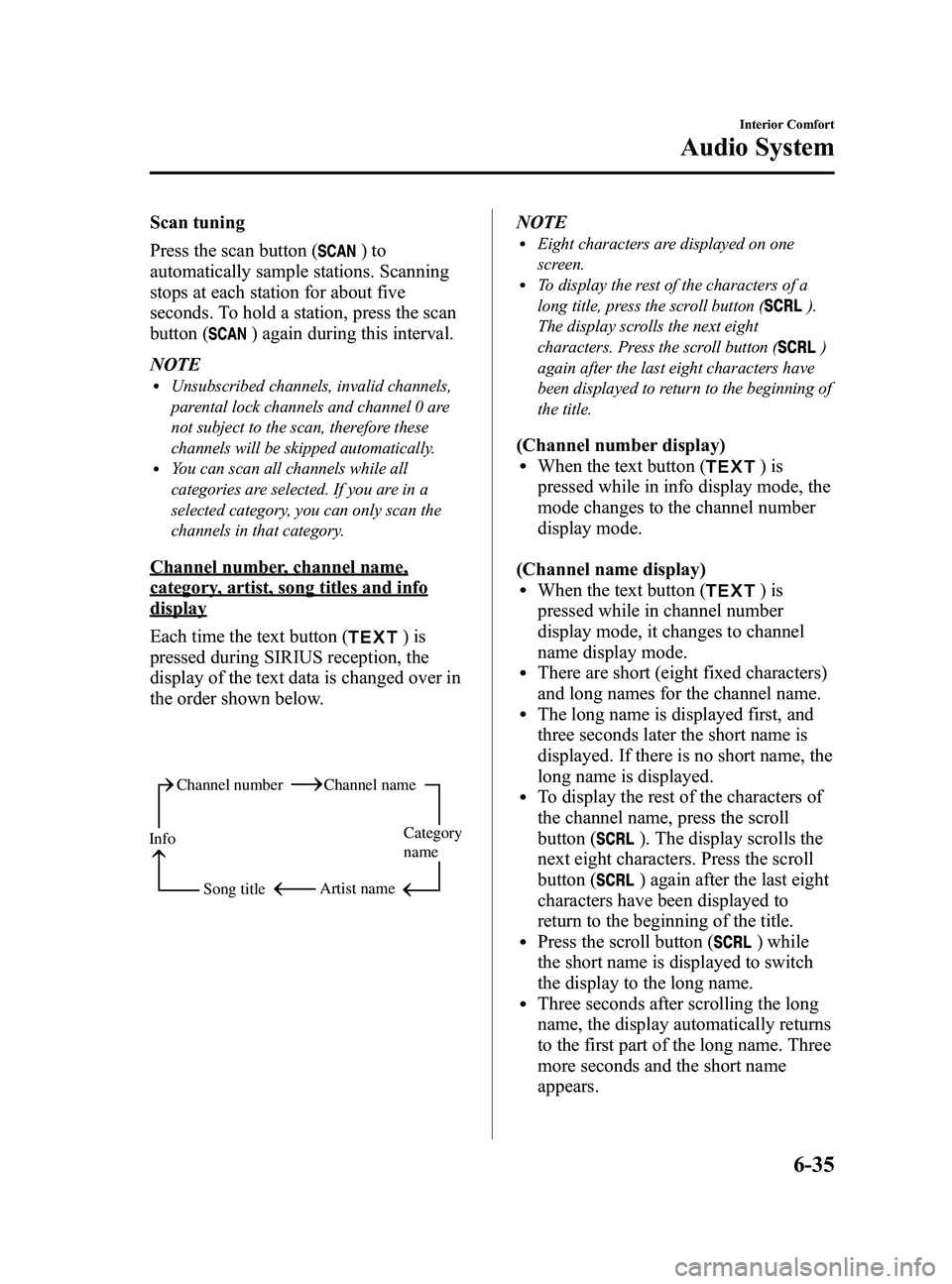
Black plate (229,1)
Scan tuning
Press the scan button (
)to
automatically sample stations. Scanning
stops at each station for about five
seconds. To hold a station, press the scan
button (
) again during this interval.
NOTE
lUnsubscribed channels, invalid channels,
parental lock channels and channel 0 are
not subject to the scan, therefore these
channels will be skipped automatically.
lYou can scan all channels while all
categories are selected. If you are in a
selected category, you can only scan the
channels in that category.
Channel number, channel name,
category, artist, song titles and info
display
Each time the text button (
)is
pressed during SIRIUS reception, the
display of the text data is changed over in
the order shown below.
Channel number Channel name
Category
name
Artist name
Info
Song title
NOTElEight characters are displayed on one
screen.
lTo display the rest of the characters of a
long title, press the scroll button (
).
The display scrolls the next eight
characters. Press the scroll button (
)
again after the last eight characters have
been displayed to return to the beginning of
the title.
(Channel number display)lWhen the text button ()is
pressed while in info display mode, the
mode changes to the channel number
display mode.
(Channel name display)
lWhen the text button ()is
pressed while in channel number
display mode, it changes to channel
name display mode.
lThere are short (eight fixed characters)
and long names for the channel name.
lThe long name is displayed first, and
three seconds later the short name is
displayed. If there is no short name, the
long name is displayed.
lTo display the rest of the characters of
the channel name, press the scroll
button (
). The display scrolls the
next eight characters. Press the scroll
button (
) again after the last eight
characters have been displayed to
return to the beginning of the title.
lPress the scroll button () while
the short name is displayed to switch
the display to the long name.
lThree seconds after scrolling the long
name, the display automatically returns
to the first part of the long name. Three
more seconds and the short name
appears.
Interior Comfort
Audio System
6-35
Mazda5_8DH4-EA-13H_Edition3 Page229
Tuesday, January 14 2014 9:20 AM
Form No.8DH4-EA-13H
Page 230 of 456
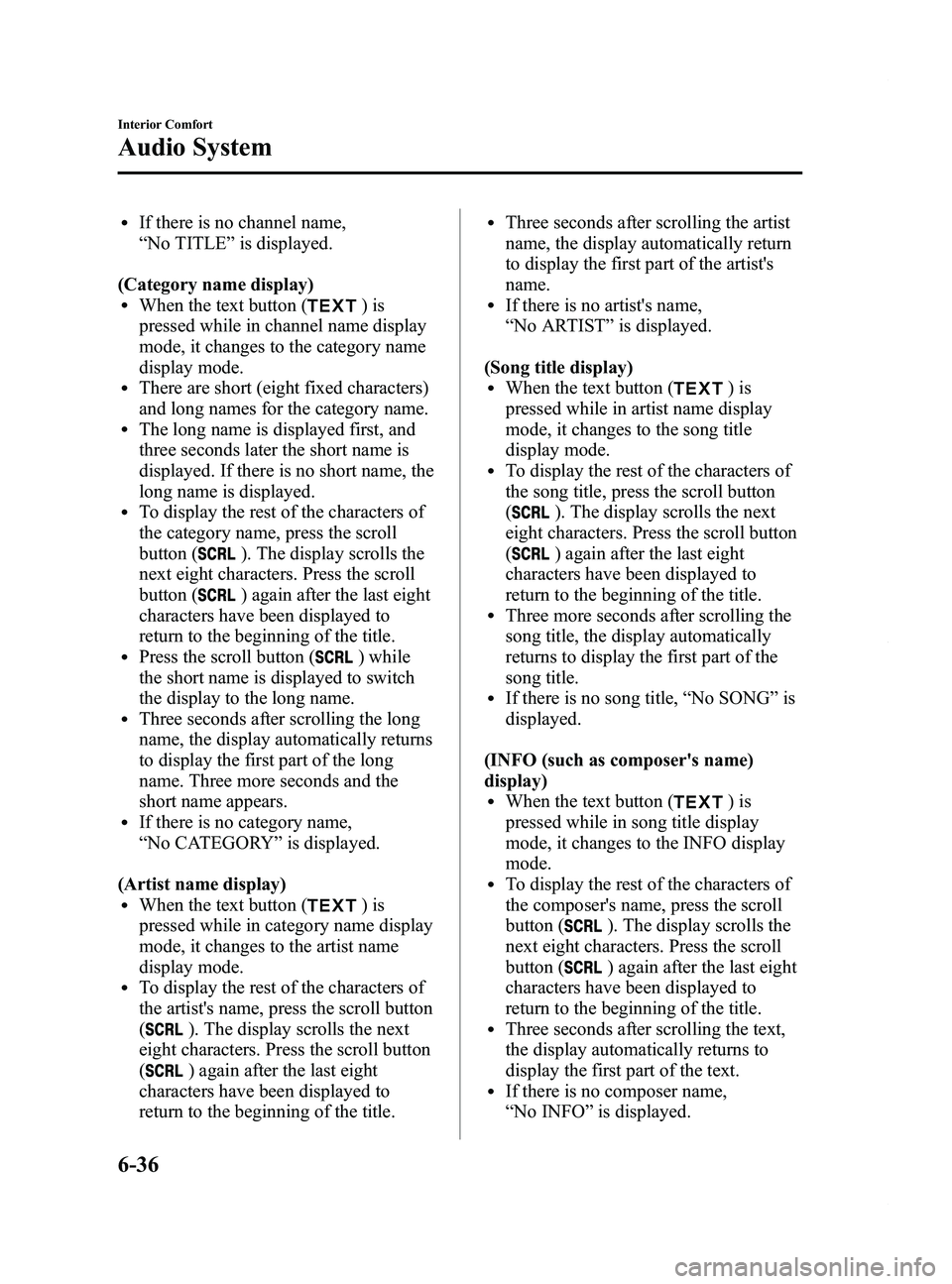
Black plate (230,1)
lIf there is no channel name,
“No TITLE ”is displayed.
(Category name display)
lWhen the text button ()is
pressed while in channel name display
mode, it changes to the category name
display mode.
lThere are short (eight fixed characters)
and long names for the category name.
lThe long name is displayed first, and
three seconds later the short name is
displayed. If there is no short name, the
long name is displayed.
lTo display the rest of the characters of
the category name, press the scroll
button (
). The display scrolls the
next eight characters. Press the scroll
button (
) again after the last eight
characters have been displayed to
return to the beginning of the title.
lPress the scroll button () while
the short name is displayed to switch
the display to the long name.
lThree seconds after scrolling the long
name, the display automatically returns
to display the first part of the long
name. Three more seconds and the
short name appears.
lIf there is no category name,
“ No CATEGORY ”is displayed.
(Artist name display)
lWhen the text button ()is
pressed while in category name display
mode, it changes to the artist name
display mode.
lTo display the rest of the characters of
the artist's name, press the scroll button
(
). The display scrolls the next
eight characters. Press the scroll button
(
) again after the last eight
characters have been displayed to
return to the beginning of the title.
lThree seconds after scrolling the artist
name, the display automatically return
to display the first part of the artist's
name.
lIf there is no artist's name,
“ No ARTIST ”is displayed.
(Song title display)
lWhen the text button ()is
pressed while in artist name display
mode, it changes to the song title
display mode.
lTo display the rest of the characters of
the song title, press the scroll button
(
). The display scrolls the next
eight characters. Press the scroll button
(
) again after the last eight
characters have been displayed to
return to the beginning of the title.
lThree more seconds after scrolling the
song title, the display automatically
returns to display the first part of the
song title.
lIf there is no song title, “No SONG ”is
displayed.
(INFO (such as composer's name)
display)
lWhen the text button ()is
pressed while in song title display
mode, it changes to the INFO display
mode.
lTo display the rest of the characters of
the composer's name, press the scroll
button (
). The display scrolls the
next eight characters. Press the scroll
button (
) again after the last eight
characters have been displayed to
return to the beginning of the title.
lThree seconds after scrolling the text,
the display automatically returns to
display the first part of the text.
lIf there is no composer name,
“ No INFO ”is displayed.
6-36
Interior Comfort
Audio System
Mazda5_8DH4-EA-13H_Edition3 Page230
Tuesday, January 14 2014 9:20 AM
Form No.8DH4-EA-13H