MAZDA MODEL 5 2014 Owners Manual
Manufacturer: MAZDA, Model Year: 2014, Model line: MODEL 5, Model: MAZDA MODEL 5 2014Pages: 456, PDF Size: 5.46 MB
Page 231 of 456
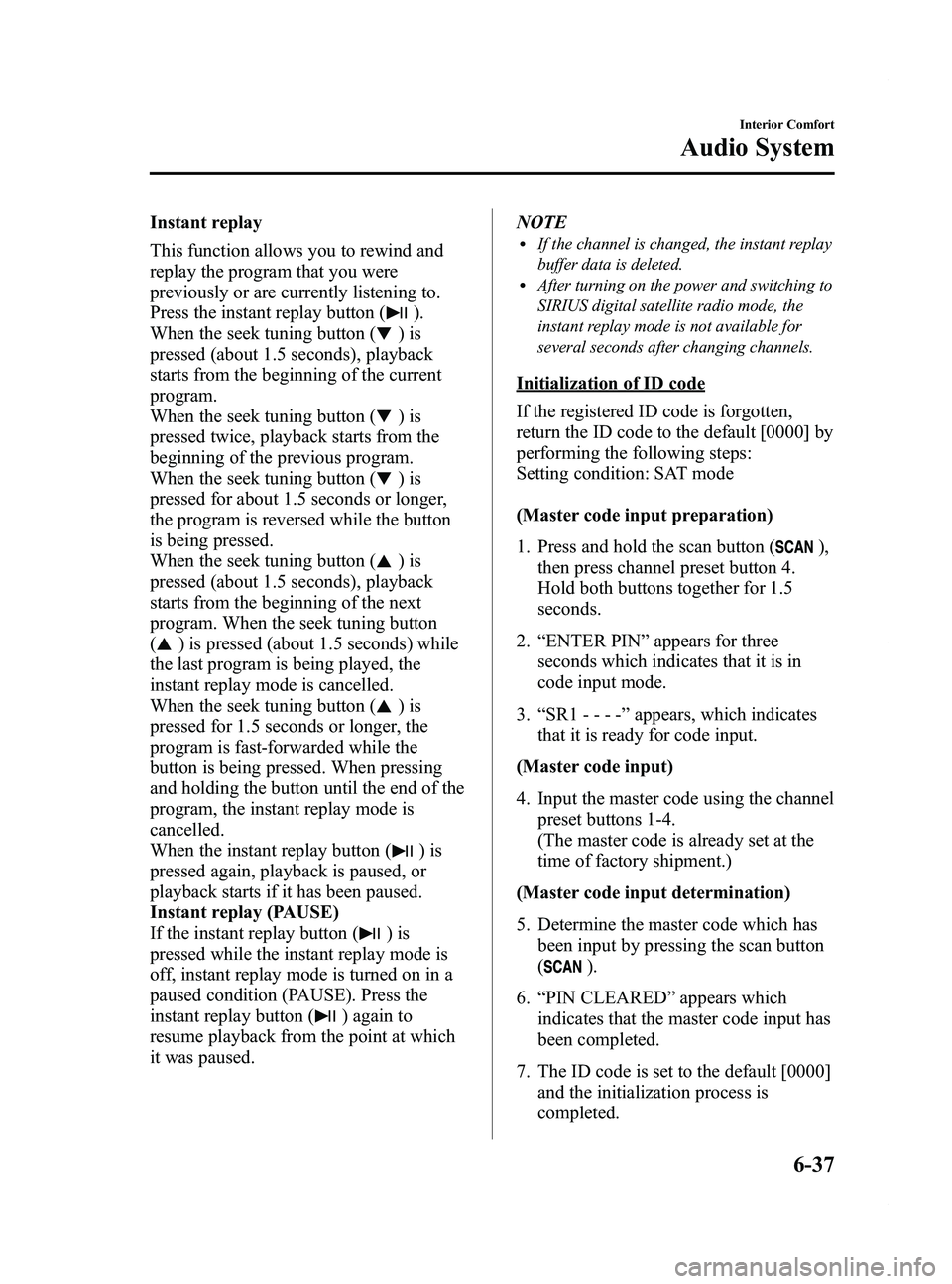
Black plate (231,1)
Instant replay
This function allows you to rewind and
replay the program that you were
previously or are currently listening to.
Press the instant replay button (
).
When the seek tuning button (
)is
pressed (about 1.5 seconds), playback
starts from the beginning of the current
program.
When the seek tuning button (
)is
pressed twice, playback starts from the
beginning of the previous program.
When the seek tuning button (
)is
pressed for about 1.5 seconds or longer,
the program is reversed while the button
is being pressed.
When the seek tuning button (
)is
pressed (about 1.5 seconds), playback
starts from the beginning of the next
program. When the seek tuning button
(
) is pressed (about 1.5 seconds) while
the last program is being played, the
instant replay mode is cancelled.
When the seek tuning button (
)is
pressed for 1.5 seconds or longer, the
program is fast-forwarded while the
button is being pressed. When pressing
and holding the button until the end of the
program, the instant replay mode is
cancelled.
When the instant replay button (
)is
pressed again, playback is paused, or
playback starts if it has been paused.
Instant replay (PAUSE)
If the instant replay button (
)is
pressed while the instant replay mode is
off, instant replay mode is turned on in a
paused condition (PAUSE). Press the
instant replay button (
) again to
resume playback from the point at which
it was paused. NOTE
lIf the channel is changed, the instant replay
buffer data is deleted.
lAfter turning on the power and switching to
SIRIUS digital satellite radio mode, the
instant replay mode is not available for
several seconds after changing channels.
Initialization of ID code
If the registered ID code is forgotten,
return the ID code to the default [0000] by
performing the following steps:
Setting condition: SAT mode
(Master code input preparation)
1. Press and hold the scan button (
),
then press channel preset button 4.
Hold both buttons together for 1.5
seconds.
2. “ENTER PIN ”appears for three
seconds which indicates that it is in
code input mode.
3. “SR1 - - - - ”appears, which indicates
that it is ready for code input.
(Master code input)
4. Input the master code using the channel preset buttons 1-4.
(The master code is already set at the
time of factory shipment.)
(Master code input determination)
5. Determine the master code which has been input by pressing the scan button
(
).
6. “PIN CLEARED ”appears which
indicates that the master code input has
been completed.
7. The ID code is set to the default [0000] and the initialization process is
completed.
Interior Comfort
Audio System
6-37
Mazda5_8DH4-EA-13H_Edition3 Page231
Tuesday, January 14 2014 9:20 AM
Form No.8DH4-EA-13H
Page 232 of 456
![MAZDA MODEL 5 2014 Owners Manual Black plate (232,1)
NOTE
Master code:
The Master Code is used to initialize or re-
initialize the ID code in the event that the code
is not set to [0000] and/or the personalized ID
code is not known. MAZDA MODEL 5 2014 Owners Manual Black plate (232,1)
NOTE
Master code:
The Master Code is used to initialize or re-
initialize the ID code in the event that the code
is not set to [0000] and/or the personalized ID
code is not known.](/img/28/41003/w960_41003-231.png)
Black plate (232,1)
NOTE
Master code:
The Master Code is used to initialize or re-
initialize the ID code in the event that the code
is not set to [0000] and/or the personalized ID
code is not known. The initialization process
resets the ID code to [0000]. The master code
can potentially defeat the intent of the security
of the parental lock if it is located by persons
not authorized by the owner to access certain
channels.
SIRIUS Satellite Radio Master Code: [0913]
NOTElWhen a numeric value other than the
master code is input and the scan button
(
) is pressed,“SR1 Err ”is displayed
and then it returns to the “SR1---- ”
display again.
lIf an ID code is not input for ten seconds,
“ Err ”is displayed and it returns to the
former display.
lChannel preset buttons 1, 2, 3, 4 and the
scan button (
) are used for inputting
the ID code. Buttons 5 and 6 cannot be
used.
Change of ID code
Setting condition: SAT mode
When changing the ID code, the new ID
code is input after the previous one is
input first.
(Registered ID code input)
1. Press and hold the scan button (
),
then press channel preset button 5.
Hold both buttons together for 1.5
seconds.
2. “ENTER PIN ”appears for three
seconds which indicates that it is in
code input mode. 3.
“SR1 - - - - ”appears, which indicates
that it is ready for code input.
4. Input the registered ID code using channel preset buttons 1-4.
Example: When the registered ID code
is“2323 ”, input “2323 ”. At this time
“ SR1 2323 ”is displayed.
Press 1 for the first digit, 2 for the
second, 3 for the third, and 4 for the
last digit. For example, if your number
is 2323, press 1 three times (includes
0), 2 four times, 3 three times, and 4
four times. If the display goes off while
inputting, begin from Step 1.
NOTE
The registered ID code is the default [0000] at
the time of factory shipment. If [0000] results
in “Err ”on the display, go to the
“ INITIALIZATION OF ID CODE” section to
reset to [0000].
(Verification with the registered ID
code)
5. Determine the input code by pressing the scan button (
).
6. If it does not match with the previously registered code, “SR1 Err ”is displayed
and then it returns to “SR1 - - - - ”.
7. If it matches with the previously registered code, “ENTER PIN ”appears
again and it switches to code input
mode.
8. “SR1 - - - - ”appears, and it is ready for
input of the new ID code.
(New ID code input)
9. Input the new ID code using channel preset buttons 1-4.
Example: If “1234 ”is input as the new
code, “SR1 1234 ”is displayed.
6-38
Interior Comfort
Audio System
Mazda5_8DH4-EA-13H_Edition3 Page232
Tuesday, January 14 2014 9:20 AM
Form No.8DH4-EA-13H
Page 233 of 456
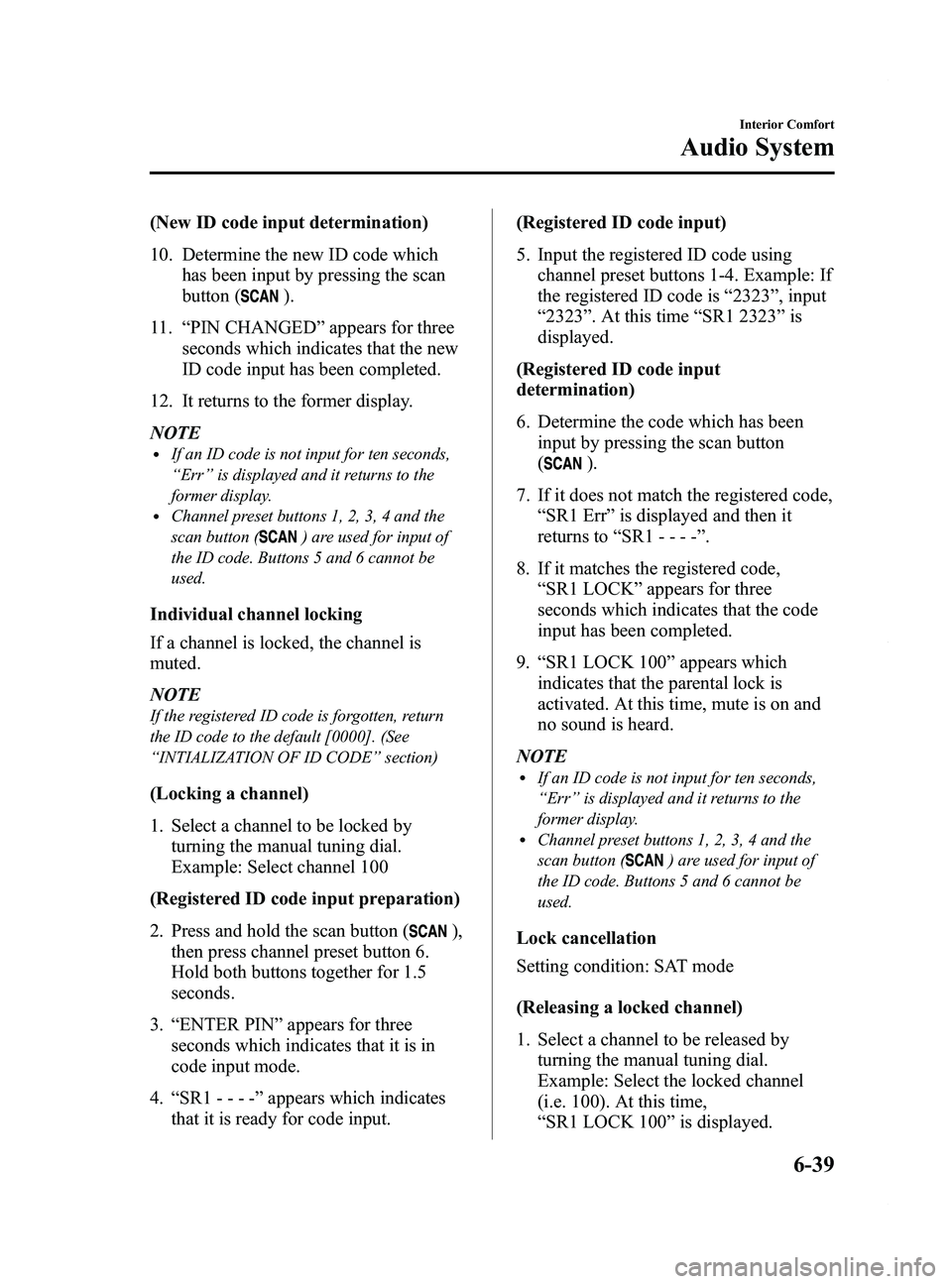
Black plate (233,1)
(New ID code input determination)
10. Determine the new ID code whichhas been input by pressing the scan
button (
).
11. “PIN CHANGED ”appears for three
seconds which indicates that the new
ID code input has been completed.
12. It returns to the former display.
NOTE
lIf an ID code is not input for ten seconds,
“ Err ”is displayed and it returns to the
former display.
lChannel preset buttons 1, 2, 3, 4 and the
scan button (
) are used for input of
the ID code. Buttons 5 and 6 cannot be
used.
Individual channel locking
If a channel is locked, the channel is
muted.
NOTE
If the registered ID code is forgotten, return
the ID code to the default [0000]. (See
“ INTIALIZATION OF ID CODE” section)
(Locking a channel)
1. Select a channel to be locked by
turning the manual tuning dial.
Example: Select channel 100
(Registered ID code input preparation)
2. Press and hold the scan button (
),
then press channel preset button 6.
Hold both buttons together for 1.5
seconds.
3. “ENTER PIN ”appears for three
seconds which indicates that it is in
code input mode.
4. “SR1 - - - - ”appears which indicates
that it is ready for code input. (Registered ID code input)
5. Input the registered ID code using
channel preset buttons 1-4. Example: If
the registered ID code is “2323 ”, input
“ 2323 ”. At this time “SR1 2323 ”is
displayed.
(Registered ID code input
determination)
6. Determine the code which has been input by pressing the scan button
(
).
7. If it does not match the registered code, “SR1 Err ”is displayed and then it
returns to “SR1 - - - - ”.
8. If it matches the registered code, “SR1 LOCK ”appears for three
seconds which indicates that the code
input has been completed.
9. “SR1 LOCK 100 ”appears which
indicates that the parental lock is
activated. At this time, mute is on and
no sound is heard.
NOTE
lIf an ID code is not input for ten seconds,
“ Err ”is displayed and it returns to the
former display.
lChannel preset buttons 1, 2, 3, 4 and the
scan button (
) are used for input of
the ID code. Buttons 5 and 6 cannot be
used.
Lock cancellation
Setting condition: SAT mode
(Releasing a locked channel)
1. Select a channel to be released by turning the manual tuning dial.
Example: Select the locked channel
(i.e. 100). At this time,
“SR1 LOCK 100 ”is displayed.
Interior Comfort
Audio System
6-39
Mazda5_8DH4-EA-13H_Edition3 Page233
Tuesday, January 14 2014 9:20 AM
Form No.8DH4-EA-13H
Page 234 of 456
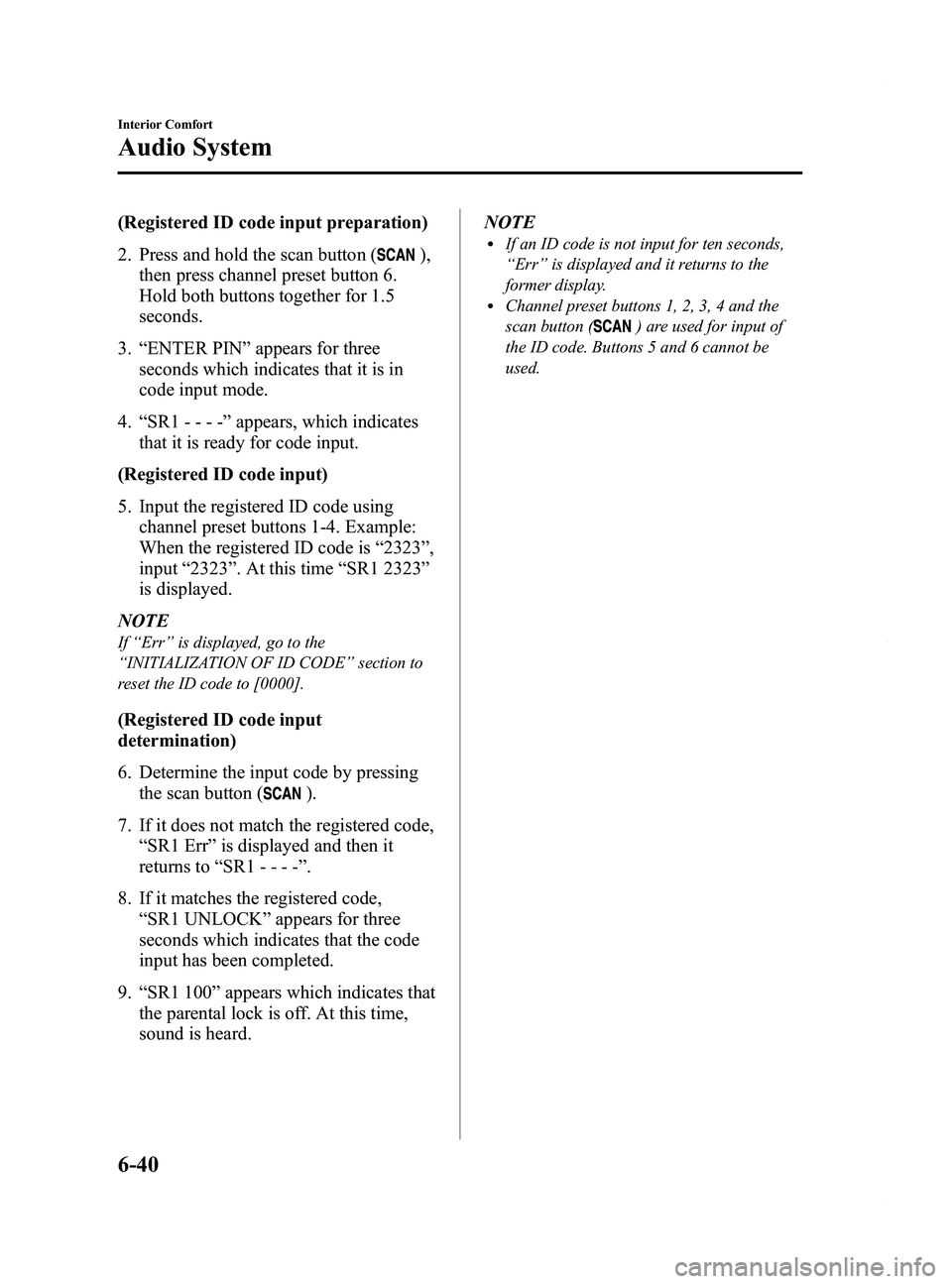
Black plate (234,1)
(Registered ID code input preparation)
2. Press and hold the scan button (
),
then press channel preset button 6.
Hold both buttons together for 1.5
seconds.
3. “ENTER PIN ”appears for three
seconds which indicates that it is in
code input mode.
4. “SR1 - - - - ”appears, which indicates
that it is ready for code input.
(Registered ID code input)
5. Input the registered ID code using channel preset buttons 1-4. Example:
When the registered ID code is “2323 ”,
input “2323 ”. At this time “SR1 2323 ”
is displayed.
NOTE
If “Err ”is displayed, go to the
“ INITIALIZATION OF ID CODE” section to
reset the ID code to [0000].
(Registered ID code input
determination)
6. Determine the input code by pressing the scan button (
).
7. If it does not match the registered code, “SR1 Err ”is displayed and then it
returns to “SR1 - - - - ”.
8. If it matches the registered code, “SR1 UNLOCK ”appears for three
seconds which indicates that the code
input has been completed.
9. “SR1 100 ”appears which indicates that
the parental lock is off. At this time,
sound is heard. NOTE
lIf an ID code is not input for ten seconds,
“
Err ”is displayed and it returns to the
former display.
lChannel preset buttons 1, 2, 3, 4 and the
scan button (
) are used for input of
the ID code. Buttons 5 and 6 cannot be
used.
6-40
Interior Comfort
Audio System
Mazda5_8DH4-EA-13H_Edition3 Page234
Tuesday, January 14 2014 9:20 AM
Form No.8DH4-EA-13H
Page 235 of 456
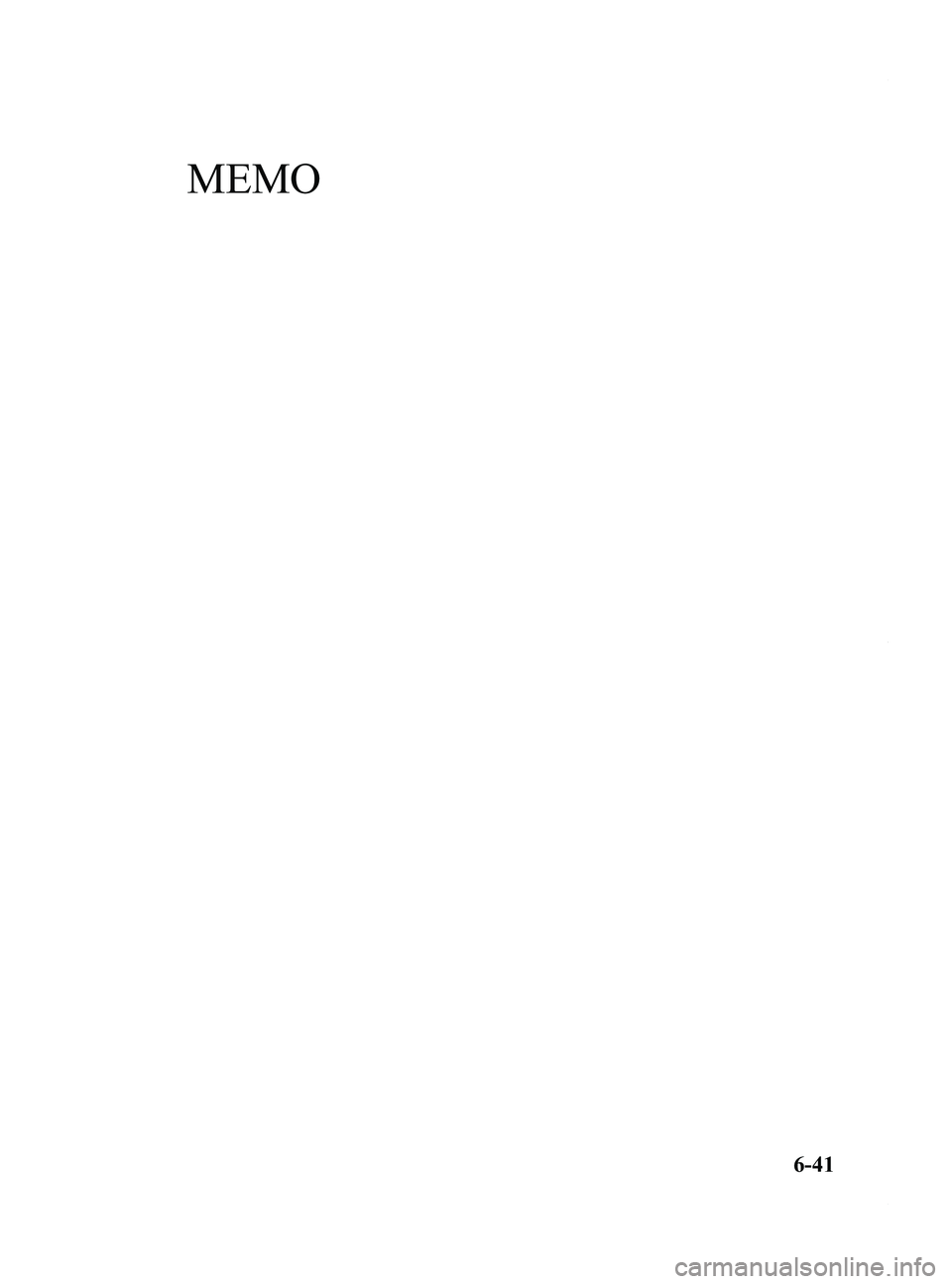
Black plate (235,1)
MEMO
6-41
Mazda5_8DH4-EA-13H_Edition3 Page235
Tuesday, January 14 2014 9:20 AM
Form No.8DH4-EA-13H
Page 236 of 456
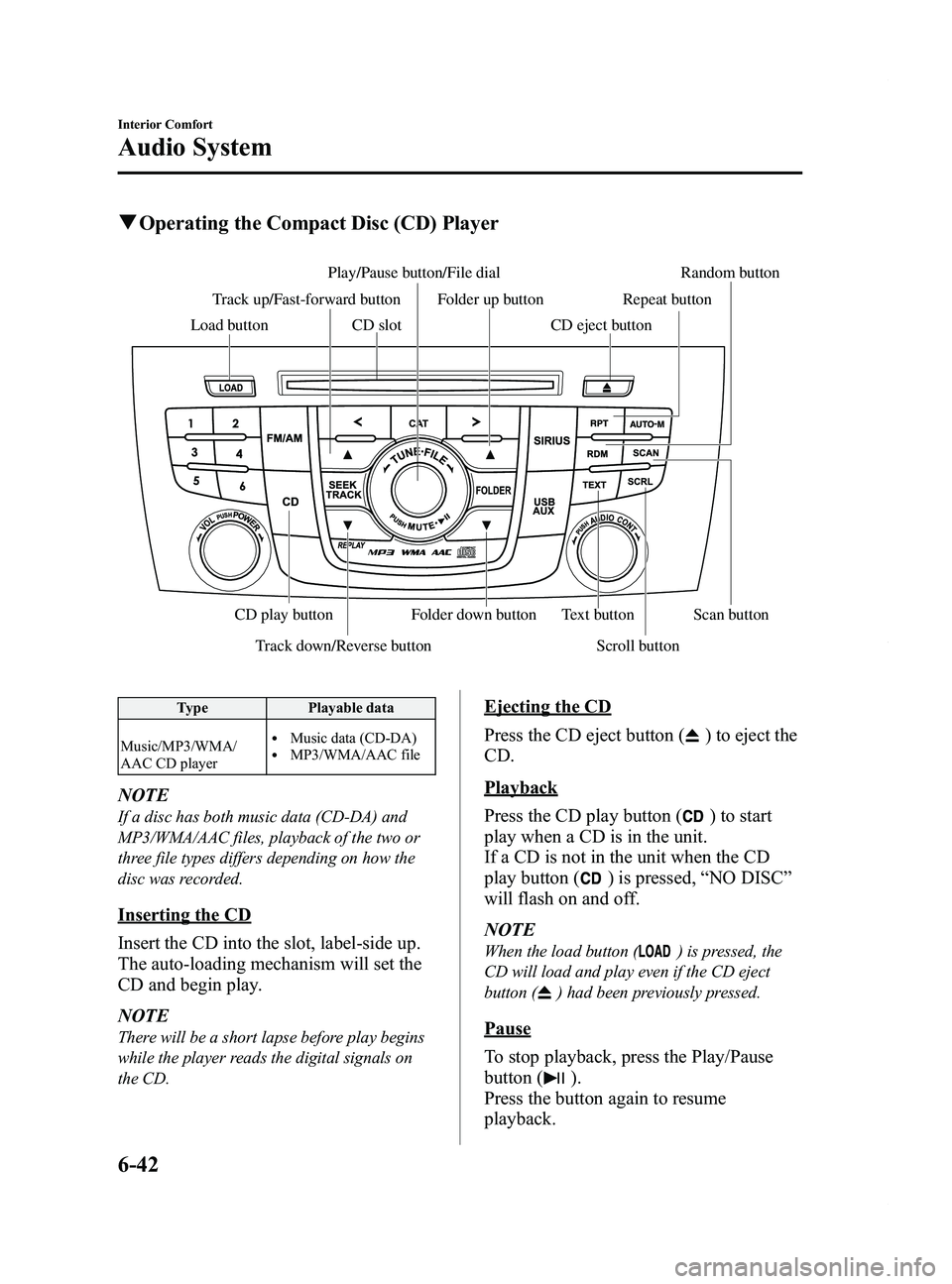
Black plate (236,1)
qOperating the Compact Disc (CD) Player
Track down/Reverse button Scroll button
Play/Pause button/File dial Random button
CD slot
CD play button Folder down button Text button Scan button
Folder up button Repeat button
Track up/Fast-forward button
Load button CD eject button
Type Playable data
Music/MP3/WMA/
AAC CD player
lMusic data (CD-DA)lMP3/WMA/AAC file
NOTE
If a disc has both music data (CD-DA) and
MP3/WMA/AAC files, playback of the two or
three file types differs depending on how the
disc was recorded.
Inserting the CD
Insert the CD into the slot, label-side up.
The auto-loading mechanism will set the
CD and begin play.
NOTE
There will be a short lapse before play begins
while the player reads the digital signals on
the CD.
Ejecting the CD
Press the CD eject button (
) to eject the
CD.
Playback
Press the CD play button (
) to start
play when a CD is in the unit.
If a CD is not in the unit when the CD
play button (
) is pressed, “NO DISC ”
will flash on and off.
NOTE
When the load button () is pressed, the
CD will load and play even if the CD eject
button (
) had been previously pressed.
Pause
To stop playback, press the Play/Pause
button (
).
Press the button again to resume
playback.
6-42
Interior Comfort
Audio System
Mazda5_8DH4-EA-13H_Edition3 Page236
Tuesday, January 14 2014 9:20 AM
Form No.8DH4-EA-13H
Page 237 of 456
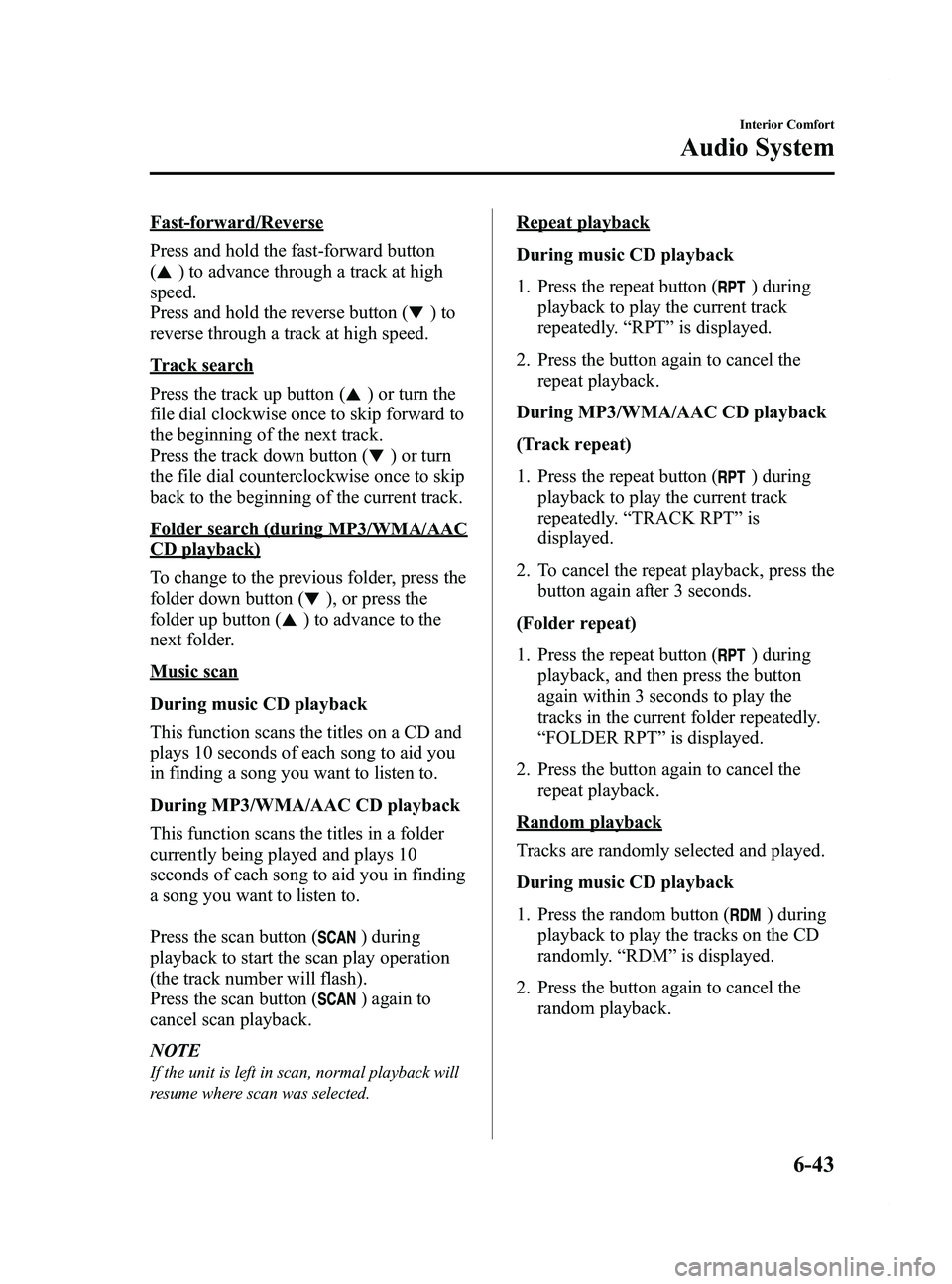
Black plate (237,1)
Fast-forward/Reverse
Press and hold the fast-forward button
(
) to advance through a track at high
speed.
Press and hold the reverse button (
)to
reverse through a track at high speed.
Track search
Press the track up button (
) or turn the
file dial clockwise once to skip forward to
the beginning of the next track.
Press the track down button (
) or turn
the file dial counterclockwise once to skip
back to the beginning of the current track.
Folder search (during MP3/WMA/AAC
CD playback)
To change to the previous folder, press the
folder down button (
), or press the
folder up button (
) to advance to the
next folder.
Music scan
During music CD playback
This function scans the titles on a CD and
plays 10 seconds of each song to aid you
in finding a song you want to listen to.
During MP3/WMA/AAC CD playback
This function scans the titles in a folder
currently being played and plays 10
seconds of each song to aid you in finding
a song you want to listen to.
Press the scan button (
) during
playback to start the scan play operation
(the track number will flash).
Press the scan button (
) again to
cancel scan playback.
NOTE
If the unit is left in scan, normal playback will
resume where scan was selected.
Repeat playback
During music CD playback
1. Press the repeat button (
) during
playback to play the current track
repeatedly. “RPT ”is displayed.
2. Press the button again to cancel the repeat playback.
During MP3/WMA/AAC CD playback
(Track repeat)
1. Press the repeat button (
) during
playback to play the current track
repeatedly. “TRACK RPT ”is
displayed.
2. To cancel the repeat playback, press the button again after 3 seconds.
(Folder repeat)
1. Press the repeat button (
) during
playback, and then press the button
again within 3 seconds to play the
tracks in the current folder repeatedly.
“ FOLDER RPT ”is displayed.
2. Press the button again to cancel the repeat playback.
Random playback
Tracks are randomly selected and played.
During music CD playback
1. Press the random button (
) during
playback to play the tracks on the CD
randomly. “RDM ”is displayed.
2. Press the button again to cancel the random playback.
Interior Comfort
Audio System
6-43
Mazda5_8DH4-EA-13H_Edition3 Page237
Tuesday, January 14 2014 9:20 AM
Form No.8DH4-EA-13H
Page 238 of 456
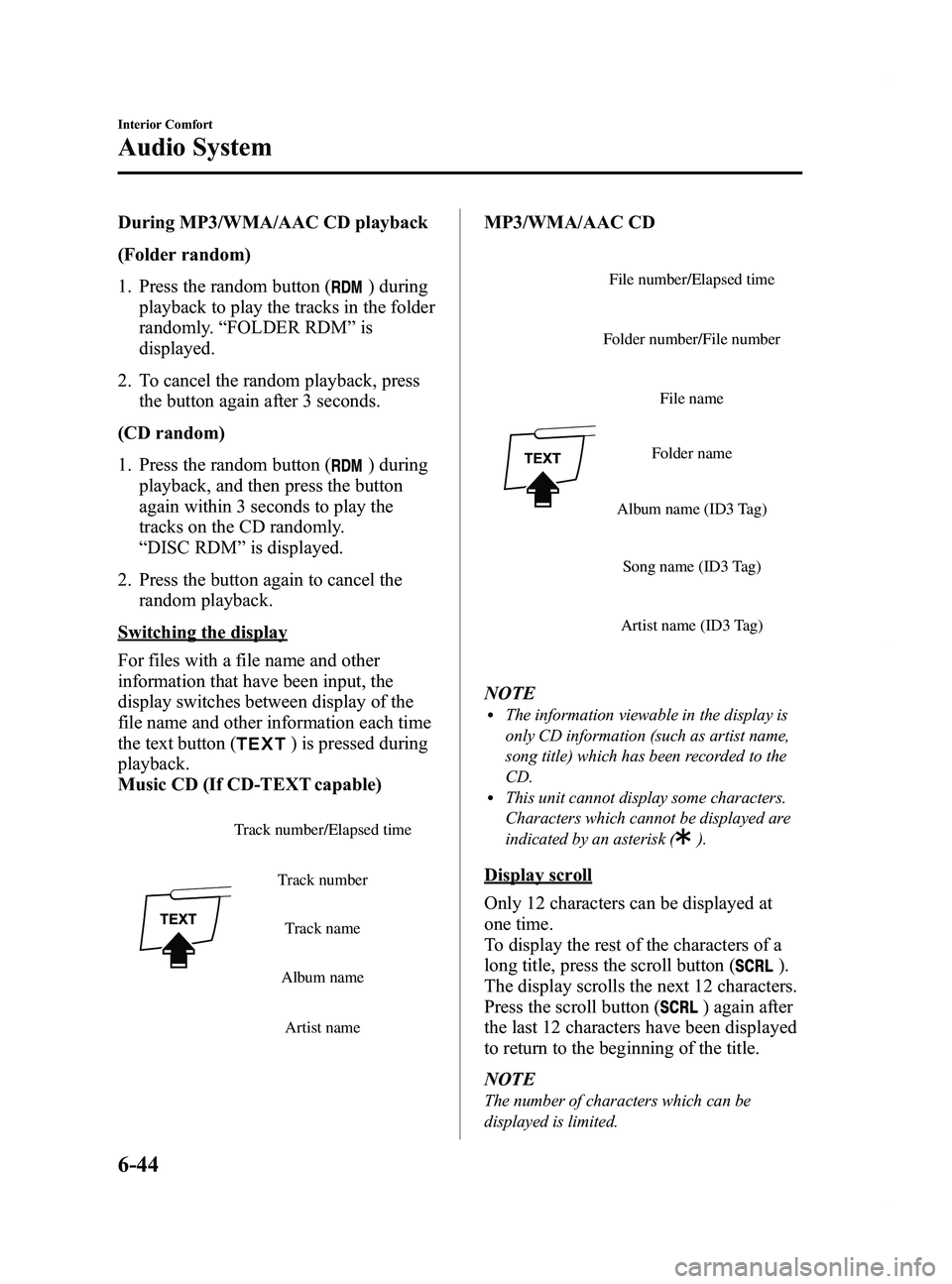
Black plate (238,1)
During MP3/WMA/AAC CD playback
(Folder random)
1. Press the random button (
) during
playback to play the tracks in the folder
randomly. “FOLDER RDM ”is
displayed.
2. To cancel the random playback, press the button again after 3 seconds.
(CD random)
1. Press the random button (
) during
playback, and then press the button
again within 3 seconds to play the
tracks on the CD randomly.
“ DISC RDM ”is displayed.
2. Press the button again to cancel the random playback.
Switching the display
For files with a file name and other
information that have been input, the
display switches between display of the
file name and other information each time
the text button (
) is pressed during
playback.
Music CD (If CD-TEXT capable)
Track number/Elapsed time
Track name
Track number
Album name Artist name
MP3/WMA/AAC CD
File name
Folder name
Album name (ID3 Tag)
Song name (ID3 Tag)
Artist name (ID3 Tag)
Folder number/File number
File number/Elapsed time
NOTElThe information viewable in the display is
only CD information (such as artist name,
song title) which has been recorded to the
CD.
lThis unit cannot display some characters.
Characters which cannot be displayed are
indicated by an asterisk (
).
Display scroll
Only 12 characters can be displayed at
one time.
To display the rest of the characters of a
long title, press the scroll button (
).
The display scrolls the next 12 characters.
Press the scroll button (
) again after
the last 12 characters have been displayed
to return to the beginning of the title.
NOTE
The number of characters which can be
displayed is limited.
6-44
Interior Comfort
Audio System
Mazda5_8DH4-EA-13H_Edition3 Page238
Tuesday, January 14 2014 9:20 AM
Form No.8DH4-EA-13H
Page 239 of 456
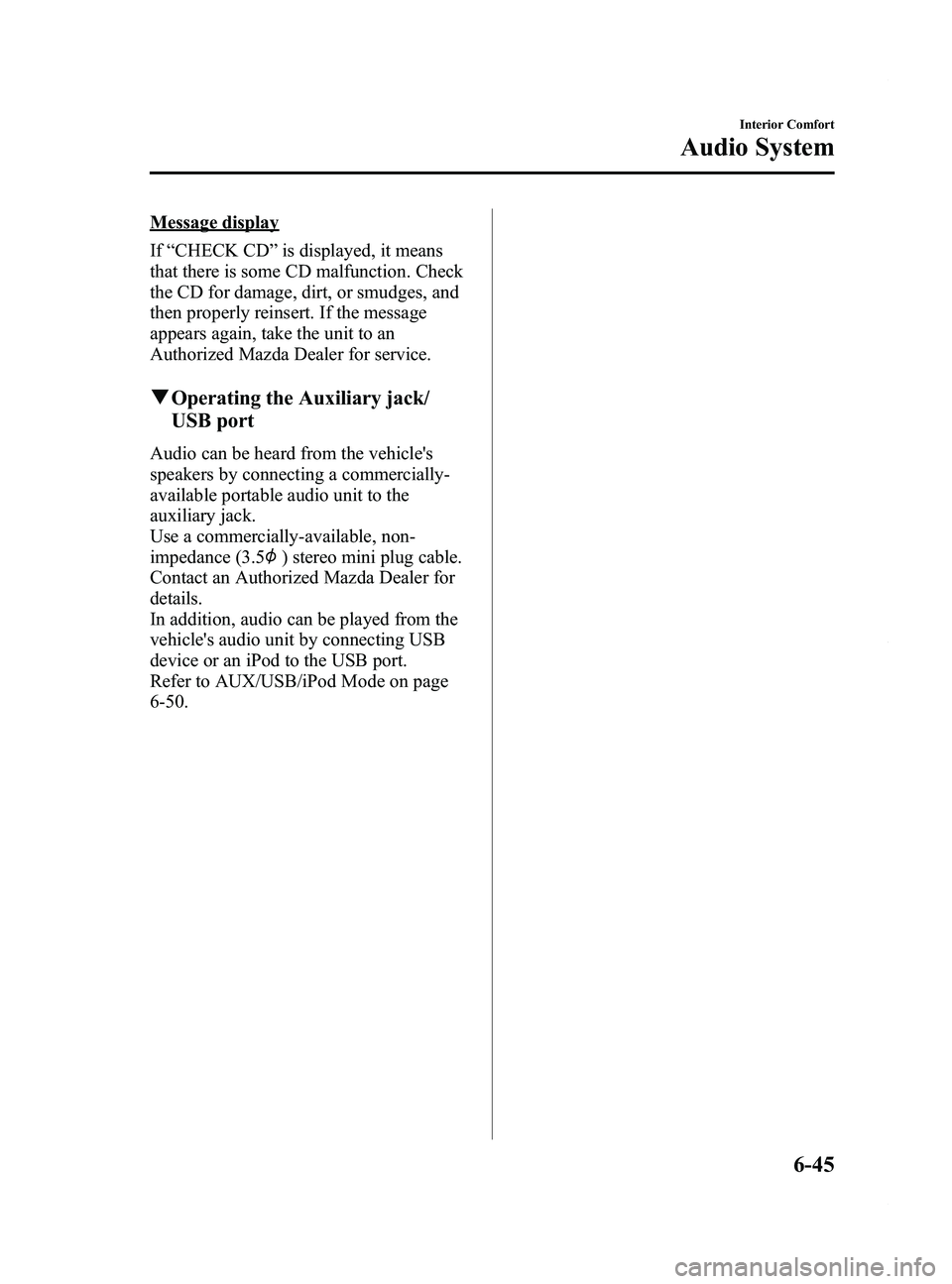
Black plate (239,1)
Message display
If“CHECK CD ”is displayed, it means
that there is some CD malfunction. Check
the CD for damage, dirt, or smudges, and
then properly reinsert. If the message
appears again, take the unit to an
Authorized Mazda Dealer for service.
q Operating the Auxiliary jack/
USB port
Audio can be heard from the vehicle's
speakers by connecting a commercially-
available portable audio unit to the
auxiliary jack.
Use a commercially-available, non-
impedance (3.5
) stereo mini plug cable.
Contact an Authorized Mazda Dealer for
details.
In addition, audio can be played from the
vehicle's audio unit by connecting USB
device or an iPod to the USB port.
Refer to AUX/USB/iPod Mode on page
6-50.
Interior Comfort
Audio System
6-45
Mazda5_8DH4-EA-13H_Edition3 Page239
Tuesday, January 14 2014 9:20 AM
Form No.8DH4-EA-13H
Page 240 of 456
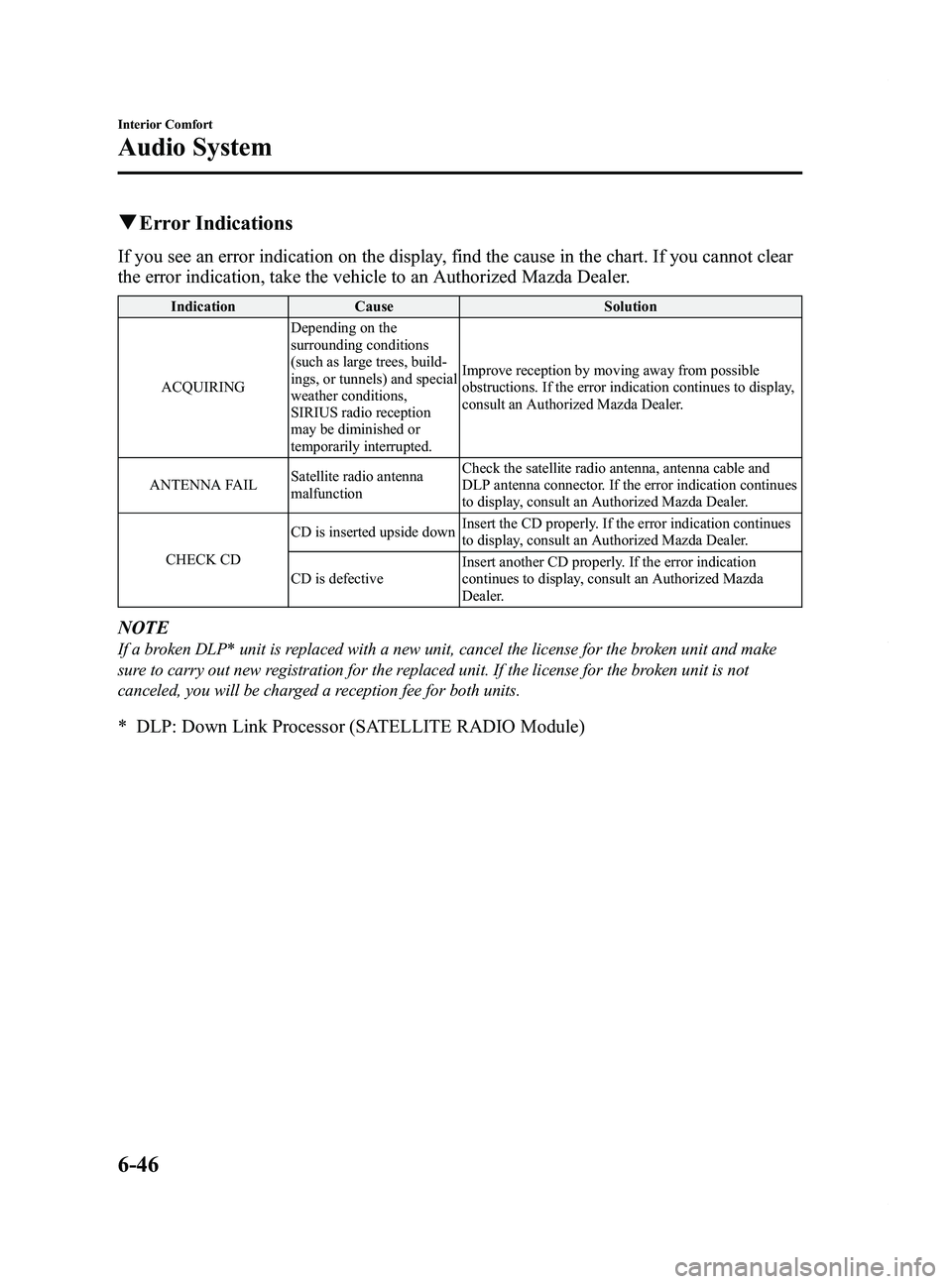
Black plate (240,1)
qError Indications
If you see an error indication on the display, find the cause in the chart. If you cannot clear
the error indication, take the vehicle to an Authorized Mazda Dealer.
Indication Cause Solution
ACQUIRING Depending on the
surrounding conditions
(such as large trees, build-
ings, or tunnels) and special
weather conditions,
SIRIUS radio reception
may be diminished or
temporarily interrupted. Improve reception by moving away from possible
obstructions. If the error indication continues to display,
consult an Authorized Mazda Dealer.
ANTENNA FAIL Satellite radio antenna
malfunction Check the satellite radio antenna, antenna cable and
DLP antenna connector. If the error indication continues
to display, consult an Authorized Mazda Dealer.
CHECK CD CD is inserted upside down
Insert the CD properly. If the error indication continues
to display, consult an Authorized Mazda Dealer.
CD is defective Insert another CD properly. If the error indication
continues to display, consult an Authorized Mazda
Dealer.
NOTE
If a broken DLP* unit is replaced with a new unit, cancel the license for the broken unit and make
sure to carry out new registration for the replaced unit. If the license for the broken unit is not
canceled, you will be charged a reception fee for both units.
* DLP: Down Link Processor (SATELLITE RADIO Module)
6-46
Interior Comfort
Audio System
Mazda5_8DH4-EA-13H_Edition3 Page240
Tuesday, January 14 2014 9:20 AM
Form No.8DH4-EA-13H