light MAZDA MODEL 6 2008 Navigation Manual (in English)
[x] Cancel search | Manufacturer: MAZDA, Model Year: 2008, Model line: MODEL 6, Model: MAZDA MODEL 6 2008Pages: 58, PDF Size: 3.93 MB
Page 8 of 58
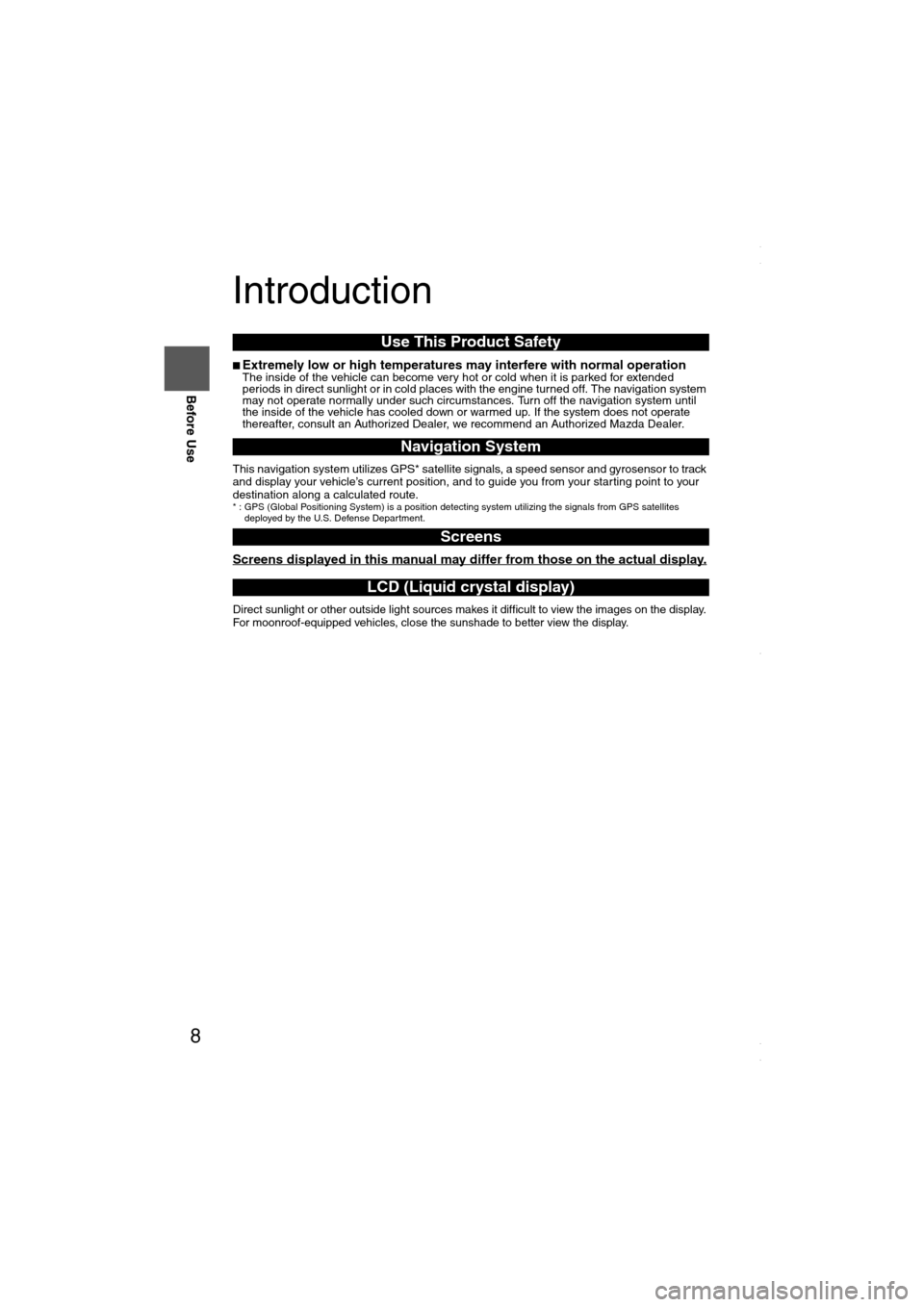
8
Before Use
Navigation
Set Up
RDM-TMCIf
necessary
Rear View
Monitor
Introduction
nExtremely low or high temperatures may interfere with normal operationThe inside of the vehicle can become very hot or cold when it is parked for extended
periods in direct sunlight or in cold places with the engine turned off. The navigation system
may not operate normally under such circumstances. Turn off the navigation system until
the inside of the vehicle has cooled down or warmed up. If the system does not operate
thereafter, consult an Authorized Dealer, we recommend an Authorized Mazda Dealer.
This navigation system utilizes GPS* satellite signals, a speed sensor and gyrosensor to track
and display your vehicle’s current position, and to guide you from your starting point to your
destination along a calculated route.
* : GPS (Global Positioning System) is a position detecting system utilizing the signals from GPS satellites
deployed by the U.S. Defense Department.
Screens displayed in this manual may differ from those on the actual display.
Direct sunlight or other outside light sources makes it difficult to view the images on the display.
For moonroof-equipped vehicles, close the sunshade to better view the display.
Use This Product Safety
Navigation System
Screens
LCD (Liquid crystal display)
<00310025003e00280025001a004300320025003a002d0043002900250012004600530053004f0004000400340045004b00490004001c00040004002a0056004d00480045005d00100004002e0059005200490004001c00100004001600140014001b000400
040017001e0019001b000400340031>
Page 15 of 58
![MAZDA MODEL 6 2008 Navigation Manual (in English) 15
Getting started
Set Clock
The current time is set using this function. Since time notification is provided by a GPS satellite.
Before Steps select MENUENTERENTER
Open the [SET CLOCK] screen
S MAZDA MODEL 6 2008 Navigation Manual (in English) 15
Getting started
Set Clock
The current time is set using this function. Since time notification is provided by a GPS satellite.
Before Steps select MENUENTERENTER
Open the [SET CLOCK] screen
S](/img/28/13578/w960_13578-14.png)
15
Getting started
Set Clock
The current time is set using this function. Since time notification is provided by a GPS satellite.
Before Steps select MENUENTERENTER
Open the [SET CLOCK] screen
Select if you prefer 24-hour display;
for 12-hour display.
Select to move the setting ahead by one hour,
and similarly, select to move it back by one
hour.
How to exit .
Note
Minutes and seconds are adjusted by the GPS, however, it is necessary to
adjust hours under the following conditions:
lDriving across different time zones
lDaylight saving time start and end
<00310025003e00280025001a004300320025003a002d0043002900250012004600530053004f0004000400340045004b004900040015001900040004002a0056004d00480045005d00100004002e0059005200490004001c00100004001600140014001b00
0400040017001e0019001b000400340031>
Page 17 of 58
![MAZDA MODEL 6 2008 Navigation Manual (in English) 17
Getting started
Navigation Set Up
Before Steps
select
select
User Setting
MENUENTERENTER
ENTERENTER
Open the
[USER SETTINGS]
screen
nMap Color
Select a screen color from to options MAZDA MODEL 6 2008 Navigation Manual (in English) 17
Getting started
Navigation Set Up
Before Steps
select
select
User Setting
MENUENTERENTER
ENTERENTER
Open the
[USER SETTINGS]
screen
nMap Color
Select a screen color from to options](/img/28/13578/w960_13578-16.png)
17
Getting started
Navigation Set Up
Before Steps
select
select
User Setting
MENUENTERENTER
ENTERENTER
Open the
[USER SETTINGS]
screen
nMap Color
Select a screen color from to options.
nMap Mode
lAuto : The display will automatically switch between Day
and Night illumination mode when the headlights are
turned off and on respectively.
lDay :The display will be presented in Day illumination mode
regardless of whether the headlights are on or off.
lNight : The display will be presented in Night illumination mode
regardless of whether the headlights are on or off.
nDistance
Select the distance unit from or .
nAverage Speed
Set the average speed for each road to be driven.
(This function sets the standard speed (average vehicle speed
for each route) used for calculating the estimated arrival time
when calculating the route time.)
: Average speed setting
:Changes back to default
nRoad Restriction Warnings
The display of warnings during route guidance when passing
through areas with traffic restrictions can be turned on or off.
<00310025003e00280025001a004300320025003a002d0043002900250012004600530053004f0004000400340045004b004900040015001b00040004002a0056004d00480045005d00100004002e0059005200490004001c00100004001600140014001b00
0400040017001e0019001b000400340031>
Page 26 of 58
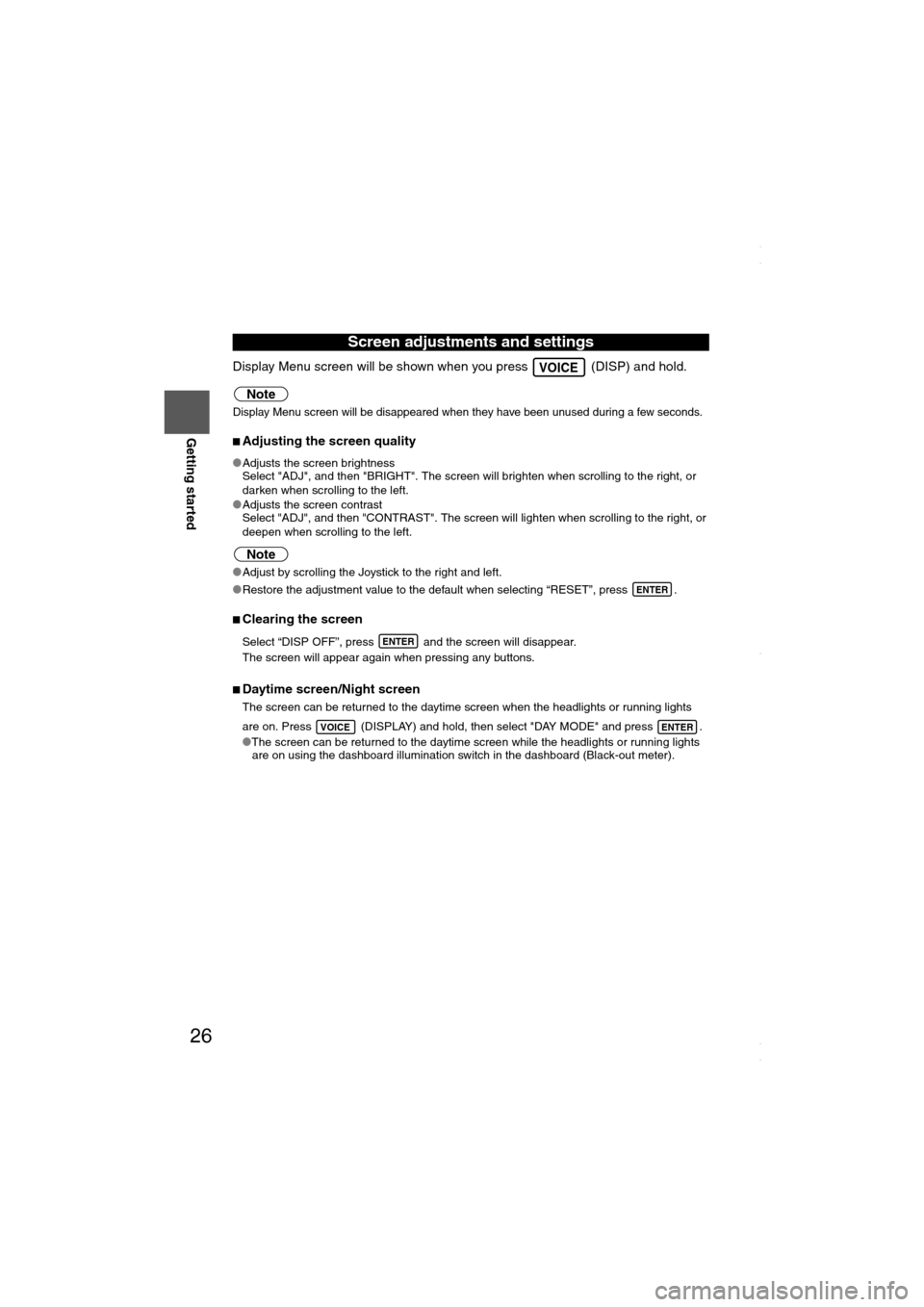
26
RoutingAddress
Book
Getting started
Display Menu screen will be shown when you press (DISP) and hold.
Note
Display Menu screen will be disappeared when they have been unused during a few seconds.
nAdjusting the screen quality
lAdjusts the screen brightness
Select "ADJ", and then "BRIGHT". The screen will brighten when scrolling to the right, or
darken when scrolling to the left.
lAdjusts the screen contrast
Select "ADJ", and then "CONTRAST". The screen will lighten when scrolling to the right, or
deepen when scrolling to the left.
Note
lAdjust by scrolling the Joystick to the right and left.
lRestore the adjustment value to the default when selecting “RESET”, press .
nClearing the screen
Select “DISP OFF”, press and the screen will disappear.
The screen will appear again when pressing any buttons.
nDaytime screen/Night screen
The screen can be returned to the daytime screen when the headlights or running lights
are on. Press (DISPLAY) and hold, then select "DAY MODE" and press .
lThe screen can be returned to the daytime screen while the headlights or running lights
are on using the dashboard illumination switch in the dashboard (Black-out meter).
Screen adjustments and settings
VOICE
ENTER
ENTER
VOICEENTER
<00310025003e00280025001a004300320025003a002d0043002900250012004600530053004f0004000400340045004b004900040016001a00040004002a0056004d00480045005d00100004002e0059005200490004001c00100004001600140014001b00
0400040017001e0019001b000400340031>
Page 53 of 58
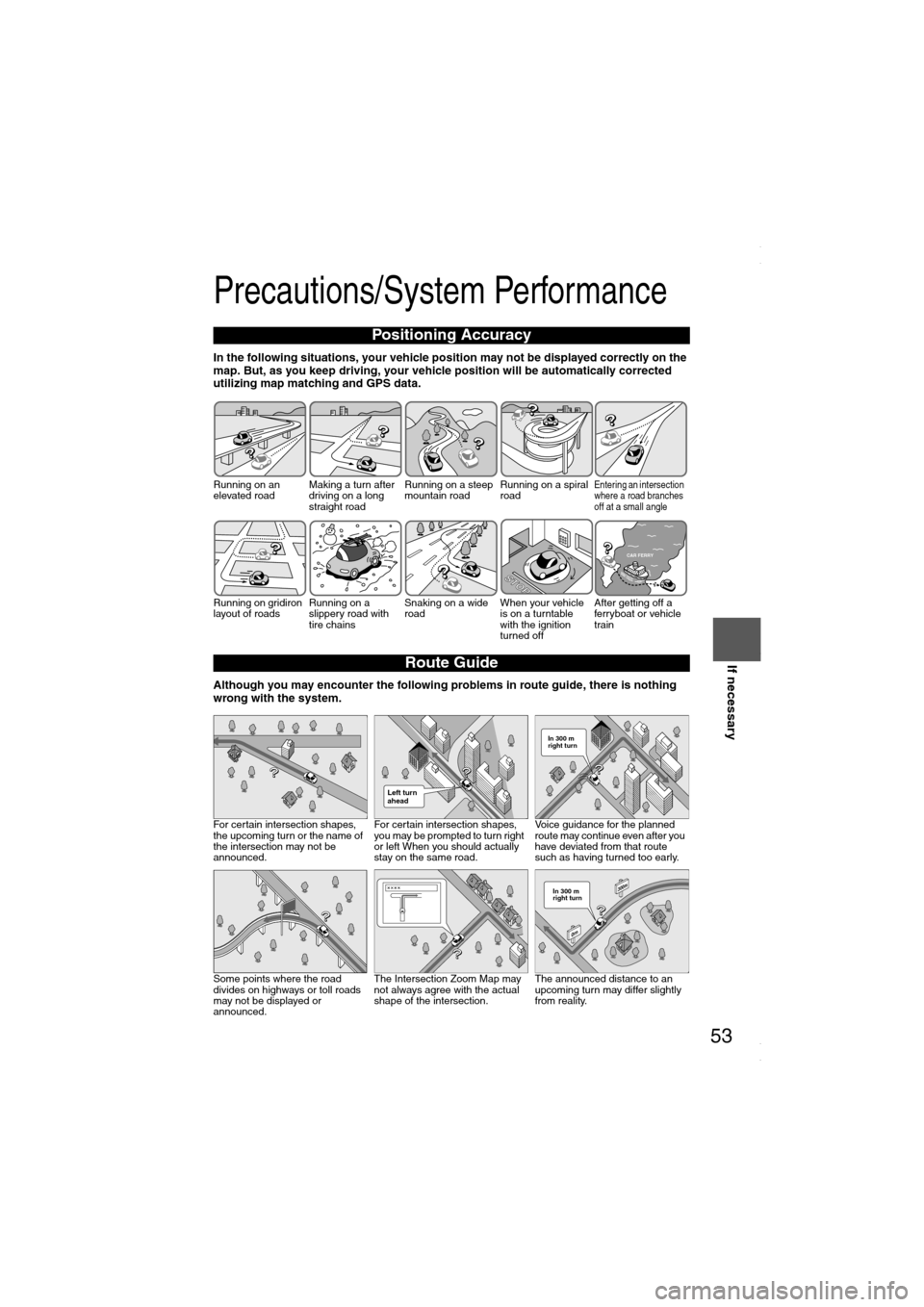
53
Before
UseGetting
startedRoutingAddress
BookVo i c e
Recognition
If necessary
Precautions/System Performance
In the following situations, your vehicle position may not be displayed correctly on the
map. But, as you keep driving, your vehicle position will be automatically corrected
utilizing map matching and GPS data.
Although you may encounter the following problems in route guide, there is nothing
wrong with the system.
Positioning Accuracy
Running on an
elevated roadMaking a turn after
driving on a long
straight roadRunning on a steep
mountain roadRunning on a spiral
roadEntering an intersection
where a road branches
off at a small angle
Running on gridiron
layout of roadsRunning on a
slippery road with
tire chainsSnaking on a wide
roadWhen your vehicle
is on a turntable
with the ignition
turned offAfter getting off a
ferryboat or vehicle
train
Route Guide
For certain intersection shapes,
the upcoming turn or the name of
the intersection may not be
announced.For certain intersection shapes,
you may be prompted to turn right
or left When you should actually
stay on the same road.Voice guidance for the planned
route may continue even after you
have deviated from that route
such as having turned too early.
Some points where the road
divides on highways or toll roads
may not be displayed or
announced.The Intersection Zoom Map may
not always agree with the actual
shape of the intersection.The announced distance to an
upcoming turn may differ slightly
from reality.
STOPST
OP
CAR FERRY
Left turn
ahead
In 300 m
right turn
300m
0m
In 300 m
right turn
<00310025003e00280025001a004300320025003a002d0043002900250012004600530053004f0004000400340045004b004900040019001700040004002a0056004d00480045005d00100004002e0059005200490004001c00100004001600140014001b00
0400040017001e0019001b000400340031>
Page 58 of 58
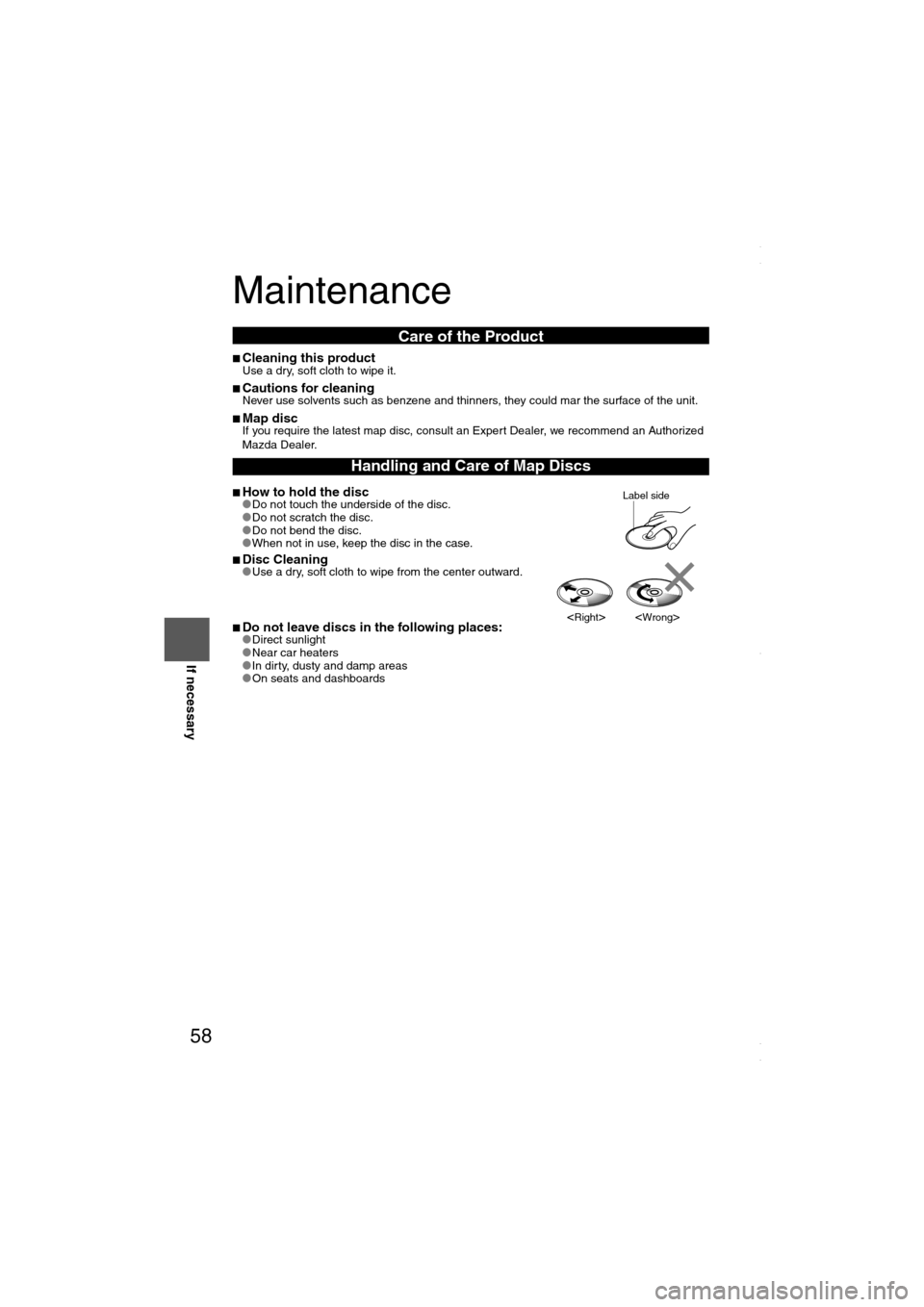
58
Before
UseGetting
startedRoutingAddress
Book
Voice Recognition
If necessary
Maintenance
nCleaning this productUse a dry, soft cloth to wipe it.
nCautions for cleaningNever use solvents such as benzene and thinners, they could mar the surface of the unit.
nMap discIf you require the latest map disc, consult an Expert Dealer, we recommend an Authorized
Mazda Dealer.
nHow to hold the disclDo not touch the underside of the disc.
lDo not scratch the disc.
lDo not bend the disc.
lWhen not in use, keep the disc in the case.
nDisc CleaninglUse a dry, soft cloth to wipe from the center outward.
nDo not leave discs in the following places:lDirect sunlight
lNear car heaters
lIn dirty, dusty and damp areas
lOn seats and dashboards
Care of the Product
Handling and Care of Map Discs
Label side
<00310025003e00280025001a004300320025003a002d0043002900250012004600530053004f0004000400340045004b004900040019001c00040004002a0056004d00480045005d00100004002e0059005200490004001c00100004001600140014001b00
0400040017001e0019001b000400340031>