buttons MAZDA MODEL 6 2009 (in English) User Guide
[x] Cancel search | Manufacturer: MAZDA, Model Year: 2009, Model line: MODEL 6, Model: MAZDA MODEL 6 2009Pages: 464, PDF Size: 4.61 MB
Page 216 of 464
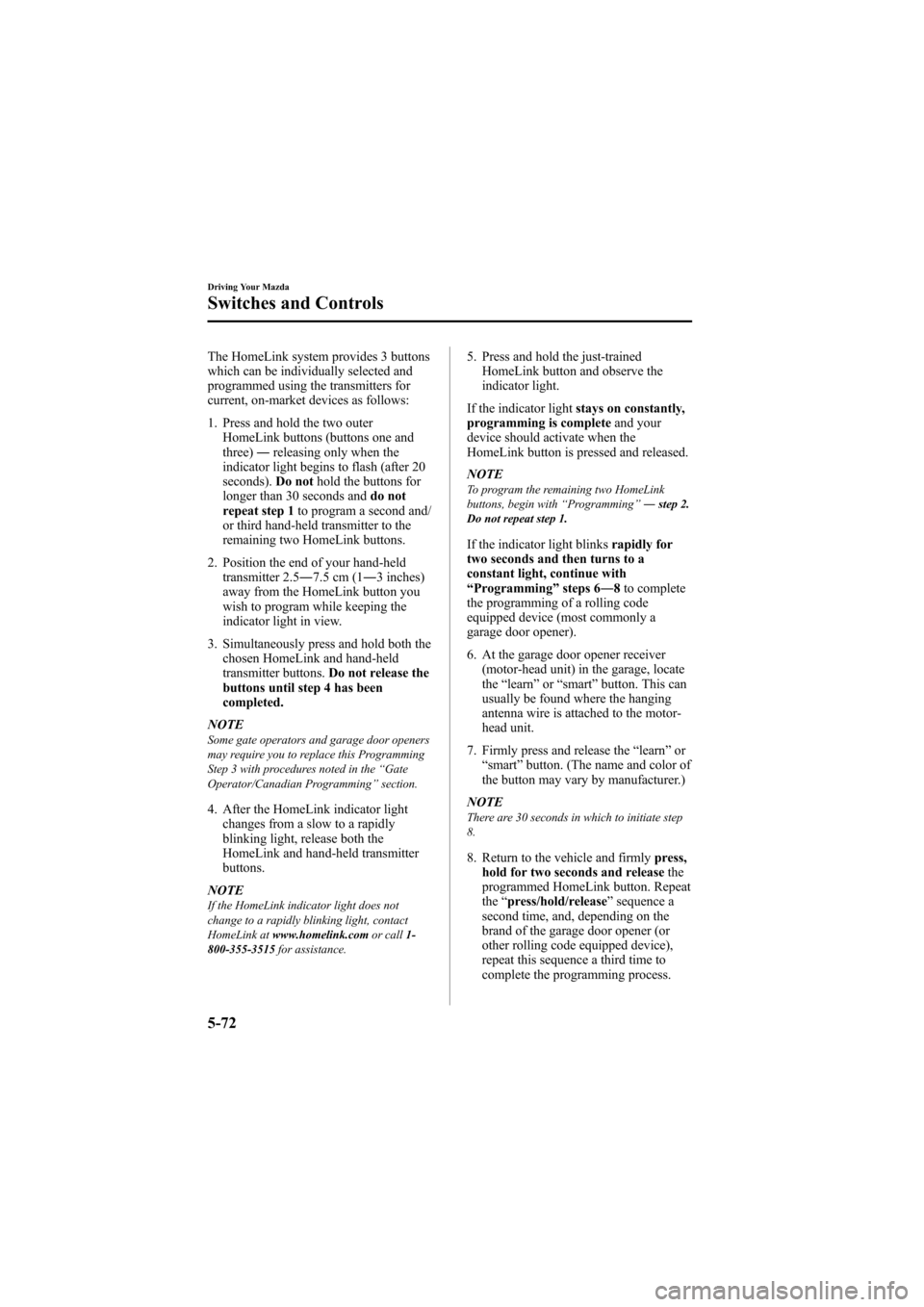
Black plate (216,1)
The HomeLink system provides 3 buttons
which can be individually selected and
programmed using the transmitters for
current, on-market devices as follows:
1. Press and hold the two outerHomeLink buttons (buttons one and
three) ―releasing only when the
indicator light begins to flash (after 20
seconds). Do nothold the buttons for
longer than 30 seconds and do not
repeat step 1 to program a second and/
or third hand-held transmitter to the
remaining two HomeLink buttons.
2. Position the end of your hand-held transmitter 2.5 ―7.5 cm (1 ―3 inches)
away from the HomeLink button you
wish to program while keeping the
indicator light in view.
3. Simultaneously press and hold both the chosen HomeLink and hand-held
transmitter buttons. Do not release the
buttons until step 4 has been
completed.
NOTE
Some gate operators and garage door openers
may require you to replace this Programming
Step 3 with procedures noted in the “Gate
Operator/Canadian Programming ”section.
4. After the HomeLink indicator light
changes from a slow to a rapidly
blinking light, release both the
HomeLink and hand-held transmitter
buttons.
NOTE
If the HomeLink indicator light does not
change to a rapidly blinking light, contact
HomeLink at www.homelink.com or call1-
800-355-3515 for assistance.
5. Press and hold the just-trained
HomeLink button and observe the
indicator light.
If the indicator light stays on constantly,
programming is complete and your
device should activate when the
HomeLink button is pressed and released.
NOTE
To program the remaining two HomeLink
buttons, begin with “Programming ”― step 2.
Do not repeat step 1.
If the indicator light blinks rapidly for
two seconds and then turns to a
constant light, continue with
“ Programming ”steps 6 ―8to complete
the programming of a rolling code
equipped device (most commonly a
garage door opener).
6. At the garage door opener receiver (motor-head unit) in the garage, locate
the “learn ”or “smart ”button. This can
usually be found where the hanging
antenna wire is attached to the motor-
head unit.
7. Firmly press and release the “learn ”or
“ smart ”button. (The name and color of
the button may vary by manufacturer.)
NOTE
There are 30 seconds in which to initiate step
8.
8. Return to the vehicle and firmly press,
hold for two seconds and release the
programmed HomeLink button. Repeat
the “press/hold/release ”sequence a
second time, and, depending on the
brand of the garage door opener (or
other rolling code equipped device),
repeat this sequence a third time to
complete the programming process.
5-72
Driving Your Mazda
Switches and Controls
Mazda6_8Z64-EA-08H_Edition1 Page216
Wednesday, June 25 2008 10:4 AM
Form No.8Z64-EA-08H
Page 217 of 464
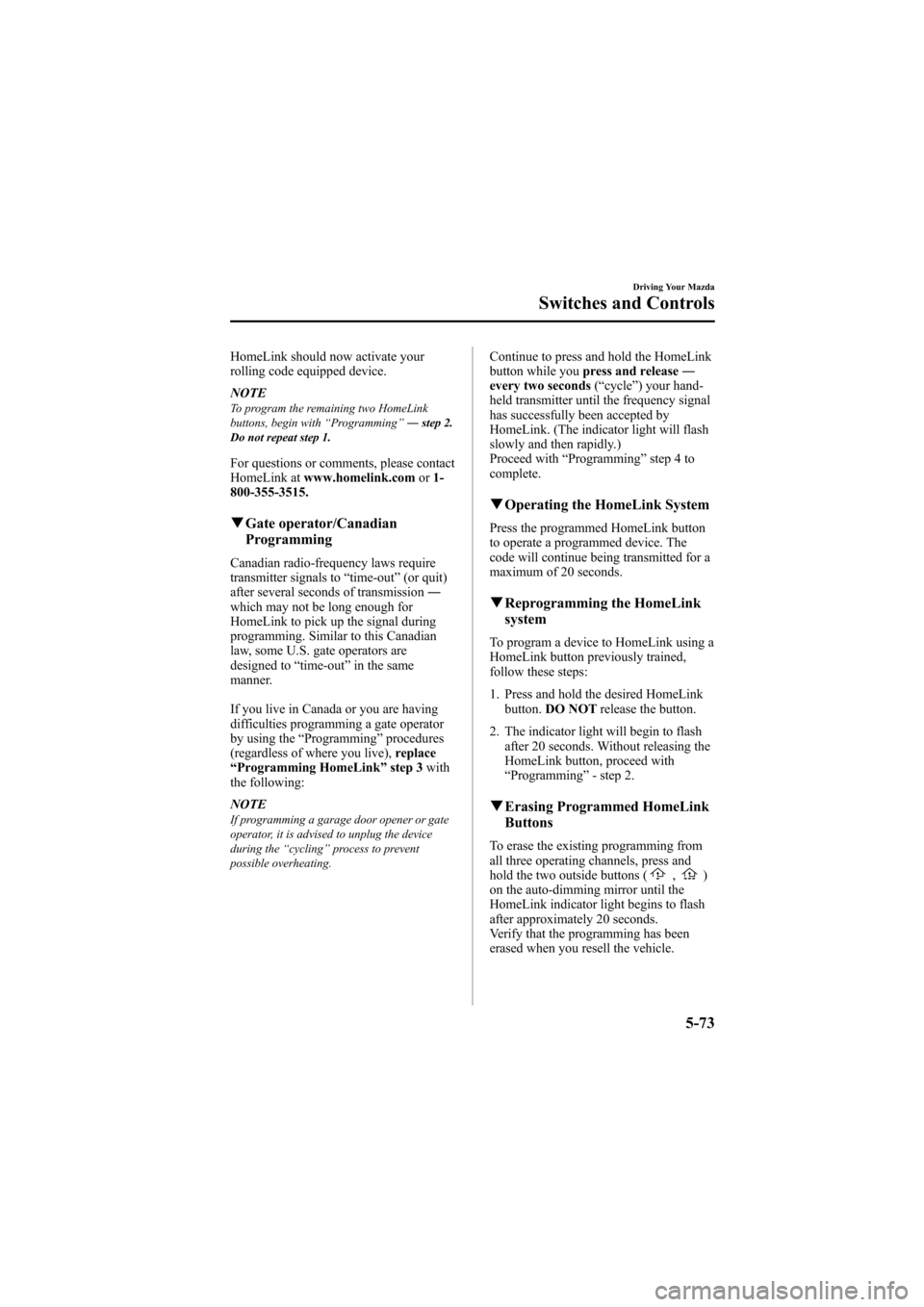
Black plate (217,1)
HomeLink should now activate your
rolling code equipped device.
NOTE
To program the remaining two HomeLink
buttons, begin with“Programming ”― step 2.
Do not repeat step 1.
For questions or comments, please contact
HomeLink at www.homelink.com or1-
800-355-3515.
q Gate operator/Canadian
Programming
Canadian radio-frequency laws require
transmitter signals to “time-out ”(or quit)
after several seconds of transmission ―
which may not be long enough for
HomeLink to pick up the signal during
programming. Similar to this Canadian
law, some U.S. gate operators are
designed to “time-out ”in the same
manner.
If you live in Canada or you are having
difficulties programming a gate operator
by using the “Programming ”procedures
(regardless of where you live), replace
“ Programming HomeLink ”step 3 with
the following:
NOTE
If programming a garage door opener or gate
operator, it is advised to unplug the device
during the “cycling ”process to prevent
possible overheating.
Continue to press and hold the HomeLink
button while you press and release ―
every two seconds (“ cycle ”) your hand-
held transmitter until the frequency signal
has successfully been accepted by
HomeLink. (The indicator light will flash
slowly and then rapidly.)
Proceed with “Programming ”step 4 to
complete.
q Operating the HomeLink System
Press the programmed HomeLink button
to operate a programmed device. The
code will continue being transmitted for a
maximum of 20 seconds.
qReprogramming the HomeLink
system
To program a device to HomeLink using a
HomeLink button previously trained,
follow these steps:
1. Press and hold the desired HomeLink
button. DO NOT release the button.
2. The indicator light will begin to flash after 20 seconds. Without releasing the
HomeLink button, proceed with
“Programming ”- step 2.
q Erasing Programmed HomeLink
Buttons
To erase the existing programming from
all three operating channels, press and
hold the two outside buttons (
,)
on the auto-dimming mirror until the
HomeLink indicator light begins to flash
after approximately 20 seconds.
Verify that the programming has been
erased when you resell the vehicle.
Driving Your Mazda
Switches and Controls
5-73
Mazda6_8Z64-EA-08H_Edition1 Page217
Wednesday, June 25 2008 10:4 AM
Form No.8Z64-EA-08H
Page 250 of 464
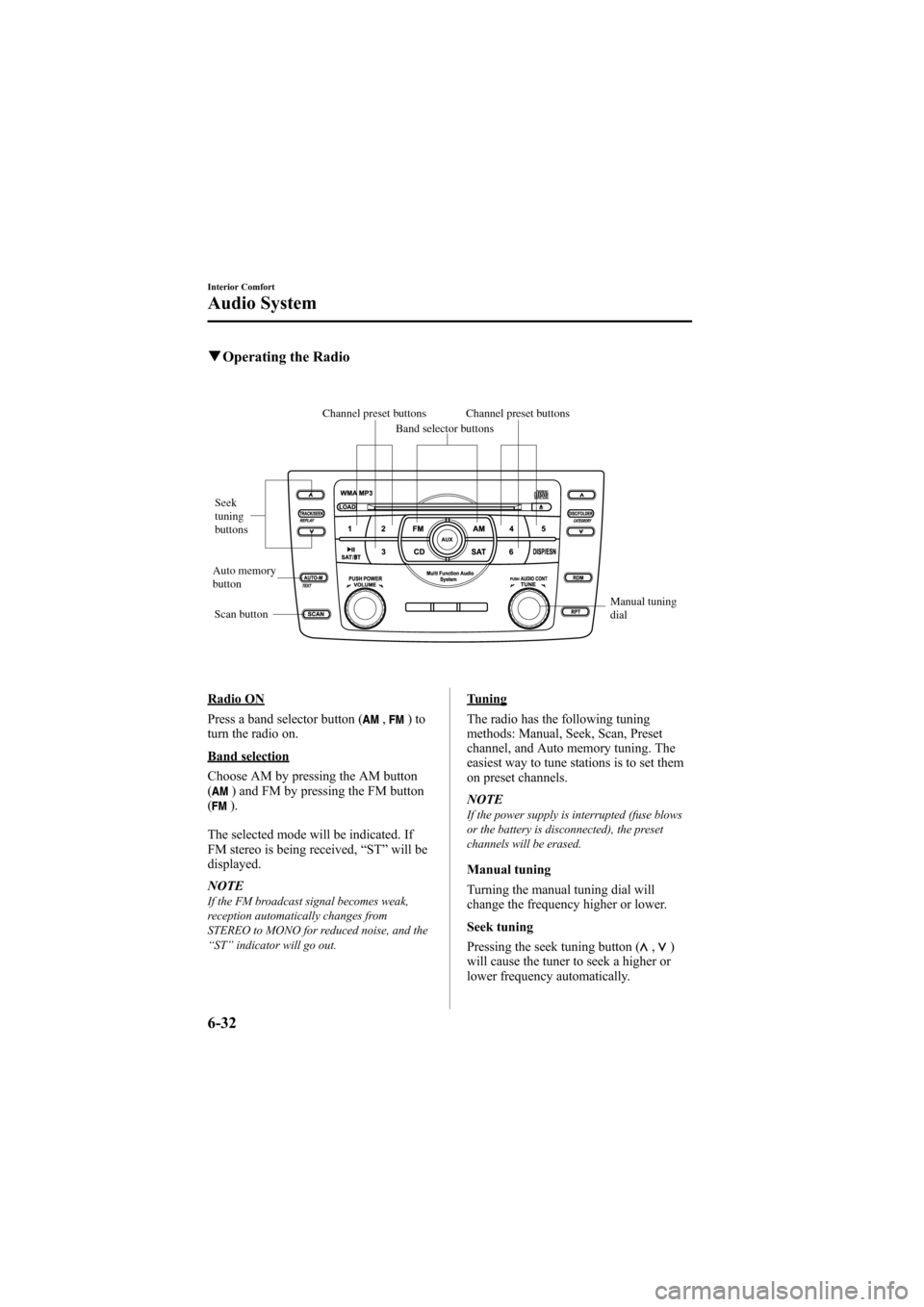
Black plate (250,1)
qOperating the Radio
Channel preset buttons
Seek
tuning
buttons
Manual tuning
dial
Band selector buttons
Scan button
Channel preset buttons
Auto memory
button
Radio ON
Press a band selector button (
,)to
turn the radio on.
Band selection
Choose AM by pressing the AM button
(
) and FM by pressing the FM button
().
The selected mode will be indicated. If
FM stereo is being received, “ST ”will be
displayed.
NOTE
If the FM broadcast signal becomes weak,
reception automatically changes from
STEREO to MONO for reduced noise, and the
“ ST ”indicator will go out.
Tuning
The radio has the following tuning
methods: Manual, Seek, Scan, Preset
channel, and Auto memory tuning. The
easiest way to tune stations is to set them
on preset channels.
NOTE
If the power supply is interrupted (fuse blows
or the battery is disconnected), the preset
channels will be erased.
Manual tuning
Turning the manual tuning dial will
change the frequency higher or lower.
Seek tuning
Pressing the seek tuning button (
,)
will cause the tuner to seek a higher or
lower frequency automatically.
6-32
Interior Comfort
Audio System
Mazda6_8Z64-EA-08H_Edition1 Page250
Wednesday, June 25 2008 10:4 AM
Form No.8Z64-EA-08H
Page 252 of 464
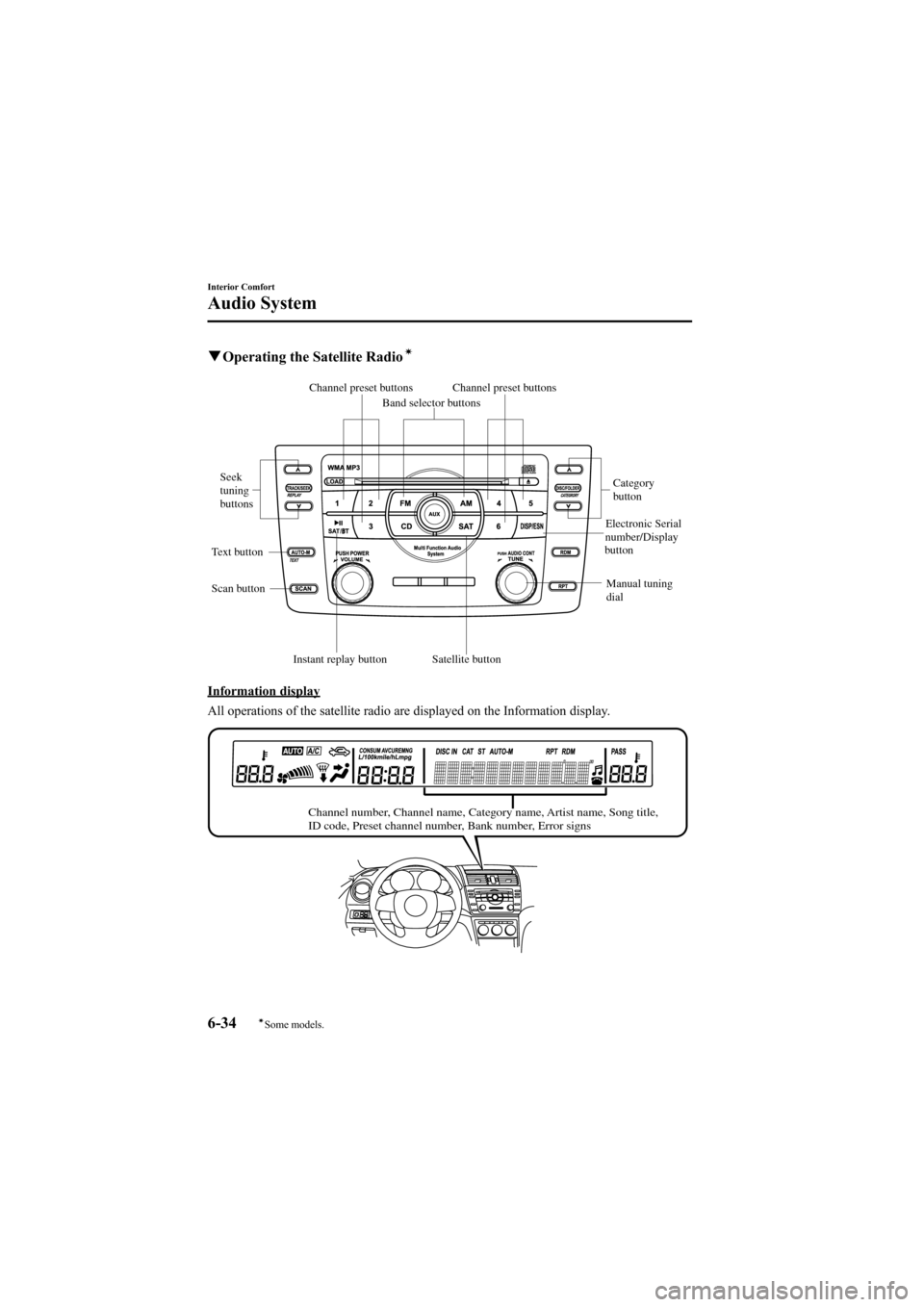
Black plate (252,1)
qOperating the Satellite Radioí
Channel preset buttons
Seek
tuning
buttons
Manual tuning
dialCategory
button
Electronic Serial
number/Display
button
Band selector buttons
Scan button
Channel preset buttons
Text button
Satellite button
Instant replay button
Information display
All operations of the satellite radio are displayed on the Information display.
Channel number, Channel name, Category name, Artist name, Song title,
ID code, Preset channel number, Bank number, Error signs
6-34
Interior Comfort
íSome models.
Audio System
Mazda6_8Z64-EA-08H_Edition1 Page252
Wednesday, June 25 2008 10:4 AM
Form No.8Z64-EA-08H
Page 259 of 464
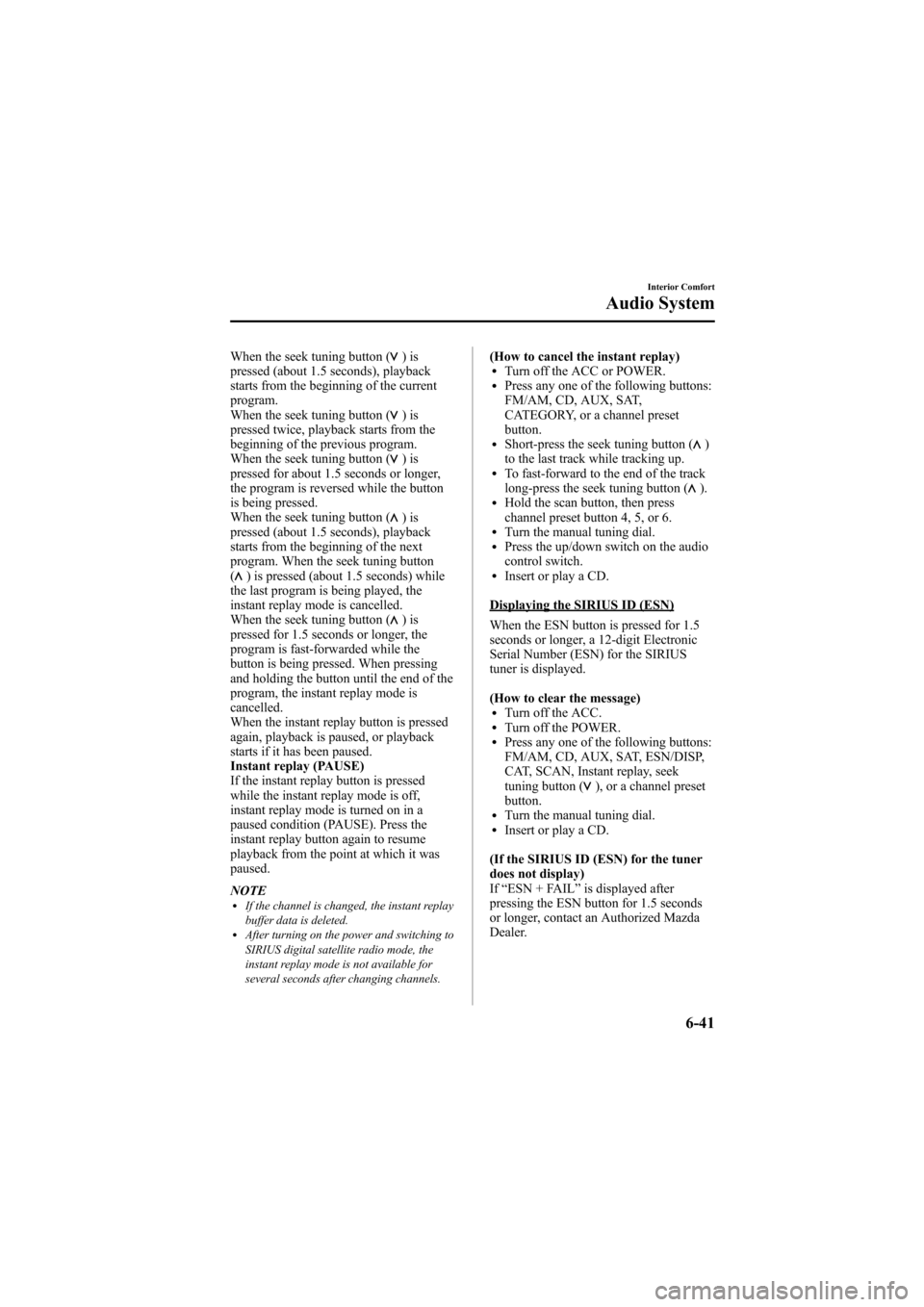
Black plate (259,1)
When the seek tuning button ()is
pressed (about 1.5 seconds), playback
starts from the beginning of the current
program.
When the seek tuning button (
)is
pressed twice, playback starts from the
beginning of the previous program.
When the seek tuning button (
)is
pressed for about 1.5 seconds or longer,
the program is reversed while the button
is being pressed.
When the seek tuning button (
)is
pressed (about 1.5 seconds), playback
starts from the beginning of the next
program. When the seek tuning button
(
) is pressed (about 1.5 seconds) while
the last program is being played, the
instant replay mode is cancelled.
When the seek tuning button (
)is
pressed for 1.5 seconds or longer, the
program is fast-forwarded while the
button is being pressed. When pressing
and holding the button until the end of the
program, the instant replay mode is
cancelled.
When the instant replay button is pressed
again, playback is paused, or playback
starts if it has been paused.
Instant replay (PAUSE)
If the instant replay button is pressed
while the instant replay mode is off,
instant replay mode is turned on in a
paused condition (PAUSE). Press the
instant replay button again to resume
playback from the point at which it was
paused.
NOTE
lIf the channel is changed, the instant replay
buffer data is deleted.
lAfter turning on the power and switching to
SIRIUS digital satellite radio mode, the
instant replay mode is not available for
several seconds after changing channels.
(How to cancel the instant replay)lTurn off the ACC or POWER.lPress any one of the following buttons:
FM/AM, CD, AUX, SAT,
CATEGORY, or a channel preset
button.
lShort-press the seek tuning button ()
to the last track while tracking up.
lTo fast-forward to the end of the track
long-press the seek tuning button ().lHold the scan button, then press
channel preset button 4, 5, or 6.
lTurn the manual tuning dial.lPress the up/down switch on the audio
control switch.
lInsert or play a CD.
Displaying the SIRIUS ID (ESN)
When the ESN button is pressed for 1.5
seconds or longer, a 12-digit Electronic
Serial Number (ESN) for the SIRIUS
tuner is displayed.
(How to clear the message)
lTurn off the ACC.lTurn off the POWER.lPress any one of the following buttons:
FM/AM, CD, AUX, SAT, ESN/DISP,
CAT, SCAN, Instant replay, seek
tuning button (
), or a channel preset
button.
lTurn the manual tuning dial.lInsert or play a CD.
(If the SIRIUS ID (ESN) for the tuner
does not display)
If “ESN + FAIL ”is displayed after
pressing the ESN button for 1.5 seconds
or longer, contact an Authorized Mazda
Dealer.
Interior Comfort
Audio System
6-41
Mazda6_8Z64-EA-08H_Edition1 Page259
Wednesday, June 25 2008 10:4 AM
Form No.8Z64-EA-08H
Page 260 of 464
![MAZDA MODEL 6 2009 (in English) User Guide Black plate (260,1)
Initialization of ID code
If the registered ID code is forgotten,
return the ID code to the default [0000] by
performing the following steps:
Setting condition: SAT mode
(Master co MAZDA MODEL 6 2009 (in English) User Guide Black plate (260,1)
Initialization of ID code
If the registered ID code is forgotten,
return the ID code to the default [0000] by
performing the following steps:
Setting condition: SAT mode
(Master co](/img/28/13572/w960_13572-259.png)
Black plate (260,1)
Initialization of ID code
If the registered ID code is forgotten,
return the ID code to the default [0000] by
performing the following steps:
Setting condition: SAT mode
(Master code input preparation)
1. Hold the scan button, then presschannel preset button 4, hold both
buttons together for 1.5 seconds.
2. “ENTER PIN ”appears for 3 seconds
which indicates that it is in code input
mode.
3. “SR1 - - - - ”appears, which indicates
that it is ready for code input.
(Master code input)
4. Input the master code using the channel preset buttons 1-4.
Press the scan button inputting the
code.
(The master code is already set at the
time of factory shipment.)
(Master code input determination)
5. Determine the master code which has been input by pressing the scan button.
6. “PIN CLEARED ”appears which
indicates that the master code input has
been completed.
7. The ID code is set to the default [0000] and the initialization process is
completed. NOTEMaster code:
The Master Code is used to initialize or re-
initialize the ID code in the event that the code
is not set to [0000] and/or the personalized ID
code is not known. The initialization process
resets the ID code to [0000]. The master code
can potentially defeat the intent of the security
of the parental lock if it is located by persons
not authorized by the owner to access certain
channels.
SIRIUS Satellite Radio Master Code: [0913]
(How to clear the message)lPress any of the following FM/AM,
SAT, CD, AUX, LOAD, EJECT,
POWER buttons.
lTurn the ACC off or insert a CD.
NOTE
lWhen a numeric value other than the
master code is input and the scan button is
pressed, “SR1 Err ”is displayed and then it
returns to the “SR1---- ”display again.
lIf an ID code is not input for 10 seconds,
“Err ”is displayed and it returns to the
former display.
lChannel preset buttons 1, 2, 3, 4 and the
scan button are used for inputting the ID
code. Buttons 5 and 6 cannot be used.
Change of ID code
Setting condition: SAT mode
When changing the ID code, the new ID
code is input after the previous one is
input first.
(Registered ID code input)
1. Hold the scan button, then press channel preset button 5, hold both
buttons together for 1.5 seconds.
6-42
Interior Comfort
Audio System
Mazda6_8Z64-EA-08H_Edition1 Page260
Wednesday, June 25 2008 10:4 AM
Form No.8Z64-EA-08H
Page 261 of 464
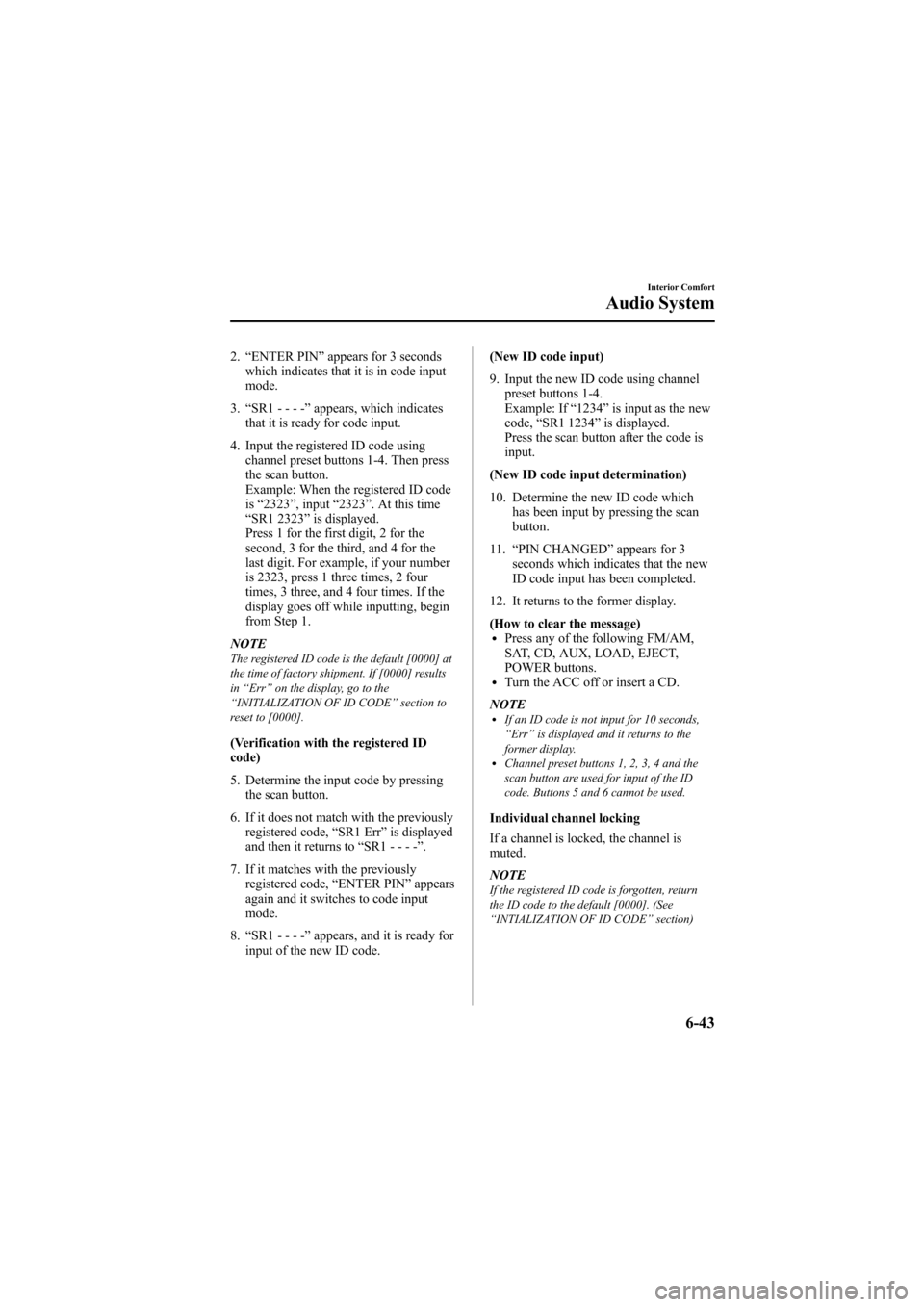
Black plate (261,1)
2.“ENTER PIN ”appears for 3 seconds
which indicates that it is in code input
mode.
3. “SR1 - - - - ”appears, which indicates
that it is ready for code input.
4. Input the registered ID code using channel preset buttons 1-4. Then press
the scan button.
Example: When the registered ID code
is“2323 ”, input “2323 ”. At this time
“ SR1 2323 ”is displayed.
Press 1 for the first digit, 2 for the
second, 3 for the third, and 4 for the
last digit. For example, if your number
is 2323, press 1 three times, 2 four
times, 3 three, and 4 four times. If the
display goes off while inputting, begin
from Step 1.
NOTE
The registered ID code is the default [0000] at
the time of factory shipment. If [0000] results
in “Err ”on the display, go to the
“ INITIALIZATION OF ID CODE” section to
reset to [0000].
(Verification with the registered ID
code)
5. Determine the input code by pressing the scan button.
6. If it does not match with the previously registered code, “SR1 Err ”is displayed
and then it returns to “SR1 - - - - ”.
7. If it matches with the previously registered code, “ENTER PIN ”appears
again and it switches to code input
mode.
8. “SR1 - - - - ”appears, and it is ready for
input of the new ID code. (New ID code input)
9. Input the new ID code using channel
preset buttons 1-4.
Example: If “1234 ”is input as the new
code, “SR1 1234 ”is displayed.
Press the scan button after the code is
input.
(New ID code input determination)
10. Determine the new ID code which has been input by pressing the scan
button.
11. “PIN CHANGED” appears for 3
seconds which indicates that the new
ID code input has been completed.
12. It returns to the former display.
(How to clear the message)
lPress any of the following FM/AM,
SAT, CD, AUX, LOAD, EJECT,
POWER buttons.
lTurn the ACC off or insert a CD.
NOTE
lIf an ID code is not input for 10 seconds,
“ Err ”is displayed and it returns to the
former display.
lChannel preset buttons 1, 2, 3, 4 and the
scan button are used for input of the ID
code. Buttons 5 and 6 cannot be used.
Individual channel locking
If a channel is locked, the channel is
muted.
NOTE
If the registered ID code is forgotten, return
the ID code to the default [0000]. (See
“ INTIALIZATION OF ID CODE” section)
Interior Comfort
Audio System
6-43
Mazda6_8Z64-EA-08H_Edition1 Page261
Wednesday, June 25 2008 10:4 AM
Form No.8Z64-EA-08H
Page 262 of 464
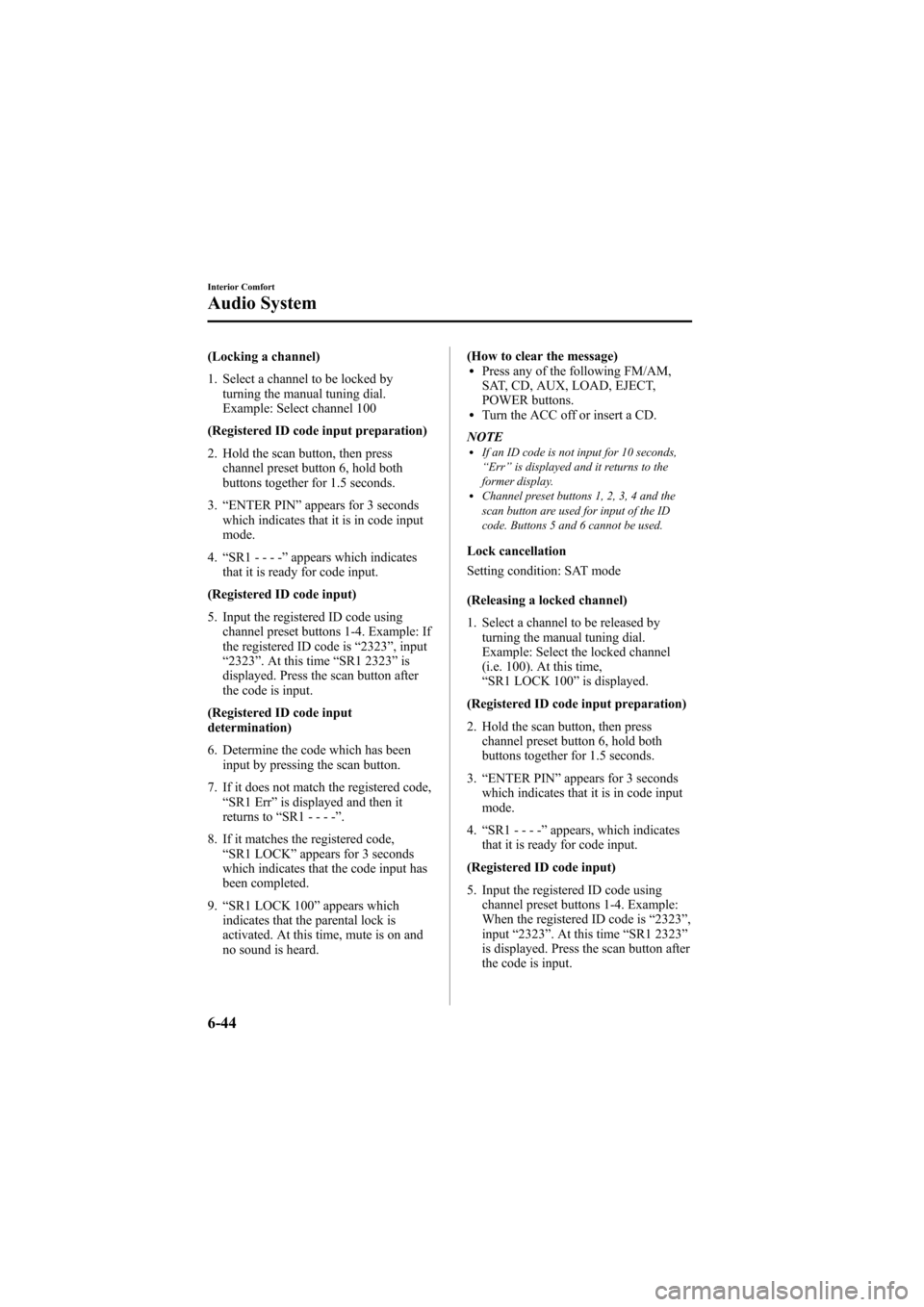
Black plate (262,1)
(Locking a channel)
1. Select a channel to be locked byturning the manual tuning dial.
Example: Select channel 100
(Registered ID code input preparation)
2. Hold the scan button, then press channel preset button 6, hold both
buttons together for 1.5 seconds.
3. “ENTER PIN ”appears for 3 seconds
which indicates that it is in code input
mode.
4. “SR1 - - - - ”appears which indicates
that it is ready for code input.
(Registered ID code input)
5. Input the registered ID code using channel preset buttons 1-4. Example: If
the registered ID code is “2323 ”, input
“ 2323 ”. At this time “SR1 2323 ”is
displayed. Press the scan button after
the code is input.
(Registered ID code input
determination)
6. Determine the code which has been input by pressing the scan button.
7. If it does not match the registered code, “SR1 Err ”is displayed and then it
returns to “SR1 - - - - ”.
8. If it matches the registered code, “SR1 LOCK ”appears for 3 seconds
which indicates that the code input has
been completed.
9. “SR1 LOCK 100 ”appears which
indicates that the parental lock is
activated. At this time, mute is on and
no sound is heard. (How to clear the message)lPress any of the following FM/AM,
SAT, CD, AUX, LOAD, EJECT,
POWER buttons.
lTurn the ACC off or insert a CD.
NOTE
lIf an ID code is not input for 10 seconds,
“ Err ”is displayed and it returns to the
former display.
lChannel preset buttons 1, 2, 3, 4 and the
scan button are used for input of the ID
code. Buttons 5 and 6 cannot be used.
Lock cancellation
Setting condition: SAT mode
(Releasing a locked channel)
1. Select a channel to be released by turning the manual tuning dial.
Example: Select the locked channel
(i.e. 100). At this time,
“SR1 LOCK 100 ”is displayed.
(Registered ID code input preparation)
2. Hold the scan button, then press channel preset button 6, hold both
buttons together for 1.5 seconds.
3. “ENTER PIN ”appears for 3 seconds
which indicates that it is in code input
mode.
4. “SR1 - - - - ”appears, which indicates
that it is ready for code input.
(Registered ID code input)
5. Input the registered ID code using channel preset buttons 1-4. Example:
When the registered ID code is “2323 ”,
input “2323 ”. At this time “SR1 2323 ”
is displayed. Press the scan button after
the code is input.
6-44
Interior Comfort
Audio System
Mazda6_8Z64-EA-08H_Edition1 Page262
Wednesday, June 25 2008 10:4 AM
Form No.8Z64-EA-08H
Page 263 of 464
![MAZDA MODEL 6 2009 (in English) User Guide Black plate (263,1)
NOTEIf“Err ”is displayed, go to the
“ INITIALIZATION OF ID CODE” section to
reset the ID code to [0000].
(Registered ID code input
determination)
6. Determine the input cod MAZDA MODEL 6 2009 (in English) User Guide Black plate (263,1)
NOTEIf“Err ”is displayed, go to the
“ INITIALIZATION OF ID CODE” section to
reset the ID code to [0000].
(Registered ID code input
determination)
6. Determine the input cod](/img/28/13572/w960_13572-262.png)
Black plate (263,1)
NOTEIf“Err ”is displayed, go to the
“ INITIALIZATION OF ID CODE” section to
reset the ID code to [0000].
(Registered ID code input
determination)
6. Determine the input code by pressing the scan button.
7. If it does not match the registered code, “SR1 Err ”is displayed and then it
returns to “SR1 - - - - ”.
8. If it matches the registered code, “SR1 UNLOCK ”appears for 3
seconds which indicates that the code
input has been completed.
9. “SR1 100 ”appears which indicates that
the parental lock is off. At this time,
sound is heard.
(How to clear the message)
lPress any of the following FM/AM,
SAT, CD, AUX, LOAD, EJECT,
POWER buttons.
lTurn the ACC off or insert a CD.
NOTE
lIf an ID code is not input for 10 seconds,
“ Err ”is displayed and it returns to the
former display.
lChannel preset buttons 1, 2, 3, 4 and the
scan button are used for input of the ID
code. Buttons 5 and 6 cannot be used.
Error signs
(1) Depending on the surrounding conditions (such as large trees,
buildings, or tunnels) and special
weather conditions, the reception of
SIRIUS radio waves may be
decreased or temporarily interrupted.
“ACQUIRING SIGNAL” may
appear. (2) In case of an antenna malfunction,
“ANTENNA FAIL” is displayed.
Check the satellite radio antenna,
antenna cable and DLP antenna
connector.
NOTE
If a broken DLP* unit is replaced with a new
unit, cancel the license for the broken unit and
make sure to carry out new registration for the
replaced unit. If the license for the broken unit
is not canceled, you will be charged a
reception fee for both units.
* DLP: Down Link Processor (SATELLITE RADIO Module)
Interior Comfort
Audio System
6-45
Mazda6_8Z64-EA-08H_Edition1 Page263
Wednesday, June 25 2008 10:4 AM
Form No.8Z64-EA-08H
Page 268 of 464
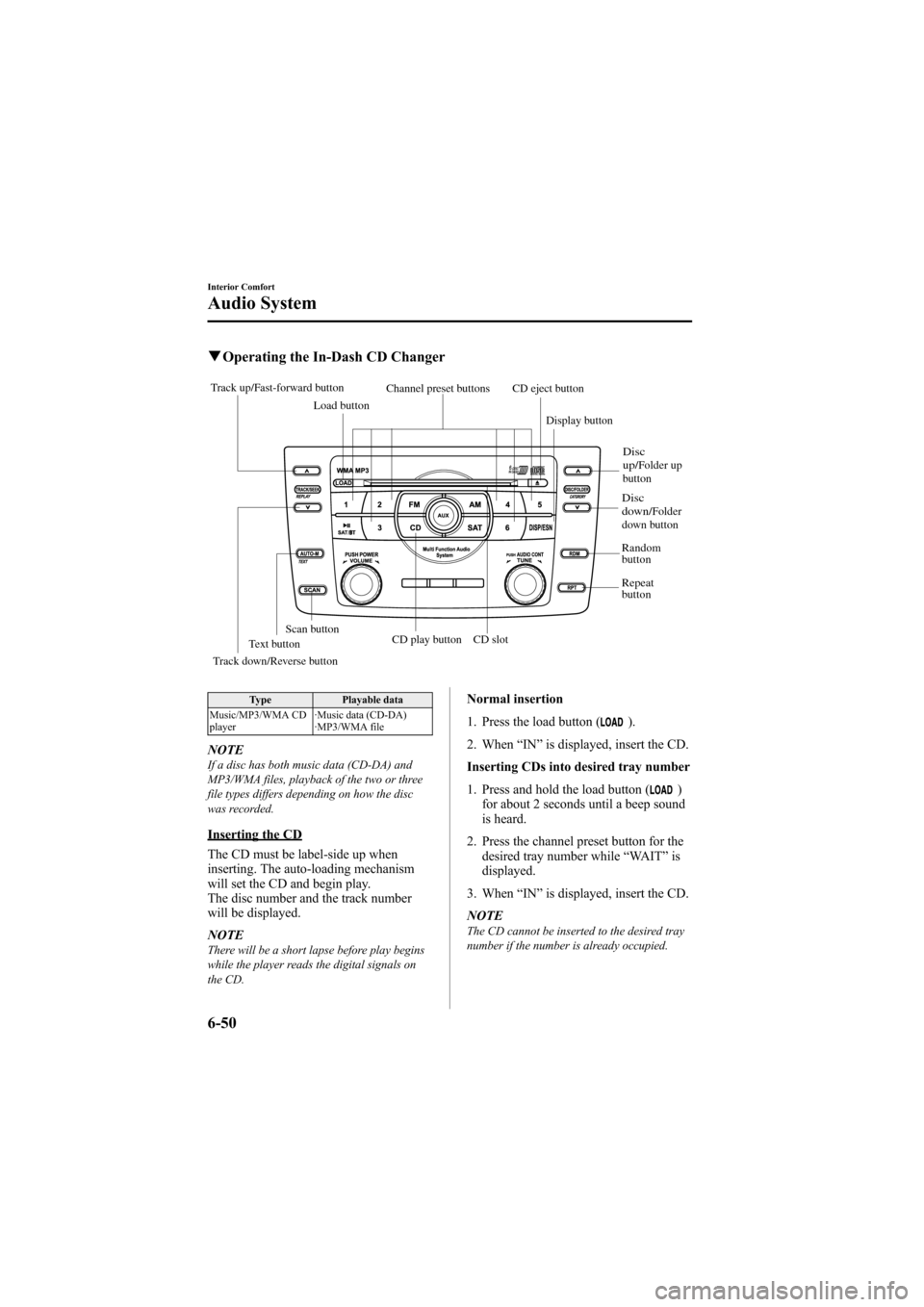
Black plate (268,1)
qOperating the In-Dash CD Changer
Track up/Fast-forward button
CD eject button
Display button
Load button
Channel preset buttons
Track down/Reverse button Text button
Disc
down/Folder
down button
Disc
up/Folder up
button
Random
button
Repeat
button
CD slot
CD play buttonScan button
Type Playable data
Music/MP3/WMA CD
player ·Music data (CD-DA)
·MP3/WMA file
NOTEIf a disc has both music data (CD-DA) and
MP3/WMA files, playback of the two or three
file types differs depending on how the disc
was recorded.
Inserting the CD
The CD must be label-side up when
inserting. The auto-loading mechanism
will set the CD and begin play.
The disc number and the track number
will be displayed.
NOTE
There will be a short lapse before play begins
while the player reads the digital signals on
the CD.
Normal insertion
1. Press the load button (
).
2. When “IN ”is displayed, insert the CD.
Inserting CDs into desired tray number
1. Press and hold the load button (
)
for about 2 seconds until a beep sound
is heard.
2. Press the channel preset button for the desired tray number while “WAIT ”is
displayed.
3. When “IN ”is displayed, insert the CD.
NOTE
The CD cannot be inserted to the desired tray
number if the number is already occupied.
6-50
Interior Comfort
Audio System
Mazda6_8Z64-EA-08H_Edition1 Page268
Wednesday, June 25 2008 10:4 AM
Form No.8Z64-EA-08H