AUX MAZDA MODEL 6 2010 Navigation Manual (in English)
[x] Cancel search | Manufacturer: MAZDA, Model Year: 2010, Model line: MODEL 6, Model: MAZDA MODEL 6 2010Pages: 136, PDF Size: 1.78 MB
Page 9 of 136
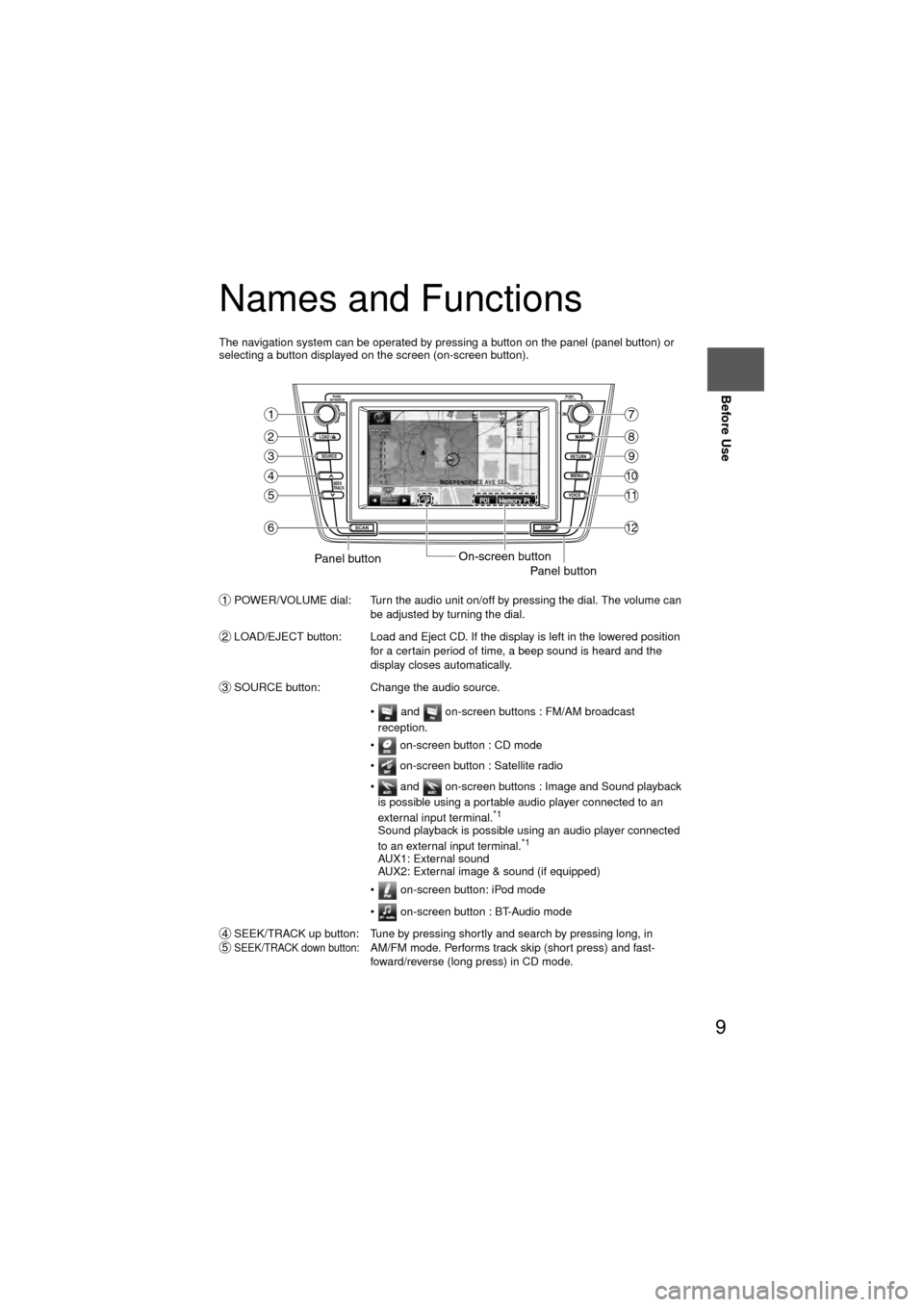
9
Before Use
Ifnecessary
Rear View
Monitor
Names and Functions
The navigation system can be operated by pressing a button on the panel (panel button) or
selecting a button displayed on the screen (on-screen button).
POWER/VOLUME dial: Turn the audio unit on/off by pressing the dial. The volume can be adjusted by turning the dial.
LOAD/EJECT button: Load and Eject CD. If the display is left in the lowered position for a certain period of time, a beep sound is heard and the
display closes automatically.
SOURCE button: Change the audio source.
• and on-screen buttons : FM/AM broadcast reception.
• on-screen button : CD mode
• on-screen button : Satellite radio
• and on-screen buttons : Image and Sound playback is possible using a portable audio player connected to an
external input terminal.
*1
Sound playback is possible using an audio player connected
to an external input terminal.*1
AUX1: External sound
AUX2: External image & sound (if equipped)
• on-screen button: iPod mode
• on-screen button : BT-Audio mode
SEEK/TRACK up button: Tune by pressing shortly and search by pressing long, in
SEEK/TRACK down button:AM/FM mode. Performs track skip (short press) and fast-
foward/reverse (long press) in CD mode.
LOAD /
PUSHPOWERPUSHAUDIO
VOL
SOURCE
SCAN
SEEK
TRACK
MAP
DISP
MENU
VOICE RETURN
TUNE
On-screen buttonPanel buttonPanel button
1
2
3
4
5
6
7
8
9
10
11
12
1
2
3
45
Page 56 of 136
![MAZDA MODEL 6 2010 Navigation Manual (in English) 56
Before
UseGetting
started
RoutingAddress
Book
Voice Recognition
( ): Say any one of the commands separated by a / (slash) within this type of parentheses.
[]: Recognizes without saying the comma MAZDA MODEL 6 2010 Navigation Manual (in English) 56
Before
UseGetting
started
RoutingAddress
Book
Voice Recognition
( ): Say any one of the commands separated by a / (slash) within this type of parentheses.
[]: Recognizes without saying the comma](/img/28/13569/w960_13569-55.png)
56
Before
UseGetting
started
RoutingAddress
Book
Voice Recognition
( ): Say any one of the commands separated by a / (slash) within this type of parentheses.
[]: Recognizes without saying the command in “[]”
“/”: Recognizes when saying either commands before and after “/”
*Triple A stands for AAA. If the command is not spoken as indicated (Triple A), the system will
not recognize the command.
NEAREST POI DISPLAY COMMANDSNearest (Automobile Club / *Triple A)
Nearest Gas [Station]
Nearest (Car Park / Parking [Lot / Garage])Nearest Auto Service [and Maintenance]Nearest ATM
Nearest Bank
Nearest (Town Center / City Center)
Nearest (Exhibition / Convention) CenterNearest Court House
Nearest Government offices
Nearest (University / Higher
Education [Institute] / College)
Nearest Hospital
Nearest Library
Nearest (Park / Parks) and
Recreation [Facility]
Nearest Police Station
Nearest School
Nearest Amusement Park
Nearest Casino
Nearest Golf course
Nearest Historical Monument
Nearest Marina
Nearest Museum
Nearest (Ski resort / Skiing facility)
Nearest (Sports Complex / Stadium)
Nearest (Performing Arts [Venue] / Theater)Nearest Tourist attraction
Nearest Tourist information
Nearest Winery
Nearest Restaurant
Nearest American (Restaurant / Food)Nearest Chinese (Restaurant / Food)Nearest Continental (Restaurant / Food)Nearest Fast Food [Restaurant]
Nearest French (Restaurant / Food)
Nearest Italian (Restaurant / Food)
Nearest Japanese (Restaurant / Food)
Nearest Mexican (Restaurant / Food)
Nearest Seafood [Restaurant]
Nearest Thai (Restaurant / Food)
Nearest Other (Restaurant / Food)
Nearest Grocery Store
Nearest Shopping Mall
Nearest Airport
Nearest Bus station
Nearest Ferry Terminal
Nearest Hotel
Nearest Rental Car Agency
Nearest Rest Area
Nearest Train Station
Nearest Business Facility
Nearest Hamlet
AUDIO COMMANDS
radio
AM [radio]
FM [radio]
SIRIUS / Satellite
(Disc / CD / CD changer)
Audio [on / off]
AUX1 / Auxiliary1
AUX2 / Auxiliary2
Seek up
Seek down
Ty p e u p
Ty p e d o w n
Track up / Next track
Track down
Previous track
Folder up
Folder down
Disc up / Next disc
Disc down / Previous disc
TEL COMMANDS
(Phone / Telephone)
Page 84 of 136
84
Before
UseGetting
started
RoutingAddress
Book
Voice Recognition
Navigation
Set Up
RDM-TMC
Audio Operation
Navigation
Set Up
nAudioPilot®2
AudioPilot®2 automatically adjusts audio volume and sound quality in accordance with the
level of noise entering the vehicle interior while driving. When AudioPilot®2 is turned ON, the
system automatically calculates the conditions for optimum hearing of sound which may be
difficult to hear depending on exterior noise.
Each time the on-screen button is selected, the AudioPilot
®2 turns on and off.
on-screen button is highlighted when on-screen button is ON, and not
highlighted when OFF.
AudioPilot
®2 is a registered trademark of Bose Corporation.
nCenterpoint®
Centerpoint® offers you the experience of 5.1 channel surround sound in your vehicle even
with your conventional 2 channel sound.
Each time the on-screen button is selected, the Centerpoint
® turns on and off.
on-screen button is highlighted when on-screen button is ON, and not
highlighted when OFF.
If any source invalid with on-screen button is selected, on-screen button
is displayed in gray and cannot be switched.
Note
l Centerpoint® does not work with AM/FM/SIRIUS/AUX1.
l Centerpoint® operates only with a 2-channel stereo CD. Poor sound quality in the audio
signal playback could result from playing highly compressed audio such as MP3/WMA with
Centerpoint
® operating.
Centerpoint
® is a registered trademark of Bose Corporation.
Page 99 of 136
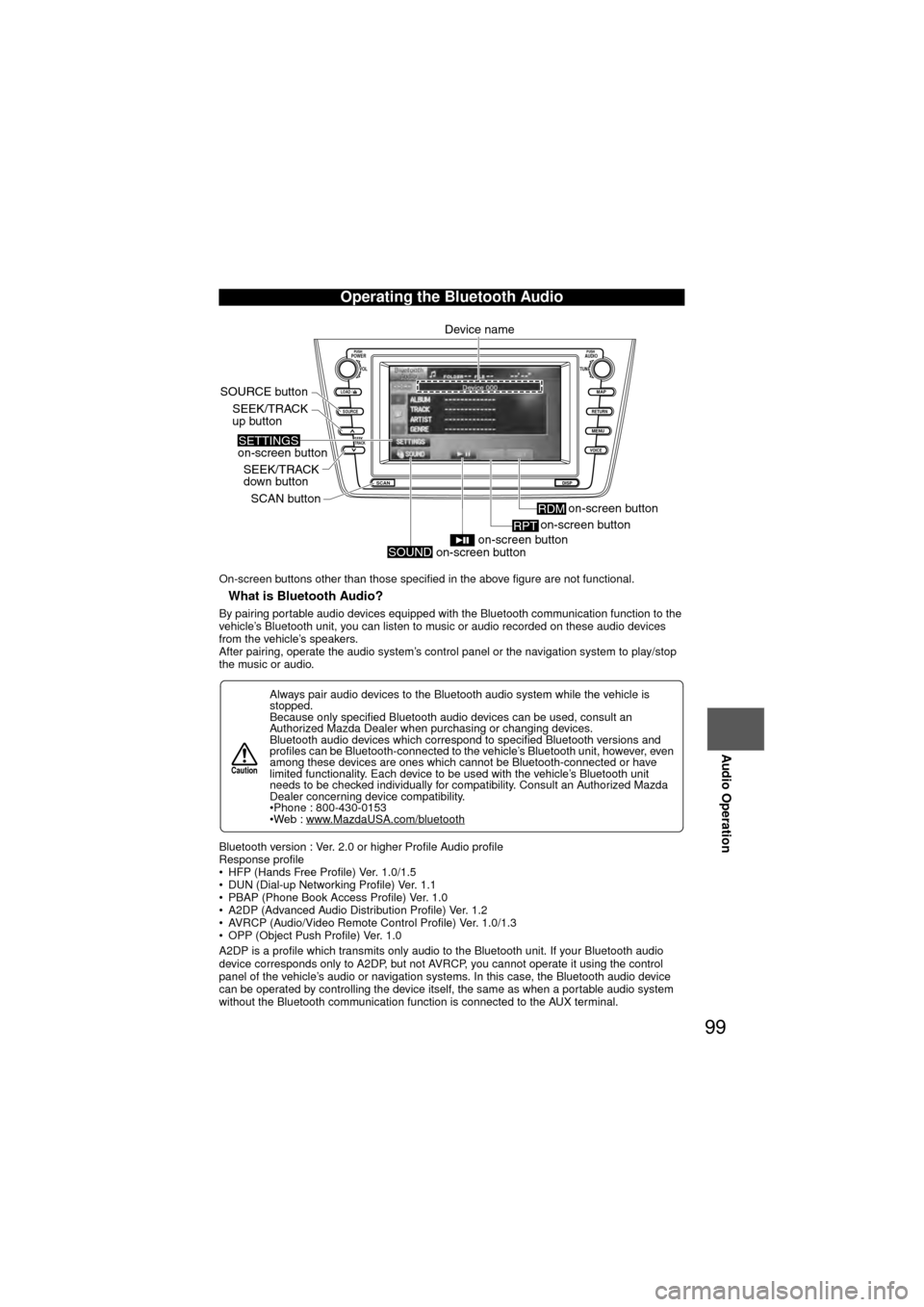
99
Audio Operation
On-screen buttons other than those specified in the above figure are not functional.
nWhat is Bluetooth Audio?
By pairing portable audio devices equipped with the Bluetooth communication function to the
vehicle’s Bluetooth unit, you can listen to music or audio recorded on these audio devices
from the vehicle’s speakers.
After pairing, operate the audio system’s control panel or the navigation system to play/stop
the music or audio.
Bluetooth version : Ver. 2.0 or higher Profile Audio profile
Response profile
• HFP (Hands Free Profile) Ver. 1.0/1.5
• DUN (Dial-up Networking Profile) Ver. 1.1
• PBAP (Phone Book Access Profile) Ver. 1.0
• A2DP (Advanced Audio Distribution Profile) Ver. 1.2
• AVRCP (Audio/Video Remote Control Profile) Ver. 1.0/1.3
• OPP (Object Push Profile) Ver. 1.0
A2DP is a profile which transmits only audio to the Bluetooth unit. If your Bluetooth audio
device corresponds only to A2DP, but not AVRCP, you cannot operate it using the control
panel of the vehicle’s audio or navigation systems. In this case, the Bluetooth audio device
can be operated by controlling the device itself, the same as when a portable audio system
without the Bluetooth communication function is connected to the AUX terminal.
Operating the Bluetooth Audio
Always pair audio devices to the Bluetooth audio system while the vehicle is
stopped.
Because only specified Bluetooth audio devices can be used, consult an
Authorized Mazda Dealer when purchasing or changing devices.
Bluetooth audio devices which correspond to specified Bluetooth versions and
profiles can be Bluetooth-connected to the vehicle’s Bluetooth unit, however, even
among these devices are ones which cannot be Bluetooth-connected or have
limited functionality. Each device to be used with the vehicle’s Bluetooth unit
needs to be checked individually for compatibility. Consult an Authorized Mazda
Dealer concerning device compatibility.
•Phone : 800-430-0153
•Web : www.MazdaUSA.com/bluetooth
LOAD /
PUSHPOWERPUSHAUDIO
VOL
SOURCE
SCAN
SEEK
TRACK
MAP
DISP
MENU
VOICE RETURN
TUNE
on-screen buttonRDM
on-screen button
RPT
SOURCE button
SEEK/TRACK
down buttonSCAN button
SEEK/TRACK
up button
Device name
on-screen button
on-screen button
on-screen buttonSOUND
SETTINGS
Caution
Page 133 of 136
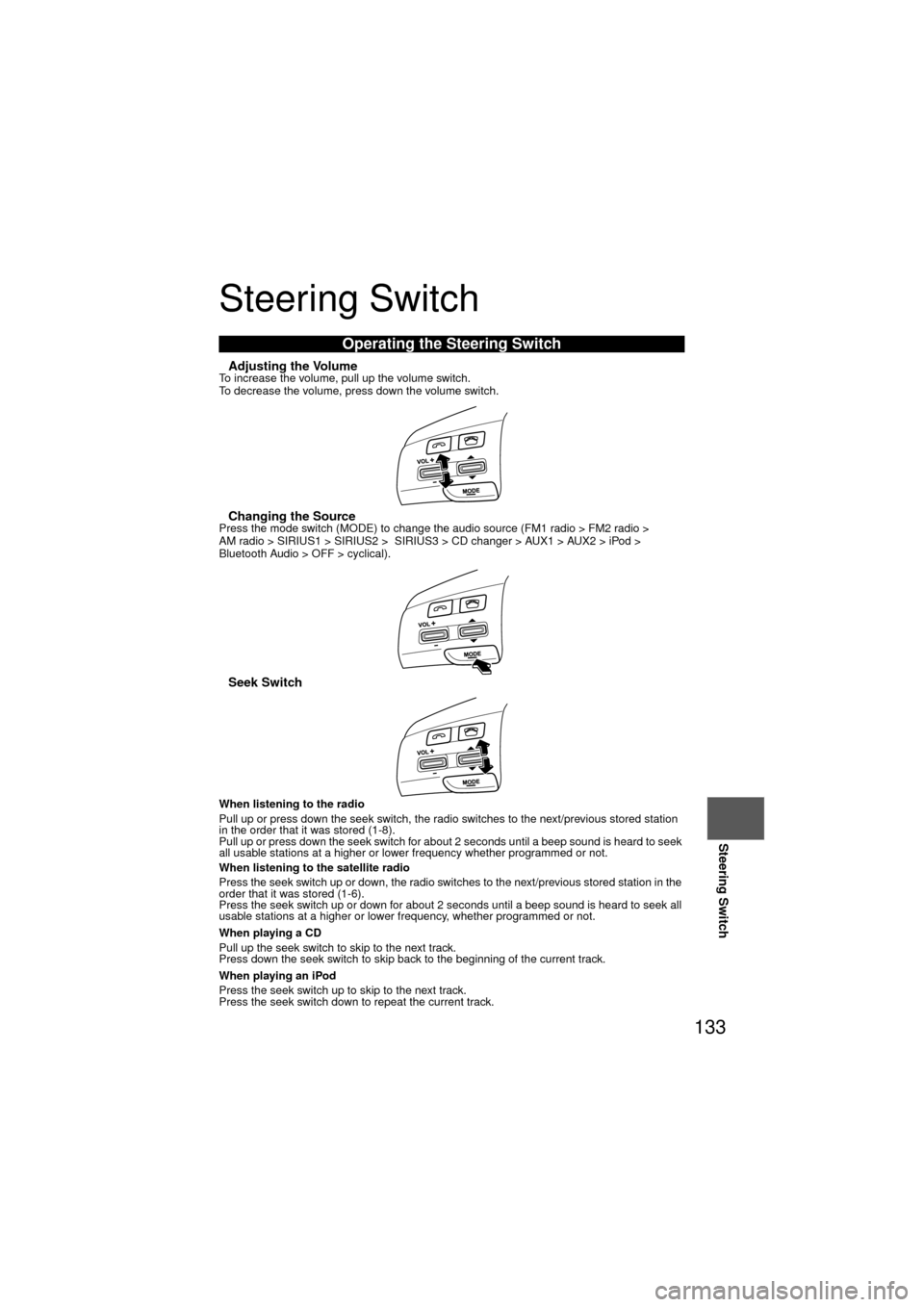
133
Steering Switch
Steering Switch
nAdjusting the VolumeTo increase the volume, pull up the volume switch.
To decrease the volume, press down the volume switch.
nChanging the SourcePress the mode switch (MODE) to change the audio source (FM1 radio > FM2 radio >
AM radio > SIRIUS1 > SIRIUS2 > SIRIUS3 > CD changer > AUX1 > AUX2 > iPod >
Bluetooth Audio > OFF > cyclical).
nSeek Switch
When listening to the radio
Pull up or press down the seek switch, the radio switches to the next/previous stored station
in the order that it was stored (1-8).
Pull up or press down the seek switch for about 2 seconds until a beep sound is heard to seek
all usable stations at a higher or lower frequency whether programmed or not.
When listening to the satellite radio
Press the seek switch up or down, the radio switches to the next/previous stored station in the
order that it was stored (1-6).
Press the seek switch up or down for about 2 seconds until a beep sound is heard to seek all
usable stations at a higher or lower frequency, whether programmed or not.
When playing a CD
Pull up the seek switch to skip to the next track.
Press down the seek switch to skip back to the beginning of the current track.
When playing an iPod
Press the seek switch up to skip to the next track.
Press the seek switch down to repeat the current track.
Operating the Steering Switch