info MAZDA MODEL 6 2011 Navigation Manual (in English)
[x] Cancel search | Manufacturer: MAZDA, Model Year: 2011, Model line: MODEL 6, Model: MAZDA MODEL 6 2011Pages: 140, PDF Size: 1.75 MB
Page 125 of 140
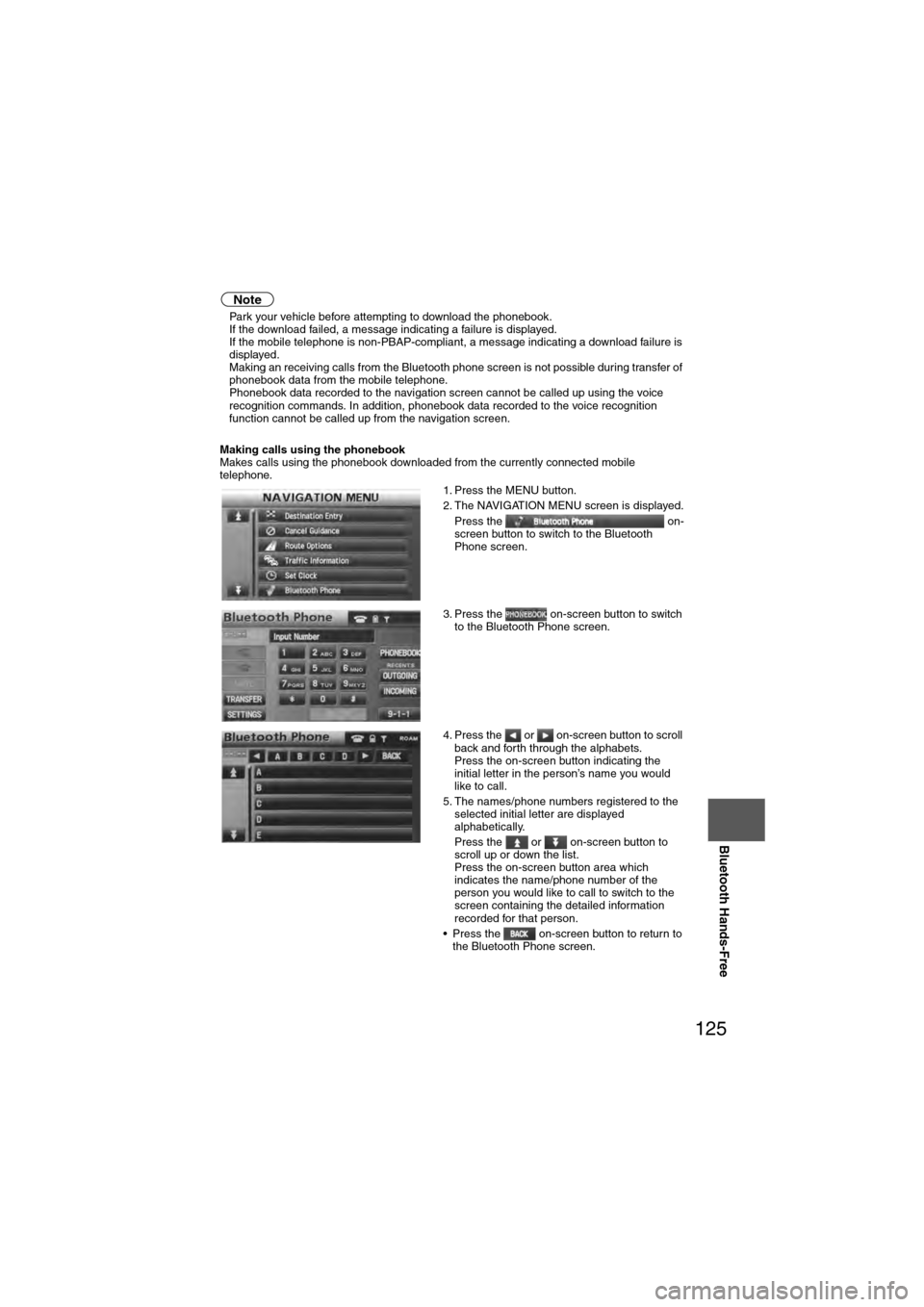
125
Before
UseGetting
started
Routing Address
Book
Vo i c e Recognition
Navigation
Set Up
Bluetooth Hands-Free
Note
l
Park your vehicle before attempting to download the phonebook.
l If the download failed, a message indicating a failure is displayed.
l If the mobile telephone is non-PBAP-compliant, a message indicating a download failure is
displayed.
l Making an receiving calls from the Bluetooth phone screen is not possible during transfer of
phonebook data from the mobile telephone.
l Phonebook data recorded to the navigation screen cannot be called up using the voice
recognition commands. In addition, phonebook data recorded to the voice recognition
function cannot be called up from the navigation screen.
Making calls using the phonebook
Makes calls using the phonebook downloaded from the currently connected mobile
telephone. 1. Press the MENU button.
2. The NAVIGATION MENU screen is displayed.Press the on-
screen button to switch to the Bluetooth
Phone screen.
3. Press the on-screen button to switch to the Bluetooth Phone screen.
4. Press the or on-screen button to scroll back and forth through the alphabets.
Press the on-screen button indicating the
initial letter in the person’s name you would
like to call.
5. The names/phone numbers registered to the selected initial letter are displayed
alphabetically.
Press the or on-screen button to
scroll up or down the list.
Press the on-screen button area which
indicates the name/phone number of the
person you would like to call to switch to the
screen containing the detailed information
recorded for that person.
• Press the on-screen button to return to the Bluetooth Phone screen.
Page 126 of 140
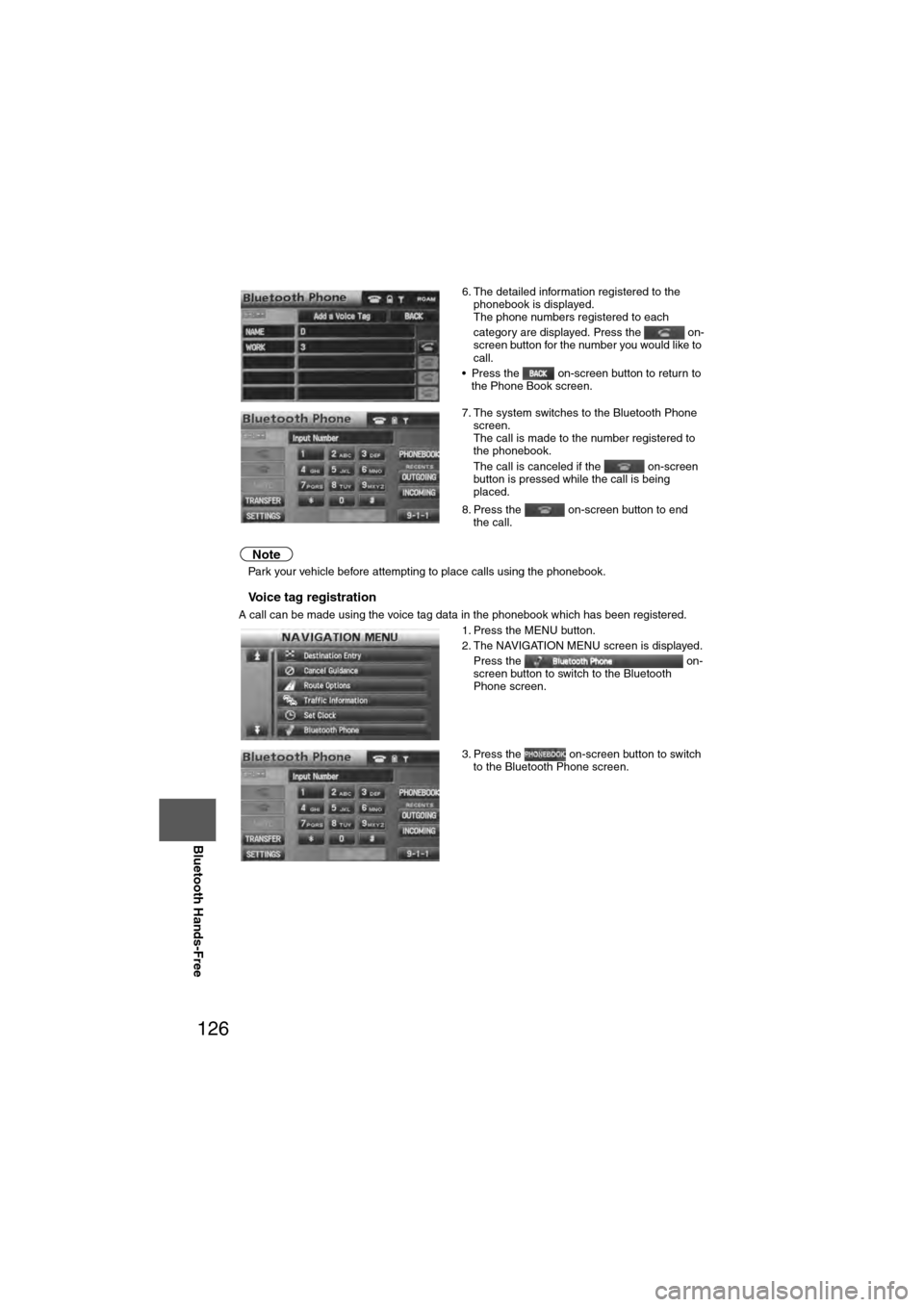
126
Before
UseGetting
started
Routing Address
Book
Vo i c e Recognition
Navigation
Set Up
RDM-TMC
Bluetooth Hands-Free
Note
l
Park your vehicle before attempting to place calls using the phonebook.
nVoice tag registration
A call can be made using the voice tag data in the phonebook which has been registered. 6. The detailed information registered to the
phonebook is displayed.
The phone numbers registered to each
category are displayed. Press the on-
screen button for the number you would like to
call.
• Press the on-screen button to return to the Phone Book screen.
7. The system switches to the Bluetooth Phone screen.
The call is made to the number registered to
the phonebook.
The call is canceled if the on-screen
button is pressed while the call is being
placed.
8. Press the on-screen button to end the call.
1. Press the MENU button.
2. The NAVIGATION MENU screen is displayed. Press the on-
screen button to switch to the Bluetooth
Phone screen.
3. Press the on-screen button to switch to the Bluetooth Phone screen.
Page 127 of 140
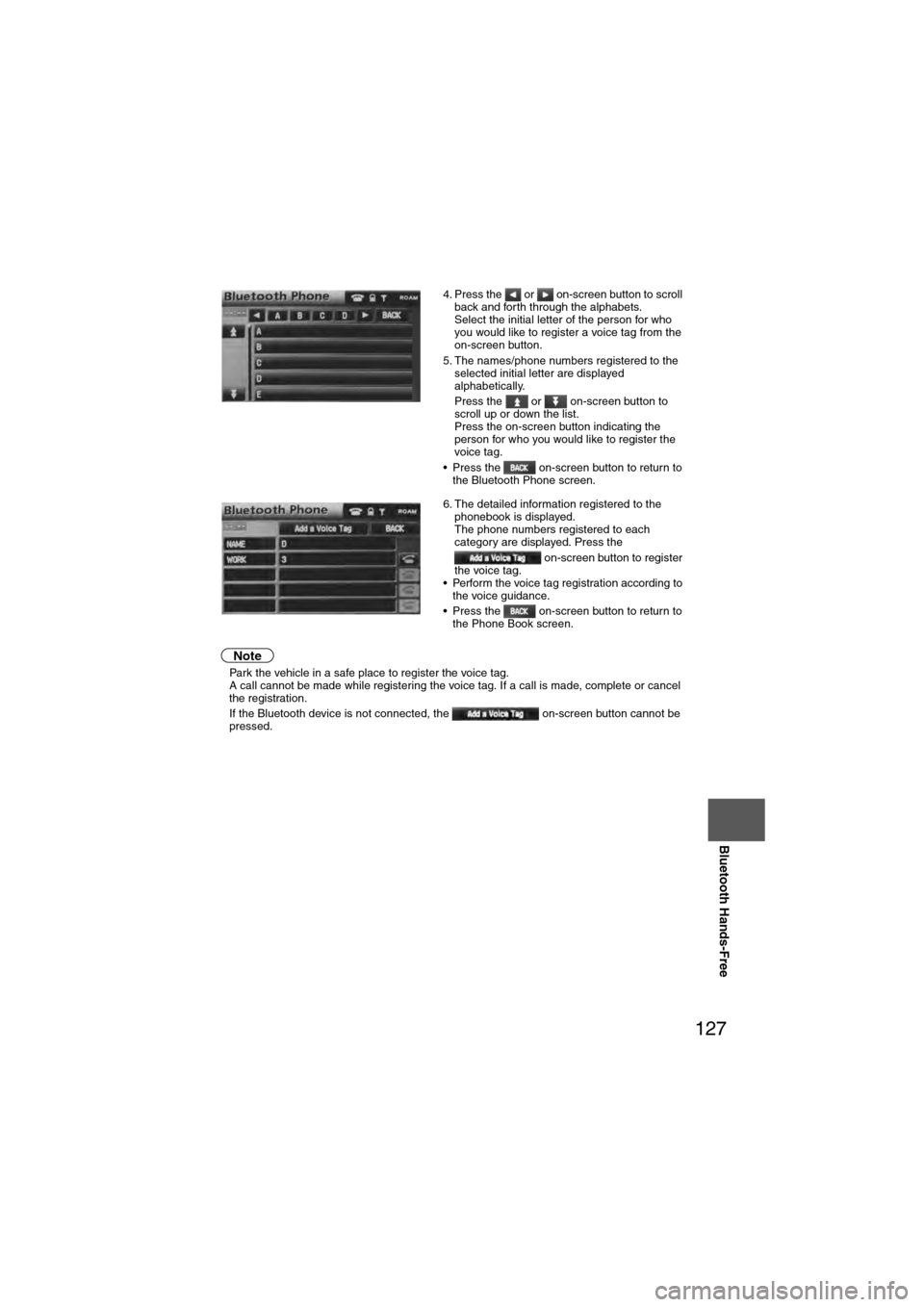
127
Before
UseGetting
started
Routing Address
Book
Vo i c e Recognition
Navigation
Set Up
Bluetooth Hands-Free
Note
l
Park the vehicle in a safe place to register the voice tag.
l A call cannot be made while registering the voice tag. If a call is made, complete or cancel
the registration.
l If the Bluetooth device is not connected, the on-screen button cannot be
pressed. 4. Press the or on-screen button to scroll
back and forth through the alphabets.
Select the initial letter of the person for who
you would like to register a voice tag from the
on-screen button.
5. The names/phone numbers registered to the selected initial letter are displayed
alphabetically.
Press the or on-screen button to
scroll up or down the list.
Press the on-screen button indicating the
person for who you would like to register the
voice tag.
• Press the on-screen button to return to the Bluetooth Phone screen.
6. The detailed information registered to the phonebook is displayed.
The phone numbers registered to each
category are displayed. Press the
on-screen button to register
the voice tag.
• Perform the voice tag registration according to
the voice guidance.
• Press the on-screen button to return to the Phone Book screen.