info MAZDA MODEL 6 2011 Navigation Manual (in English)
[x] Cancel search | Manufacturer: MAZDA, Model Year: 2011, Model line: MODEL 6, Model: MAZDA MODEL 6 2011Pages: 140, PDF Size: 1.75 MB
Page 1 of 140
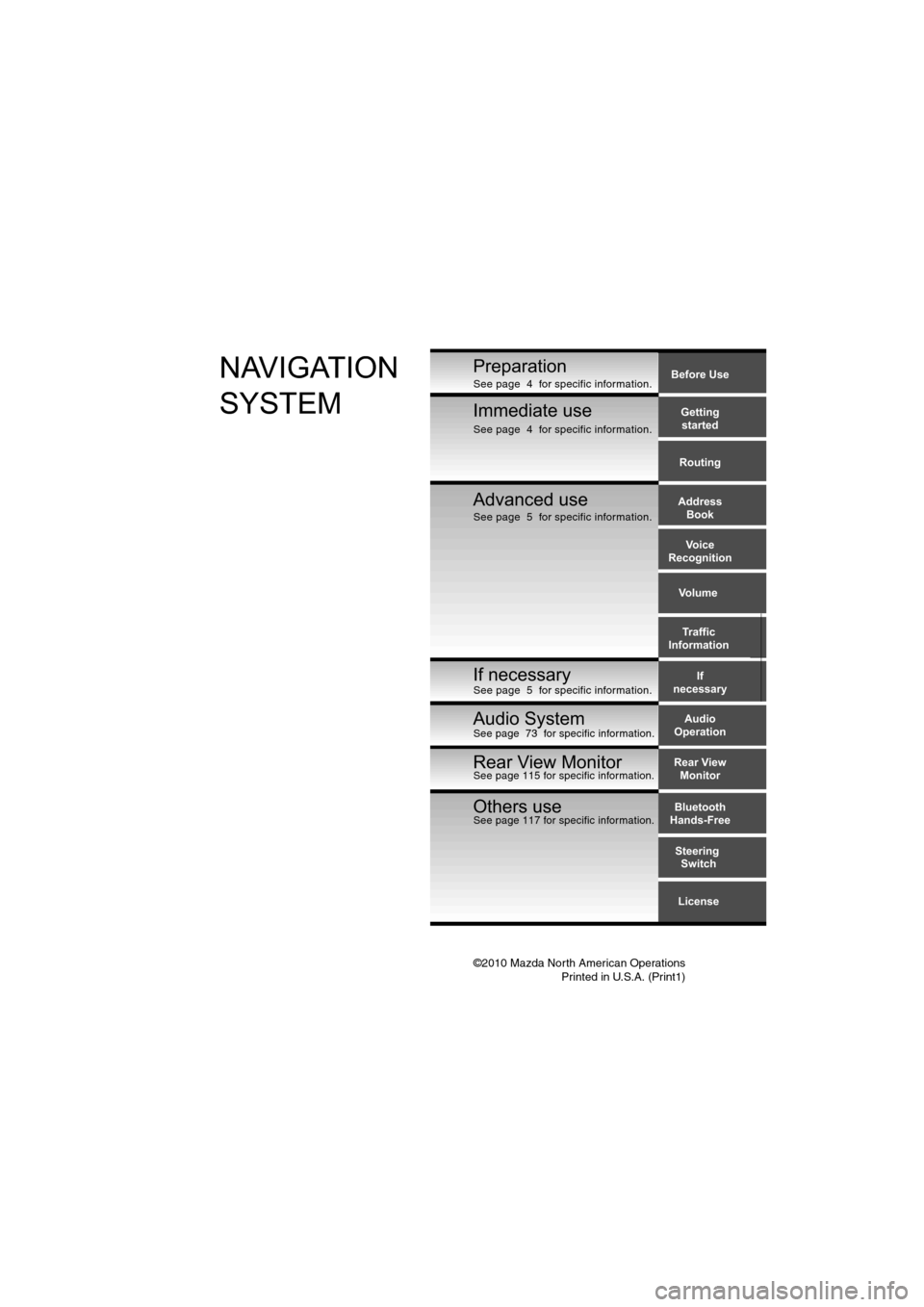
©2010 Mazda North American OperationsPrinted in U.S.A. (Print1)
Before Use
Gettingstarted
Routing
Address Book
Voice
Recognition
Volume
If
necessary Traffic
InformationPreparationNAVIGATION
SYSTEM
Immediate use
Advanced use
If necessary
Audio
Operation
Others useBluetooth
Hands-Free
License
Steering
Switch
Audio System
Rear View
MonitorRear View MonitorSee page 115 for specific information.
See page 5 for specific information. See page 5 for specific information. See page 4 for specific information.
See page 4 for specific information.
See page 73 for specific information.
See page 117 for specific information.
Page 4 of 140
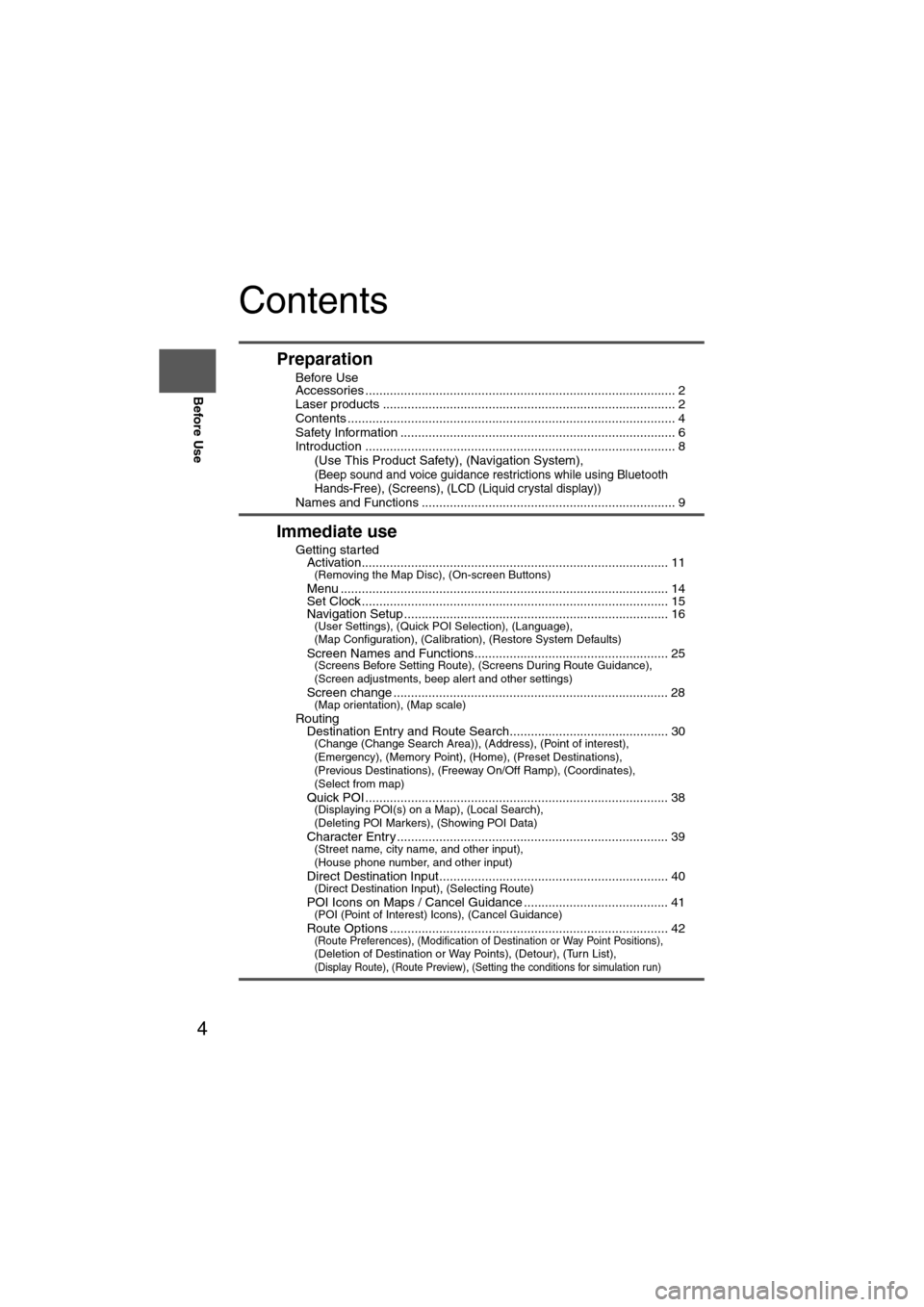
4
Before Use
Navigation
Set Up
RDM-TMCIf
necessary
Rear View
Monitor
Contents
Preparation
nBefore Use
Accessories ........................................................................................ 2
Laser products ................................................................................... 2
Contents ............................................................................................. 4
Safety Information .............................................................................. 6
Introduction ........................................................................................ 8
(Use This Product Safety), (Navigation System),
(Beep sound and voice guidance restrictions while using Bluetooth
Hands-Free), (Screens), (LCD (Liquid crystal display))
Names and Functions ........................................................................ 9
Immediate use
nGetting startedlActivation....................................................................................... 11(Removing the Map Disc), (On-screen Buttons)
lMenu ............................................................................................. 14lSet Clock ....................................................................................... 15lNavigation Setup ........................................................................... 16(User Settings), (Quick POI Selection), (Language),
(Map Configuration), (Calibration), (Restore System Defaults)
l
Screen Names and Functions....................................................... 25(Screens Before Setting Route), (Screens During Route Guidance),
(Screen adjustments, beep alert and other settings)
l
Screen change .............................................................................. 28(Map orientation), (Map scale)
nRoutinglDestination Entry and Route Search............................................. 30(Change (Change Search Area)), (Address), (Point of interest),
(Emergency), (Memory Point), (Home), (Preset Destinations),
(Previous Destinations), (Freeway On/Off Ramp), (Coordinates),
(Select from map)
l
Quick POI ...................................................................................... 38(Displaying POI(s) on a Map), (Local Search),
(Deleting POI Markers), (Showing POI Data)
l
Character Entry ............................................................................. 39(Street name, city name, and other input),
(House phone number, and other input)
l
Direct Destination Input................................................................. 40(Direct Destination Input), (Selecting Route)
lPOI Icons on Maps / Cancel Guidance ......................................... 41(POI (Point of Interest) Icons), (Cancel Guidance)
lRoute Options ............................................................................... 42(Route Preferences), (Modification of Destination or Way Point Positions), (Deletion of Destination or Way Points), (Detour), (Turn List), (Display Route), (Route Preview), (Setting the conditions for simulation run)
Page 5 of 140
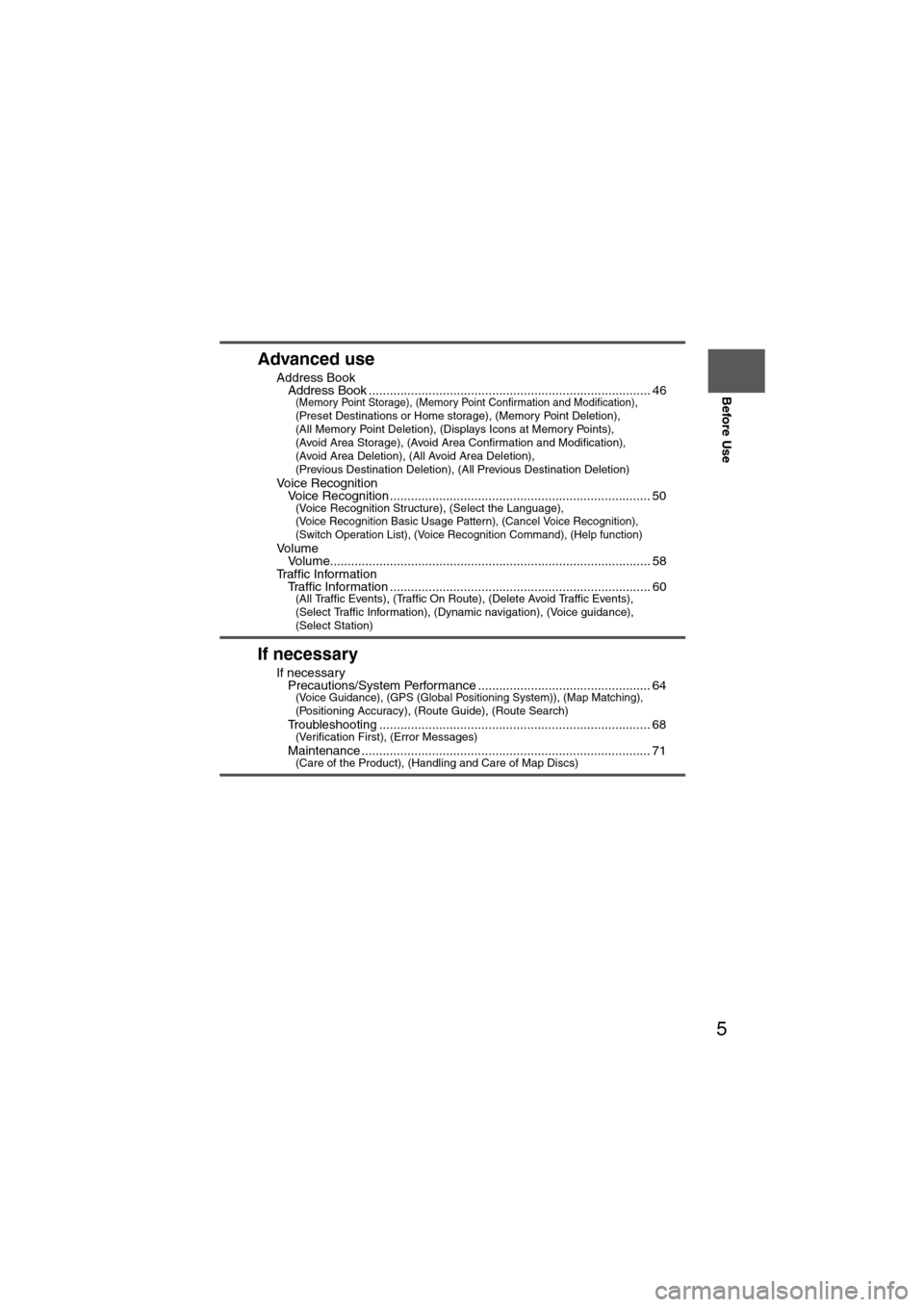
5
Before Use
If necessary
Rear View
Monitor
Advanced use
nAddress BooklAddress Book ................................................................................ 46(Memory Point Storage), (Memory Point Confirmation and Modification), (Preset Destinations or Home storage), (Memory Point Deletion),
(All Memory Point Deletion), (Displays Icons at Memory Points),
(Avoid Area Storage), (Avoid Area Confirmation and Modification),
(Avoid Area Deletion), (All Avoid Area Deletion),
(Previous Destination Deletion), (All Previous Destination Deletion)
n
Voice RecognitionlVoice Recognition .......................................................................... 50(Voice Recognition Structure), (Select the Language), (Voice Recognition Basic Usage Pattern), (Cancel Voice Recognition),
(Switch Operation List), (Voice Recognition Command), (Help function)
nVo l u m elVolume........................................................................................... 58nTraffic InformationlTraffic Information .......................................................................... 60(All Traffic Events), (Traffic On Route), (Delete Avoid Traffic Events),
(Select Traffic Information), (Dynamic navigation), (Voice guidance),
(Select Station)
If necessary
nIf necessarylPrecautions/System Performance ................................................. 64(Voice Guidance), (GPS (Global Positioning System)), (Map Matching), (Positioning Accuracy), (Route Guide), (Route Search)
lTroubleshooting ............................................................................. 68(Verification First), (Error Messages)
lMaintenance .................................................................................. 71(Care of the Product), (Handling and Care of Map Discs)
Page 6 of 140
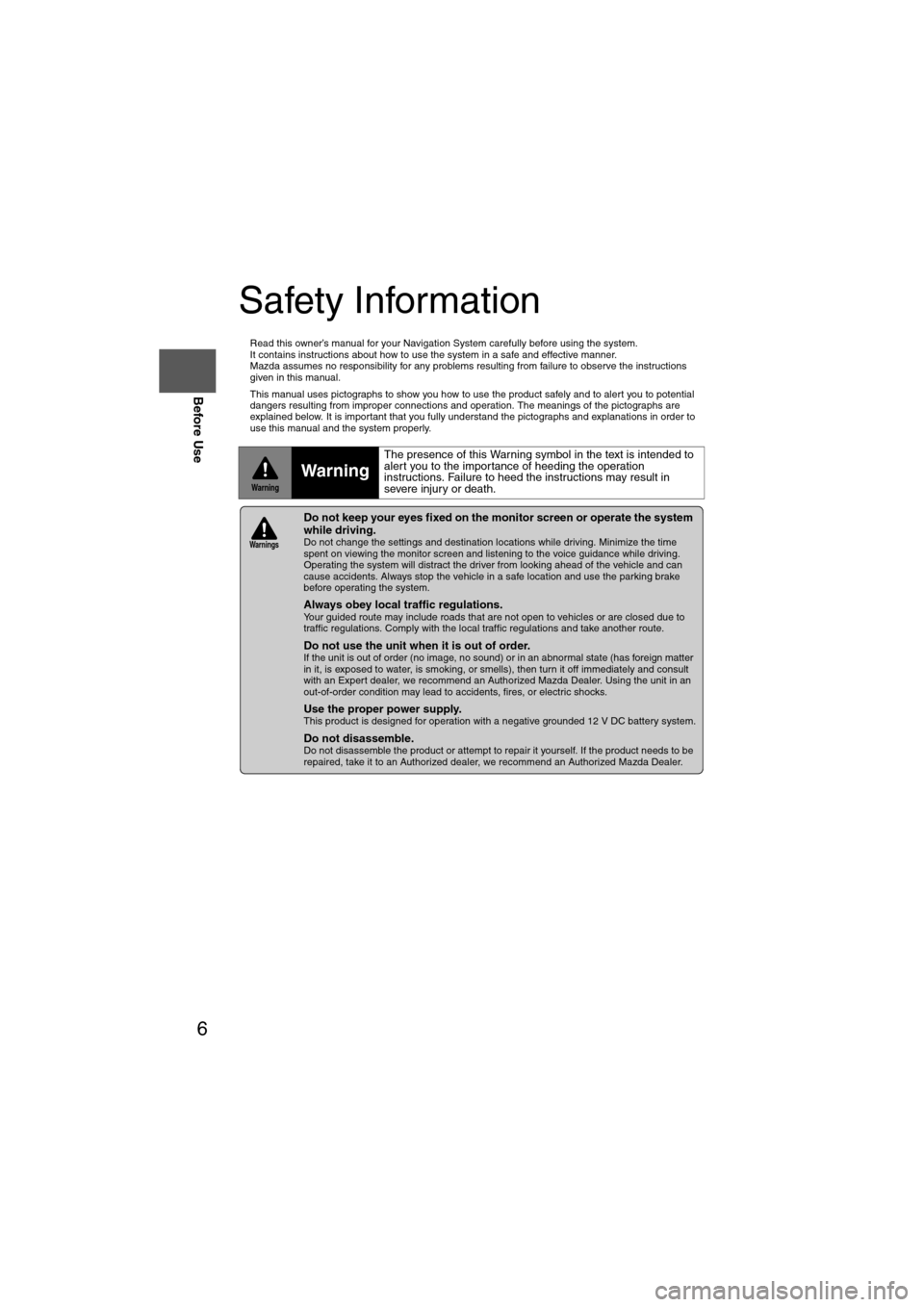
6
Before Use
Navigation
Set Up
RDM-TMCIf
necessary
Rear View
Monitor
Safety Information
n
Read this owner’s manual for your Navigation System carefully before using the system.
It contains instructions about how to use the system in a safe and effective manner.
Mazda assumes no responsibility for any problems resulting from failure to observe the instructions
given in this manual.
n This manual uses pictographs to show you how to use the product safely and to alert you to potential
dangers resulting from improper connections and operation. The meanings of the pictographs are
explained below. It is important that you fully understand the pictographs and explanations in order to
use this manual and the system properly.
WarningWarning
The presence of this Warning symbol in the text is intended to
alert you to the importance of heeding the operation
instructions. Failure to heed the instructions may result in
severe injury or death.
nDo not keep your eyes fixed on the monitor screen or operate the system
while driving.
Do not change the settings and destination locations while driving. Minimize the time
spent on viewing the monitor screen and listening to the voice guidance while driving.
Operating the system will distract the driver from looking ahead of the vehicle and can
cause accidents. Always stop the vehicle in a safe location and use the parking brake
before operating the system.
n
Always obey local traffic regulations. Your guided route may include roads that are not open to vehicles or are closed due to
traffic regulations. Comply with the local traffic regulations and take another route.
n
Do not use the unit when it is out of order.If the unit is out of order (no image, no sound) or in an abnormal state (has foreign matter
in it, is exposed to water, is smoking, or smells), then turn it off immediately and consult
with an Expert dealer, we recommend an Authorized Mazda Dealer. Using the unit in an
out-of-order condition may lead to accidents, fires, or electric shocks.
n
Use the proper power supply. This product is designed for operation with a negative grounded 12 V DC battery system.
n
Do not disassemble. Do not disassemble the product or attempt to repair it yourself. If the product needs to be
repaired, take it to an Authorized dealer, we recommend an Authorized Mazda Dealer.
Warnings
Page 14 of 140
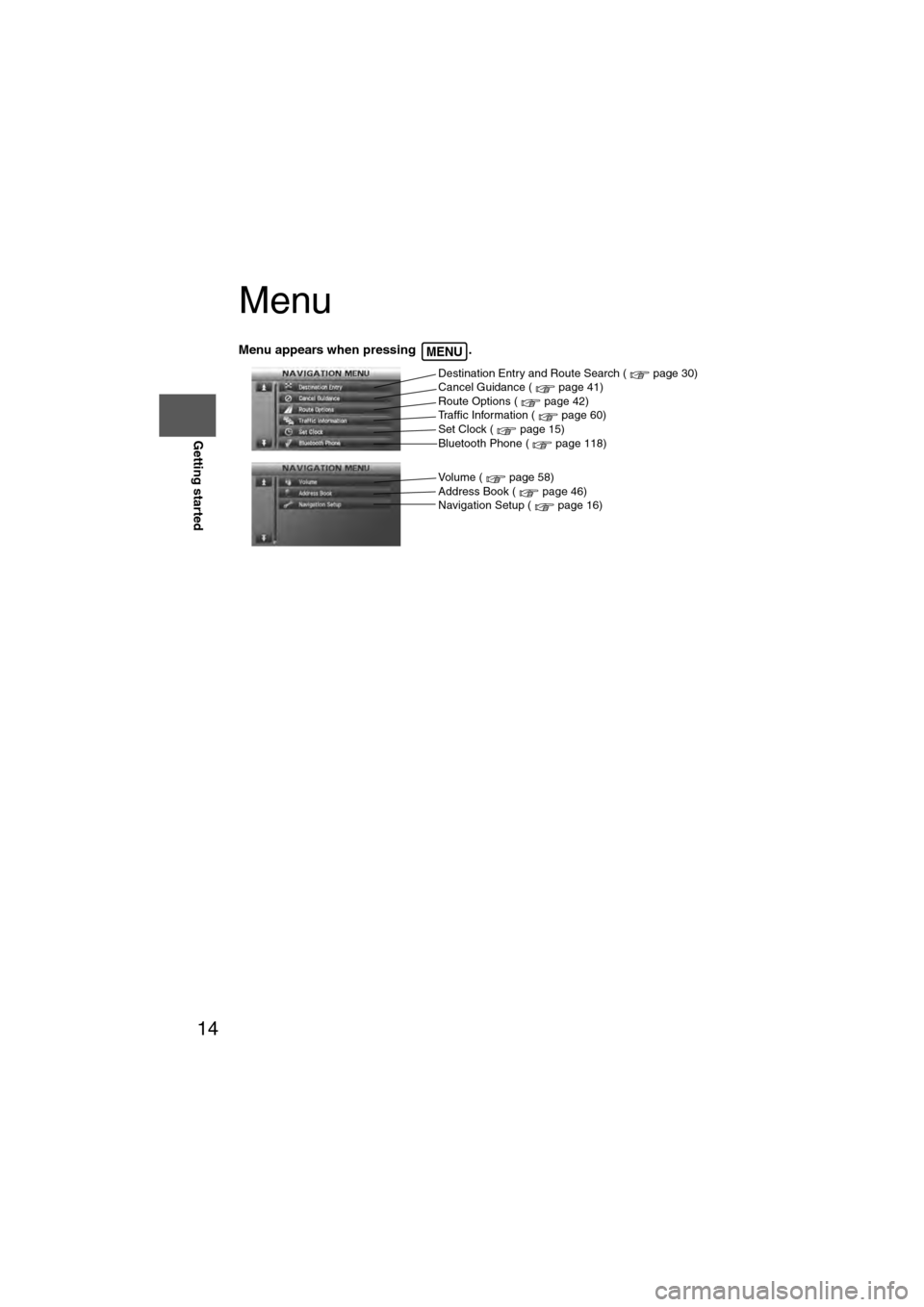
14
RoutingAddress
Book
Getting started
Menu
Menu appears when pressing . MENU
Destination Entry and Route Search ( page 30)
Cancel Guidance ( page 41)
Route Options ( page 42)
Traffic Information ( page 60)
Set Clock ( page 15)
Bluetooth Phone ( page 118)
Volume ( page 58)
Address Book ( page 46)
Navigation Setup ( page 16)
Page 15 of 140
![MAZDA MODEL 6 2011 Navigation Manual (in English) 15
Getting started
Set Clock
The current time is set using this function. Since time notification is provided by a GPS
satellite.
Before StepsselectMENU
Open the [SET CLOCK] screen
: The time is ad MAZDA MODEL 6 2011 Navigation Manual (in English) 15
Getting started
Set Clock
The current time is set using this function. Since time notification is provided by a GPS
satellite.
Before StepsselectMENU
Open the [SET CLOCK] screen
: The time is ad](/img/28/13564/w960_13564-14.png)
15
Getting started
Set Clock
The current time is set using this function. Since time notification is provided by a GPS
satellite.
Before StepsselectMENU
Open the [SET CLOCK] screen
: The time is adjusted manually.
Auto Time Zone: The time is automatically adjusted by
time zone.
Daylight Saving Time: Daylight saving times can be set.
Display Type: The display type is set as 12-hour or 24-
hour clock time.
Clock on Navi screen:
Allows selection of whether clock is to be
displayed. The time will be displayed on
the navigation, SETTINGS, SOUND,
LOAD/EJECT, and DISPLAY MODE
screens. Even if the display of the clock
on the navigation is not set, the clock on
the information display remains
displayed.
: The clock time setting can be initialized.
Note
l When Auto Time Zone is switched ON, the time cannot be adjusted manually.
l When Auto Time Zone is switched OFF, the daylight saving time on-screen button
cannot be operated.
Page 16 of 140

16
RoutingAddress
Book
Getting started
Navigation Setup
l
You can alter the map display conditions, the route guidance conditions and show the
system information.
nStop your vehicle before the following operations. Do not change the settings and destination locations while driving. Minimize the time
spent viewing the monitor screen and listening to the voice guidance while driving.
Operating the system will distract the driver from looking ahead of the vehicle and may
cause an accident.
Always stop the vehicle in a safe location and put the parking brake on before operating
the system.
Before Stepsselect
Warning
MENU
Open
[NAVIGATION SETUP] ( page 17)
( page 19)
( page 20)
( page 21)
( page 22)
( page 24)
Page 21 of 140
![MAZDA MODEL 6 2011 Navigation Manual (in English) 21
Getting started
Navigation Setup
Before Steps
select
select
Map Configuration
MENU
Open the
[MAP
CONFIGURATION]
screen
nMAP Screen
Select single map display, dual map display or compa MAZDA MODEL 6 2011 Navigation Manual (in English) 21
Getting started
Navigation Setup
Before Steps
select
select
Map Configuration
MENU
Open the
[MAP
CONFIGURATION]
screen
nMAP Screen
Select single map display, dual map display or compa](/img/28/13564/w960_13564-20.png)
21
Getting started
Navigation Setup
Before Steps
select
select
Map Configuration
MENU
Open the
[MAP
CONFIGURATION]
screen
nMAP Screen
Select single map display, dual map display or compass screen.
nTurn Guidance Turn Arrow (on first screen)
While using route guidance, the
directions for the next intersection
where you have to turn are shown as
Turn Arrow in the upper right.
Tu r n L i s t
While using route guidance, the
directions for the next intersection
where you have to turn are shown as
Tu r n L i s t .
Turn Arrow (on second screen)
While using route guidance, the
directions for the next intersection
where you have to turn are shown as
Tu r n A r r o w .
Note
Before a fork in the road, an enlarged diagram of the intersection automatically
appears in a second screen. This is to make route guidance even clearer.
nIntersection Detail
Select whether the Enlarged Intersection diagram screen is
displayed automatically.
nFreeway Information
Allows selection of whether the guidance screen is to be
displayed while driving on a Freeway.
Single map Dual mapCompass screen
Page 22 of 140
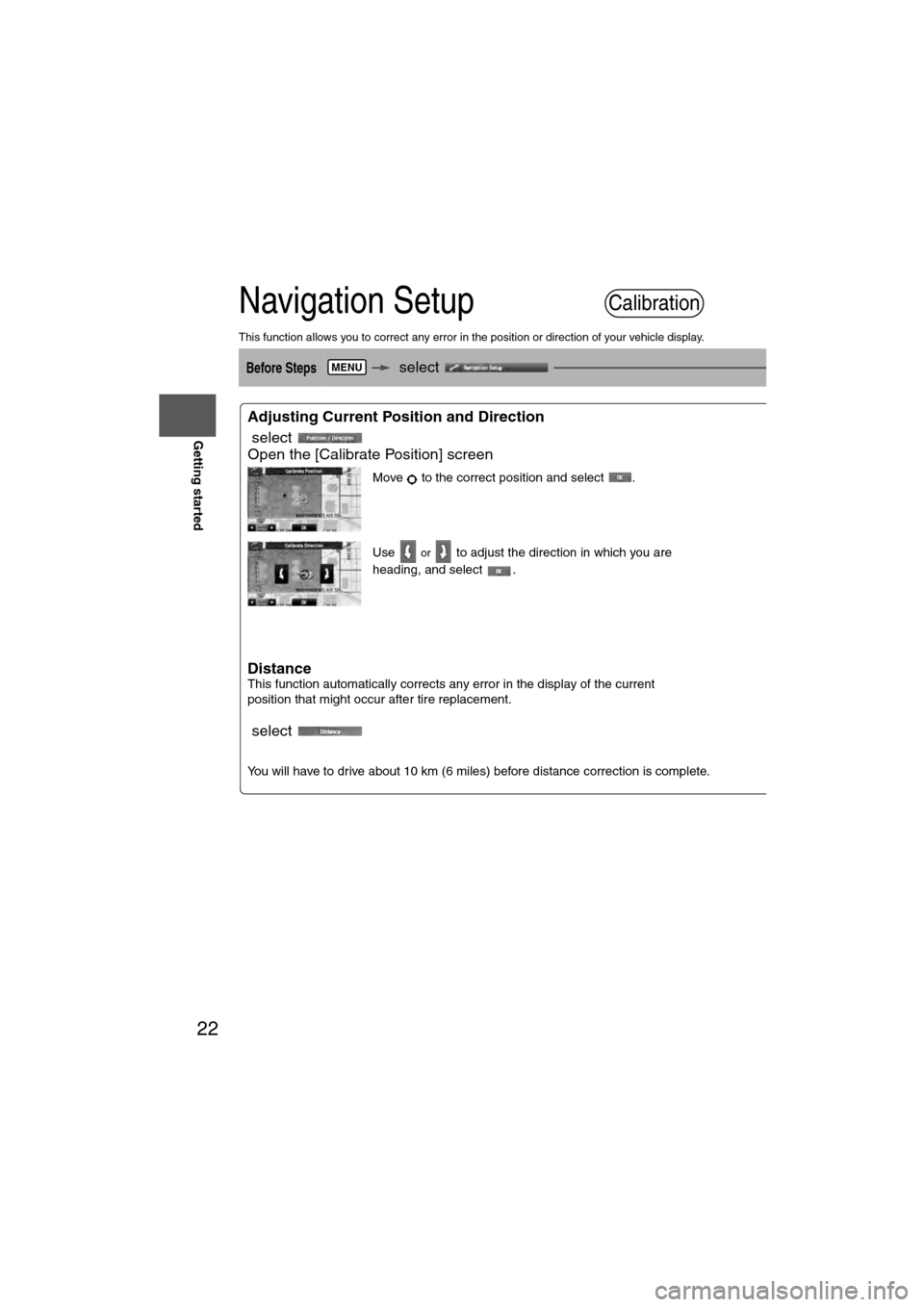
22
RoutingAddress
Book
Getting started
Navigation Setup
This function allows you to correct any error in the position or direction of your vehicle display.
Before Steps select
select
Adjusting Current Position and Direction
select
Open the [Calibrate Position] screen
Move to the correct position and select .
Use
or to adjust the direction in which you are
heading, and select .
DistanceThis function automatically corrects any error in the display of the current
position that might occur after tire replacement.
select
You will have to drive about 10 km (6 miles) before distance correction is complete.
Map VersionThe map and traffic infofunction.
select
Calibration
MENU
Page 23 of 140
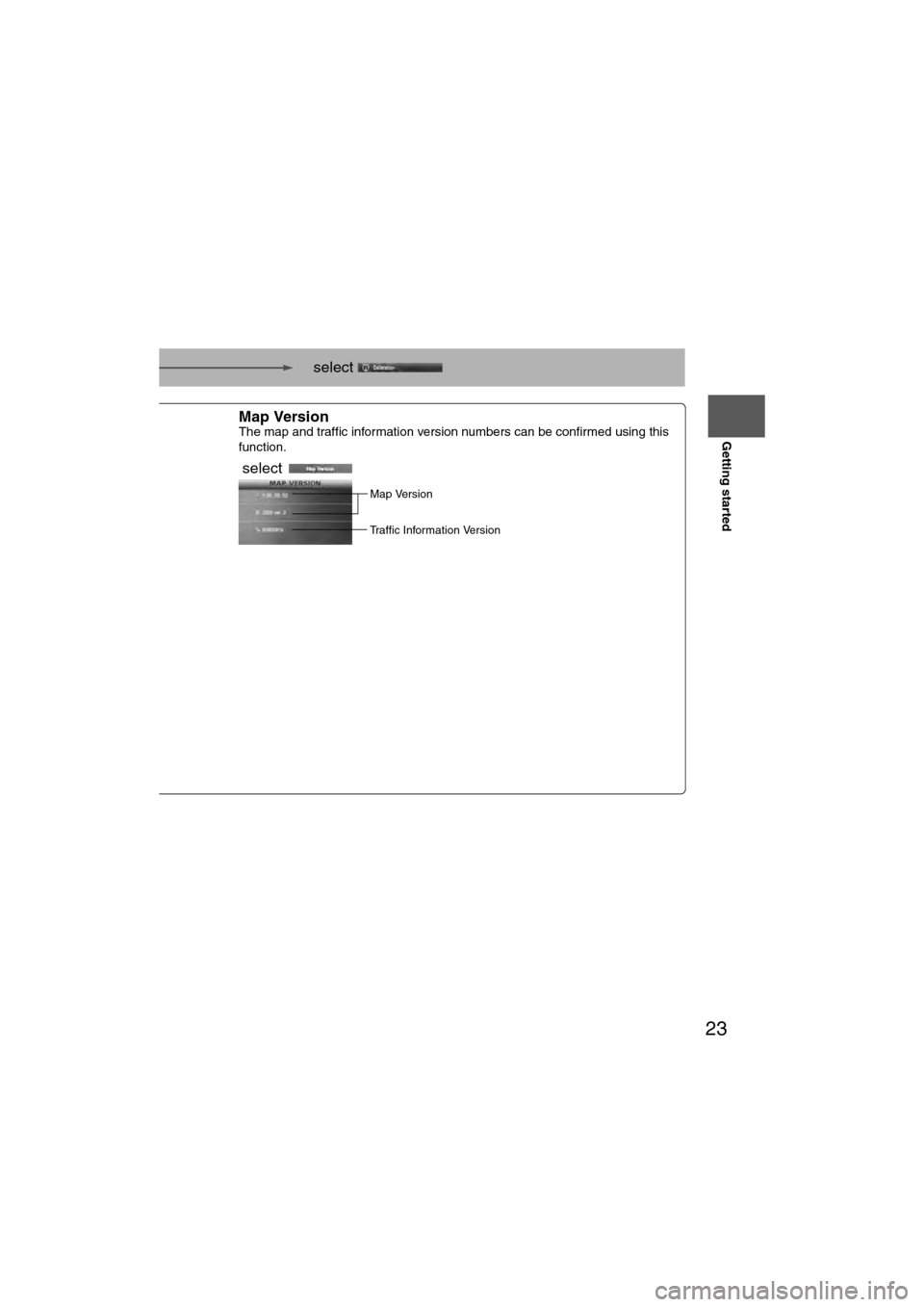
23
Getting started
select
nd select .
tion in which you are
play of the current
ance correction is complete.
Map VersionThe map and traffic information version numbers can be confirmed using this
function.
select
Map Version
Traffic Information Version