trip computer MAZDA MODEL 6 2012 Smart Start Guide (in English)
[x] Cancel search | Manufacturer: MAZDA, Model Year: 2012, Model line: MODEL 6, Model: MAZDA MODEL 6 2012Pages: 16, PDF Size: 5.14 MB
Page 8 of 16

Feature Highlights
13
NOTE: Do not rely completely on the BSM system and be sure to look over
your shoulder before changing lanes:
• The BSM system can assist the driver in confirming the safety of the surroundings,
but is not a complete substitute.
• The driver is responsible for ensuring safe lane changes and other maneuvers.
• Always pay attention to the direction in which the vehicle is traveling and the
vehicle’s surroundings.
• The BSM system does not operate when the vehicle speed is lower than about
20 mph (32 km/h).
Turning BSM System Off
To manually turn the BSM system off, push the BSM OFF switch on the dash.
The BSM OFF indicator will illuminate in the instrument cluster when the BSM
system is off. The BSM system will automatically turn on the next time the
vehicle is started.
14
Your Vehicle
detection Areas
INFORMATION d ISPLAY
P O R TA B L E AUdIO P L AY E R INTEg RATION USINg ThE AU x JACK
Your vehicle is equipped with an AUX or auxiliary jack
that will allow you to play your portable audio player
through the vehicle’s audio system. Learn the system
when parked and do not let it distract you while driving.
NOTE:
Available at your Mazda dealer is the Genuine Mazda
Accessory 3.5 mm audio cable which can be used to connect
your portable audio player into the aux jack.
1 Locate the AUX jack inside the center console.
2 Plug 3.5 mm audio cable into the portable audio
player and into the AUX jack. Turn portable audio
player on.
3 Turn the vehicle audio system on.
4 • Without Navigation System: Push AUX (or CD/AUX) button on
audio system OR push MODE button on steering wheel controls
until “AUX” is displayed.
• With Navigation System: Push SOURCE button on audio
system, then push AUX1 on screen OR push MODE button on
steering wheel controls until “AUX1” is displayed.
5 Use the portable audio player controls to play music.
I M P O R TA N T:
Set the volume level on your portable audio player to the highest
level before distortion starts, then adjust the volume on the audio system.
Climate Control d isplay
Climate Control display Trip Computer/
Clock d isplay Audio/
hands-Free
d isplay Climate
Control d isplay
BLIN d S POT MONITORIN g (BSM) SYSTEM
The Blind Spot Monitoring (BSM) system is designed to assist the driver
by monitoring the blind spots to the rear of the vehicle on both sides.
• If your vehicle speed is 20 mph (32 km/h) or more, the BSM will warn
you of vehicles in the detection area by illuminating the BSM warning
lights located on the left and right door mirrors.
• If you operate a turn signal in the direction of an illuminated BSM
warning light, the system will also warn you with a beep and warning
light flash.
• BSM sensors are located under the left and right rear bumper areas.
The BSM system may not operate properly if the rear bumper gets too
dirty, so keep the rear bumper area clean.
Please refer to your Owner’s Manual for complete details.
NOTE: Information display contents vary depending on vehicle grade.
www.MazdaUSA.com
With multi-information display
Clock Trip Computer Climate
Control d isplay
Without multi-information display
927630_12a_Mazda6_SSG_041911b.indd 14-154/19/11 2:31 PM
Page 10 of 16
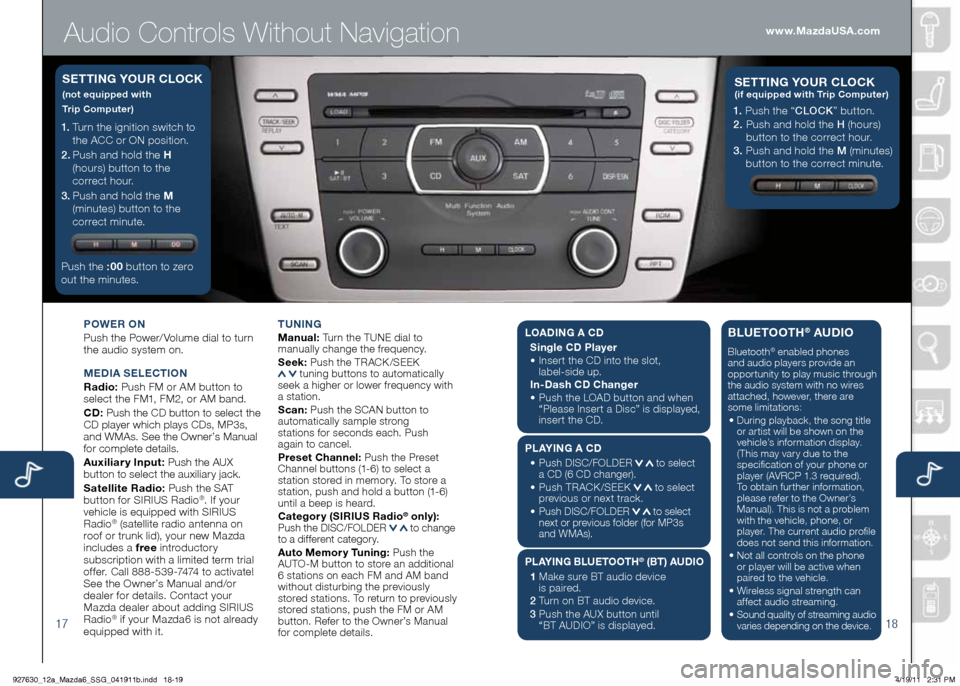
Audio Controls Without Navigation
1718
POWER ON
Push the Power/ Volume dial to turn
the audio system on.
MEd IA SELECTION
Radio: Push FM or AM button to
select the FM1, FM2, or AM band.
Cd : Push the CD button to select the
CD player which plays CDs, MP3s,
and WMAs. See the Owner’s Manual
for complete details.
Auxiliary Input: Push the AUX
button to select the auxiliary jack.
Satellite Radio: Push the SAT
button for SIRIUS Radio
®. If your
vehicle is equipped with SIRIUS
Radio
® (satellite radio antenna on
roof or trunk lid), your new Mazda
includes a free introductory
subscription with a limited term trial
offer. Call 888-539-7474 to activate!
See the Owner’s Manual and/or
dealer for details. Contact your
Mazda dealer about adding SIRIUS
Radio
® if your Mazda6 is not already
equipped with it. T
UNIN g
M anual: Turn the TUNE dial to
manually change the frequency.
S eek: Push the TRACK /SEEK
tuning buttons to automatically
seek a higher or lower frequency with
a station.
S can: Push the SCAN button to
automatically sample strong
stations for seconds each. Push
again to cancel.
Preset Channel: Push the Preset
Channel buttons (1-6) to select a
station stored in memory. To store a
station, push and hold a button (1-6)
until a beep is heard.
Category (SIRIUS Radio
® only): Push the DISC/FOLDER to change
to a different category.
Auto Memory Tuning: Push the
AUTO-M button to store an additional
6 stations on each FM and AM band
without disturbing the previously
stored stations. To return to previously
stored stations, push the FM or AM
button. Refer to the Owner’s Manual
for complete details.
1. Turn the ignition switch to
the ACC or ON position.
2 . Push and hold the h
(hours) button to the
correct hour.
3 . Push and hold the M
(minutes) button to the
correct minute.
Push the :00 button to zero
out the minutes.
S ETTIN g YOUR CLOCK
(not equipped with
Trip Computer)
1. Push the “ CLOCK” button.
2. Push and hold the H (hours)
button to the correct hour.
3. Push and hold the M (minutes)
button to the correct minute.
S ETTIN g YOUR C LOCK (if equipped with Trip Computer)
www.MazdaUSA.com
LOA dIN g A C d
Single C d Player
•
Insert the CD into the slot,
label-side up.
In- dash C d Changer
•
Push the LOAD button and when
“Please Insert a Disc” is displayed,
insert the CD.
PLAYIN g A Cd
•
Push DISC/FOLDER
to select
a CD (6 CD changer).
•
Push TRACK /SEEK
to select
previous or next track.
•
Push DISC/FOLDER to select
next or previous folder (for MP3s
and WMAs).
PLAYIN g BLUETOOT h® (BT) AUdIO
1 Make sure BT audio device
is paired.
2 Turn on BT audio device.
3 Push the AUX button until
“BT AUDIO” is displayed.
BLUETOOT h® AUdIO
Bluetooth® enabled phones
and audio players provide an
opportunity to play music through
the audio system with no wires
attached, however, there are
some limitations:
• During playback, the song title
or artist will be shown on the
vehicle’s information display.
(This may vary due to the
specification of your phone or
player (AVRCP 1.3 required).
To obtain further information,
please refer to the Owner’s
Manual). This is not a problem
with the vehicle, phone, or
player. The current audio profile
does not send this information.
• Not all controls on the phone
or player will be active when
paired to the vehicle.
• Wireless signal strength can
affect audio streaming.
• Sound quality of streaming audio
varies depending on the device.
927630_12a_Mazda6_SSG_041911b.indd 18-194/19/11 2:31 PM