audio MAZDA MODEL 6 2013 Navigation Manual (in English)
[x] Cancel search | Manufacturer: MAZDA, Model Year: 2013, Model line: MODEL 6, Model: MAZDA MODEL 6 2013Pages: 140, PDF Size: 2.26 MB
Page 1 of 140
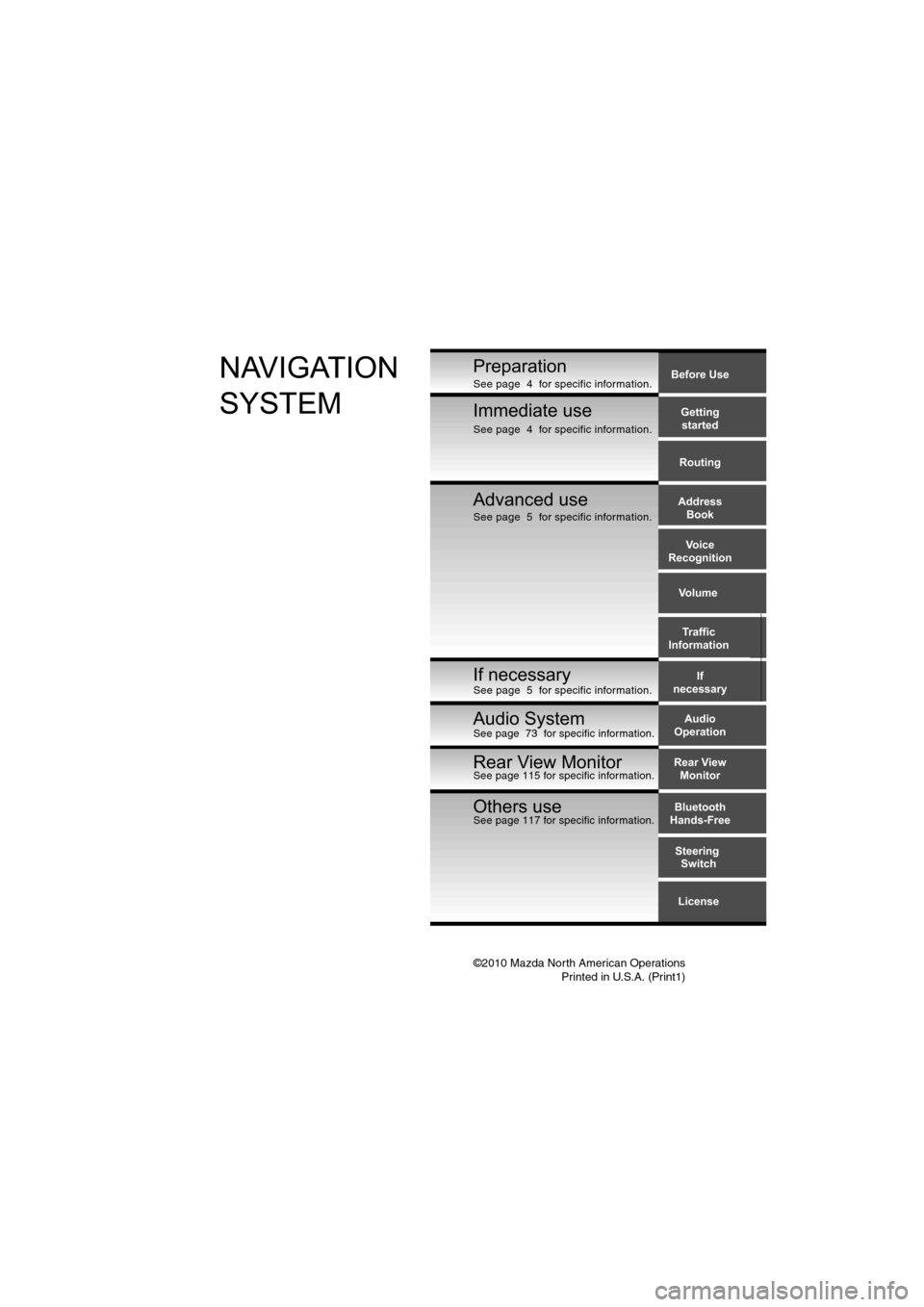
©2010 Mazda North American OperationsPrinted in U.S.A. (Print1)
Before Use
Gettingstarted
Routing
Address Book
Voice
Recognition
Volume
If
necessary Traffic
InformationPreparationNAVIGATION
SYSTEM
Immediate use
Advanced use
If necessary
Audio
Operation
Others useBluetooth
Hands-Free
License
Steering
Switch
Audio System
Rear View
MonitorRear View MonitorSee page 115 for specific information.
See page 5 for specific information. See page 5 for specific information. See page 4 for specific information.
See page 4 for specific information.
See page 73 for specific information.
See page 117 for specific information.
Page 9 of 140
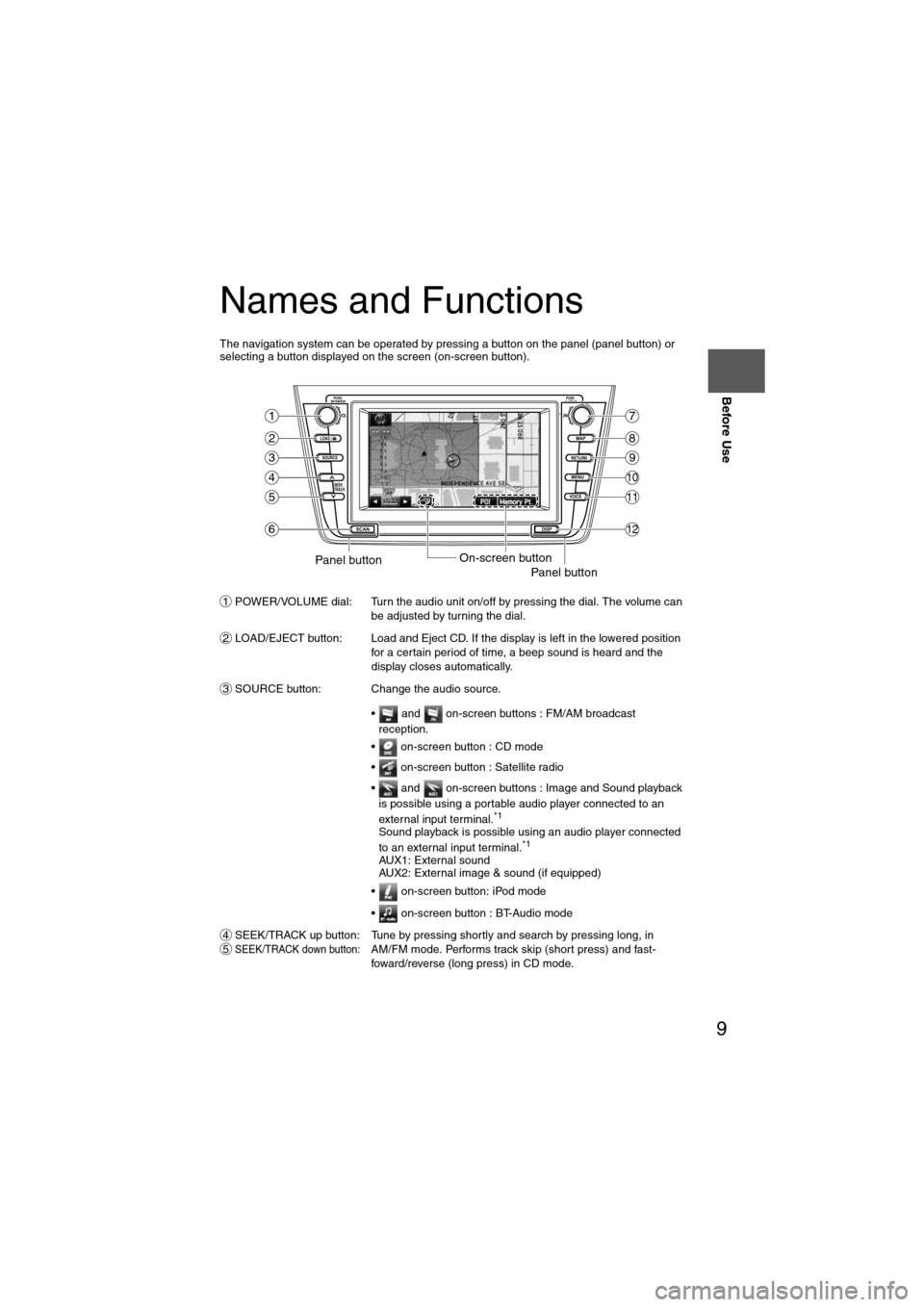
9
Before Use
If necessary
Rear View
Monitor
Names and Functions
The navigation system can be operated by pressing a button on the panel (panel button) or
selecting a button displayed on the screen (on-screen button).POWER/VOLUME dial: Turn the audio unit on/off by pressing the dial. The volume can be adjusted by turning the dial.
LOAD/EJECT button: Load and Eject CD. If the display is left in the lowered position for a certain period of time, a beep sound is heard and the
display closes automatically.
SOURCE button: Change the audio source.
• and on-screen buttons : FM/AM broadcast reception.
• on-screen button : CD mode
• on-screen button : Satellite radio
• and on-screen buttons : Image and Sound playback is possible using a portable audio player connected to an
external input terminal.
*1
Sound playback is possible using an audio player connected
to an external input terminal.*1
AUX1: External sound
AUX2: External image & sound (if equipped)
• on-screen button: iPod mode
• on-screen button : BT-Audio mode
SEEK/TRACK up button: Tune by pressing shortly and search by pressing long, in
SEEK/TRACK down button:AM/FM mode. Performs track skip (short press) and fast-
foward/reverse (long press) in CD mode.
LOAD /
PUSHPOWERPUSHAUDIO
VOL
SOURCE
SCAN
SEEK
TRACK
MAP
DISP
MENU
VOICE RETURN
TUNE
On-screen buttonPanel buttonPanel button
1
2
3
4
5
6
7
8
9
10
11
12
1
2
3
45
Page 10 of 140
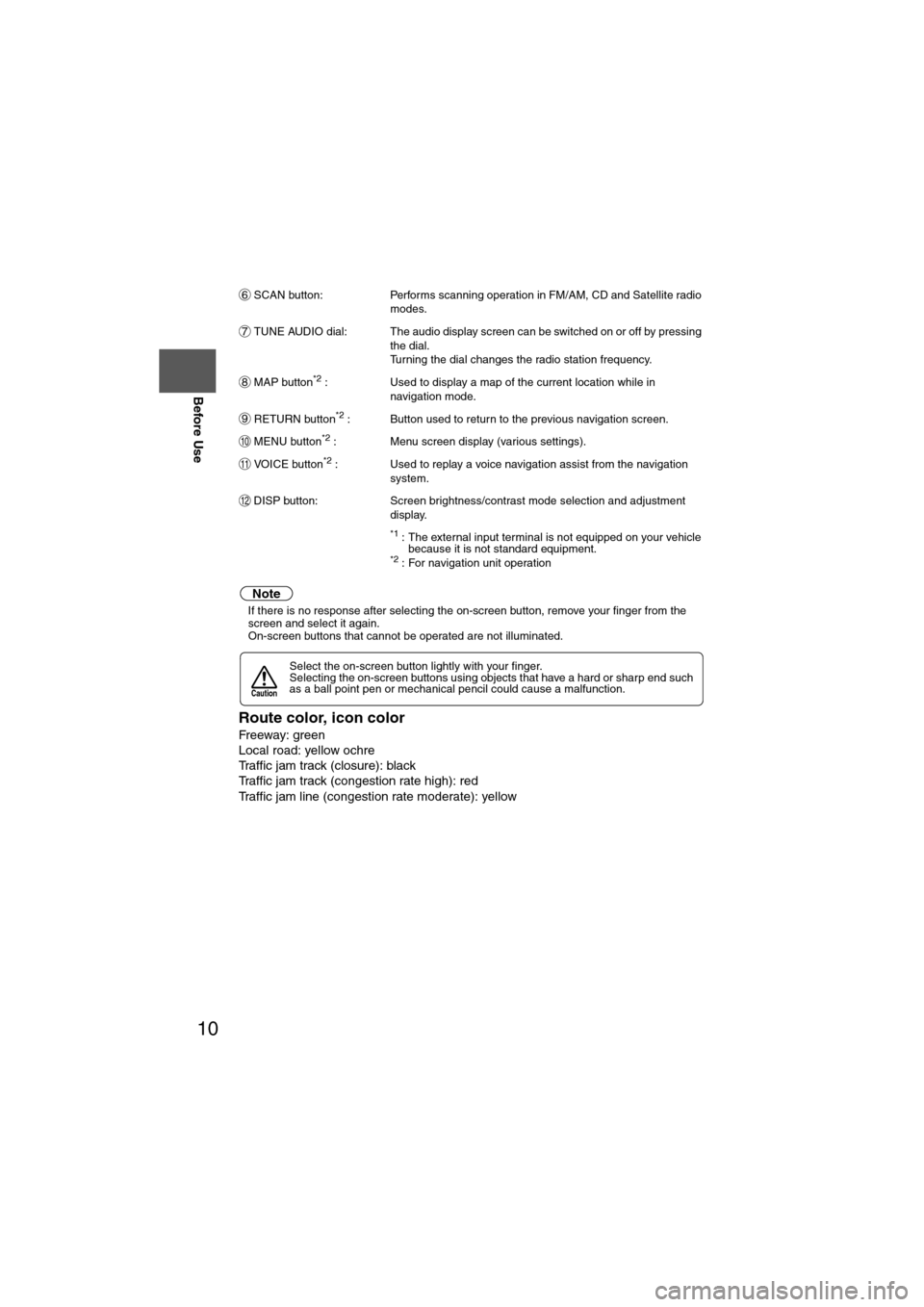
10
Before Use
Navigation
Set Up
RDM-TMCIf
necessary
Rear View
Monitor
SCAN button:
Performs scanning operation in FM/AM, CD and Satellite radio
modes.
TUNE AUDIO dial: The audio display screen can be switched on or off by pressing the dial.
Turning the dial changes the radio station frequency.
MAP button
*2 : Used to display a map of the current location while in
navigation mode.
RETURN button
*2 : Button used to return to the previous navigation screen.
MENU button
*2 : Menu screen display (various settings).
VOICE button
*2 : Used to replay a voice navigation assist from the navigation system.
DISP button: Screen brightness/contrast mode selection and adjustment display.
*1 : The external input terminal is not equipped on your vehicle because it is not standard equipment.
*2 : For navigation unit operation
Note
lIf there is no response after selecting the on-screen button, remove your finger from the
screen and select it again.
l On-screen buttons that cannot be operated are not illuminated.
Route color, icon color
Freeway: green
Local road: yellow ochre
Traffic jam track (closure): black
Traffic jam track (congestion rate high): red
Traffic jam line (congestion rate moderate): yellow
Select the on-screen button lightly with your finger.
Selecting the on-screen buttons using objects that have a hard or sharp end such
as a ball point pen or mechanical pencil could cause a malfunction.
6
7
8
9
10
11
12
Caution
Page 12 of 140
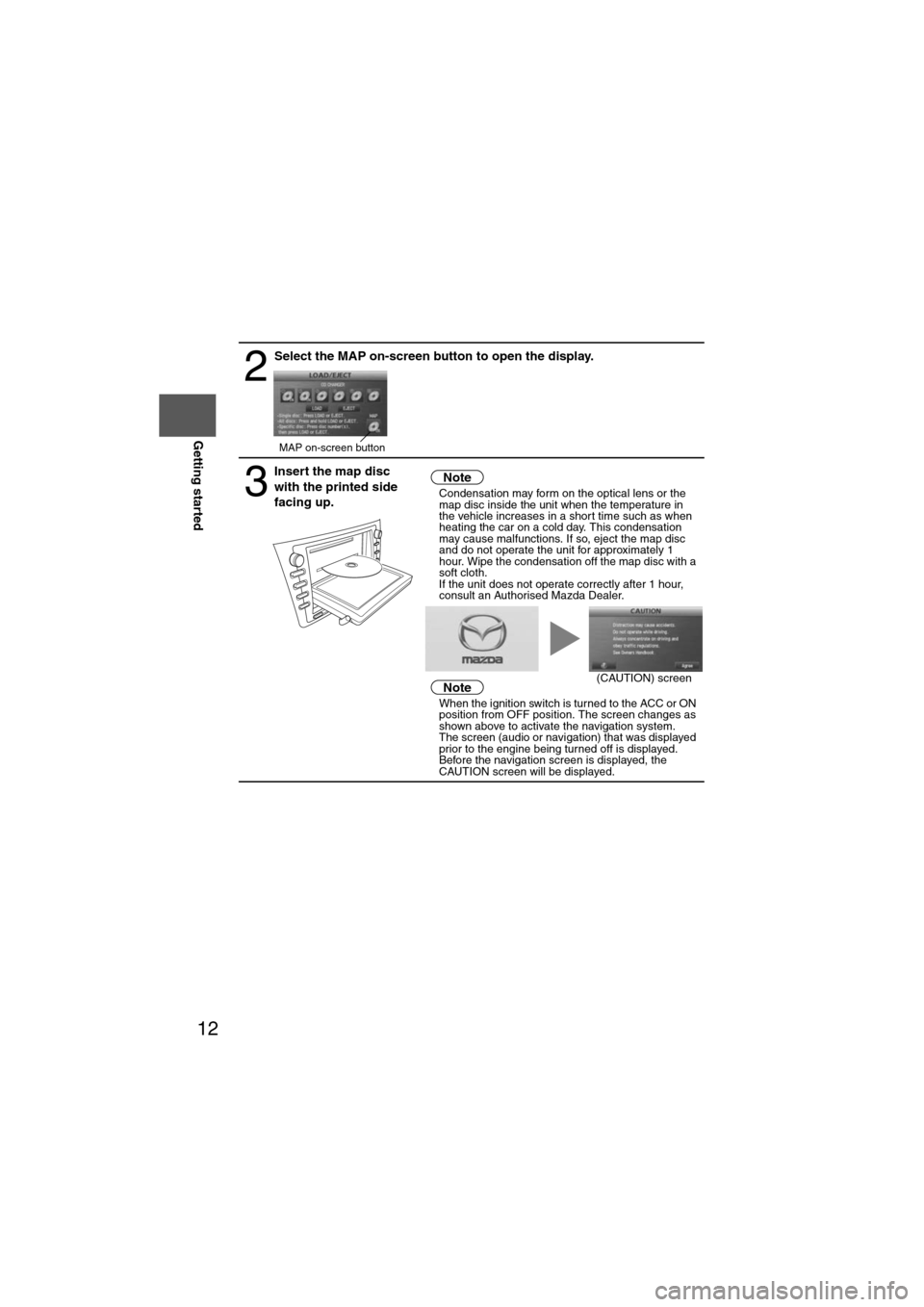
12
RoutingAddress
Book
Getting started
2
Select the MAP on-screen button to open the display.
3
Insert the map disc
with the printed side
facing up.Notel
Condensation may form on the optical lens or the
map disc inside the unit when the temperature in
the vehicle increases in a short time such as when
heating the car on a cold day. This condensation
may cause malfunctions. If so, eject the map disc
and do not operate the unit for approximately 1
hour. Wipe the condensation off the map disc with a
soft cloth.
If the unit does not operate correctly after 1 hour,
consult an Authorised Mazda Dealer.
NotelWhen the ignition switch is turned to the ACC or ON
position from OFF position. The screen changes as
shown above to activate the navigation system.
l The screen (audio or navigation) that was displayed
prior to the engine being turned off is displayed.
Before the navigation screen is displayed, the
CAUTION screen will be displayed.
MAP on-screen button
(CAUTION) screen
Page 27 of 140
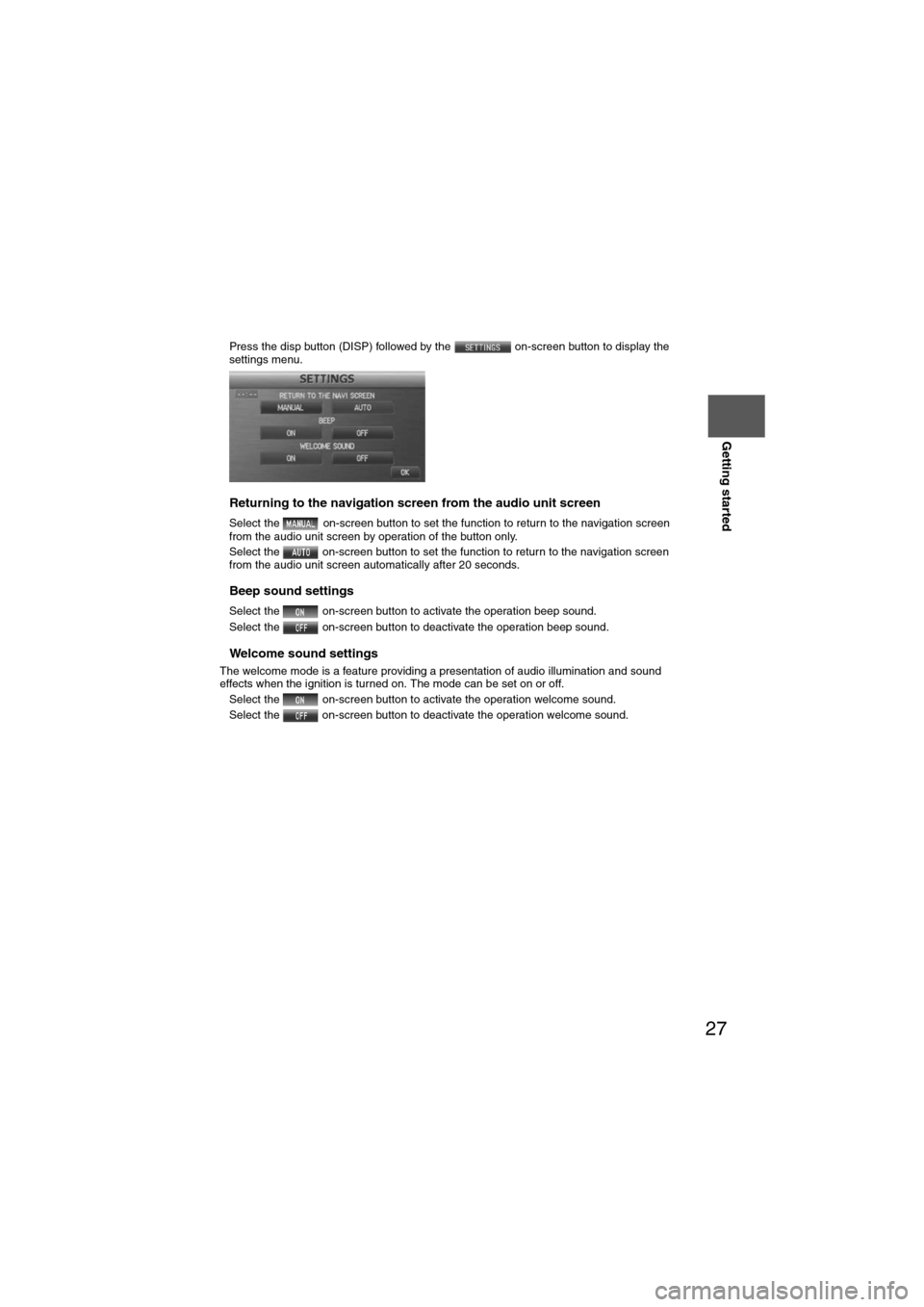
27
Getting started
Press the disp button (DISP) followed by the on-screen button to display the
settings menu.
nReturning to the navigation screen from the audio unit screen
l Select the on-screen button to set the function to return to the navigation screen
from the audio unit screen by operation of the button only.
l Select the on-screen button to set the function to return to the navigation screen
from the audio unit screen automatically after 20 seconds.
nBeep sound settings
lSelect the on-screen button to activate the operation beep sound.
l Select the on-screen button to deactivate the operation beep sound.
nWelcome sound settings
The welcome mode is a feature providing a presentation of audio illumination and sound
effects when the ignition is turned on. The mode can be set on or off.
lSelect the on-screen button to activate the operation welcome sound.
l Select the on-screen button to deactivate the operation welcome sound.
Page 52 of 140
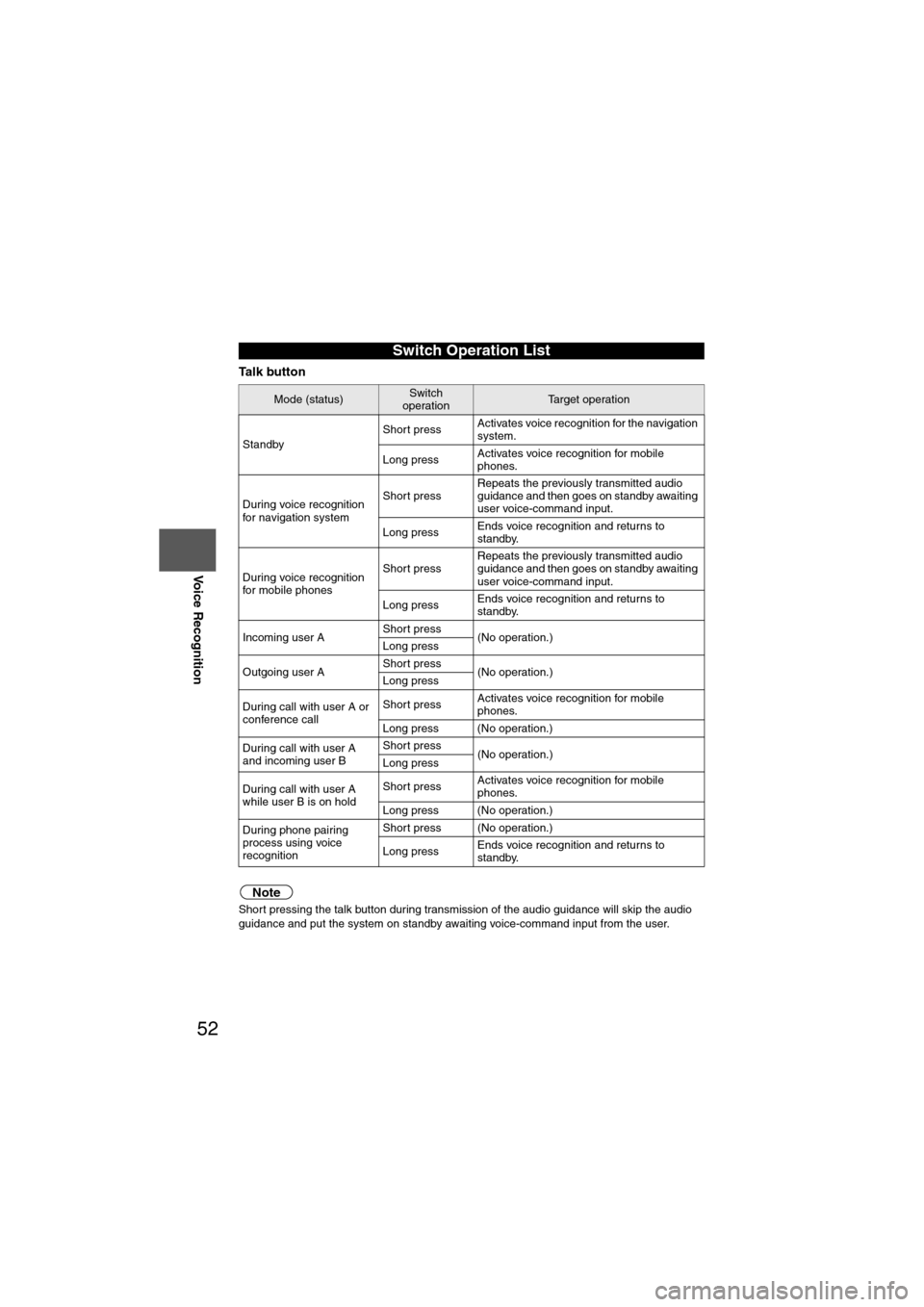
52
Before
UseGetting
started
Routing Address
Book
Voice Recognition
Ta l k b u t t o n
Note
Short pressing the talk button during transmission of the audio guidance will skip the audio
guidance and put the system on standby awaiting voice-command input from the user.
Switch Operation List
Mode (status)Switch
operationTarget operation
Standby Short press
Activates voice recognition for the navigation
system.
Long press Activates voice recognition for mobile
phones.
During voice recognition
for navigation system Short press
Repeats the previously transmitted audio
guidance and then goes on standby awaiting
user voice-command input.
Long press Ends voice recognition and returns to
standby.
During voice recognition
for mobile phones Short press
Repeats the previously transmitted audio
guidance and then goes on standby awaiting
user voice-command input.
Long press Ends voice recognition and returns to
standby.
Incoming user A Short press
(No operation.)
Long press
Outgoing user A Short press
(No operation.)
Long press
During call with user A or
conference call Short press
Activates voice recognition for mobile
phones.
Long press (No operation.)
During call with user A
and incoming user B Short press
(No operation.)
Long press
During call with user A
while user B is on hold Short press
Activates voice recognition for mobile
phones.
Long press (No operation.)
During phone pairing
process using voice
recognition Short press (No operation.)
Long press
Ends voice recognition and returns to
standby.
Page 56 of 140
![MAZDA MODEL 6 2013 Navigation Manual (in English) 56
Before
UseGetting
started
Routing Address
Book
Voice Recognition
( ): Say any one of the commands separated by a / (slash) within this type of parentheses.
[]: Recognizes without saying the comm MAZDA MODEL 6 2013 Navigation Manual (in English) 56
Before
UseGetting
started
Routing Address
Book
Voice Recognition
( ): Say any one of the commands separated by a / (slash) within this type of parentheses.
[]: Recognizes without saying the comm](/img/28/13555/w960_13555-55.png)
56
Before
UseGetting
started
Routing Address
Book
Voice Recognition
( ): Say any one of the commands separated by a / (slash) within this type of parentheses.
[]: Recognizes without saying the command in “[]”
“/”: Recognizes when saying either commands before and after “/”
*Triple A stands for AAA. If the command is not spoken as indicated (Triple A), the system will
not recognize the command.
NEAREST POI DISPLAY COMMANDSNearest (Automobile Club / *Triple A)
Nearest Gas [Station]
Nearest (Car Park / Parking [Lot / Garage])Nearest Auto Service [and Maintenance]Nearest ATM
Nearest Bank
Nearest (Town Center / City Center)
Nearest (Exhibition / Convention) CenterNearest Court House
Nearest Government offices
Nearest (University / Higher
Education [Institute] / College)
Nearest Hospital
Nearest Library
Nearest (Park / Parks) and
Recreation [Facility]
Nearest Police Station
Nearest School
Nearest Amusement Park
Nearest Casino
Nearest Golf course
Nearest Historical Monument
Nearest Marina
Nearest Museum
Nearest (Ski resort / Skiing facility)
Nearest (Sports Complex / Stadium)
Nearest (Performing Arts [Venue] / Theater)Nearest Tourist attraction
Nearest Tourist information
Nearest Winery
Nearest Restaurant
Nearest American (Restaurant / Food)Nearest Chinese (Restaurant / Food)Nearest Continental (Restaurant / Food)Nearest Fast Food [Restaurant]
Nearest French (Restaurant / Food)
Nearest Italian (Restaurant / Food)
Nearest Japanese (Restaurant / Food)
Nearest Mexican (Restaurant / Food)
Nearest Seafood [Restaurant]
Nearest Thai (Restaurant / Food)
Nearest Other (Restaurant / Food)
Nearest Grocery Store
Nearest Shopping Mall
Nearest Airport
Nearest Bus station
Nearest Ferry Terminal
Nearest Hotel
Nearest Rental Car Agency
Nearest Rest Area
Nearest Train Station
Nearest Business Facility
Nearest Hamlet
AUDIO COMMANDS
radio
AM [radio]
FM [radio]
SIRIUS / Satellite
(Disc / CD / CD changer)
Audio [on / off]
AUX1 / Auxiliar y1
AUX2 / Auxiliar y2
Seek up
Seek down
Type up
Type down
Track up / Next track
Track down
Previous track
Folder up
Folder down
Disc up / Next disc
Disc down / Previous disc
TEL COMMANDS
(Phone / Telephone)
Page 73 of 140
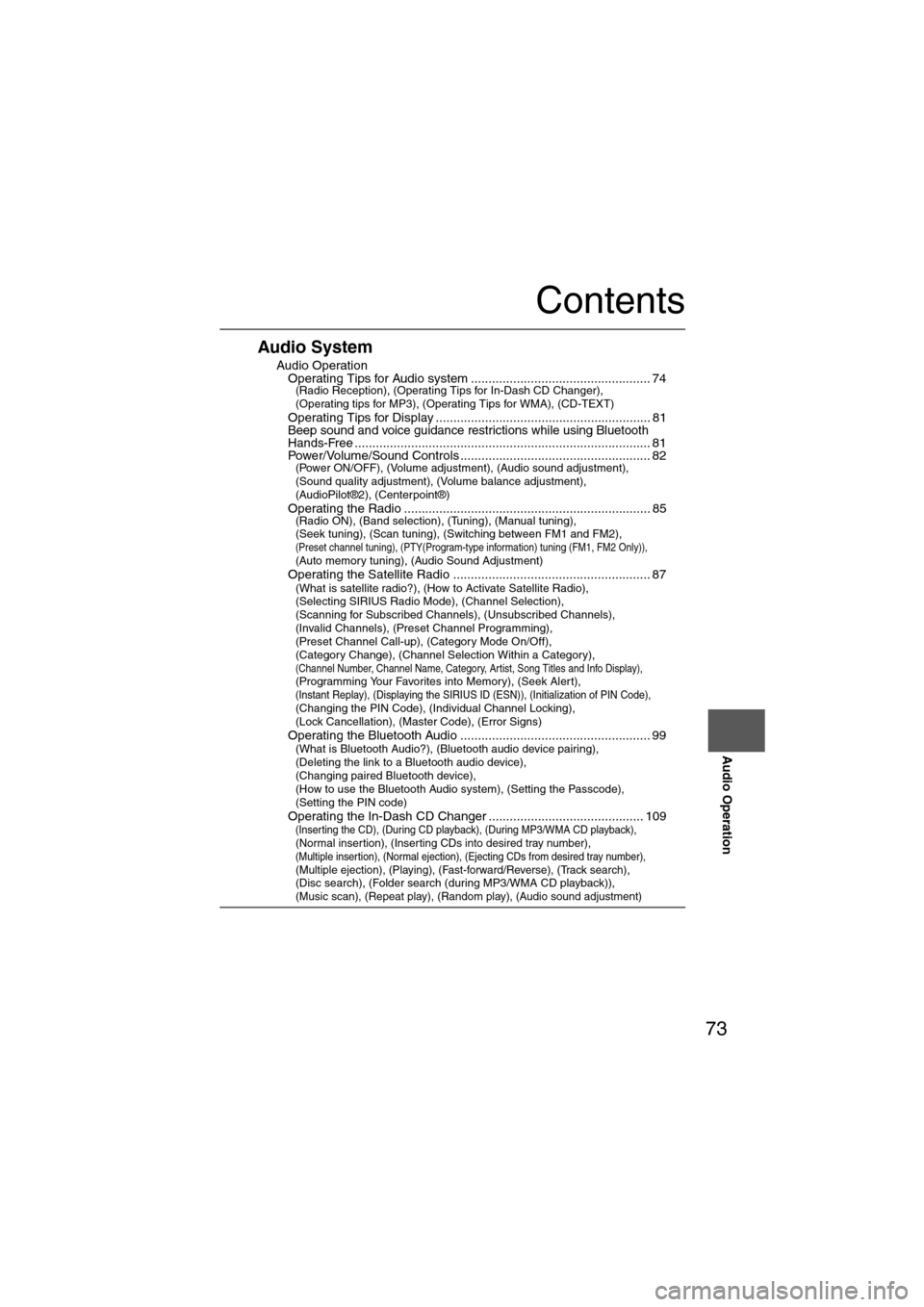
73
Audio Operation
Contents
Audio System
nAudio OperationlOperating Tips for Audio system ................................................... 74(Radio Reception), (Operating Tips for In-Dash CD Changer),
(Operating tips for MP3), (Operating Tips for WMA), (CD-TEXT)
l
Operating Tips for Display ............................................................. 81lBeep sound and voice guidance restrictions while using Bluetooth
Hands-Free.................................................................................... 81lPower/Volume/Sound Controls ...................................................... 82(Power ON/OFF), (Volume adjustment), (Audio sound adjustment),
(Sound quality adjustment), (Volume balance adjustment),
(AudioPilot®2), (Centerpoint®)
l
Operating the Radio ...................................................................... 85(Radio ON), (Band selection), (Tuning), (Manual tuning),
(Seek tuning), (Scan tuning), (Switching between FM1 and FM2),
(Preset channel tuning), (PTY(Program-type information) tuning (FM1, FM2 Only)), (Auto memory tuning), (Audio Sound Adjustment)
lOperating the Satellite Radio ........................................................ 87(What is satellite radio?), (How to Activate Satellite Radio),
(Selecting SIRIUS Radio Mode), (Channel Selection),
(Scanning for Subscribed Channels), (Unsubscribed Channels),
(Invalid Channels), (Preset Channel Programming),
(Preset Channel Call-up), (Category Mode On/Off),
(Category Change), (Channel Selection Within a Category),
(Channel Number, Channel Name, Category, Artist, Song Titles and Info Display), (Programming Your Favorites into Memory), (Seek Alert), (Instant Replay), (Displaying the SIRIUS ID (ESN)), (Initialization of PIN Code), (Changing the PIN Code), (Individual Channel Locking),
(Lock Cancellation), (Master Code), (Error Signs)
l
Operating the Bluetooth Audio ...................................................... 99(What is Bluetooth Audio?), (Bluetooth audio device pairing),
(Deleting the link to a Bluetooth audio device),
(Changing paired Bluetooth device),
(How to use the Bluetooth Audio system), (Setting the Passcode),
(Setting the PIN code)
l
Operating the In-Dash CD Changer ............................................ 109(Inserting the CD), (During CD playback), (During MP3/WMA CD playback), (Normal insertion), (Inserting CDs into desired tray number), (Multiple insertion), (Normal ejection), (Ejecting CDs from desired tray number), (Multiple ejection), (Playing), (Fast-forward/Reverse), (Track search), (Disc search), (Folder search (during MP3/WMA CD playback)), (Music scan), (Repeat play), (Random play), (Audio sound adjustment)
Page 74 of 140
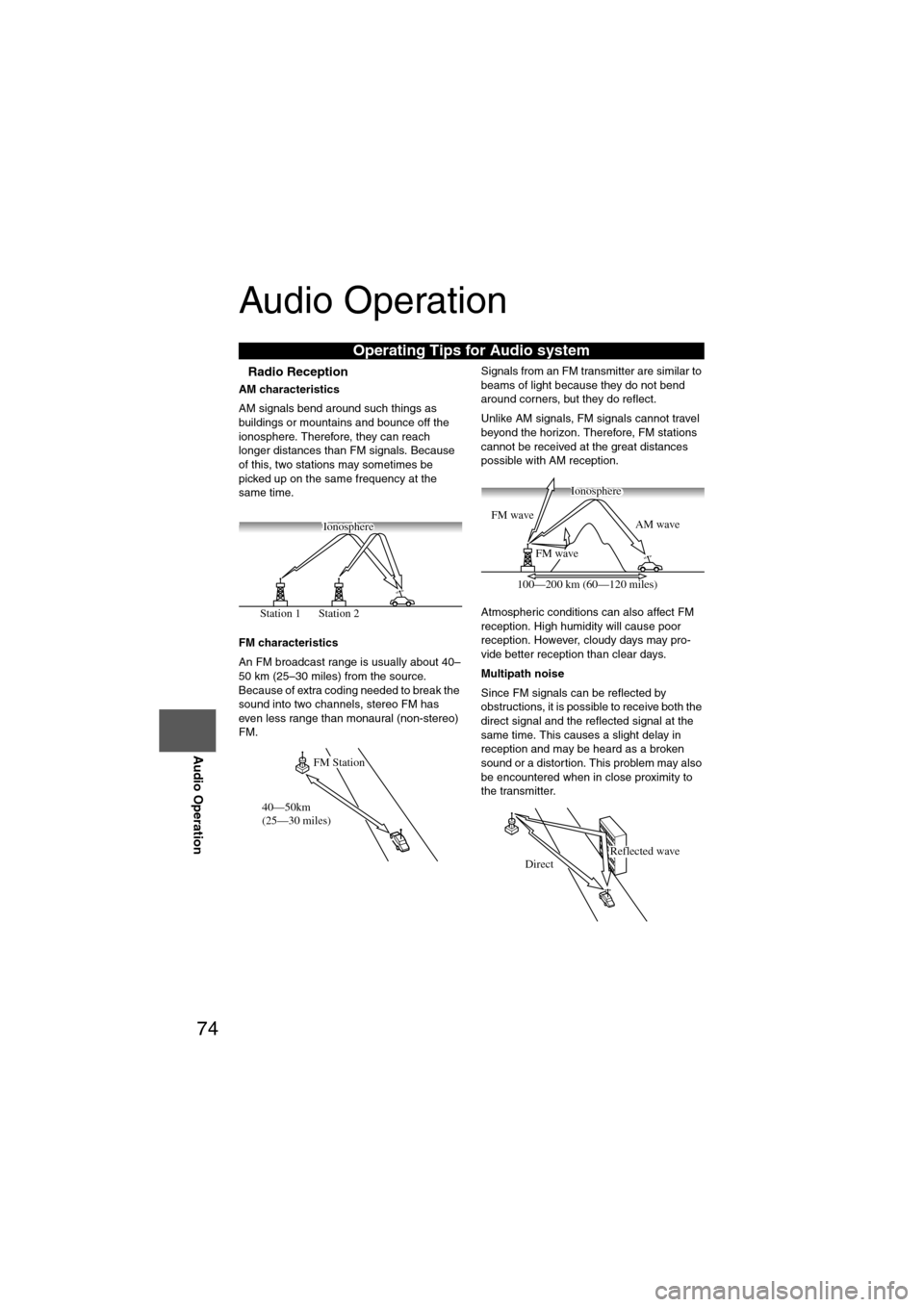
74
Before
UseGetting
started
Routing Address
Book
Vo i c e Recognition
Navigation
Set Up
RDM-TMC
Audio Operation
Navigation
Set Up
Audio Operation
nRadio Reception
AM characteristics
AM signals bend around such things as
buildings or mountains and bounce off the
ionosphere. Therefore, they can reach
longer distances than FM signals. Because
of this, two stations may sometimes be
picked up on the same frequency at the
same time.
FM characteristics
An FM broadcast range is usually about 40–
50 km (25–30 miles) from the source.
Because of extra coding needed to break the
sound into two channels, stereo FM has
even less range than monaural (non-stereo)
FM. Signals from an FM transmitter are similar to
beams of light because they do not bend
around corners, but they do reflect.
Unlike AM signals, FM signals cannot travel
beyond the horizon. Therefore, FM stations
cannot be received at the great distances
possible with AM reception.
Atmospheric conditions can also affect FM
reception. High humidity will cause poor
reception. However, cloudy days may pro-
vide better reception than clear days.
Multipath noise
Since FM signals can be reflected by
obstructions, it is possible to receive both the
direct signal and the reflected signal at the
same time. This causes a slight delay in
reception and may be heard as a broken
sound or a distortion. This problem may also
be encountered when in close proximity to
the transmitter.
Operating Tips fo
r Audio system
Station 2
Station 1 Ionosphere
FM Station
40—50km
(25—30 miles)
AM wave
FM wave
FM wave
100—200 km (60—120 miles) Ionosphere
Reflected wave
Direct
Page 75 of 140
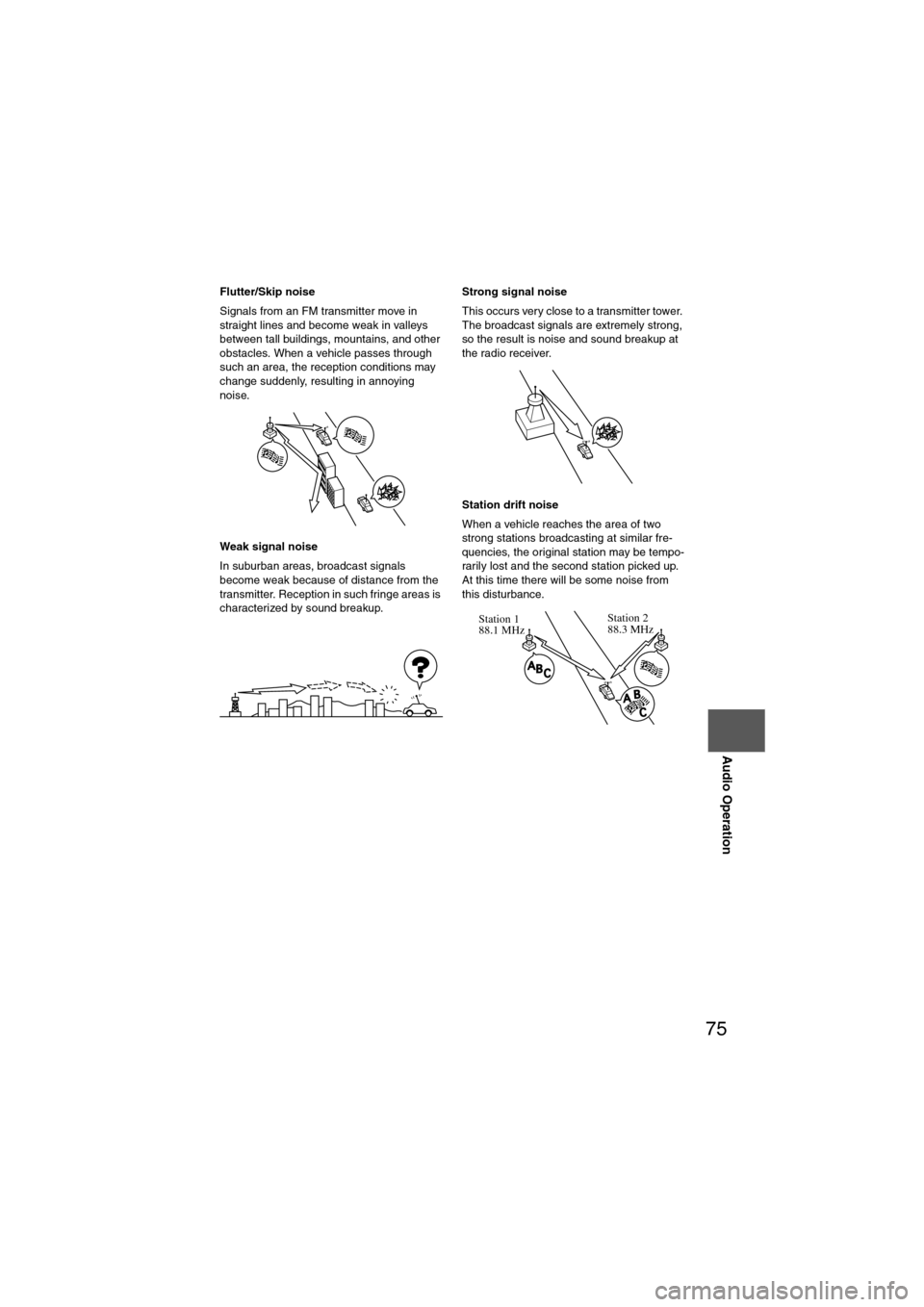
75
Audio Operation
Flutter/Skip noise
Signals from an FM transmitter move in
straight lines and become weak in valleys
between tall buildings, mountains, and other
obstacles. When a vehicle passes through
such an area, the reception conditions may
change suddenly, resulting in annoying
noise.
Weak signal noise
In suburban areas, broadcast signals
become weak because of distance from the
transmitter. Reception in such fringe areas is
characterized by sound breakup.Strong signal noise
This occurs very close to a transmitter tower.
The broadcast signals are extremely strong,
so the result is noise and sound breakup at
the radio receiver.
Station drift noise
When a vehicle reaches the area of two
strong stations broadcasting at similar fre-
quencies, the original station may be tempo-
rarily lost and the second station picked up.
At this time there will be some noise from
this disturbance.
Station 2
88.3 MHz
Station 1
88.1 MHz