audio MAZDA MODEL 6 2013 Navigation Manual (in English)
[x] Cancel search | Manufacturer: MAZDA, Model Year: 2013, Model line: MODEL 6, Model: MAZDA MODEL 6 2013Pages: 140, PDF Size: 2.26 MB
Page 119 of 140
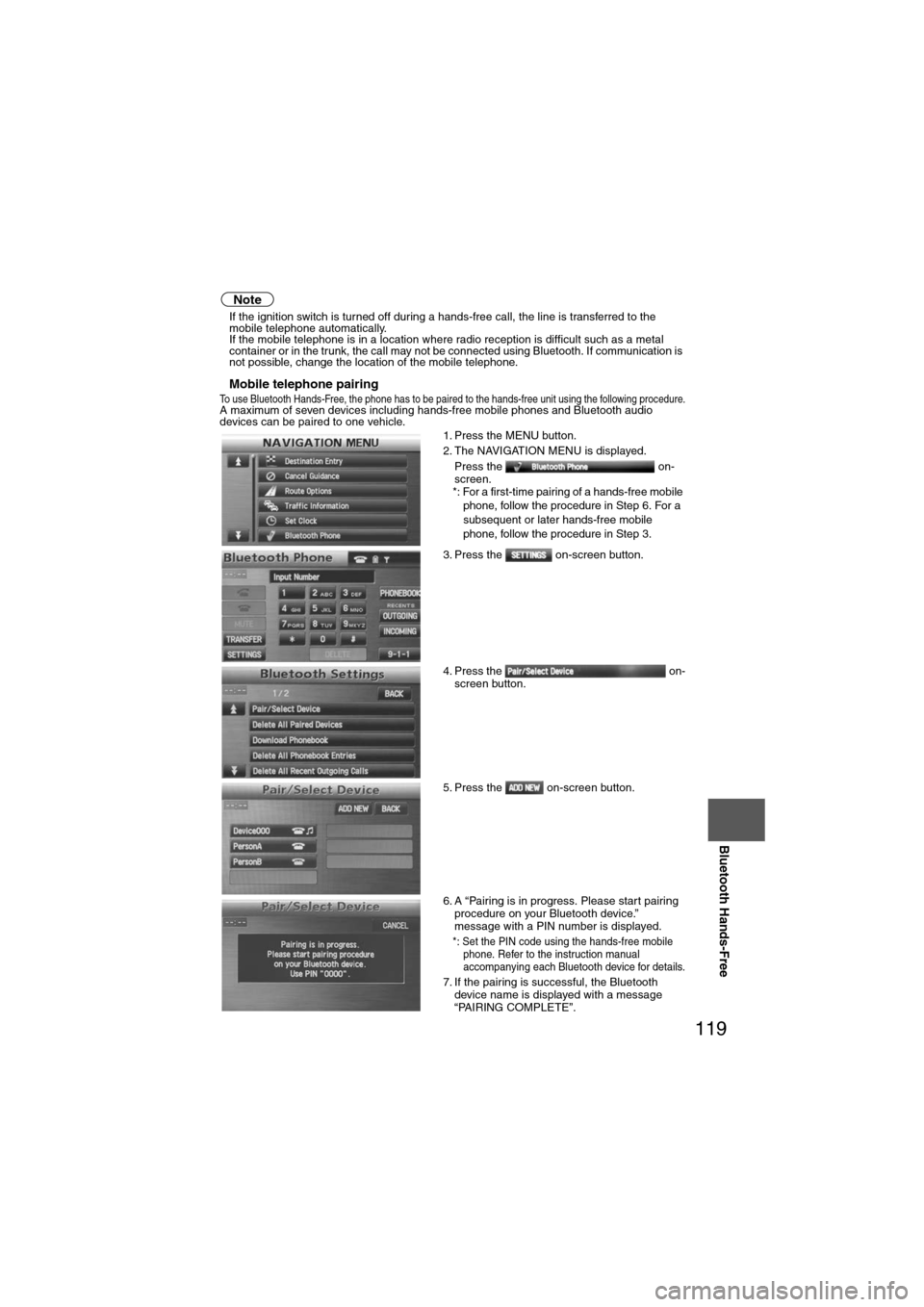
119
Before
UseGetting
started
Routing Address
Book
Vo i c e Recognition
Navigation
Set Up
Bluetooth Hands-Free
Note
l
If the ignition switch is turned off during a hands-free call, the line is transferred to the
mobile telephone automatically.
l If the mobile telephone is in a location where radio reception is difficult such as a metal
container or in the trunk, the call may not be connected using Bluetooth. If communication is
not possible, change the location of the mobile telephone.
nMobile telephone pairingTo use Bluetooth Hands-Free, the phone has to be paired to the hands-free unit using the following procedure.A maximum of seven devices including hands-free mobile phones and Bluetooth audio
devices can be paired to one vehicle.
1. Press the MENU button.
2. The NAVIGATION MENU is displayed.
Press the on-
screen.
*: For a first-time pairing of a hands-free mobile phone, follow the procedure in Step 6. For a
subsequent or later hands-free mobile
phone, follow the procedure in Step 3.
3. Press the on-screen button.
4. Press the on- screen button.
5. Press the on-screen button.
6. A “Pairing is in progress. Please start pairing procedure on your Bluetooth device.”
message with a PIN number is displayed.
*: Set the PIN code using the hands-free mobile phone. Refer to the instruction manual
accompanying each Bluetooth device for details.
7. If the pairing is successful, the Bluetooth device name is displayed with a message
“PAIRING COMPLETE”.
Page 120 of 140
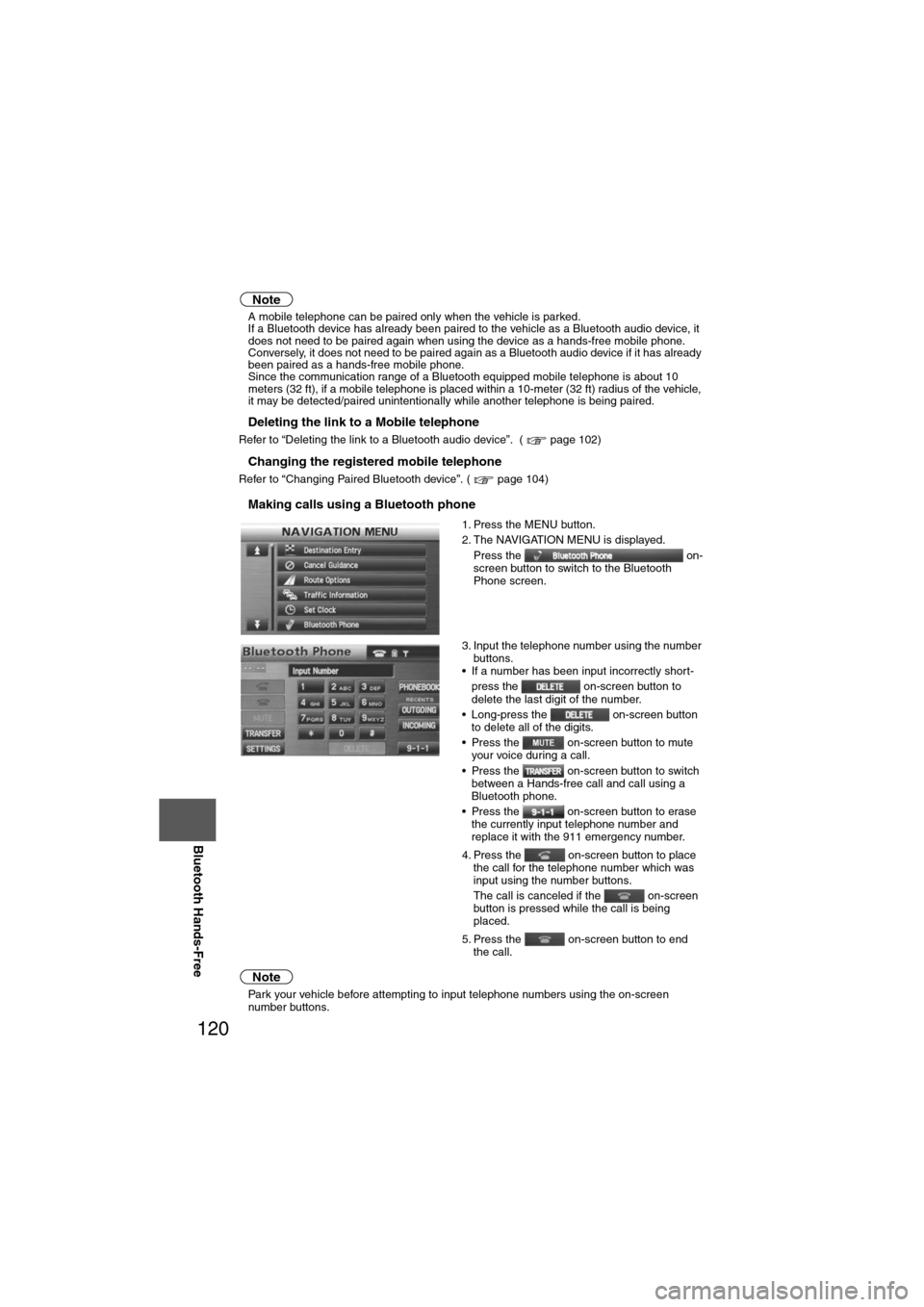
120
Before
UseGetting
started
Routing Address
Book
Vo i c e Recognition
Navigation
Set Up
RDM-TMC
Bluetooth Hands-Free
Note
l
A mobile telephone can be paired only when the vehicle is parked.
l If a Bluetooth device has already been paired to the vehicle as a Bluetooth audio device, it
does not need to be paired again when using the device as a hands-free mobile phone.
Conversely, it does not need to be paired again as a Bluetooth audio device if it has already
been paired as a hands-free mobile phone.
l Since the communication range of a Bluetooth equipped mobile telephone is about 10
meters (32 ft), if a mobile telephone is placed within a 10-meter (32 ft) radius of the vehicle,
it may be detected/paired unintentionally while another telephone is being paired.
nDeleting the link to a Mobile telephone
Refer to “Deleting the link to a Bluetooth audio device”. ( page 102)
nChanging the registered mobile telephone
Refer to “Changing Paired Bluetooth device”. ( page 104)
nMaking calls using a Bluetooth phone
Note
lPark your vehicle before attempting to input telephone numbers using the on-screen
number buttons. 1. Press the MENU button.
2. The NAVIGATION MENU is displayed.
Press the on-
screen button to switch to the Bluetooth
Phone screen.
3. Input the telephone number using the number buttons.
• If a number has been input incorrectly short-
press the on-screen button to
delete the last digit of the number.
• Long-press the on-screen button to delete all of the digits.
• Press the on-screen button to mute your voice during a call.
• Press the on-screen button to switch between a Hands-free call and call using a
Bluetooth phone.
• Press the on-screen button to erase the currently input telephone number and
replace it with the 911 emergency number.
4. Press the on-screen button to place the call for the telephone number which was
input using the number buttons.
The call is canceled if the on-screen
button is pressed while the call is being
placed.
5. Press the on-screen button to end the call.
Page 136 of 140
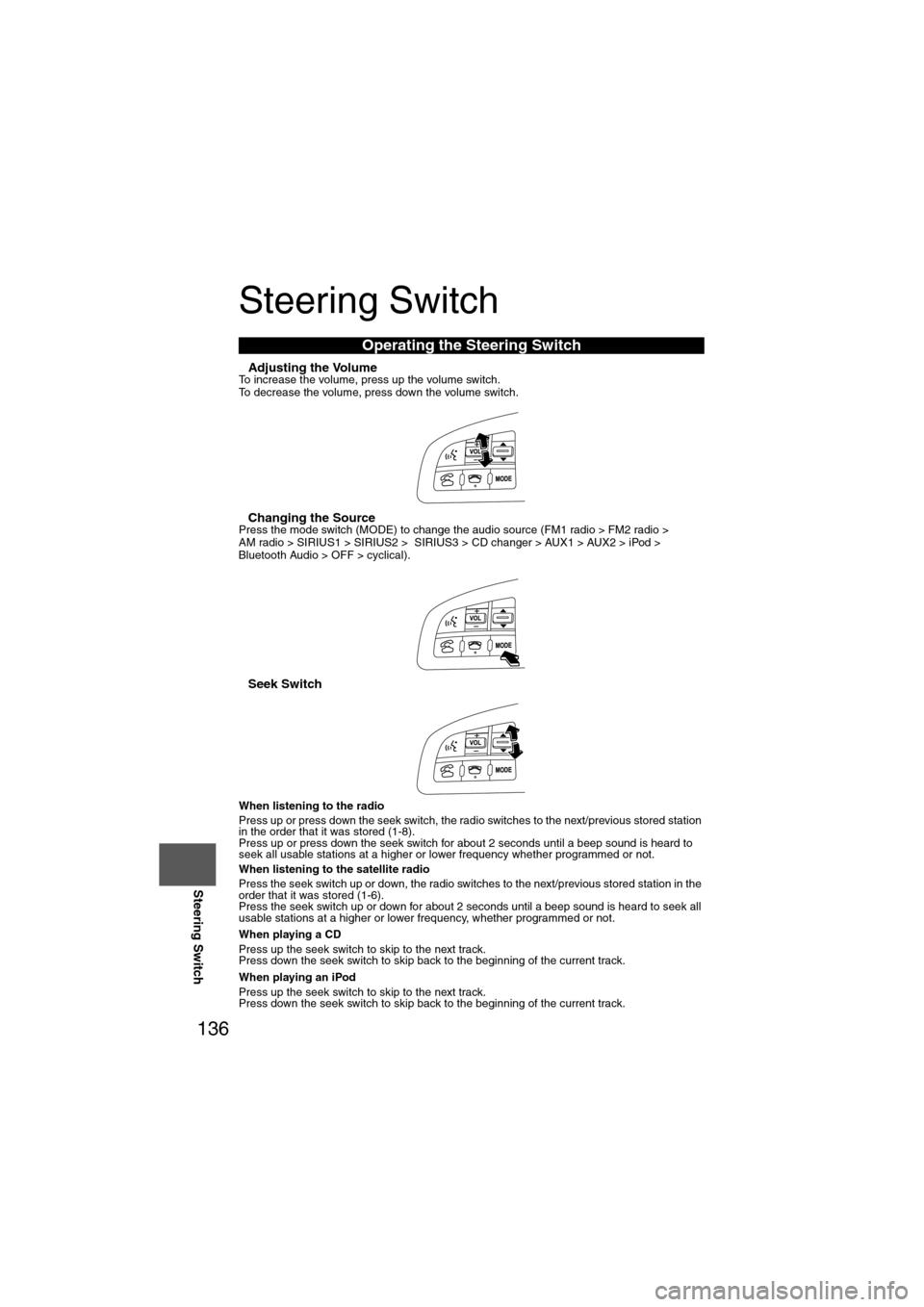
136
Before
UseGetting
started
Routing Address
Book
Vo i c e Recognition
Navigation
Set Up
RDM-TMC
Steering Switch
Steering Switch
nAdjusting the VolumeTo increase the volume, press up the volume switch.
To decrease the volume, press down the volume switch.
nChanging the SourcePress the mode switch (MODE) to change the audio source (FM1 radio > FM2 radio >
AM radio > SIRIUS1 > SIRIUS2 > SIRIUS3 > CD changer > AUX1 > AUX2 > iPod >
Bluetooth Audio > OFF > cyclical).
nSeek Switch
When listening to the radio
Press up or press down the seek switch, the radio switches to the next/previous stored station
in the order that it was stored (1-8).
Press up or press down the seek switch for about 2 seconds until a beep sound is heard to
seek all usable stations at a higher or lower frequency whether programmed or not.
When listening to the satellite radio
Press the seek switch up or down, the radio switches to the next/previous stored station in the
order that it was stored (1-6).
Press the seek switch up or down for about 2 seconds until a beep sound is heard to seek all
usable stations at a higher or lower frequency, whether programmed or not.
When playing a CD
Press up the seek switch to skip to the next track.
Press down the seek switch to skip back to the beginning of the current track.
When playing an iPod
Press up the seek switch to skip to the next track.
Press down the seek switch to skip back to the beginning of the current track.
Operating the Steering Switch