audio MAZDA MODEL 6 2013 Navigation Manual (in English)
[x] Cancel search | Manufacturer: MAZDA, Model Year: 2013, Model line: MODEL 6, Model: MAZDA MODEL 6 2013Pages: 140, PDF Size: 2.26 MB
Page 106 of 140
106
Before
UseGetting
started
Routing Address
Book
Vo i c e Recognition
Navigation
Set Up
RDM-TMC
Audio Operation
Navigation
Set Up
Fast-Forward
Long-press the SEEK/TRACK up button to fast-forward the track. Fast-forward stops when
the button is no longer pressed.
Rewind
Long-press the SEEK/TRACK down button to reverse the track. Reverse stops when the
button is no longer pressed.
Track up
Short-press the SEEK/TRACK up button to select the beginning of the next track.
Track down
Short-press the SEEK/TRACK down button to select the beginning of the current track.
Folder up
Press the on-screen button to select the next folder.
Folder down
Press the on-screen button to select the previous folder.
Scan
Press the SCAN button to select the beginning of the selected track.
Repeat
Press the on-screen button to repeat play. Press the on-screen button to switch
the repeat mode.
RPT: Repeats the selected track.
FOLDER.RPT: Repeats the selected track in the folder.
ALL RPT: Repeats the selected track in the Bluetooth device.
Random
Press the on-screen button to play a track randomly. Press the on-screen button
to switch the random mode.
RDM: Plays the selected track in the Bluetooth device randomly.
FOLDER.RDM: Plays the selected track in the folder randomly.
Note
l
Some functions may not operate or operations may differ depending on the Bluetooth
device.
Consult an Authorized Mazda Dealer for information concerning the device. 3. To stop playback, press the on-screen
button.
Press the button again to resume playback.
OFF RPT FOLDER.RPTALL RPT
OFF RDM FOLDER.RDM
Page 107 of 140
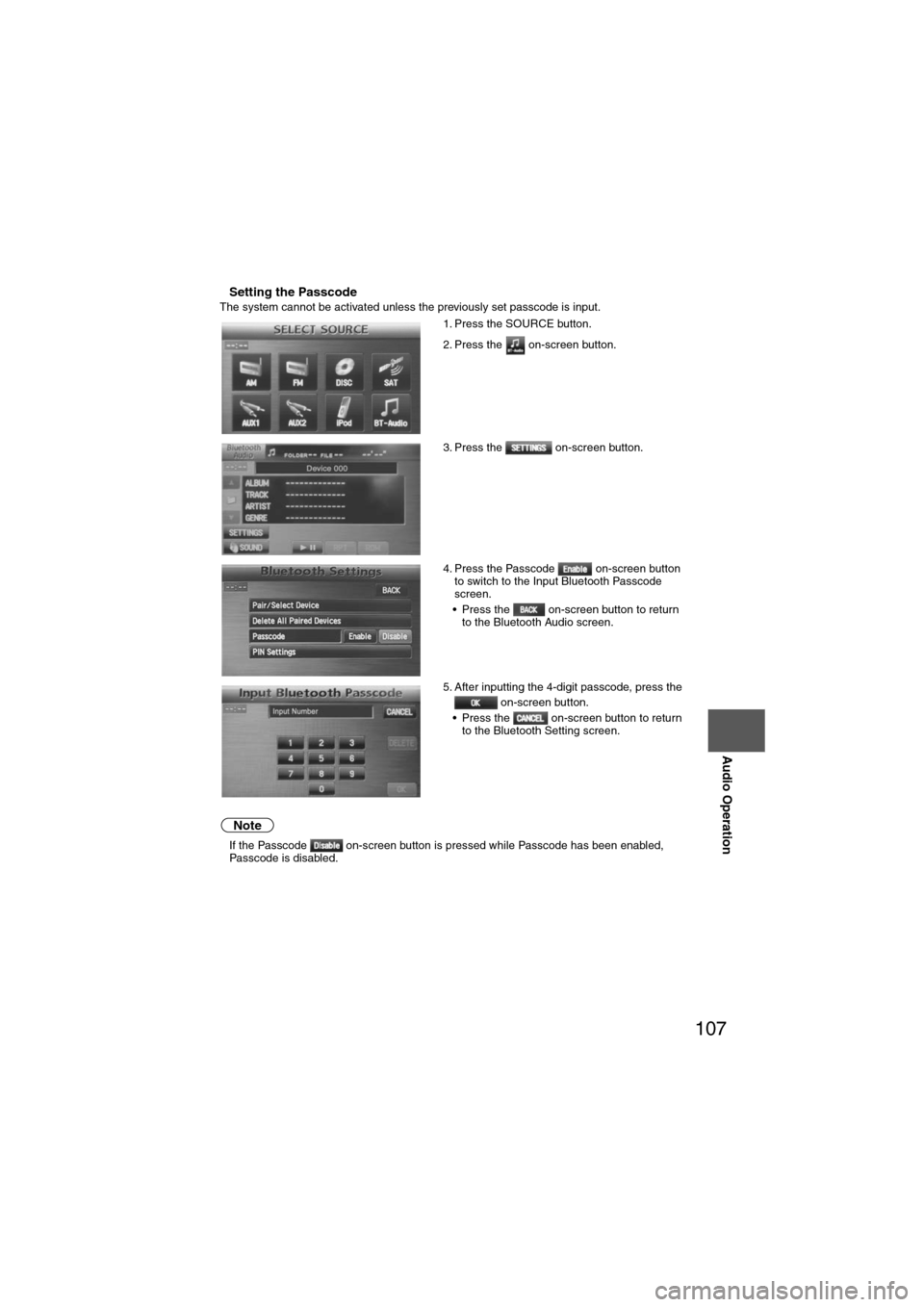
107
Audio Operation
nSetting the PasscodeThe system cannot be activated unless the previously set passcode is input.
Note
lIf the Passcode on-screen button is pressed while Passcode has been enabled,
Passcode is disabled. 1. Press the SOURCE button.
2. Press the on-screen button.
3. Press the on-screen button.
4. Press the Passcode on-screen button
to switch to the Input Bluetooth Passcode
screen.
• Press the on-screen button to return to the Bluetooth Audio screen.
5. After inputting the 4-digit passcode, press the on-screen button.
• Press the on-screen button to return to the Bluetooth Setting screen.
Page 108 of 140
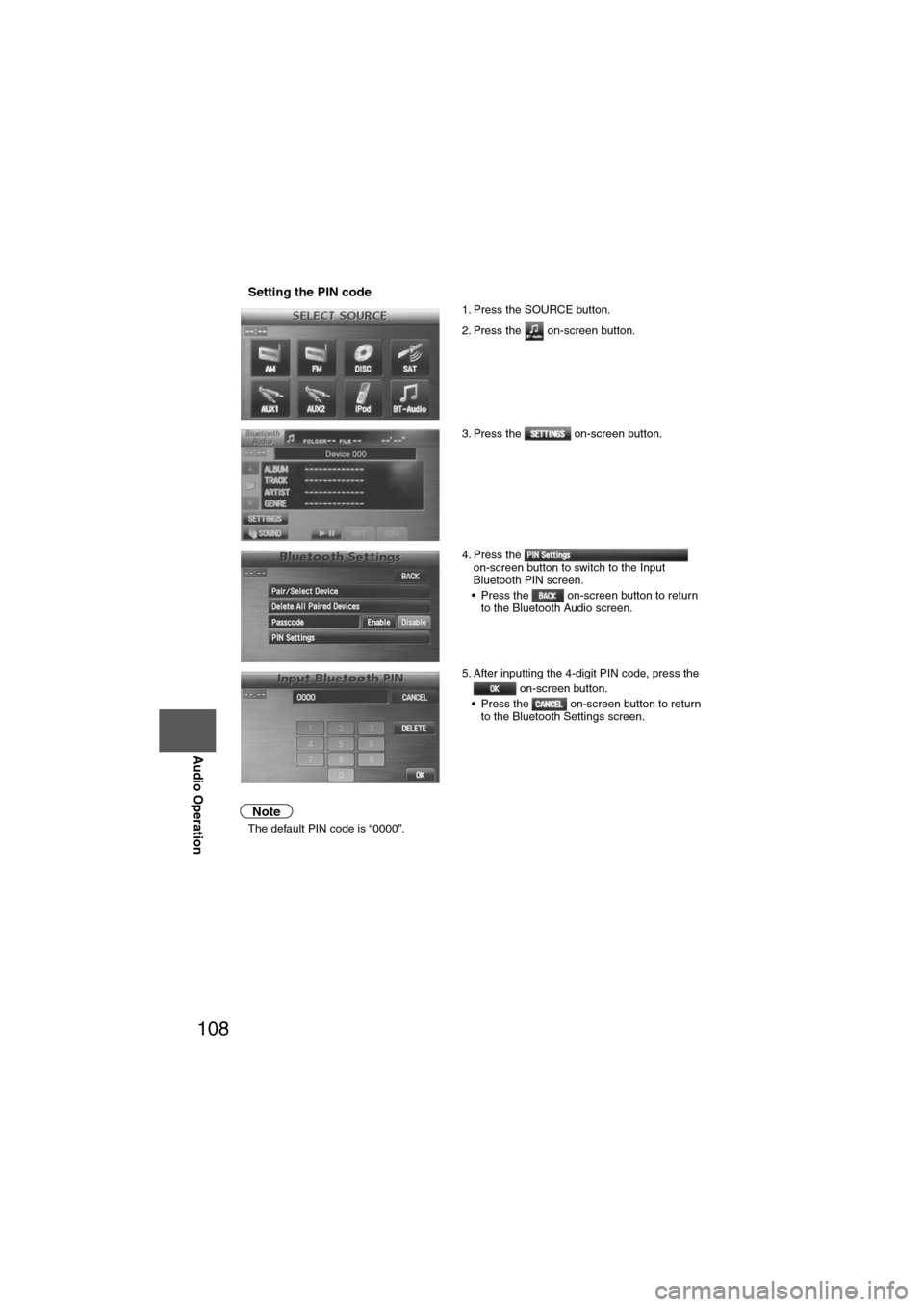
108
Before
UseGetting
started
Routing Address
Book
Vo i c e Recognition
Navigation
Set Up
RDM-TMC
Audio Operation
Navigation
Set Up
nSetting the PIN code
Note
l
The default PIN code is “0000”. 1. Press the SOURCE button.
2. Press the on-screen button.
3. Press the on-screen button.
4. Press the
on-screen button to switch to the Input
Bluetooth PIN screen.
• Press the on-screen button to return to the Bluetooth Audio screen.
5. After inputting the 4-digit PIN code, press the on-screen button.
• Press the on-screen button to return to the Bluetooth Settings screen.
Page 109 of 140
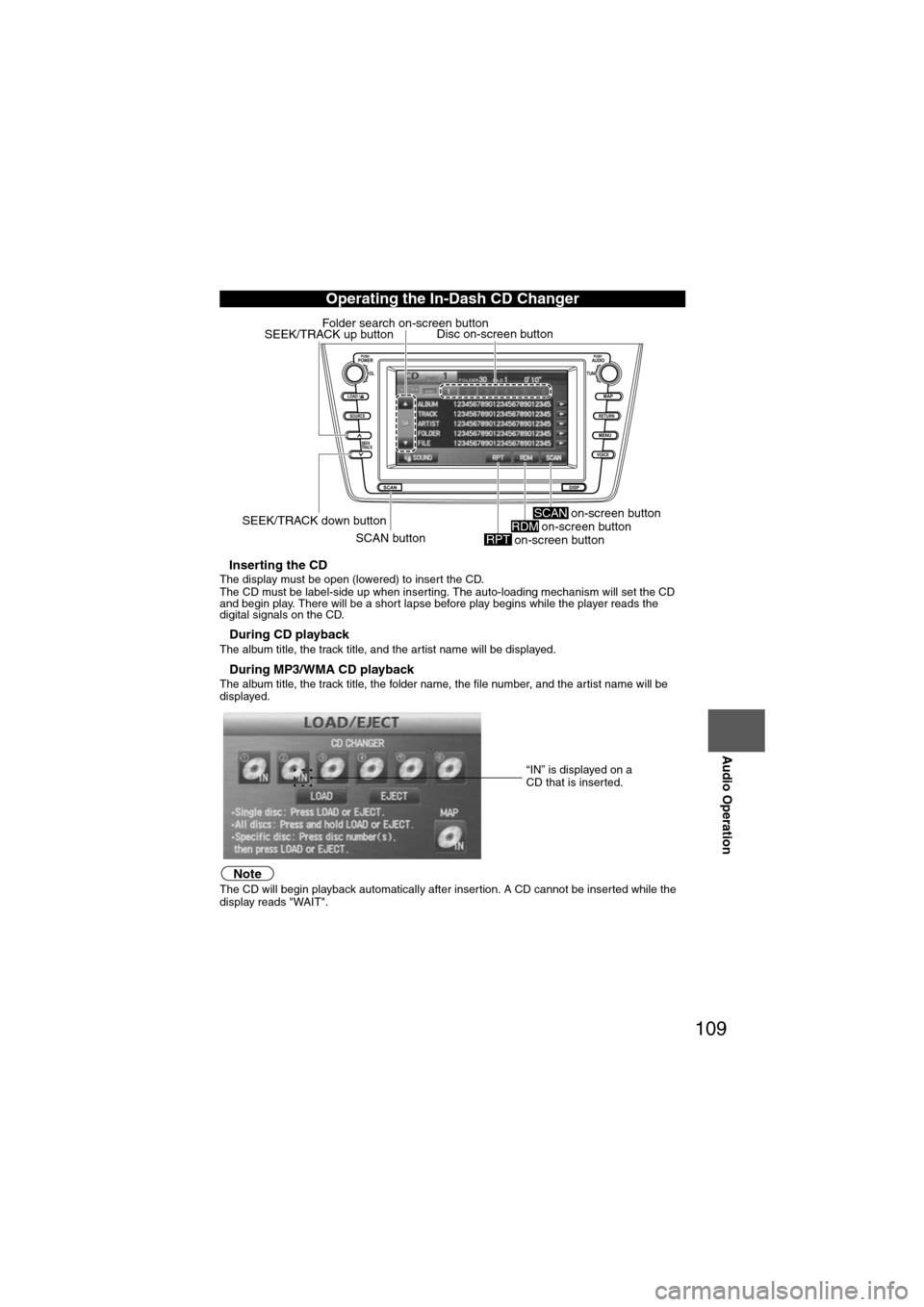
109
Audio Operation
nInserting the CDThe display must be open (lowered) to insert the CD.
The CD must be label-side up when inserting. The auto-loading mechanism will set the CD
and begin play. There will be a short lapse before play begins while the player reads the
digital signals on the CD.
nDuring CD playbackThe album title, the track title, and the artist name will be displayed.
nDuring MP3/WMA CD playbackThe album title, the track title, the folder name, the file number, and the artist name will be
displayed.
NoteThe CD will begin playback automatically after insertion. A CD cannot be inserted while the
display reads "WAIT".
Operating the In-Dash CD Changer
LOAD /
PUSHPOWERPUSHAUDIO
VOL
SOURCE
SCAN
SEEK
TRACK
MAP
DISP
MENU
VOICE RETURN
TUNE
Disc on-screen button
SEEK/TRACK down button SCAN button
SEEK/TRACK up button
Folder search on-screen button
on-screen button
RPTon-screen buttonRDM on-screen buttonSCAN
“IN” is displayed on a
CD that is inserted.
Page 110 of 140
110
Before
UseGetting
started
Routing Address
Book
Vo i c e Recognition
Navigation
Set Up
RDM-TMC
Audio Operation
Navigation
Set Up
nNormal insertion
1.Press the LOAD/ button.
2.Press the
on-screen button lightly.
The display opens and "WAIT" is displayed.
3.Lightly insert the CD after "IN" is displayed. The CD will be inserted and played automatically after the display is closed.
Note
lA CD cannot be inserted while "WAIT" is displayed. Wait until "IN" is displayed.
l The CD loading operation cancels 15 seconds after "IN" is displayed or if the LOAD/
button is pressed again.
nInserting CDs into desired tray number
1.Press the LOAD/ button.
2.Press the desired tray number on-screen button, then press the on-screen
button lightly.
The display opens and "WAIT" is displayed.
Note
l Selecting the tray number on-screen button twice cancels the indicated tray.
l The CD loading operation cancels if no button is pressed for about 30 seconds after the
desired tray number is pressed, or if the LOAD/ button is pressed again.
3.Lightly insert the CD after "IN" is displayed. The CD will be inserted and played automatically after the display is closed
Note
lThe CD loading operation cancels 15 seconds after the on-screen button is
pressed or the LOAD/ button is pressed again.
l The CD cannot be inserted to the desired tray number if it is already occupied.
nMultiple insertion
1.Press the LOAD/ button.
2.Press the on-screen button for 1.5 seconds or more.
The display opens and "WAIT" is displayed.
3.Lightly insert the CD after "IN" is displayed.
4.When "IN" is displayed again, insert the next CD. Repeat this procedure for the number of CDs to be inserted (maximum of 6 including the
CD in the tray).
The CD will begin playback automatically after insertion and the display closes.
Note
lThe CD loading operation cancels 15 seconds after "IN" is displayed, or the LOAD/
button is pressed again.
l Multiple discs can be loaded in succession by pressing the on-screen button for each
CD you want to load, and then pressing the on-screen button.
Page 111 of 140
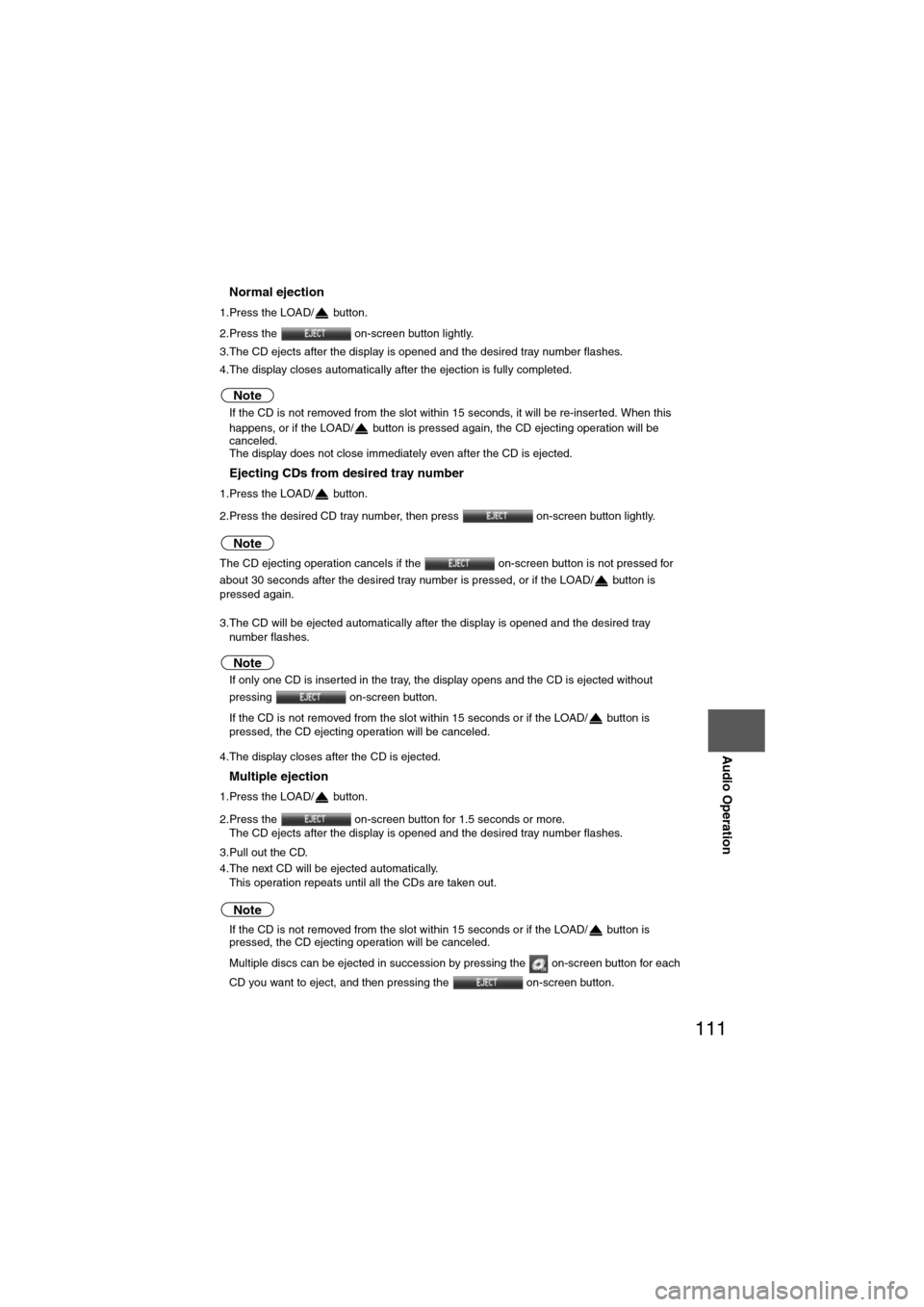
111
Audio Operation
nNormal ejection
1.Press the LOAD/ button.
2.Press the on-screen button lightly.
3.The CD ejects after the display is opened and the desired tray number flashes.
4.The display closes automatically after the ejection is fully completed.
Note
l If the CD is not removed from the slot within 15 seconds, it will be re-inserted. When this
happens, or if the LOAD/ button is pressed again, the CD ejecting operation will be
canceled.
l The display does not close immediately even after the CD is ejected.
nEjecting CDs from desired tray number
1.Press the LOAD/ button.
2.Press the desired CD tray number, then press on-screen button lightly.
Note
The CD ejecting operation cancels if the on-screen button is not pressed for
about 30 seconds after the desired tray number is pressed, or if the LOAD/ button is
pressed again.
3.The CD will be ejected automatically after the display is opened and the desired tray number flashes.
Note
lIf only one CD is inserted in the tray, the display opens and the CD is ejected without
pressing on-screen button.
l If the CD is not removed from the slot within 15 seconds or if the LOAD/ button is
pressed, the CD ejecting operation will be canceled.
4.The display closes after the CD is ejected.
nMultiple ejection
1.Press the LOAD/ button.
2.Press the on-screen button for 1.5 seconds or more. The CD ejects after the display is opened and the desired tray number flashes.
3.Pull out the CD.
4.The next CD will be ejected automatically. This operation repeats until all the CDs are taken out.
Note
lIf the CD is not removed from the slot within 15 seconds or if the LOAD/ button is
pressed, the CD ejecting operation will be canceled.
l Multiple discs can be ejected in succession by pressing the on-screen button for each
CD you want to eject, and then pressing the on-screen button.
Page 112 of 140
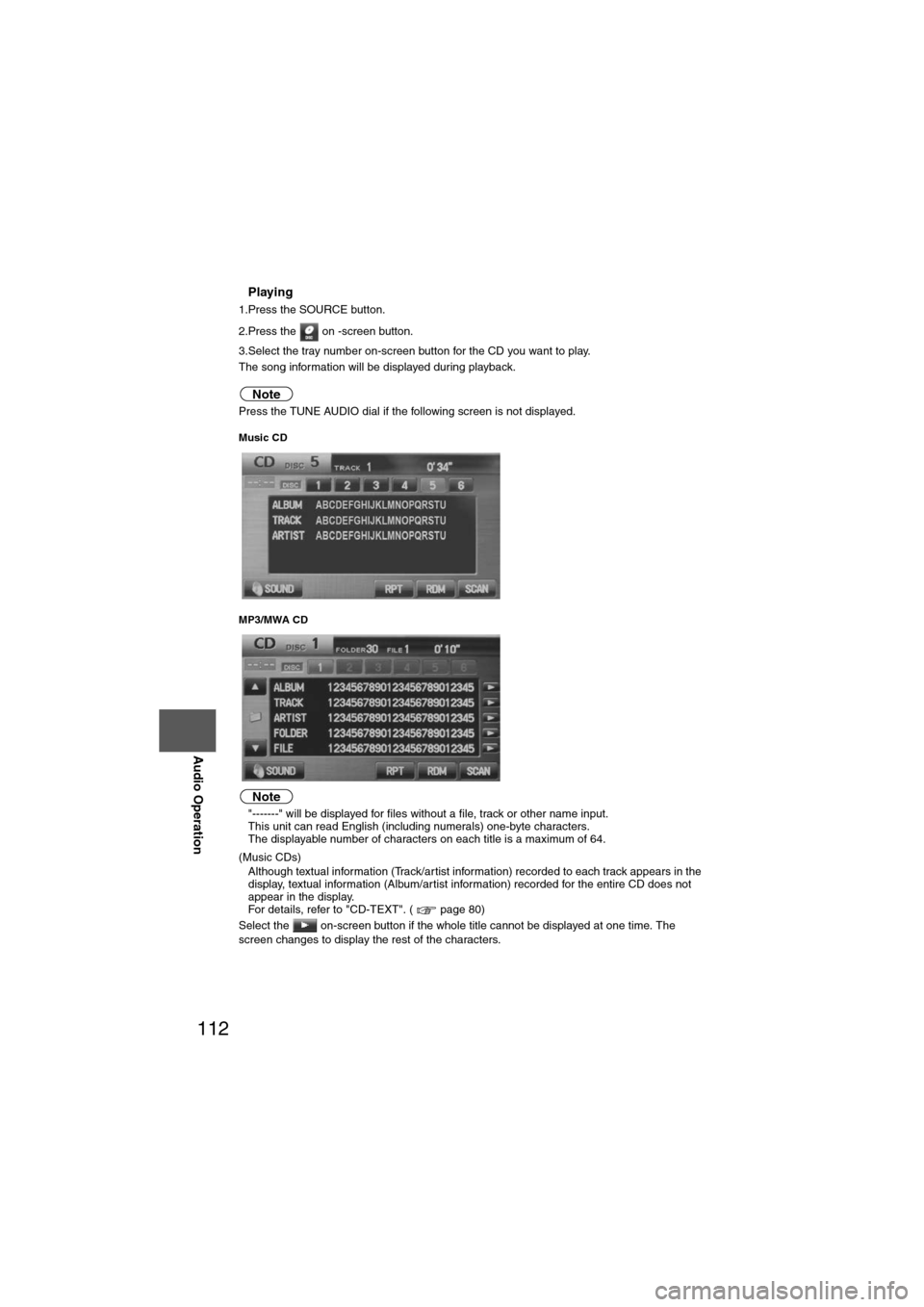
112
Before
UseGetting
started
Routing Address
Book
Vo i c e Recognition
Navigation
Set Up
RDM-TMC
Audio Operation
Navigation
Set Up
nPlaying
1.Press the SOURCE button.
2.Press the on -screen button.
3.Select the tray number on-screen button for the CD you want to play.
The song information will be displayed during playback.
Note
Press the TUNE AUDIO dial if the following screen is not displayed.
Music CD
MP3/MWA CD
Note
l
"-------" will be displayed for files without a file, track or other name input.
l This unit can read English (including numerals) one-byte characters.
l The displayable number of characters on each title is a maximum of 64.
(Music CDs)
l Although textual information (Track/artist information) recorded to each track appears in the
display, textual information (Album/artist information) recorded for the entire CD does not
appear in the display.
For details, refer to "CD-TEXT". ( page 80)
Select the on-screen button if the whole title cannot be displayed at one time. The
screen changes to display the rest of the characters.
Page 113 of 140
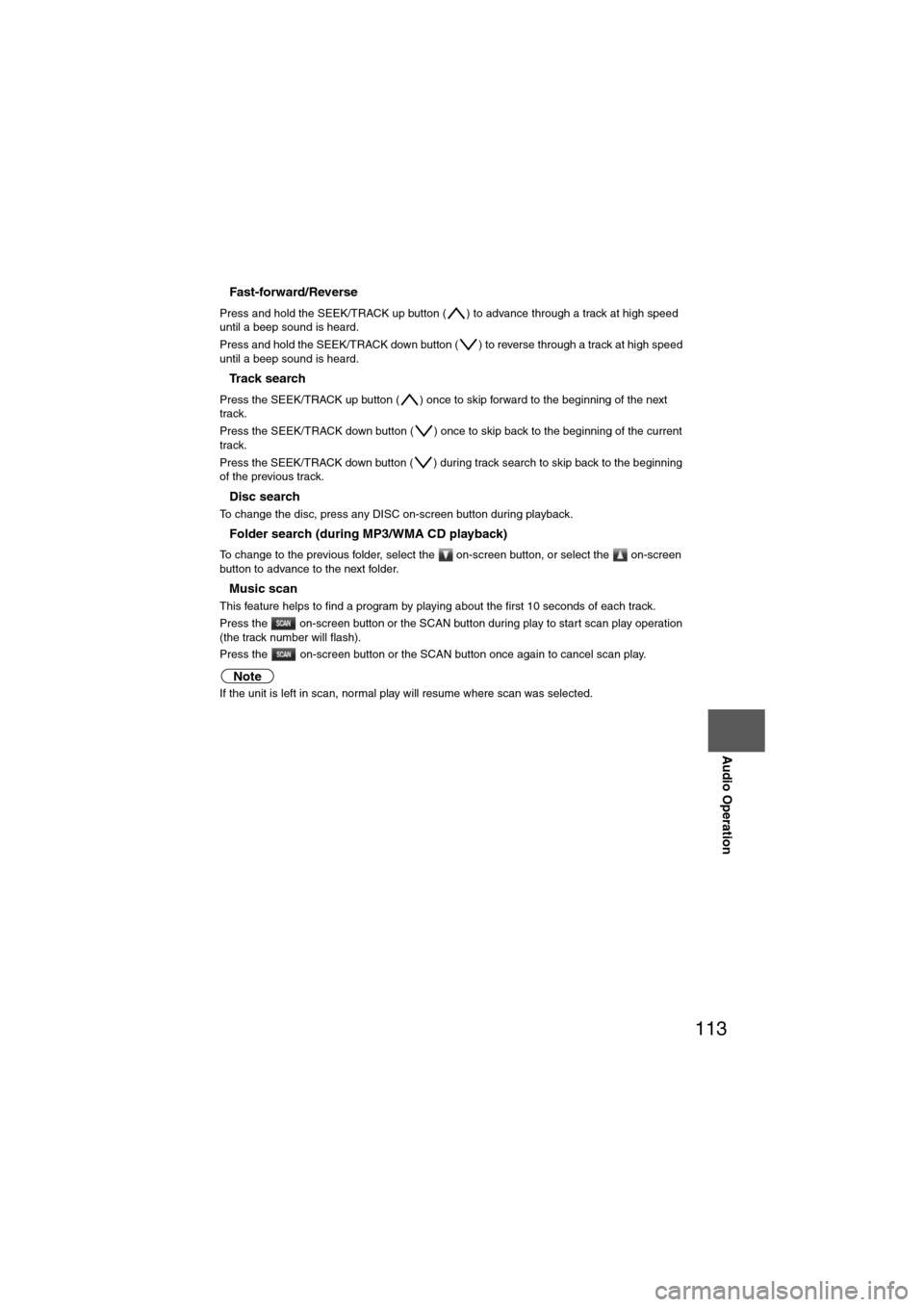
113
Audio Operation
nFast-forward/Reverse
Press and hold the SEEK/TRACK up button ( ) to advance through a track at high speed
until a beep sound is heard.
Press and hold the SEEK/TRACK down button ( ) to reverse through a track at high speed
until a beep sound is heard.
nTrack search
Press the SEEK/TRACK up button ( ) once to skip forward to the beginning of the next
track.
Press the SEEK/TRACK down button ( ) once to skip back to the beginning of the current
track.
Press the SEEK/TRACK down button ( ) during track search to skip back to the beginning
of the previous track.
nDisc search
To change the disc, press any DISC on-screen button during playback.
nFolder search (during MP3/WMA CD playback)
To change to the previous folder, select the on-screen button, or select the on-screen
button to advance to the next folder.
nMusic scan
This feature helps to find a program by playing about the first 10 seconds of each track.
Press the on-screen button or the SCAN button during play to start scan play operation
(the track number will flash).
Press the on-screen button or the SCAN button once again to cancel scan play.
Note
If the unit is left in scan, normal play will resume where scan was selected.
Page 114 of 140
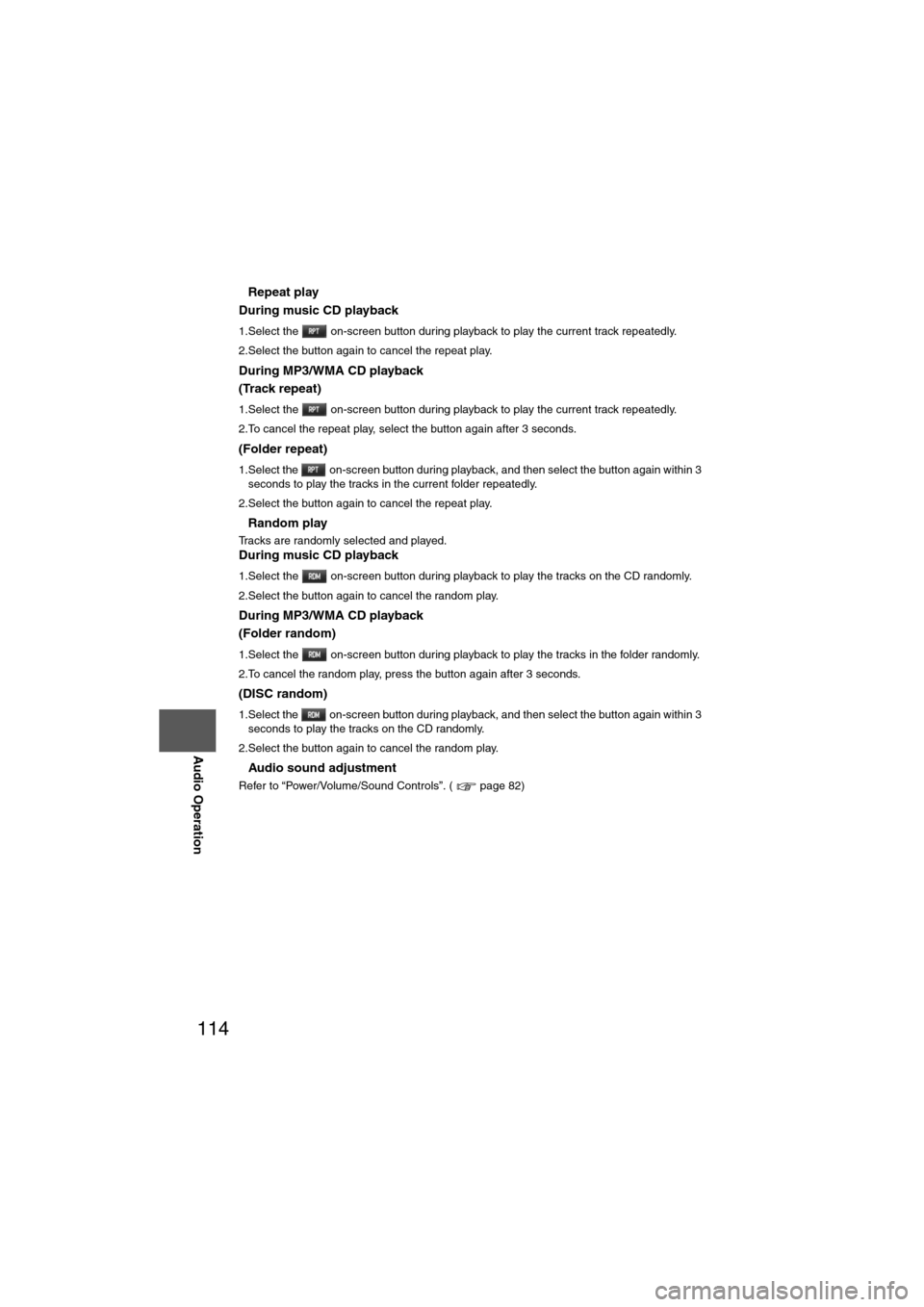
114
Before
UseGetting
started
Routing Address
Book
Vo i c e Recognition
Navigation
Set Up
RDM-TMC
Audio Operation
Navigation
Set Up
nRepeat play
During music CD playback
1.Select the on-screen button during playback to play the current track repeatedly.
2.Select the button again to cancel the repeat play.
During MP3/WMA CD playback
(Track repeat)
1.Select the on-screen button during playback to play the current track repeatedly.
2.To cancel the repeat play, select the button again after 3 seconds.
(Folder repeat)
1.Select the on-screen button during playback, and then select the button again within 3 seconds to play the tracks in the current folder repeatedly.
2.Select the button again to cancel the repeat play.
nRandom play
Tracks are randomly selected and played.During music CD playback
1.Select the on-screen button during playback to play the tracks on the CD randomly.
2.Select the button again to cancel the random play.
During MP3/WMA CD playback
(Folder random)
1.Select the on-screen button during playback to play the tracks in the folder randomly.
2.To cancel the random play, press the button again after 3 seconds.
(DISC random)
1.Select the on-screen button during playback, and then select the button again within 3 seconds to play the tracks on the CD randomly.
2.Select the button again to cancel the random play.
nAudio sound adjustment
Refer to “Power/Volume/Sound Controls”. ( page 82)
Page 118 of 140
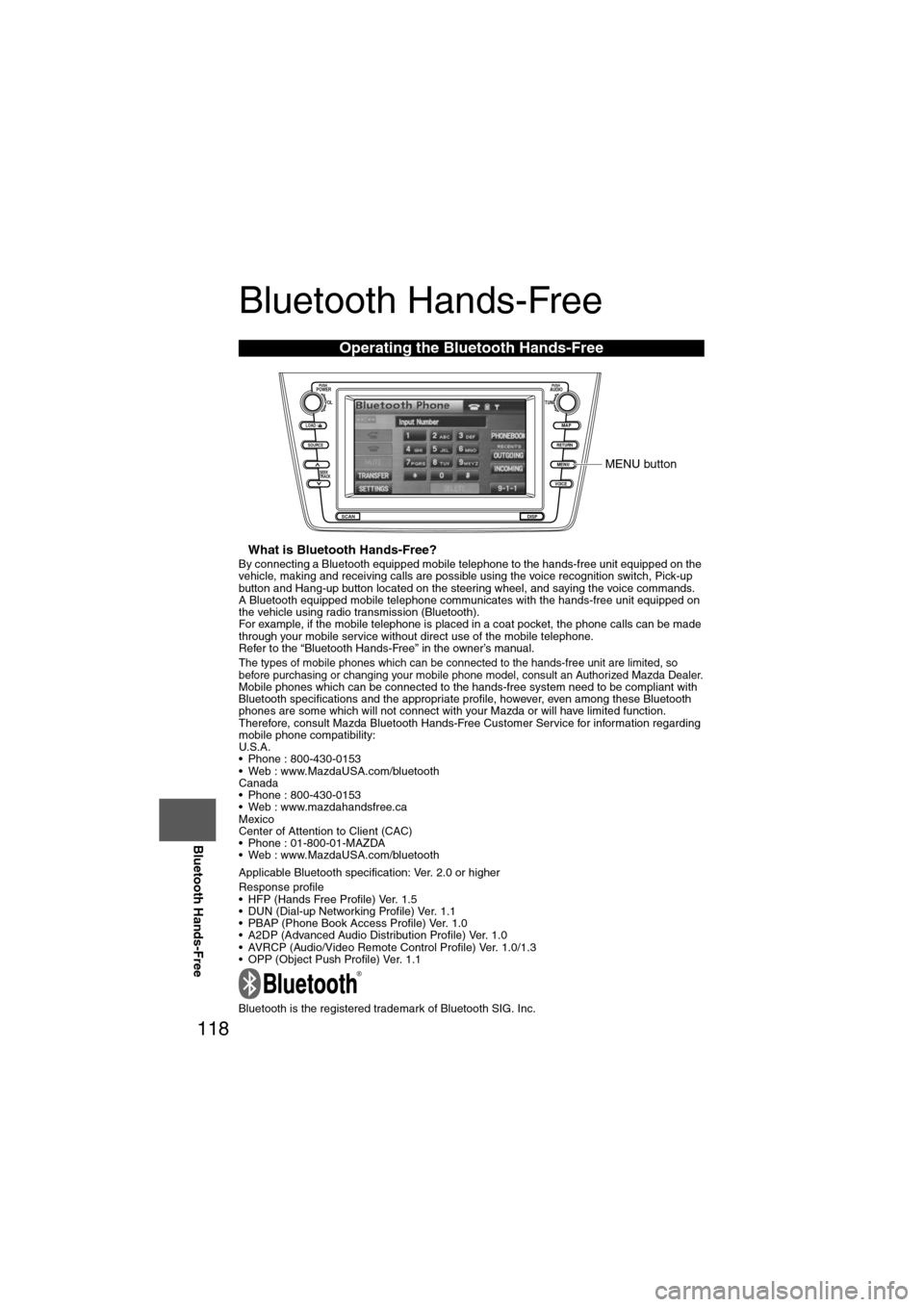
118
Before
UseGetting
started
Routing Address
Book
Vo i c e Recognition
Navigation
Set Up
RDM-TMC
Bluetooth Hands-Free
Bluetooth Hands-Free
nWhat is Bluetooth Hands-Free?By connecting a Bluetooth equipped mobile telephone to the hands-free unit equipped on the
vehicle, making and receiving calls are possible using the voice recognition switch, Pick-up
button and Hang-up button located on the steering wheel, and saying the voice commands.
A Bluetooth equipped mobile telephone communicates with the hands-free unit equipped on
the vehicle using radio transmission (Bluetooth).
For example, if the mobile telephone is placed in a coat pocket, the phone calls can be made
through your mobile service without direct use of the mobile telephone.
Refer to the “Bluetooth Hands-Free” in the owner’s manual.
The types of mobile phones which can be connected to the hands-free unit are limited, so
before purchasing or changing your mobile phone model, consult an Authorized Mazda Dealer.
Mobile phones which can be connected to the hands-free system need to be compliant with
Bluetooth specifications and the appropriate profile, however, even among these Bluetooth
phones are some which will not connect with your Mazda or will have limited function.
Therefore, consult Mazda Bluetooth Hands-Free Customer Service for information regarding
mobile phone compatibility:
U.S.A.
• Phone : 800-430-0153
• Web : www.MazdaUSA.com/bluetooth
Canada
• Phone : 800-430-0153
• Web : www.mazdahandsfree.ca
Mexico
Center of Attention to Client (CAC)
• Phone : 01-800-01-MAZDA
• Web : www.MazdaUSA.com/bluetooth
Applicable Bluetooth specification: Ver. 2.0 or higher
Response profile
• HFP (Hands Free Profile) Ver. 1.5
• DUN (Dial-up Networking Profile) Ver. 1.1
• PBAP (Phone Book Access Profile) Ver. 1.0
• A2DP (Advanced Audio Distribution Profile) Ver. 1.0
• AVRCP (Audio/Video Remote Control Profile) Ver. 1.0/1.3
• OPP (Object Push Profile) Ver. 1.1
Bluetooth is the registered trademark of Bluetooth SIG. Inc.
Operating the Bluetooth Hands-Free
LOAD /
PUSHPOWERPUSHAUDIO
VOL
SOURCE
SCAN
SEEK
TRACK
MAP
DISP
MENU
VOICE RETURN
TUNE
MENU button