clock MAZDA MODEL 6 2014 (in English) User Guide
[x] Cancel search | Manufacturer: MAZDA, Model Year: 2014, Model line: MODEL 6, Model: MAZDA MODEL 6 2014Pages: 576, PDF Size: 8.58 MB
Page 340 of 576
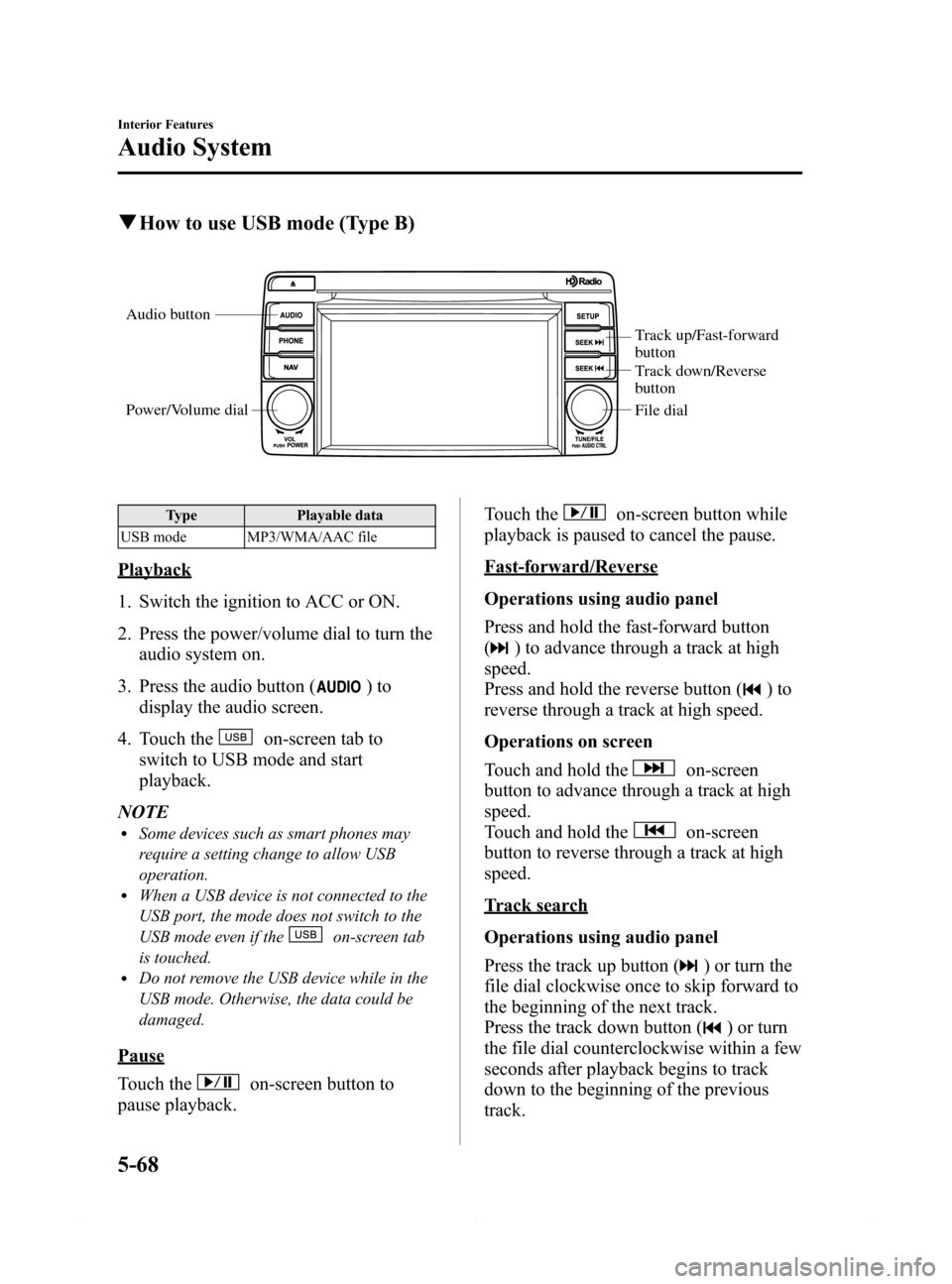
Black plate (340,1)
qHow to use USB mode (Type B)
Audio button
Power/Volume dial
Track up/Fast-forward
button
Track down/Reverse
button
File dial
Type Playable data
USB mode MP3/WMA/AAC file
Playback
1. Switch the ignition to ACC or ON.
2. Press the power/volume dial to turn the
audio system on.
3. Press the audio button (
)to
display the audio screen.
4. Touch the
on-screen tab to
switch to USB mode and start
playback.
NOTE
lSome devices such as smart phones may
require a setting change to allow USB
operation.
lWhen a USB device is not connected to the
USB port, the mode does not switch to the
USB mode even if the
on-screen tab
is touched.
lDo not remove the USB device while in the
USB mode. Otherwise, the data could be
damaged.
Pause
Touch the
on-screen button to
pause playback.Touch the
on-screen button while
playback is paused to cancel the pause.
Fast-forward/Reverse
Operations using audio panel
Press and hold the fast-forward button
(
) to advance through a track at high
speed.
Press and hold the reverse button (
)to
reverse through a track at high speed.
Operations on screen
Touch and hold the
on-screen
button to advance through a track at high
speed.
Touch and hold the
on-screen
button to reverse through a track at high
speed.
Track search
Operations using audio panel
Press the track up button (
) or turn the
file dial clockwise once to skip forward to
the beginning of the next track.
Press the track down button (
) or turn
the file dial counterclockwise within a few
seconds after playback begins to track
down to the beginning of the previous
track.
5-68
Interior Features
Audio System
Mazda6_8DQ8-EA-13L_Edition3 Page340
Friday, June 13 2014 6:22 PM
Form No.8DQ8-EA-13L
Page 341 of 576
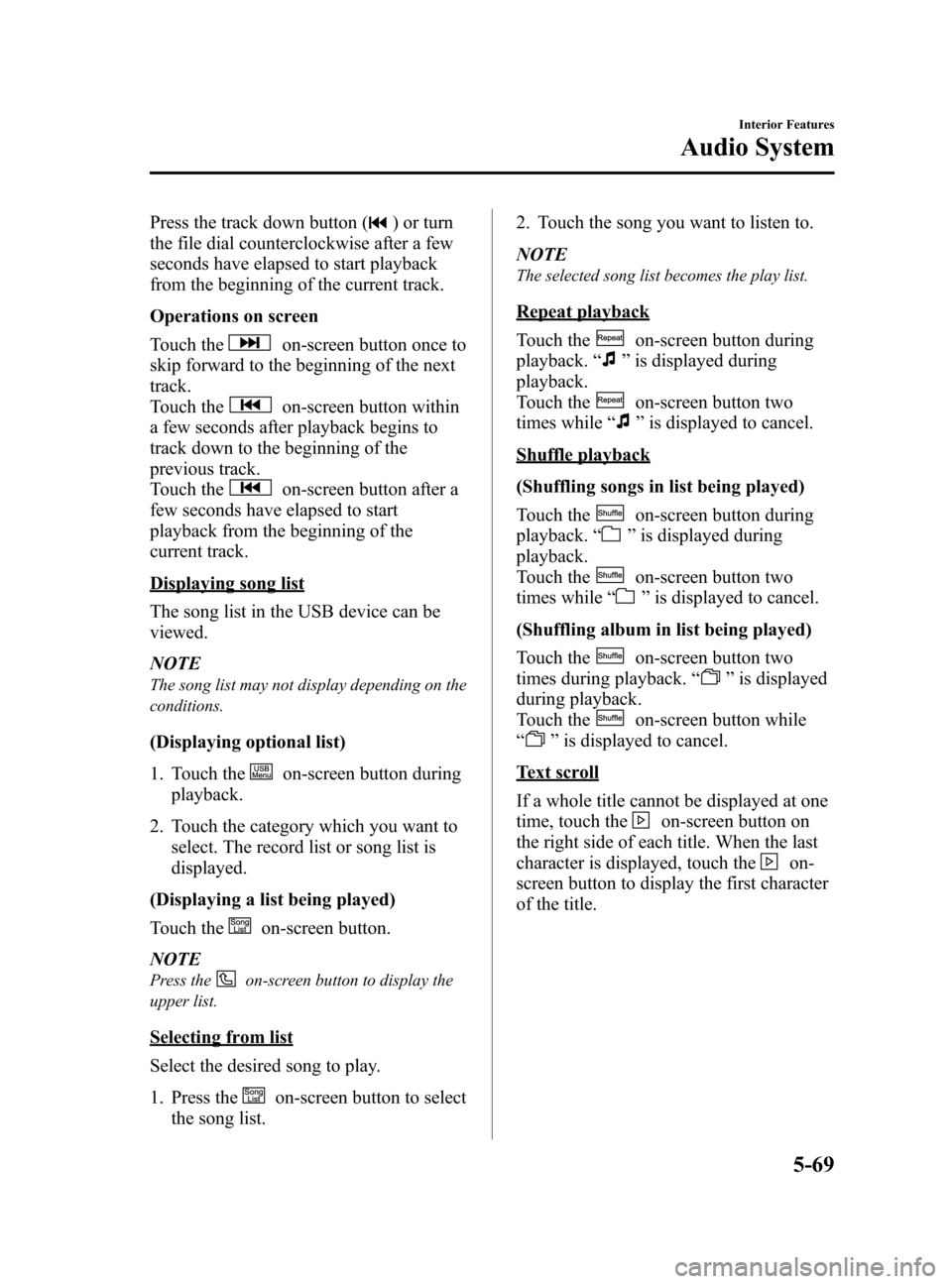
Black plate (341,1)
Press the track down button () or turn
the file dial counterclockwise after a few
seconds have elapsed to start playback
from the beginning of the current track.
Operations on screen
Touch the
on-screen button once to
skip forward to the beginning of the next
track.
Touch the
on-screen button within
a few seconds after playback begins to
track down to the beginning of the
previous track.
Touch the
on-screen button after a
few seconds have elapsed to start
playback from the beginning of the
current track.
Displaying song list
The song list in the USB device can be
viewed.
NOTE
The song list may not display depending on the
conditions.
(Displaying optional list)
1. Touch the
on-screen button during
playback.
2. Touch the category which you want to
select. The record list or song list is
displayed.
(Displaying a list being played)
Touch the
on-screen button.
NOTE
Press theon-screen button to display the
upper list.
Selecting from list
Select the desired song to play.
1. Press the
on-screen button to select
the song list.2. Touch the song you want to listen to.
NOTE
The selected song list becomes the play list.
Repeat playback
Touch the
on-screen button during
playback.“
”is displayed during
playback.
Touch the
on-screen button two
times while“
”is displayed to cancel.
Shuffle playback
(Shuffling songs in list being played)
Touch the
on-screen button during
playback.“
”is displayed during
playback.
Touch the
on-screen button two
times while“
”is displayed to cancel.
(Shuffling album in list being played)
Touch the
on-screen button two
times during playback.“
”is displayed
during playback.
Touch the
on-screen button while
“
”is displayed to cancel.
Text scroll
If a whole title cannot be displayed at one
time, touch the
on-screen button on
the right side of each title. When the last
character is displayed, touch the
on-
screen button to display the first character
of the title.
Interior Features
Audio System
5-69
Mazda6_8DQ8-EA-13L_Edition3 Page341
Friday, June 13 2014 6:22 PM
Form No.8DQ8-EA-13L
Page 344 of 576
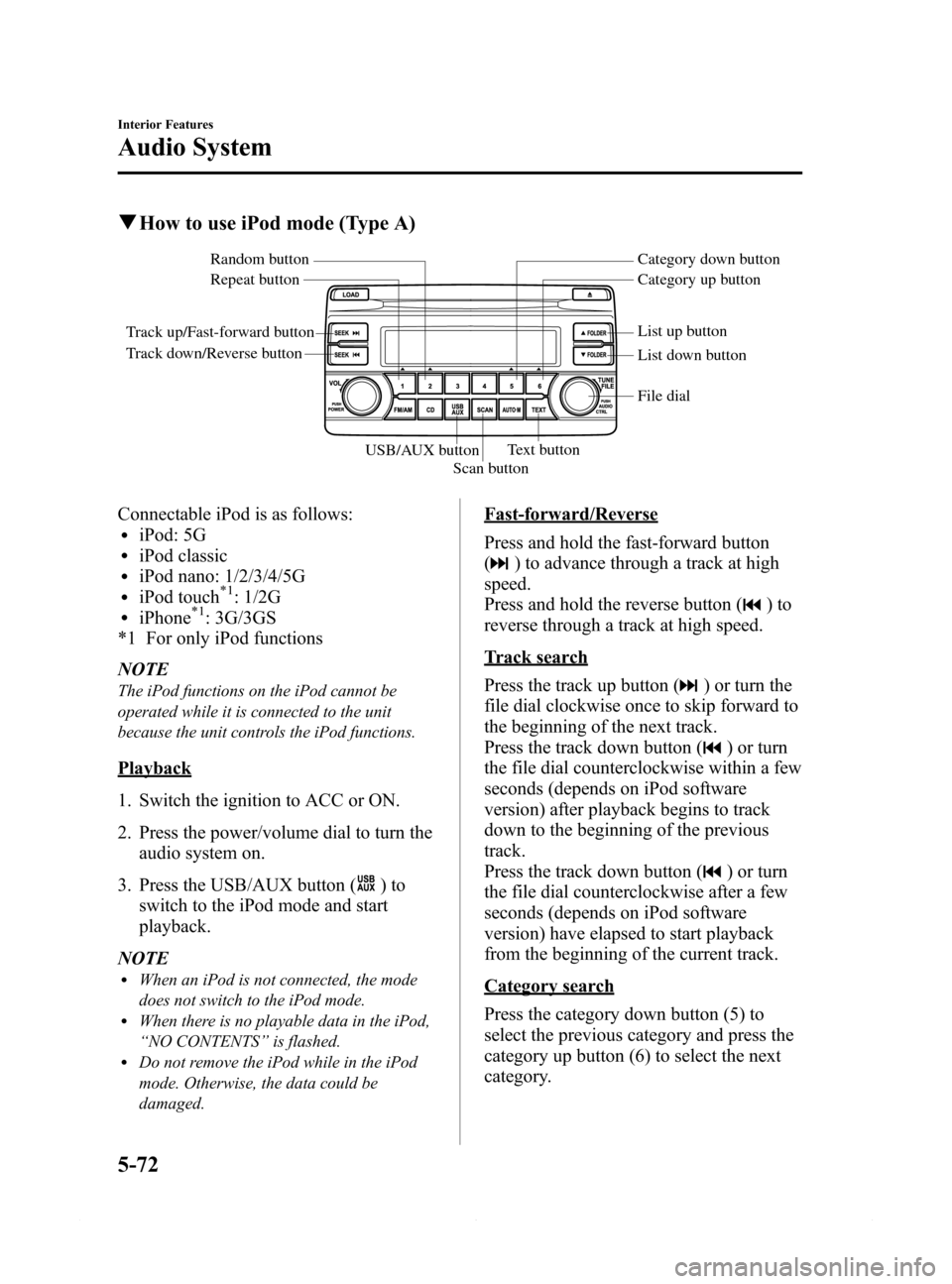
Black plate (344,1)
qHow to use iPod mode (Type A)
Track up/Fast-forward button
Track down/Reverse buttonRepeat button Random button Category down button
Category up button
List down button List up button
Text button
Scan button USB/AUX button
File dial
Connectable iPod is as follows:liPod: 5GliPod classicliPod nano: 1/2/3/4/5GliPod touch*1: 1/2GliPhone*1: 3G/3GS
*1 For only iPod functions
NOTE
The iPod functions on the iPod cannot be
operated while it is connected to the unit
because the unit controls the iPod functions.
Playback
1. Switch the ignition to ACC or ON.
2. Press the power/volume dial to turn the
audio system on.
3. Press the USB/AUX button (
)to
switch to the iPod mode and start
playback.
NOTE
lWhen an iPod is not connected, the mode
does not switch to the iPod mode.
lWhen there is no playable data in the iPod,
“NO CONTENTS”is flashed.
lDo not remove the iPod while in the iPod
mode. Otherwise, the data could be
damaged.
Fast-forward/Reverse
Press and hold the fast-forward button
(
) to advance through a track at high
speed.
Press and hold the reverse button (
)to
reverse through a track at high speed.
Track search
Press the track up button (
) or turn the
file dial clockwise once to skip forward to
the beginning of the next track.
Press the track down button (
) or turn
the file dial counterclockwise within a few
seconds (depends on iPod software
version) after playback begins to track
down to the beginning of the previous
track.
Press the track down button (
) or turn
the file dial counterclockwise after a few
seconds (depends on iPod software
version) have elapsed to start playback
from the beginning of the current track.
Category search
Press the category down button (5) to
select the previous category and press the
category up button (6) to select the next
category.
5-72
Interior Features
Audio System
Mazda6_8DQ8-EA-13L_Edition3 Page344
Friday, June 13 2014 6:22 PM
Form No.8DQ8-EA-13L
Page 348 of 576
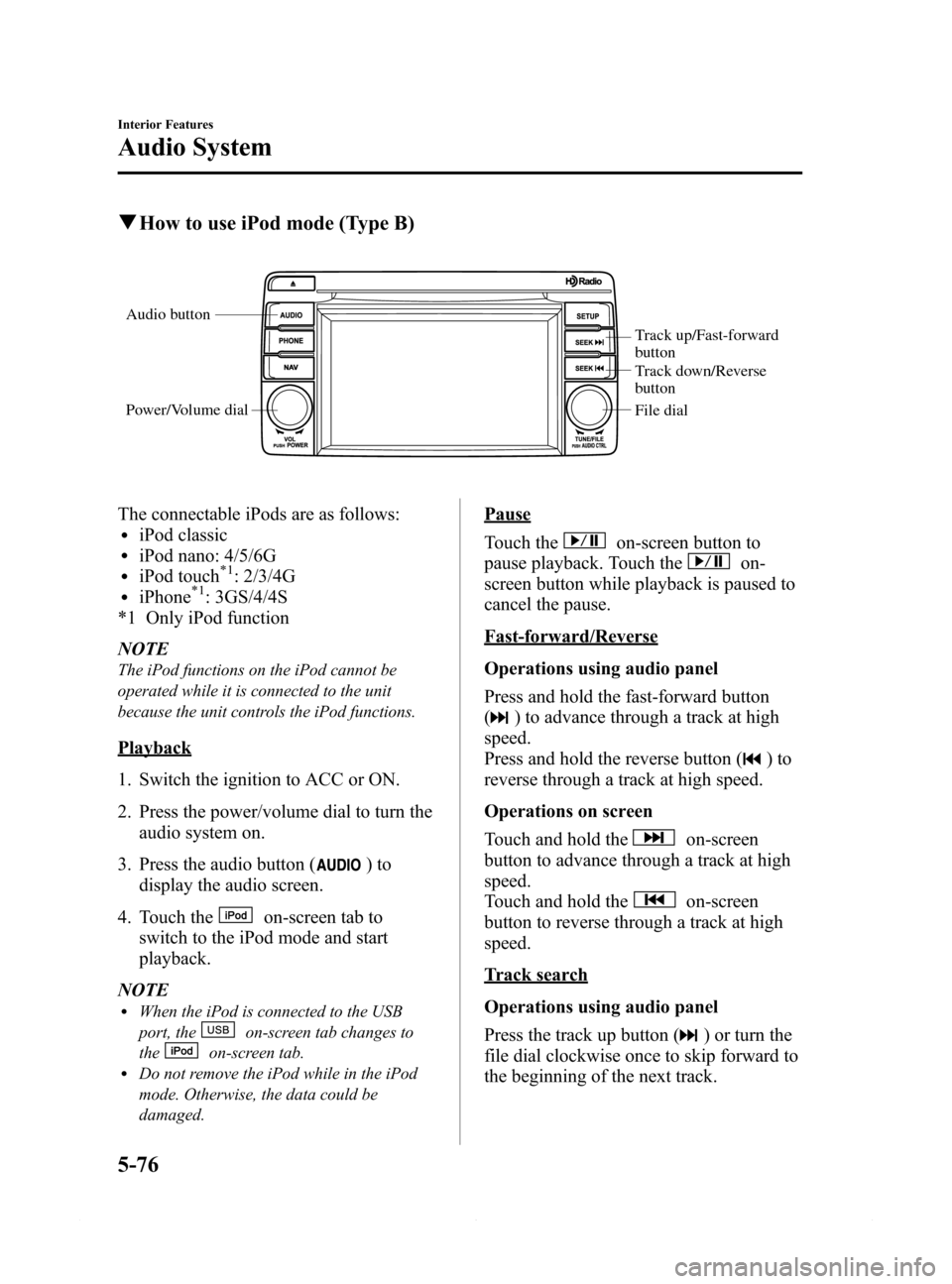
Black plate (348,1)
qHow to use iPod mode (Type B)
Audio button
Power/Volume dial
Track up/Fast-forward
button
Track down/Reverse
button
File dial
The connectable iPods are as follows:liPod classicliPod nano: 4/5/6GliPod touch*1: 2/3/4GliPhone*1: 3GS/4/4S
*1 Only iPod function
NOTE
The iPod functions on the iPod cannot be
operated while it is connected to the unit
because the unit controls the iPod functions.
Playback
1. Switch the ignition to ACC or ON.
2. Press the power/volume dial to turn the
audio system on.
3. Press the audio button (
)to
display the audio screen.
4. Touch the
on-screen tab to
switch to the iPod mode and start
playback.
NOTE
lWhen the iPod is connected to the USB
port, the
on-screen tab changes to
the
on-screen tab.lDo not remove the iPod while in the iPod
mode. Otherwise, the data could be
damaged.
Pause
Touch the
on-screen button to
pause playback. Touch the
on-
screen button while playback is paused to
cancel the pause.
Fast-forward/Reverse
Operations using audio panel
Press and hold the fast-forward button
(
) to advance through a track at high
speed.
Press and hold the reverse button (
)to
reverse through a track at high speed.
Operations on screen
Touch and hold the
on-screen
button to advance through a track at high
speed.
Touch and hold the
on-screen
button to reverse through a track at high
speed.
Track search
Operations using audio panel
Press the track up button (
) or turn the
file dial clockwise once to skip forward to
the beginning of the next track.
5-76
Interior Features
Audio System
Mazda6_8DQ8-EA-13L_Edition3 Page348
Friday, June 13 2014 6:22 PM
Form No.8DQ8-EA-13L
Page 349 of 576
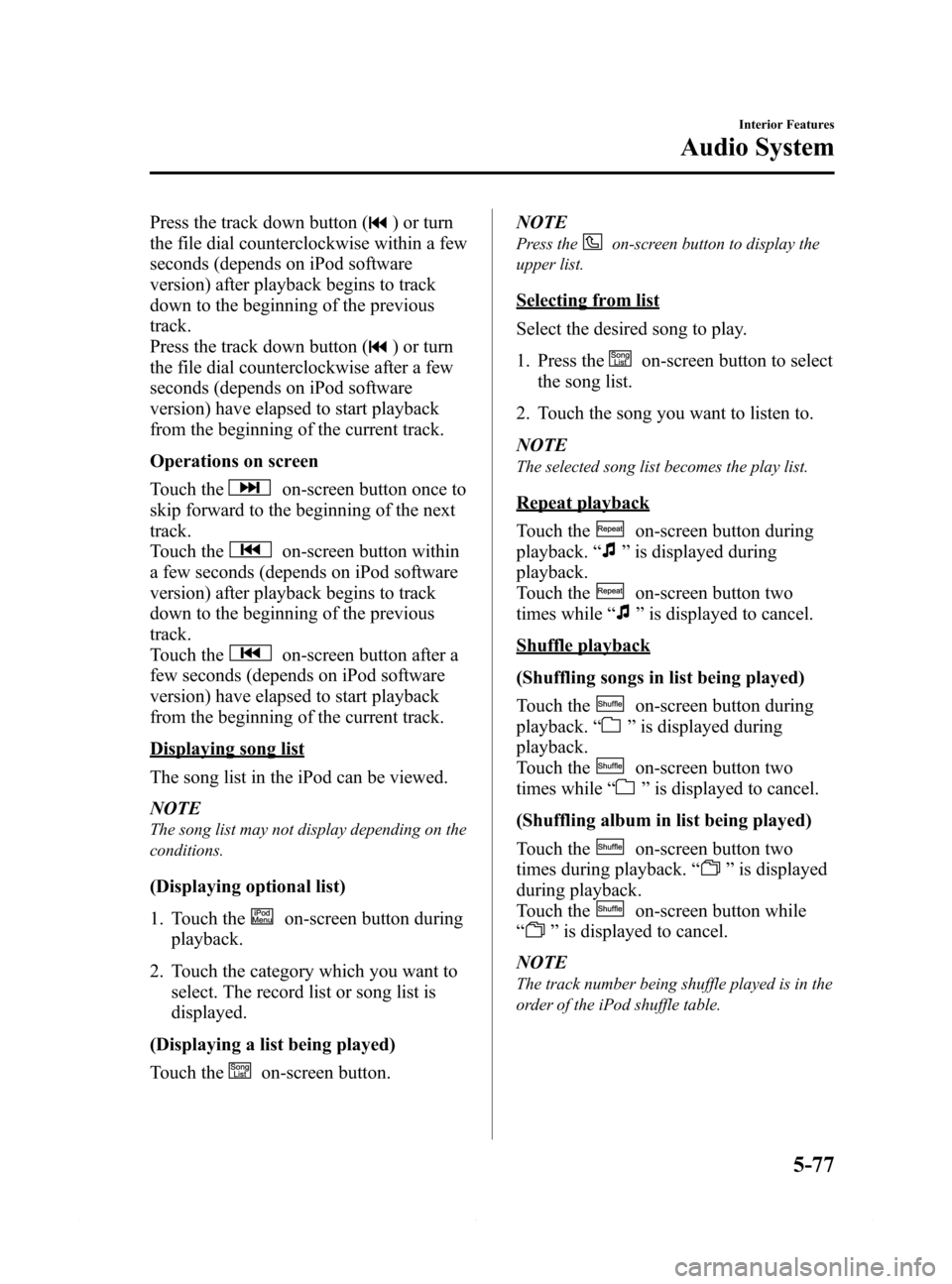
Black plate (349,1)
Press the track down button () or turn
the file dial counterclockwise within a few
seconds (depends on iPod software
version) after playback begins to track
down to the beginning of the previous
track.
Press the track down button (
) or turn
the file dial counterclockwise after a few
seconds (depends on iPod software
version) have elapsed to start playback
from the beginning of the current track.
Operations on screen
Touch the
on-screen button once to
skip forward to the beginning of the next
track.
Touch the
on-screen button within
a few seconds (depends on iPod software
version) after playback begins to track
down to the beginning of the previous
track.
Touch the
on-screen button after a
few seconds (depends on iPod software
version) have elapsed to start playback
from the beginning of the current track.
Displaying song list
The song list in the iPod can be viewed.
NOTE
The song list may not display depending on the
conditions.
(Displaying optional list)
1. Touch the
on-screen button during
playback.
2. Touch the category which you want to
select. The record list or song list is
displayed.
(Displaying a list being played)
Touch the
on-screen button.NOTE
Press theon-screen button to display the
upper list.
Selecting from list
Select the desired song to play.
1. Press the
on-screen button to select
the song list.
2. Touch the song you want to listen to.
NOTE
The selected song list becomes the play list.
Repeat playback
Touch the
on-screen button during
playback.“
”is displayed during
playback.
Touch the
on-screen button two
times while“
”is displayed to cancel.
Shuffle playback
(Shuffling songs in list being played)
Touch the
on-screen button during
playback.“
”is displayed during
playback.
Touch the
on-screen button two
times while“
”is displayed to cancel.
(Shuffling album in list being played)
Touch the
on-screen button two
times during playback.“
”is displayed
during playback.
Touch the
on-screen button while
“
”is displayed to cancel.
NOTE
The track number being shuffle played is in the
order of the iPod shuffle table.
Interior Features
Audio System
5-77
Mazda6_8DQ8-EA-13L_Edition3 Page349
Friday, June 13 2014 6:22 PM
Form No.8DQ8-EA-13L
Page 387 of 576

Black plate (387,1)
Clock
The time is displayed when the ignition is
switched to ACC or ON.
With Fully Automatic Type Climate
Control System
Clock
With Manual Type Climate Control
System
Clock
Time setting
1. Switch the ignition ACC or ON.
2. Adjust the time using the time setting
buttons (
,).
The hours advance while the time
setting button (
) is pressed.
The minutes advance while the time
setting button (
) is pressed.
Time resetting
1. Switch the ignition to ACC or ON.
2. Press the :00 button.
3. When the button is pressed, the time
will be reset as follows:
(Example)
12:01―12:29→12:00
12:30―12:59→1:00
NOTE
When the :00 button is pressed, the seconds
will start at“00”.
Interior Features
Interior Equipment
5-115
Mazda6_8DQ8-EA-13L_Edition3 Page387
Friday, June 13 2014 6:22 PM
Form No.8DQ8-EA-13L
Page 436 of 576

Black plate (436,1)
4. Turn the screw counterclockwise and
remove it, and then partially peel back
the mudguard.
5. Disconnect the connector from the unit
by pressing the tab on the connector
with your finger and pulling the
connector downward.
6. Turn the socket and bulb assembly to
remove it. Carefully remove the bulb
from its socket in the reflector by
gently pulling it straight backward out
of the socket.
7. Install the new bulb in the reverse order
of the removal procedure.
High-beam bulbs/Daytime running
lights
(Left side)
1. Make sure the ignition is switched off,
and the headlight switch is off.
2. Lift the hood.
3. Remove the clip.
6-42
Maintenance and Care
Owner Maintenance
Mazda6_8DQ8-EA-13L_Edition3 Page436
Friday, June 13 2014 6:23 PM
Form No.8DQ8-EA-13L
Page 439 of 576
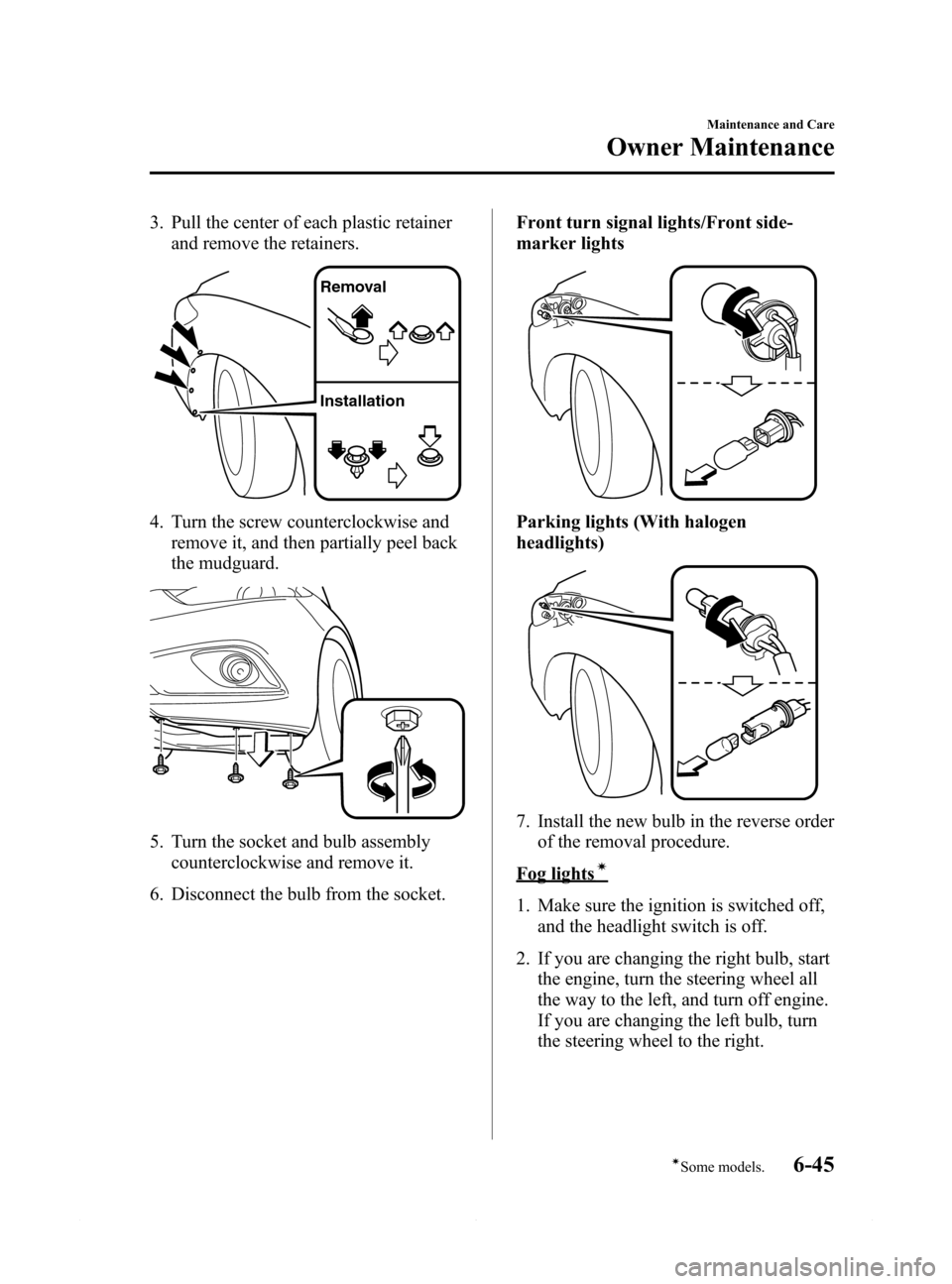
Black plate (439,1)
3. Pull the center of each plastic retainer
and remove the retainers.
Removal
Installation
4. Turn the screw counterclockwise and
remove it, and then partially peel back
the mudguard.
5. Turn the socket and bulb assembly
counterclockwise and remove it.
6. Disconnect the bulb from the socket.Front turn signal lights/Front side-
marker lights
Parking lights (With halogen
headlights)
7. Install the new bulb in the reverse order
of the removal procedure.
Fog lightsí
1. Make sure the ignition is switched off,
and the headlight switch is off.
2. If you are changing the right bulb, start
the engine, turn the steering wheel all
the way to the left, and turn off engine.
If you are changing the left bulb, turn
the steering wheel to the right.
Maintenance and Care
Owner Maintenance
6-45íSome models. Mazda6_8DQ8-EA-13L_Edition3 Page439
Friday, June 13 2014 6:23 PM
Form No.8DQ8-EA-13L
Page 440 of 576
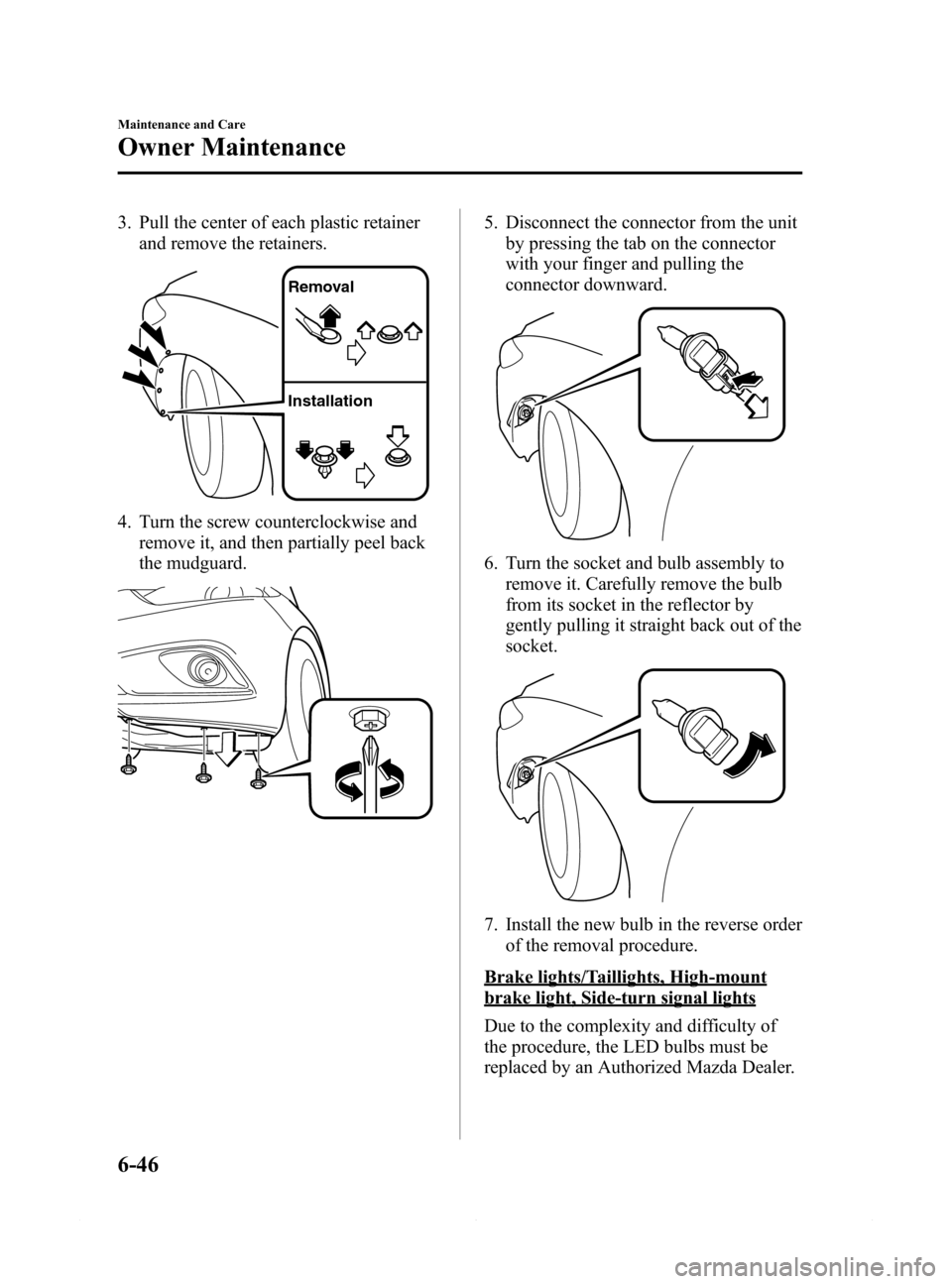
Black plate (440,1)
3. Pull the center of each plastic retainer
and remove the retainers.
Removal
Installation
4. Turn the screw counterclockwise and
remove it, and then partially peel back
the mudguard.
5. Disconnect the connector from the unit
by pressing the tab on the connector
with your finger and pulling the
connector downward.
6. Turn the socket and bulb assembly to
remove it. Carefully remove the bulb
from its socket in the reflector by
gently pulling it straight back out of the
socket.
7. Install the new bulb in the reverse order
of the removal procedure.
Brake lights/Taillights, High-mount
brake light, Side-turn signal lights
Due to the complexity and difficulty of
the procedure, the LED bulbs must be
replaced by an Authorized Mazda Dealer.
6-46
Maintenance and Care
Owner Maintenance
Mazda6_8DQ8-EA-13L_Edition3 Page440
Friday, June 13 2014 6:23 PM
Form No.8DQ8-EA-13L
Page 441 of 576
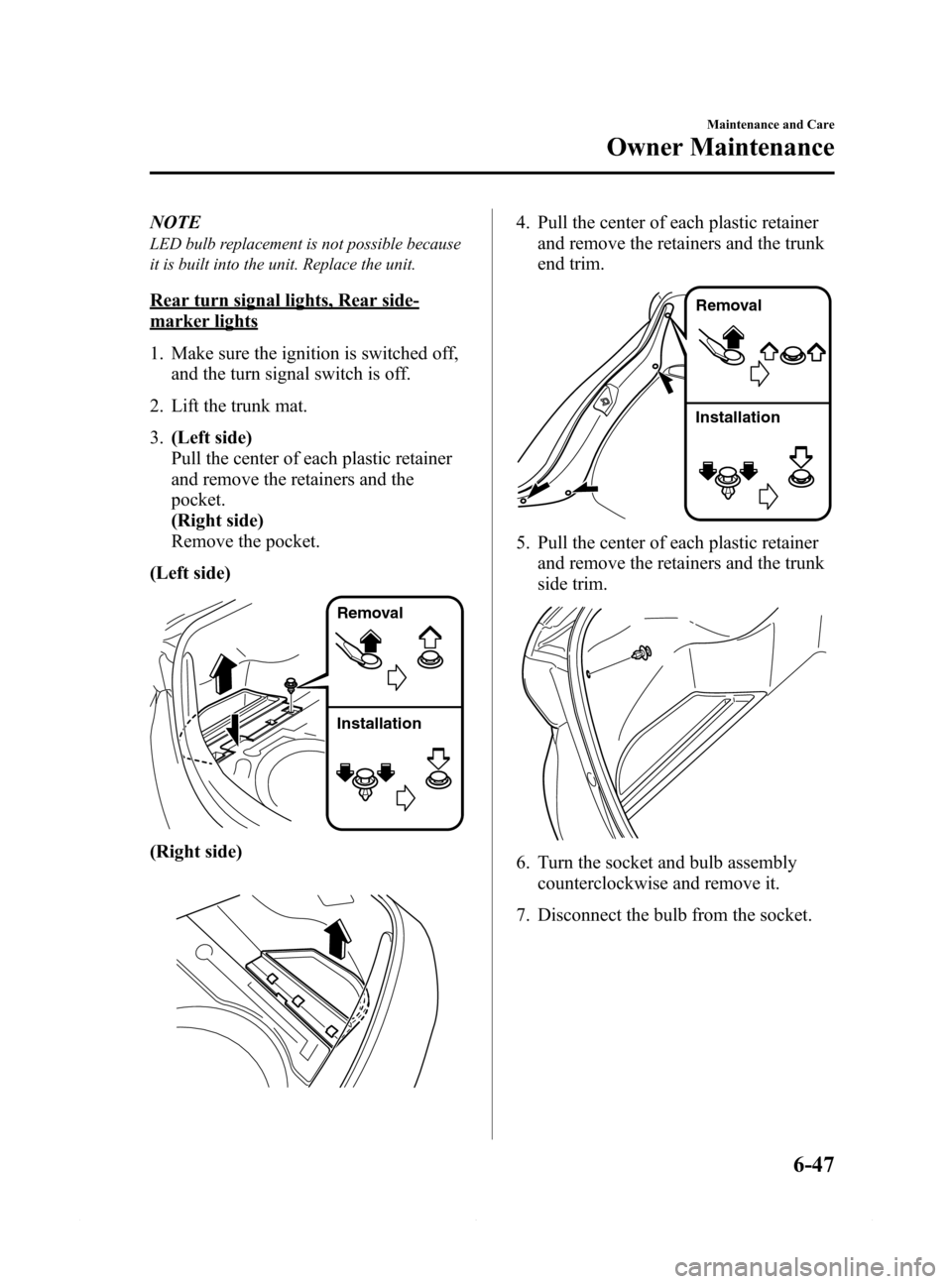
Black plate (441,1)
NOTE
LED bulb replacement is not possible because
it is built into the unit. Replace the unit.
Rear turn signal lights, Rear side-
marker lights
1. Make sure the ignition is switched off,
and the turn signal switch is off.
2. Lift the trunk mat.
3.(Left side)
Pull the center of each plastic retainer
and remove the retainers and the
pocket.
(Right side)
Remove the pocket.
(Left side)
Removal
Installation
(Right side)
4. Pull the center of each plastic retainer
and remove the retainers and the trunk
end trim.
Removal
Installation
5. Pull the center of each plastic retainer
and remove the retainers and the trunk
side trim.
6. Turn the socket and bulb assembly
counterclockwise and remove it.
7. Disconnect the bulb from the socket.
Maintenance and Care
Owner Maintenance
6-47
Mazda6_8DQ8-EA-13L_Edition3 Page441
Friday, June 13 2014 6:23 PM
Form No.8DQ8-EA-13L