reset MAZDA MODEL 6 2015 Smart Start Guide (in English)
[x] Cancel search | Manufacturer: MAZDA, Model Year: 2015, Model line: MODEL 6, Model: MAZDA MODEL 6 2015Pages: 42, PDF Size: 6.01 MB
Page 15 of 42

14
NOTE:
• With AFS, it is normal to see the headlights move and hear the sound of the
h
eadlight leveling motors at the front of the vehicle when the ignition is ON.
•
Th
e system will need to be reset if the vehicle battery has been disconnected
or the system fuse has been replaced. Please refer to your Owner’s Manual
for easy to follow resetting instructions.
Headlightswww.MazdaUSA.com
With AFS
Without AFS
ADAPTIVE FRONT-LIGHTING SYSTEM (AFS) (if equipped)
The adaptive front-lighting system (AFS) automatically turns the
headlight beam to the right or left in conjunction with the direction of
the steering wheel.
The AFS improves the direction of headlight illumination while cornering, and
only works when the vehicle is moving.
Push AFS OFF to turn system off or on. When off,
AFS OFF illuminates in the instrument panel.
1660320_15b_Mazda6_SSG_021714.indd 142/17/14 11:12 AM
Page 16 of 42
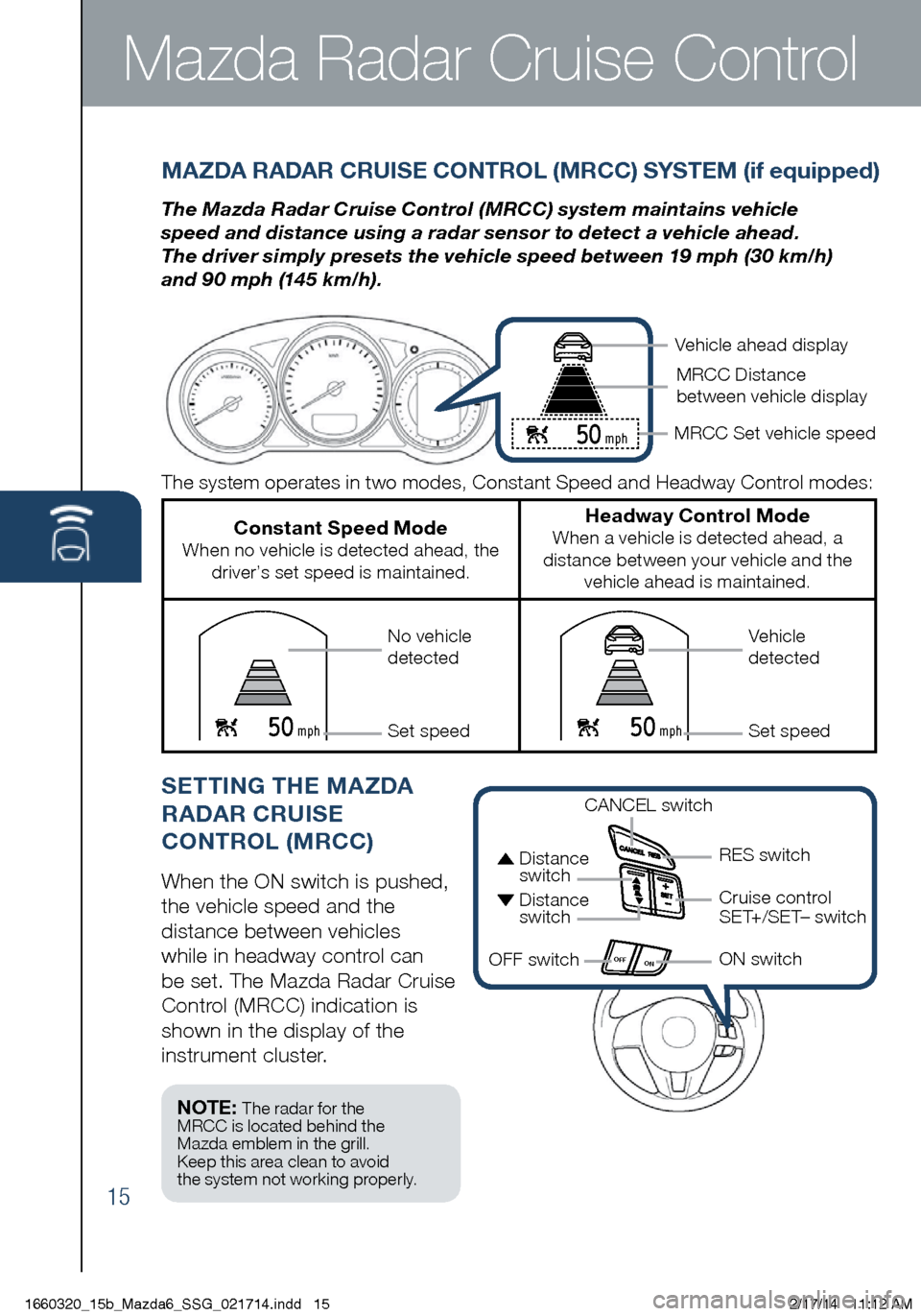
15
Mazda Radar Cruise Control
MAZDA RADAR CRUISE CONTROL (MRCC) SYSTEM (if equipped)
The Mazda Radar Cruise Control (MRCC) system maintains vehicle
speed and distance using a radar sensor to detect a vehicle ahead.
The driver simply presets the vehicle speed between 19 mph (30 km/h)
and 90 mph (145 km/h).
SETTING THE MAZDA
RADAR CRUISE
CONTROL (MRCC)
When the ON switch is pushed,
the vehicle speed and the
distance between vehicles
while in headway control can
be set. The Mazda Radar Cruise
Control (MRCC) indication is
shown in the display of the
instrument cluster.
OFF ON
The system operates in two modes, Constant Speed and Headway Control modes:
Constant Speed Mode When no vehicle is detected ahead, the
driver’s set speed is maintained.
Headway Control Mode When a vehicle is detected ahead, a
distance between your vehicle and the vehicle ahead is maintained.
50 mph 50 mph
Vehicle ahead display
MRCC Set vehicle speed MRCC Distance
between vehicle display
Vehicle
detected
Set speedNo vehicle
detected
Set speed
50 mph
CANCEL switch
RES switch
Cruise control
SET+/SET– switch
ON switch
OFF switch
Distance
switch
Distance switch
NOTE: The radar for the
MRCC is located behind the
Mazda emblem in the grill.
Keep this area clean to avoid
the system not working properly.
1660320_15b_Mazda6_SSG_021714.indd 152/17/14 11:12 AM
Page 29 of 42
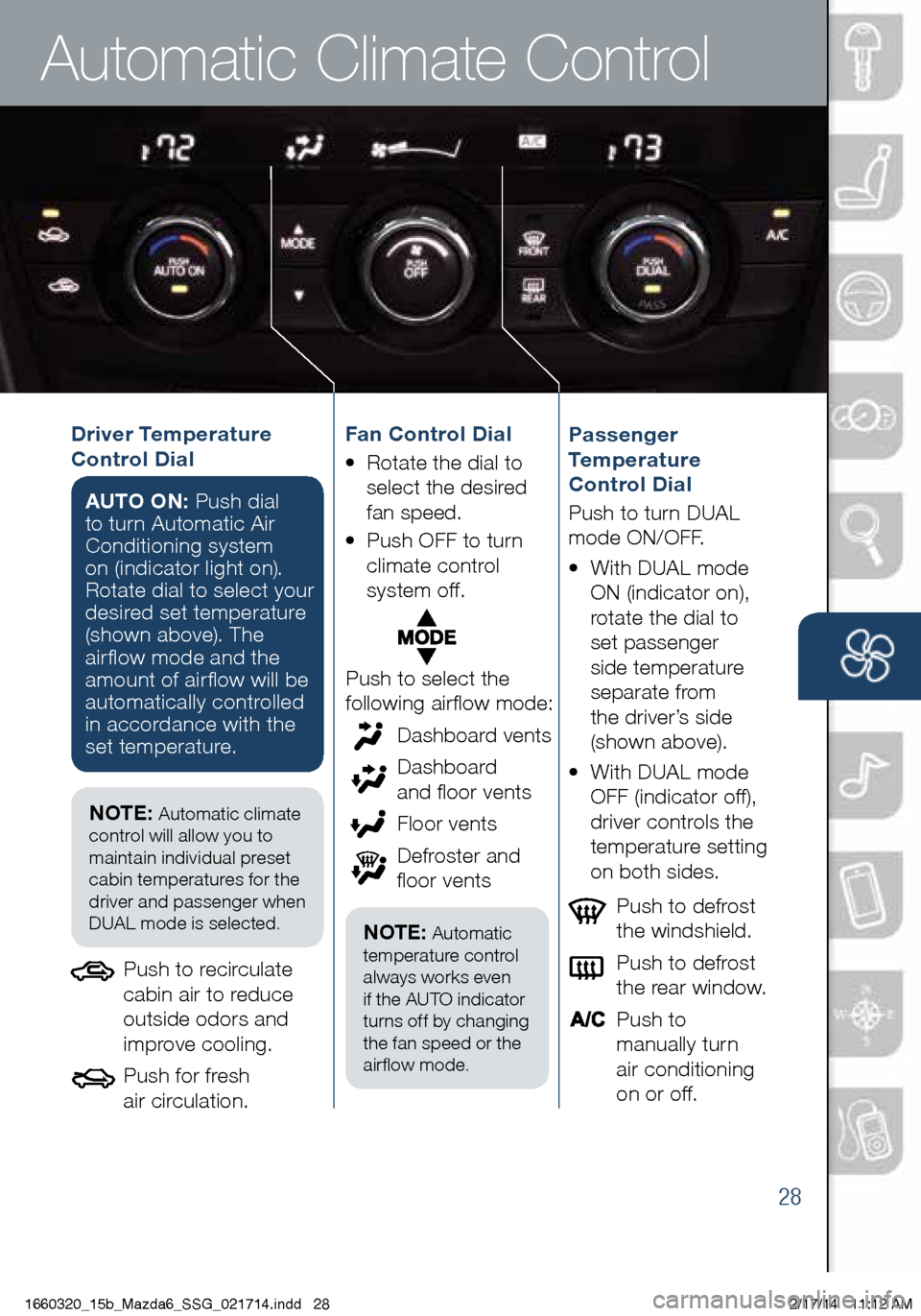
28
Automatic Climate Control
NOTE: Automatic climate
control will allow you to
maintain individual preset
cabin temperatures for the
driver and passenger when
DUAL mode is selected.
Driver Temperature
Control Dial
AUTO ON: Push dial
to turn Automatic Air
Conditioning system
on (indicator light on).
Rotate dial to select your
desired set temperature
(shown above). The
airflow mode and the
amount of airflow will be
automatically controlled
in accordance with the
set temperature.
Push to defrost
the windshield.
Push to defrost
the rear window.
Push to
manually turn
air conditioning
on or off.Passenger
Temperature
Control Dial
Push to turn DUAL
mode ON/OFF.
•
W
ith DUAL mode
ON (indicator on),
rotate the dial to
set passenger
side temperature
separate from
the driver’s side
(shown above).
•
With DUAL mode
OFF (indicator off),
driver controls the
temperature setting
on both sides.
Push to select the
following airflow mode:
Push to recirculate
cabin air to reduce
outside odors and
improve cooling.
Push for fresh
air circulation.
Dashboar
d vents
Dashboard
and floor vents
Floor vents
Defr
oster and
floor vents
NOTE: Automatic
temperature control
always works even
if the AUTO indicator
turns off by changing
the fan speed or the
airflow mode.
Fan Control Dial
•
Rotate the dial to
select the desir
ed
fan speed.
•
Push OFF to turn
climate control
system off.
1660320_15b_Mazda6_SSG_021714.indd 282/17/14 11:12 AM
Page 30 of 42
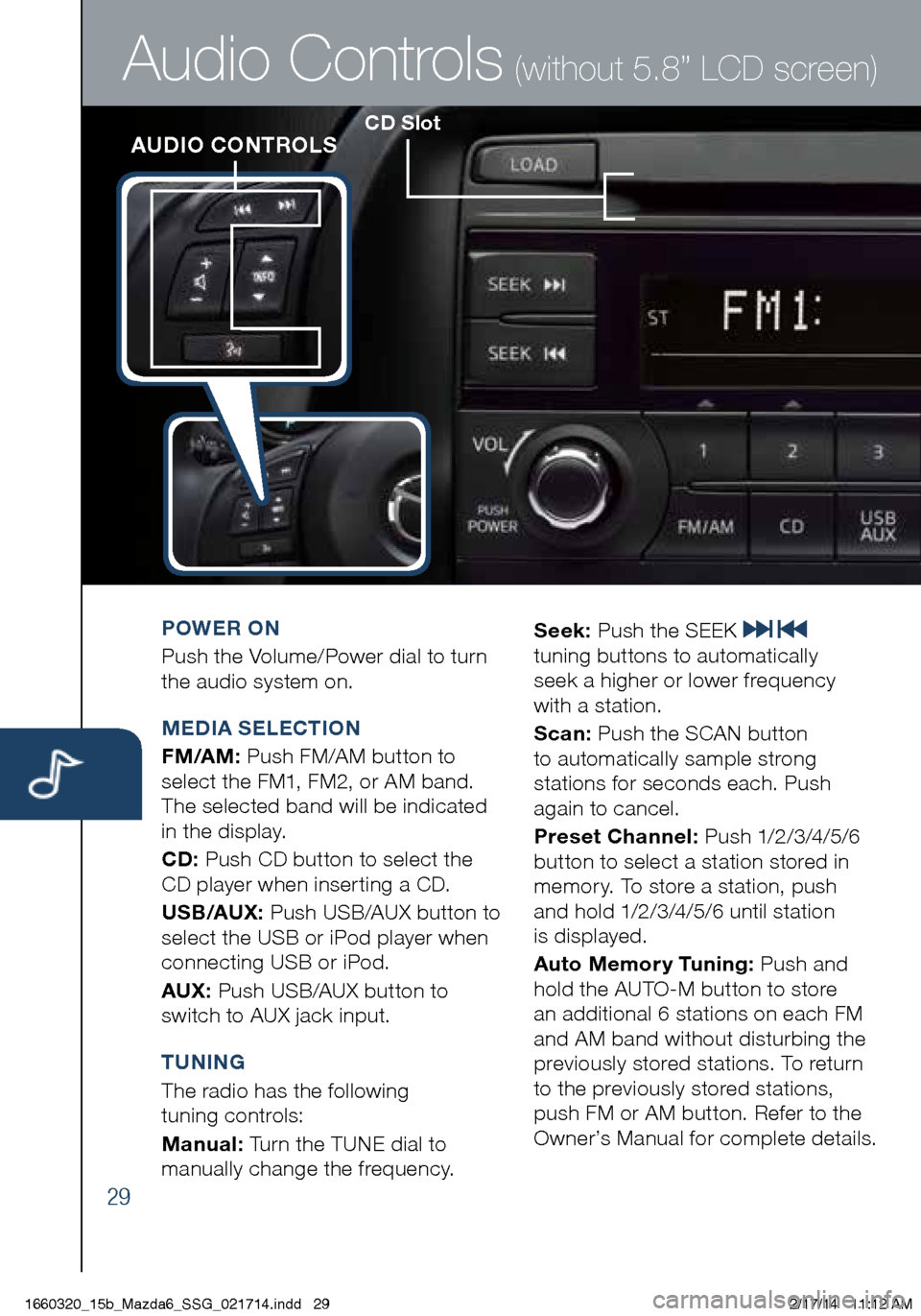
29
CD SlotAUDIO CONTROLS
Audio Controls (without 5.8” LCD screen)
POWER ON
Push the Volume/Power dial to turn
the audio system on.
MEDIA SELECTION
FM/AM: Push FM/AM button to
select the FM1, FM2, or AM band.
The selected band will be indicated
in the display.
CD: Push CD button to select the
CD player when inserting a CD.
U S B/AUX : Push USB/AUX button to
select the USB or iPod player when
connecting USB or iPod.
AUX: Push USB/AUX button to
switch to AUX jack input.
TUNING
The radio has the following
tuning controls:
M anual: Turn the TUNE dial to
manually change the frequency. S
eek: Push the SEEK
tuning buttons to automatically
seek a higher or lower frequency
with a station.
S can: Push the SCAN button
to automatically sample strong
stations for seconds each. Push
again to cancel.
Preset Channel: P u s h 1/2 /3 /4 /5 /6
button to select a station stored in
memory. To store a station, push
and hold 1/2/3/4/5/6 until station
is displayed.
Auto Memory Tuning: Push and
hold the AUTO-M button to store
an additional 6 stations on each FM
and AM band without disturbing the
previously stored stations. To return
to the previously stored stations,
push FM or AM button. Refer to the
Owner’s Manual for complete details.
1660320_15b_Mazda6_SSG_021714.indd 292/17/14 11:12 AM
Page 31 of 42
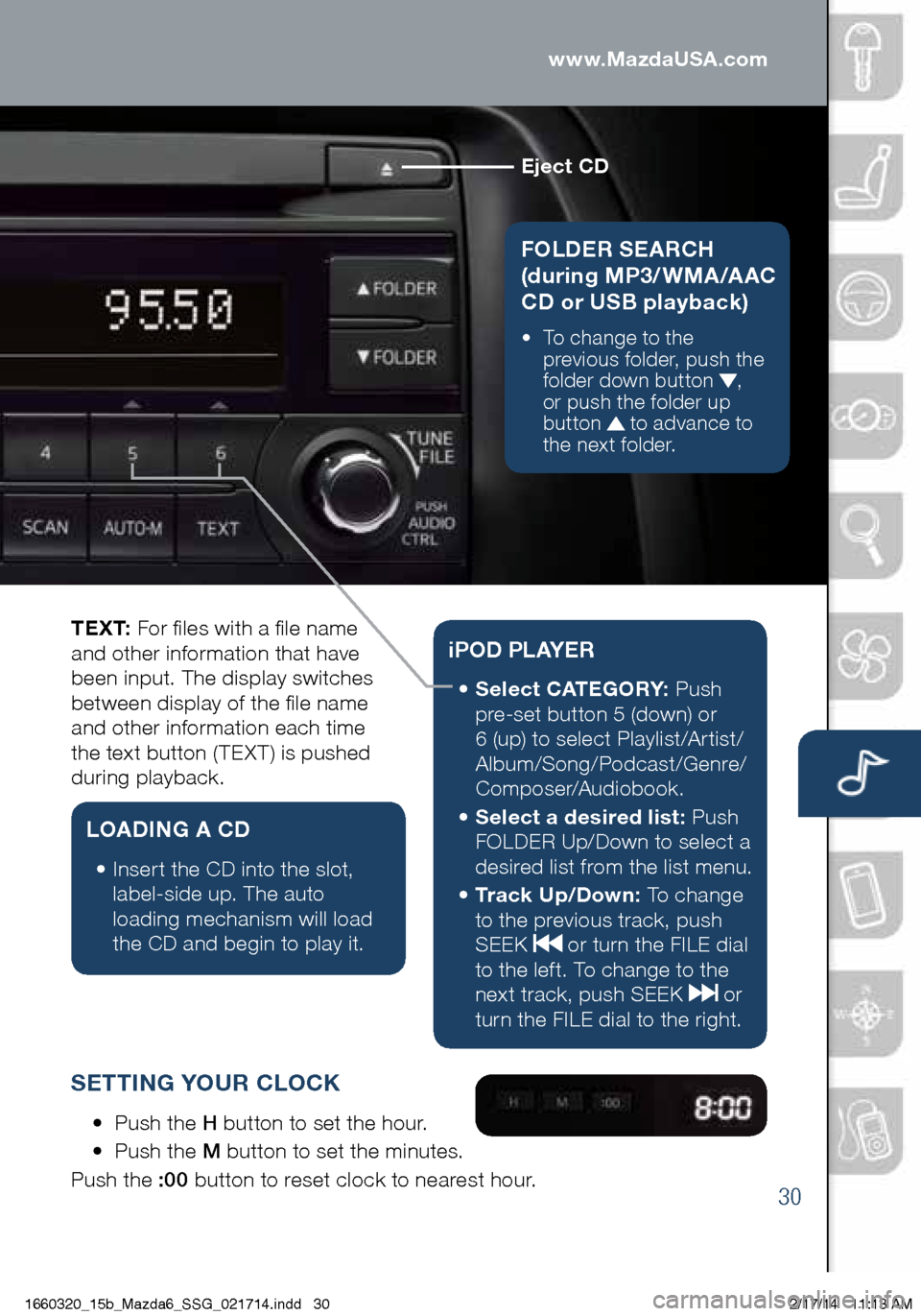
30
www.MazdaUSA.com
Eject CD
FOLDER SEARCH
(during MP3/WMA/AAC
CD or USB playback)
• To change to the
p revious folder, push the
folder down button
,
or push the folder up
button
to advance to
the next folder.
Audio Controls (without 5.8” LCD screen)
T E X T: For files with a file name
and other information that have
been input. The display switches
between display of the file name
and other information each time
the text button (TEXT) is pushed
during playback.
LOADING A CD
• Insert the CD into the slot,
la
bel-side up. The auto
loading mechanism will load
the CD and begin to play it.
i P O D P L AY E R
• Select CATEGORY: P ush
pre-set button 5 (down) or
6 (up) to select Playlist/Artist/
Album/Song/Podcast/Genre/
Composer/Audiobook.
•
Se
lect a desired list: Push
FOLDER Up/Down to select a
desired list from the list menu.
•
Tr a
c k U p / D o w n : To change
to the previous track, push
SEEK
or turn the FILE dial
to the left. To change to the
next track, push SEEK
or
turn the FILE dial to the right.
SETTING YOUR CLOCK
• Push the H button to set the hour.
• Pu
sh the M button to set the minutes.
Push the :00 button to reset clock to nearest hour.
1660320_15b_Mazda6_SSG_021714.indd 302/17/14 11:13 AM
Page 32 of 42
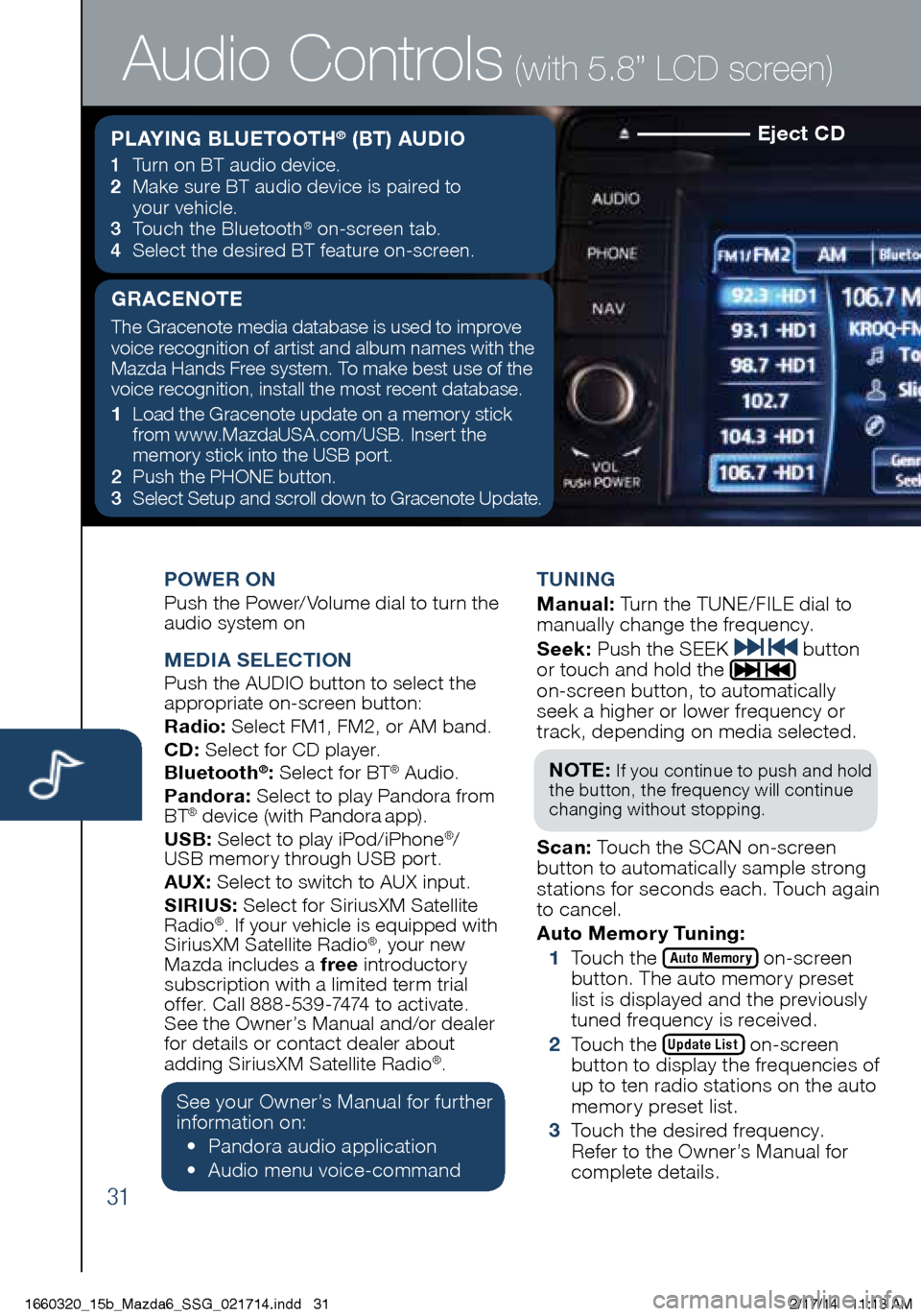
31
Eject CD
POWER ONPush the Power/Volume dial to turn the
audio system on
MEDIA SELECTIONPush the AUDIO button to select the
appropriate on-screen button:
Radio: Select FM1, FM2, or AM band.
CD: Select for CD player.
Bluetooth
®: Select for BT® Audio.
Pandora: Select to play Pandora from
BT
® device (with Pandora app).
USB: Select to play iPod/iPhone®/
USB memory through USB port.
AU X
: Select to switch to AUX input.
SIRIUS: Select for SiriusXM Satellite
Radio
®. If your vehicle is equipped with
SiriusXM Satellite Radio®, your new
Mazda includes a free introductory
subscription with a limited term trial
offer. Call 888-539-7474 to activate.
See the Owner’s Manual and/or dealer
f o
r details or contact dealer about
adding SiriusXM Satellite Radio
®.
See your Owner’s Manual for further
information on:
• Pa
ndora audio application
• Aud
io menu voice-command TUNING
M
anual: Turn the TUNE/FILE dial to
manually change the frequency.
S eek: Push the SEEK
button
or touch and hold the
on-screen button, to automatically
seek a higher or lower frequency or
track, depending on media selected.
NOT E:
If you continue to push and hold
the button, the frequency will continue
changing without stopping.
S can: Touch the SCAN on-screen
button to automatically sample strong
stations for seconds each. Touch again
to cancel.
Auto Memor y Tuning:
1 T
ouch the
Auto Memory on-screen
button. The auto memory preset
list is displayed and the previously
tuned frequency is received.
2 T
ouch the
Update List on-screen
button to display the frequencies of
up to ten radio stations on the auto
memory preset list.
3 T
ouch the desired frequency.
Refer to the Owner’s Manual for
complete details.
Audio Controls (with 5.8” LCD screen)
PLAYING BLUETOOTH® (BT) AUDIO
1 Turn on BT audio device.
2 Ma ke sure BT audio device is paired to
your vehicle.
3
To
uch the Bluetooth
® on-screen tab.
4 Se
lect the desired BT feature on-screen.
GRACENOTE
The Gracenote media database is used to improve
voice recognition of artist and album names with the
Mazda Hands Free system. To make best use of the
voice recognition, install the most recent database.
1
Lo
ad the Gracenote update on a memory stick
from www.MazdaUSA.com/USB. Insert the
memory stick into the USB port.
2
Pus
h the PHONE button.
3
Se
lect Setup and scroll down to Gracenote Update.
1660320_15b_Mazda6_SSG_021714.indd 312/17/14 11:13 AM
Page 33 of 42
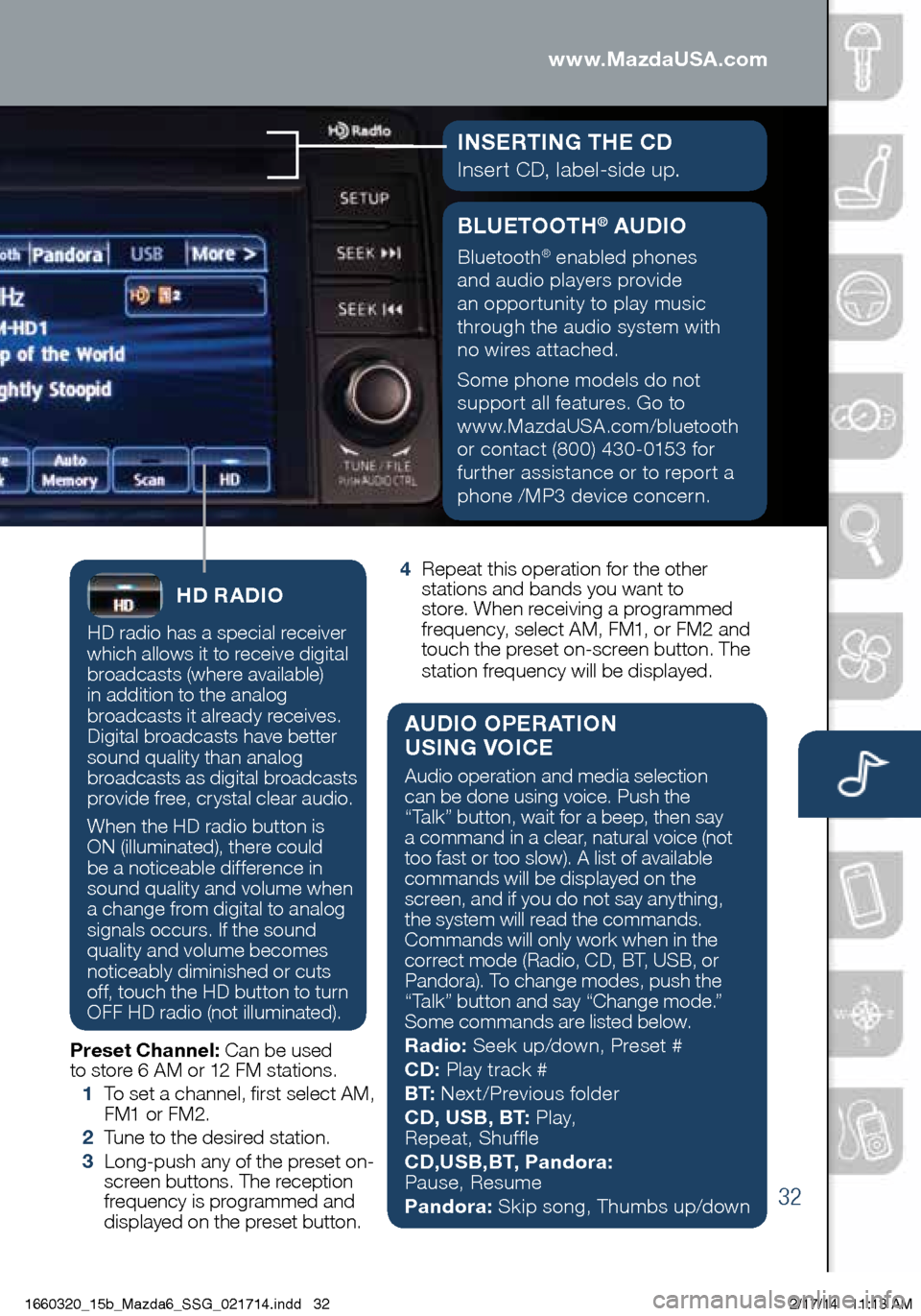
32
BLUETOOTH® AUDIO
Bluetooth® enabled phones
and audio players provide
an opportunity to play music
through the audio system with
no wires attached.
Some phone models do not
support all features. Go to
www.MazdaUSA.com/bluetooth
or contact (800) 430-0153 for
further assistance or to report a
phone /MP3 device concern.
www.MazdaUSA.comAudio Controls (with 5.8” LCD screen)
INSERTING THE CD
Insert CD, label-side up.
HD RADIO
HD radio has a special receiver
which allows it to receive digital
broadcasts (where available)
in addition to the analog
broadcasts it already receives.
Digital broadcasts have better
sound quality than analog
broadcasts as digital broadcasts
provide free, crystal clear audio.
When the HD radio button is
ON (illuminated), there could
be a noticeable difference in
sound quality and volume when
a change from digital to analog
signals occurs. If the sound
quality and volume becomes
noticeably diminished or cuts
off, touch the HD button to turn
OFF HD radio (not illuminated).
Preset Channel: Can be used
to store 6 AM or 12 FM stations.
1
To s
et a channel, first select AM,
FM1 or FM2.
2
Tu
ne to the desired station.
3
Lo
ng-push any of the preset on-
screen buttons. The reception
frequency is programmed and
displayed on the preset button.
4 R
epeat this operation for the other
stations and bands you want to
store. When receiving a programmed
frequency, select AM, FM1, or FM2 and
touch the preset on-screen button. The
station frequency will be displayed.
AUDIO OPERATION
USING VOICE
Audio operation and media selection
can be done using voice. Push the
“Talk” button, wait for a beep, then say
a command in a clear, natural voice (not
too fast or too slow). A list of available
commands will be displayed on the
screen, and if you do not say anything,
the system will read the commands.
Commands will only work when in the
correct mode (Radio, CD, BT, USB, or
Pandora). To change modes, push the
“Talk” button and say “Change mode.”
Some commands are listed below.
Radio: Seek up/down, Preset #
CD: Play track #
B T: Next/Previous folder
CD, USB, BT: P l a y,
Repeat, Shuffle
CD,USB,BT, Pandora:
Pause, Resume
Pandora: Skip song, Thumbs up/down
1660320_15b_Mazda6_SSG_021714.indd 322/17/14 11:13 AM