display MAZDA MODEL 6 2016 Smart Start Guide (in English)
[x] Cancel search | Manufacturer: MAZDA, Model Year: 2016, Model line: MODEL 6, Model: MAZDA MODEL 6 2016Pages: 42, PDF Size: 4.67 MB
Page 21 of 42
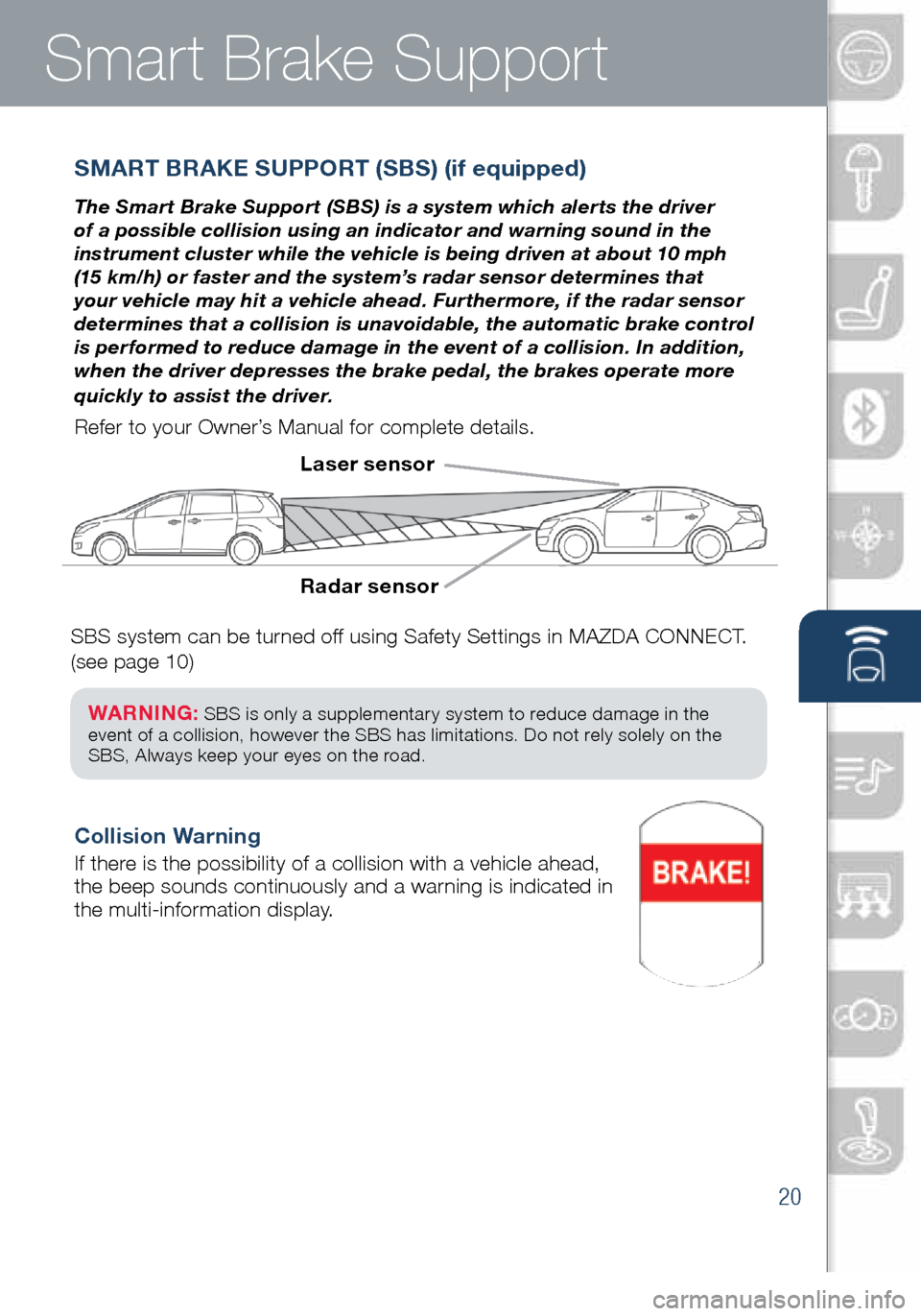
20
Smart Brake Support
SMART BRAKE SUPPORT (SBS) (if equipped)
The Smart Brake Support (SBS) is a system which alerts the driver
of a possible collision using an indicator and warning sound in the
instrument cluster while the vehicle is being driven at about 10 mph
(15 km/h) or faster and the system’s radar sensor determines that
your vehicle may hit a vehicle ahead. Furthermore, if the radar sensor
determines that a collision is unavoidable, the automatic brake control
is performed to reduce damage in the event of a collision. In addition,
when the driver depresses the brake pedal, the brakes operate more
quickly to assist the driver.
Refer to your Owner’s Manual for complete details.
Radar sensor Laser sensor
Collision Warning
If there is the possibility of a collision with a vehicle ahead,
the beep sounds continuously and a warning is indicated in
the multi-information display.
SBS system can be turned off using Safety Settings in MAZDA CONNECT.
(see page 10)
WARNING: SBS is only a supplementary system to reduce damage in the
event of a collision, however the SBS has limitations. Do not rely solely on the
SBS, Always keep your eyes on the road.
1945220_16d_Mazda6_SSG_061815.indd 206/18/15 11:56 AM
Page 22 of 42
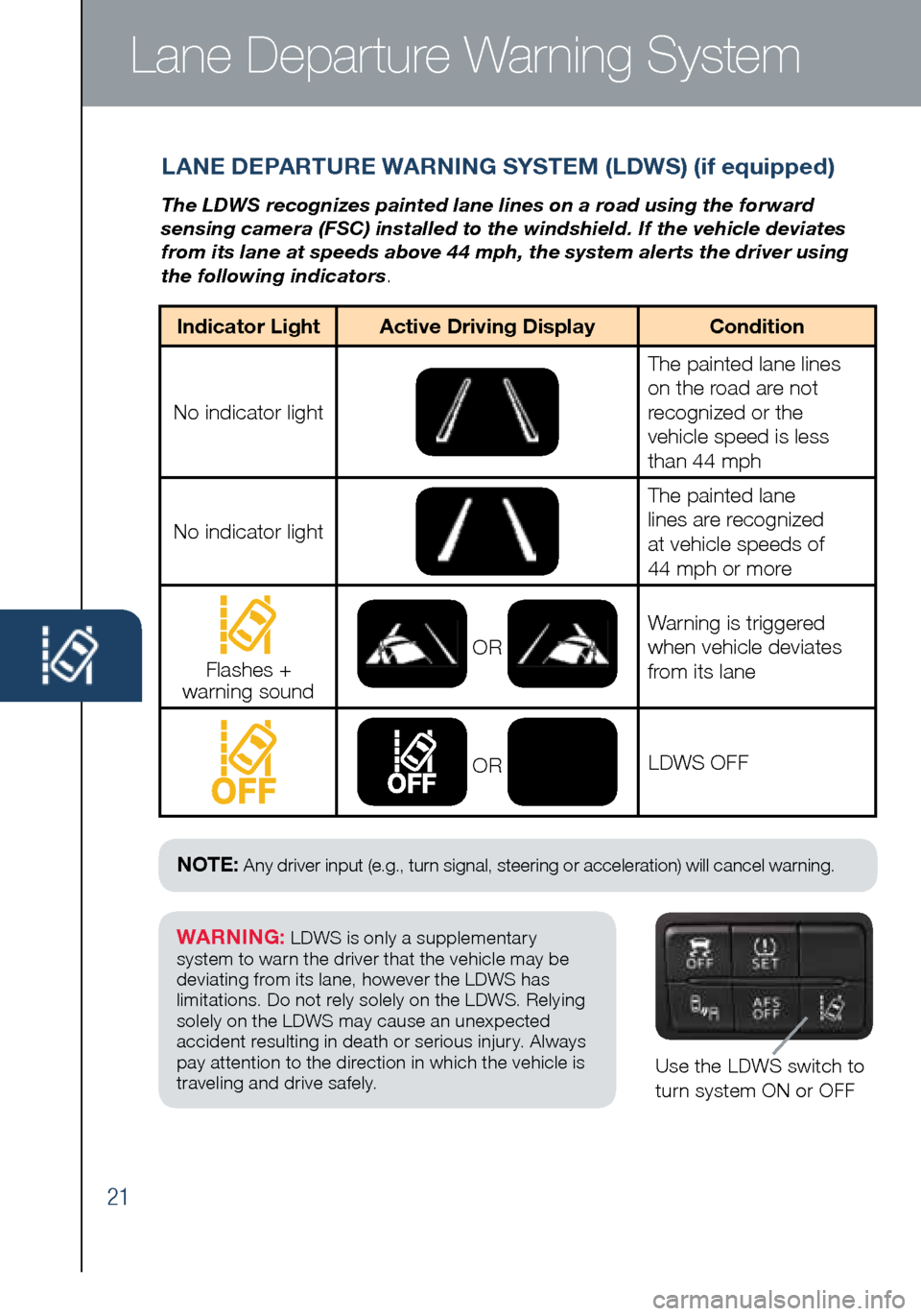
21
Lane Departure Warning System
LANE DEPARTURE WARNING SYSTEM (LDWS) (if equipped)
The LDWS recognizes painted lane lines on a road using the forward
sensing camera (FSC) installed to the windshield. If the vehicle deviates
from its lane at speeds above 44 mph, the system alerts the driver using
the following indicators.
Use the LDWS switch to
turn system ON or OFF
WARNING: LDWS is only a supplementary
system to warn the driver that the vehicle may be
deviating from its lane, however the LDWS has
limitations. Do not rely solely on the LDWS. Relying
solely on the LDWS may cause an unexpected
accident resulting in death or serious injury. Always
pay attention to the direction in which the vehicle is
traveling and drive safely.
NOTE: Any driver input (e.g., turn signal, steering or acceleration) will cancel warning.
Indicator Light Active Driving Display Condition
No indicator light
The painted lane lines
on the road are not
recognized or the
vehicle speed is less
than 44 mph
No indicator light
The painted lane
lines are recognized
at vehicle speeds of
44 mph or more
Flashes +
warning sound OR
Warning is triggered
when vehicle deviates
from its lane
OR
LDWS OFF
1945220_16d_Mazda6_SSG_061815.indd 216/18/15 11:56 AM
Page 23 of 42
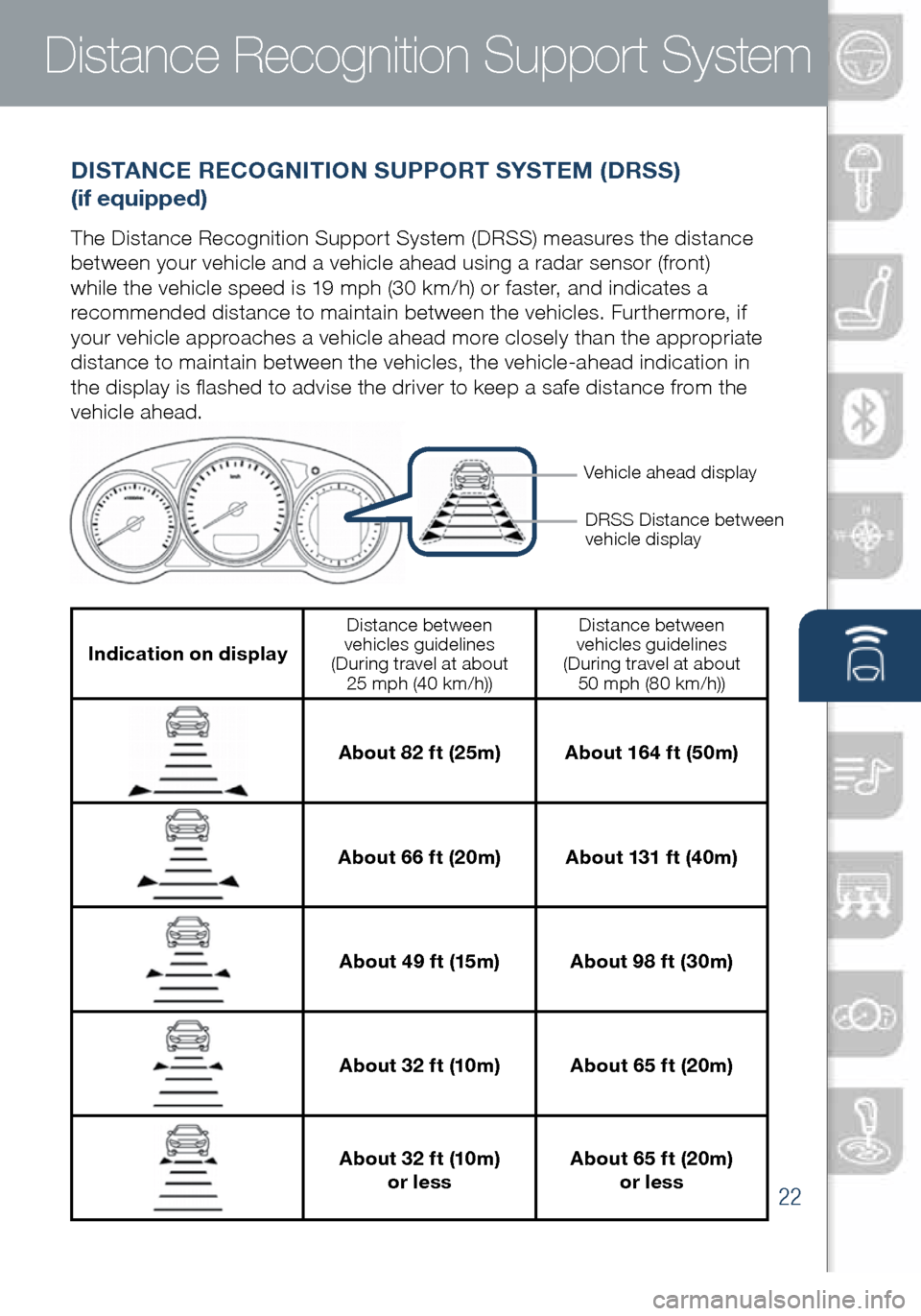
22
Distance Recognition Support System
DISTANCE RECOGNITION SUPPORT SYSTEM (DRSS)
(if equipped)
The Distance Recognition Support System (DRSS) measures the distance
between your vehicle and a vehicle ahead using a radar sensor (front)
while the vehicle speed is 19 mph (30 km/h) or faster, and indicates a
recommended distance to maintain between the vehicles. Furthermore, if
your vehicle approaches a vehicle ahead more closely than the appropriate
distance to maintain between the vehicles, the vehicle-ahead indication in
the display is flashed to advise the driver to keep a safe distance from the
vehicle ahead.
Indication on display
Distance between
vehicles guidelines
(During travel at about 25 mph (40 km/h)) Distance between
vehicles guidelines
(During travel at about 50 mph (80 km/h))
About 82 ft (25m) About 164 ft (50m)
About 66 ft (20m) About 131 ft (40m)
About 49 ft (15m) About 98 ft (30m)
About 32 ft (10m) About 65 ft (20m)
About 32 ft (10m)
or less About 65 ft (20m)
or less
Lane Departure Warning System
DRSS Distance between
vehicle display
Vehicle ahead display
1945220_16d_Mazda6_SSG_061815.indd 226/18/15 11:56 AM
www.MazdaUSA.com
Page 30 of 42
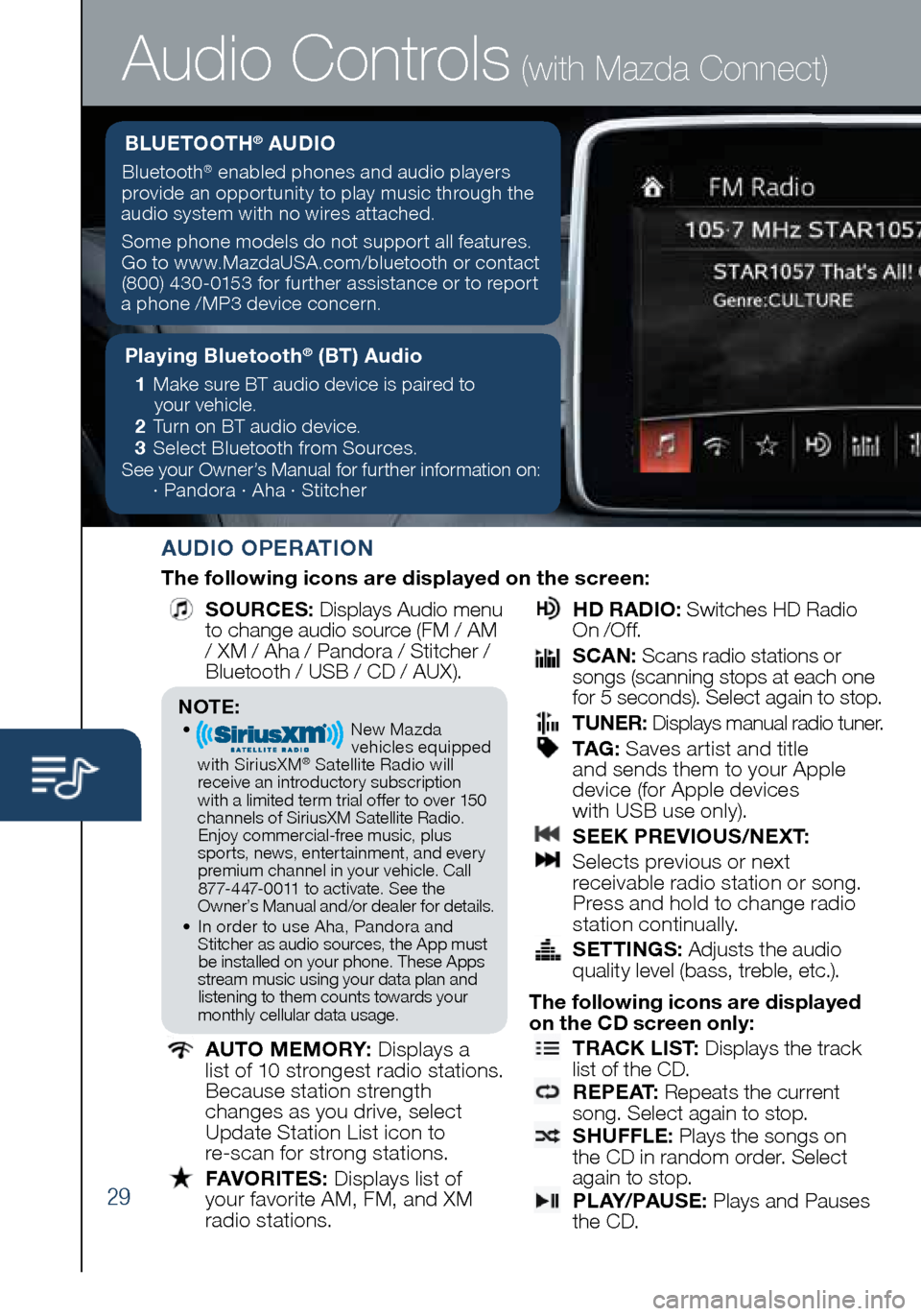
29
Audio Controls (with Mazda Connect)
AUDIO OPERATION
The following icons are displayed on the screen:
SOURCES
: Displays Audio menu
to change audio source (FM / AM
/ XM / Aha / Pandora / Stitcher /
Bluetooth / USB / CD / AUX).
AUTO MEMORY:
Displays a
list of 10 strongest radio stations.
Because station strength
changes as you drive, select
Update Station List icon to
re-scan for strong stations.
FAVORITES:
Displays list of
your favorite AM, FM, and XM
radio stations.
HD RADIO:
Switches HD Radio
On /O f f.
SCAN:
Scans radio stations or
songs (scanning stops at each one
for 5 seconds). Select again to stop.
TUNER:
Displays manual radio tuner.
TAG :
Saves artist and title
and sends them to your Apple
device (for Apple devices
with USB use only).
SEEK PREVIOUS/NEXT:
Selects previous or next
receivable radio station or song.
Press and hold to change radio
station continually.
SETTINGS:
Adjusts the audio
quality level (bass, treble, etc.).
The following icons are displayed
on the CD screen only:
TRACK LIST
: Displays the track
list of the CD.
R E P E AT
: Repeats the current
song. Select again to stop.
SHUFFLE
: Plays the songs on
the CD in random order. Select
again to stop.
P L AY/ PAU S E
: Plays and Pauses
the CD.
Playing Bluetooth® (BT) Audio
1 Make sure BT audio device is paired to
your vehicle.
2 Turn on BT audio device.
3 Select Bluetooth from Sources.
See your Owner’s Manual for further information on:
· Pandora · Aha · Stitcher
BLUETOOTH® AUDIO
Bluetooth® enabled phones and audio players
provide an opportunity to play music through the
audio system with no wires attached.
Some phone models do not support all features.
Go to www.MazdaUSA.com/bluetooth or contact (800) 430-0153 for further assistance or to report
a phone /MP3 device concern.
NOTE:• New Mazda
vehicles equipped
with SiriusXM
® Satellite Radio will
receive an introductory subscription with a limited term trial offer to over 150
channels of SiriusXM Satellite Radio. Enjoy commercial-free music, plus
sports, news, entertainment, and ever y premium channel in your vehicle. Call 877-447-0011 to activate. See the
Owner’s Manual and/or dealer for details.
• In order to use Aha, Pandora and
Stitcher as audio sources, the App must be installed on your phone. These Apps
stream music using your data plan and listening to them counts towards your
monthly cellular data usage.
1945220_16d_Mazda6_SSG_061815.indd 296/18/15 11:56 AM
Page 31 of 42
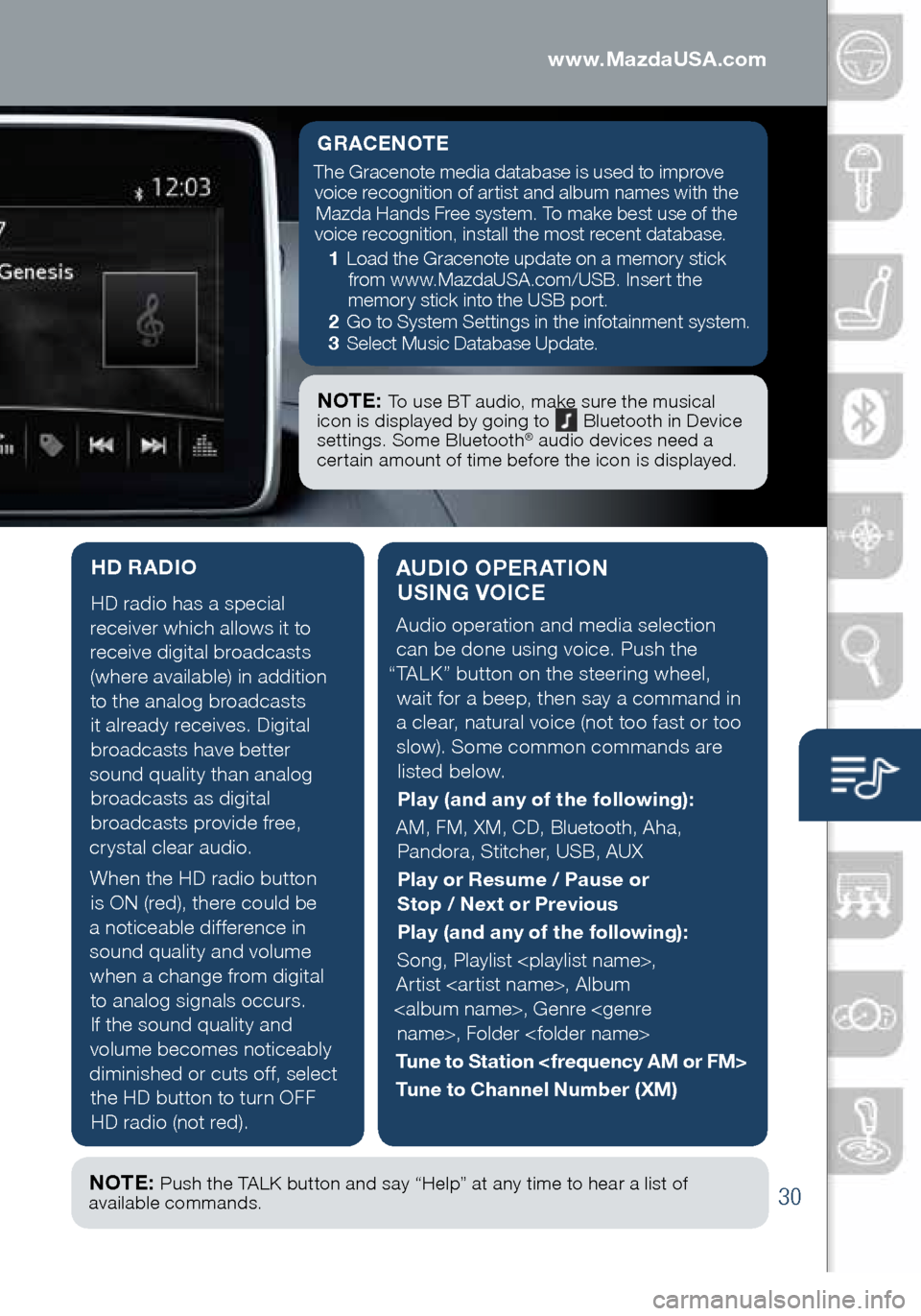
30
Audio Controls (with Mazda Connect)
AUDIO OPERATION USING VOICE
Audio operation and media selection
can be done using voice. Push the
“TALK” button on the steering wheel, wait for a beep, then say a command in
a clear, natural voice (not too fast or too slow). Some common commands are listed below.
Play (and any of the following):
AM, FM, XM, CD, Bluetooth, Aha, Pandora, Stitcher, USB, AUX
Play or Resume / Pause or
Stop / Next or Previous
Play (and any of the following):
Song, Playlist
Artist
Tune to Station
Tune to Channel Number (XM)
HD RADIO
HD radio has a special
receiver which allows it to
receive digital broadcasts (where available) in addition to the analog broadcasts it already receives. Digital broadcasts have better
sound quality than analog broadcasts as digital
broadcasts provide free,
crystal clear audio.
When the HD radio button is ON (red), there could be
a noticeable difference in sound quality and volume when a change from digital to analog signals occurs.
If the sound quality and
volume becomes noticeably
diminished or cuts off, select the HD button to turn OFF HD radio (not red).
GRACENOTE
The Gracenote media database is used to improve voice recognition of artist and album names with the Mazda Hands Free system. To make best use of the
voice recognition, install the most recent database.
1 Load the Gracenote update on a memory stick
from www.MazdaUSA.com/USB. Insert the
memory stick into the USB port.
2 Go to System Settings in the infotainment system.
3 Select Music Database Update.
NOTE: To use BT audio, make sure the musical
icon is displayed by going to Bluetooth in Device
settings. Some Bluetooth® audio devices need a
certain amount of time before the icon is displayed.
NOTE: Push the TALK button and say “Help” at any time to hear a list of
available commands.
1945220_16d_Mazda6_SSG_061815.indd 306/18/15 11:56 AM
www.MazdaUSA.com
Page 34 of 42
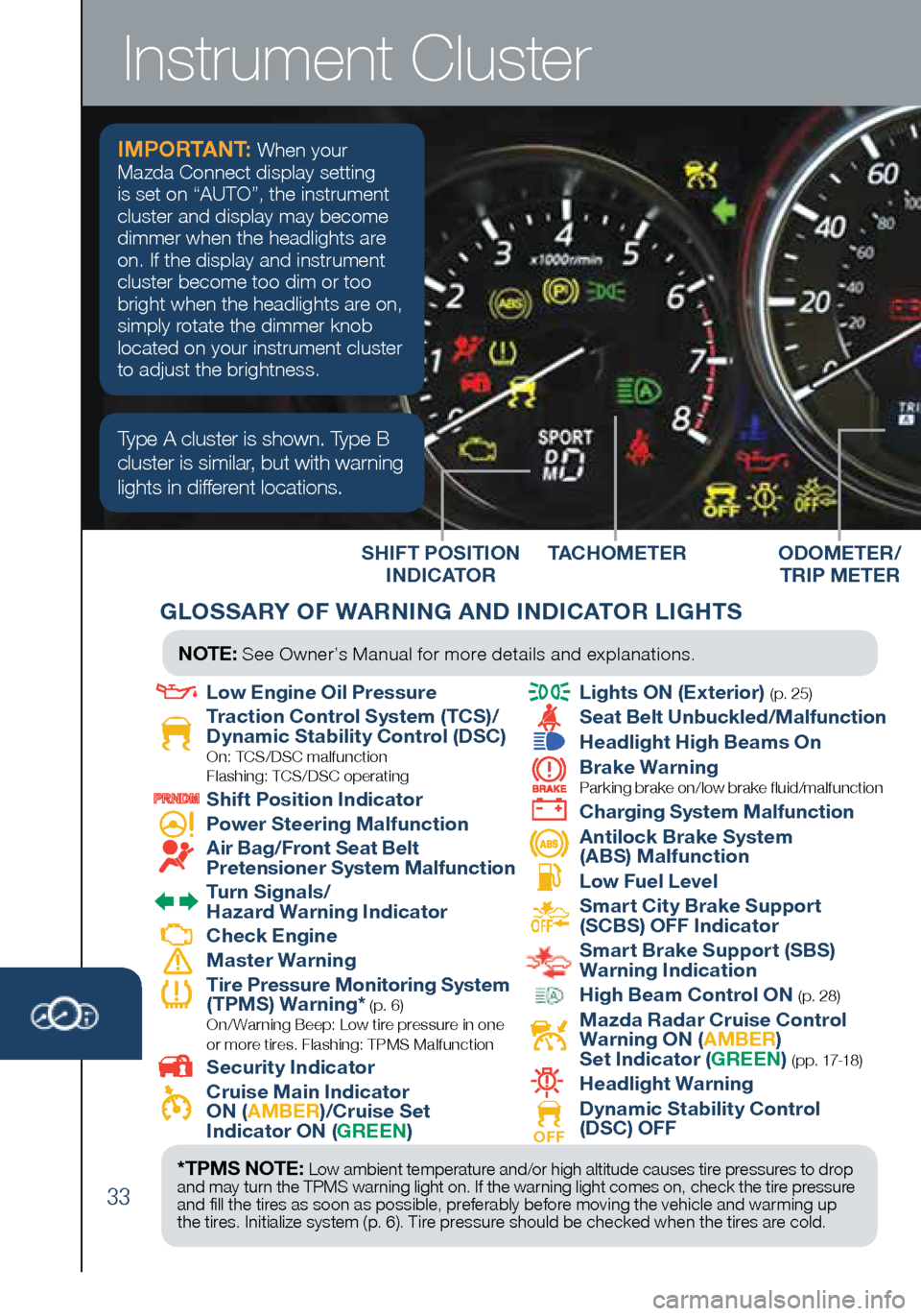
33
SHIFT POSITION INDICATOR TACHOMETER
Instrument Cluster
ODOMETER/
TRIP METER
IMPORTANT: When your
Mazda Connect display setting
is set on “AUTO”, the instrument
cluster and display may become
dimmer when the headlights are
on. If the display and instrument
cluster become too dim or too
bright when the headlights are on,
simply rotate the dimmer knob
located on your instrument cluster
to adjust the brightness.
GLOSSARY OF WARNING AND INDICATOR LIGHTS
Type A cluster is shown. Type B
cluster is similar, but with warning
lights in different locations.
*TPMS NOTE: Low ambient temperature and/or high altitude causes tire pressures to drop
and may turn the TPMS warning light on. If the warning light comes on, check the tire pressure
and fill the tires as soon as possible, preferably before moving the vehicle and warming up
the tires. Initialize system (p. 6). Tire pressure should be checked when the tires are cold.
NOTE: See Owner’s Manual for more details and explanations.
Low Engine Oil Pressure Traction Control System (TCS)/
Dynamic Stability Control (DSC)
On: TCS/DSC malfunction
Flashing: TCS/DSC operating
Shift Position Indicator Power Steering Malfunction Air Bag/Front Seat Belt
Pretensioner System Malfunction
Turn Signals/
Hazard Warning Indicator
Check Engine Master Warning
Tire Pressure Monitoring System
(TPMS) Warning* (p. 6) On/ Warning Beep: Low tire pressure in one
or more tires. Flashing: TPMS Malfunction
Security Indicator Cruise Main Indicator
ON ( AMBER )/Cruise Set
Indicator ON ( GREEN)
Lights ON (Exterior) (p. 25)
Seat Belt Unbuckled/Malfunction
Headlight High Beams On
Brake Warning
Parking brake on/low brake fluid/malfunction
Charging System Malfunction
Antilock Brake System
(ABS) Malfunction
Low Fuel Level
Smart City Brake Support
(SCBS) OFF Indicator
Smart Brake Support (SBS)
Warning Indication High Beam Control ON (p. 28)
Mazda Radar Cruise Control
Warning ON ( AMBER)
Set Indicator ( GREEN)
( p p . 17-18 )
Headlight Warning
OFF Dynamic Stability Control
(DSC) OFF
1945220_16d_Mazda6_SSG_061815.indd 336/18/15 11:57 AM
Page 35 of 42
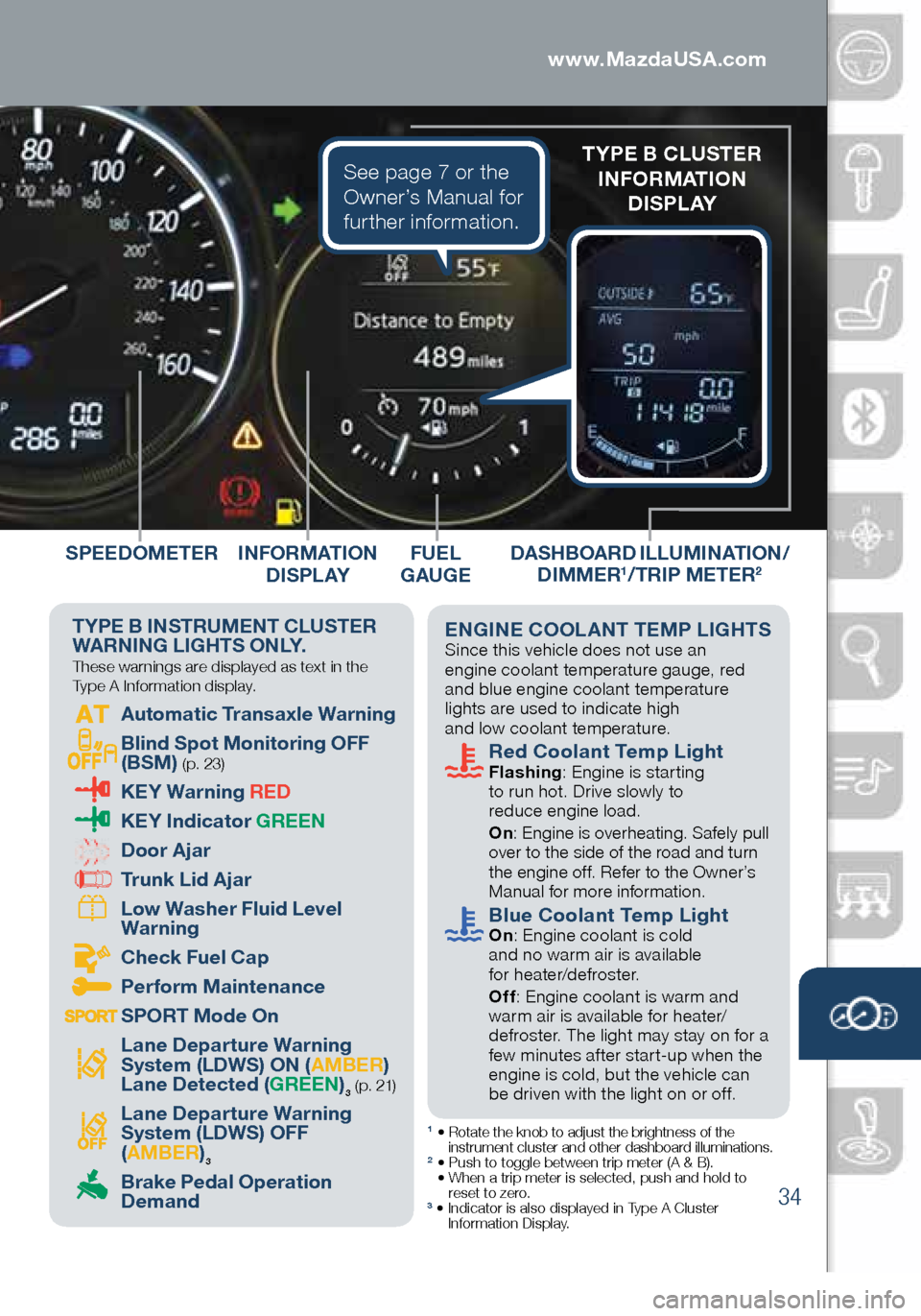
34
TYPE B INSTRUMENT CLUSTER
WARNING LIGHTS ONLY. These warnings are displayed as text in the
Type A Information display.
Automatic Transaxle Warning
Blind Spot Monitoring OFF
(BSM) (p. 23)
KEY Warning RED
KEY Indicator GREEN
Door Ajar
Trunk Lid Ajar
Low Washer Fluid Level
Warning
Check Fuel Cap
Perform Maintenance
SPORT Mode On
Lane Departure Warning
System (LDWS) ON ( AMBER)
Lane Detected ( GREEN)
3 ( p. 21)
Lane Departure Warning
System (LDWS) OFF
(
AMBER )3 Brake Pedal Operation
Demand
DASHBOARD ILLUMINATION/
DIMMER1/TRIP METER2
1 • Rotate the knob to adjust the brightness of the
instrument cluster and other dashboard illuminations.
2 • Push to toggle between trip meter (A & B).
• When a trip meter is selected, push and hold to
reset to zero.
3 • Indicator is also displayed in Type A Cluster
Information Display.
FUEL
GAUGE
SPEEDOMETER
ENGINE COOLANT TEMP LIGHTS
Since this vehicle does not use an
engine coolant temperature gauge, red
and blue engine coolant temperature
lights are used to indicate high
and low coolant temperature.
Red Coolant Temp Light
Flashing : Engine is starting
to run hot. Drive slowly to
reduce engine load.
On: Engine is overheating. Safely pull
over to the side of the road and turn
the engine off. Refer to the Owner’s
Manual for more information.
Blue Coolant Temp Light On: Engine coolant is cold
and no warm air is available
for heater/defroster.
Off: Engine coolant is warm and
warm air is available for heater/
defroster. The light may stay on for a
few minutes after start-up when the
engine is cold, but the vehicle can
be driven with the light on or off.
INFORMATION D I S P L AY
TYPE B CLUSTER
INFORMATION D I S P L AYSee page 7 or the
Owner’s Manual for
further information.
1945220_16d_Mazda6_SSG_061815.indd 346/18/15 11:57 AM
www.MazdaUSA.com
Page 36 of 42
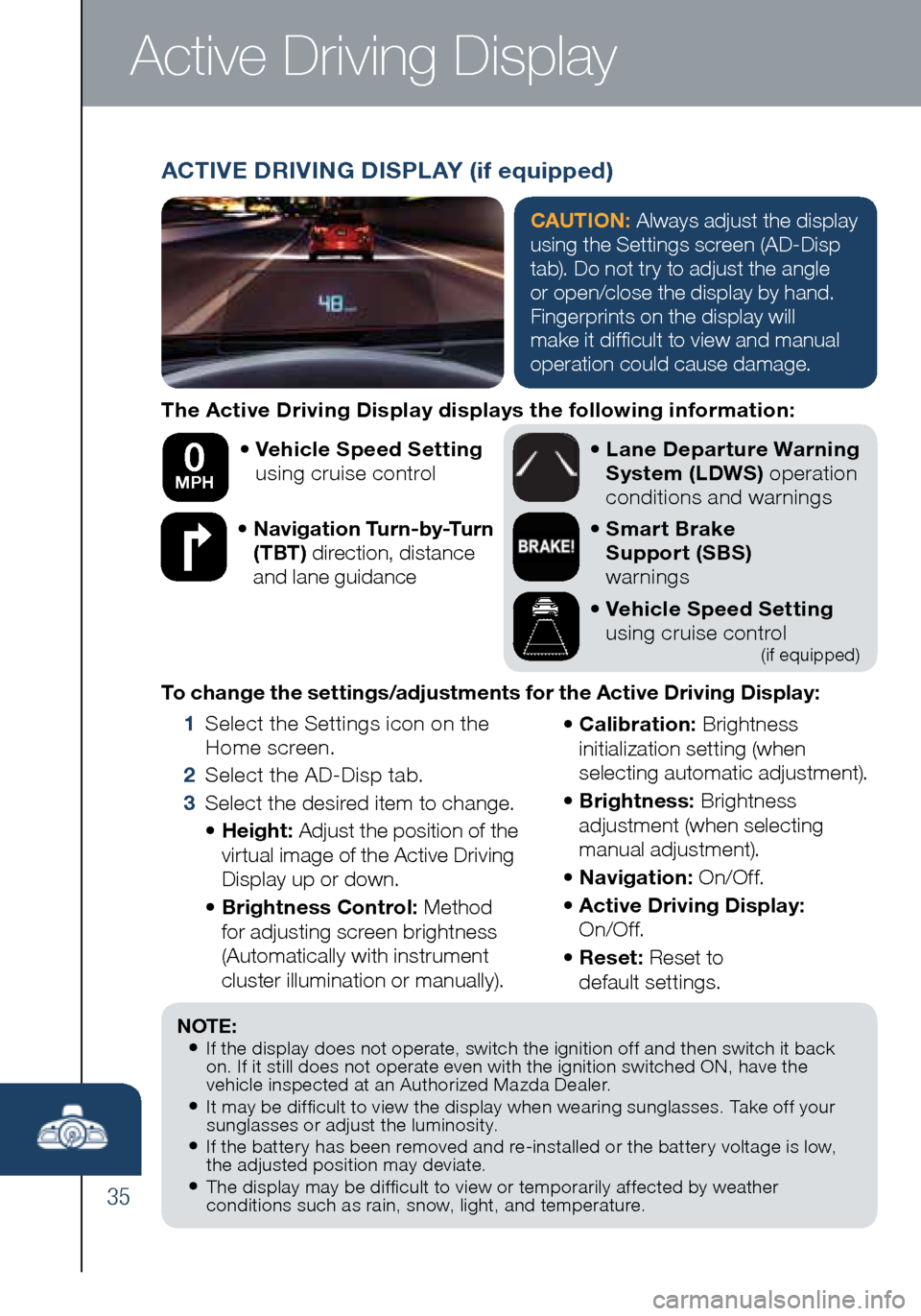
35
Active Driving Display
The Active Driving Display displays the following information:• Vehicle Speed Setting
using cruise control
• Navigation Turn-by-Turn
(TBT) direction, distance
and lane guidance
•
Lane Departure Warning
System (LDWS) operation
conditions and warnings
• Smart Brake
Support (SBS)
warnings
• Vehicle Speed Setting
using cruise control
(if equipped)
To change the settings/adjustments for the Active Driving Display:
1 Select the Settings icon on the
Home screen.
2 Select the AD-Disp tab.
3 Select the desired item to change.
• Height: Adjust the position of the
virtual image of the Active Driving
Display up or down.
• Brightness Control: Method
for adjusting screen brightness
(Automatically with instrument
cluster illumination or manually). •
Calibration: Brightness
initialization setting (when
selecting automatic adjustment).
• Brightness: Brightness
adjustment (when selecting
manual adjustment).
• Navigation: On/O f f.
• Active Driving Display:
On/O f f.
• Reset: Reset to
default settings.
50 mph
0 MPH
NOTE:• If the display does not operate, switch the ignition off and then switch it back
on. If it still does not operate even with the ignition switched ON, have the
vehicle inspected at an Authorized Mazda Dealer.
• It may be difficult to view the display when wearing sunglasses. Take off your
sunglasses or adjust the luminosity.
• If the battery has been removed and re-installed or the battery voltage is low,
the adjusted position may deviate.
• The display may be difficult to view or temporarily affected by weather
conditions such as rain, snow, light, and temperature.
ACTIVE DRIVING DISPLAY (if equipped)
CAUTION: Always adjust the display
using the Settings screen (AD-Disp
tab). Do not try to adjust the angle
or open/close the display by hand.
Fingerprints on the display will
make it difficult to view and manual
operation could cause damage.
1945220_16d_Mazda6_SSG_061815.indd 356/18/15 11:57 AM
Page 38 of 42
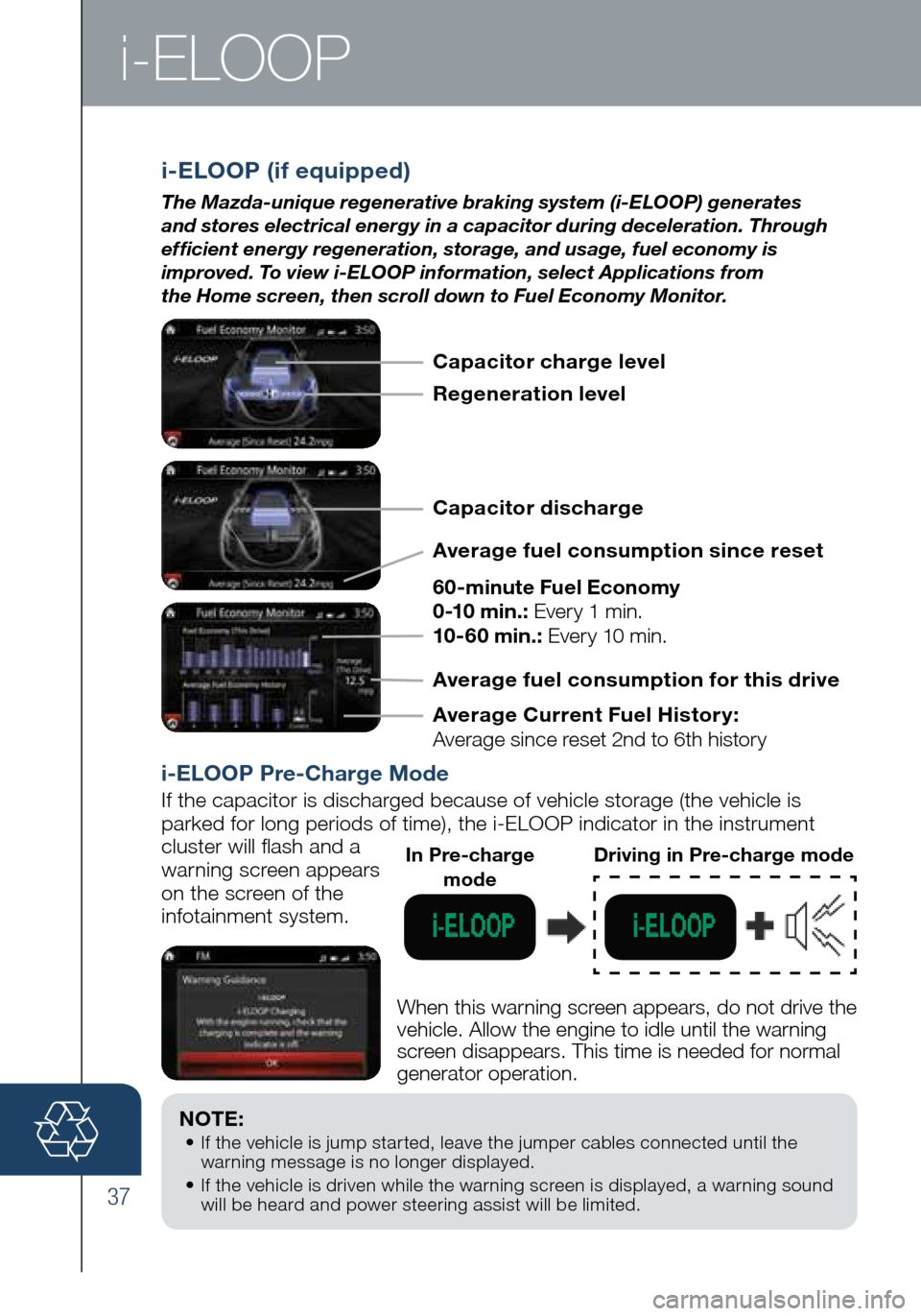
37
i-ELOOP
NOTE: • If the vehicle is jump started, leave the jumper cables connected until the
warning message is no longer displayed.
• If the vehicle is driven while the warning screen is displayed, a warning sound
will be heard and power steering assist will be limited.
i-ELOOP (if equipped)
The Mazda-unique regenerative braking system (i-ELOOP) generates
and stores electrical energy in a capacitor during deceleration. Through
efficient energy regeneration, storage, and usage, fuel economy is
improved. To view i-ELOOP information, select Applications from
the Home screen, then scroll down to Fuel Economy Monitor.
i-ELOOP Pre-Charge Mode
If the capacitor is discharged because of vehicle storage (the vehicle \
is
parked for long periods of time), the i-ELOOP indicator in the instrume\
nt
cluster will flash and a
warning screen appears
on the screen of the
infotainment system.
When this warning screen appears, do not drive the
vehicle. Allow the engine to idle until the warning
screen disappears. This time is needed for normal
generator operation.
In Pre-charge modeDriving in Pre-charge mode
Capacitor charge level
Regeneration level
Capacitor discharge
Average fuel consumption since reset
60-minute Fuel Economy
0-10 min.: Every 1 min.
10-60 min.: Every 10 min.
Average Current Fuel Histor y:
Average since reset 2nd to 6th history Average fuel consumption for this drive
1945220_16d_Mazda6_SSG_061815.indd 376/18/15 11:57 AM
Page 40 of 42
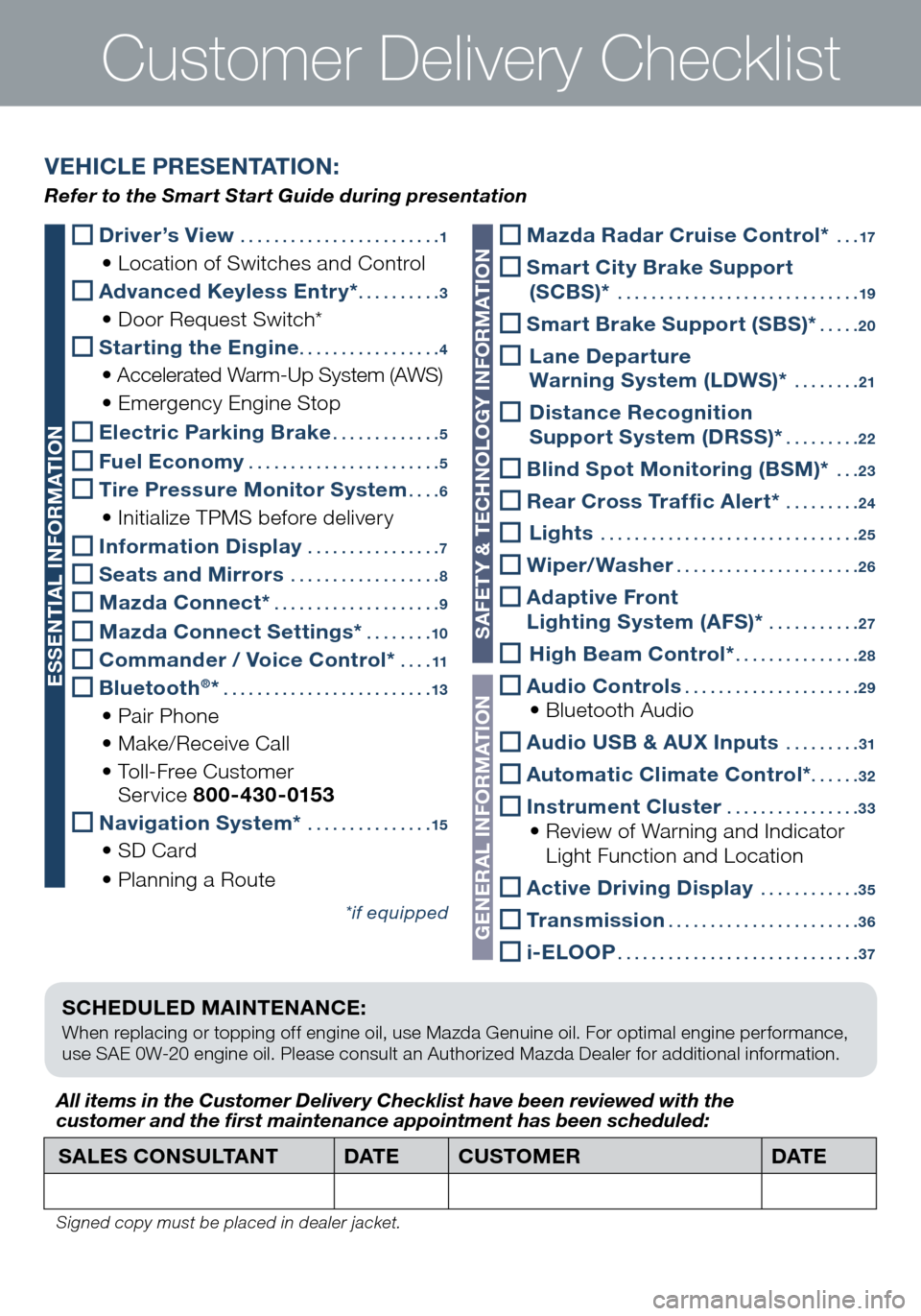
Customer Delivery Checklist
SCHEDULED MAINTENANCE:
When replacing or topping off engine oil, use Mazda Genuine oil. For optimal engine performance,
use SAE 0W-20 engine oil. Please consult an Authorized Mazda Dealer for additional information.
Driver’s View ........................ 1
• Location of Switches and Control
Advanced Keyless Entry* .......... 3
• Door Request Switch*
Starting the Engine ................. 4
• Accelerated Warm-Up System (AWS)
• Emergency Engine Stop
Electric Parking Brake ............. 5
Fuel Economy ....................... 5
Tire Pressure Monitor System ....6
• Initialize TPMS before delivery
Information Display ................ 7
Seats and Mirrors .................. 8
Mazda Connect* .................... 9
Mazda Connect Settings* ........10
Commander / Voice Control* ....11
Bluetooth®* ......................... 13
• Pair Phone
• Make/Receive Call
• Toll-Free Customer
Service 800-430-0153
Navigation System* ............... 15
• SD Card
• Planning a Route
*if equipped
SALES CONSULTANT DAT ECUSTOMER DAT E
All items in the Customer Deliver y Checklist have been reviewed with the
customer and the first maintenance appointment has been scheduled:
Signed copy must be placed in dealer jacket.
VEHICLE PRESENTATION:
Refer to the Smart Start Guide during presentation
ESSENTIAL INFORMATION
SAFETY & TECHNOLOGY INFORMATION
GENERAL INFORMATION
Mazda Radar Cruise Control* ... 17
Smart City Brake Support
(SCBS)* ............................. 19
Smart Brake Support (SBS)* .....20
Lane Departure
Warning System (LDWS)* ........ 21
Distance Recognition
Support System (DRSS)* ......... 22
Blind Spot Monitoring (BSM)* ... 23
Rear Cross Traffic Alert* ......... 24
Lights ............................... 25
Wiper/Washer ......................26
Adaptive Front
Lighting System (AFS)* ........... 27
High Beam Control* ............... 28
Audio Controls ..................... 29 • Bluetooth Audio
Audio USB & AUX Inputs ......... 31
Automatic Climate Control* ......32
Instrument Cluster ................ 33 • Review of Warning and Indicator
Light Function and Location
Active Driving Display ............ 35
Transmission ....................... 36
i-ELOOP ............................. 37
1945220_16d_Mazda6_SSG_061815.indd 396/18/15 11:57 AM