pairing phone MAZDA MODEL 6 2017 Quick Start Guide (in English)
[x] Cancel search | Manufacturer: MAZDA, Model Year: 2017, Model line: MODEL 6, Model: MAZDA MODEL 6 2017Pages: 46, PDF Size: 5.45 MB
Page 17 of 46
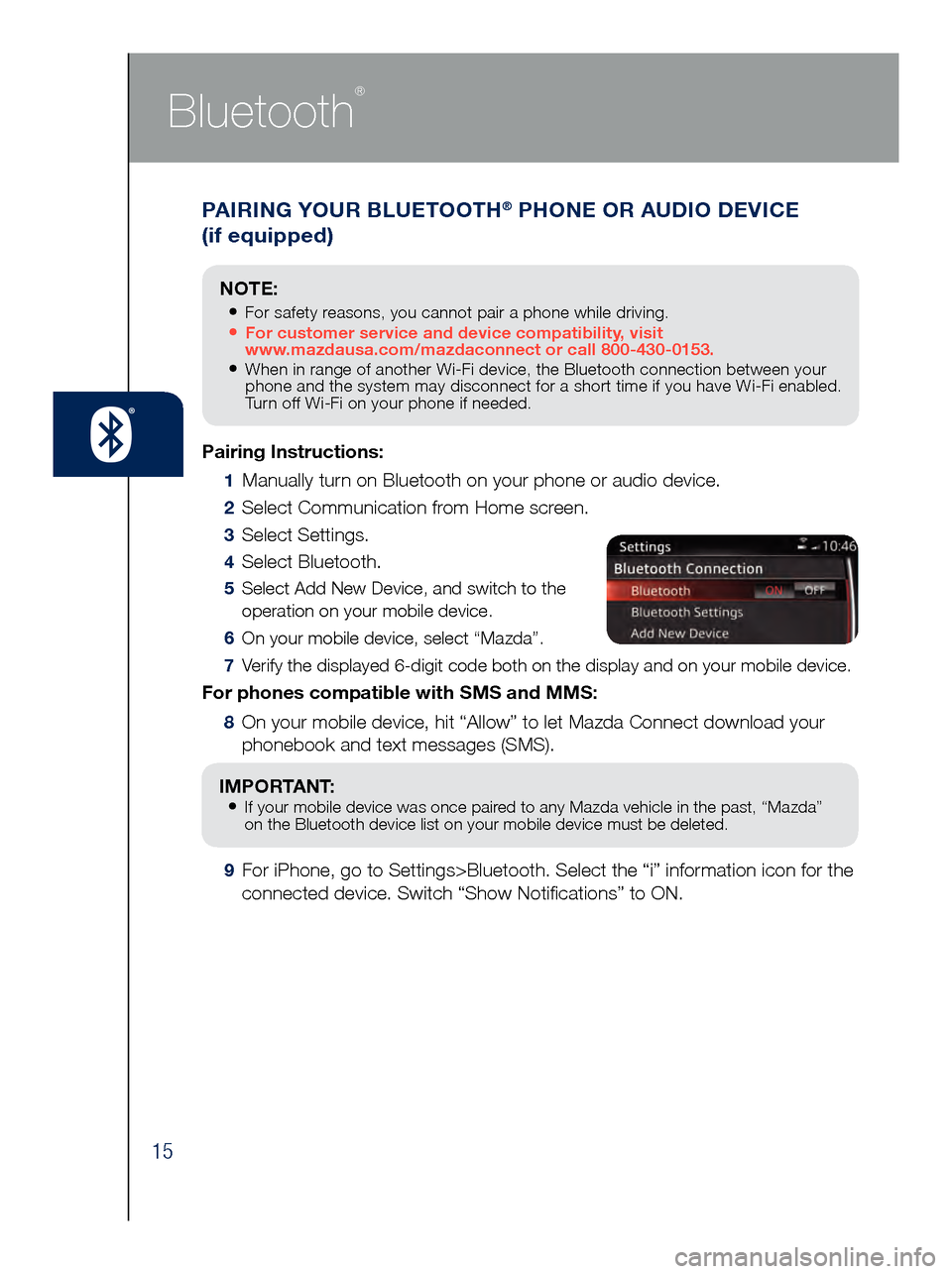
15
PAIRING YOUR BLUETOOTH® PHONE OR AUDIO DEVICE
(if equipped)
Bluetooth
®
Pairing Instructions:
1 Manually turn on Bluetooth on your phone or audio device.
2 Select Communication from Home screen.
3 Select Settings.
4 Select Bluetooth.
5 Select Add New Device, and switch to the
operation on your mobile device.
6 On your mobile device, select “Mazda”.
7 Verify the displayed 6-digit code both on the display and on your mobile \
device.
For phones compatible with SMS and MMS:
8 On your mobile device, hit “Allow” to let Mazda Connect download y\
our
phonebook and text messages (SMS).
IMPORTANT: • If your mobile device was once paired to any Mazda vehicle in the past, “Mazda”
on the Bluetooth device list on your mobile device must be deleted.
9 For iPhone, go to Settings>Bluetooth. Select the “i” information i\
con for the
connected device. Switch “Show Notifications” to ON.
NOTE:
• For safety reasons, you cannot pair a phone while driving.• For customer service and device compatibility, visit
www.mazdausa.com/mazdaconnect or call 800-430-0153.
• When in range of another Wi-Fi device, the Bluetooth connection between your
phone and the system may disconnect for a short time if you have Wi-Fi enabled.
Turn off Wi-Fi on your phone if needed.
Page 18 of 46
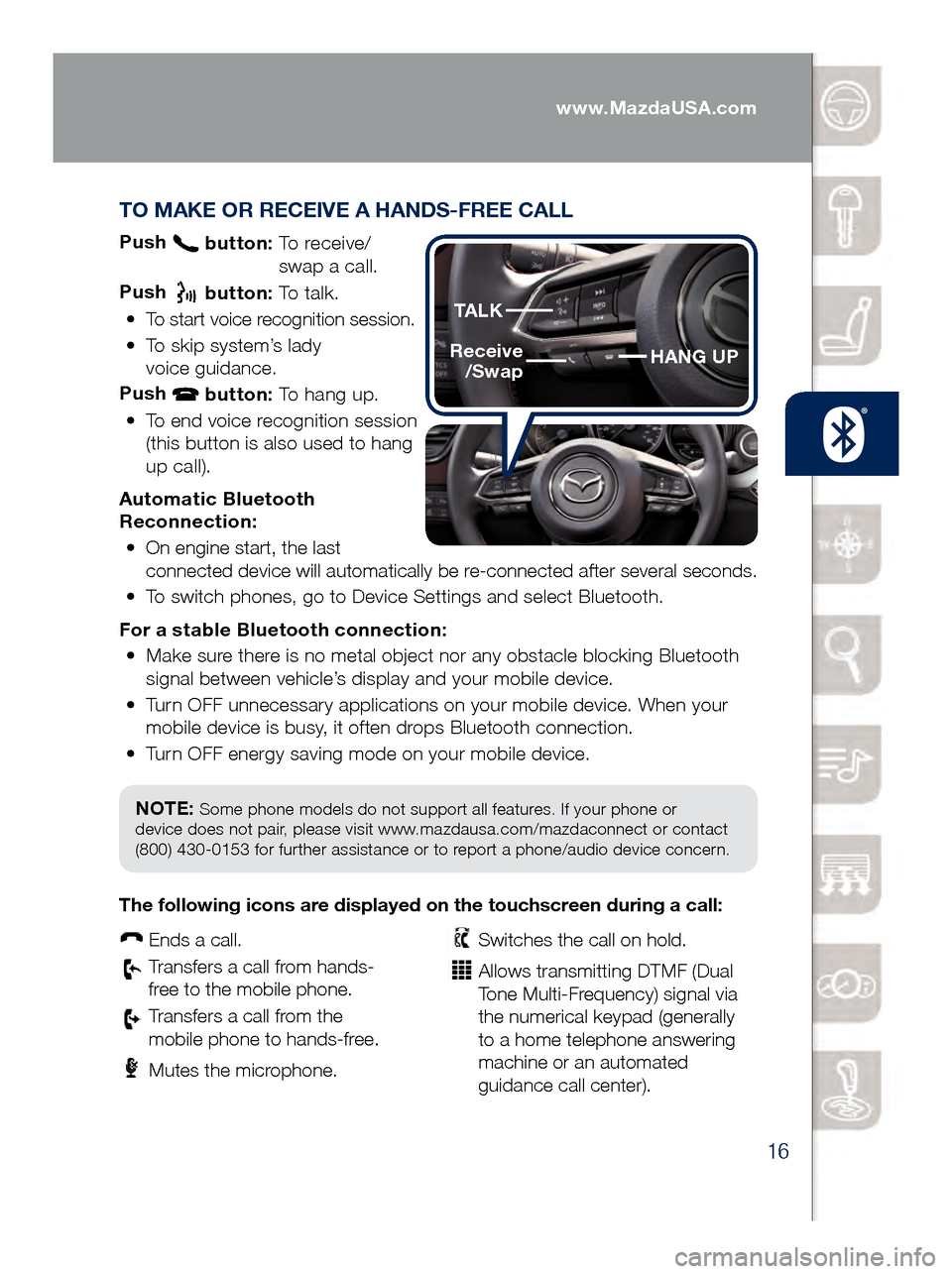
16
TO MAKE OR RECEIVE A HANDS-FREE CALL
Push button: To receive/
swa p a call.
Push
button: To talk.
•
To start voice recognition session.
•
To skip system’s lady
voice guidance.
Push
button: To hang up.
•
To end voice recognition session
(this button is also used to hang
up call).
Automatic Bluetooth
Reconnection: •
On engine start, the last
connected device will automatically be re-connected after several seconds.
•
To switch phones, go to Device Settings and select Bluetooth.
For a s
table Bluetooth connection:
•
Make sure there is no metal object nor any obstacle blocking Bluetooth
signal between vehicle’s display and your mobile device.
•
Turn OFF unnecessary applications on your mobile device. When your
mobile device is busy, it often drops Bluetooth connection.
•
Turn OFF energy saving mode on your mobile device.
PAIRING YOUR BLUETOOTH® PHONE OR AUDIO DEVICE
(if equipped)
NOTE: Some phone models do not support all features. If your phone or
device does not pair, please visit www.mazdausa.com/mazdaconnect or contact
(800) 430-0153 for further assistance or to report a phone/audio device concern.
The following icons are displayed on the touchscreen during a call:
Ends a call.
Transfers a call from hands‐
fr ee to the mobile phone.
Transfers a call from the
mobile phone to hands‐fr ee.
Mutes the microphone.
Switches the call on hold.
Allows transmitting DTMF (Dual
Tone Multi‐Frequency) signal via
the numerical keypad (generally
to a home telephone answering
machine or an automated
guidance call center).
HANG UP
TALK
Receive
/Swap
www.MazdaUSA.com
Page 35 of 46
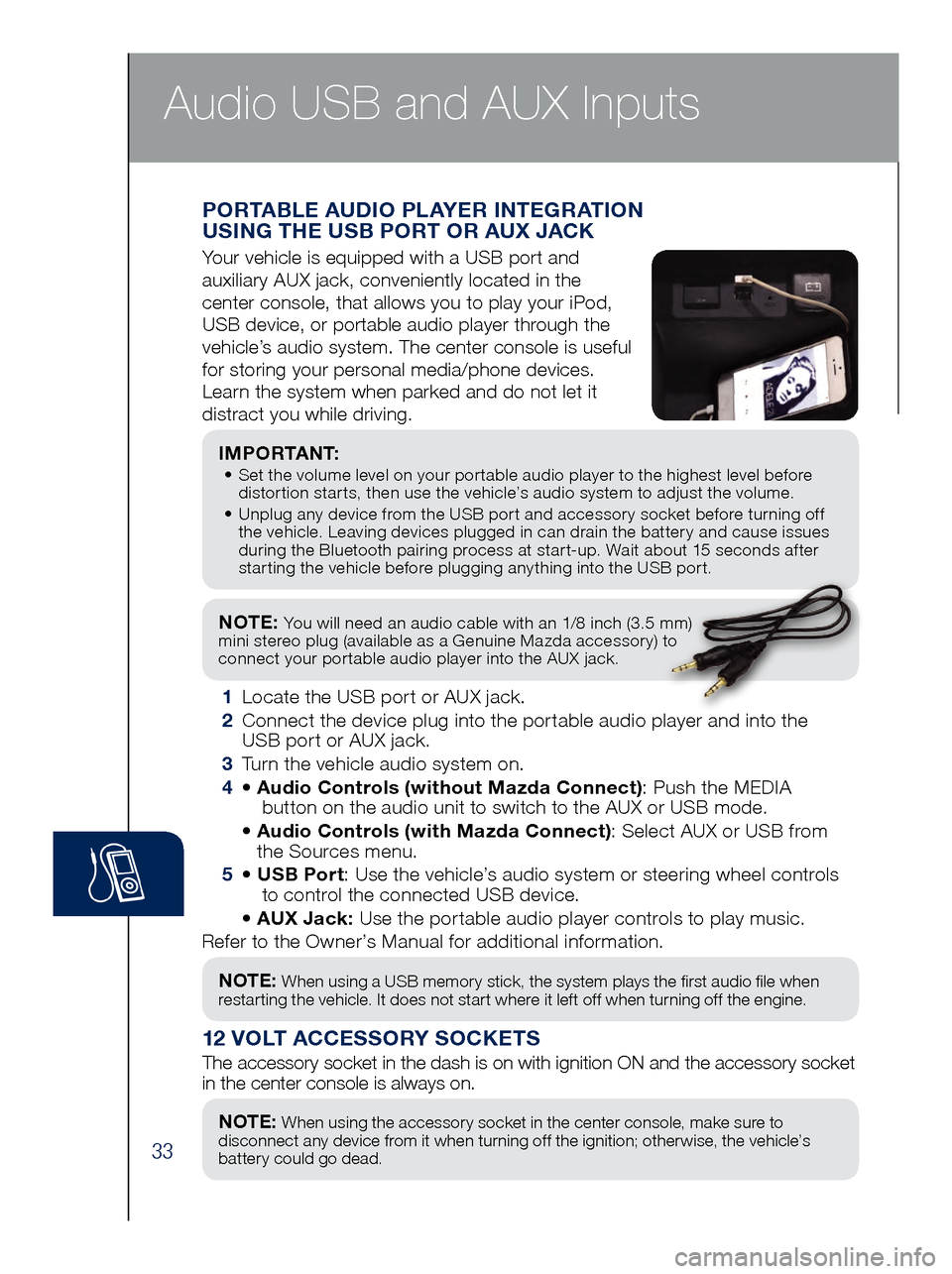
33
NOTE: You will need an audio cable with an 1/8 inch (3.5 mm)
mini stereo plug (available as a Genuine Mazda accessory) to
connect your portable audio player into the AUX jack.
I M P O R TA N T: • Set the volume level on your portable audio player to the highest level before
dis
tortion starts, then use the vehicle’s audio system to adjust the volume.
•
Unpl
ug any device from the USB port and accessory socket before turning off
the vehicle. Leaving devices plugged in can drain the battery and cause issues
during the Bluetooth pairing process at start-up. Wait about 15 seconds after
starting the vehicle before plugging anything into the USB port.
1 Locate the USB port or AUX jack.
2
Connect t
he device plug into the portable audio player and into the
USB port or AUX jack.
3
Turn t
he vehicle audio system on.
4
• Audi
o Controls (without Mazda Connect) : Push the MEDIA
butt
on on the audio unit to switch to the AUX or USB mode.
• Audi
o Controls (with Mazda Connect) : Select AUX or USB from
the Sources menu.
5
• USB Po
rt: Use the vehicle’s audio system or steering wheel controls
to con
trol the connected USB device.
• AUX Ja
ck: Use the portable audio player controls to play music.
Refer to the Owner’s Manual for additional information.
PORTABLE AUDIO PLAYER INTEGRATION
USING THE USB PORT OR AUX JACK
Your vehicle is equipped with a USB port and
auxiliary AUX jack, conveniently located in the
center console, that allows you to play your iPod,
USB device, or portable audio player through the
vehicle’s audio system. The center console is useful
for storing your personal media/phone devices.
Learn the system when parked and do not let it
distract you while driving.
12 VOLT ACCESSORY SOCKETS
The accessory socket in the dash is on with ignition ON and the accessor\
y socket
in the center console is always on.
NOTE: When using a USB memory stick, the system plays the first audio file when
restarting the vehicle. It does not start where it left off when turning off the engine.
NOTE: When using the accessory socket in the center console, make sure to
disconnect any device from it when turning off the ignition; otherwise, the vehicle’s
battery could go dead.
Audio USB and AUX Inputs