language MAZDA MODEL 6 2020 Owner's Manual (in English)
[x] Cancel search | Manufacturer: MAZDA, Model Year: 2020, Model line: MODEL 6, Model: MAZDA MODEL 6 2020Pages: 702
Page 389 of 702
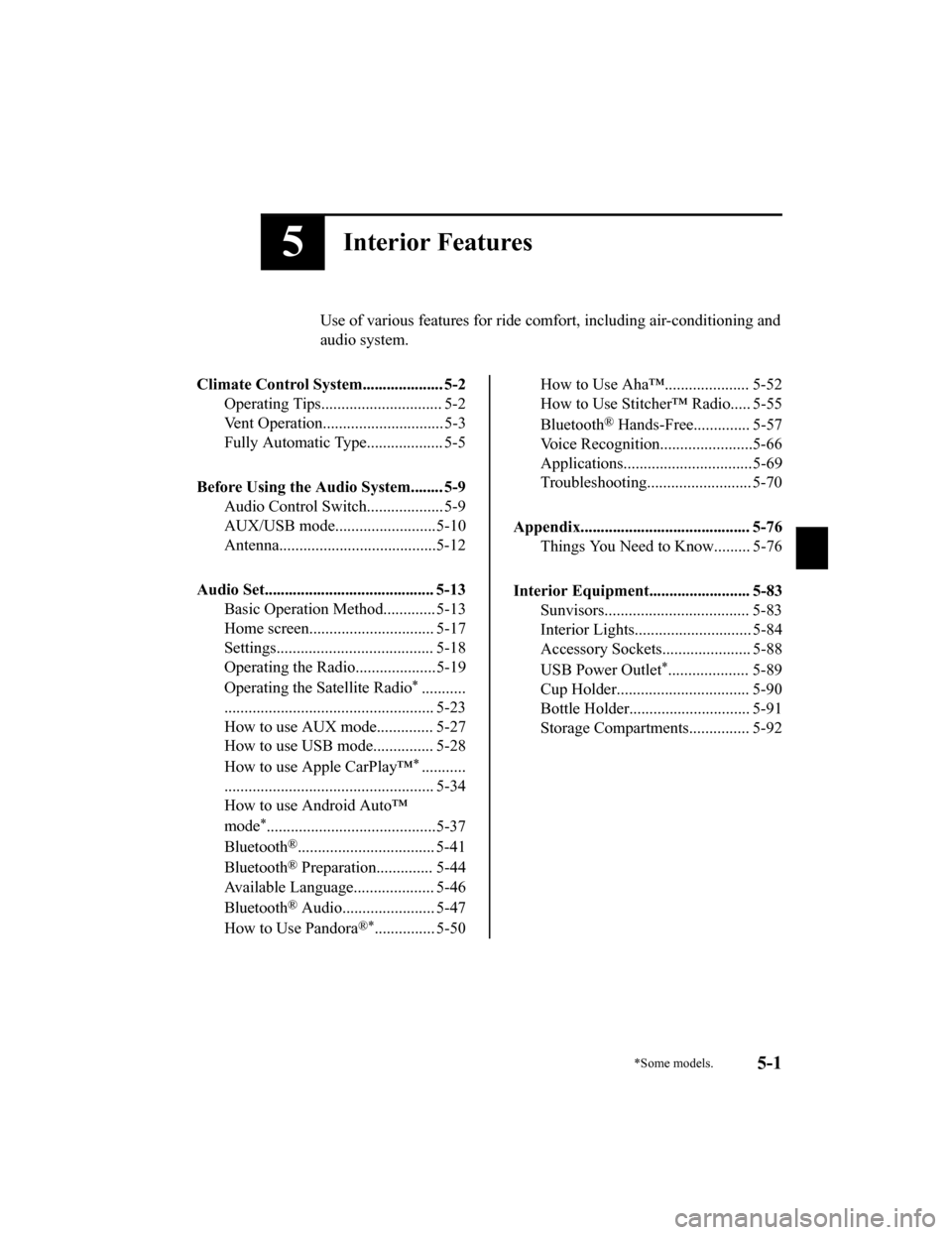
5Interior Features
Use of various features for ride comfort, including air-conditioning and
audio system.
Climate Control System.................... 5-2 Operating Tips.............................. 5-2
Vent Operation.............................. 5-3
Fully Automatic Type................... 5-5
Before Using the Aud io System........ 5-9
Audio Control Switch ................... 5-9
AUX/USB mode.........................5-10
Antenna.......................................5-12
Audio Set.......................................... 5-13 Basic Operation Method............. 5-13
Home screen............................... 5-17
Settings....................................... 5-18
Operating the Radio....................5-19
Operating the Satellite Radio
*...........
.................................................... 5-23
How to use AUX m ode.............. 5-27
How to use USB mode ............... 5-28
How to use Apple CarPlay™
*...........
.................................................... 5-34
How to use Android Auto™
mode
*..........................................5-37
Bluetooth
®.................................. 5-41
Bluetooth
® Preparation.............. 5-44
Available Language.. .................. 5-46
Bluetooth
® Audio....................... 5-47
How to Use Pandora
®*............... 5-50
How to Use Aha™..................... 5-52
How to Use Stitche r™ Radio..... 5-55
Bluetooth
® Hands-Free.............. 5-57
Voice Recognition.................. .....5-66
Applications................................5-69
Troubleshooting.......................... 5-70
Appendix.......................................... 5-76 Things You Need to Know......... 5-76
Interior Equipment......................... 5-83 Sunvisors.................................... 5-83
Interior Lights............................. 5-84
Accessory Sockets...................... 5-88
USB Power Outlet
*.................... 5-89
Cup Holder................................. 5-90
Bottle Holder.............................. 5-91
Storage Compartments............... 5-92
*Some models.5-1
Mazda6_8HX3-EA-19I_Edition1_old 2019-6-18 9:25:17
Page 405 of 702
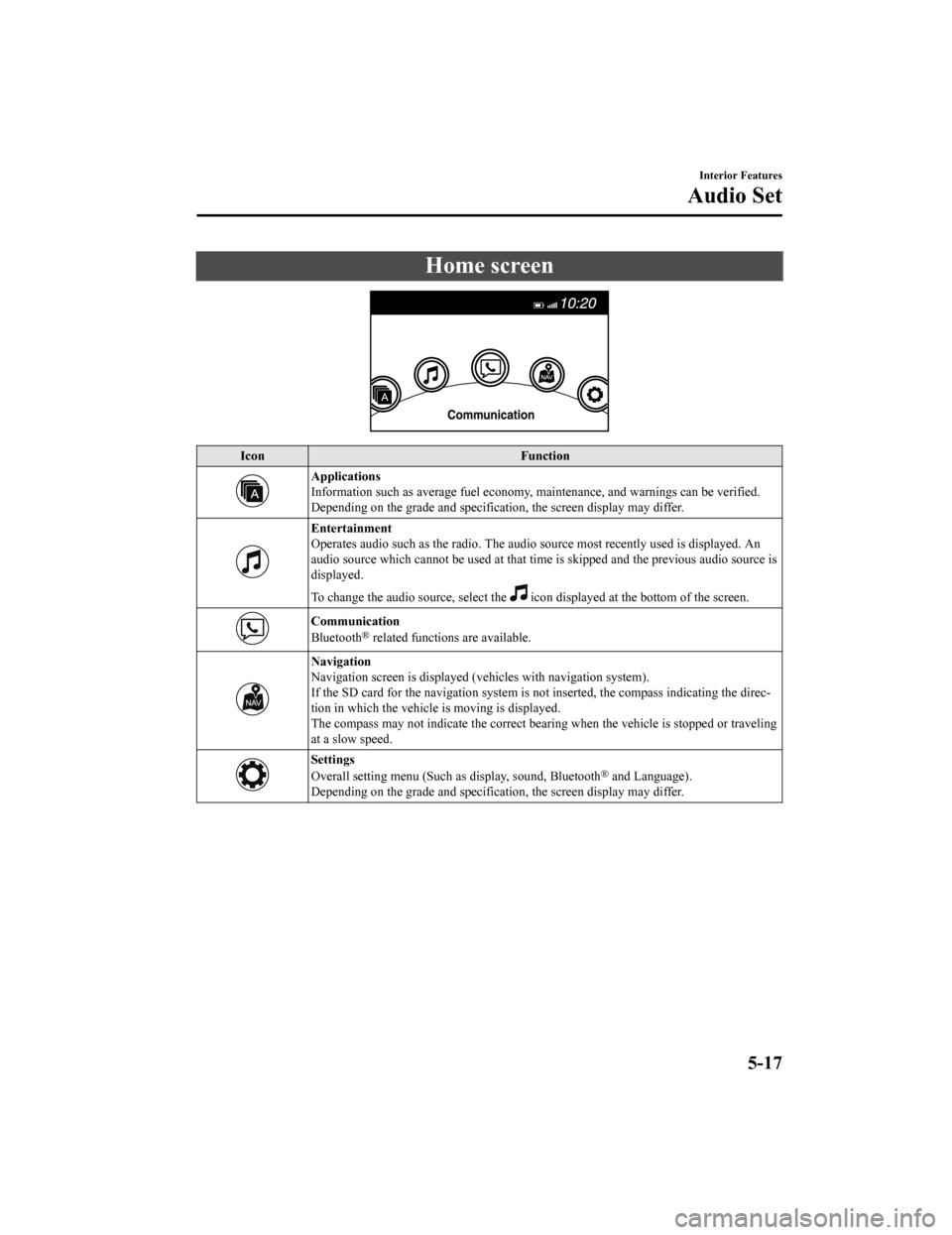
Home screen
IconFunction
Applications
Information such as average fuel economy, maintenance, and warn ings can be verified.
Depending on the grade and specification, the screen display ma y differ.
Entertainment
Operates audio such as the radio. The audio source most recentl y used is displayed. An
audio source which cannot be used at that time is skipped and t he previous audio source is
displayed.
To change the audio source, select the
icon displayed at the bottom of the screen.
Communication
Bluetooth® related functions are available.
Navigation
Navigation screen is displayed (v ehicles with navigation system).
If the SD card for the navigation system is not inserted, the compass indicating the direc‐
tion in which the vehicle is moving is displayed.
The compass may not indicate th e correct bearing when the vehicle is stopped or traveling
at a slow speed.
Settings
Overall setting menu (Such a s display, sound, Bluetooth® and Language).
Depending on the grade and specification, the screen display ma y differ.
Interior Features
Audio Set
5-17
Mazda6_8HX3-EA-19I_Edition1_old 2019-6-18 9:25:17
Page 434 of 702
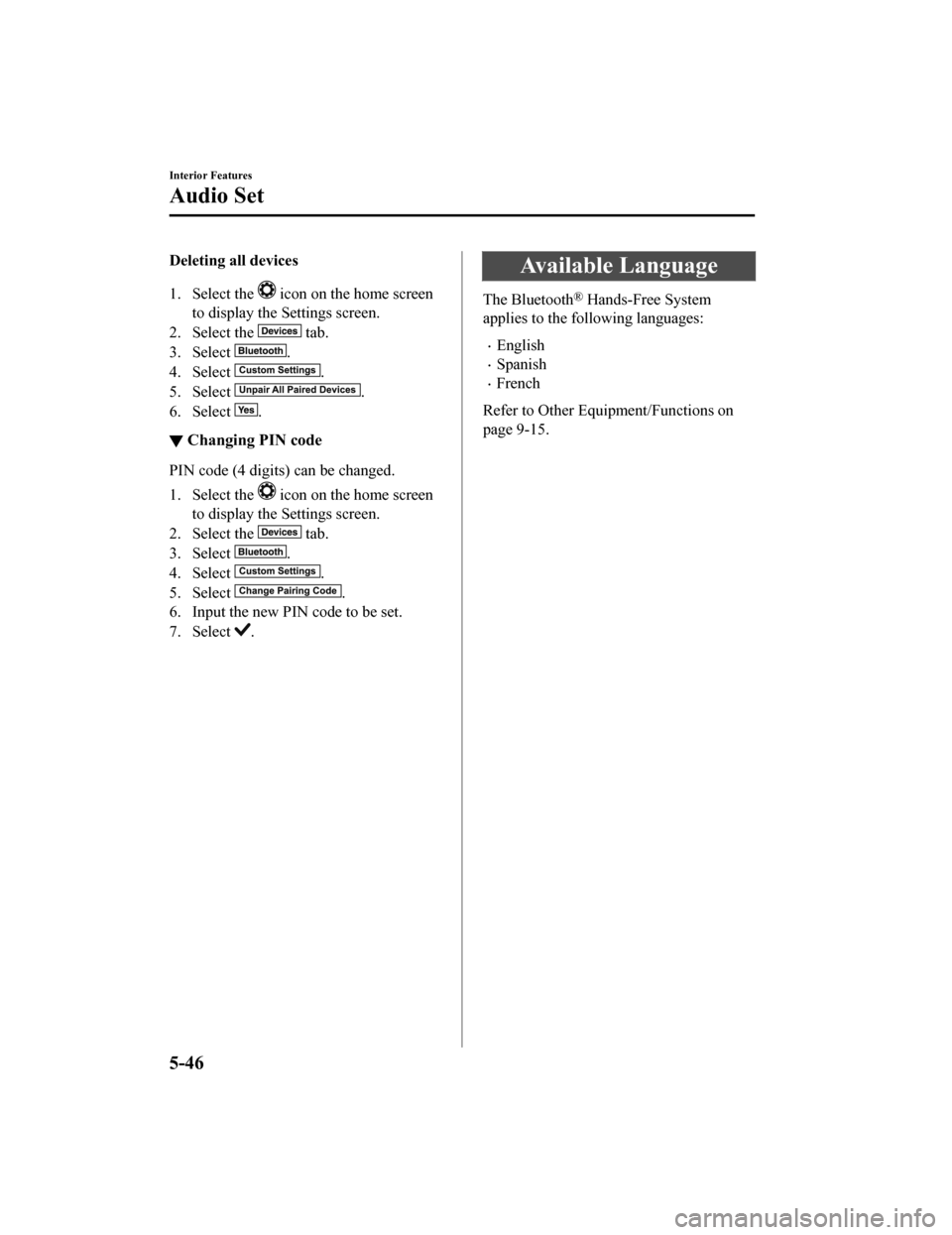
Deleting all devices
1. Select the
icon on the home screen
to display the Settings screen.
2. Select the
tab.
3. Select
.
4. Select
.
5. Select
.
6. Select
.
▼ Changing PIN code
PIN code (4 digits) can be changed.
1. Select the
icon on the home screen
to display the Settings screen.
2. Select the
tab.
3. Select
.
4. Select
.
5. Select
.
6. Input the new PIN code to be set.
7. Select
.
Available Language
The Bluetooth® Hands-Free System
applies to the following languages:
English
Spanish
French
Refer to Other Equipment/Functions on
page 9-15.
Interior Features
Audio Set
5-46
Mazda6_8HX3-EA-19I_Edition1_old 2019-6-18 9:25:17
Page 452 of 702
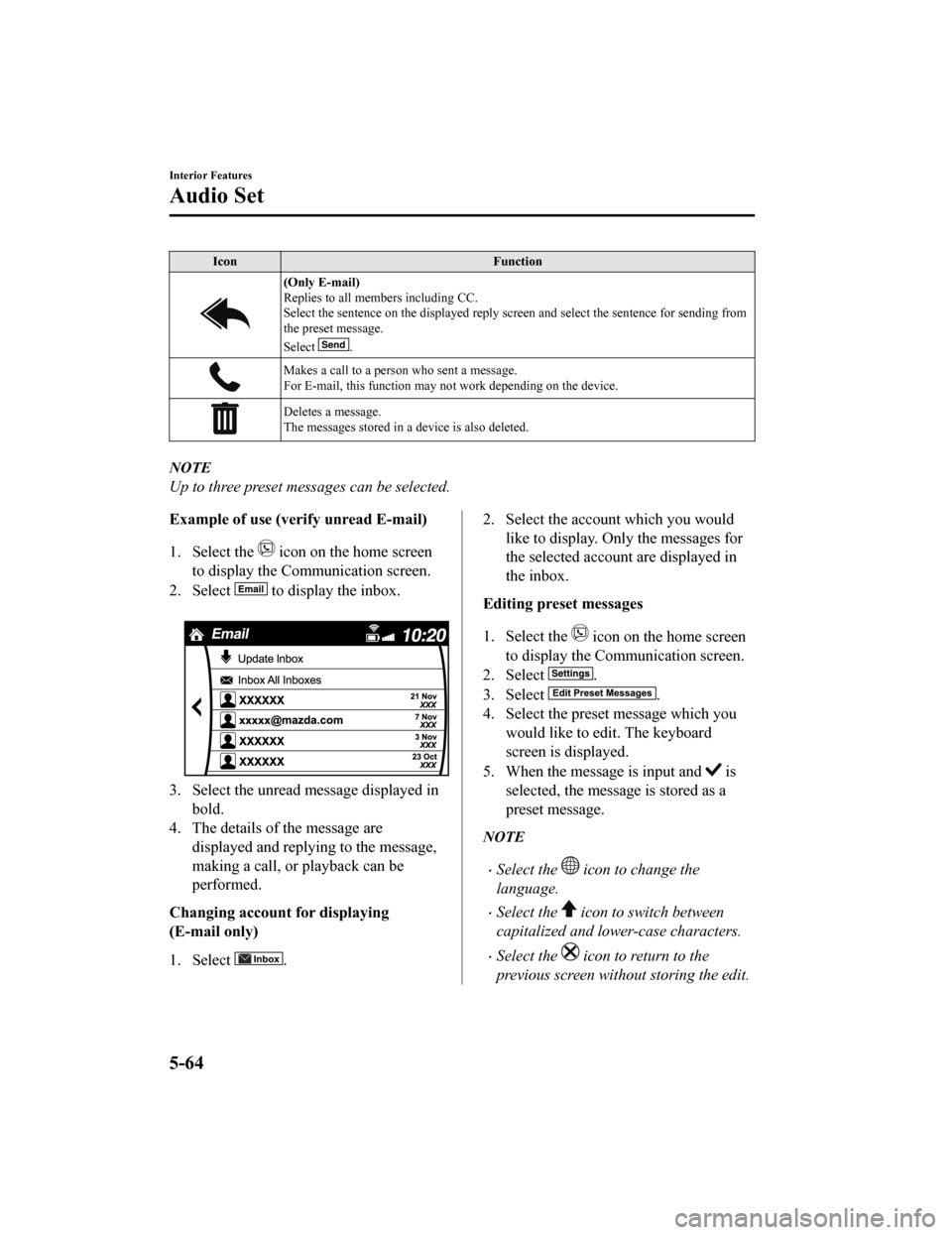
IconFunction
(Only E-mail)
Replies to all members including CC.
Select the sentence on the displayed reply screen and select the sentence for sending from
the preset message.
Select
.
Makes a call to a perso n who sent a message.
For E-mail, this function may not work depending on the device.
Deletes a message.
The messages stored in a device is also deleted.
NOTE
Up to three preset messages can be selected.
Example of use (verify unread E-mail)
1. Select the
icon on the home screen
to display the Communication screen.
2. Select
to display the inbox.
3. Select the unread message displayed in bold.
4. The details of the message are
displayed and replying to the message,
making a call, or playback can be
performed.
Changing account for displaying
(E-mail only)
1. Select
.
2. Select the account which you would like to display. Only the messages for
the selected account are displayed in
the inbox.
Editing preset messages
1. Select the
icon on the home screen
to display the Communication screen.
2. Select
.
3. Select
.
4. Select the preset message which you would like to edit. The keyboard
screen is displayed.
5. When the message is input and
is
selected, the message is stored as a
preset message.
NOTE
Select the icon to change the
language.
Select the icon to switch between
capitalized and lower-case characters.
Select the icon to return to the
previous screen without storing the edit.
Interior Features
Audio Set
5-64
Mazda6_8HX3-EA-19I_Edition1_old 2019-6-18 9:25:17
Page 458 of 702
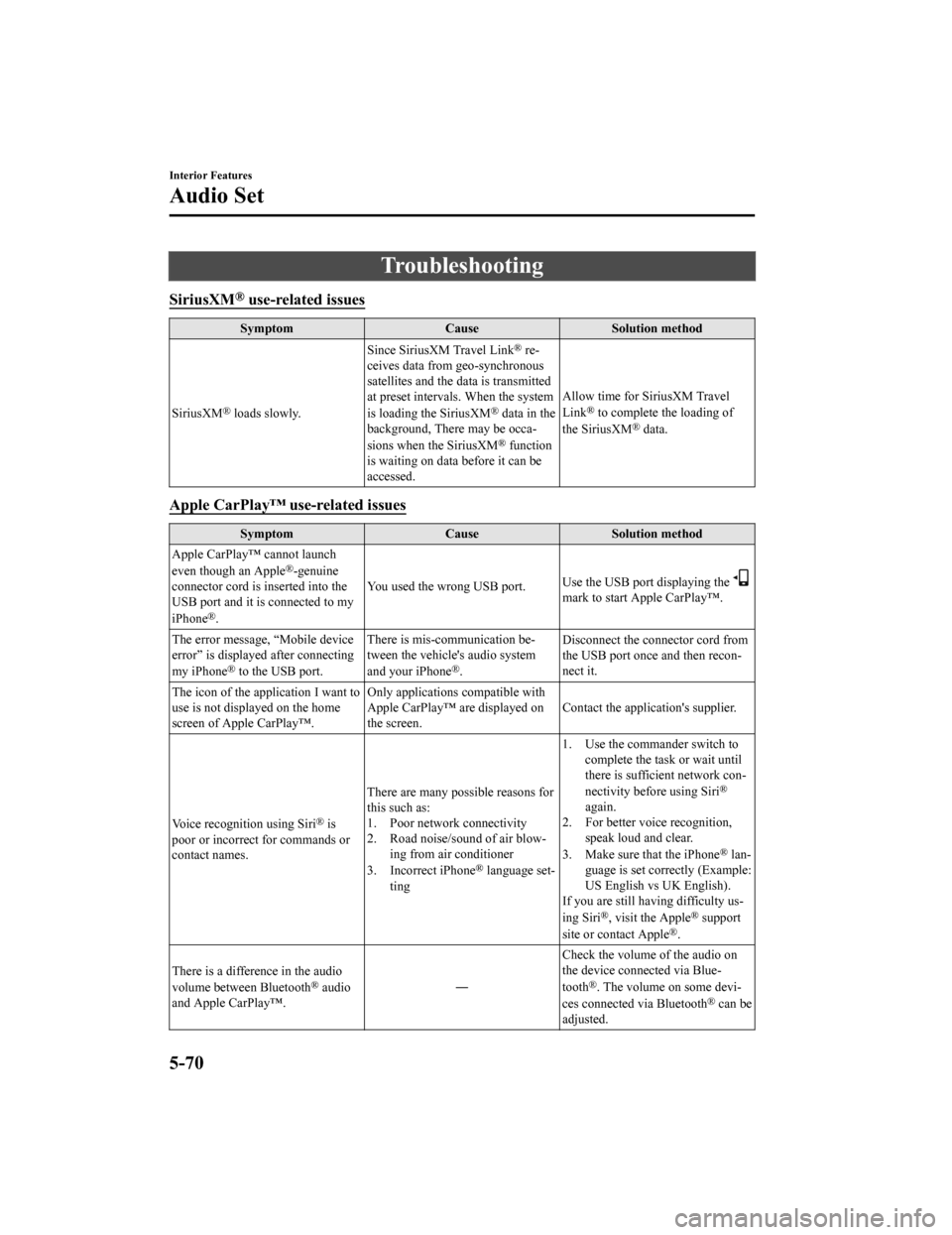
Troubleshooting
SiriusXM® use-related issues
SymptomCauseSolution method
SiriusXM
® loads slowly. Since SiriusXM Travel Link
® re‐
ceives data from geo-synchronous
satellites and the data is transmitted
at preset intervals. When the system
is loading the SiriusXM
® data in the
background, There may be occa‐
sions when the SiriusXM
® function
is waiting on data before it can be
accessed. Allow time for SiriusXM Travel
Link
® to complete the loading of
the SiriusXM® data.
Apple CarPlay™ use-related issues
Symptom CauseSolution method
Apple CarPlay™ cannot launch
even though an Apple
®-genuine
connector cord is inserted into the
USB port and it is connected to my
iPhone
®. You used the wrong USB port.
Use the USB port displaying the
mark to start Apple CarPlay™.
The error message, “Mobile device
error” is displayed after connecting
my iPhone
® to the USB port. There is mis-communication be‐
tween the vehicle's audio system
and your iPhone®.
Disconnect the connector cord from
the USB port once and then recon‐
nect it.
The icon of the application I want to
use is not displayed on the home
screen of Apple CarPlay™. Only applications compatible with
Apple CarPlay™ are displayed on
the screen.
Contact the application's supplier.
Voice recognition using Siri
® is
poor or incorrect for commands or
contact names. There are many possible reasons for
this such as:
1. Poor network connectivity
2. Road noise/sound of air blow‐
ing from air conditioner
3. Incorrect iPhone
® language set‐
ting 1. Use the commander switch to
complete the task or wait until
there is sufficient network con‐
nectivity before using Siri
®
again.
2. For better voice recognition, speak loud and clear.
3. Make sure that the iPhone
® lan‐
guage is set correctly (Example:
US English vs UK English).
If you are still having difficulty us‐
ing Siri
®, visit the Apple® support
site or contact Apple®.
There is a difference in the audio
volume between Bluetooth
® audio
and Apple CarPlay™. ―Check the volume of the audio on
the device connected via Blue‐
tooth®. The volume on some devi‐
ces connected via Bluetooth® can be
adjusted.
Interior Features
Audio Set
5-70
Mazda6_8HX3-EA-19I_Edition1_old 2019-6-18 9:25:17
Page 463 of 702
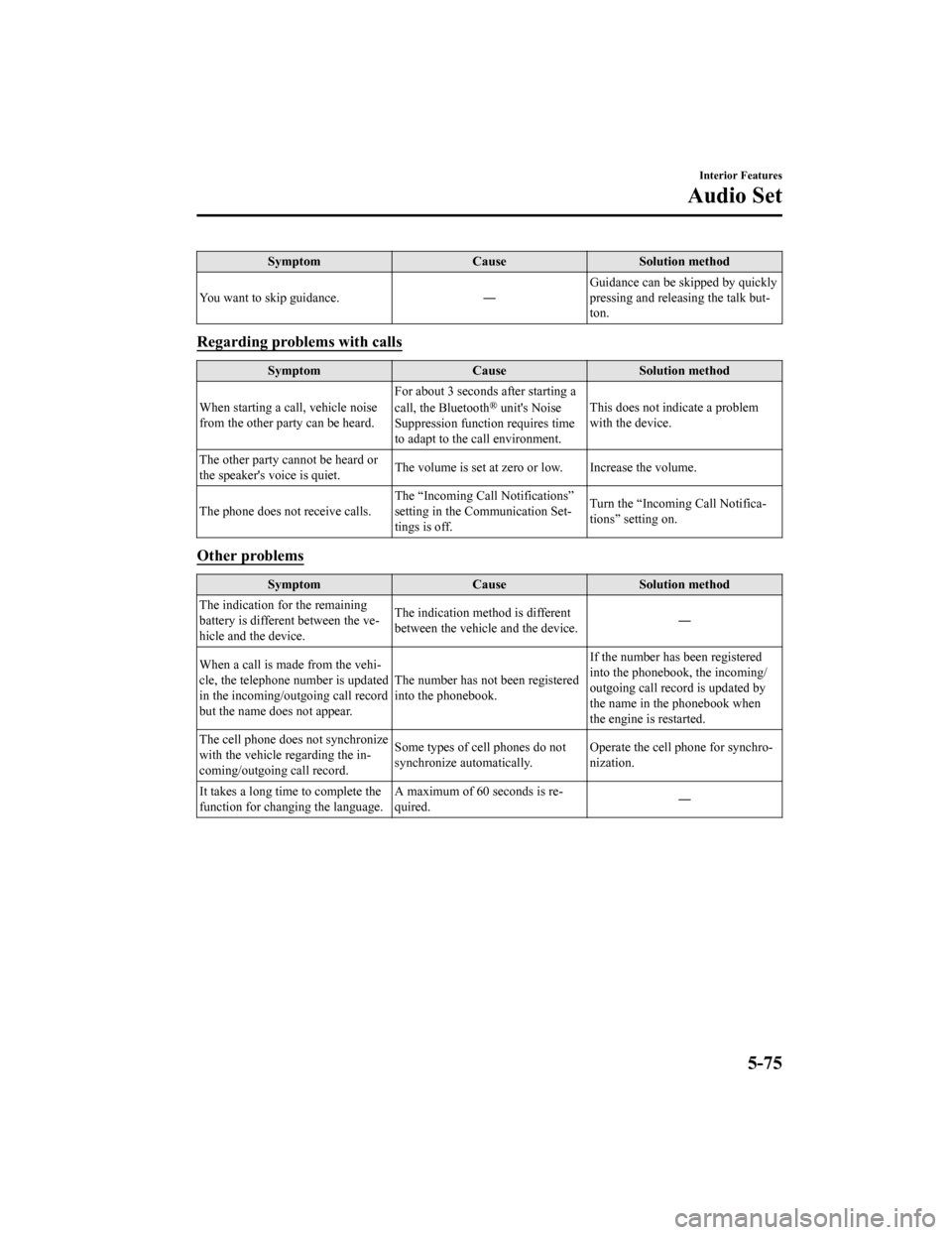
SymptomCauseSolution method
You want to skip guidance. ―Guidance can be skipped by quickly
pressing and releasing the talk but‐
ton.
Regarding proble
ms with calls
Symptom CauseSolution method
When starting a call, vehicle noise
from the other party can be heard. For about 3 seconds
after starting a
call, the Bluetooth
® unit's Noise
Suppression function requires time
to adapt to the call environment. This does not indicate a problem
with the device.
The other party cannot be heard or
the speaker's voice is quiet. The volume is set at zero or low. Increase the volume.
The phone does no t receive calls.The “Incoming Call Notifications”
setting in the Communication Set‐
tings is off. Turn the “Incoming Call Notifica‐
tions” setting on.
Other problems
Symptom
CauseSolution method
The indication for the remaining
battery is different between the ve‐
hicle and the device. The indication method is different
between the vehicle and the device.
―
When a call is made from the vehi‐
cle, the telephone number is updated
in the incoming/outgoing call record
but the name does not appear. The number has not been registered
into the phonebook.If the number has been registered
into the phonebook, the incoming/
outgoing call record is updated by
the name in the phonebook when
the engine is restarted.
The cell phone does not synchronize
with the vehicle regarding the in‐
coming/outgoing call record. Some types of cell phones do not
synchronize automatically.
Operate the cell phone for synchro‐
nization.
It takes a long time to complete the
function for changing the language. A maximum of 60 seconds is re‐
quired.
―
Interior Features
Audio Set
5-75
Mazda6_8HX3-EA-19I_Edition1_old
2019-6-18 9:25:17
Page 687 of 702
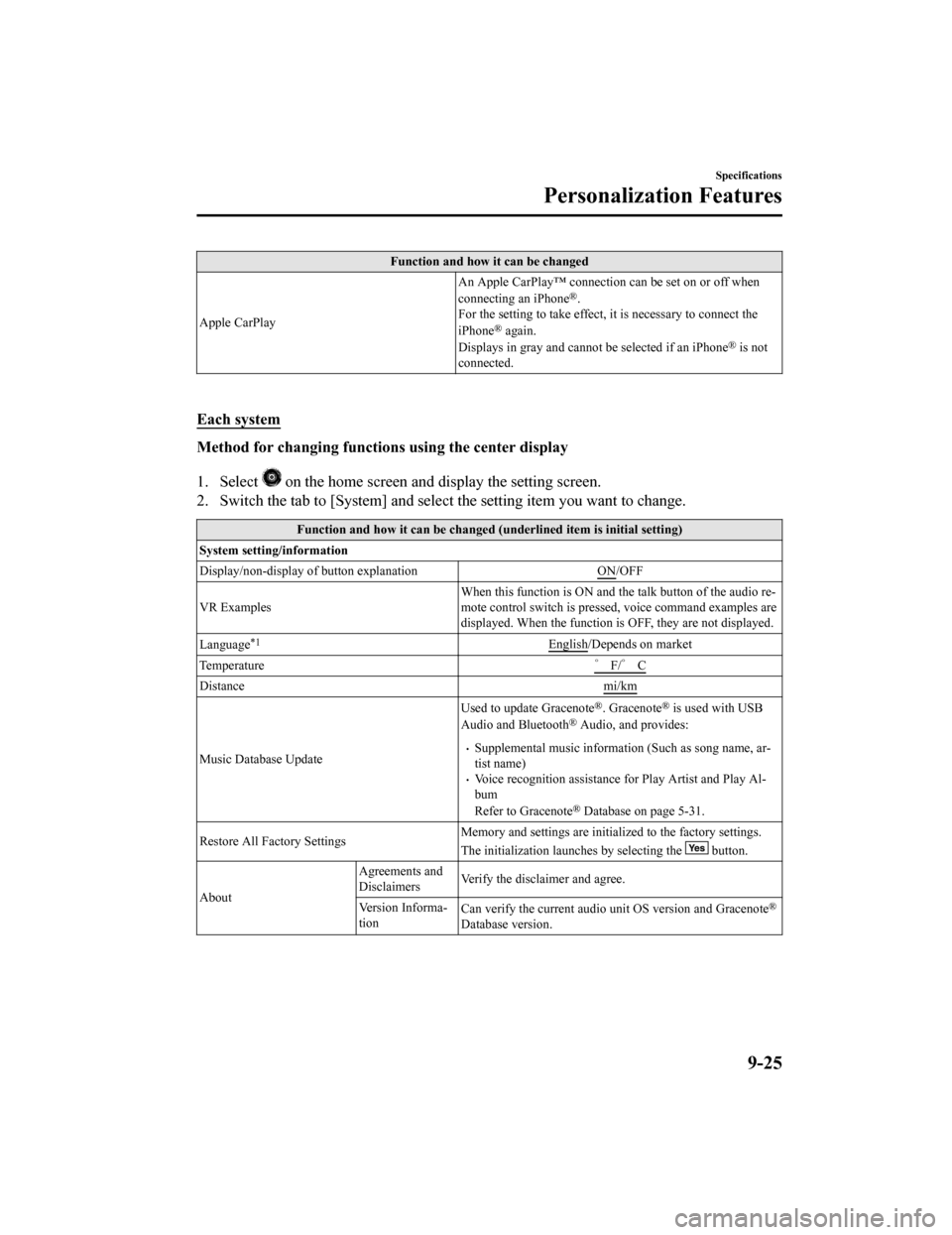
Function and how it can be changed
Apple CarPlay An Apple CarPlay™ connection can be set on or off when
connecting an iPhone
®.
For the setting to take effect, it is necessary to connect the
iPhone
® again.
Displays in gray and canno t be selected if an iPhone® is not
connected.
Each system
Method for changing functions using the center display
1. Select
on the home screen and display the setting screen.
2. Switch the tab to [System] and select the setting item you want to change.
Function and how it can be changed (underlined item is initial setting)
System setting/information
Display/non-display of button explanation ON
/OFF
VR Examples When this function is ON and the talk button of the audio re‐
mote control switch is presse
d, voice command examples are
displayed. When the function is OFF, they are not displayed.
Language
*1English/Depends on market
Temperature ゜F/゜ C
Distance mi/km
Music Database UpdateUsed to update Gracenote
®. Gracenote® is used with USB
Audio and Bluetooth® Audio, and provides:
Supplemental music information (Such as song name, ar‐
tist name)
Voice recognition assistance for Play Artist and Play Al‐
bum
Refer to Gracenote
® Database on page 5-31.
Restore All Factory Settings Memory and settings are initiali
zed to the factory settings.
The initialization launches by selecting the
button.
About Agreements and
Disclaimers
Verify the disclaimer and agree.
Version Informa‐
tion Can verify the current audio u
nit OS version and Gracenote
®
Database version.
Specifications
Personalization Features
9-25
Mazda6_8HX3-EA-19I_Edition1_old 2019-6-18 9:25:17