navigation system MAZDA MODEL 6 2021 Owners Manual
[x] Cancel search | Manufacturer: MAZDA, Model Year: 2021, Model line: MODEL 6, Model: MAZDA MODEL 6 2021Pages: 634, PDF Size: 71.37 MB
Page 203 of 634
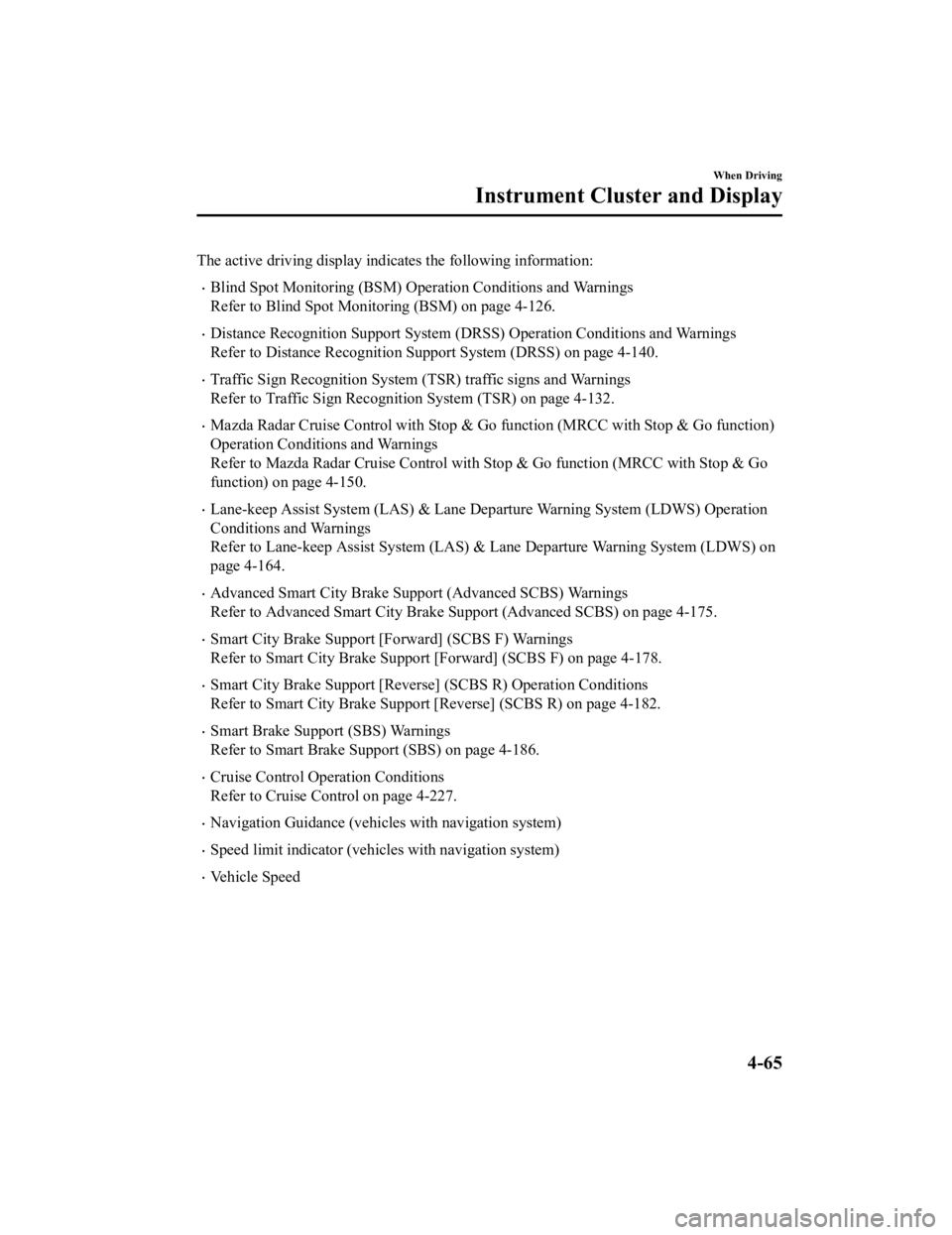
The active driving display indicates the following information:
Blind Spot Monitoring (BSM) Operation Conditions and Warnings
Refer to Blind Spot Monitoring (BSM) on page 4-126.
Distance Recognition Support System (DRSS) Operation Conditions and Warnings
Refer to Distance Recognition Support System (DRSS) on page 4-1 40.
Traffic Sign Recognition System (TSR) traffic signs and Warnings
Refer to Traffic Sign Recognition System (TSR) on page 4-132.
Mazda Radar Cruise Control with Stop & Go function (MRCC with S top & Go function)
Operation Conditions and Warnings
Refer to Mazda Radar Cruise Contr ol with Stop & Go function (MRCC with Stop & Go
function) on page 4-150.
Lane-keep Assist System (LAS) & Lane Departure Warning System ( LDWS) Operation
Conditions and Warnings
Refer to Lane-keep Assist System (LAS) & Lane Departure Warning System (LDWS) on
page 4-164.
Advanced Smart City Brake Support (Advanced SCBS) Warnings
Refer to Advanced Smart City Brake Support (Advanced SCBS) on p age 4-175.
Smart City Brake Support [Forward] (SCBS F) Warnings
Refer to Smart City Brake Support [Forward] (SCBS F) on page 4- 178.
Smart City Brake Support [Reverse] (SCBS R) Operation Conditions
Refer to Smart City Brake Support [Reverse] (SCBS R) on page 4- 182.
Smart Brake Support (SBS) Warnings
Refer to Smart Brake Support (SBS) on page 4-186.
Cruise Control Operation Conditions
Refer to Cruise Control on page 4-227.
Navigation Guidance (vehicles with navigation system)
Speed limit indicator (vehicles with navigation system)
Vehicle Speed
When Driving
Instrument Cluster and Display
4-65
Mazda6_8JN3-EA-20H_Edition1_old 2020-6-18 17:31:27
Page 270 of 634
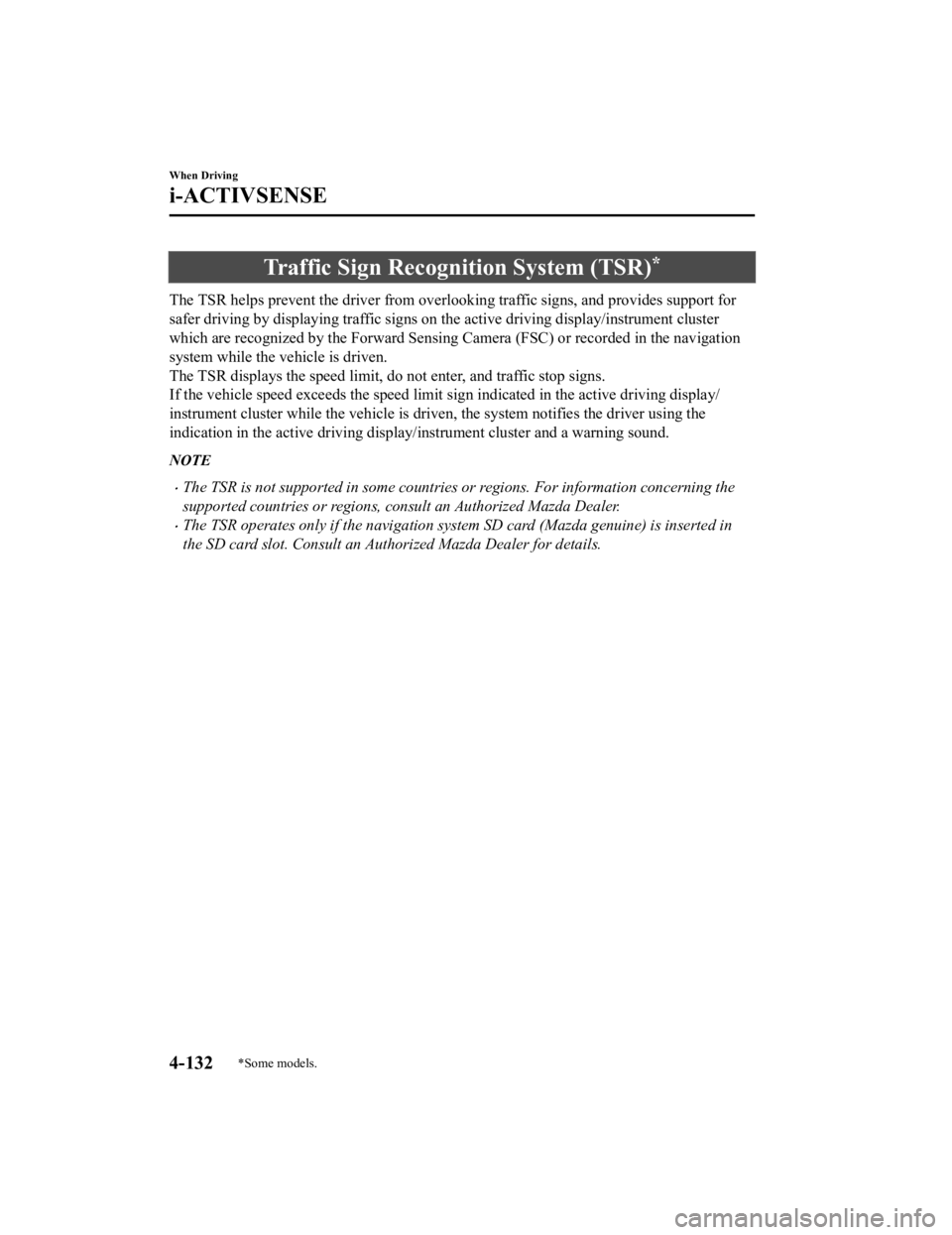
Traffic Sign Recognition System (TSR)*
The TSR helps prevent the driver from overlooking traffic signs , and provides support for
safer driving by displaying traffic signs on the active driving display/instrument cluster
which are recognized by the Forward Sensing Camera (FSC) or rec orded in the navigation
system while the v ehicle is driven.
The TSR displays the speed limit , do not enter, and traffic stop signs.
If the vehicle speed exceeds the speed limit sign indicated in the active driving display/
instrument cluster while the veh icle is driven, the system noti fies the driver using the
indication in the active driving display/instrument cluster and a warning sound.
NOTE
The TSR is not supported in some countries or regions. For information concerning the
supported countries or regions, consult an Authorized Mazda Dealer.
The TSR operates only if the navigation system SD card (Mazda genuine) is inserted in
the SD card slot. Consult an Authorized Mazda Dealer for details.
When Driving
i-ACTIVSENSE
4-132*Some models.
Mazda6_8JN3-EA-20H_Edition1_old 2020-6-18 17:31:27
Page 273 of 634
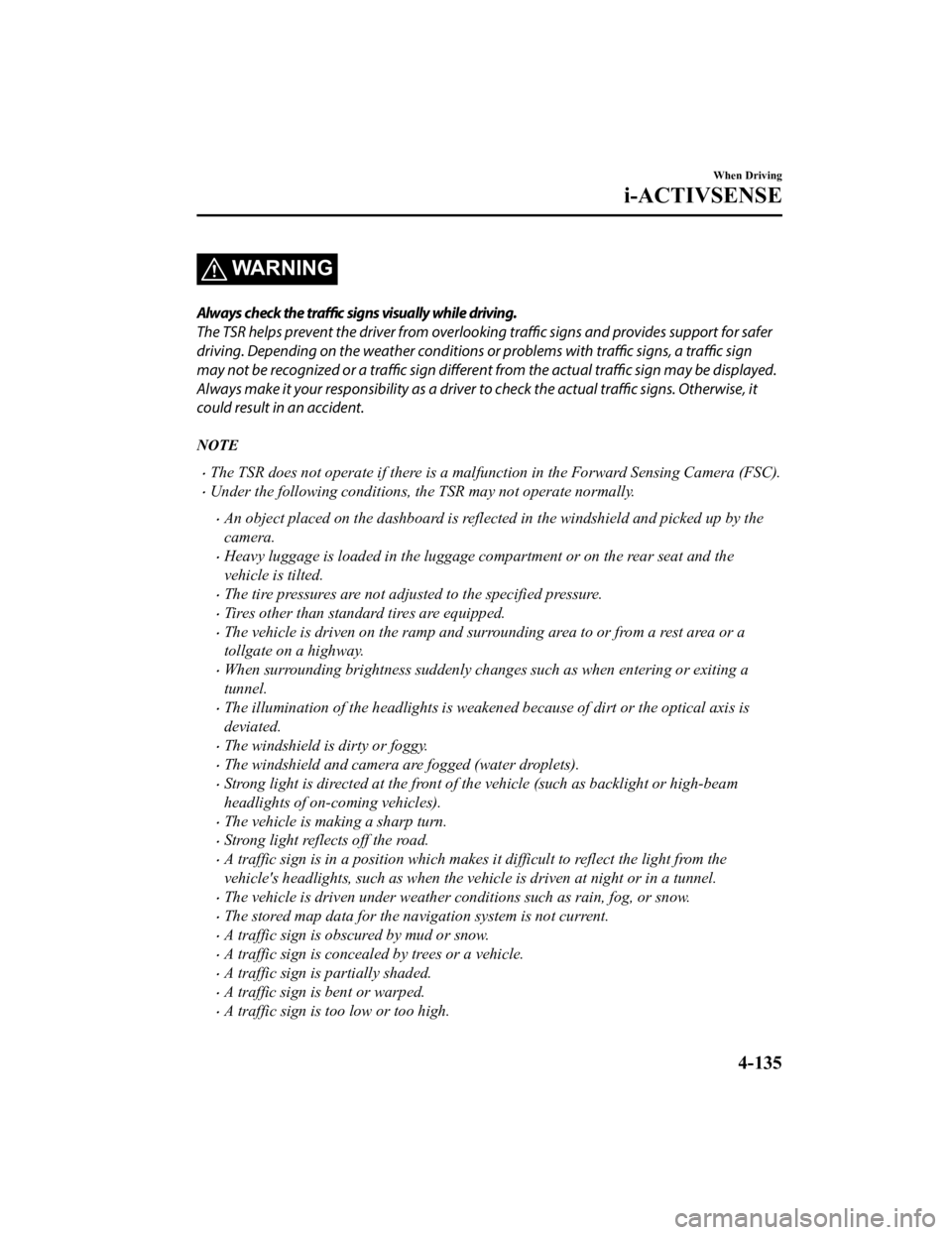
WARNING
Always check the traffic signs visually while driving.
The TSR helps prevent the driver from overlookin g traffic signs and provides support for safer
driving. Depending on the weath er conditions or problems with
traffic signs, a
traffic sign
may not be recognized or a traffic sign different from the actual traffic sign may be displayed.
Always make it your responsibility as a driver to check the actual traffic signs. Otherwise, it
could result in an accident.
NOTE
The TSR does not operate if there is a malf unction in the Forward Sensing Camera (FSC).
Under the following conditions, the TSR may not operate normally.
An object placed on the dashboard is reflected in the windshield and picked up by the
camera.
Heavy luggage is loaded in the luggage compartment or on the rear seat and the
vehicle is tilted.
The tire pressures are not adjusted to the specified pressure.
Tires other than standard tires are equipped.
The vehicle is driven on the ramp and surrounding area to or from a rest area or a
tollgate on a highway.
When surrounding brightness suddenly changes such as when entering or exiting a
tunnel.
The illumination of the headlights is weakened because of dirt or the optical axis is
deviated.
The windshield is dirty or foggy.
The windshield and camera are fogged (water droplets).
Strong light is directed at the front of the vehicle (such as backlight or high-beam
headlights of on-coming vehicles).
The vehicle is making a sharp turn.
Strong light reflects off the road.
A traffic sign is in a position which makes it difficult to reflect the light from the
vehicle's headlights, such as when the vehicle is driven at night or in a tunnel.
The vehicle is driven under weather conditions such as rain, fog, or snow.
The stored map data for the navigation system is not current.
A traffic sign is obscured by mud or snow.
A traffic sign is concealed by trees or a vehicle.
A traffic sign is partially shaded.
A traffic sign is bent or warped.
A traffic sign is too low or too high.
When Driving
i-ACTIVSENSE
4-135
Mazda6_8JN3-EA-20H_Edition1_old 2020-6-18 17:31:27
Page 274 of 634
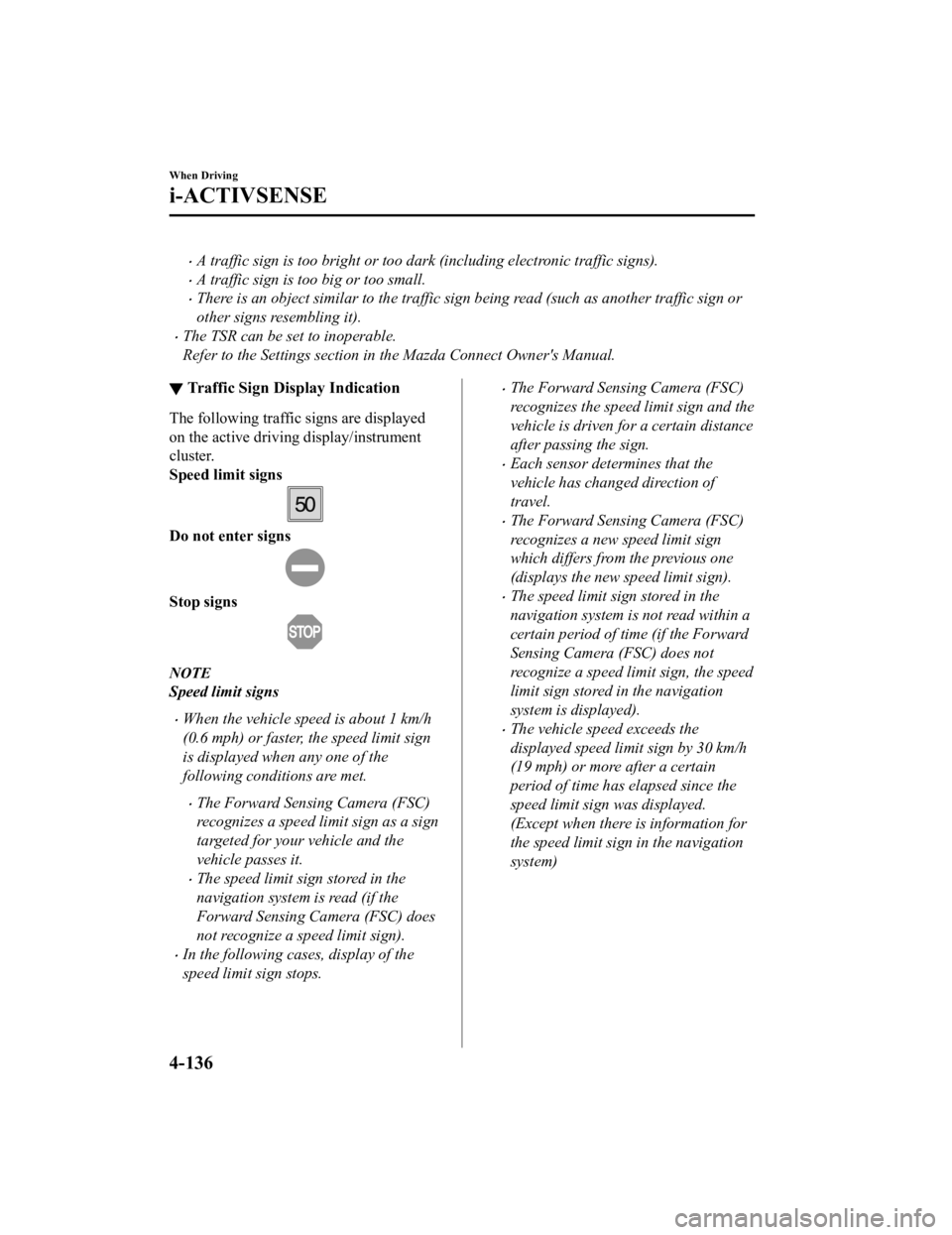
A traffic sign is too bright or too dark (including electronic traffic signs).
A traffic sign is too big or too small.
There is an object similar to the traffic sign being read (such as another traffic sign or
other signs resembling it).
The TSR can be set to inoperable.
Refer to the Settings section in the Mazda Connect Owner's Manual.
▼Traffic Sign Display Indication
The following traffic signs are displayed
on the active driving display/instrument
cluster.
Speed limit signs
Do not enter signs
Stop signs
NOTE
Speed limit signs
When the vehicle speed is about 1 km/h
(0.6 mph) or faster, the speed limit sign
is displayed when any one of the
following conditions are met.
The Forward Sensing Camera (FSC)
recognizes a speed limit sign as a sign
targeted for your vehicle and the
vehicle passes it.
The speed limit sign stored in the
navigation system is read (if the
Forward Sensing Camera (FSC) does
not recognize a speed limit sign).
In the following cases, display of the
speed limit sign stops.
The Forward Sensing Camera (FSC)
recognizes the speed limit sign and the
vehicle is driven for a certain distance
after passing the sign.
Each sensor determines that the
vehicle has changed direction of
travel.
The Forward Sensing Camera (FSC)
recognizes a new speed limit sign
which differs from the previous one
(displays the new speed limit sign).
The speed limit sign stored in the
navigation system is not read within a
certain period of time (if the Forward
Sensing Camera (FSC) does not
recognize a speed limit sign, the speed
limit sign stored in the navigation
system is displayed).
The vehicle speed exceeds the
displayed speed limit sign by 30 km/h
(19 mph) or more after a certain
period of time has elapsed since the
speed limit sign
was displayed.
(Except when there is information for
the speed limit sign in the navigation
system)
When Driving
i-ACTIVSENSE
4-136
Mazda6_8JN3-EA-20H_Edition1_old 2020-6-18 17:31:27
Page 371 of 634
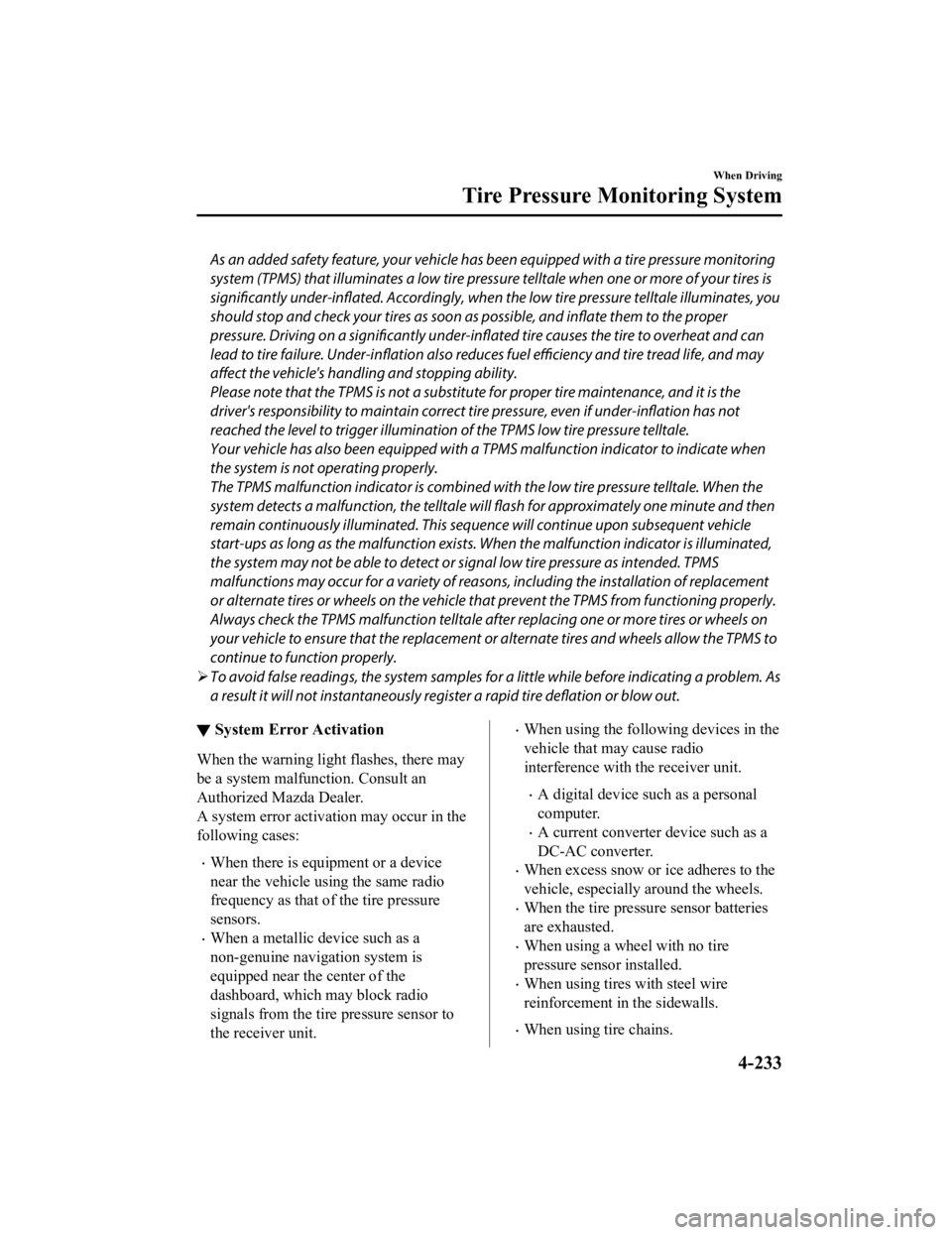
As an added safety feature, your vehicle has been equipped with a tire pressure monitoring
system (TPMS) that illuminates a low tire pre ssure telltale when one or more of your tires is
significantly under-inflated. Accordingly, when th e low tire pressure telltale illuminates, you
should stop and check your tires as soon as possible, and inflate them to the proper
pressure. Driving on a significantly under-in flated tire causes the tire to overheat and can
lead to tire failure. Under-inflation also reduce s fuel efficiency and tire tread life, and may
affect the vehicle's handling and stopping ability.
Please note that the TPMS is not a substitute for proper tire maintenance, and it is the
driver's responsibility to maintain correct ti re pressure, even if under-inflation has not
reached the level to trigger illumination of the TPMS low tire pressure telltale.
Your vehicle has also been equipped with a TPMS malfunction indicator to indicate when
the system is not operating properly.
The TPMS malfunction indicator is combined with the low tire pressure telltale. When the
system detects a malfunction, the telltale wi ll flash for approximately one minute and then
remain continuously illuminated. This sequence will continue upon subsequent vehicle
start-ups as long as the malfunction exists. When the malfunction indicator is illuminated,
the system may not be able to detect or signal low tire pressure as intended. TPMS
malfunctions may occur for a variety of reasons, including the installation of replacement
or alternate tires or wheels on the vehicle th at prevent the TPMS from functioning properly.
Always check the TPMS malfunction telltale after replacing one or more tires or wheels on
your vehicle to ensure that the replacement or alternate tires and wheels allow the TPMS to
continue to function properly.
To avoid false readings, the system samples for a little while before indicating a problem. As
a result it will not instantaneously regi ster a rapid tire deflation or blow out.
▼System Error Activation
When the warning light flashes, there may
be a system malfunction. Consult an
Authorized Mazda Dealer.
A system error activation may occur in the
following cases:
When there is equipment or a device
near the vehicle using the same radio
frequency as that of the tire pressure
sensors.
When a metallic device such as a
non-genuine navigation system is
equipped near the center of the
dashboard, which may block radio
signals from the tire
pressure sensor to
the receiver unit.
When using the following devices in the
vehicle that may cause radio
interference with the receiver unit.
A digital device such as a personal
computer.
A current converter device such as a
DC-AC converter.
When excess snow or ice adheres to the
vehicle, especially around the wheels.
When the tire pressu re sensor batteries
are exhausted.
When using a wheel with no tire
pressure sensor installed.
When using tires with steel wire
reinforcement in the sidewalls.
When using tire chains.
When Driving
Tire Pressure Monitoring System
4-233
Mazda6_8JN3-EA-20H_Edition1_old 2020-6-18 17:31:27
Page 403 of 634
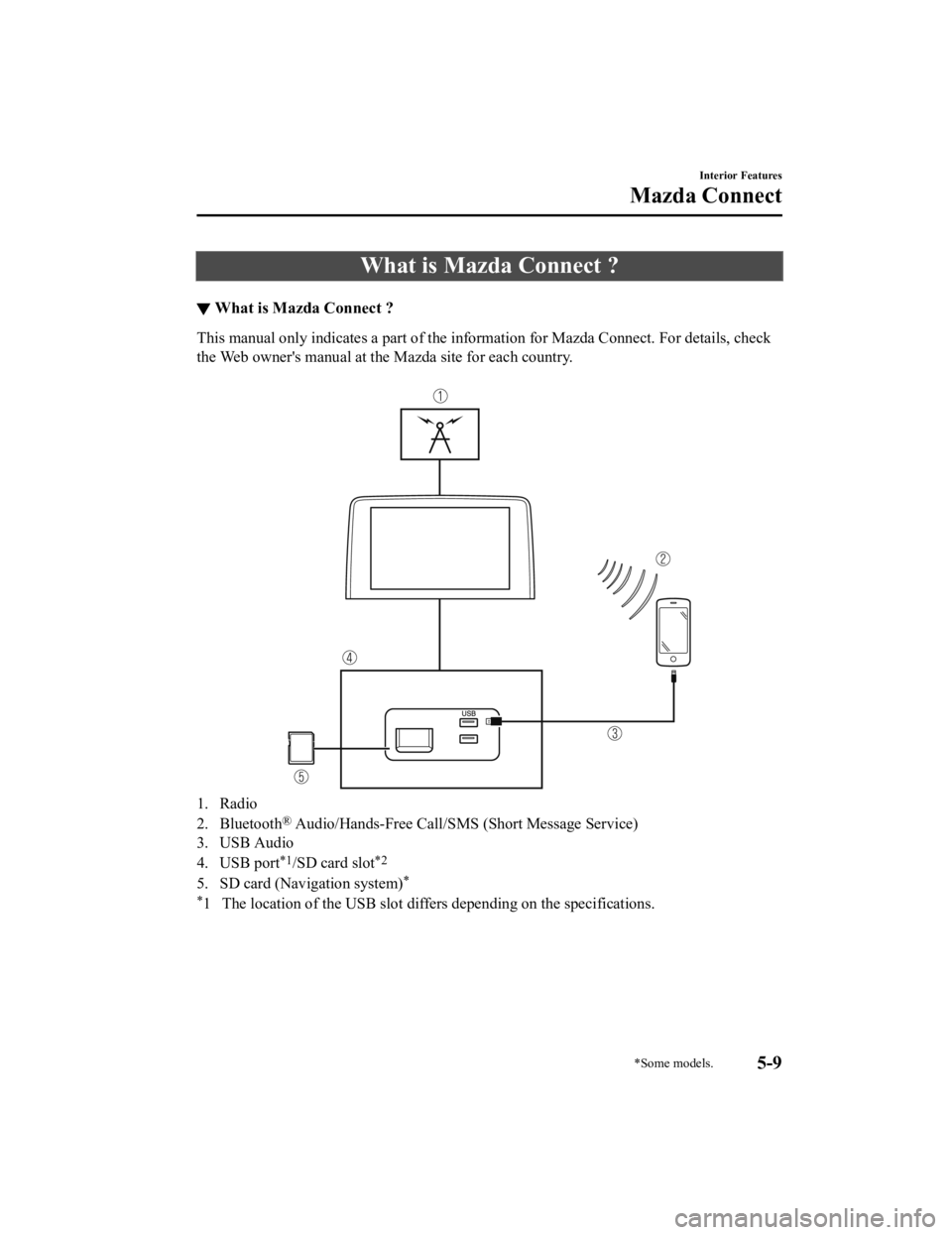
What is Mazda Connect ?
▼What is Mazda Connect ?
This manual only indicates a part
of the information for Mazda Connect. For details, check
the Web owner's manual at the Mazda site for each country.
1. Radio
2. Bluetooth
® Audio/Hands-Free Call/S MS (Short Message Service)
3. USB Audio
4. USB port
*1/SD card slot*2
5. SD card (Navigation system)*
*
1 The location of the USB slot differs depending on the specifications.
Interior Features
Mazda Connect
*Some models.5-9
Mazda6_8JN3-EA-20H_Edition1_old 2020-6-18 17:31:27
Page 404 of 634
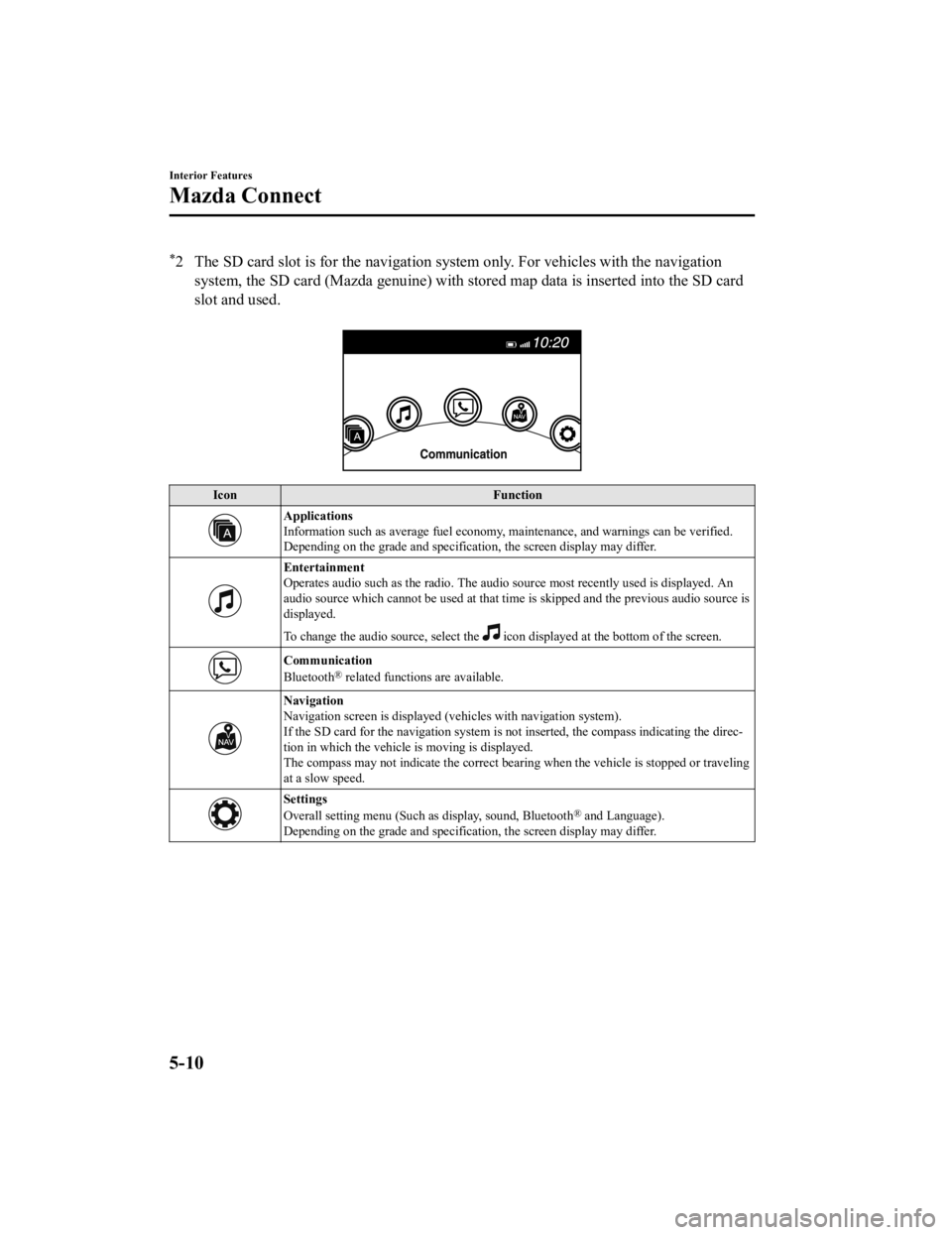
*2 The SD card slot is for the navigation system only. For vehicles with the navigation
system, the SD card (Mazda genuine) with stored map data is ins erted into the SD card
slot and used.
Icon Function
Applications
Information such as average fuel economy, maintenance, and warn ings can be verified.
Depending on the grade and specification, the screen display ma y differ.
Entertainment
Operates audio such as the radio. The audio source most recently used is displayed. An
audio source which cannot be used at that time is skipped and t he previous audio source is
displayed.
To change the audio source, select the
icon displayed at the bottom of the screen.
Communication
Bluetooth® related functions are available.
Navigation
Navigation screen is displayed (v ehicles with navigation system).
If the SD card for the navigation system is not inserted, the c ompass indicating the direc‐
tion in which the vehicle is moving is displayed.
The compass may not indicate th e correct bearing when the vehicle is stopped or traveling
at a slow speed.
Settings
Overall setting menu (Such as display, sound, Bluetooth® and Language).
Depending on the grade and specification, the screen display ma y differ.
Interior Features
Mazda Connect
5-10
Mazda6_8JN3-EA-20H_Edition1_old 2020-6-18 17:31:27
Page 409 of 634
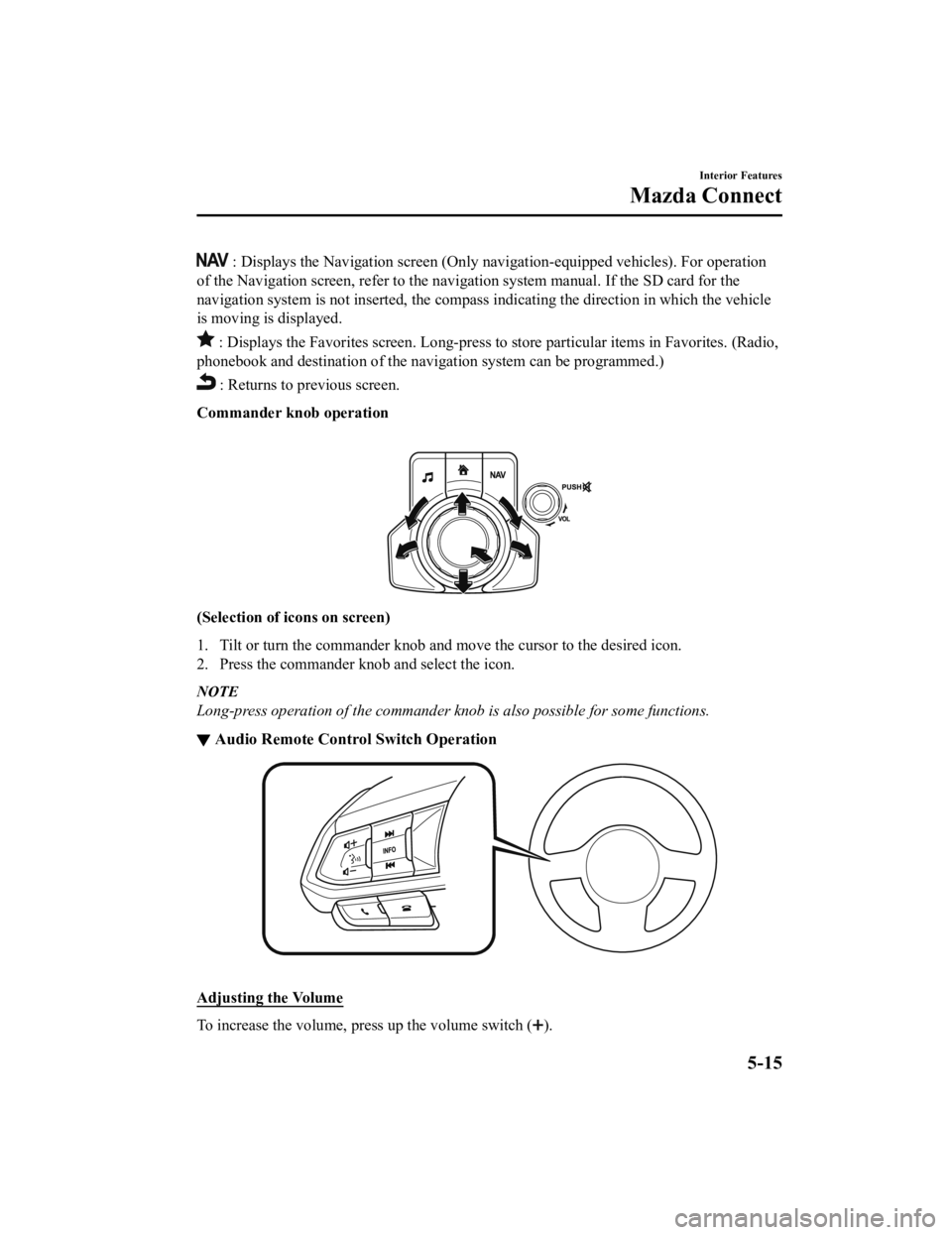
: Displays the Navigation screen (Only navigation-equipped vehicles). For operation
of the Navigation screen, refer to the navigation system manual . If the SD card for the
navigation system is not inserted , the compass indicating the direction in which the vehicle
is moving is displayed.
: Displays the Favor ites screen. Long-press to store particula r items in Favorites. (Radio,
phonebook and destination of the navigation system can be progr ammed.)
: Returns to previous screen.
Commander knob operation
(Selection of ic ons on screen)
1. Tilt or turn the commander knob and move the cursor to the de sired icon.
2. Press the commander knob and select the icon.
NOTE
Long-press operation of the commander knob is also possible for some functions.
▼ Audio Remote Control Switch Operation
Adjusting
the Volume
To increase the volume, press up the volume switch ().
Interior Features
Mazda Connect
5-15
Mazda6_8JN3-EA-20H_Edition1_old 2020-6-18 17:31:27
Page 413 of 634
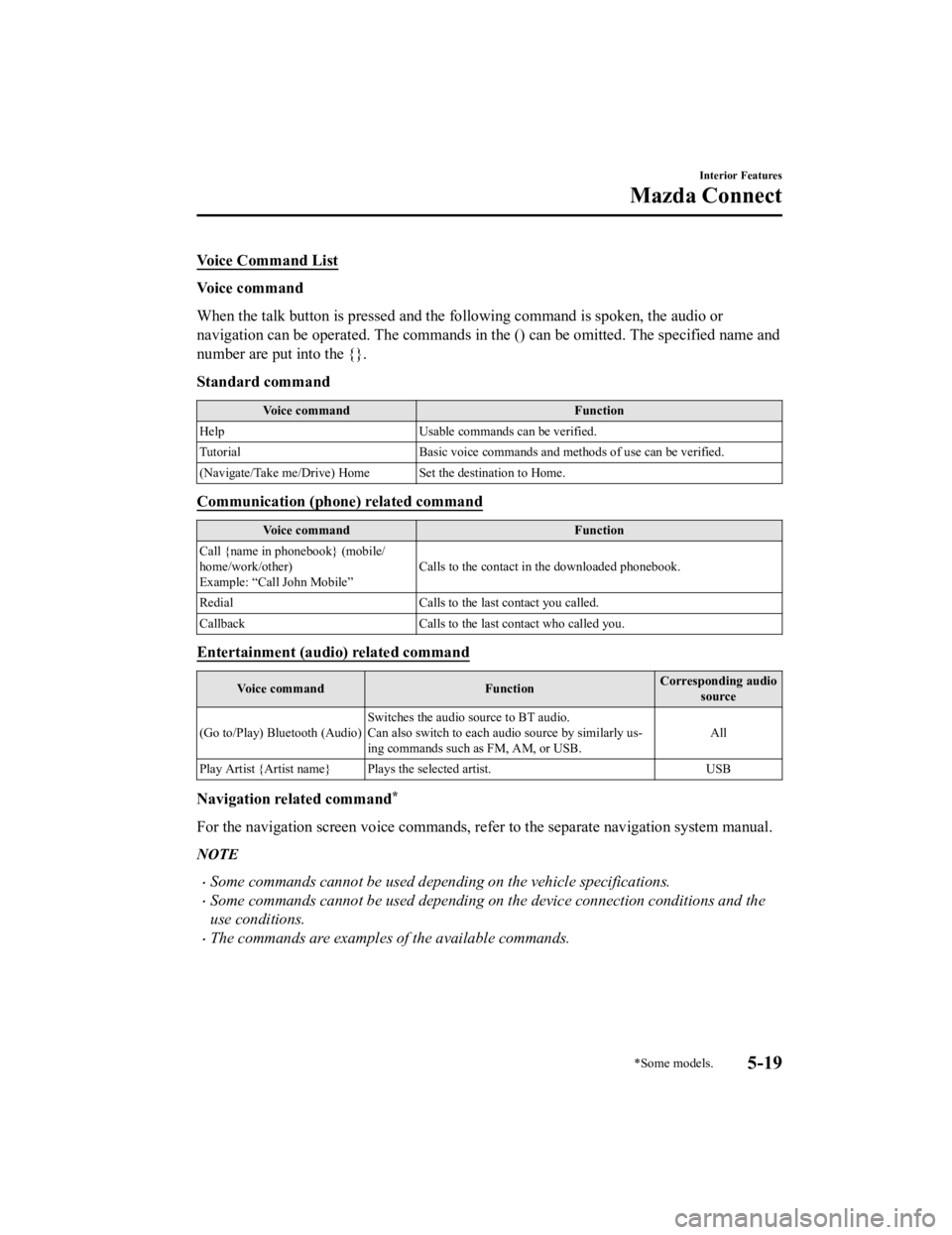
Vo i c e C o m m a n d L i s t
Voice command
When the talk button is pressed and the following command is spoken, the audio or
navigation can be operated. The commands in the () can be omitt ed. The specified name and
number are put into the {}.
Standard command
Voice command Function
Help Usable commands can be verified.
Tutorial Basic voice commands and methods of use can be verified.
(Navigate/Take me/Drive) Home Set the destination to Home.
Communication (phone) related command
Voice command Function
Call {name in phonebook} (mobile/
home/work/other)
Example: “Call John Mobile” Calls to the contact in the downloaded phonebook.
Redial Calls to the last contact you called.
Callback Calls to the last contact who called you.
Entertainment (audio) related command
Voice command FunctionCorresponding audio
source
(Go to/Play) Bluetooth (Audio) Switches the audio source to BT audio.
Can also switch to each audio source by similarly us‐
ing commands such as FM, AM, or USB.
All
Play Artist {Artist name} Plays the selected artist. USB
Navigation related command*
For the navigation screen voice commands, refer to the separate navigation system manual.
NOTE
Some commands cannot be used depending on the vehicle specifications.
Some commands cannot be used depending on the device connection conditions and the
use conditions.
The commands are examples of the available commands.
Interior Features
Mazda Connect
*Some models.5-19
Mazda6_8JN3-EA-20H_Edition1_old 2020-6-18 17:31:27
Page 575 of 634
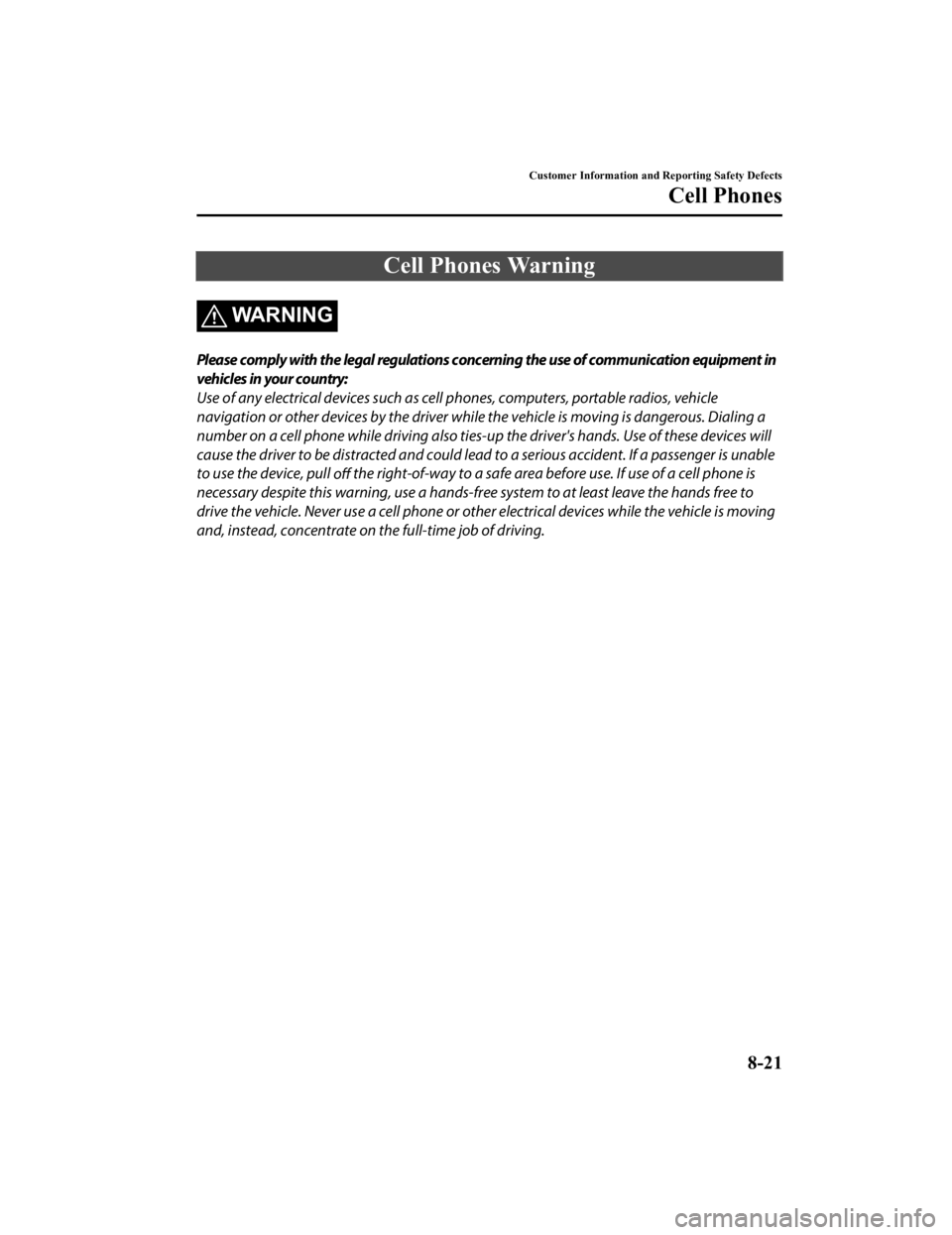
Cell Phones Warning
WARNING
Please comply with the legal regulations concerning the use of communication equipment in
vehicles in your country:
Use of any electrical devices such as cell phones, computers, portable radios, vehicle
navigation or other devices by the driver whil e the vehicle is moving is dangerous. Dialing a
number on a cell phone while driving also ties-u p the driver's hands. Use of these devices will
cause the driver to be distracted and could lead to a serious accident. If a passenger is unable
to use the device, pull off the right-of-way to a safe area before use. If use of a cell phone is
necessary despite this warning, use a hands-f ree system to at least leave the hands free to
drive the vehicle. Never use a cell phone or oth er electrical devices while the vehicle is moving
and, instead, concentrate on the full-time job of driving.
Customer Information and Reporting Safety Defects
Cell Phones
8-21
Mazda6_8JN3-EA-20H_Edition1_old 2020-6-18 17:31:27