length MAZDA MODEL CX-3 2016 Navigation Manual (in English)
[x] Cancel search | Manufacturer: MAZDA, Model Year: 2016, Model line: MODEL CX-3, Model: MAZDA MODEL CX-3 2016Pages: 90, PDF Size: 5.47 MB
Page 9 of 90
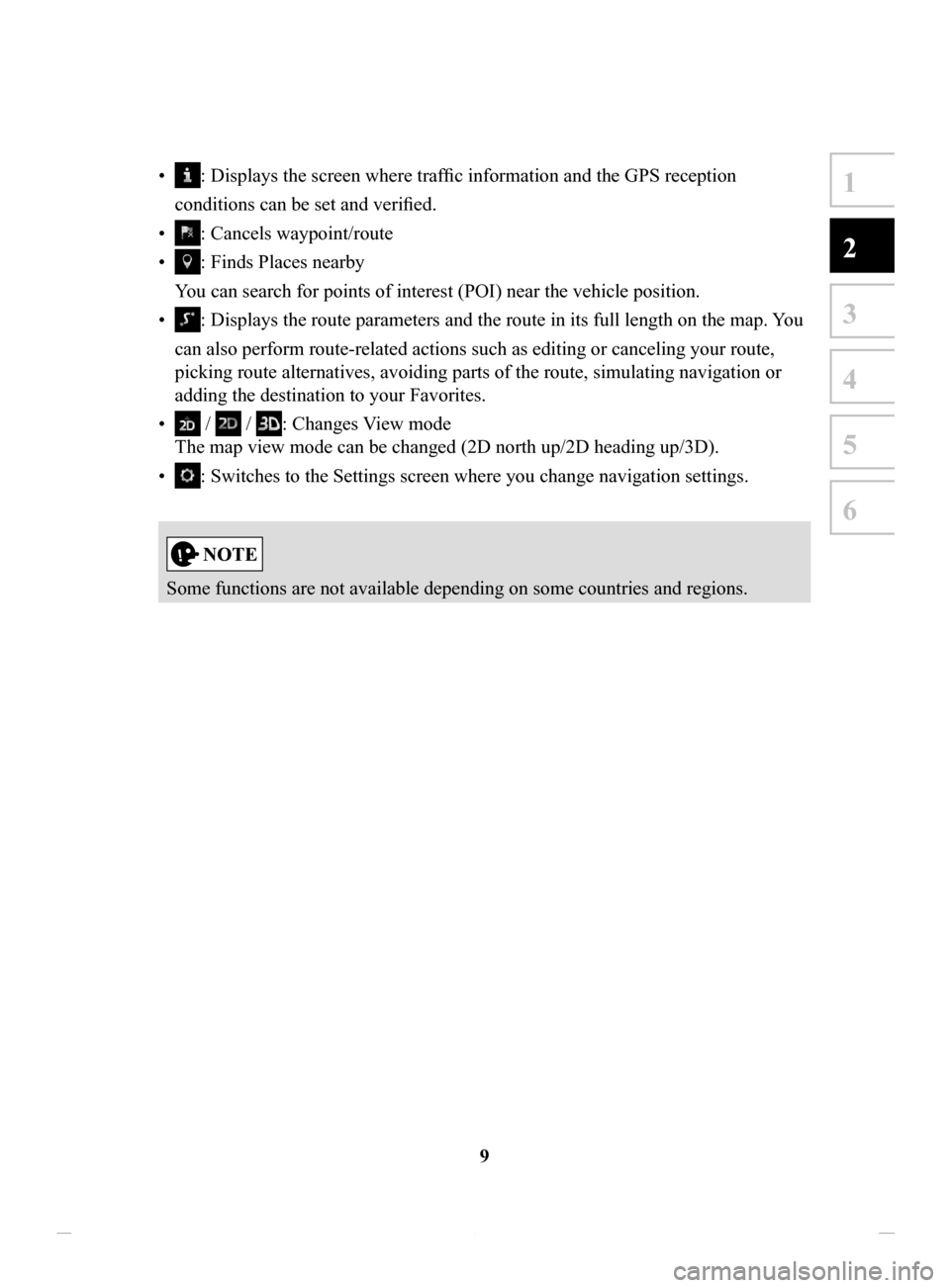
9
1
2
3
4
5
6
• : Displays the screen where traffic information and the GPS reception
conditions can be set and verified.
•
: Cancels waypoint/route
•
: Finds Places nearby
You can search for points of interest (POI) near the vehicle position.
•
: Displays the route parameters and the route in its full length on the map. You
can also perform route-related actions such as editing or canceling your route,
picking route alternatives, avoiding parts of the route, simulating navigation or
adding the destination to your Favorites.
•
/ / : Changes View mode
The map view mode can be changed (2D north up/2D heading up/3D).
•
: Switches to the Settings screen where you change navigation settings.
Some functions are not available depending on some countries and regions.
NAV-12AVUAE.indb 92015/02/20 15:09:06
Page 44 of 90
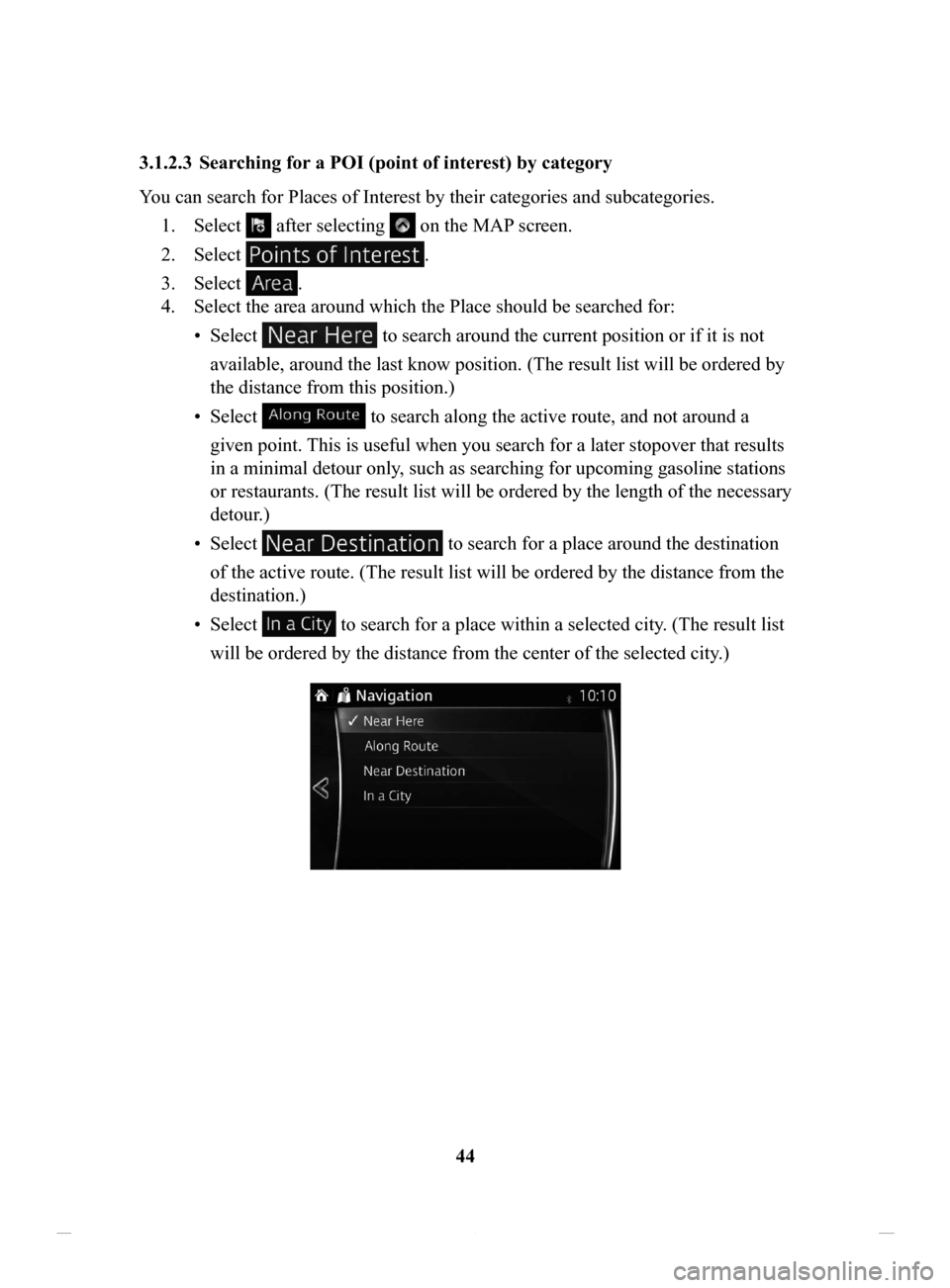
44
3.1.2.3 Searching
for a POI (point of interest) by category
You can search for Places of Interest by their categories and subcategories. 1.
Select after selecting on the MAP screen.
2.
Select .
3.
Select .
4.
Select the area around which the Place should be searched for:
•
Select to search around the current position or if it is not
available, around the last know position. (The result list will be ordered by
the distance from this position.)
•
Select to search along the active route, and not around a
given point. This is useful when you search for a later stopover that results
in a minimal detour only, such as searching for upcoming gasoline stations
or restaurants. (The result list will be ordered by the length of the necessary
detour.)
•
Select to search for a place around the destination
of the active route. (The result list will be ordered by the distance from the
destination.)
•
Select to search for a place within a selected city. (The result list
will be ordered by the distance from the center of the selected city .)
NAV-12AVUAE.indb 442015/02/20 15:09:11
Page 48 of 90
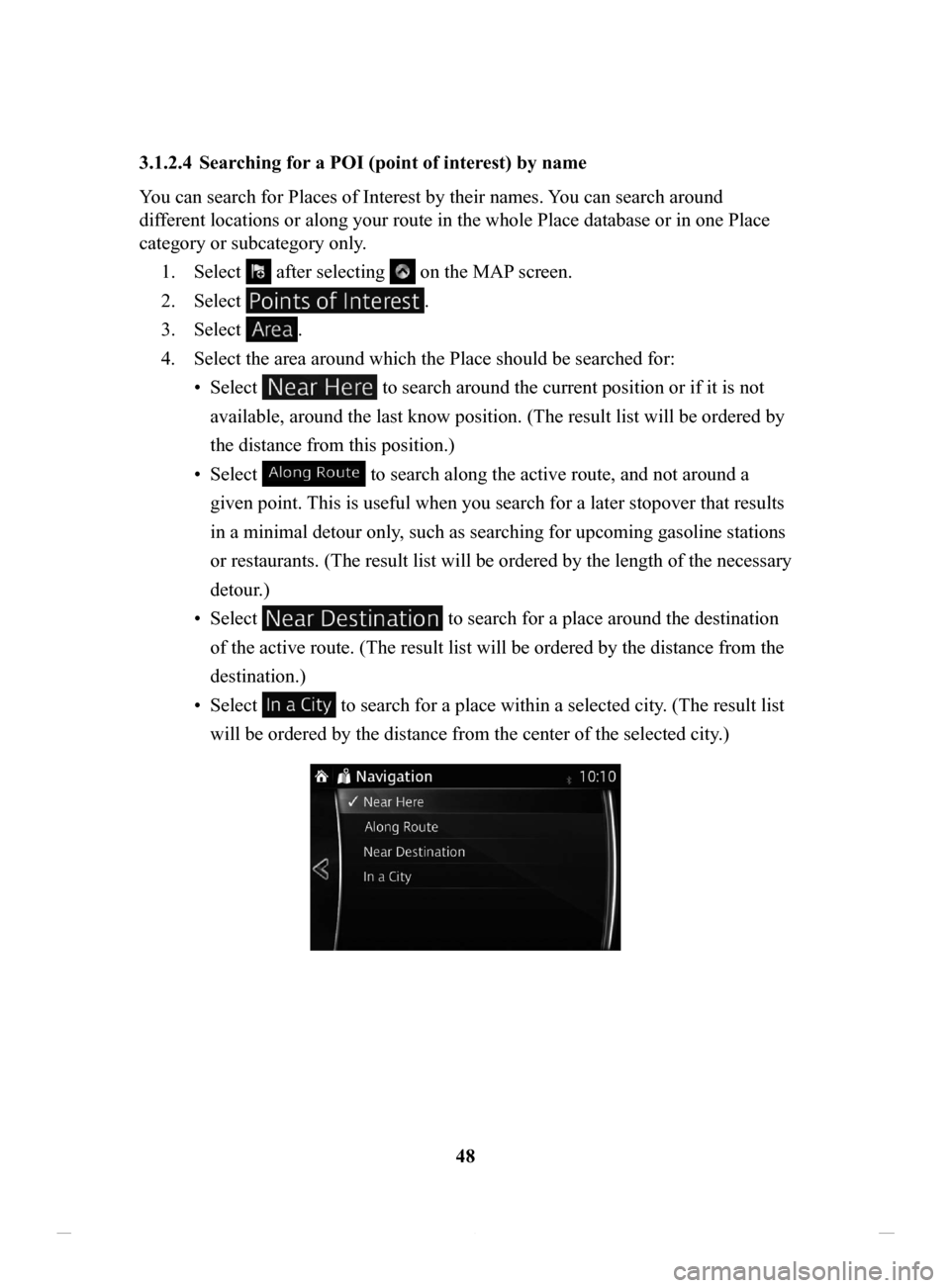
48
3.1.2.4 Searching
for a POI (point of interest) by name
You can search for Places of Interest by their names.
You can search around
different locations or along your route in the whole Place database or in one Place
category or subcategory only.
1.
Select after selecting on the MAP screen.
2.
Select .
3.
Select .
4.
Select the area around which the Place should be searched for:
•
Select to search around the current position or if it is not
available, around the last know position. (The result list will be ordered by
the distance from this position.)
•
Select to search along the active route, and not around a
given point. This is useful when you search for a later stopover that results
in a minimal detour only, such as searching for upcoming gasoline stations
or restaurants. (The result list will be ordered by the length of the necessary
detour.)
•
Select to search for a place around the destination
of the active route. (The result list will be ordered by the distance from the
destination.)
•
Select to search for a place within a selected city. (The result list
will be ordered by the distance from the center of the selected city .)
NAV-12AVUAE.indb 482015/02/20 15:09:12
Page 62 of 90
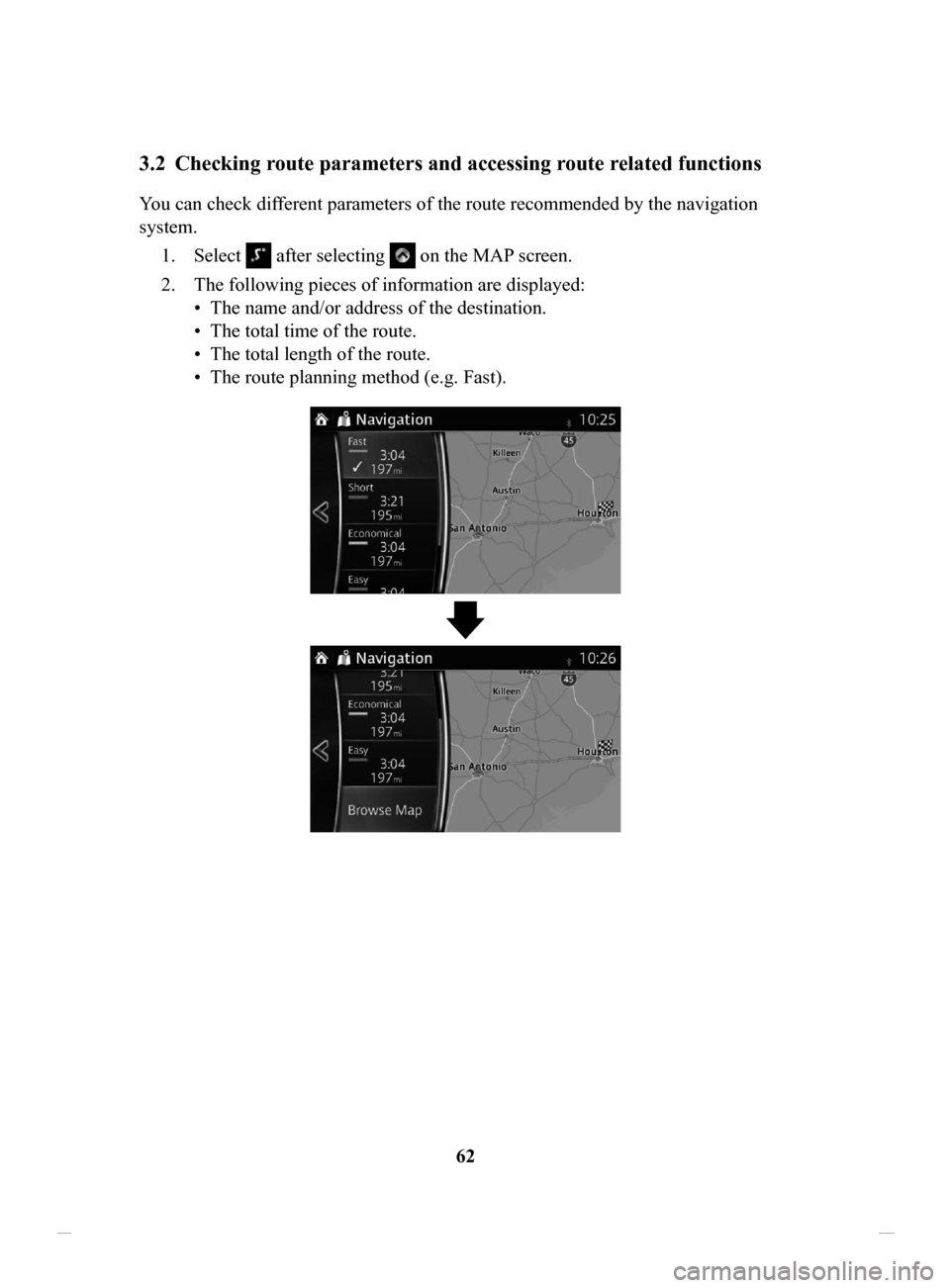
62
3.2 Checking route parameters and accessing route related functions
You can check different parameters of the route recommended by the navigation
system.1.
Select after selecting on the MAP screen.
2.
The following pieces of information are displayed:
•
The name and/or address of the destination.
•
The total time of the route.
•
The total length of the route.
•
The route planning method (e.g. Fast).
NAV-12AVUAE.indb 622015/02/20 15:09:14