change wheel MAZDA MODEL CX-3 2016 Smart Start Guide (in English)
[x] Cancel search | Manufacturer: MAZDA, Model Year: 2016, Model line: MODEL CX-3, Model: MAZDA MODEL CX-3 2016Pages: 46, PDF Size: 5.18 MB
Page 9 of 46
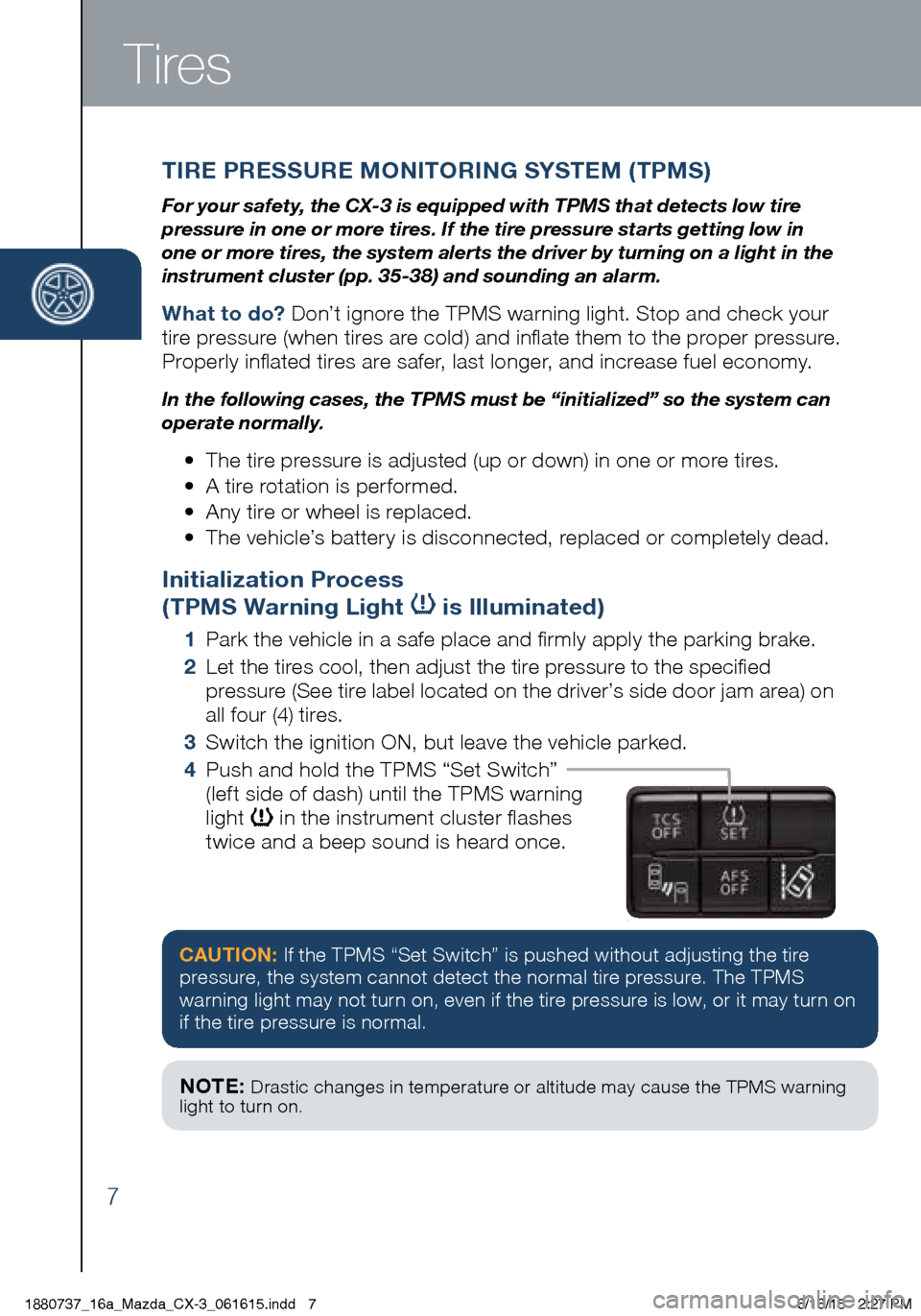
7
Tires
TIRE PRESSURE MONITORING SYSTEM (TPMS)
For your safety, the CX-3 is equipped with TPMS that detects low tire
pressure in one or more tires. If the tire pressure starts getting low in
one or more tires, the system alerts the driver by turning on a light in the
instrument cluster (pp. 35-38) and sounding an alarm.
What to do? Don’t ignore the TPMS warning light. Stop and check your
tire pressure (when tires are cold) and inflate them to the proper pressure.
Properly inflated tires are safer, last longer, and increase fuel economy.
In the following cases, the TPMS must be “initialized” so the system can
operate normally.
• The tire pressure is adjusted (up or down) in one or more tires.
• A tire rotation is performed.
• Any tire or wheel is replaced.
• The vehicle’s battery is disconnected, replaced or completely dead.
Initialization Process
(TPMS Warning Light
is Illuminated)
1 Park the vehicle in a safe place and firmly apply the parking brake.
2 Let the tires cool, then adjust the tire pressure to the specified
pressure (See tire label located on the driver’s side door jam area) on
all four (4) tires.
3 Switch the ignition ON, but leave the vehicle parked.
4 Push and hold the TPMS “Set Switch”
(left side of dash) until the TPMS warning
light
in the instrument cluster flashes
twice and a beep sound is heard once.
CAUTION: If the TPMS “Set Switch” is pushed without adjusting the tire
pressure, the system cannot detect the normal tire pressure. The TPMS
warning light may not turn on, even if the tire pressure is low, or it may turn on
if the tire pressure is normal.
NOTE: Drastic changes in temperature or altitude may cause the TPMS warning
light to turn on.
1880737_16a_Mazda_CX-3_061615.indd 76/16/15 2:27 PM
Page 34 of 46
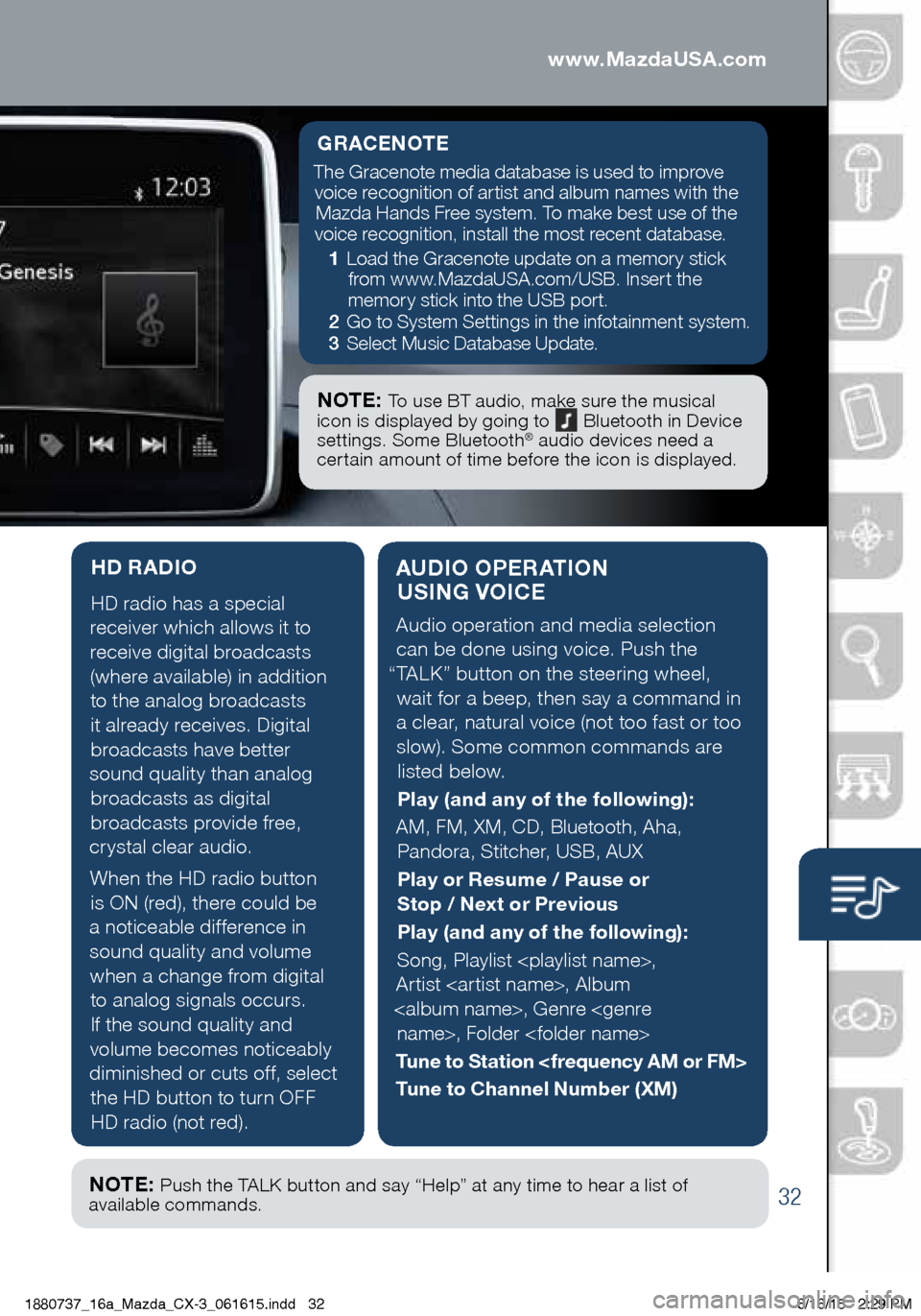
32
AUDIO OPERATION USING VOICE
Audio operation and media selection
can be done using voice. Push the
“TALK” button on the steering wheel, wait for a beep, then say a command in
a clear, natural voice (not too fast or too slow). Some common commands are listed below.
Play (and any of the following):
AM, FM, XM, CD, Bluetooth, Aha, Pandora, Stitcher, USB, AUX
Play or Resume / Pause or
Stop / Next or Previous
Play (and any of the following):
Song, Playlist
Artist
Tune to Station
Tune to Channel Number (XM)
HD RADIO
HD radio has a special
receiver which allows it to
receive digital broadcasts (where available) in addition to the analog broadcasts it already receives. Digital broadcasts have better
sound quality than analog broadcasts as digital
broadcasts provide free,
crystal clear audio.
When the HD radio button is ON (red), there could be
a noticeable difference in sound quality and volume when a change from digital to analog signals occurs.
If the sound quality and
volume becomes noticeably
diminished or cuts off, select the HD button to turn OFF HD radio (not red).
Audio Controls (with Mazda Connect)
GRACENOTE
The Gracenote media database is used to improve voice recognition of artist and album names with the Mazda Hands Free system. To make best use of the
voice recognition, install the most recent database.
1 Load the Gracenote update on a memory stick
from www.MazdaUSA.com/USB. Insert the
memory stick into the USB port.
2 Go to System Settings in the infotainment system.
3 Select Music Database Update.
NOTE: To use BT audio, make sure the musical
icon is displayed by going to Bluetooth in Device
settings. Some Bluetooth® audio devices need a
certain amount of time before the icon is displayed.
NOTE: Push the TALK button and say “Help” at any time to hear a list of
available commands.
www.MazdaUSA.com
1880737_16a_Mazda_CX-3_061615.indd 326/16/15 2:29 PM
www.MazdaUSA.com
Page 38 of 46
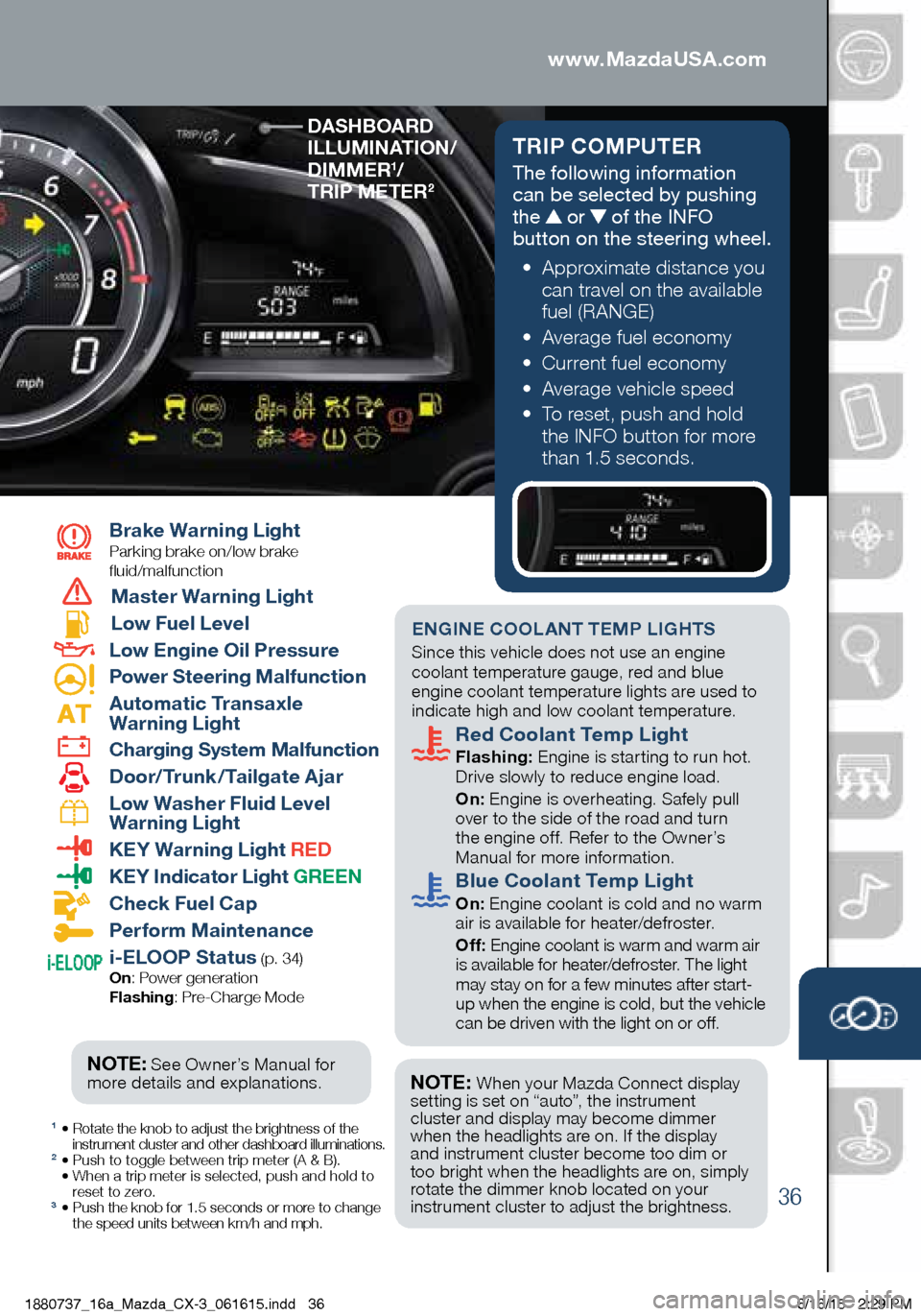
36
TRIP COMPUTER
The following information
can be selected by pushing
the
or of the INFO
button on the steering wheel.
• Approximate distance you
can travel on the available
fuel (RANGE)
• Average fuel economy
• Current fuel economy
• Average vehicle speed
• To reset, push and hold
the INFO button for more
than 1.5 seconds.
1 • Rotate the knob to adjust the brightness of the
instrument cluster and other dashboard illuminations.
2 • Push to toggle between trip meter (A & B).
• When a trip meter is selected, push and hold to
reset to zero.
3 • Push the knob for 1.5 seconds or more to change
the speed units between km/h and mph.
Brake Warning Light
Parking brake on/low brake
fluid/malfunction
Master Warning Light
Low Fuel Level
Low Engine Oil Pressure
Power Steering Malfunction
Automatic Transaxle
Warning Light
Charging System Malfunction
Door/Trunk/Tailgate Ajar
Low Washer Fluid Level
Warning Light
KEY Warning Light RED
KEY Indicator Light GREEN
Check Fuel Cap
Perform Maintenance
i-ELOOP Status (p. 34)
On : Power generation
Flashing : Pre-Charge Mode
www.MazdaUSA.com
ENGINE COOLANT TEMP LIGHTS Since this vehicle does not use an engine
coolant temperature gauge, red and blue
engine coolant temperature lights are used to
indicate high and low coolant temperature.
Red Coolant Temp Light
Flashing: Engine is starting to run hot.
Drive slowly to reduce engine load.
On: Engine is overheating. Safely pull
over to the side of the road and turn
the engine off. Refer to the Owner’s
Manual for more information.
Blue Coolant Temp Light
On: Engine coolant is cold and no warm
air is available for heater/defroster.
Off: Engine coolant is warm and warm air
is available for heater/defroster. The light
may stay on for a few minutes after start-
up when the engine is cold, but the vehicle
can be driven with the light on or off.
NOTE: When your Mazda Connect display
setting is set on “auto”, the instrument
cluster and display may become dimmer
when the headlights are on. If the display
and instrument cluster become too dim or
too bright when the headlights are on, simply
rotate the dimmer knob located on your
instrument cluster to adjust the brightness.
DASHBOARD
ILLUMINATION/
DIMMER
1/
TRIP METER2
NOTE: See Owner’s Manual for
more details and explanations.
1880737_16a_Mazda_CX-3_061615.indd 366/16/15 2:29 PM
www.MazdaUSA.com