navigation MAZDA MODEL CX-3 2016 Smart Start Guide (in English)
[x] Cancel search | Manufacturer: MAZDA, Model Year: 2016, Model line: MODEL CX-3, Model: MAZDA MODEL CX-3 2016Pages: 46, PDF Size: 5.18 MB
Page 11 of 46
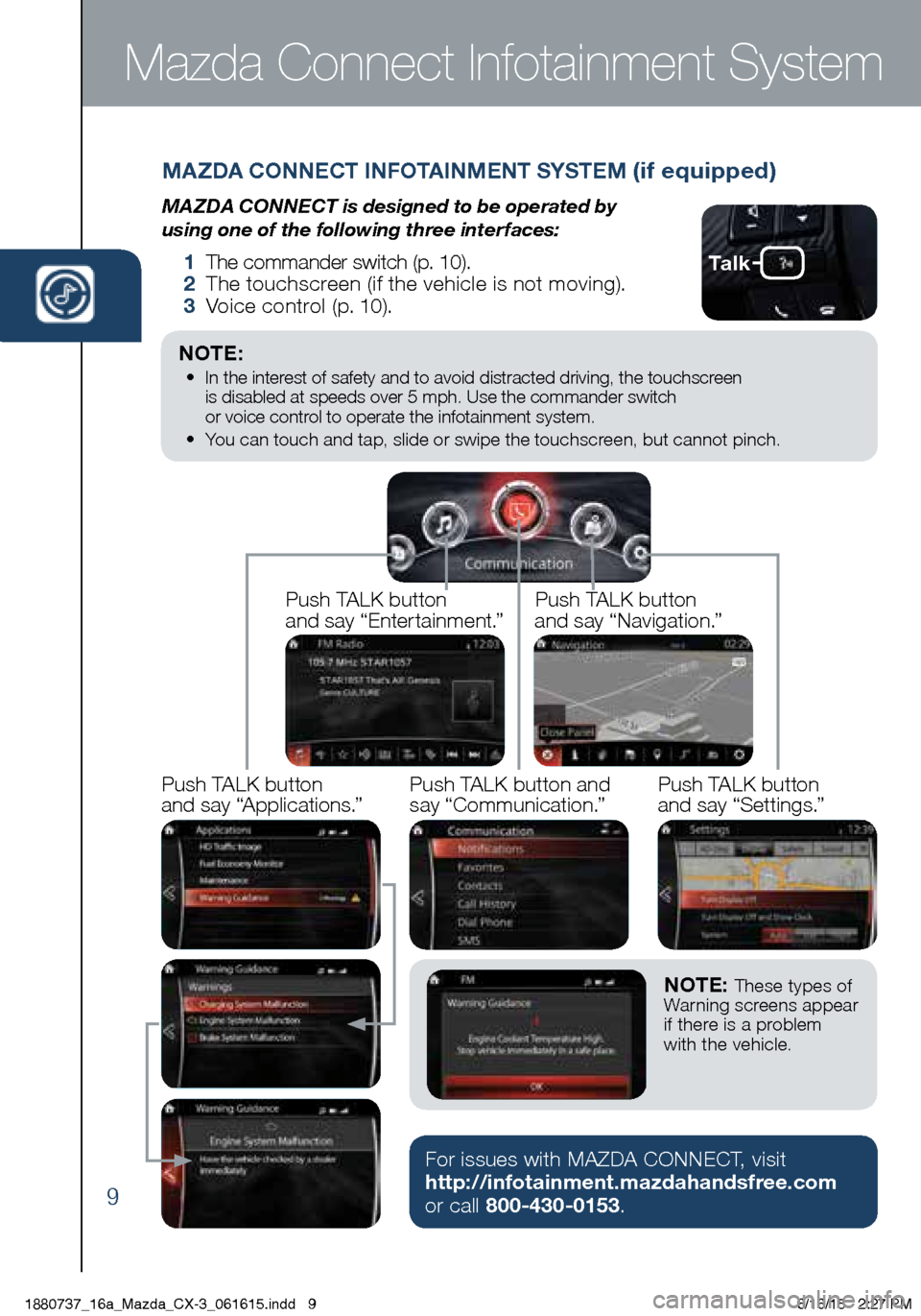
9
Mazda Connect Infotainment System
Ta l k
MAZDA CONNECT INFOTAINMENT SYSTEM (if equipped)
MAZDA CONNECT is designed to be operated by
using one of the following three interfaces:
1 The commander switch (p. 10).
2 The touchscreen (if the vehicle is not moving).
3 Voice control (p. 10).
NOTE: • In the interest of safety and to avoid distracted driving, the touchscreen
is disabled at speeds over 5 mph. Use the commander switch
or voice control to operate the infotainment system.
• You can touch and tap, slide or swipe the touchscreen, but cannot pinch.
Push TALK button
and say “Applications.”Push TALK button
and say “Settings.”
Push TALK button
and say “Entertainment.”
Push TALK button
and say “Navigation.”
Push TALK button and
say “Communication.”
NOTE: These types of
Warning screens appear
if there is a problem
with the vehicle.
For issues with MAZDA CONNECT, visit
http://infotainment.mazdahandsfree.com
or call 800-430-0153.
1880737_16a_Mazda_CX-3_061615.indd 96/16/15 2:27 PM
Page 12 of 46
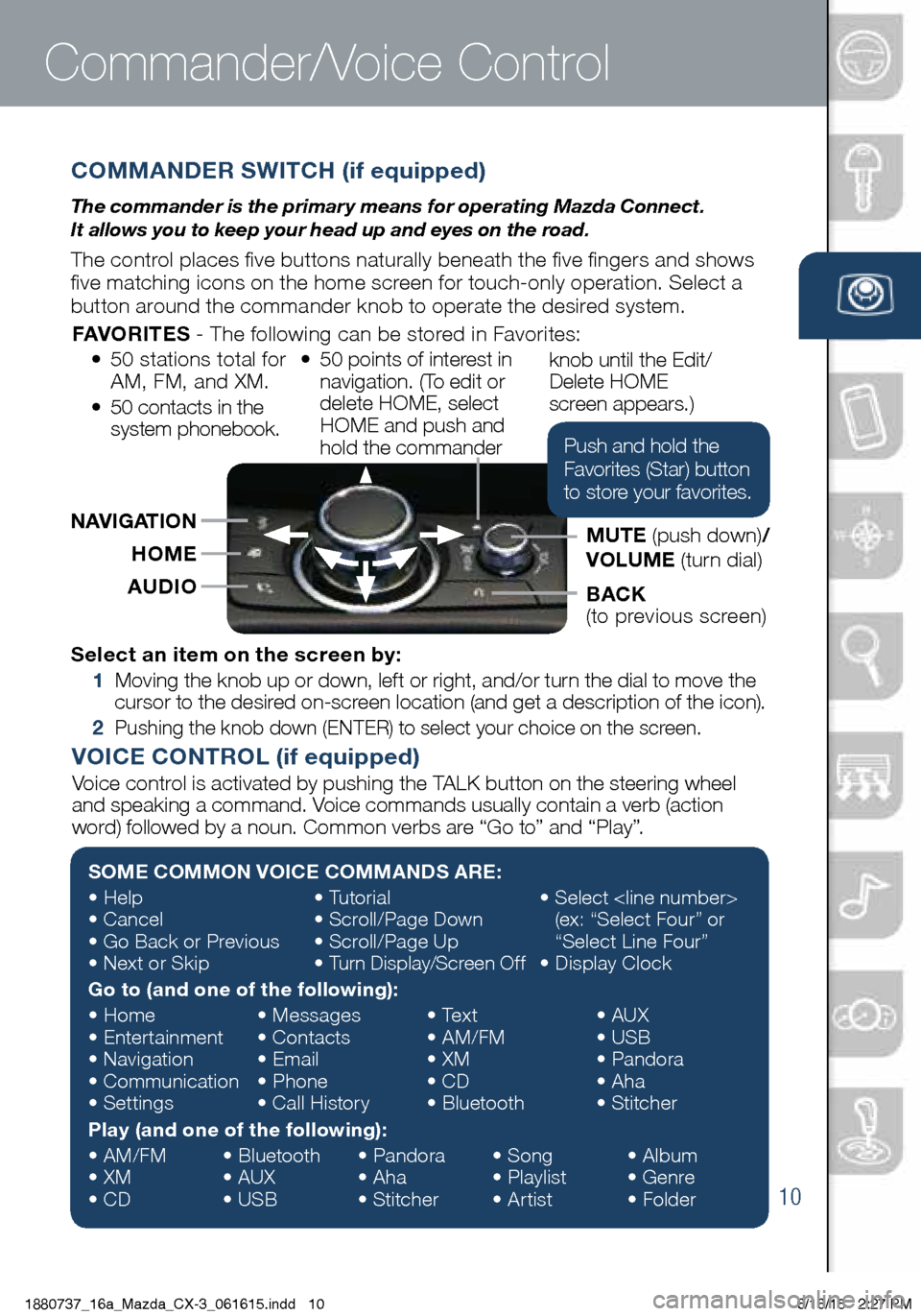
10
COMMANDER SWITCH (if equipped)
The commander is the primar y means for operating Mazda Connect.
It allows you to keep your head up and eyes on the road.
The control places five buttons naturally beneath the five fingers and shows
five matching icons on the home screen for touch-only operation. Select a
button around the commander knob to operate the desired system.
Commander/Voice Control
Select an item on the screen by:
1 Moving the knob up or down, left or right, and/or turn the dial to move the
cursor to the desired on-screen location (and get a description of the icon).
2 Pushing the knob down (ENTER) to select your choice on the screen.
SOME COMMON VOICE COMMANDS ARE:
• Help
• Cancel
• Go Back or Previous
• Next or Skip •
Tutorial
• Scroll/Page Down
• Scroll/Page Up
• Turn Display/Screen Off •
Select
(ex: “Select Four” or
“Select Line Four”
• Display Clock
Go to (and one of the following):
• Home
• Entertainment
• Navigation
• Communication
• Settings •
Messages
• Contacts
• Email
• Phone
• Call History •
Text
• AM/FM
• XM
• CD
• Bluetooth •
AUX
• USB
• Pandora
• Aha
• Stitcher
Play (and one of the following):
• AM/FM
• XM
• CD •
Bluetooth
• AUX
• USB •
Pandora
• Aha
• Stitcher •
Song
• Playlist
• Artist •
Album
• Genre
• Folder
VOICE CONTROL (if equipped)
Voice control is activated by pushing the TALK button on the steering wheel
and speaking a command. Voice commands usually contain a verb (action
word) followed by a noun. Common verbs are “Go to” and “Play”.
AUDIOHOME
BACK
(to previous screen)
NAVIGATION
MUTE (push down)/
VOLUME (turn dial)
FAVORITES
- The following can be stored in Favorites:
• 50 stations total for
AM, FM, and XM.
• 50 contacts in the
system phonebook. •
50 points of interest in
navigation. (To edit or
delete HOME, select
HOME and push and
hold the commander knob until the Edit/
Delete HOME
screen appears.)
Push and hold the
Favorites (Star) button
to store your favorites.
1880737_16a_Mazda_CX-3_061615.indd 106/16/15 2:27 PM
www.MazdaUSA.com
Page 15 of 46
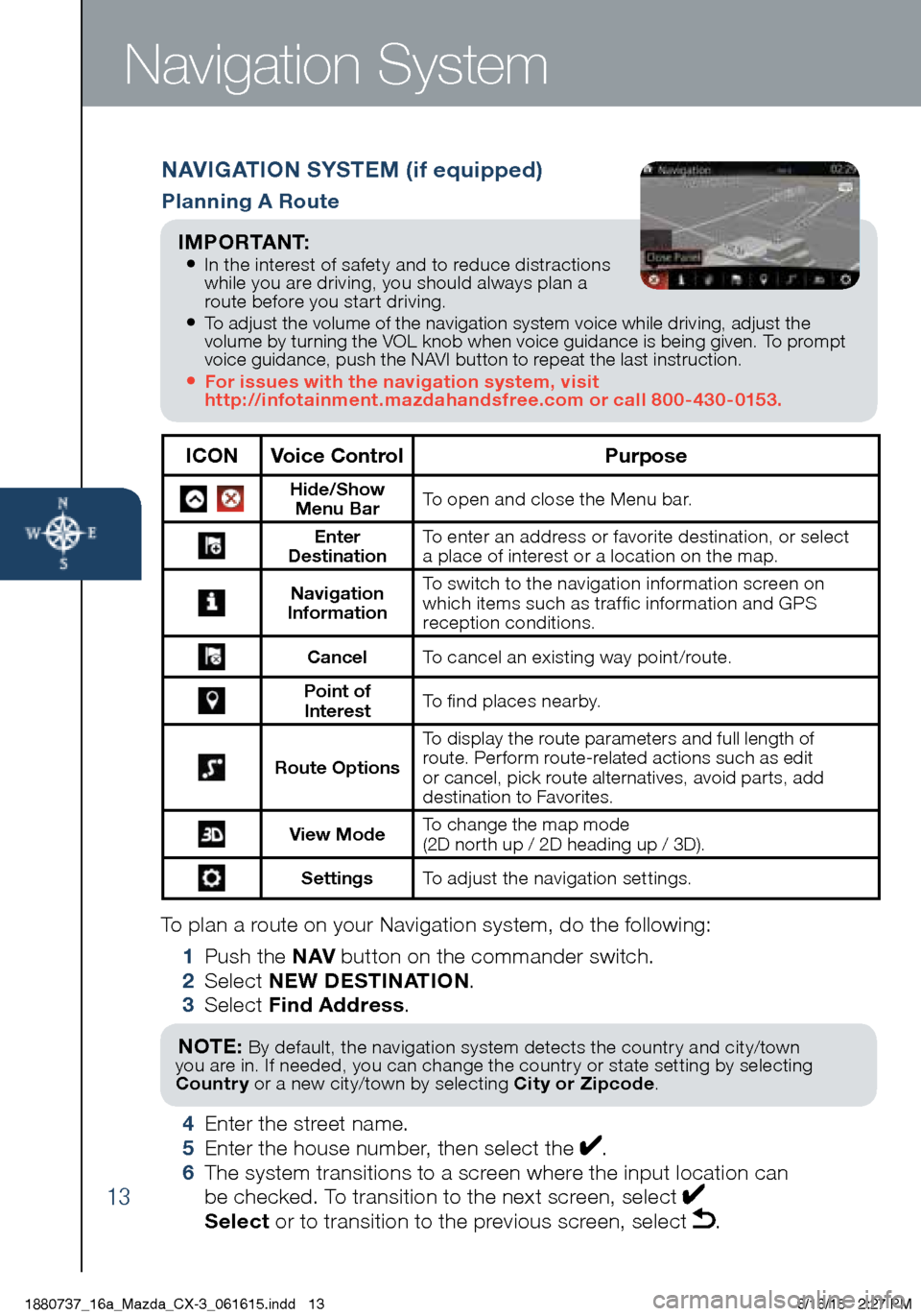
13
To plan a route on your Navigation system, do the following:
1 Push the NAV button on the commander switch.
2 Select NEW DESTINATION .
3 Select Find Address .
NOTE: By default, the navigation system detects the country and city/town
you are in. If needed, you can change the country or state setting by selecting
Country or a new city/town by selecting City or Zipcode .
4 Enter the street name.
5 Enter the house number, then select the .
6 The system transitions to a screen where the input location can
be checked. To transition to the next screen, select
Select or to transition to the previous screen, select .
Navigation System
NAVIGATION SYSTEM (if equipped)
Planning A Route
ICON Voice Control Purpose
Hide/Show
Menu Bar To open and close the Menu bar.
Enter
Destination To enter an address or favorite destination, or select
a place of interest or a location on the map.
Navigation
Information To switch to the navigation information screen on
which items such as traffic information and GPS
reception conditions.
Cancel To cancel an existing way point/route.
Point of
Interest To find places nearby.
Route Options To display the route parameters and full length of
route. Perform route-related actions such as edit
or cancel, pick route alternatives, avoid parts, add
destination to Favorites.
View Mode
To change the map mode
(2D north up / 2D heading up / 3D).
Settings
To adjust the navigation settings.
I M P O R TA N T:
• In the interest of safety and to reduce distractions
while you are driving, you should always plan a
route before you start driving.
• To adjust the volume of the navigation system voice while driving, adjust the
volume by turning the VOL knob when voice guidance is being given. To prompt
voice guidance, push the NAVI button to repeat the last instruction.
• For issues with the navigation system, visit
http://infotainment.mazdahandsfree.com or call 800-430-0153.
1880737_16a_Mazda_CX-3_061615.indd 136/16/15 2:27 PM
Page 16 of 46
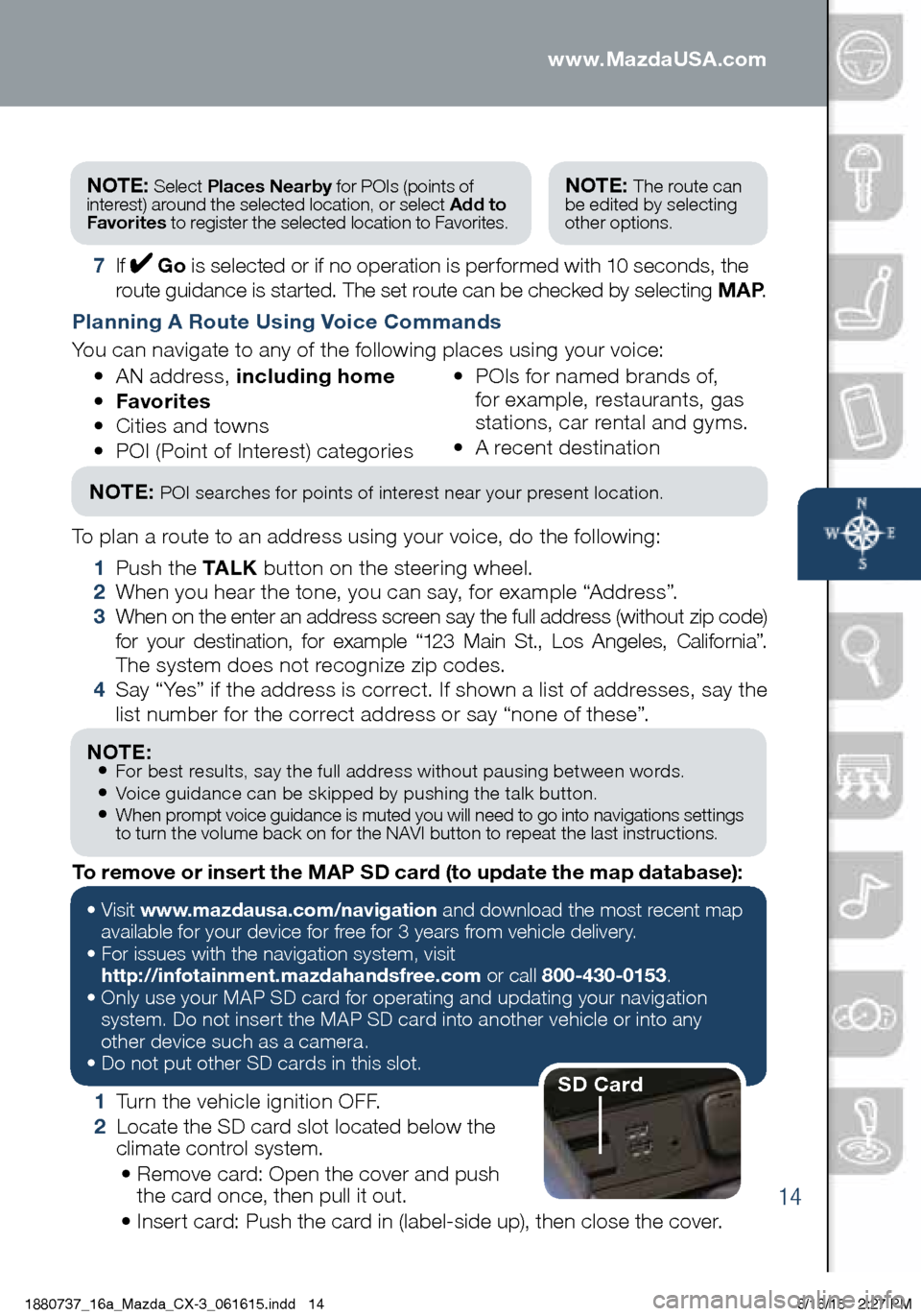
14
Navigation System
7 If Go is selected or if no operation is performed with 10 seconds, the
route guidance is started. The set route can be checked by selecting MAP .
Planning A Route Using Voice Commands
You can navigate to any of the following places using your voice:
• AN address, including home
• Favorites
• Cities and towns
• POI (Point of Interest) categories •
POIs for named brands of,
for example, restaurants, gas
stations, car rental and gyms.
• A recent destination
To plan a route to an address using your voice, do the following:
1 Push the TA L K button on the steering wheel.
2 When you hear the tone, you can say, for example “Address”.
3 When on the enter an address screen say the full address (without zip code)
for your destination, for example “123 Main St., Los Angeles, California”.
The system does not recognize zip codes.
4 Say “Yes” if the address is correct. If shown a list of addresses, say the
list number for the correct address or say “none of these”.
NOTE: POI searches for points of interest near your present location.
NOTE: • For best results, say the full address without pausing between words.• Voice guidance can be skipped by pushing the talk button.• When prompt voice guidance is muted you will need to go into navigations settings
to turn the volume back on for the NAVI button to repeat the last instructions.
NOTE: Select Places Nearby for POIs (points of
interest) around the selected location, or select Add to
Favorites to register the selected location to Favorites.NOTE: The route can
be edited by selecting
other options.
1 Turn the vehicle ignition OFF.
2 Locate the SD card slot located below the
climate control system.
• Remove card: Open the cover and push
the card once, then pull it out.
• Insert card: Push the card in (label-side up), then close the cover.
To remove or insert the MAP SD card (to update the map database):
•
Visit www.mazdausa.com/navigation and download the most recent map
available for your device for free for 3 years from vehicle delivery.
• For issues with the navigation system, visit
http://infotainment.mazdahandsfree.com or call 800-430-0153.
• Only use your MAP SD card for operating and updating your navigation
system. Do not insert the MAP SD card into another vehicle or into any
other device such as a camera.
• Do not put other SD cards in this slot.
SD Card
1880737_16a_Mazda_CX-3_061615.indd 146/16/15 2:27 PM
www.MazdaUSA.com
Page 17 of 46
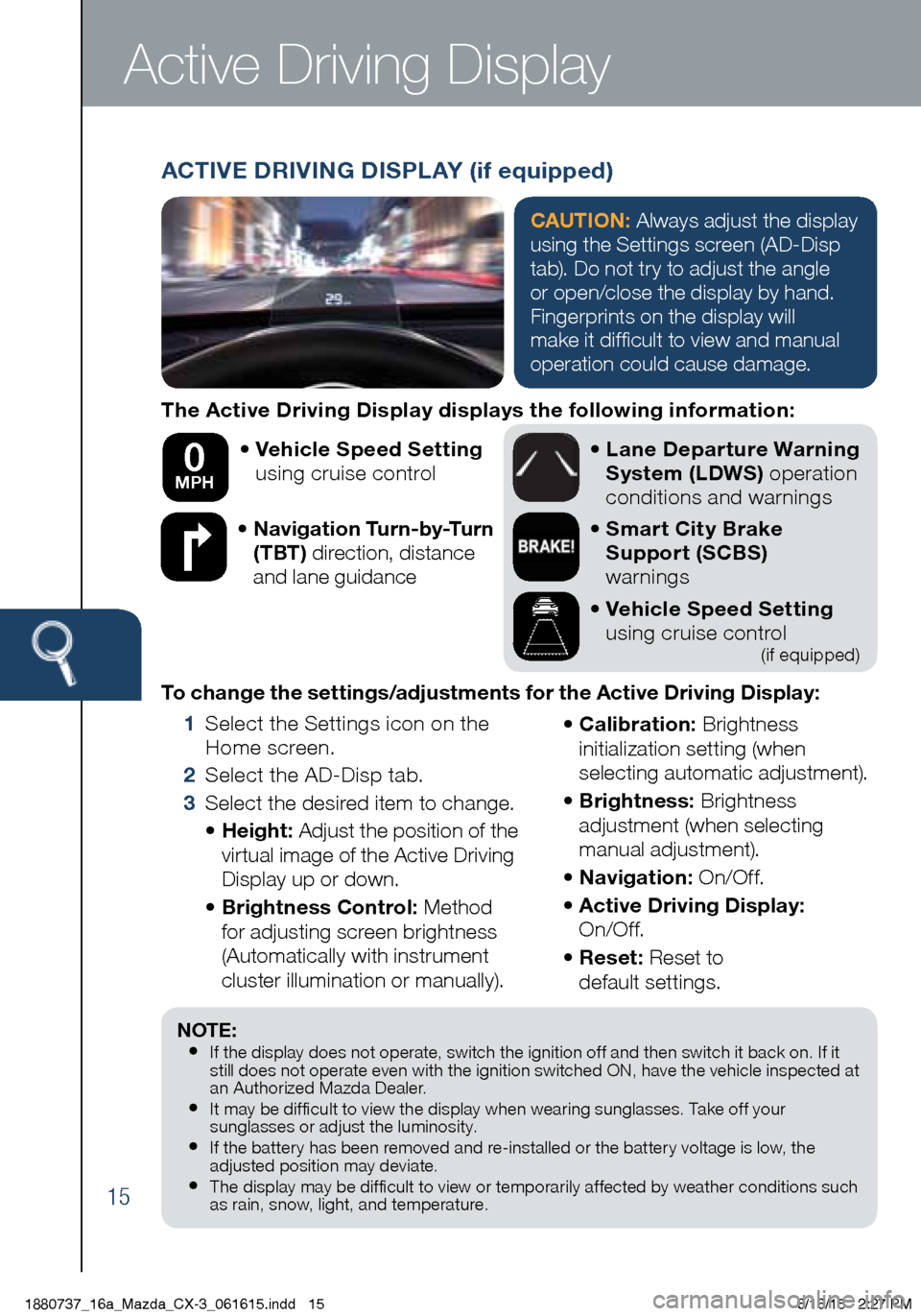
15
The Active Driving Display displays the following information:• Vehicle Speed Setting
using cruise control
• Navigation Turn-by-Turn
(TBT) direction, distance
and lane guidance
•
Lane Departure Warning
System (LDWS) operation
conditions and warnings
• Smart City Brake
Support (SCBS)
warnings
• Vehicle Speed Setting
using cruise control
(if equipped)
To change the settings/adjustments for the Active Driving Display:
1 Select the Settings icon on the
Home screen.
2 Select the AD-Disp tab.
3 Select the desired item to change.
• Height: Adjust the position of the
virtual image of the Active Driving
Display up or down.
• Brightness Control: Method
for adjusting screen brightness
(Automatically with instrument
cluster illumination or manually). •
Calibration: Brightness
initialization setting (when
selecting automatic adjustment).
• Brightness: Brightness
adjustment (when selecting
manual adjustment).
• Navigation: On/O f f.
• Active Driving Display:
On/O f f.
• Reset: Reset to
default settings.
50 mph
0 MPH
Active Driving Display
NOTE:• If the display does not operate, switch the ignition off and then switch it back on. If it
still does not operate even with the ignition switched ON, have the vehicle inspected at
an Authorized Mazda Dealer.
• It may be difficult to view the display when wearing sunglasses. Take off your
sunglasses or adjust the luminosity.
• If the batter y has been removed and re-installed or the batter y voltage is low, the
adjusted position may deviate.
• The display may be difficult to view or temporarily affected by weather conditions such
as rain, snow, light, and temperature.
ACTIVE DRIVING DISPLAY (if equipped)
CAUTION: Always adjust the display
using the Settings screen (AD-Disp
tab). Do not try to adjust the angle
or open/close the display by hand.
Fingerprints on the display will
make it difficult to view and manual
operation could cause damage.
1880737_16a_Mazda_CX-3_061615.indd 156/16/15 2:27 PM
Page 45 of 46
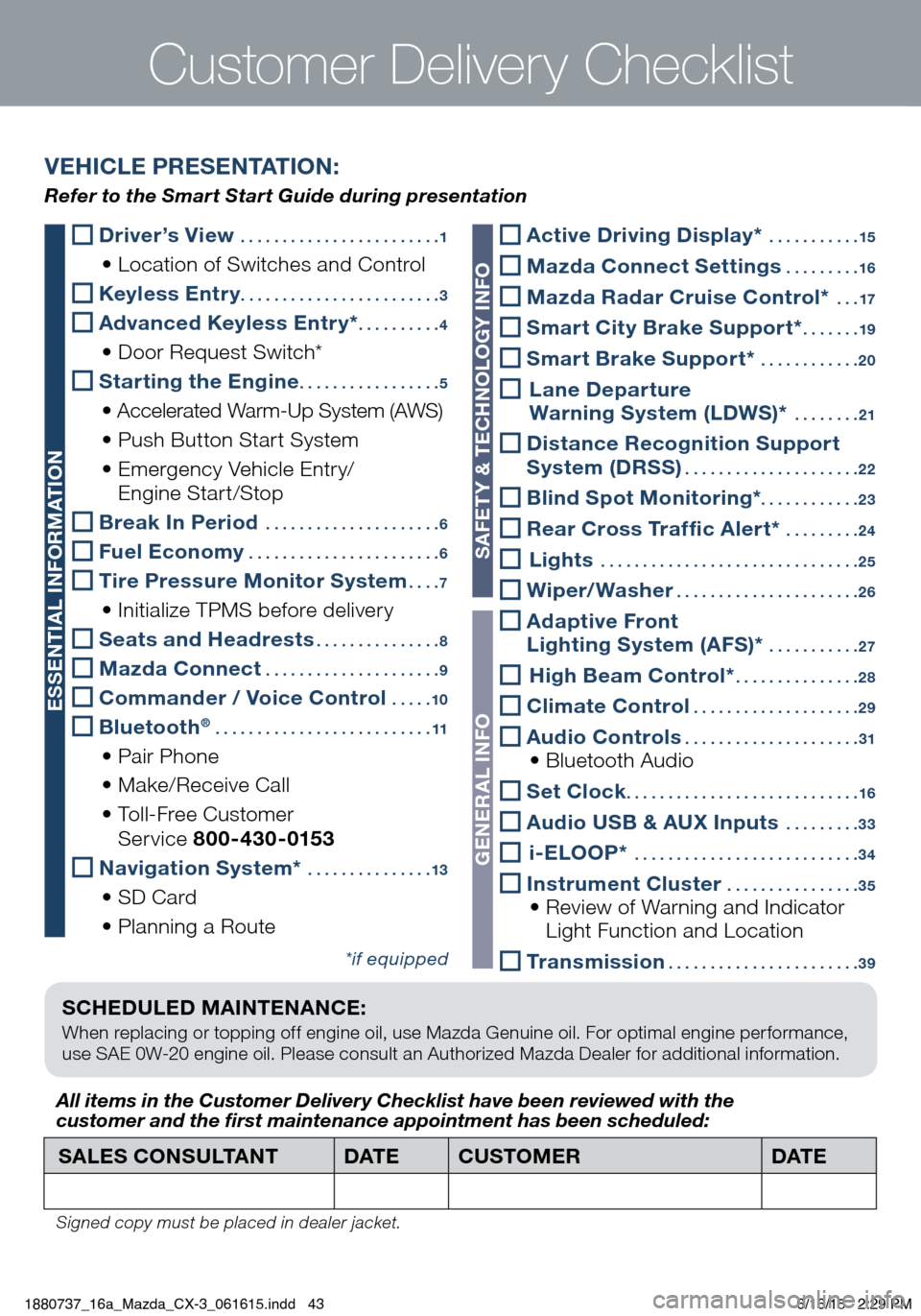
SCHEDULED MAINTENANCE:
When replacing or topping off engine oil, use Mazda Genuine oil. For optimal engine performance,
use SAE 0W-20 engine oil. Please consult an Authorized Mazda Dealer for additional information.
Driver’s View ........................ 1
• Location of Switches and Control
Keyless Entry ........................ 3
Advanced Keyless Entry* ..........4
• Door Request Switch*
Starting the Engine ................. 5
• Accelerated Warm-Up System (AWS)
• Push Button Start System
• Emergency Vehicle Entry/
Engine Start/Stop
Break In Period ..................... 6
Fuel Economy ....................... 6
Tire Pressure Monitor System ....7
• Initialize TPMS before delivery
Seats and Headrests ............... 8
Mazda Connect ..................... 9
Commander / Voice Control .....10
Bluetooth® .......................... 11
• Pair Phone
• Make/Receive Call
• Toll-Free Customer
Service 800-430-0153
Navigation System* ............... 13
• SD Card
• Planning a Route
*if equipped
Customer Delivery Checklist
SALES CONSULTANT DAT ECUSTOMER DAT E
All items in the Customer Deliver y Checklist have been reviewed with the
customer and the first maintenance appointment has been scheduled:
Signed copy must be placed in dealer jacket.
VEHICLE PRESENTATION:
Refer to the Smart Start Guide during presentation
ESSENTIAL INFORMATION
SAFET Y & TECHNOLOGY INFO
GENERAL INFO
Active Driving Display* ........... 15
Mazda Connect Settings .........16
Mazda Radar Cruise Control* ...17
Smart City Brake Support* ....... 19
Smart Brake Support* ............ 20
Lane Departure
Warning System (LDWS)* ........ 21
Distance Recognition Support
System (DRSS) ..................... 22
Blind Spot Monitoring*. . . . . . . . . . . . 23
Rear Cross Traffic Alert* .........24
Lights ............................... 25
Wiper/Washer ......................26
Adaptive Front
Lighting System (AFS)* ........... 27
High Beam Control* ............... 28
Climate Control .................... 29
Audio Controls ..................... 31 • Bluetooth Audio
Set Clock ............................ 16
Audio USB & AUX Inputs ......... 33
i-ELOOP* ........................... 34
Instrument Cluster ................35 • Review of Warning and Indicator
Light Function and Location
Transmission ....................... 39
1880737_16a_Mazda_CX-3_061615.indd 436/16/15 2:29 PM