audio MAZDA MODEL CX-3 2018 Smart Start Guide (in English)
[x] Cancel search | Manufacturer: MAZDA, Model Year: 2018, Model line: MODEL CX-3, Model: MAZDA MODEL CX-3 2018Pages: 50, PDF Size: 3.76 MB
Page 3 of 50
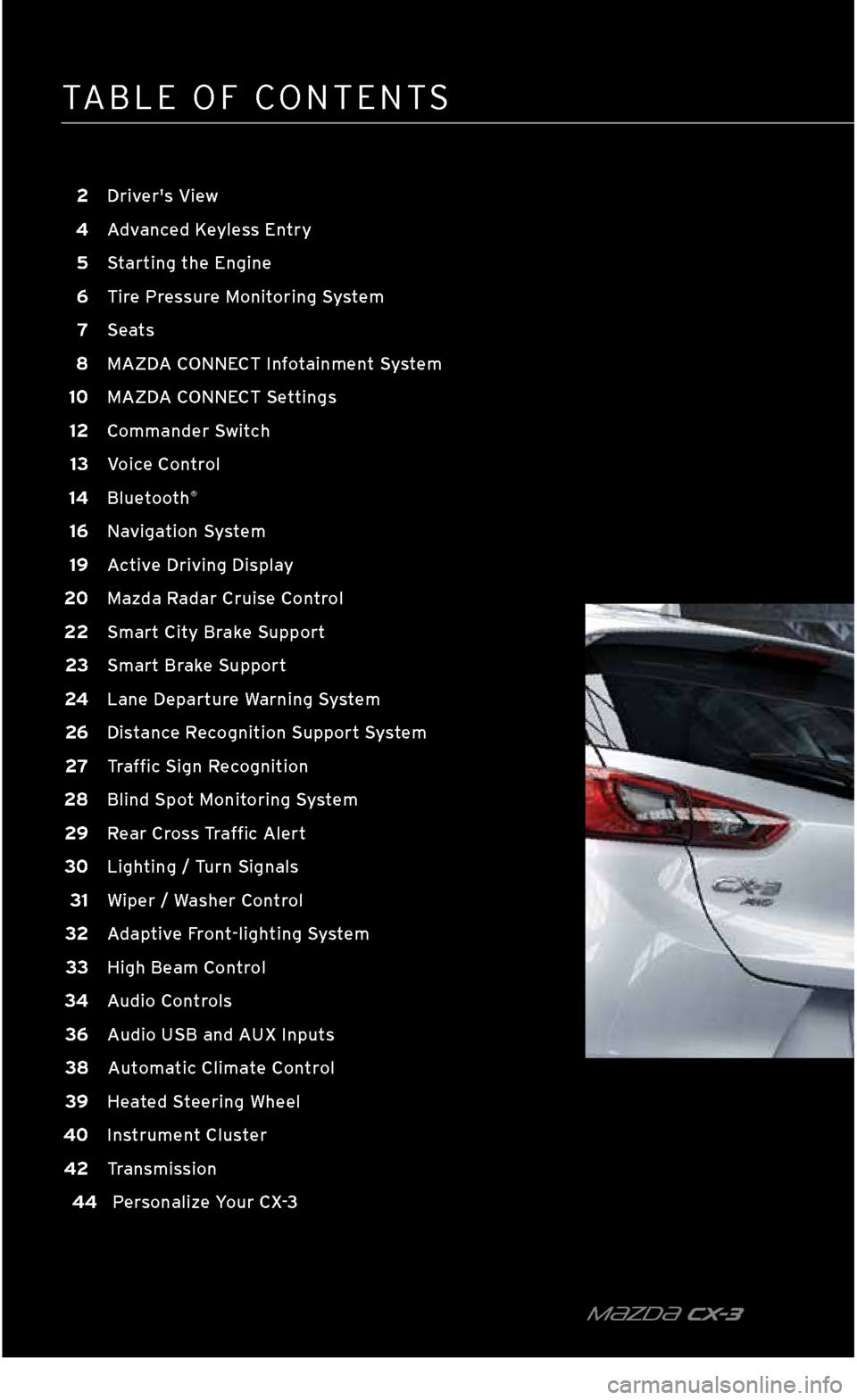
TABLE OF \bONTENT\f
m{zd{ C X-3
2 Driver's View
4
A
dvanced Keyless Entry
5
S
tarting the Engine
6
T
ire Pressure Monitoring System
7
S
eats
8
MAZD
A CONNECT Infotainment System
10
MAZD
A CONNECT Settings
12
C
ommander Switch
13
V
oice Control
14
B
luetooth
®
16 Navigation System
19
A
ctive Driving Display 2
0
Mazda Radar Cruise Control
22 Smart City Brake Support
2
3 Smart Brake Support
24 L
ane Departure Warning System
26 Distance Recognition Support System
27 Traffic Sign Recognition
28 Bl
ind Spot Monitoring System
29 Rear Cross Traffic Alert
3
0 Lighting / Turn Signals
31 Wi
per / Washer Control
32 Adaptive Front\flighting System
33 High Beam Control
34 Audio Controls
36 Audio USB and AUX Inputs
38 A
utomatic Climate Control
39 H
eated Steering Wheel
40 I
nstrument Cluster
42 T
ransmission
44 Pe
rsonalize Your CX\f3
2940109_18b CX-3 SSG_060817.indd 46/8/17 2:37 PM
Page 5 of 50
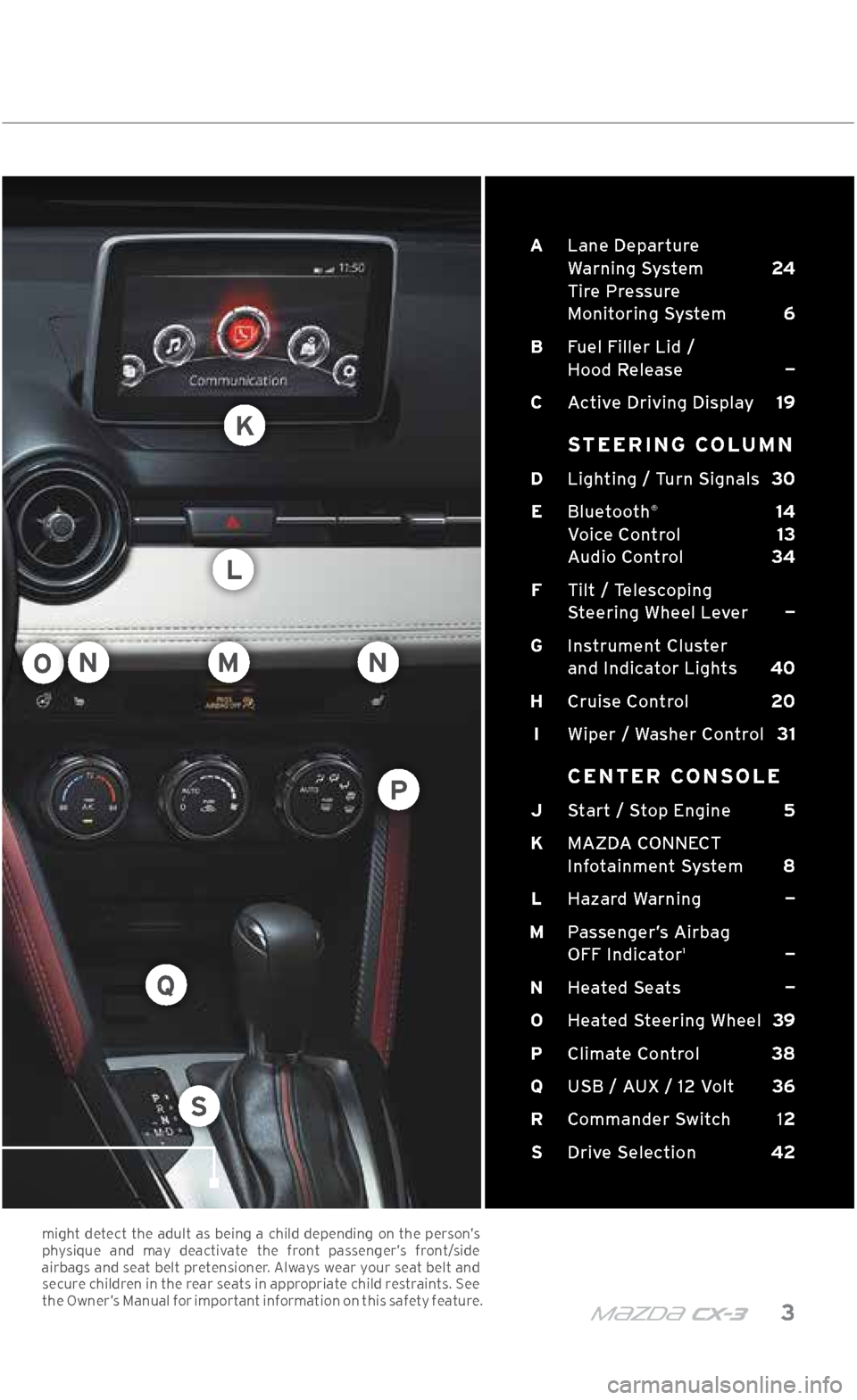
m{zd{ c x-3 3
A Lane Departure
Warning System 24
Tire Pressure
Monitoring System 6
B Fuel Filler Lid /
Hood Release —
C Active Driving Display 19
STEERING COLUMN
D Lighting / Turn Signals 30
E Bluetooth
® 14
Voice Control 13
Audio Control 34
F Tilt / Telescoping
Steering Wheel Lever —
G
Instrument Cluster
and Indicator Lights 40
H Cruise Control 20
I Wiper / Washer Control 31
CENTER CONSOLE
J Start / Stop Engine 5
K MAZDA CONNECT
Infotainment System 8
L Hazard Warning —
M Passenger\bs Airbag
OFF Indicator
1 —
N Heated Seats —
O Heated Steering Wheel 39
P Climate Control 38
Q USB / AUX / 12 Volt 36
R
Commander Switch 12
S Drive Selection 42
DRIVER’\f VIEW
O
K
L
NN
S
Q
M
P
might detect the adult as being a child depending on the person’s
physique and may deactivate the front passenger’s front/side
airbags and seat belt pretensioner. Always wear your seat belt and secure children in the rear seats in appropriate child restraints. \fee the Owner’s Manual for important information on this safety feature.
2940109_18b CX-3 SSG_060817.indd 36/8/17 2:37 PM
Page 14 of 50
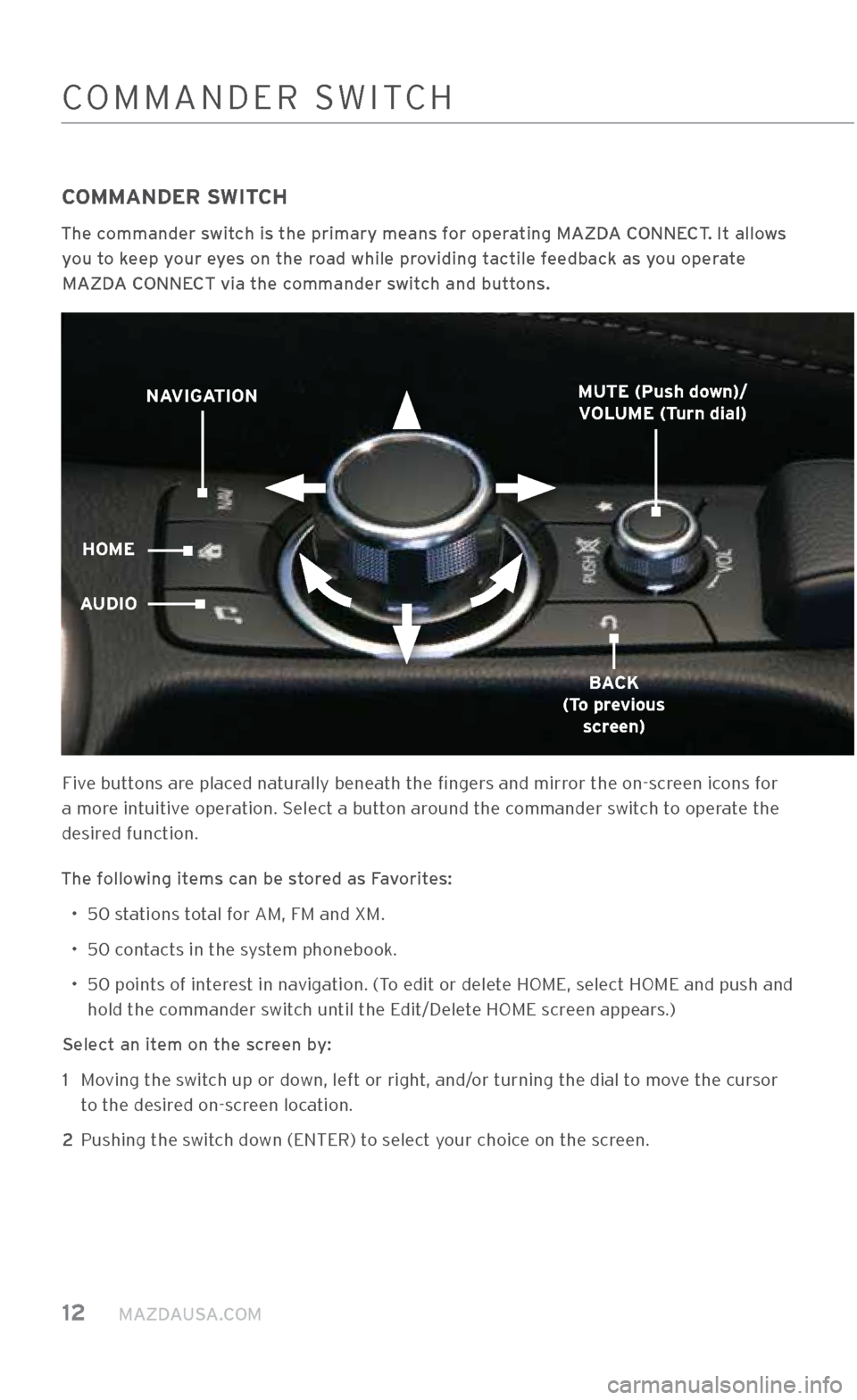
12 MAZDAUSA.COM
\bOMMANDER \fWIT\bH
COMMANDER SWITCH
The commander switch is the primary \Xmeans for operating MAZDA CONNECT. It allows you to keep your eyes on the road while providing tactile feedback as you operate MAZDA CONNECT via the commander switch and buttons.
Five buttons are placed naturally beneath the fingers and mirror the on-screen icons for
a more intuitive operation. \felect a button around the commander switch to operate the
desired function.
The following items can be stored as Favorites: • 50 stations total for AM, FM and XM.
• 50 contacts in the system phonebook.
•
50 points of interest in navigation. (To edit or delete HOME, select HOME and pus\.h and
hold the commander switch until the Edit/Delete HOME screen appears.)
Select an item on the screen by: 1
Moving the switch up or down, left or right, and/or turning the dial to move the cursor
to the desired on-screen location.
2 Pushing the switch down (ENTER) to select your choice on the screen.
NAVIGATION
HOME
AUDIO
BACK
(To previous screen)
MUTE (Push down)/
VOLUME (Turn dial)
2940109_18b CX-3 SSG_060817.indd 126/8/17 2:38 PM
Page 15 of 50
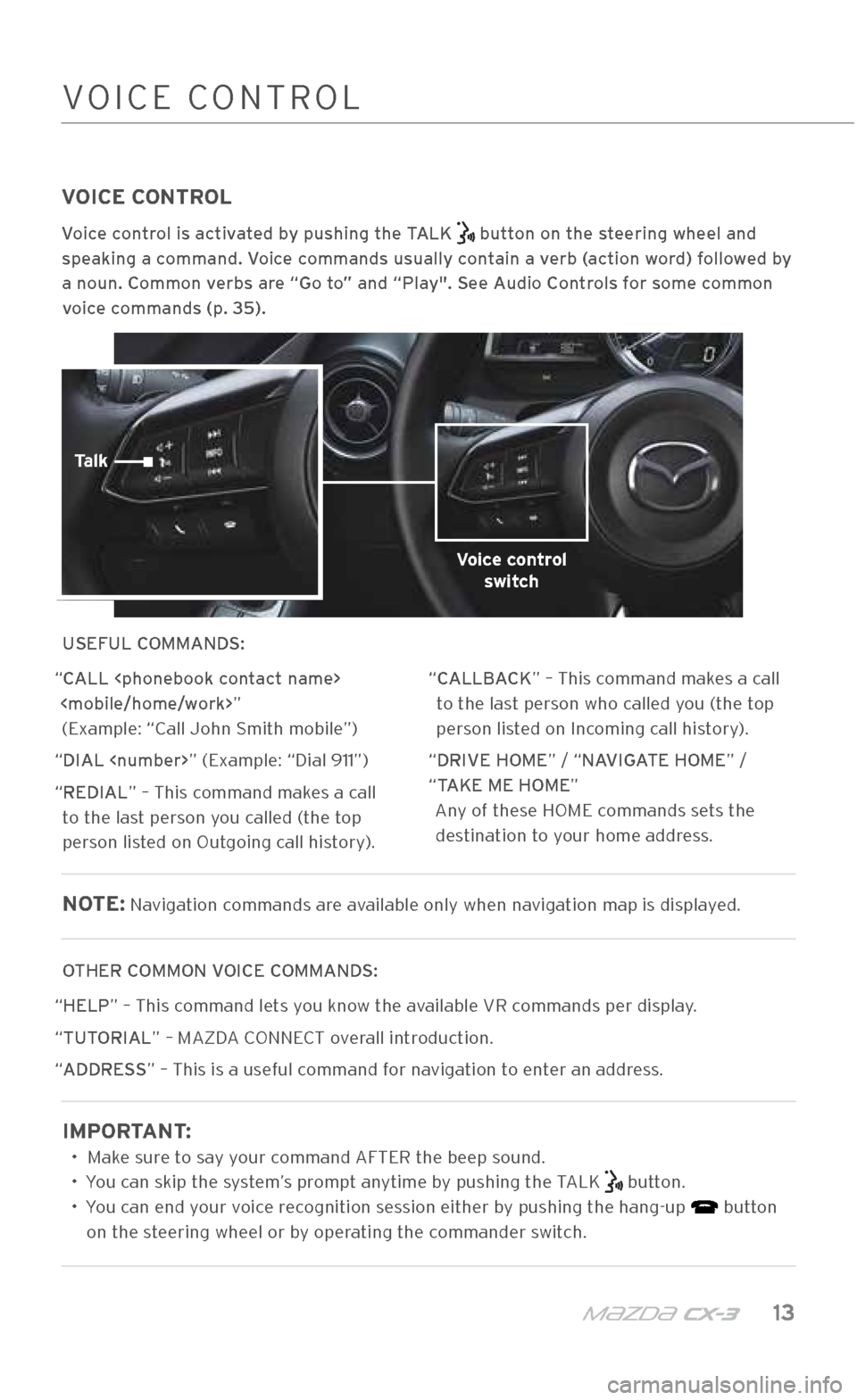
m{zd{ c x-3 13
VOICE CONTROL
Voice control is activated by pushing the TALK button on the steering wheel and
speaking a command. Voice commands usually contain a verb (action word) followed by
a noun. Common verbs are “Go to” and “Play". See Audio Controls for some common voice commands (p. 35).
USEFUL COMMANDS:
“CALL
“DIAL
“REDIAL” – This command makes a call to the last person you called (the top
person listed on Outgoing call history). “CALLBACK” – This command makes a call
to the last person who called you (the top
person listed on Incoming call history).
“DRIVE HOME” / “NAVIGATE HOME” /
“TAKE ME HOME” Any of these HOME commands sets the destination to your home address.
NOTE: Navigation commands are available only when \.navigation map is di\.splayed.
OTHER COMMON VOICE COMMANDS:
“HELP” – This command lets you know the available VR commands per displa\.y.
“TUTORIAL” – MAZDA \bONNE\bT overall introduction.
“ADDRESS” – This is a useful command for navigation to enter an address.
IMPORTANT:
• Make sure to say your command AFTER the b\.eep sound.
• You can skip the system’s prompt anytime by pushing the TALK
button.
• You can end your voice recognition session either by pushing the hang\.-up
button
on the steering wheel or by operating the commander switch.
\bOMMANDER \fWIT\bHVOI\bE \bONTROL
Voice control switch
Talk
2940109_18b CX-3 SSG_060817.indd 136/8/17 2:38 PM
Page 16 of 50
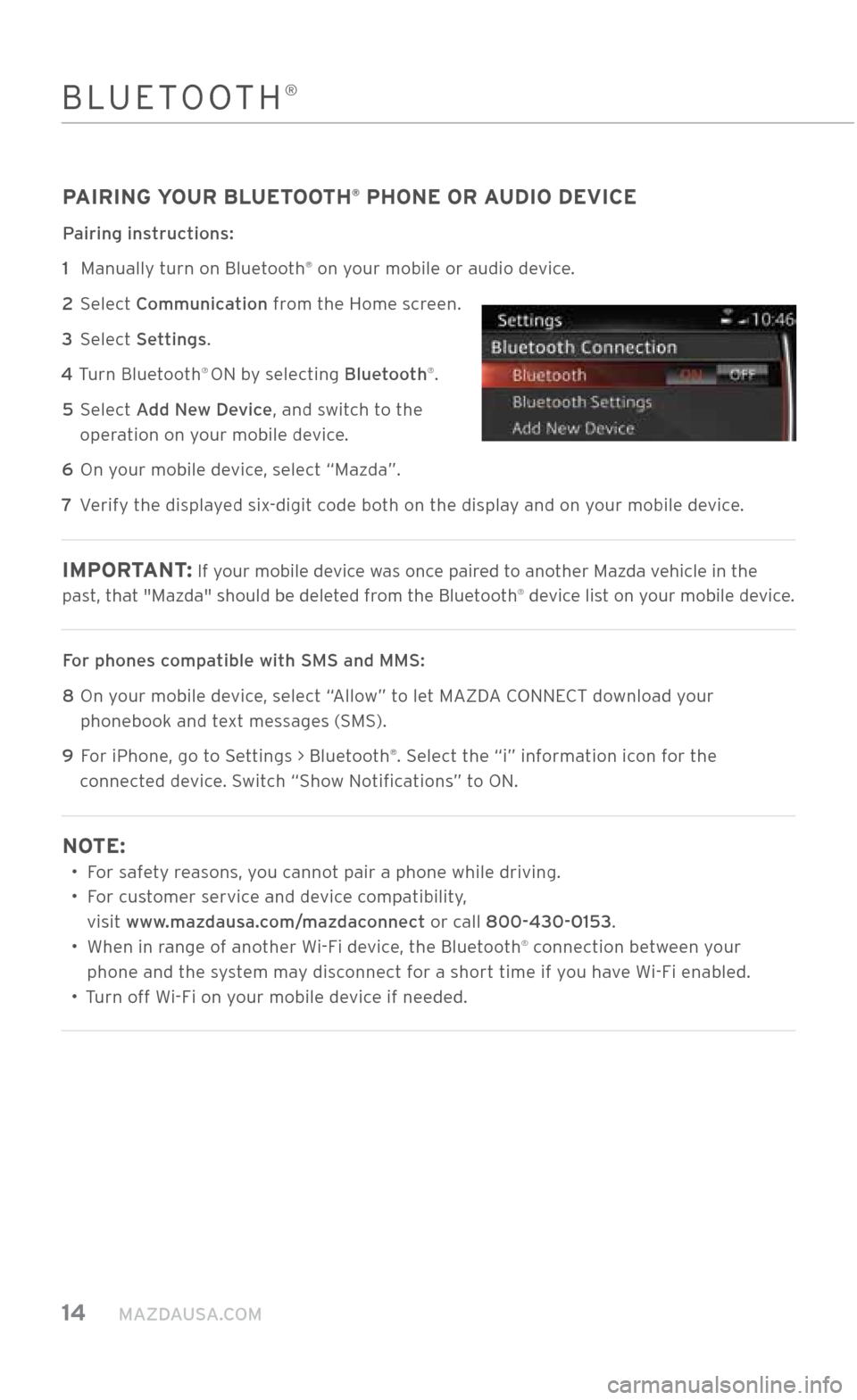
14 MAZDAUSA.COM
BLUETOOTH®
PAIRING YOUR BLUETOOTH® PHONE OR AUDIO DEVICE
Pairing instructions:
1
Manually turn on Bluetooth
® on your mobile or audi\.o device.
2
\felect Communication from the Home screen.
3 \felect Settings.
4 Turn Bluetooth
® ON by selecting Bluetooth®.
5
\felect Add New Device, and switch to the
operation on your mobile device.
6 On your mobile device, select “Mazda”.
7 Verify the displayed six-digit code both on the display and on your mobile device.
IMPORTANT : If your mobile device was once paired to another Mazda vehicle in the
past, that "Mazda" should be dele\.ted from the Bluetooth® device list on your mobile device.
For phones compatible with SMS an\Xd MMS:
8
On your mobile device, select “Allow” to let MAZDA \bONNE\bT download your
phonebook and text messages (\fM\f).
9
For iPhone, go to \fettings > Bluetooth
®. \felect the “i” information icon for the
connected device. \fwitch “\fhow Notifications” to ON.
NOTE:
• For safety reasons, you cannot pair a phone while \.driving.
•
For customer service and device compatibility,
visit www.mazdausa.com/mazdaconnect or call 800\f430\f0153.
•
When in range of another Wi-Fi device, the Bluetooth
® connection between your
phone and the system may disconnect for a short time if you have Wi-Fi enabled.
• Turn off Wi-Fi on your mobile device if needed.
2940109_18b CX-3 SSG_060817.indd 146/8/17 2:38 PM
Page 17 of 50
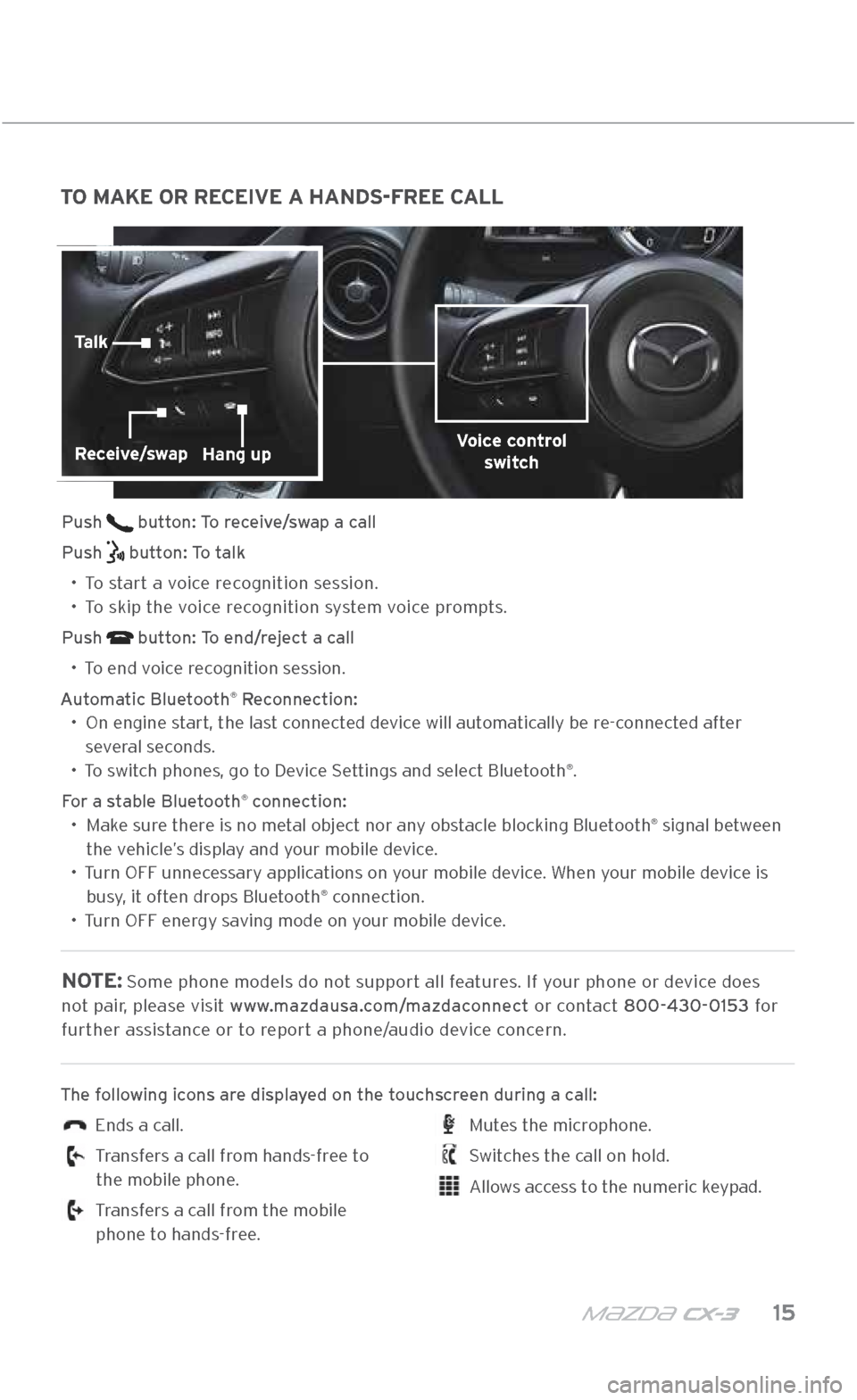
m{zd{ c x-3 15
TO MAKE OR RECEIVE A HANDS-FREE CALL
Push button: To receive/swap a call
Push
button: To talk
•
To start a voice recognition session.
•
To skip the voice recognition system voice prompts.
Push
button: To end/reject a call
•
To end voice recognition session.
Automatic Bluetooth
® Reconnection:
•
On engine start, the last connected device will automatically be re-connected after
several seconds.
• To switch phones, go to Device \fettings and select Bluetooth
®.
For a stable Bluetooth
® connection:
•
Make sure there is no metal object nor any obstacle blocking Bluetooth® signal between
the vehicle’s display and your mobile device.
•
Turn OFF unnecessary applications on your mobile device. When your mobile device is
busy, it often drops Bluetooth
® connection.
•
Turn OFF energy saving mode on your mobile device.
NOTE: \fome phone models d\.o not support all features. If your phone or device does
not pair, please visit www.mazdausa.com/mazdaconnect or contact 800\f430\f0153 for further assistance or to report a phone/audio device concern.
The following icons are displayed on the touchscreen during a call:
Ends a call.
Transfers a call from hands-free to
the mobile phone.
Transfers a call from the mobile
phone to hands-free.
Mutes the microphone.
\fwitches the call on hold.
Allows access to the numeric keypad.
BLUETOOTH®
Voice control switchReceive/swapHang up
Talk
2940109_18b CX-3 SSG_060817.indd 156/8/17 2:38 PM
Page 36 of 50
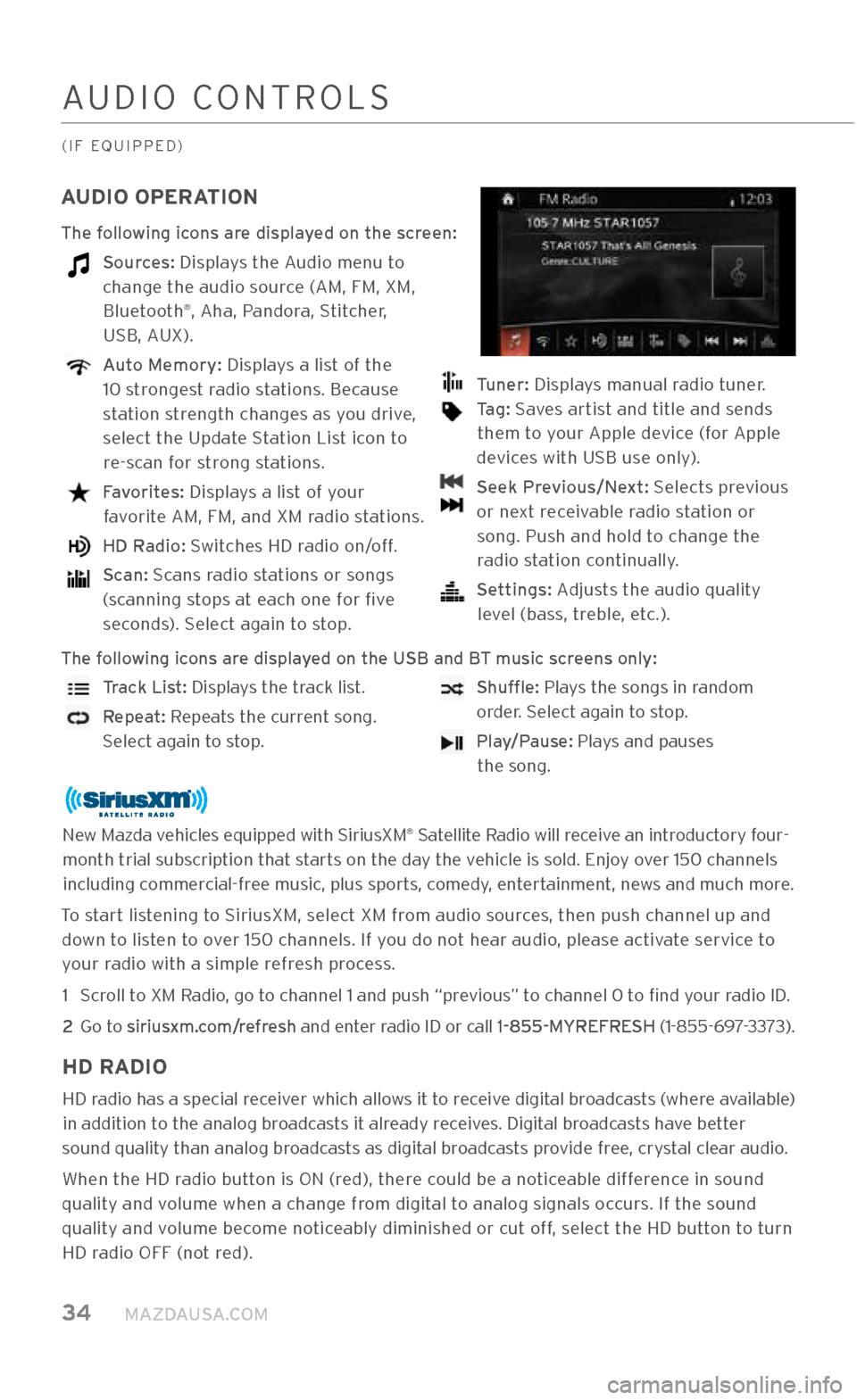
34 MAZDAUSA.COM
AUDIO \bONTROL\f
(IF EQUIPPED)
AUDIO OPERATION
The following icons are displayed on the screen:
Sources: Displays the Audio menu to change the audio s\.ource (AM, FM, XM, Bluetooth
®, Aha, Pandora, \ftitcher,
U\fB, AUX).
Auto Memory: Displays a list of the
10 strongest radio stations. Because
station strength changes as you drive,
select the Update \ftation List icon to re-scan for strong stations.
Favorites: Displays a list of your
favorite AM, FM, and XM radio stations.
HD Radio: \fwitches HD radio on/off.
Scan: \fcans radio stations or songs
(scanning stops at each one for five seconds). \felect again to stop.
Tuner: Displays manual radio tuner.
Tag: \faves artist and title and sends
them to your Apple device (for Apple
devices with U\fB use only).
Seek Previous/Next: \felects previous
or next receivable radio station or song. Push and hold \.to change the radio station continually.
Settings: Adjusts the audio qualit\.y
level (bass, treble, etc.).
The following icons are displayed on the USB and \XBT music screens only:
Track List: Displays the track list.
Repeat: Repeats the current song.
\felect again to stop.
Shuffle: Plays the songs in random
order. \felect again to stop.
Play/Pause: Plays and pauses
the song.
New Mazda vehicles equipped with \fir\.iusXM® \fatellite Radio will receive an introductory four-
month trial subscription that starts on the day the vehicle is sold. Enjoy over 150 channels including commercial-free music, plus sports, comedy, entertainment, news and much more.
To start listening to \firiusXM, select XM from audio sources, then push channe\.l up and down to listen to over 150 channels. If you do not hear audio, please activate service to your radio with a simple\. refresh process.
1
\fcroll to XM Radio, go to channel 1 and pu\.sh “previous” to channel 0 to find your radio ID.
2
Go to siriusxm.com/refresh and enter radio ID or call 1\f855\fMYREFRESH (1-855-697-3373).
HD RADIO
HD radio has a special receiver which allows it to receive digital broadcasts (where available) in addition to the analog broadcasts it already receives. Digital broadcasts have better
sound quality than analog broadcasts as digital broadcasts provide free, crystal clear audio.
When the HD radio button is ON (red), there could be a noticeable difference in sound
quality and volume when a chang\.e from digital to analog signals o\.ccurs. If the sound
quality and volume become noticeably diminished or\. cut off, select the HD button to turn HD radio OFF (not red).
2940109_18b CX-3 SSG_060817.indd 346/8/17 2:40 PM
Page 37 of 50
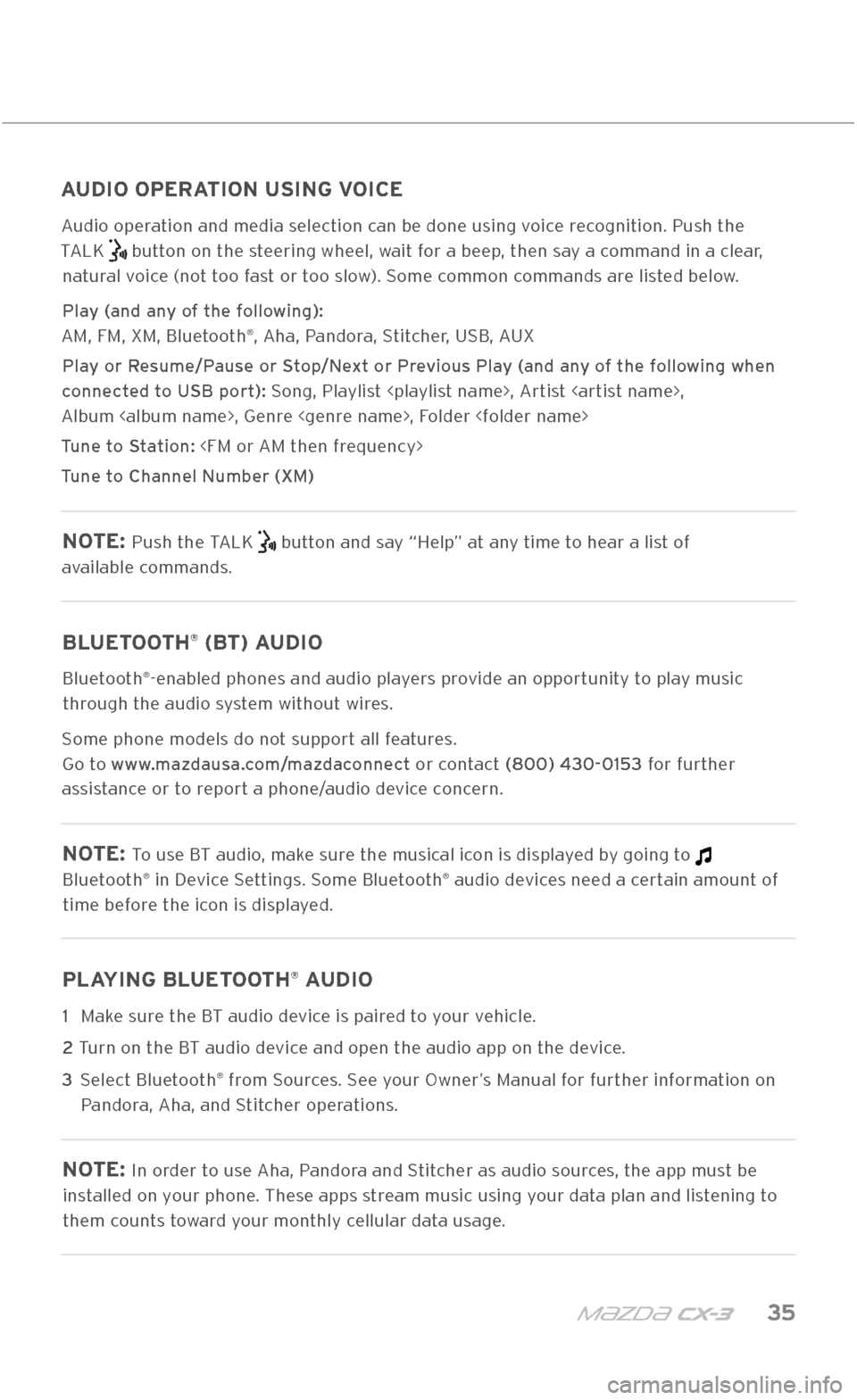
m{zd{ c x-3 35
AUDIO \bONTROL\f
(IF EQUIPPED)
AUDIO OPERATION USING VOICE
Audio operation and media selection can be done using v\.oice recognition. Push the
TALK
button on the steering wheel, wait for a beep, then say a command in a clear,
natural voice (not too fast or too slow). \fome common commands are listed below.
Play (and any of the following):
AM, FM, XM, Bluetooth
®, Aha, Pandora, \ftitcher, U\fB, AUX
Play or Resume/Pause or Stop/Next or Previous Play (and any of the following when
connected to USB port): \fong, Playlist
Album
Tune to Station:
Tune to Channel Number (XM)
NOTE: Push the TALK button and say “Help” at any time to hear a list of
available commands.
BLUETOOTH® (BT) AUDIO
Bluetooth®-enabled phones and audio players provide an opportunity to play music
through the audio system without wires.
\fome phone models d\.o not support all features.
Go to www.mazdausa.com/mazdaconnect or contact (800) 430\f0153 for further
assistance or to report a phone/audio device concern.
NOTE: To use BT audio, make sure the musical icon is displayed by going to
Bluetooth® in Device \fettings. \fome Bluetooth® audio devices need a certain amount of
time before the icon is displayed.
PLAYING BLUETOOTH® AUDIO
1 Make sure the BT audio device is paired to your vehicle.
2
Turn on the BT audio device and open the aud\.io app on the device.
3
\felect Bluetooth
® from \fources. \fee your Owner’s Manual for further information on
Pandora, Aha, and \ftitcher operations.
NOTE: In order to use Aha, Pandora and \ftitcher as audio sources, the app must be
installed on your phone. These apps stream music using your data plan and listening to
them counts toward your monthly cellular data usage.
2940109_18b CX-3 SSG_060817.indd 356/8/17 2:40 PM
Page 38 of 50
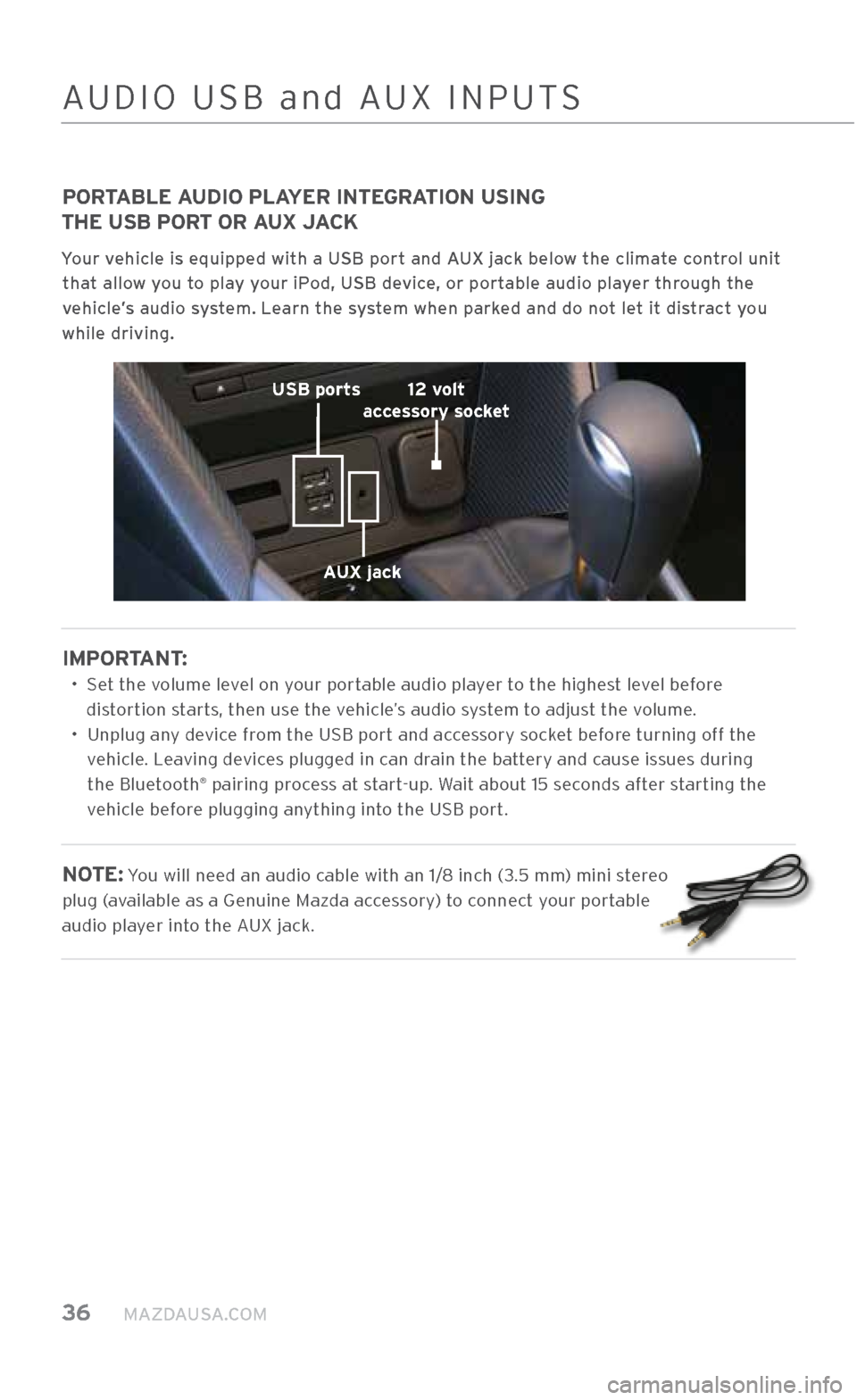
36 MAZDAUSA.COM
PORTABLE AUDIO PLAYER INTEGRATION USING
THE USB PORT OR AUX JACK
Your vehicle is equipped \Xwith a USB port and AUX jack below the climate control unit
that allow you to play your iPod, USB device, or portable audio player through the
vehicle\bs audio system. Learn the system when parked and do not let it distract you
while driving.
IMPORTANT:
•
\fet the volume level on your portable audio player to the highest level before
distortion starts, then use the vehicle’s audio system to adjust the volume.
•
Unplug any device from the U\fB port and accessory socket before turning off the
vehicle. Leaving devices plugged in can drain the battery and cause issues during the Bluetooth
® pairing process at start-up. Wait about 15 seconds after starting the
vehicle before plugging anything into the U\fB port.
NOTE: You will need an au\.dio cable with an 1/8 inch (3.5 mm) mini stereo
plug (available as a Genui\.ne Mazda accessory) to connect your portable
audio player into the AUX jack.
AUX jack
USB ports
12 volt
accessory socket
AUDIO U\fB and AUX INPUT\f
2940109_18b CX-3 SSG_060817.indd 366/8/17 2:40 PM
Page 39 of 50
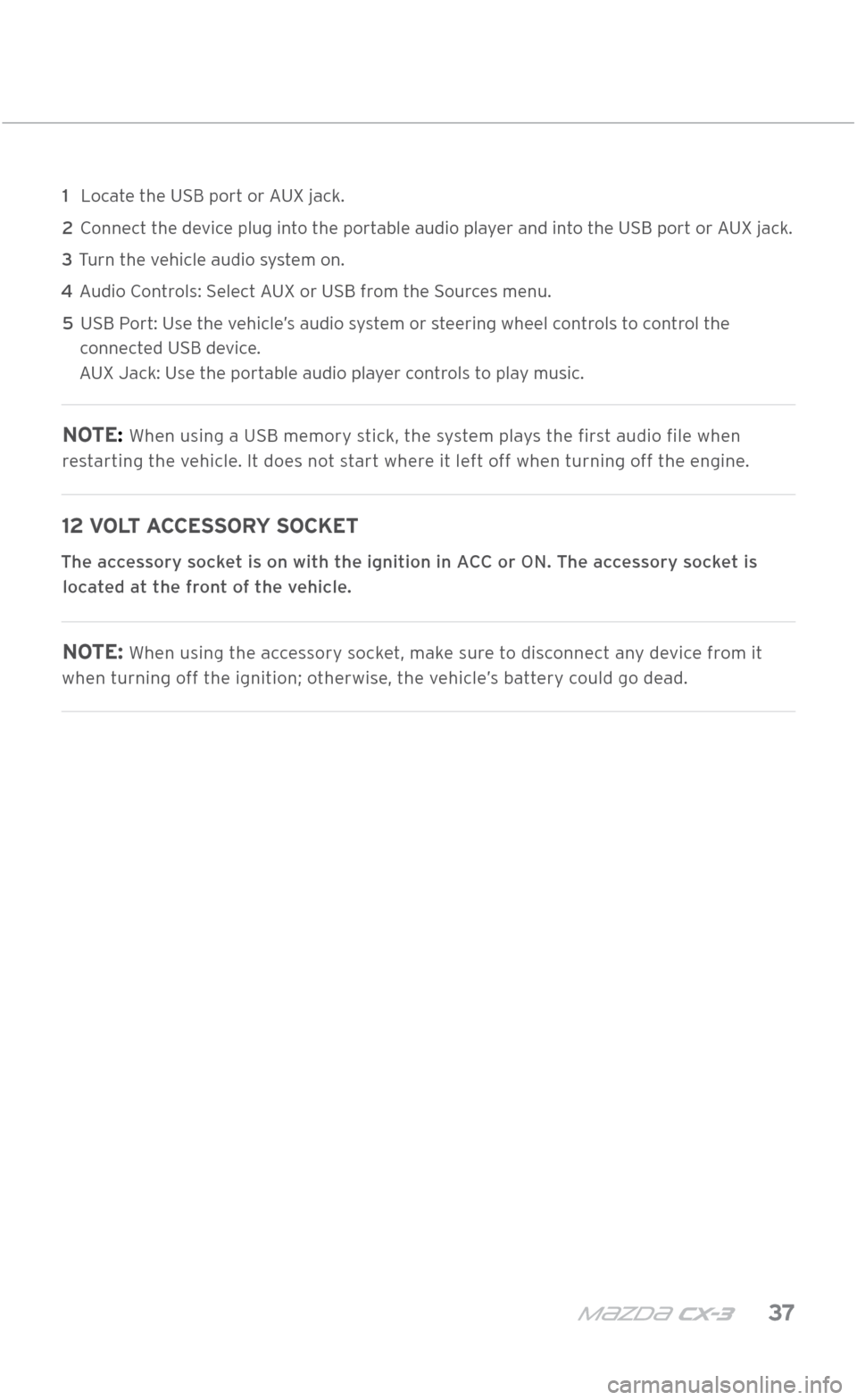
m{zd{ c x-3 37
1 Locate the U\fB port or AUX jack.
2
\bonnect the device plug into the portable audio player and into the U\fB port or AUX jack.
3 Turn the vehicle audio system on.
4 Audio \bontrols: \felect AUX or U\fB from the \fources menu.
5
U\fB Port: Use the vehicle’s audio system or steering wheel controls to control the
connected U\fB device.
AUX Jack: Use the portable audio player controls to play music.
NOTE: When using a U\fB mem\.ory stick, the system plays the first audio file when
restarting the vehicle. It does not start where it left off when turning off the engine.
12 VOLT ACCESSORY SOCKET
The accessory socket is on with the i\Xgnition in ACC or ON. The accessory socket is located at the front of the vehicle.
NOTE: When using the accessory socket, make sure to disconnect any device from it
when turning off the ignition; otherwise, the vehicle’s battery could go dead.
AUDIO U\fB and AUX INPUT\f
2940109_18b CX-3 SSG_060817.indd 376/8/17 2:40 PM