MAZDA MODEL CX-3 2019 Owners Manual (in English)
Manufacturer: MAZDA, Model Year: 2019, Model line: MODEL CX-3, Model: MAZDA MODEL CX-3 2019Pages: 608, PDF Size: 7.89 MB
Page 311 of 608
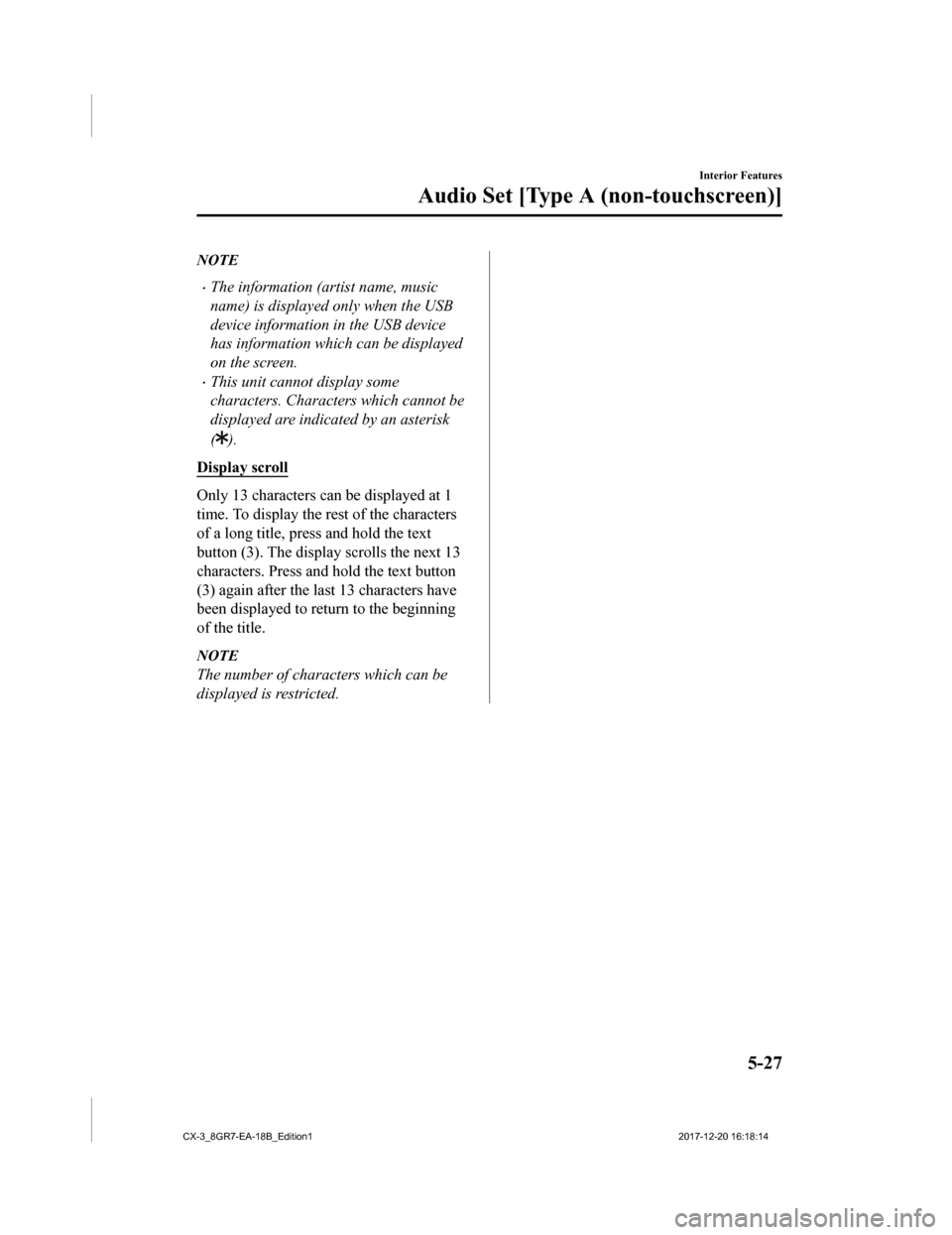
NOTE
•The information (artist name, music
name) is displayed only when the USB
device information in the USB device
has information which can be displayed
on the screen.
•This unit cannot display some
characters. Characters which cannot be
displayed are indicated by an asterisk
(
).
Display scroll
Only 13 characters c an be displayed at 1
time. To display the rest of the characters
of a long title, press and hold the text
button (3). The displa y scrolls the next 13
characters. Press and hold the text button
(3) again after the last 13 characters have
been displayed to return to the beginning
of the title.
NOTE
The number of characters which can be
displayed is restricted.
Interior Features
Audio Set [Type A (non-touchscreen)]
5-27
CX-3_8GR7-EA-18B_Edition1 2017-12-20 16:18:14
Page 312 of 608
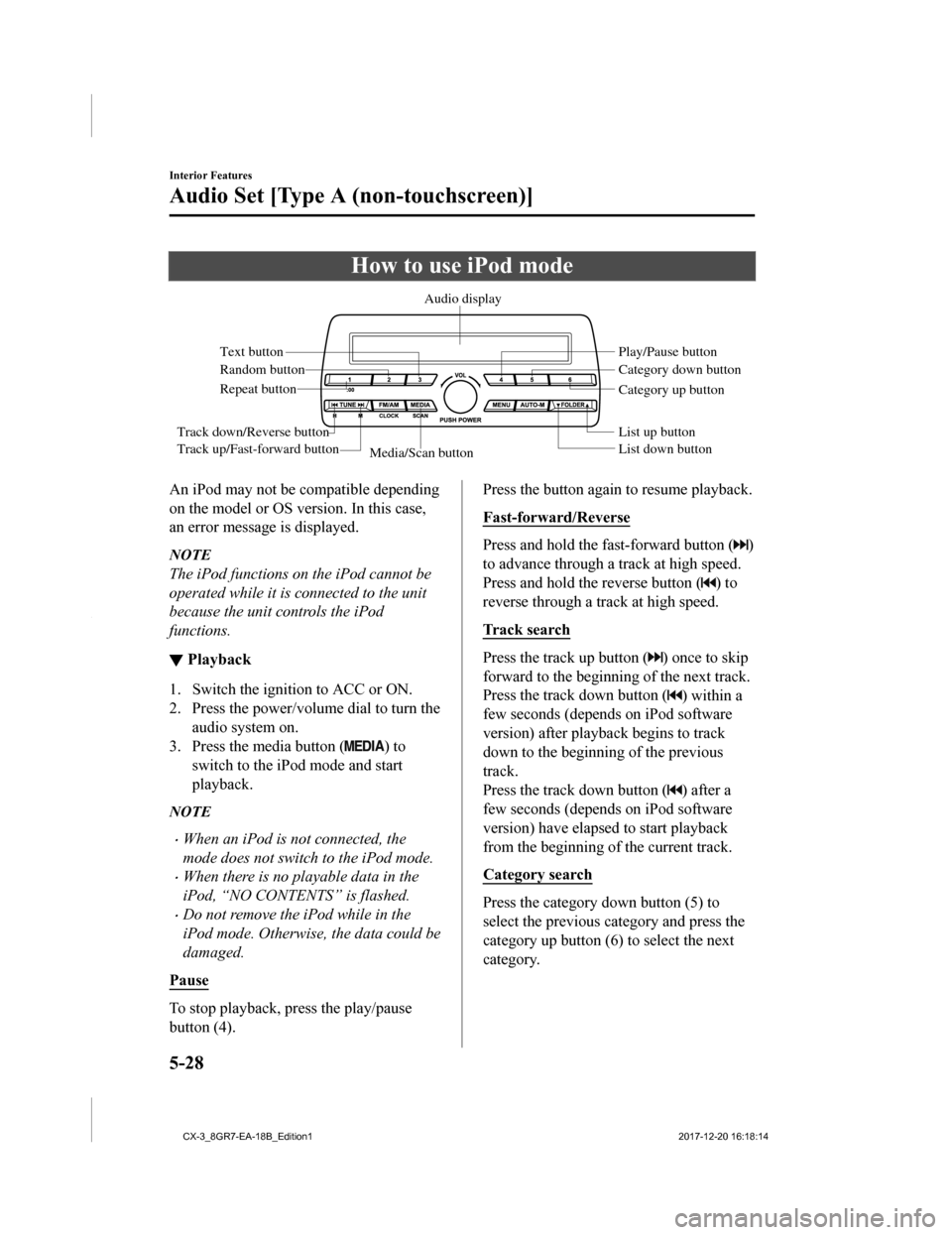
How to use iPod mode
Media/Scan buttonList down button List up button Play/Pause button
Random button
Repeat button Audio display
Text button
Track down/Reverse button
Track up/Fast-forward button Category down button
Category up button
An iPod may not be compatible depending
on the model or OS version. In this case,
an error message is displayed.
NOTE
The iPod functions on the iPod cannot be
operated while it is connected to the unit
because the unit controls the iPod
functions.
▼
Playback
1. Switch the ignition to ACC or ON.
2. Press the power/volume dial to turn the
audio system on.
3. Press the media button (
) to
switch to the iPod mode and start
playback.
NOTE
•When an iPod is not connected, the
mode does not switch to the iPod mode.
•When there is no playable data in the
iPod, “NO CONTENTS” is flashed.
•Do not remove the iP od while in the
iPod mode. Otherwise, the data could be
damaged.
Pause
To stop playback, press the play/pause
button (4).
Press the button again to resume playback.
Fast-forward/Reverse
Press and hold the fast-forward button ()
to advance through a track at high speed.
Press and hold the reverse button (
) to
reverse through a track at high speed.
Track search
Press the track up button () once to skip
forward to the beginning of the next track.
Press the track down button (
) within a
few seconds (depends on iPod software
version) after playba ck begins to track
down to the beginning of the previous
track.
Press the track down button (
) after a
few seconds (depends on iPod software
version) have elapsed to start playback
from the beginning of the current track.
Category search
Press the category down button (5) to
select the previous category and press the
category up button (6) to select the next
category.
Interior Features
Audio Set [Type A (non-touchscreen)]
5-28
CX-3_8GR7-EA-18B_Edition1 2017-12-20 16:18:14
Page 313 of 608
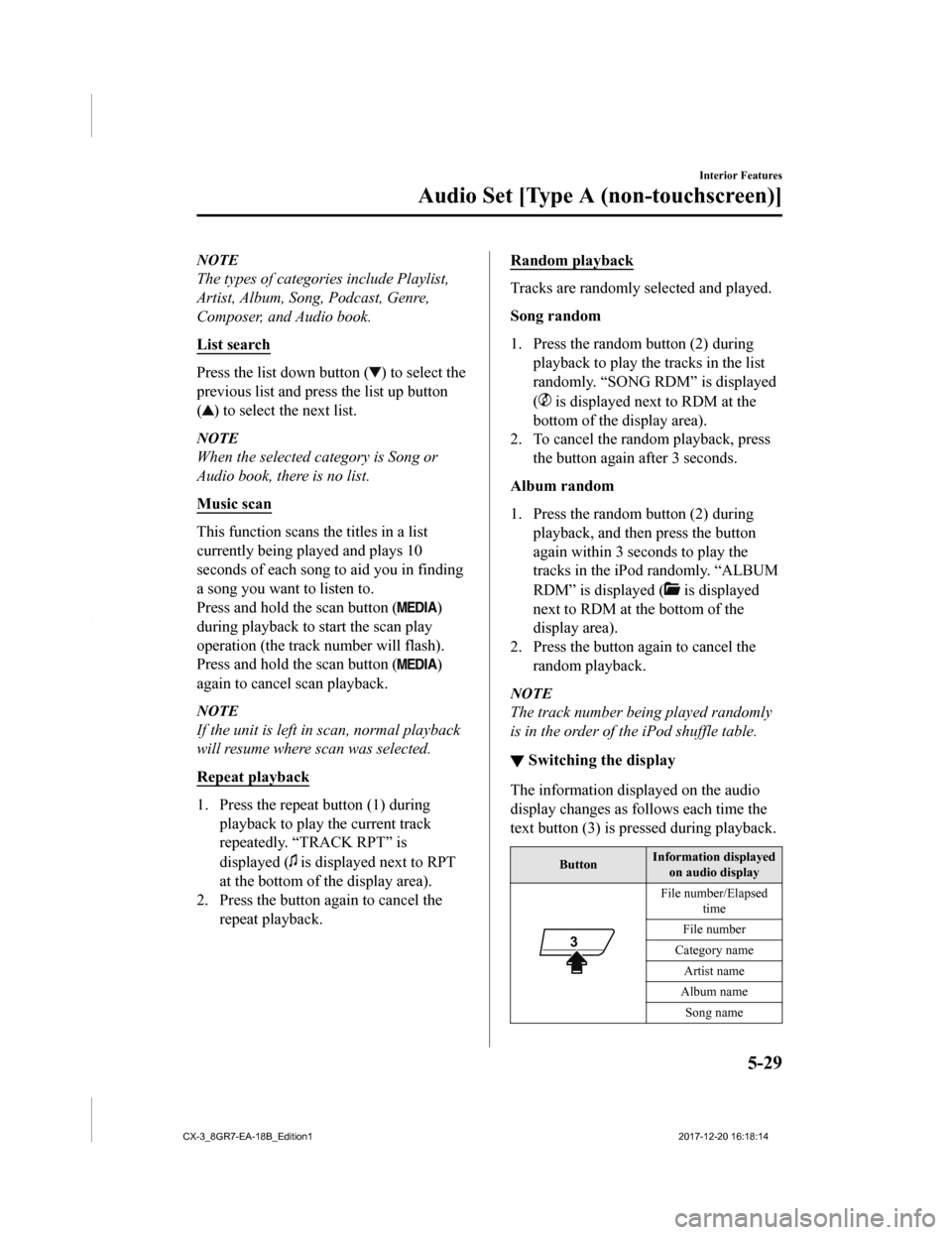
NOTE
The types of categories include Playlist,
Artist, Album, Song, Podcast, Genre,
Composer, and Audio book.
List search
Press the list down button () to select the
previous list and press the list up button
(
) to select the next list.
NOTE
When the selected category is Song or
Audio book, there is no list.
Music scan
This function scans the titles in a list
currently being played and plays 10
seconds of each song to aid you in finding
a song you want to listen to.
Press and hold the scan button (
)
during playback to start the scan play
operation (the track number will flash).
Press and hold the scan button (
)
again to cancel scan playback.
NOTE
If the unit is left in scan, normal playback
will resume where scan was selected.
Repeat playback
1. Press the repeat button (1) during playback to play the current track
repeatedly. “TRACK RPT” is
displayed (
is displayed next to RPT
at the bottom of the display area).
2. Press the button again to cancel the
repeat playback.
Random playback
Tracks are randomly selected and played.
Song random
1. Press the random button (2) duringplayback to play the tracks in the list
randomly. “SONG RDM” is displayed
(
is displayed next to RDM at the
bottom of the display area).
2. To cancel the random playback, press
the button again after 3 seconds.
Album random
1. Press the random button (2) during playback, and then press the button
again within 3 seconds to play the
tracks in the iPod randomly. “ALBUM
RDM” is displayed (
is displayed
next to RDM at the bottom of the
display area).
2. Press the button again to cancel the random playback.
NOTE
The track number being played randomly
is in the order of the iPod shuffle table.
▼Switching the display
The information displayed on the audio
display changes as follows each time the
text button (3) is pressed during playback.
Button Information displayed
on audio display
File number/Elapsed time
File number
Category name Artist name
Album name
Song name
Interior Features
Audio Set [Type A (non-touchscreen)]
5-29
CX-3_8GR7-EA-18B_Edition1 2017-12-20 16:18:14
Page 314 of 608
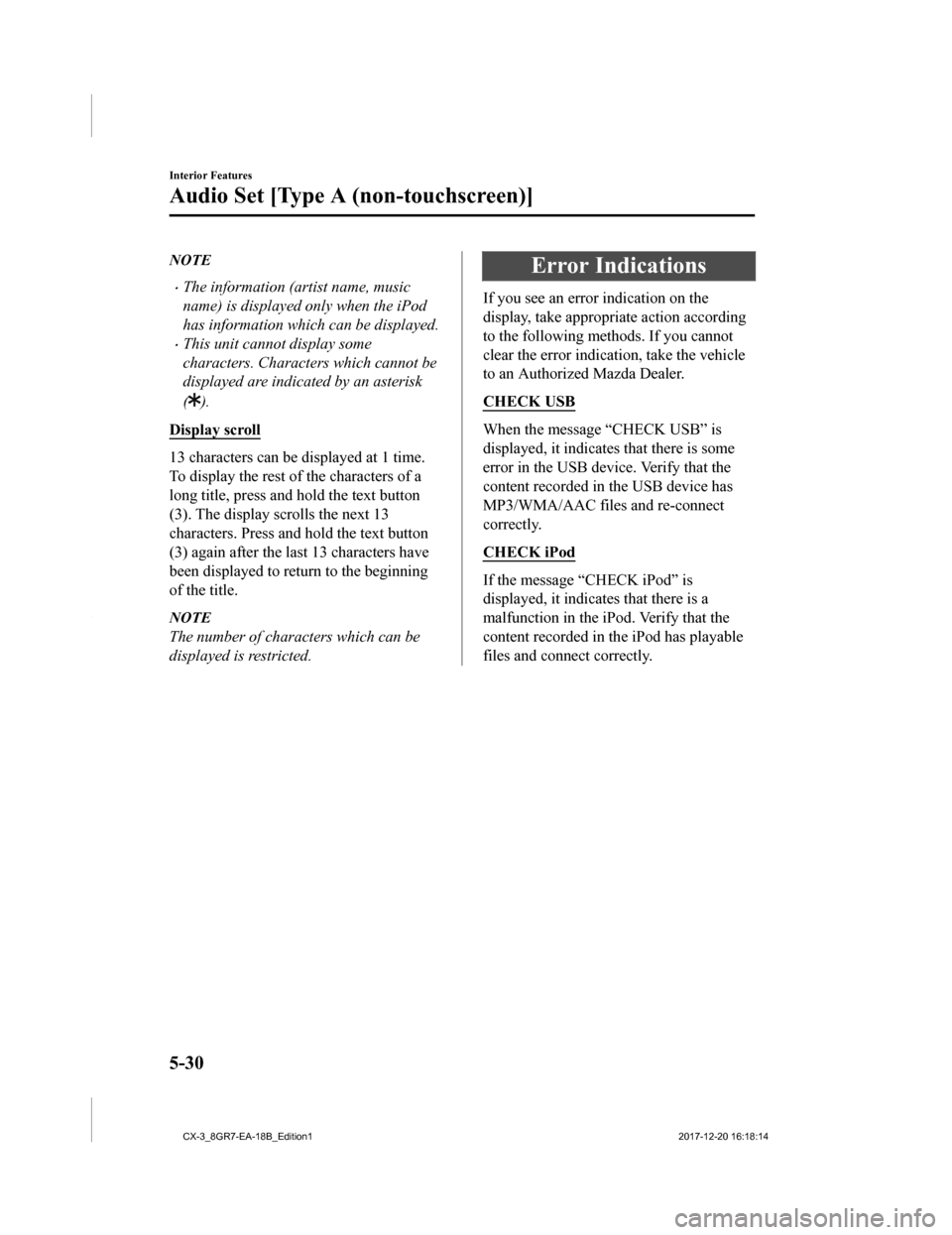
NOTE
•The information (artist name, music
name) is displayed only when the iPod
has information which can be displayed.
•This unit cannot display some
characters. Characters which cannot be
displayed are indicated by an asterisk
(
).
Display scroll
13 characters can be displayed at 1 time.
To display the rest of the characters of a
long title, press and hold the text button
(3). The display scrolls the next 13
characters. Press and hold the text button
(3) again after the last 13 characters have
been displayed to return to the beginning
of the title.
NOTE
The number of characters which can be
displayed is restricted.
Error Indications
If you see an error indication on the
display, take appropriate action according
to the following methods. If you cannot
clear the error indication, take the vehicle
to an Authorized Mazda Dealer.
CHECK USB
When the message “CHECK USB” is
displayed, it indicates that there is some
error in the USB device. Verify that the
content recorded in the USB device has
MP3/WMA/AAC files and re-connect
correctly.
CHECK iPod
If the message “CHECK iPod” is
displayed, it indicates that there is a
malfunction in the iPod. Verify that the
content recorded in th e iPod has playable
files and connect correctly.
Interior Features
Audio Set [Type A (non-touchscreen)]
5-30
CX-3_8GR7-EA-18B_Edition1 2017-12-20 16:18:14
Page 315 of 608
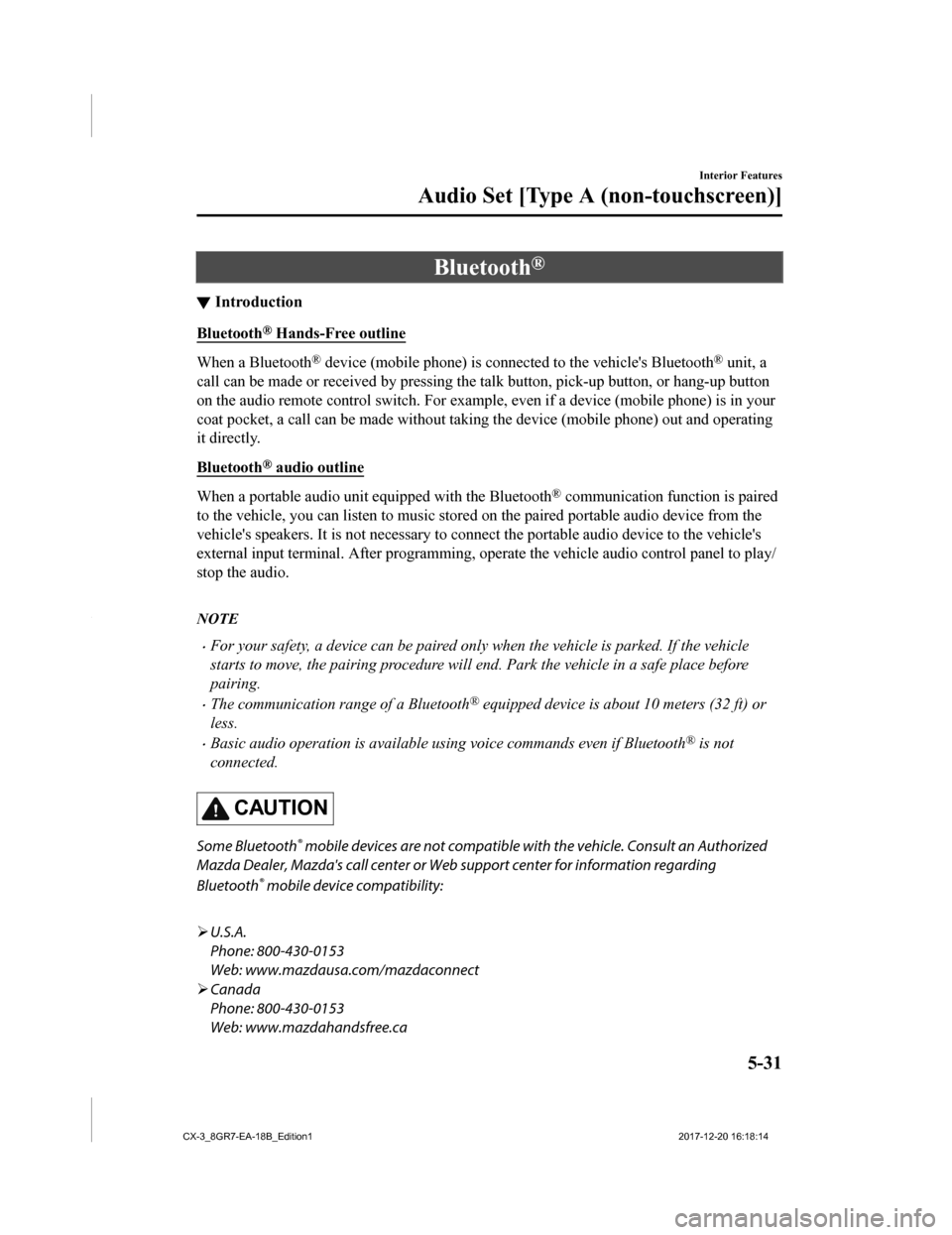
Bluetooth®
▼Introduction
Bluetooth® Hands-Free outline
When a Bluetooth® device (mobile phone) is connected to the vehicle's Bluetooth® unit, a
call can be made or received by pressing the talk button, pick- up button, or hang-up button
on the audio remote control switch. For example, even if a devi ce (mobile phone) is in your
coat pocket, a call can be made without taking the device (mobi le phone) out and operating
it directly.
Bluetooth
® audio outline
When a portable audio unit equipped with the Bluetooth® communication function is paired
to the vehicle, you can listen to music stored on the paired portable audio device from the
vehicle's speakers. It is not necessary to connect the portable audio device to the vehicle's
external input terminal. After programming, operate the vehicle audio control panel to play/
stop the audio.
NOTE
•For your safety, a device can be paired only when the vehicle is parked. If the vehicle
starts to move, the pairing procedure will en d. Park the vehicle in a safe place before
pairing.
•The communication range of a Bluetooth® equipped device is about 10 meters (32 ft) or
less.
•Basic audio operation is available us ing voice commands even if Bluetooth® is not
connected.
CAUTION
Some Bluetooth® mobile devices are not compatible wi th the vehicle. Consult an Authorized
Mazda Dealer, Mazda's call center or Web support center for information regarding
Bluetooth
® mobile device compatibility:
U.S.A.
Phone: 800-430-0153
Web: www.mazdausa.com/mazdaconnect
Canada
Phone: 800-430-0153
Web: www.mazdahandsfree.ca
Interior Features
Audio Set [Type A (non-touchscreen)]
5-31
CX-3_8GR7-EA-18B_Edition1 2017-12-20 16:18:14
Page 316 of 608
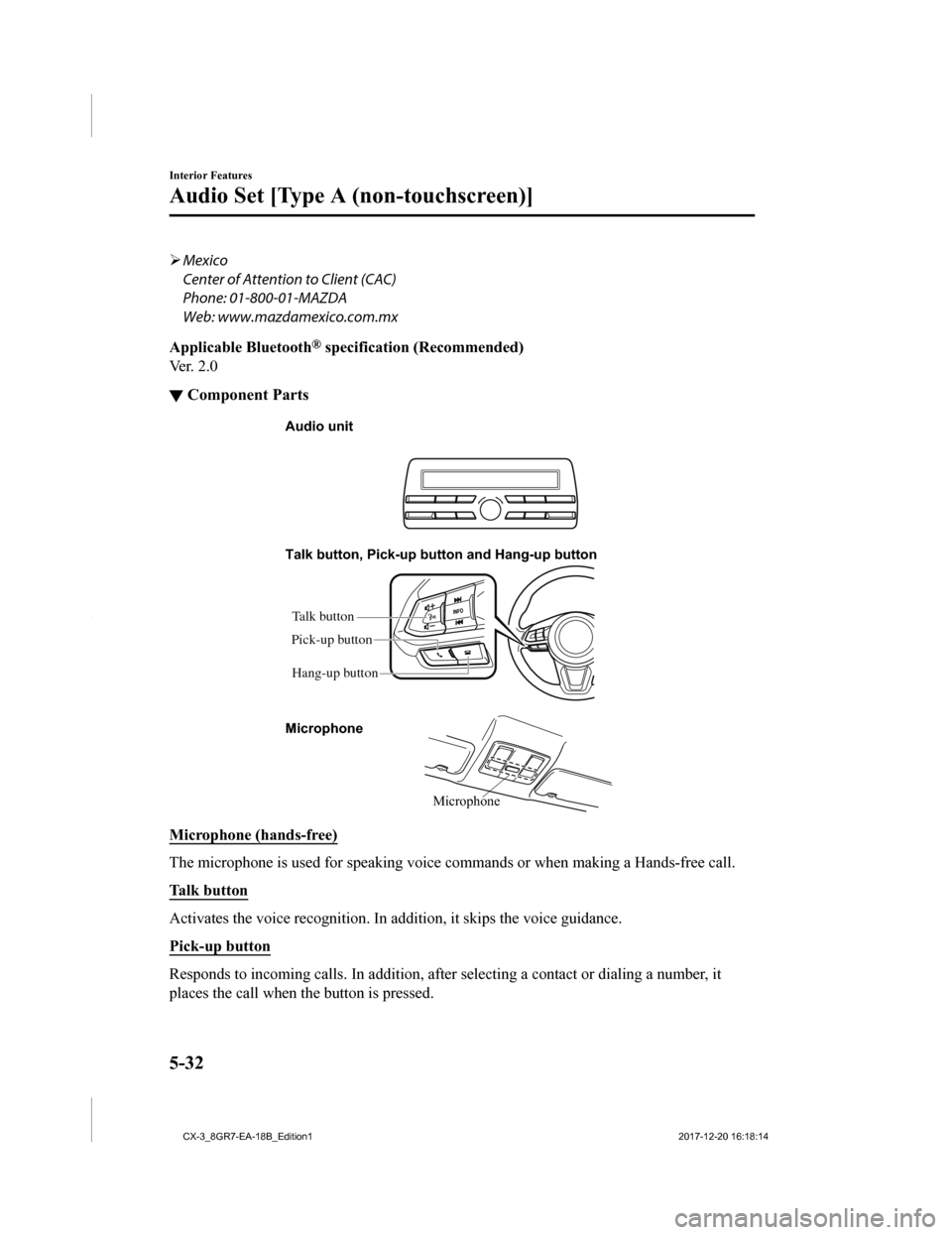
Mexico
Center of Attention to Client (CAC)
Phone: 01-800-01-MAZDA
Web: www.mazdamexico.com.mx
Applicable Bluetooth
® specification (Recommended)
Ver. 2.0
▼ Component Parts
Microphone
Talk button, Pick-up button and Hang-up button
Microphone Audio unit
Talk button
Hang-up button
Pick-up button
Microphone (hands-free)
The microphone is used for speaking voice commands or when maki
ng a Hands-free call.
Talk button
Activates the voice recognition . In addition, it skips the voice guidance.
Pick-up button
Responds to incoming calls. In addition, after selecting a cont act or dialing a number, it
places the call when the button is pressed.
Interior Features
Audio Set [Type A (non-touchscreen)]
5-32
CX-3_8GR7-EA-18B_Edition1 2017-12-20 16:18:14
Page 317 of 608
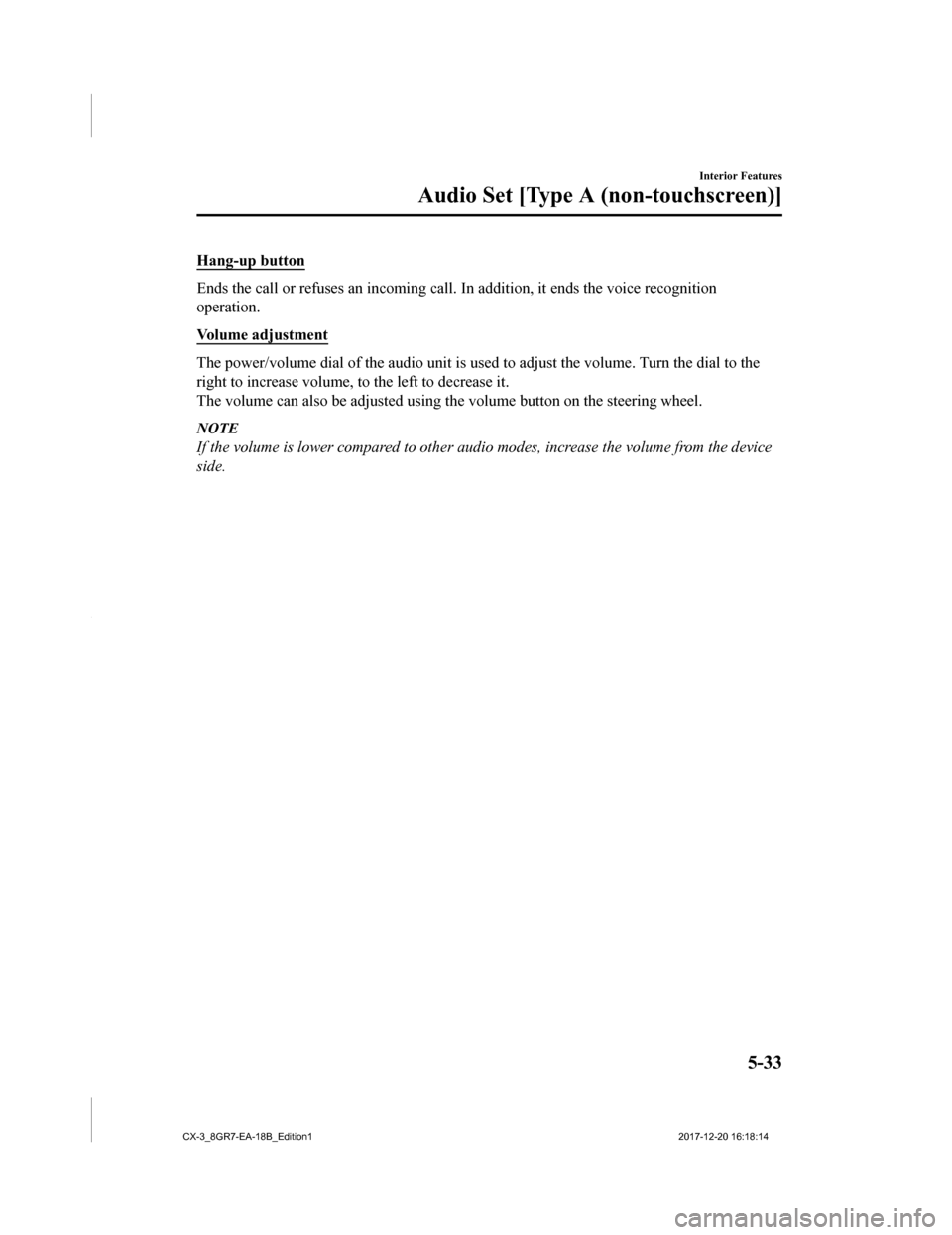
Hang-up button
Ends the call or refuses an incoming call. In addition, it ends the voice recognition
operation.
Volume adjustment
The power/volume dial of the audio unit is used to adjust the v olume. Turn the dial to the
right to increase volume, t o the left to decrease it.
The volume can also be adjusted using the volume button on the steering wheel.
NOTE
If the volume is lower compared to other audio modes, increase the volume from the device
side.
Interior Features
Audio Set [Type A (non-touchscreen)]
5-33
CX-3_8GR7-EA-18B_Edition1 2017-12-20 16:18:14
Page 318 of 608
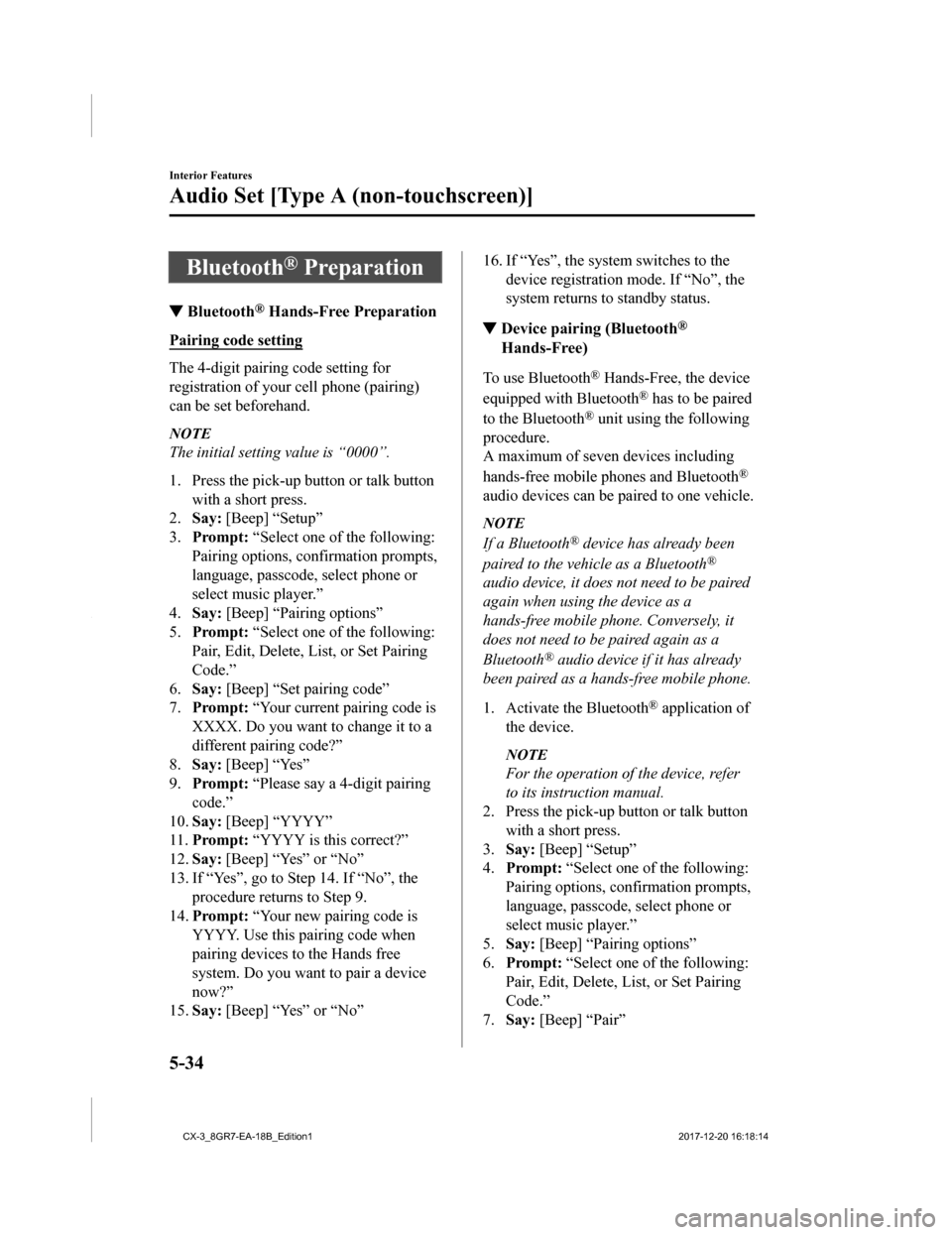
Bluetooth® Preparation
▼Bluetooth® Hands-Free Preparation
Pairing code setting
The 4-digit pairing code setting for
registration of your cell phone (pairing)
can be set beforehand.
NOTE
The initial setting value is “0000”.
1. Press the pick-up
button or talk button
with a short press.
2. Say: [Beep] “Setup”
3. Prompt: “Select one of the following:
Pairing options, confirmation prompts,
language, passcode, select phone or
select music player.”
4. Say: [Beep] “Pairing options”
5. Prompt: “Select one of the following:
Pair, Edit, Delete, List, or Set Pairing
Code.”
6. Say: [Beep] “Set pairing code”
7. Prompt: “Your current pairing code is
XXXX. Do you want to change it to a
different pairing code?”
8. Say: [Beep] “Yes”
9. Prompt: “Please say a 4-digit pairing
code.”
10. Say: [Beep] “YYYY”
11. Prompt: “YYYY is this correct?”
12. Say: [Beep] “Yes” or “No”
13. If “Yes”, go to Ste p 14. If “No”, the
procedure returns to Step 9.
14. Prompt: “Your new pairing code is
YYYY. Use this pairing code when
pairing devices to the Hands free
system. Do you want to pair a device
now?”
15. Say: [Beep] “Yes” or “No”
16. If “Yes”, the system switches to the
device registration mode. If “No”, the
system returns to standby status.
▼Device pairing (Bluetooth®
Hands-Free)
To use Bluetooth® Hands-Free, the device
equipped with Bluetooth
® has to be paired
to the Bluetooth
® unit using the following
procedure.
A maximum of seven devices including
hands-free mobile phones and Bluetooth
®
audio devices can be paired to one vehicle.
NOTE
If a Bluetooth® device has already been
paired to the vehicle as a Bluetooth
®
audio device, it does not need to be paired
again when using the device as a
hands-free mobile phone. Conversely, it
does not need to be paired again as a
Bluetooth
® audio device if it has already
been paired as a hands-free mobile phone.
1. Activate the Bluetooth
® application of
the device.
NOTE
For the operation of the device, refer
to its instruction manual.
2. Press the pick-up button or talk button
with a short press.
3. Say: [Beep] “Setup”
4. Prompt: “Select one of the following:
Pairing options, confirmation prompts,
language, passcode, select phone or
select music player.”
5. Say: [Beep] “Pairing options”
6. Prompt: “Select one of the following:
Pair, Edit, Delete, L ist, or Set Pairing
Code.”
7. Say: [Beep] “Pair”
Interior Features
Audio Set [Type A (non-touchscreen)]
5-34
CX-3_8GR7-EA-18B_Edition1 2017-12-20 16:18:14
Page 319 of 608
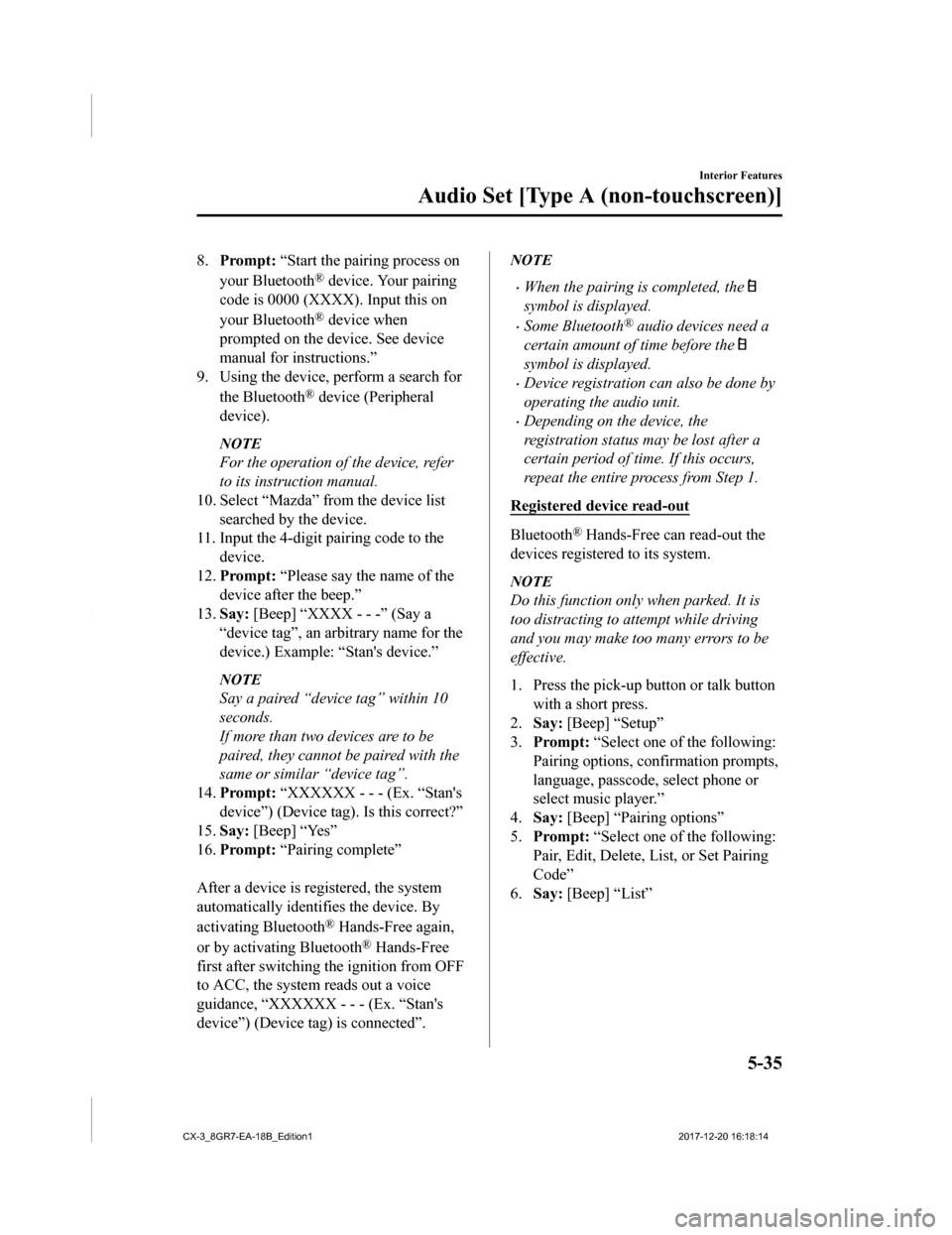
8.Prompt: “Start the pairing process on
your Bluetooth
® device. Your pairing
code is 0000 (XXXX). Input this on
your Bluetooth
® device when
prompted on the device. See device
manual for instructions.”
9. Using the device, perform a search for
the Bluetooth
® device (Peripheral
device).
NOTE
For the operation of the device, refer
to its instruction manual.
10. Select “Mazda” from the device list
searched by the device.
11. Input the 4-digit pairing code to the
device.
12. Prompt: “Please say the name of the
device after the beep.”
13. Say: [Beep] “XXXX - - -” (Say a
“device tag”, an arb itrary name for the
device.) Example: “Stan's device.”
NOTE
Say a paired “device tag” within 10
seconds.
If more than two devices are to be
paired, they cannot be paired with the
same or similar “device tag”.
14. Prompt: “XXXXXX - - - (Ex. “Stan's
device”) (Device tag). Is this correct?”
15. Say: [Beep] “Yes”
16. Prompt: “Pairing complete”
After a device is registered, the system
automatically identifies the device. By
activating Bluetooth
® Hands-Free again,
or by activating Bluetooth
® Hands-Free
first after switching the ignition from OFF
to ACC, the system reads out a voice
guidance, “XXXXXX - - - (Ex. “Stan's
device”) (Device tag) is connected”.
NOTE
•When the pairing is completed, the
symbol is displayed.
•Some Bluetooth® audio devices need a
certain amount of time before the
symbol is displayed.
•Device registration can also be done by
operating the audio unit.
•Depending on the device, the
registration status may be lost after a
certain period of time. If this occurs,
repeat the entire process from Step 1.
Registered device read-out
Bluetooth® Hands-Free can read-out the
devices registered to its system.
NOTE
Do this function only when parked. It is
too distracting to attempt while driving
and you may make too many errors to be
effective.
1. Press the pick-up button or talk button with a short press.
2. Say: [Beep] “Setup”
3. Prompt: “Select one of the following:
Pairing options, confirmation prompts,
language, passcode, select phone or
select music player.”
4. Say: [Beep] “Pairing options”
5. Prompt: “Select one of the following:
Pair, Edit, Delete, List, or Set Pairing
Code”
6. Say: [Beep] “List”
Interior Features
Audio Set [Type A (non-touchscreen)]
5-35
CX-3_8GR7-EA-18B_Edition1 2017-12-20 16:18:14
Page 320 of 608
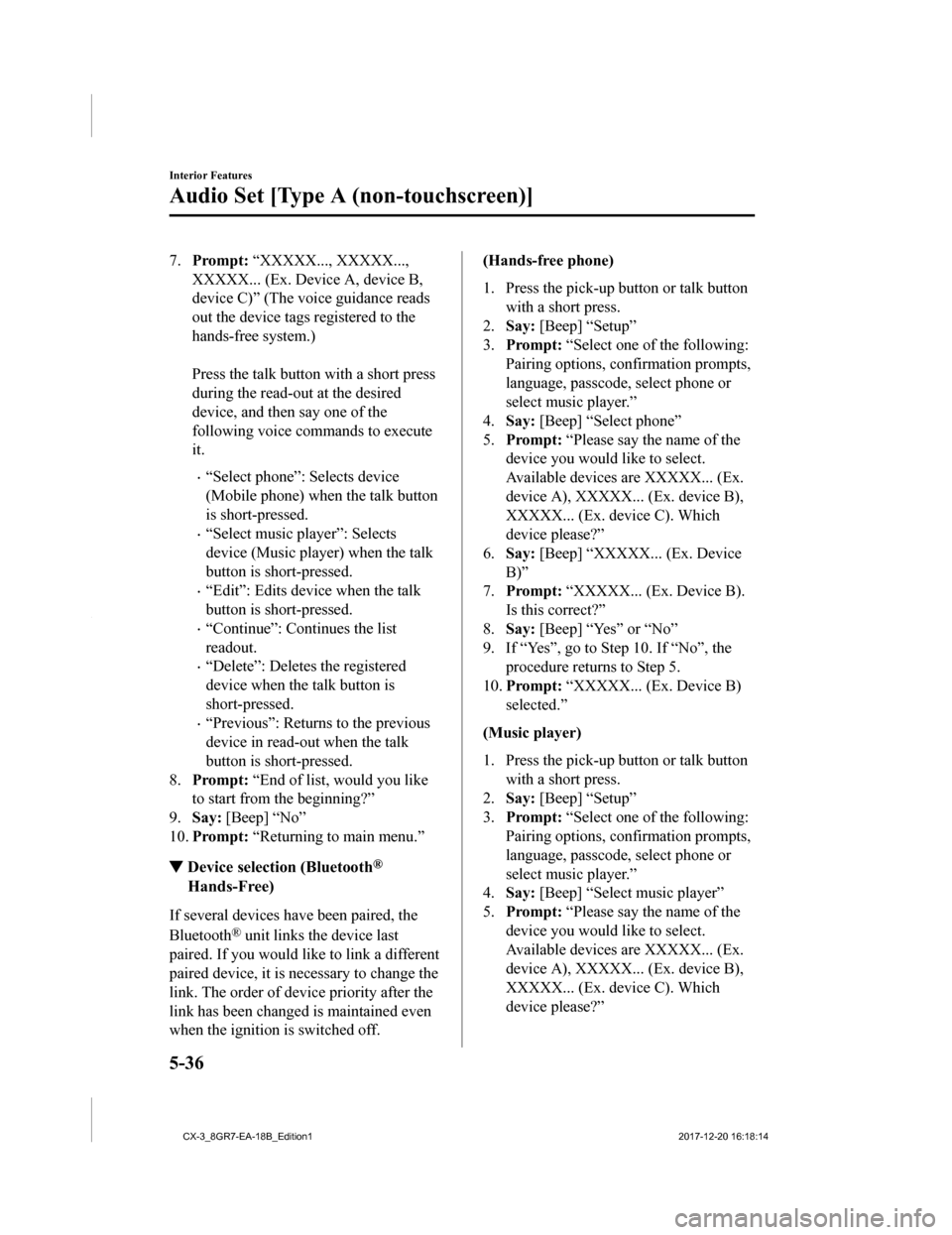
7.Prompt: “XXXXX..., XXXXX...,
XXXXX... (Ex. Device A, device B,
device C)” (The voice guidance reads
out the device tags registered to the
hands-free system.)
Press the talk button with a short press
during the read-out at the desired
device, and then say one of the
following voice commands to execute
it.
•“Select phone”: Selects device
(Mobile phone) when the talk button
is short-pressed.
•“Select music player”: Selects
device (Music player) when the talk
button is short-pressed.
•“Edit”: Edits device when the talk
button is short-pressed.
•“Continue”: Continues the list
readout.
•“Delete”: Deletes the registered
device when the talk button is
short-pressed.
•“Previous”: Return s to the previous
device in read-out when the talk
button is short-pressed.
8. Prompt: “End of list, would you like
to start from the beginning?”
9. Say: [Beep] “No”
10. Prompt: “Returning to main menu.”
▼Device selection (Bluetooth®
Hands-Free)
If several devices have been paired, the
Bluetooth
® unit links the device last
paired. If you would lik e to link a different
paired device, it is necessary to change the
link. The order of device priority after the
link has been changed is maintained even
when the ignition is switched off.
(Hands-free phone)
1. Press the pick-up button or talk button
with a short press.
2. Say: [Beep] “Setup”
3. Prompt: “Select one of the following:
Pairing options, confirmation prompts,
language, passcode, select phone or
select music player.”
4. Say: [Beep] “Select phone”
5. Prompt: “Please say t he name of the
device you would like to select.
Available devices are XXXXX... (Ex.
device A), XXXXX... (Ex. device B),
XXXXX... (Ex. device C). Which
device please?”
6. Say: [Beep] “XXXXX... (Ex. Device
B)”
7. Prompt: “XXXXX... (Ex. Device B).
Is this correct?”
8. Say: [Beep] “Yes” or “No”
9. If “Yes”, go to Step 10. If “No”, the procedure returns to Step 5.
10. Prompt: “XXXXX... (Ex. Device B)
selected.”
(Music player)
1. Press the pick-up button or talk button with a short press.
2. Say: [Beep] “Setup”
3. Prompt: “Select one of the following:
Pairing options, confirmation prompts,
language, passcode, select phone or
select music player.”
4. Say: [Beep] “Select music player”
5. Prompt: “Please say t he name of the
device you would like to select.
Available devices are XXXXX... (Ex.
device A), XXXXX... (Ex. device B),
XXXXX... (Ex. device C). Which
device please?”
Interior Features
Audio Set [Type A (non-touchscreen)]
5-36
CX-3_8GR7-EA-18B_Edition1 2017-12-20 16:18:14