display MAZDA MODEL CX-3 2021 Owners Manual
[x] Cancel search | Manufacturer: MAZDA, Model Year: 2021, Model line: MODEL CX-3, Model: MAZDA MODEL CX-3 2021Pages: 618, PDF Size: 64.58 MB
Page 362 of 618
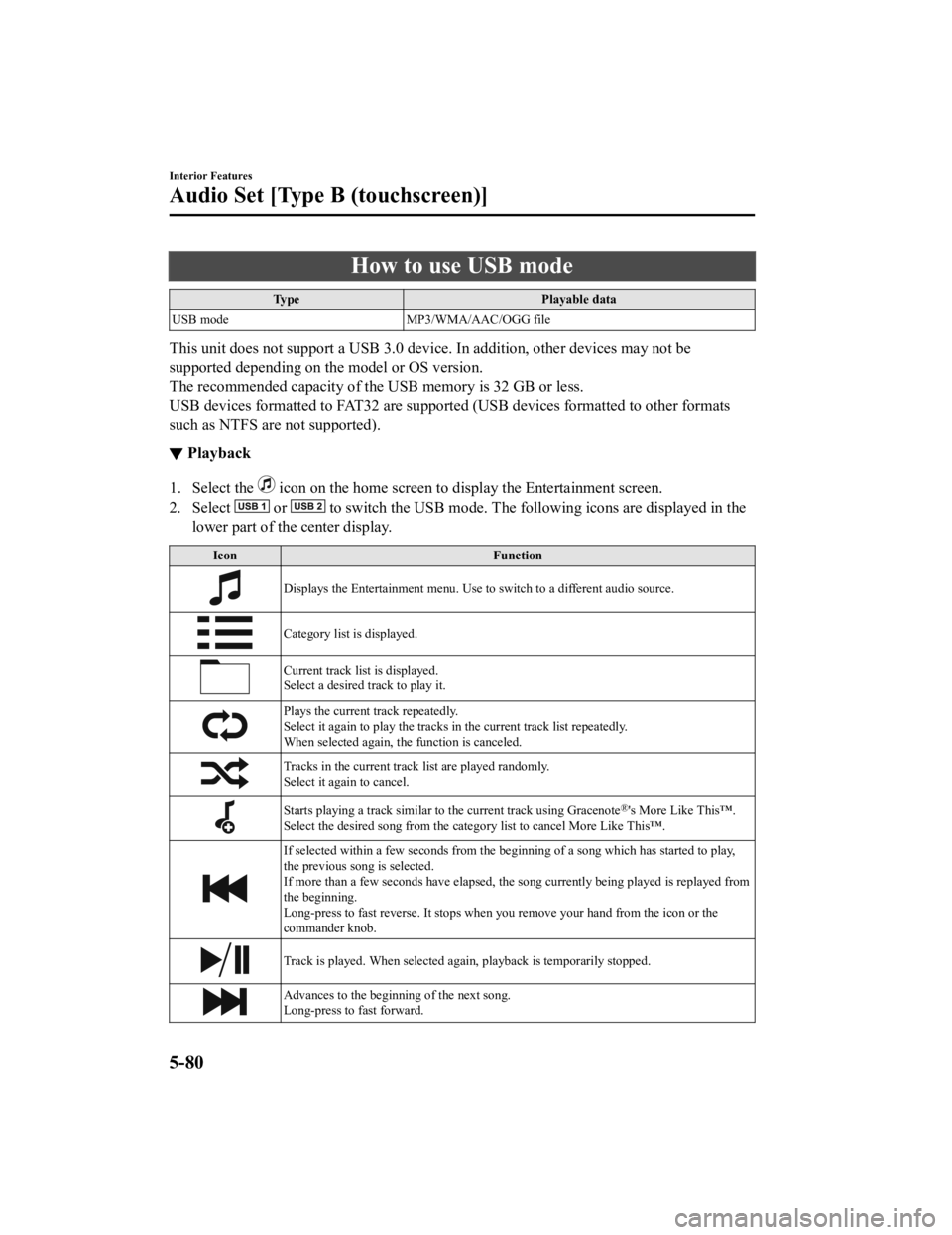
How to use USB mode
TypePlayable data
USB mode MP3/WMA/AAC/OGG file
This unit does not support a USB 3.0 device. In addition, other devices may not be
supported depending on the model or OS version.
The recommended capacity of the USB memory is 32 GB or less.
USB devices formatted to FAT32 are supported (USB devices formatted to other formats
such as NTFS are not supported).
▼Playback
1. Select the icon on the home screen to di
splay the Entertainment screen.
2. Select
or to switch the USB mode. The foll owing icons are displayed in the
lower part of the center display.
Icon Function
Displays the Entertainment menu. Use to switch to a different audio source.
Category list is displayed.
Current track list is displayed.
Select a desired track to play it.
Plays the current track repeatedly.
Select it again to play the tracks in the current track list repeatedly.
When selected again, the function is canceled.
Tracks in the current track list are played randomly.
Select it again to cancel.
Starts playing a track similar to the current track using Gracenote®'s More Like This™.
Select the desired song from the category list to cancel More Like This™.
If selected within a few seconds from the be ginning of a song which has started to play,
the previous song is selected.
If more than a few seconds have elapsed, the song currently being played is replayed from
the beginning.
Long-press to fast reverse. It stops when you remove your hand from the icon or the
commander knob.
Track is played. When selected again, playback is temporarily stopped.
Advances to the beginning of the next song.
Long-press to fast forward.
Interior Features
Audio Set [Type B (touchscreen)]
5-80
CX-3_8JL1-EA-20G_Edition1_old 2020-5-22 15:31:00
Page 363 of 618
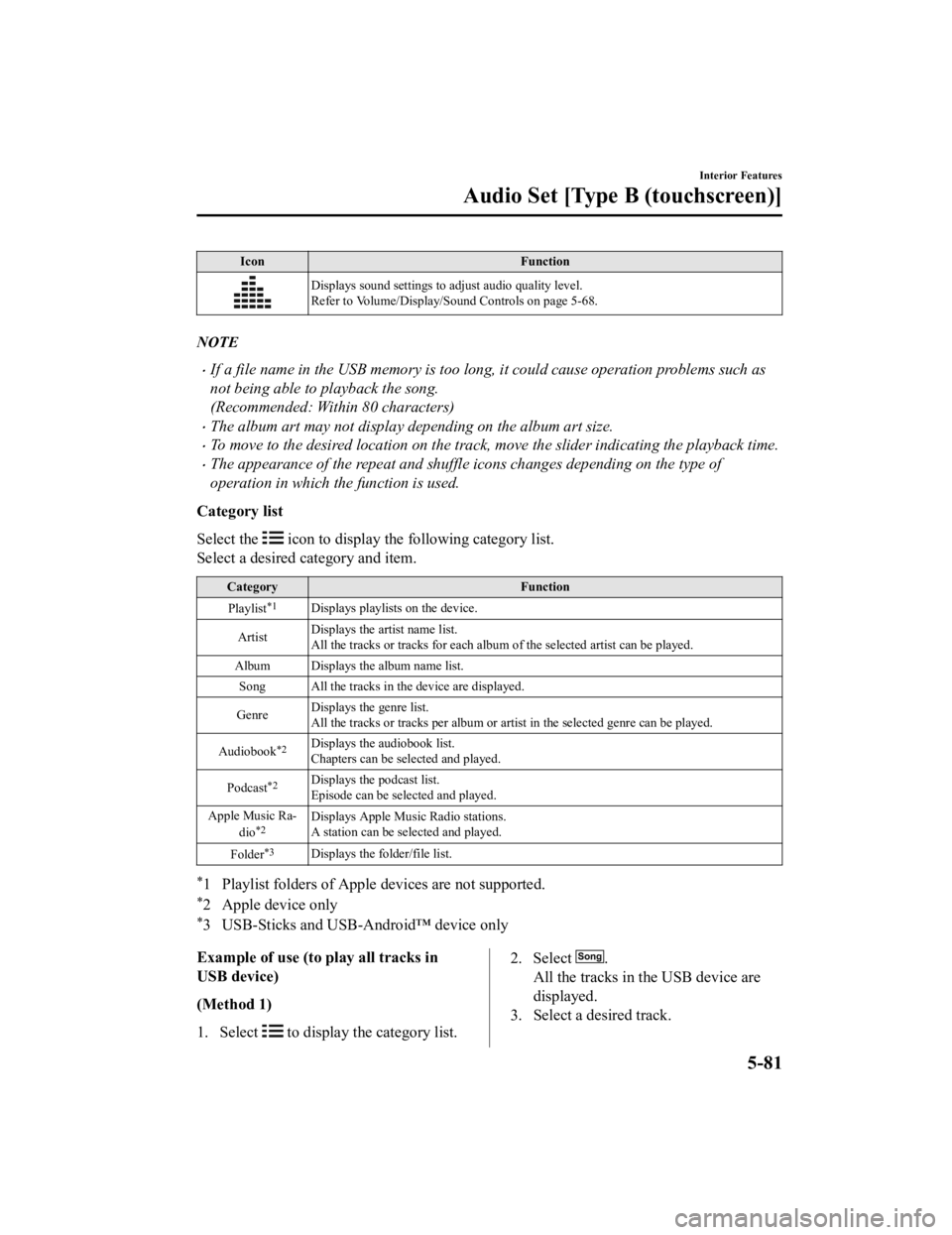
IconFunction
Displays sound settings to adjust audio quality level.
Refer to Volume/Display/Sound Controls on page 5-68.
NOTE
If a file name in the USB memory is too long , it could cause operation problems such as
not being able to playback the song.
(Recommended: Within 80 characters)
The album art may not display depending on the album art size.
To move to the desired location on the track, move the slider indicating the playback time.
The appearance of the repeat and shuffle icons changes depending on the type of
operation in which the function is used.
Category list
Select the
icon to display th e following category list.
Select a desired category and item.
Category Function
Playlist
*1Displays playlists on the device.
Artist Displays the artist name list.
All the tracks or tracks for each album of
the selected artist can be played.
Album Displays the album name list. Song All the tracks in the device are displayed.
Genre Displays the genre list.
All the tracks or tracks per album or artis
t in the selected genre can be played.
Audiobook
*2Displays the audiobook list.
Chapters can be se lected and played.
Podcast
*2Displays the podcast list.
Episode can be selected and played.
Apple Music Ra ‐
dio
*2Displays Apple Music Radio stations.
A station can be selected and played.
Folder
*3Displays the folder/file list.
*1 Playlist folders of Apple devices are not supported.
*2 Apple device only
*3 USB-Sticks and USB-Android™ device only
Example of use (to play all tracks in
USB device)
(Method 1)
1. Select
to display the category list.
2. Select .
All the tracks in the USB device are
displayed.
3. Select a desired track.
Interior Features
Audio Set [Type B (touchscreen)]
5-81
CX-3_8JL1-EA-20G_Edition1_old 2020-5-22 15:31:00
Page 364 of 618
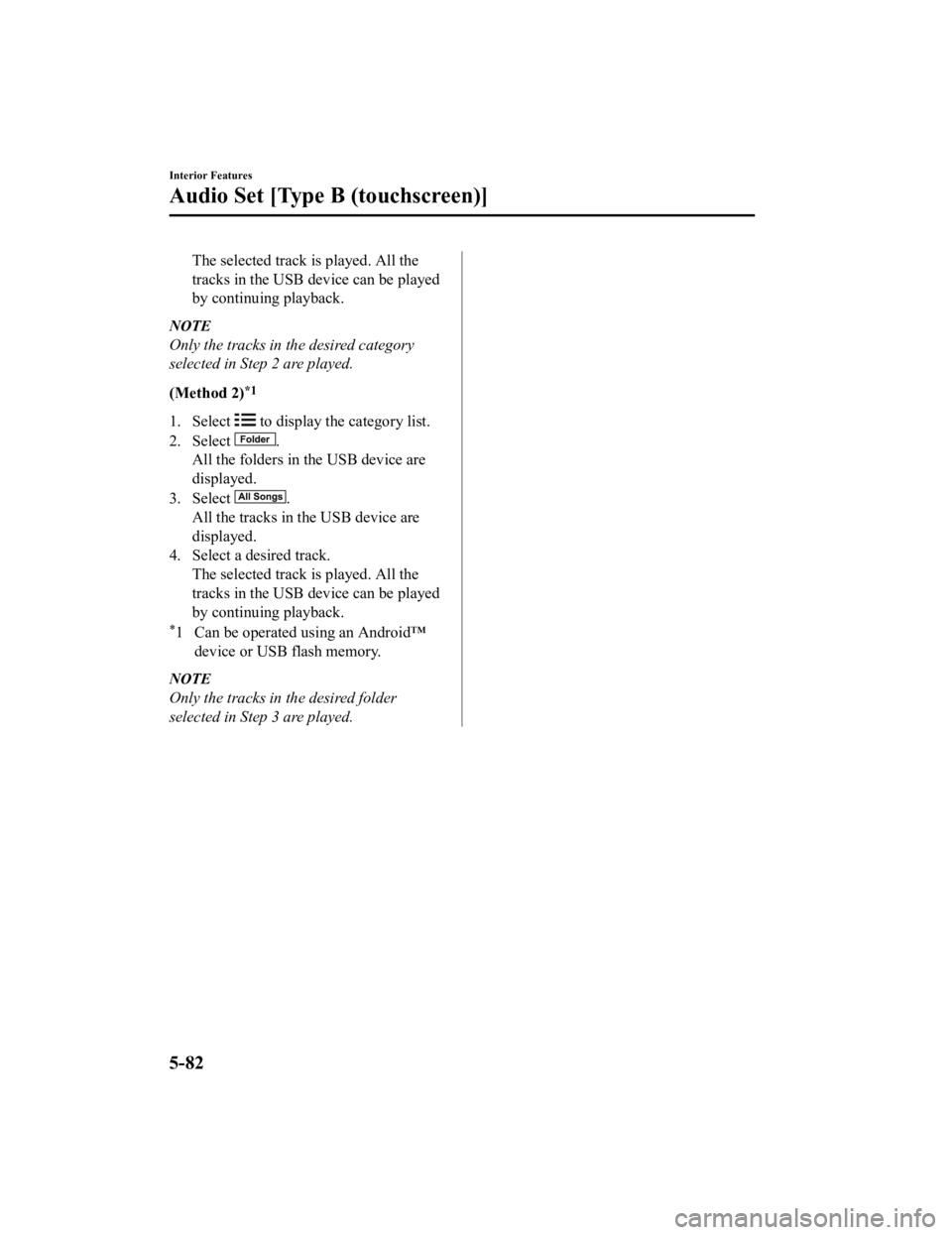
The selected track is played. All the
tracks in the USB device can be played
by continuing playback.
NOTE
Only the tracks in the desired category
selected in Step 2 are played.
(Method 2)
*1
1. Select to display the category list.
2. Select
.
All the folders in the USB device are
displayed.
3. Select
.
All the tracks in the USB device are
displayed.
4. Select a desired track. The selected track is played. All the
tracks in the USB device can be played
by continuing playback.
*1 Can be operated using an Android™device or USB flash memory.
NOTE
Only the tracks in the desired folder
selected in Step 3 are played.
Interior Features
Audio Set [Type B (touchscreen)]
5-82
CX-3_8JL1-EA-20G_Edition1_old 2020-5-22 15:31:00
Page 365 of 618
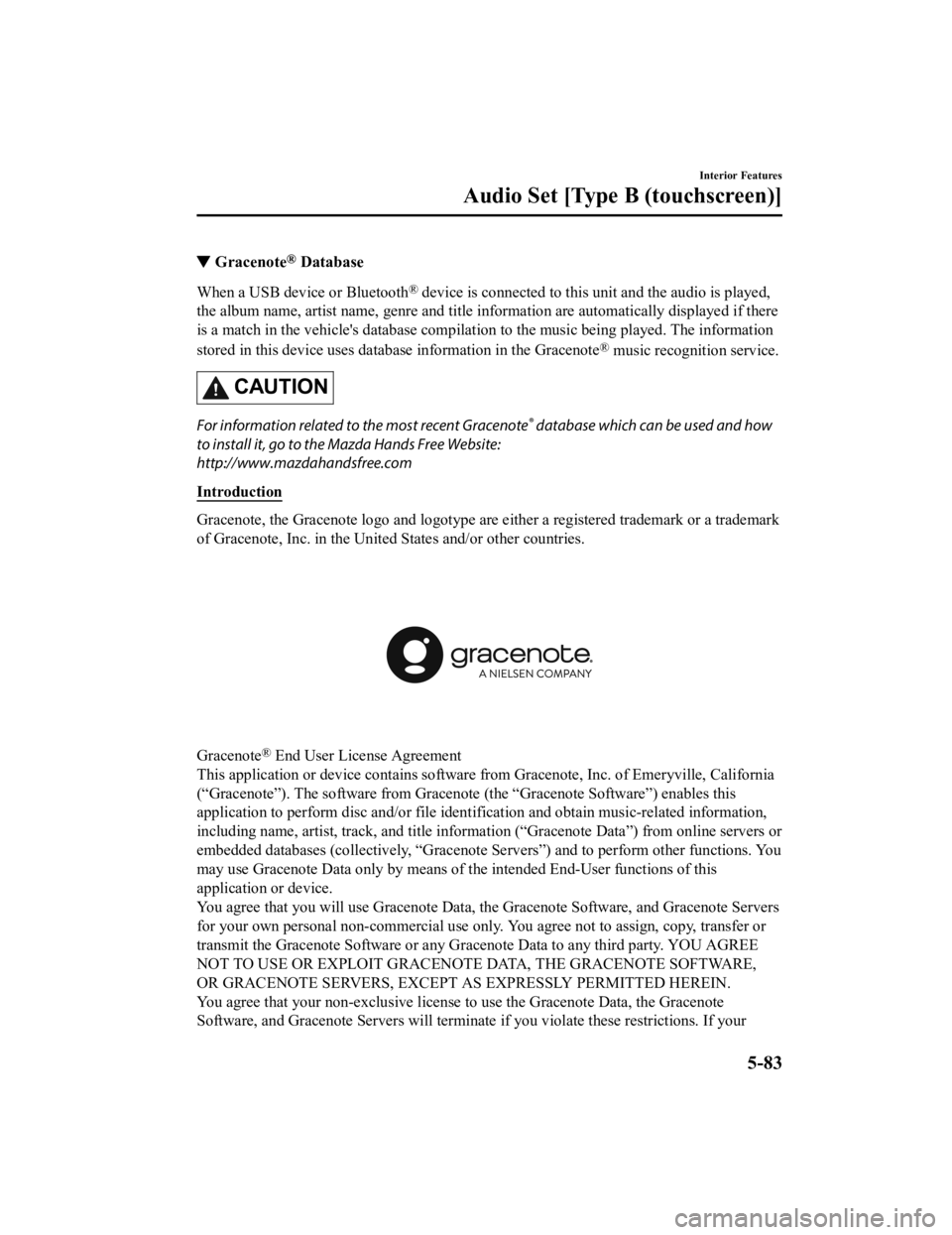
▼Gracenote® Database
When a USB device or Bluetooth® device is connected to this unit and the audio is played,
the album name, artist name, genre and title information are automatically displayed if there
is a match in the vehicle's database compilation to the music being played. The information
stored in this device uses database information in the Gracenote
® music recognition service.
CAUTION
For information related to the most recent Gracenote® database which can be used and how
to install it, go to the Mazda Hands Free Website:
http://www.mazdahandsfree.com
Introduction
Gracenote, the Gracenote logo and logotype are either a registered trademark or a trademark
of Gracenote, Inc. in the United States and/or other countries.
Gracenote® End User License Agreement
This application or device contains software from Gracenote, Inc. of Emeryville, California
(“Gracenote”). The software from Gracenote (the “Gracenote Software”) enables this
application to perform disc and/or file iden tification and obtain music-related information,
including name, artist, track, and title informati on (“Gracenote Data”) from online servers or
embedded databases (collectively, “Gracenote Servers”) and to perform other functions. You
may use Gracenote Data only by means of the intended End-User functions of this
application or device.
You agree that you will use Gracenote Data, the Gracenote Software, and Gracenote Servers
for your own personal non-commercial use only. You agree not to assign, copy, transfer or
transmit the Gracenote Software or any Gr acenote Data to any third party. YOU AGREE
NOT TO USE OR EXPLOIT GRACENOTE DATA, THE GRACENOTE SOFTWARE,
OR GRACENOTE SERVERS, EXCEPT AS EXPRESSLY PERMITTED HEREIN.
You agree that your non-exclusive license to use the Gracenote Data, the Gracenote
Software, and Gracenote Servers will terminate if you violate these restrictions. If your
Interior Features
Audio Set [Type B (touchscreen)]
5-83
CX-3_8JL1-EA-20G_Edition1_old 2020-5-22 15:31:00
Page 366 of 618
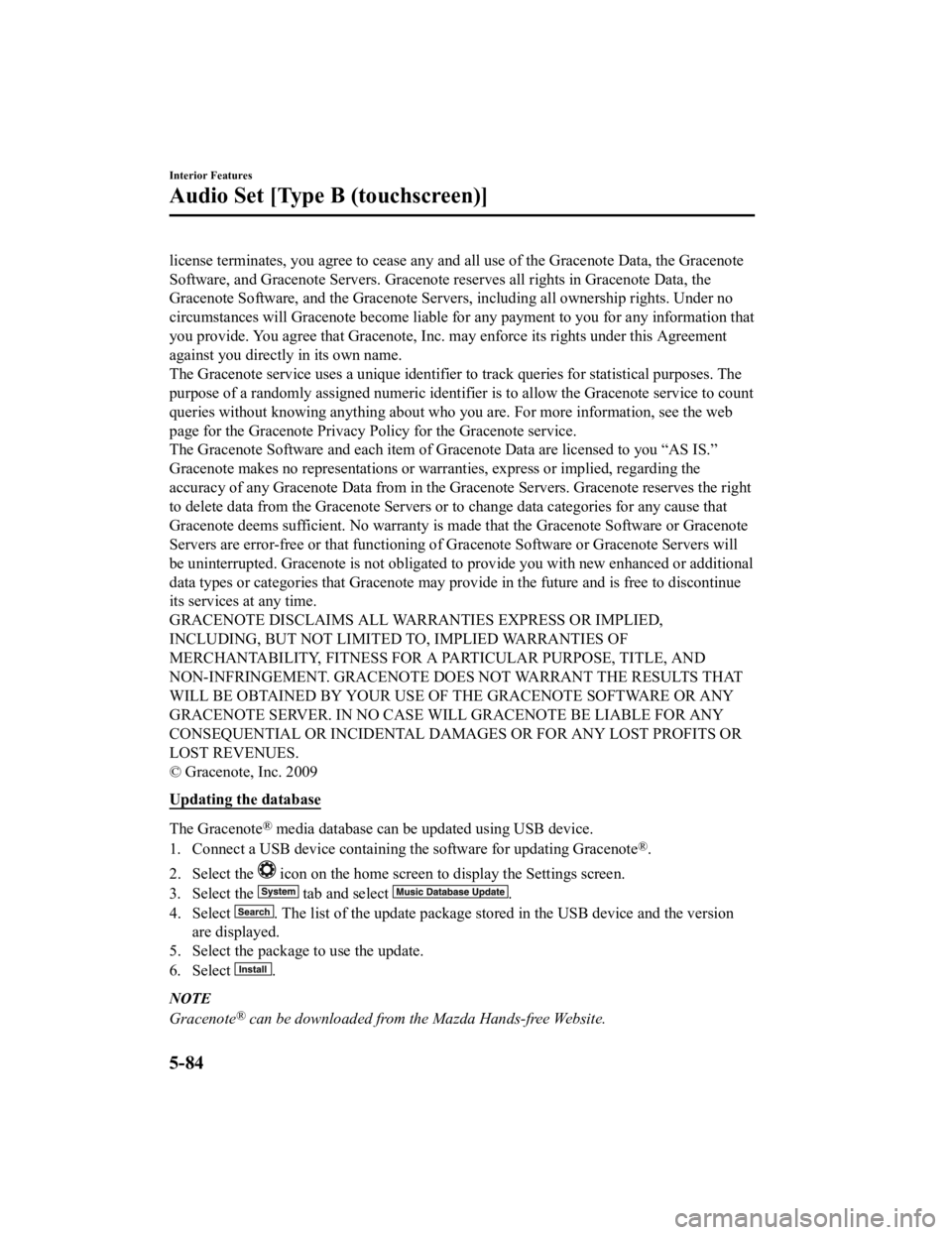
license terminates, you agree to cease any and all use of the Gracenote Data, the Gracenote
Software, and Gracenote Servers. Gracenote reserves all rights in Gracenote Data, the
Gracenote Software, and the Gracenote Servers, including all ownership rights. Under no
circumstances will Gracenote become liable for any payment to you for any information that
you provide. You agree that Gracenote, Inc. may enforce its rights under this Agreement
against you directly in its own name.
The Gracenote service uses a unique identifier to track queries for statistical purposes. The
purpose of a randomly assigned numeric identifier is to allow the Gracenote service to count
queries without knowing anything about who you are. For more information, see the web
page for the Gracenote Privacy Policy for the Gracenote service.
The Gracenote Software and each item of Gracenote Data are licensed to you “AS IS.”
Gracenote makes no representations or warranties, express or implied, regarding the
accuracy of any Gracenote Data from in the Gracenote Servers. Gracenote reserves the right
to delete data from the Gracenote Servers or to change data categories for any cause that
Gracenote deems sufficient. No warranty is made that the Gracenote Software or Gracenote
Servers are error-free or that functioning of Gracenote Softwa re or Gracenote Servers will
be uninterrupted. Grace note is not obligated to provide y ou with new enhanced or additional
data types or categories that Gracenote may provi de in the future and is free to discontinue
its services at any time.
GRACENOTE DISCLAIMS ALL WARRANTIES EXPRESS OR IMPLIED,
INCLUDING, BUT NOT LIMITED TO, IMPLIED WARRANTIES OF
MERCHANTABILITY, FITNESS FOR A PARTICULAR PURPOSE, TITLE, AND
NON-INFRINGEMENT. GRACENOTE DOES NOT WARRANT THE RESULTS THAT
WILL BE OBTAINED BY YOUR USE OF THE GRACENOTE SOFTWARE OR ANY
GRACENOTE SERVER. IN NO CASE WILL GRACENOTE BE LIABLE FOR ANY
CONSEQUENTIAL OR INCIDENTAL DAMAGES OR FOR ANY LOST PROFITS OR
LOST REVENUES.
© Gracenote, Inc. 2009
Updating th e database
The Gracenote® media database can be updated using USB device.
1. Connect a USB device containing the software for updating Gracenote
®.
2. Select the
icon on the home screen to display the Settings screen.
3. Select the
tab and select .
4. Select
. The list of the update package stored in the USB device and the version
are displayed.
5. Select the package to use the update.
6. Select
.
NOTE
Gracenote® can be downloaded from the Mazda Hands-free Website.
Interior Features
Audio Set [Type B (touchscreen)]
5-84
CX-3_8JL1-EA-20G_Edition1_old 2020-5-22 15:31:00
Page 369 of 618
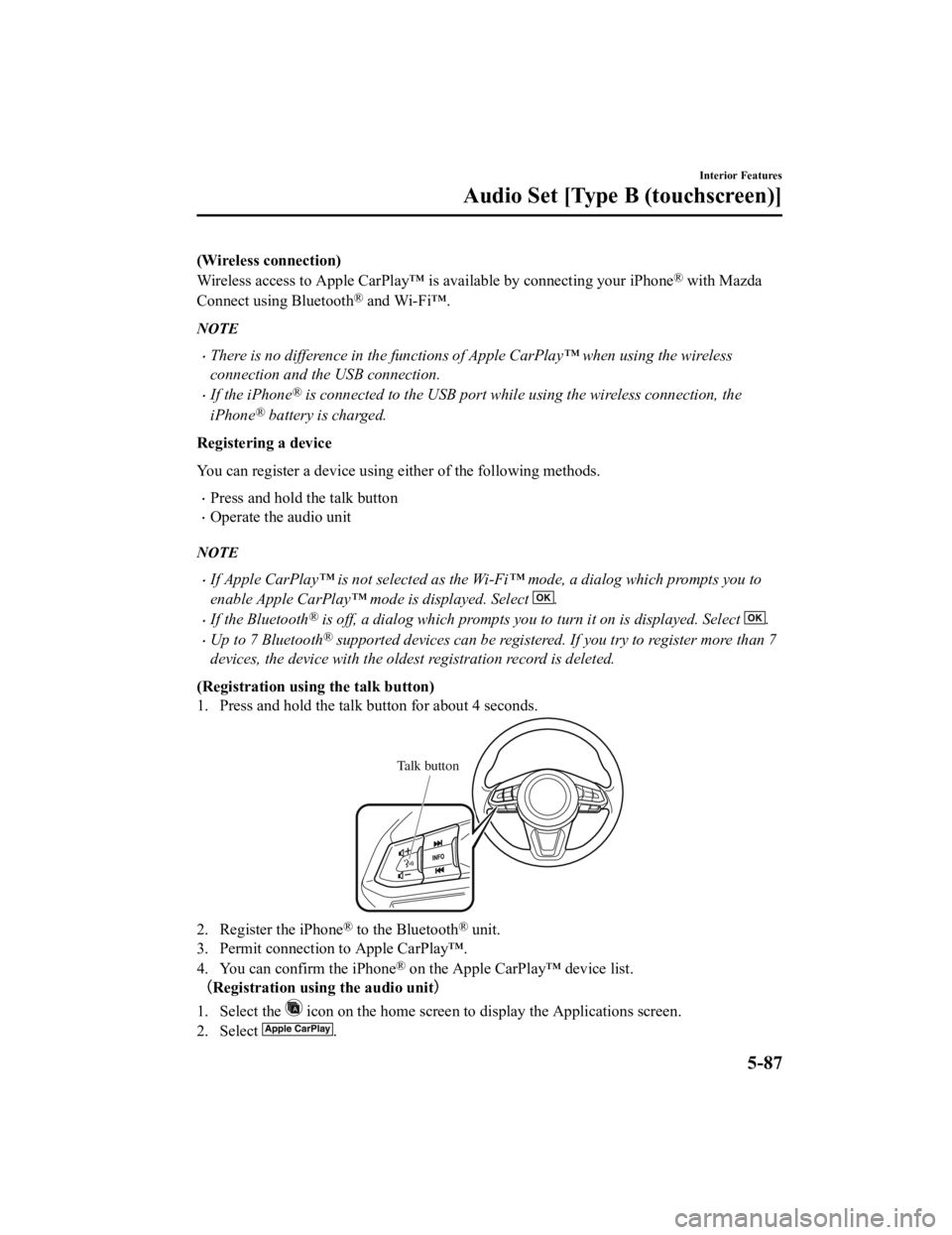
(Wireless connection)
Wireless access to Apple CarPlay™ is available by connecting your iPhone
® with Mazda
Connect using Bluetooth
® and Wi-Fi™.
NOTE
There is no difference in the functions of Apple CarPlay™ when using the wireless
connection and the USB connection.
If the iPhone® is connected to the USB port while using the wireless connection, the
iPhone
® battery is charged.
Registering a device
You can register a device using either of the following methods.
Press and hold the talk button
Operate the audio unit
NOTE
If Apple CarPlay™ is not selected as the Wi-Fi™ mode, a dialog which prompts you to
enable Apple CarPlay™ mode is displayed. Select
.
If the Bluetooth® is off, a dialog which prompts you to turn it on is displayed. Select .
Up to 7 Bluetooth® supported devices can be registered. If you try to register more than 7
devices, the device with the oldest registration record is deleted.
(Registration usin g the talk button)
1. Press and hold the talk button for about 4 seconds.
Talk button
2. Register the iPhone® to the Bluetooth® unit.
3. Permit connection to Apple CarPlay™.
4. You can confirm the iPhone
® on the Apple CarPlay™ device list.
(Registration using the audio unit )
1. Select the
icon on the home screen to display the Applications screen.
2. Select
.
Interior Features
Audio Set [Type B (touchscreen)]
5-87
CX-3_8JL1-EA-20G_Edition1_old 2020-5-22 15:31:00
Page 370 of 618
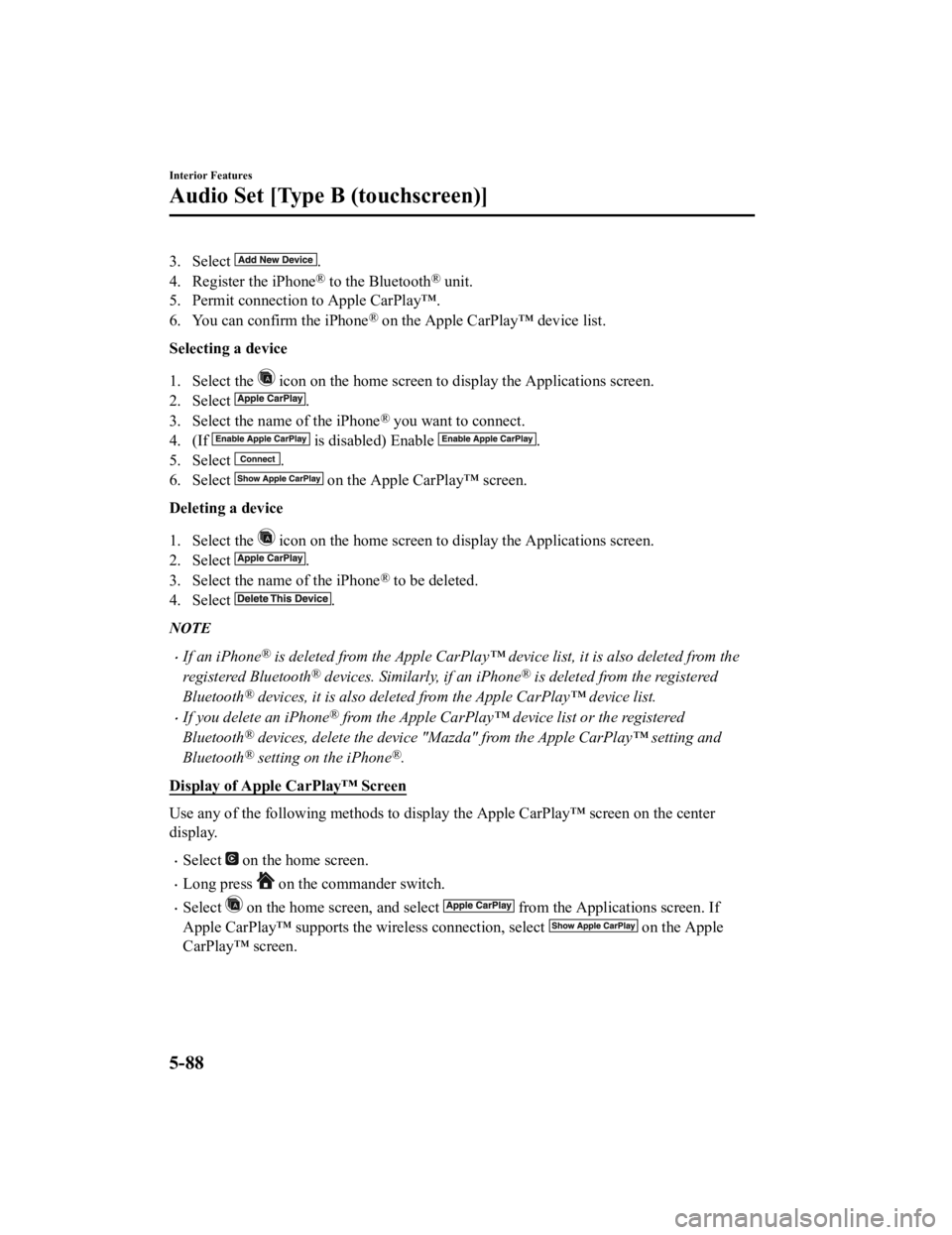
3. Select .
4. Register the iPhone
® to the Bluetooth® unit.
5. Permit connection to Apple CarPlay™.
6. You can confirm the iPhone
® on the Apple CarPlay™ device list.
Selecting a device
1. Select the
icon on the home screen to display the Applications screen.
2. Select
.
3. Select the name of the iPhone
® you want to connect.
4. (If
is disabled) Enable .
5. Select
.
6. Select
on the Apple CarPlay™ screen.
Deleting a device
1. Select the
icon on the home screen to display the Applications screen.
2. Select
.
3. Select the name of the iPhone
® to be deleted.
4. Select
.
NOTE
If an iPhone® is deleted from the Apple CarPlay™ device list, it is also deleted from the
registered Bluetooth
® devices. Similarly, if an iPhone® is deleted from the registered
Bluetooth
® devices, it is also deleted from the Apple CarPlay™ device list.
If you delete an iPhone® from the Apple CarPlay™ device list or the registered
Bluetooth
® devices, delete the device "Mazda" from the Apple CarPlay™ setting and
Bluetooth
® setting on the iPhone®.
Display of Apple CarPlay™ Screen
Use any of the following methods to display the Apple CarPlay™ screen on the center
display.
Select on the home screen.
Long press on the commander switch.
Select on the home screen, and select from the Applications screen. If
Apple CarPlay™ supports the wireless connection, select
on the Apple
CarPlay™ screen.
Interior Features
Audio Set [Type B (touchscreen)]
5-88
CX-3_8JL1-EA-20G_Edition1_old 2020-5-22 15:31:00
Page 371 of 618
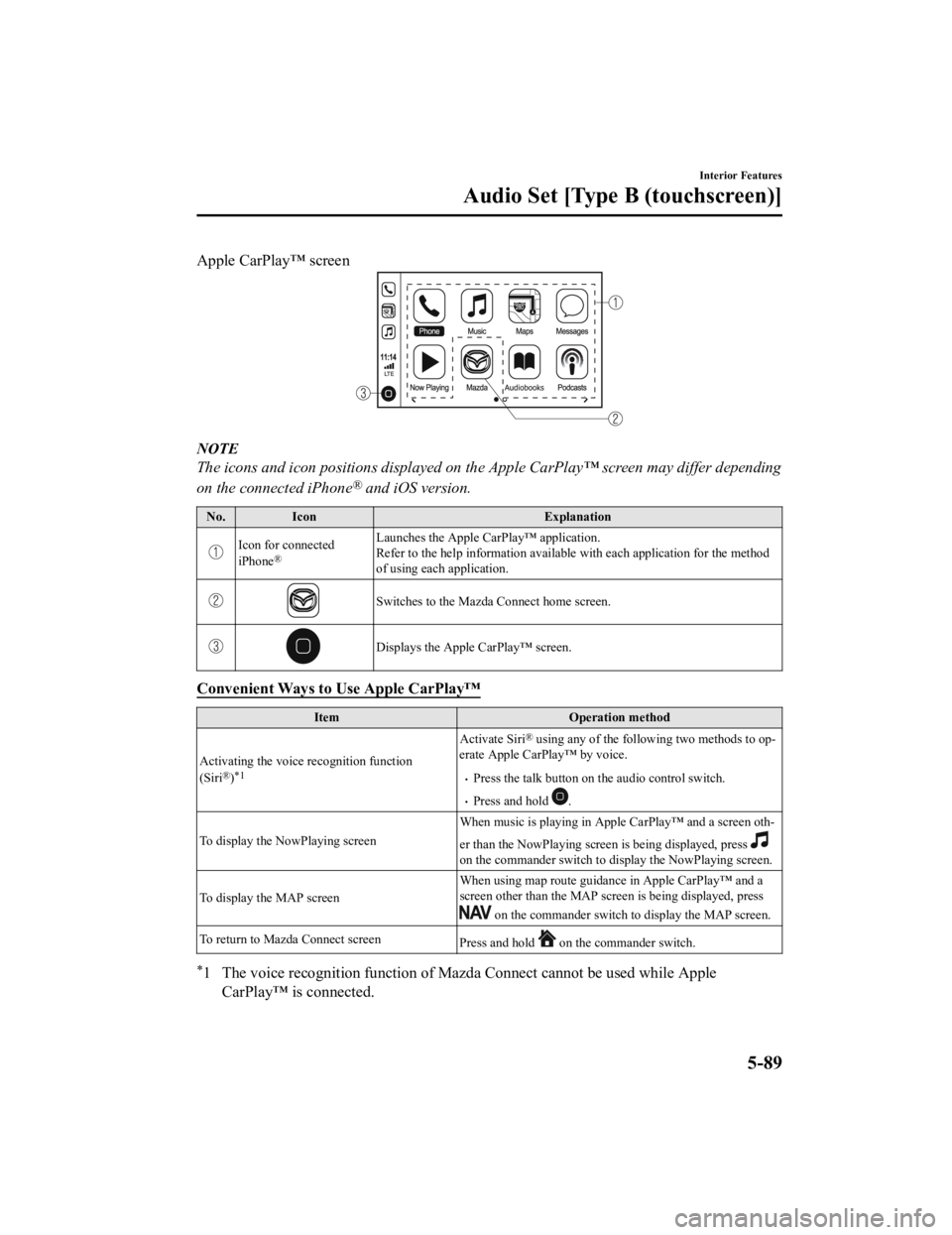
Apple CarPlay™ screen
NOTE
The icons and icon positions displayed on the Apple CarPlay™ screen may differ depending
on the connected iPhone
® and iOS version.
No.Icon Explanation
Icon for connected
iPhone®
Launches the Apple CarPlay™ application.
Refer to the help information available with each application for the method
of using each application.
Switches to the Mazda Connect home screen.
Displays the Apple CarPlay™ screen.
Convenient Ways to Use Apple CarPlay™
Item Operation method
Activating the voice recognition function
(Siri
®)*1
Activate Siri® using any of the follo wing two methods to op‐
erate Apple CarPlay™ by voice.
Press the talk button on the audio control switch.
Press and hold .
To display the NowPlaying screen When music is playing in Appl
e CarPlay™ and a screen oth‐
er than the NowPlaying screen is being displayed, press
on the commander switch to display the NowPlaying screen.
To display the MAP screen When using map route guidance in Apple CarPlay™ and a
screen other than the MAP screen is being displayed, press
on the commander switch to display the MAP screen.
To return to Mazda Connect screen Press and hold
on the commander switch.
*1 The voice recognition function of Mazda Connect cannot be used while Apple
CarPlay™ is connected.
Interior Features
Audio Set [Type B (touchscreen)]
5-89
CX-3_8JL1-EA-20G_Edition1_old 2020-5-22 15:31:00
Page 372 of 618
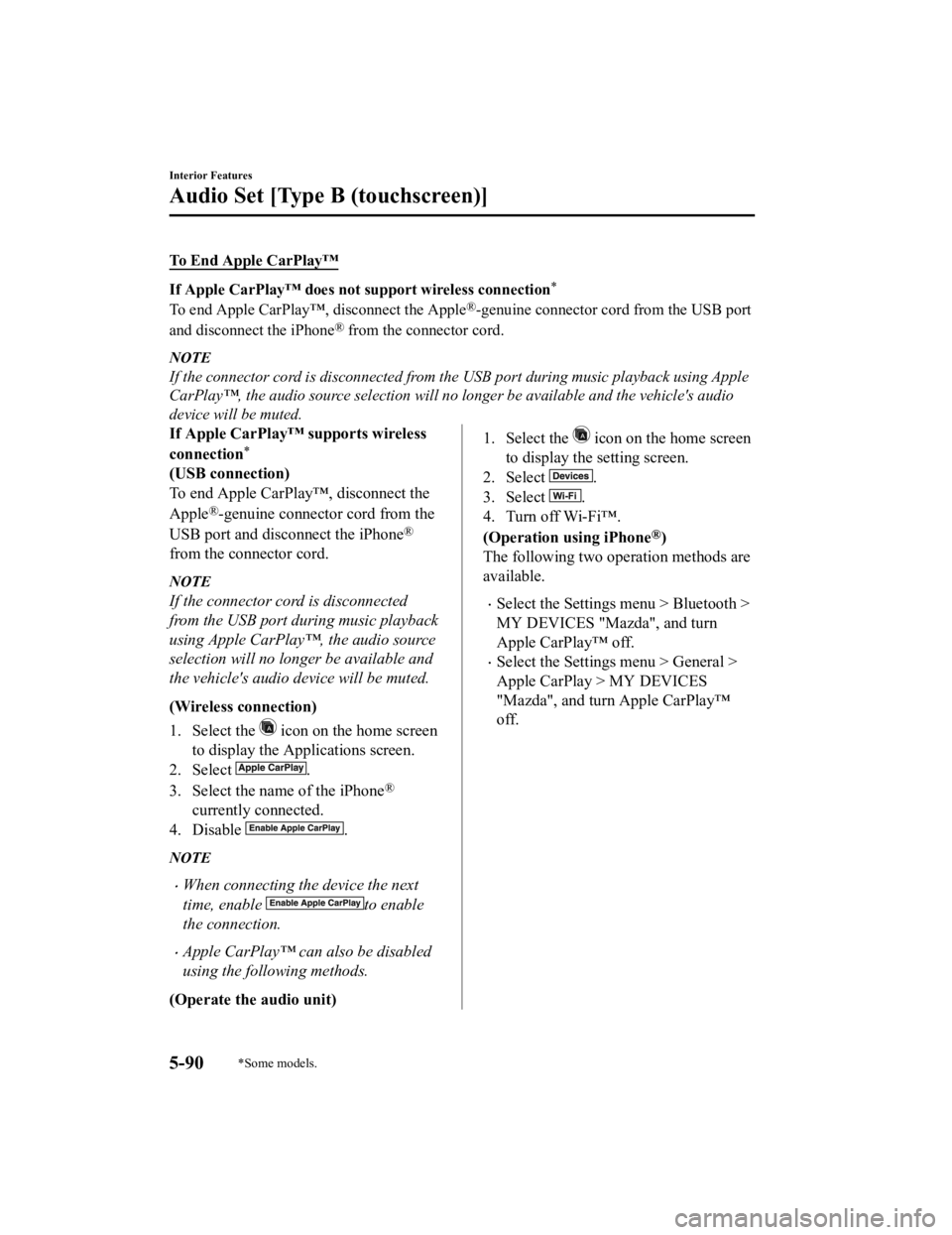
To End Apple CarPlay™
If Apple CarPlay™ does not support wireless connection*
To end Apple CarPlay™, disconnect the Apple®-genuine connector cord from the USB port
and disconnect the iPhone
® from the connector cord.
NOTE
If the connector cord is disconnected from the USB port during music playback using Apple
CarPlay™, the audio source selection will no l onger be available and the vehicle's audio
device will be muted.
If Apple CarPlay™ supports wireless
connection
*
(USB connection)
To end Apple CarPlay™, disconnect the
Apple
®-genuine connector cord from the
USB port and disconnect the iPhone
®
from the connector cord.
NOTE
If the connector cord is disconnected
from the USB port during music playback
using Apple CarPlay™, the audio source
selection will no longer be available and
the vehicle's audio device will be muted.
(Wireless connection)
1. Select the
icon on the home screen
to display the Applications screen.
2. Select
.
3. Select the name of the iPhone
®
currently connected.
4. Disable
.
NOTE
When connecting the device the next
time, enable
to enable
the connection.
Apple CarPlay™ can also be disabled
using the following methods.
(Operate the audio unit)
1. Select the icon on the home screen
to display the setting screen.
2. Select
.
3. Select
.
4. Turn off Wi-Fi™.
(Operation using iPhone
®)
The following two operation methods are
available.
Select the Settings menu > Bluetooth >
MY DEVICES "Mazda", and turn
Apple CarPlay™ off.
Select the Settings menu > General >
Apple CarPlay > MY DEVICES
"Mazda", and turn Apple CarPlay™
off.
Interior Features
Audio Set [Type B (touchscreen)]
5-90*Some models.
CX-3_8JL1-EA-20G_Edition1_old 2020-5-22 15:31:00
Page 374 of 618
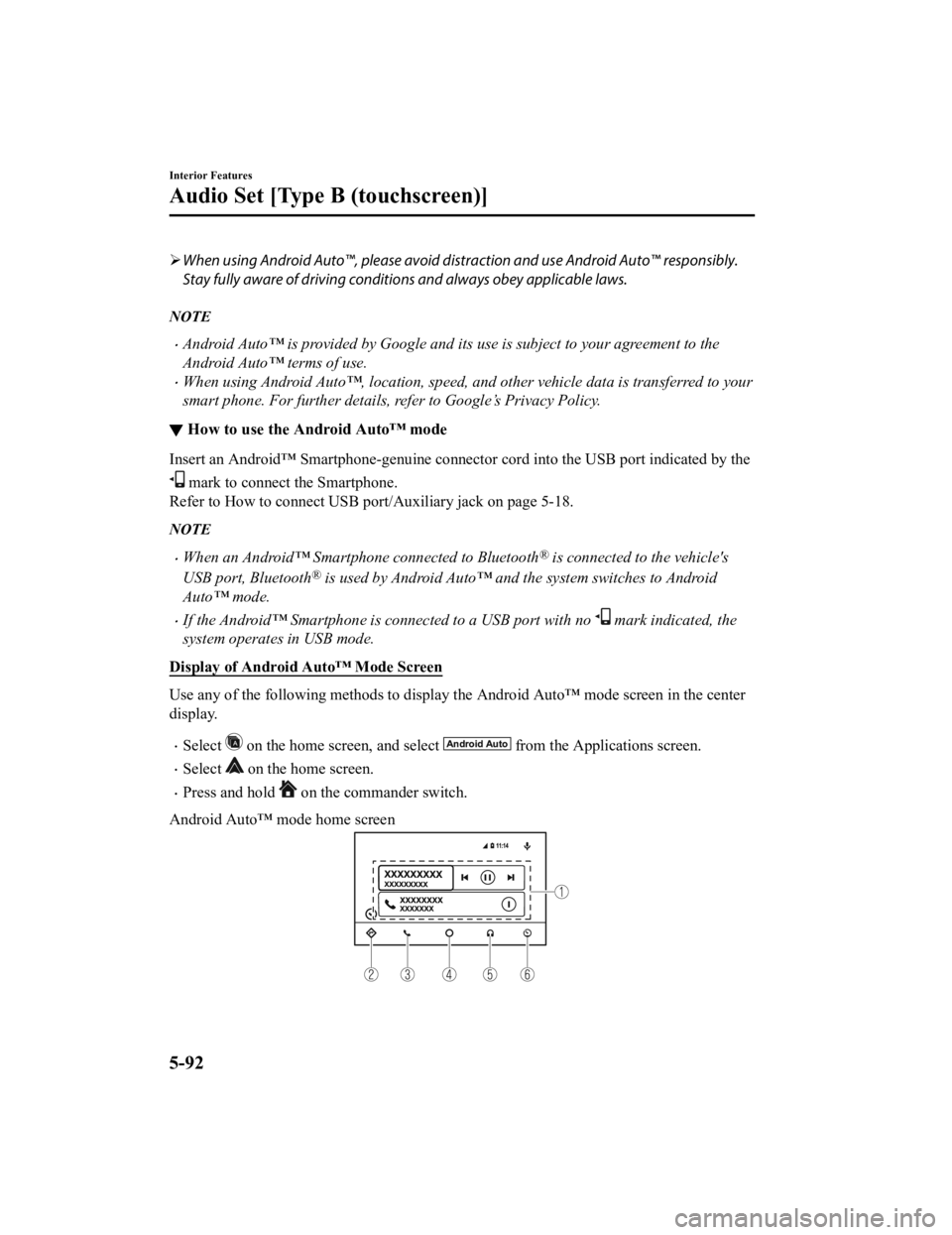
When using Android Auto™, please avoid di straction and use Android Auto™ responsibly.
Stay fully aware of driving conditions and always obey applicable laws.
NOTE
Android Auto™ is provided by Google and its use is subject to your agreement to the
Android Auto™ terms of use.
When using Android Auto™, location, speed, and other vehicle data is transferred to your
smart phone. For further details, refer to Google’s Privacy Policy.
▼ How to use the Android Auto™ mode
Insert an Android™ Smartphone-genuine connector cord into the USB port indicated by the
mark to connect the Smartphone.
Refer to How to connect USB port/Auxiliary jack on page 5-18.
NOTE
When an Android™ Smartphone connected to Bluetooth® is connected to the vehicle's
USB port, Bluetooth
® is used by Android Auto™ and the system switches to Android
Auto™ mode.
If the Android™ Smartphone is connected to a USB port with no mark indicated, the
system operates in USB mode.
Display of Android Auto™ Mode Screen
Use any of the following methods to display th e Android Auto™ mode screen in the center
display.
Select on the home screen, and select from the Applications screen.
Select on the home screen.
Press and hold on the commander switch.
Android Auto™ mode home screen
Interior Features
Audio Set [Type B (touchscreen)]
5-92
CX-3_8JL1-EA-20G_Edition1_old 2020-5-22 15:31:00