display MAZDA MODEL CX-3 2021 Manual Online
[x] Cancel search | Manufacturer: MAZDA, Model Year: 2021, Model line: MODEL CX-3, Model: MAZDA MODEL CX-3 2021Pages: 618, PDF Size: 64.58 MB
Page 311 of 618
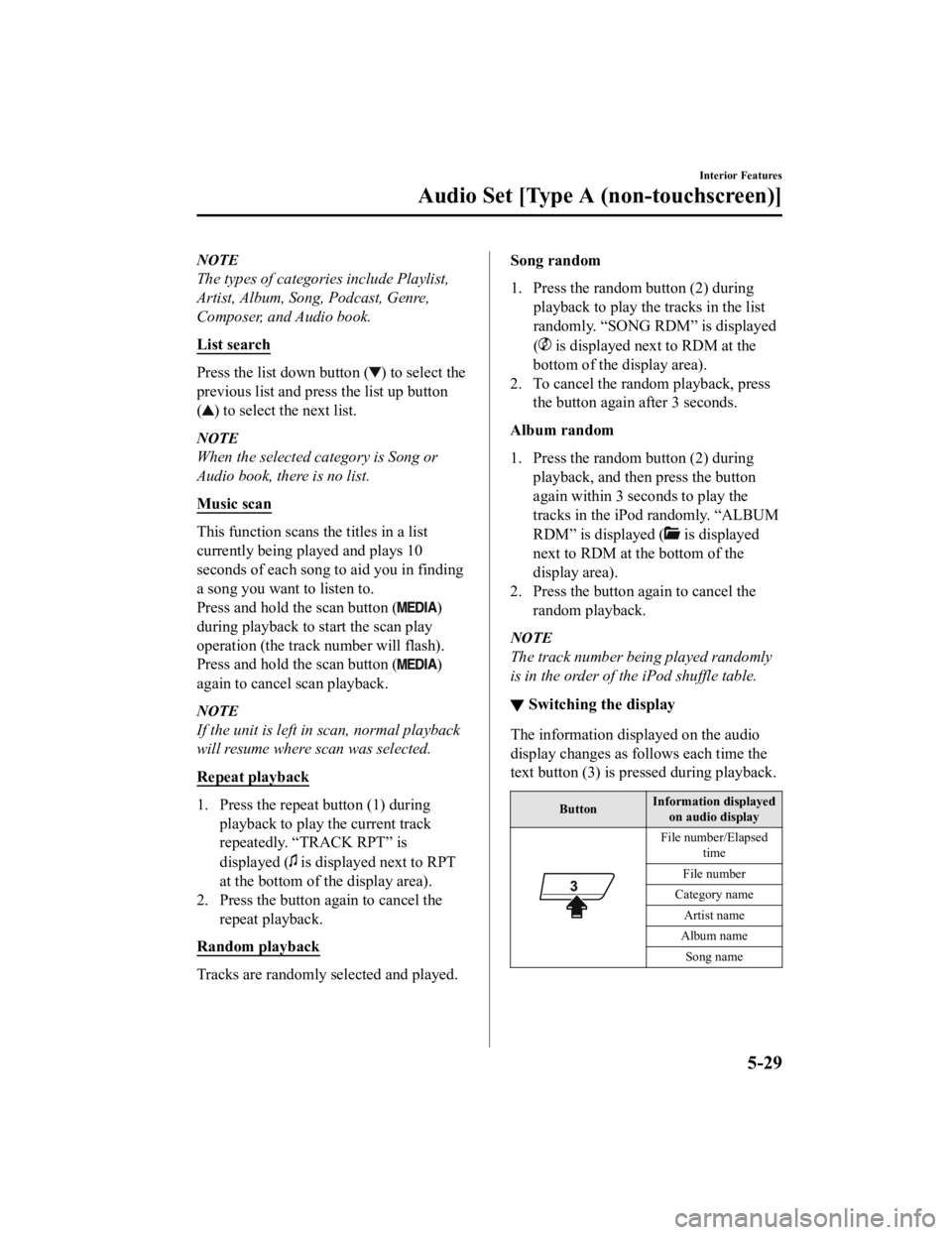
NOTE
The types of categories include Playlist,
Artist, Album, Song, Podcast, Genre,
Composer, and Audio book.
List search
Press the list down button () to select the
previous list and press the list up button
(
) to select the next list.
NOTE
When the selected category is Song or
Audio book, there is no list.
Music scan
This function scans the titles in a list
currently being played and plays 10
seconds of each song to aid you in finding
a song you want to listen to.
Press and hold the scan button (
)
during playback to start the scan play
operation (the track number will flash).
Press and hold the scan button (
)
again to cancel scan playback.
NOTE
If the unit is left in scan, normal playback
will resume where scan was selected.
Repeat playback
1. Press the repeat button (1) during playback to play the current track
repeatedly. “TRACK RPT” is
displayed (
is displayed next to RPT
at the bottom of the display area).
2. Press the button again to cancel the
repeat playback.
Random playback
Tracks are randomly selected and played.
Song random
1. Press the random button (2) during playback to play the tracks in the list
randomly. “SONG RDM” is displayed
(
is displayed next to RDM at the
bottom of the display area).
2. To cancel the random playback, press the button again after 3 seconds.
Album random
1. Press the random button (2) during playback, and then press the button
again within 3 seconds to play the
tracks in the iPod randomly. “ALBUM
RDM” is displayed (
is displayed
next to RDM at the bottom of the
display area).
2. Press the button again to cancel the
random playback.
NOTE
The track number being played randomly
is in the order of the iPod shuffle table.
▼Switching the display
The information displayed on the audio
display changes as follows each time the
text button (3) is pressed during playback.
Button Information displayed
on audio display
File number/Elapsed
time
File number
Category name Artist name
Album name Song name
Interior Features
Audio Set [Type A (non-touchscreen)]
5-29
CX-3_8JL1-EA-20G_Edition1_old 2020-5-22 15:31:00
Page 312 of 618
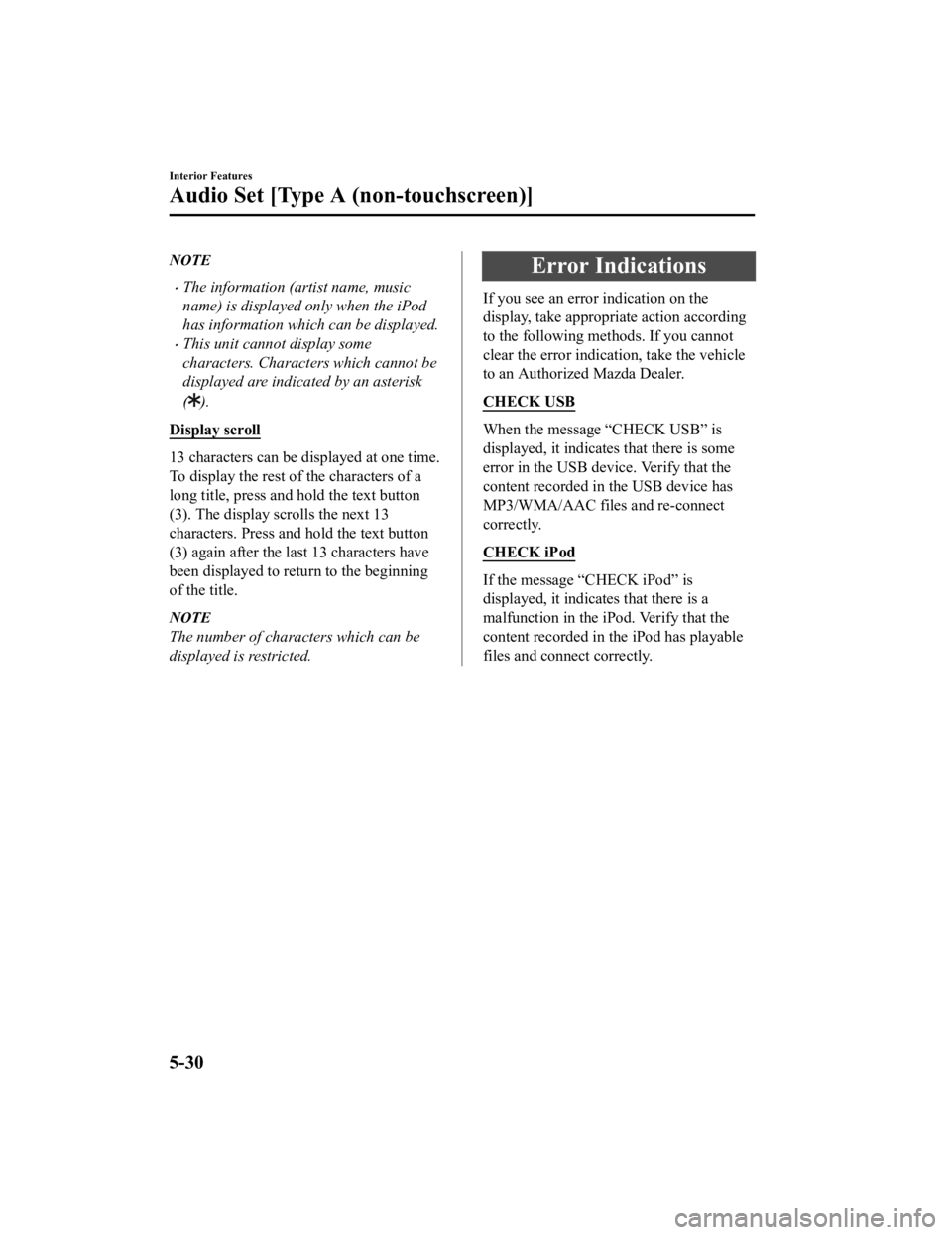
NOTE
The information (artist name, music
name) is displayed only when the iPod
has information which can be displayed.
This unit cannot display some
characters. Characters which cannot be
displayed are indicated by an asterisk
(
).
Display scroll
13 characters can be displayed at one time.
To display the rest of the characters of a
long title, press and hold the text button
(3). The display sc rolls the next 13
characters. Press and hold the text button
(3) again after the last 13 characters have
been displayed to return to the beginning
of the title.
NOTE
The number of characters which can be
displayed is restricted.
Error Indications
If you see an error indication on the
display, take appropriate action according
to the following methods. If you cannot
clear the error indication, take the vehicle
to an Authorized Mazda Dealer.
CHECK USB
When the message “CHECK USB” is
displayed, it indicates that there is some
error in the USB device. Verify that the
content recorded in the USB device has
MP3/WMA/AAC files and re-connect
correctly.
CHECK iPod
If the message “CHECK iPod” is
displayed, it indicates that there is a
malfunction in the iPod. Verify that the
content recorded in the iPod has playable
files and connect correctly.
Interior Features
Audio Set [Type A (non-touchscreen)]
5-30
CX-3_8JL1-EA-20G_Edition1_old 2020-5-22 15:31:00
Page 317 of 618
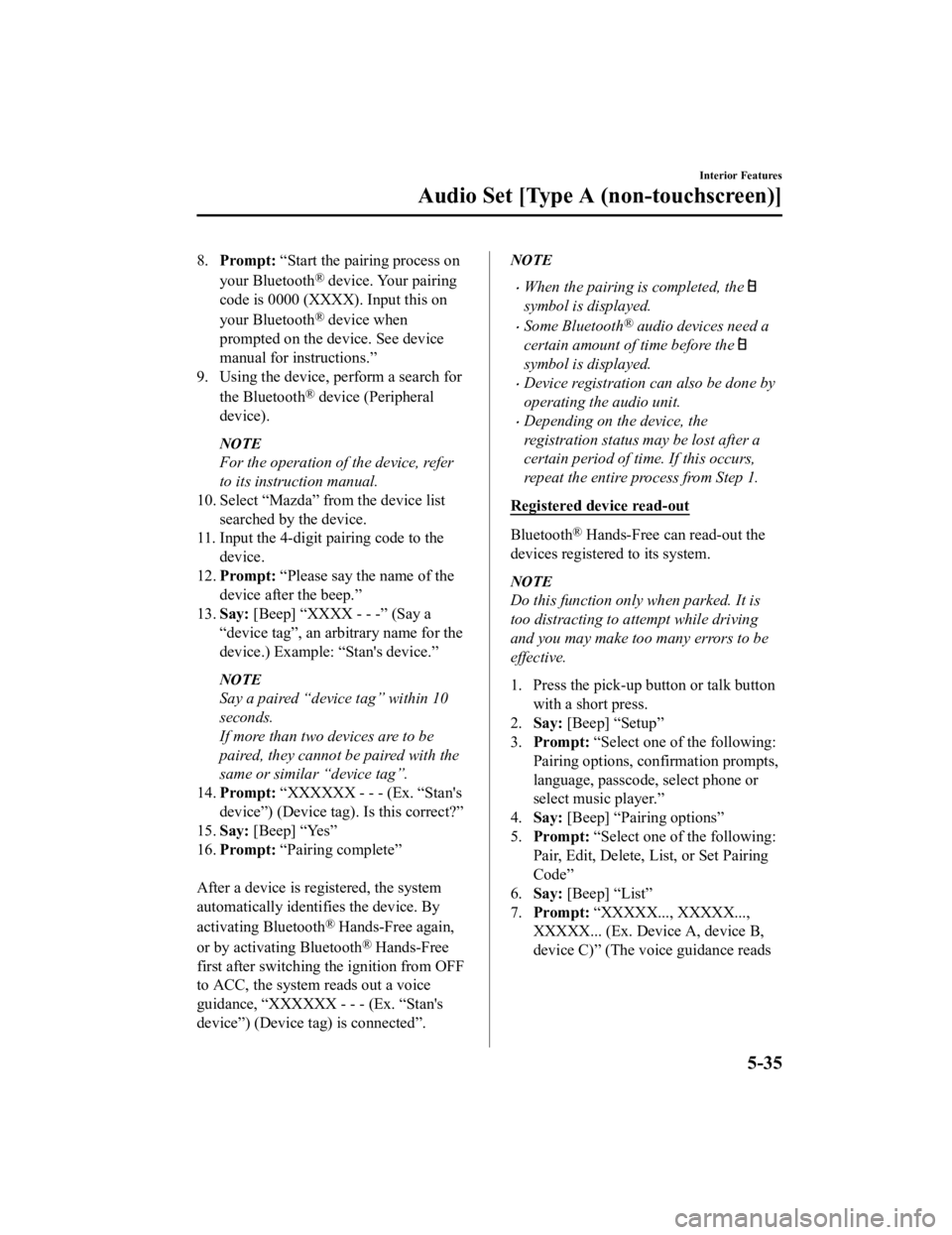
8.Prompt: “Start the pairing process on
your Bluetooth
® device. Your pairing
code is 0000 (XXXX). Input this on
your Bluetooth
® device when
prompted on the device. See device
manual for instructions.”
9. Using the device, perform a search for
the Bluetooth
® device (Peripheral
device).
NOTE
For the operation of the device, refer
to its instruction manual.
10. Select “Mazda” from the device list
searched by the device.
11. Input the 4-digit pairing code to the
device.
12. Prompt: “Please say the name of the
device after the beep.”
13. Say: [Beep] “XXXX - - -” (Say a
“device tag”, an arbitrary name for the
device.) Example: “Stan's device.”
NOTE
Say a paired “device tag” within 10
seconds.
If more than two devices are to be
paired, they cannot be paired with the
same or similar “device tag”.
14. Prompt: “XXXXXX - - - (Ex. “Stan's
device”) (Device tag). Is this correct?”
15. Say: [Beep] “Yes”
16. Prompt: “Pairing complete”
After a device is registered, the system
automatically identifies the device. By
activating Bluetooth
® Hands-Free again,
or by activating Bluetooth
® Hands-Free
first after switching the ignition from OFF
to ACC, the system reads out a voice
guidance, “XXXXXX - - - (Ex. “Stan's
device”) (Device tag) is connected”.
NOTE
When the pairing is completed, the
symbol is displayed.
Some Bluetooth® audio devices need a
certain amount of time before the
symbol is displayed.
Device registration can also be done by
operating the audio unit.
Depending on the device, the
registration status may be lost after a
certain period of time. If this occurs,
repeat the entire process from Step 1.
Registered device read-out
Bluetooth® Hands-Free can read-out the
devices registered to its system.
NOTE
Do this function only when parked. It is
too distracting to attempt while driving
and you may make too many errors to be
effective.
1. Press the pick-up button or talk button with a short press.
2. Say: [Beep] “Setup”
3. Prompt: “Select one of the following:
Pairing options, confirmation prompts,
language, passcode, select phone or
select music player.”
4. Say: [Beep] “Pairing options”
5. Prompt: “Select one of the following:
Pair, Edit, Delete, List, or Set Pairing
Code”
6. Say: [Beep] “List”
7. Prompt: “XXXXX..., XXXXX...,
XXXXX... (Ex. Device A, device B,
device C)” (The voice guidance reads
Interior Features
Audio Set [Type A (non-touchscreen)]
5-35
CX-3_8JL1-EA-20G_Edition1_old 2020-5-22 15:31:00
Page 319 of 618
![MAZDA MODEL CX-3 2021 Manual Online 6.Say: [Beep] “XXXXX... (Ex. Device
B)”
7. Prompt: “XXXXX... (Ex. Device B).
Is this correct?”
8. Say: [Beep] “Yes” or “No”
9. If “Yes”, go to Step 10. If “No”, the procedur MAZDA MODEL CX-3 2021 Manual Online 6.Say: [Beep] “XXXXX... (Ex. Device
B)”
7. Prompt: “XXXXX... (Ex. Device B).
Is this correct?”
8. Say: [Beep] “Yes” or “No”
9. If “Yes”, go to Step 10. If “No”, the procedur](/img/28/40981/w960_40981-318.png)
6.Say: [Beep] “XXXXX... (Ex. Device
B)”
7. Prompt: “XXXXX... (Ex. Device B).
Is this correct?”
8. Say: [Beep] “Yes” or “No”
9. If “Yes”, go to Step 10. If “No”, the procedure returns to Step 5.
10. Prompt: “XXXXX... (Ex. Device B)
selected.”
NOTE
When the selected device connection is
completed, the
or symbol is
displayed.
Some Bluetooth® audio devices need a
certain amount of time before the
or
symbol is displayed.
Device (Music player) selection can also
be done by operating the panel button.
▼ Deleting a device (Bluetooth®
Hands-Free)
Registered devices (Mobile phone) can be
deleted individually or collectively.
NOTE
Do this function only when parked. It is
too distracting to attempt while driving
and you may make too many errors to be
effective.
1. Press the pick-up button or talk button
with a short press.
2. Say: [Beep] “Setup”
3. Prompt: “Select one of the following:
Pairing options, confirmation prompts,
language, passcode, select phone or
select music player.”
4. Say: [Beep] “Pairing options”
5. Prompt: “Select one of the following:
Pair, Edit, Delete, List, or Set Pairing
Code.”
NOTE
A registered device (Mobile phone) can
be deleted using the registration list.
6. Say: [Beep] “Delete”
7. Prompt: “Please say the name of the
device you would like to delete.
Available devices are XXXXX... (Ex.
device A), XXXXX... (Ex. device B),
XXXXX... (Ex. device C), or all.
Which device please?”
8. Say: [Beep] “X” (Say the number of
the device to be deleted.)
NOTE
Say “All” to delete all devices (Mobile
phone).
9. Prompt: “Deleting XXXXX... (Ex.
device B...) (Registered device tag). Is
this correct?”
10. Say: [Beep] “Yes”
11. Prompt: “Deleted”
▼Registered device editing
(Bluetooth® Hands-Free)
1. Press the pick-up button or talk button
with a short press.
2. Say: [Beep] “Setup”
3. Prompt: “Select one of the following:
Pairing options, confirmation prompts,
language, passcode, select phone or
select music player.”
4. Say: [Beep] “Pairing options”
5. Prompt: “Select one of the following:
Pair, Edit, Delete, List, or Set Pairing
Code.”
6. Say: [Beep] “Edit”
7. Prompt: “Please say the name of the
device you would like to edit.
Available devices are XXXXX... (Ex.
device A), XXXXX... (Ex. device B),
XXXXX... (Ex. device C). Which
device please?”
Interior Features
Audio Set [Type A (non-touchscreen)]
5-37
CX-3_8JL1-EA-20G_Edition1_old 2020-5-22 15:31:00
Page 320 of 618
![MAZDA MODEL CX-3 2021 Manual Online 8.Say: [Beep] “X” (Say the number of
the device to be edited.)
9. Prompt: “New name please?”
10. Say: [Beep] “XXXXX... (Ex. Device
C)” (Speak a “device tag” an arbitrary
name for th MAZDA MODEL CX-3 2021 Manual Online 8.Say: [Beep] “X” (Say the number of
the device to be edited.)
9. Prompt: “New name please?”
10. Say: [Beep] “XXXXX... (Ex. Device
C)” (Speak a “device tag” an arbitrary
name for th](/img/28/40981/w960_40981-319.png)
8.Say: [Beep] “X” (Say the number of
the device to be edited.)
9. Prompt: “New name please?”
10. Say: [Beep] “XXXXX... (Ex. Device
C)” (Speak a “device tag” an arbitrary
name for the device.)
11. Prompt: “XXXXX... (Ex. device C)
(Device tag), is this correct?”
12. Say: [Beep] “Yes”
13. Prompt: “New name saved.”
▼Bluetooth® Audio Preparation
Bluetooth® audio device set-up
Bluetooth® audio pairing, changes,
deletions, and display of paired device
information can be performed.
1. The mode changes as follows each
time the menu button (
) is
pressed. Select “BT SETUP”.
*
*
* Depending on the mode selected, the
indication changes.
2. Turn the audio control dial and select a desired mode.
Display Mode Function
PA I R D E ‐
VICE Pairing mode
Bluetooth
® audio de
‐
vice pairing
LINK
CHANGE Link change
mode Changing link to Blue
‐
tooth
® audio device
PA I R D E ‐
LETE Pairing dele
‐
tion mode Deleting link to Blue
‐
tooth
® audio device
DEVICE
INFO Device infor
‐
mation dis ‐
play mode Displaying vehicle's
Bluetooth
® unit infor
‐
mation
3. Press the audio control dial to determine the mode.
▼Bluetooth® audio device pairing
(Bluetooth
® Audio)
Any Bluetooth® audio device must be
paired to the vehicle's Bluetooth
® unit
before it can be listened to over the
vehicle's speakers.
A maximum of seven devices including
Bluetooth
® audio devices and hands-free
mobile phones can be paired to one
vehicle.
Interior Features
Audio Set [Type A (non-touchscreen)]
5-38
CX-3_8JL1-EA-20G_Edition1_old 2020-5-22 15:31:00
Page 321 of 618
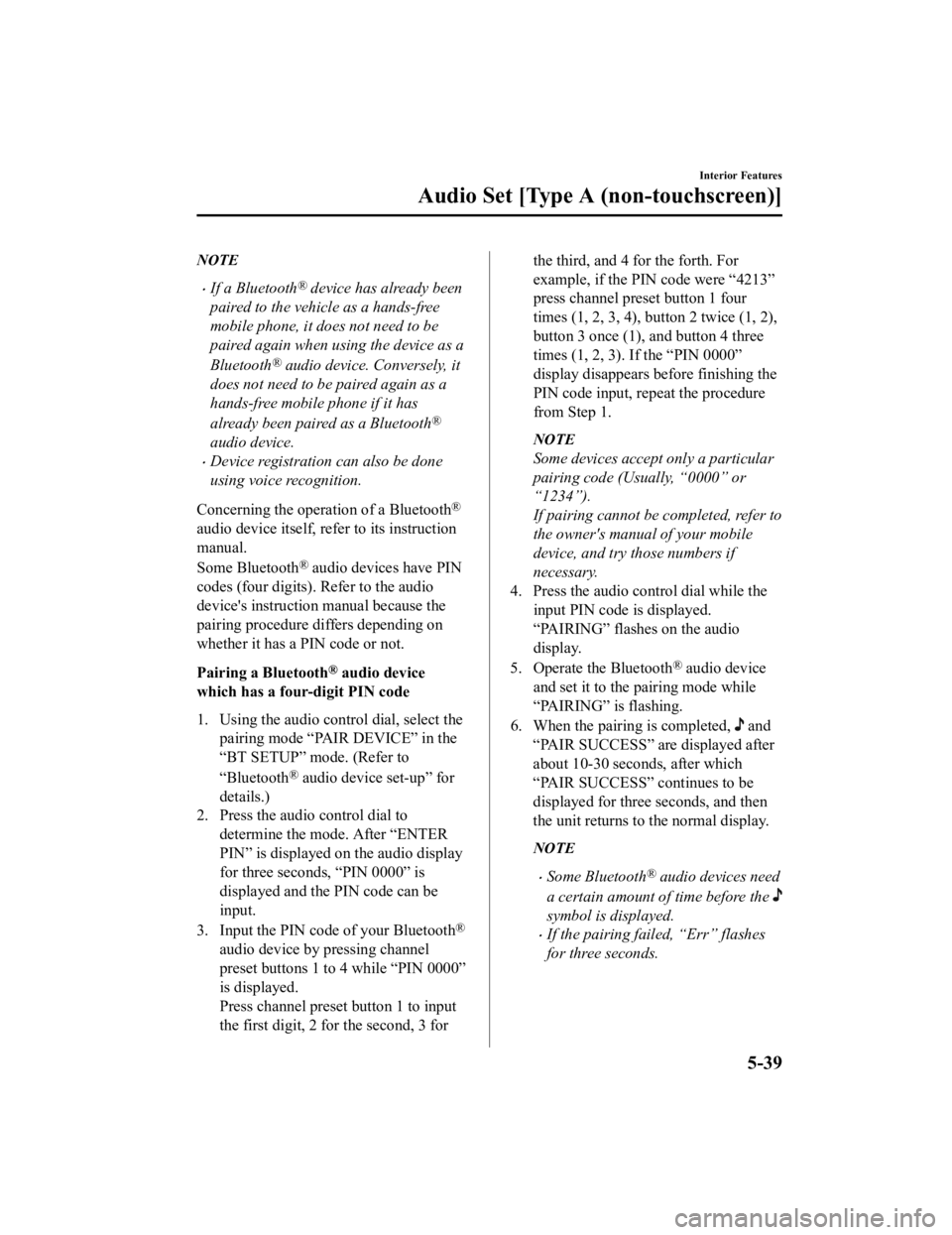
NOTE
If a Bluetooth® device has already been
paired to the vehicle as a hands-free
mobile phone, it does not need to be
paired again when using the device as a
Bluetooth
® audio device. Conversely, it
does not need to be paired again as a
hands-free mobile phone if it has
already been paired as a Bluetooth
®
audio device.
Device registration can also be done
using voice recognition.
Concerning the operation of a Bluetooth
®
audio device itself, refer to its instruction
manual.
Some Bluetooth
® audio devices have PIN
codes (four digits). Refer to the audio
device's instruction manual because the
pairing procedure differs depending on
whether it has a PIN code or not.
Pairing a Bluetooth
® audio device
which has a four-digit PIN code
1. Using the audio control dial, select the pairing mode “PAIR DEVICE” in the
“BT SETUP” mode. (Refer to
“Bluetooth
® audio device set-up” for
details.)
2. Press the audio control dial to
determine the mode. After “ENTER
PIN” is displayed on the audio display
for three seconds, “PIN 0000” is
displayed and the PIN code can be
input.
3. Input the PIN code of your Bluetooth
®
audio device by pressing channel
preset buttons 1 to 4 while “PIN 0000”
is displayed.
Press channel preset button 1 to input
the first digit, 2 for the second, 3 for
the third, and 4 for the forth. For
example, if the PIN code were “4213”
press channel preset button 1 four
times (1, 2, 3, 4), button 2 twice (1, 2),
button 3 once (1), and button 4 three
times (1, 2, 3). If the “PIN 0000”
display disappears before finishing the
PIN code input, repeat the procedure
from Step 1.
NOTE
Some devices accept only a particular
pairing code (Usually, “0000” or
“1234”).
If pairing cannot be completed, refer to
the owner's manual of your mobile
device, and try those numbers if
necessary.
4. Press the audio control dial while the
input PIN code is displayed.
“PAIRING” flashes on the audio
display.
5. Operate the Bluetooth
® audio device
and set it to the pairing mode while
“PAIRING” is flashing.
6. When the pairing is completed,
and
“PAIR SUCCESS” ar e displayed after
about 10-30 seconds, after which
“PAIR SUCCESS” continues to be
displayed for three seconds, and then
the unit returns to the normal display.
NOTE
Some Bluetooth® audio devices need
a certain amount of time before the
symbol is displayed.
If the pairing failed, “Err” flashes
for three seconds.
Interior Features
Audio Set [Type A (non-touchscreen)]
5-39
CX-3_8JL1-EA-20G_Edition1_old 2020-5-22 15:31:00
Page 322 of 618
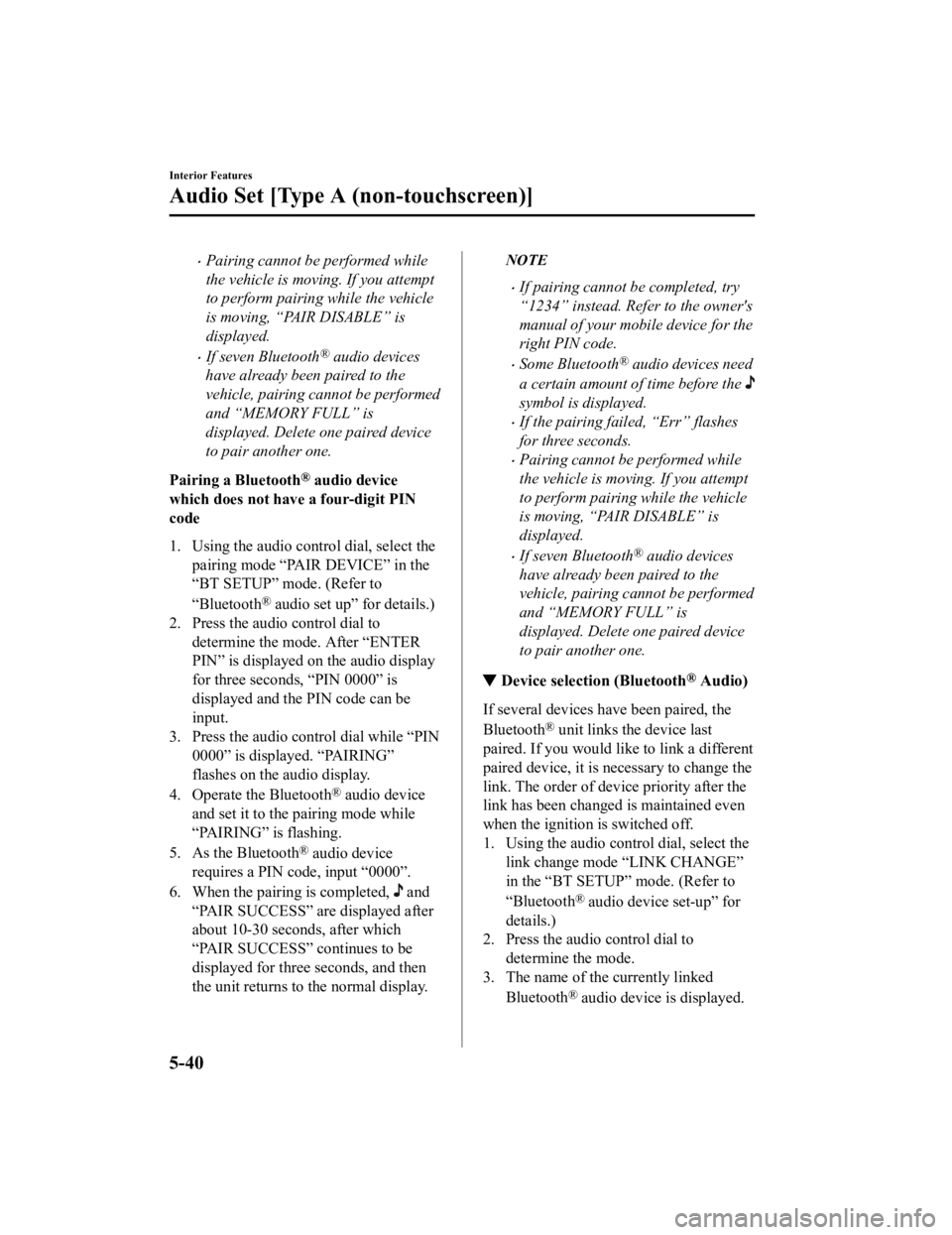
Pairing cannot be performed while
the vehicle is moving. If you attempt
to perform pairing while the vehicle
is moving, “PAIR DISABLE” is
displayed.
If seven Bluetooth® audio devices
have already been paired to the
vehicle, pairing cannot be performed
and “MEMORY FULL” is
displayed. Delete one paired device
to pair another one.
Pairing a Bluetooth
® audio device
which does not have a four-digit PIN
code
1. Using the audio control dial, select the
pairing mode “PAIR DEVICE” in the
“BT SETUP” mode. (Refer to
“Bluetooth
® audio set up” for details.)
2. Press the audio control dial to
determine the mode. After “ENTER
PIN” is displayed on the audio display
for three seconds, “PIN 0000” is
displayed and the PIN code can be
input.
3. Press the audio control dial while “PIN 0000” is displayed. “PAIRING”
flashes on the audio display.
4. Operate the Bluetooth
® audio device
and set it to the pairing mode while
“PAIRING” is flashing.
5. As the Bluetooth
® audio device
requires a PIN code, input “0000”.
6. When the pairing is completed,
and
“PAIR SUCCESS” are displayed after
about 10-30 seconds, after which
“PAIR SUCCESS” continues to be
displayed for three seconds, and then
the unit returns to the normal display.
NOTE
If pairing cannot be completed, try
“1234” instead. Refer to the owner's
manual of your mobile device for the
right PIN code.
Some Bluetooth® audio devices need
a certain amount of time before the
symbol is displayed.
If the pairing fail ed, “Err” flashes
for three seconds.
Pairing cannot be performed while
the vehicle is moving. If you attempt
to perform pairing while the vehicle
is moving, “PAIR DISABLE” is
displayed.
If seven Bluetooth® audio devices
have already been paired to the
vehicle, pairing cannot be performed
and “MEMORY FULL” is
displayed. Delete one paired device
to pair another one.
▼ Device selection (Bluetooth® Audio)
If several devices have been paired, the
Bluetooth
® unit links the device last
paired. If you would like to link a different
paired device, it is necessary to change the
link. The order of device priority after the
link has been changed is maintained even
when the ignition is switched off.
1. Using the audio control dial, select the link change mode “LINK CHANGE”
in the “BT SETUP” mode. (Refer to
“Bluetooth
® audio device set-up” for
details.)
2. Press the audio control dial to
determine the mode.
3. The name of the currently linked
Bluetooth
® audio device is displayed.
Interior Features
Audio Set [Type A (non-touchscreen)]
5-40
CX-3_8JL1-EA-20G_Edition1_old 2020-5-22 15:31:00
Page 323 of 618
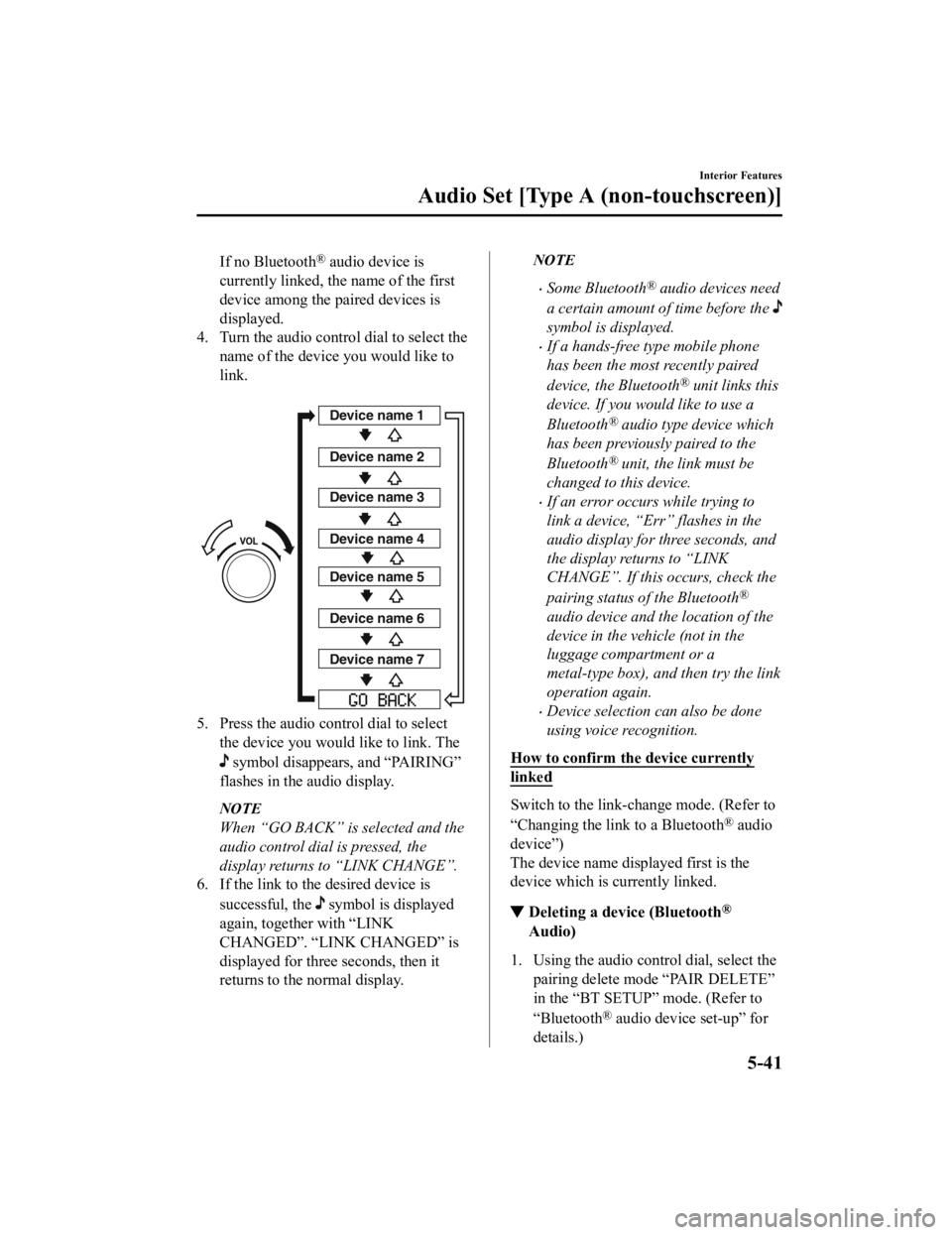
If no Bluetooth® audio device is
currently linked, the name of the first
device among the paired devices is
displayed.
4. Turn the audio control dial to select the
name of the device you would like to
link.
Device name 1
Device name 2
Device name 3
Device name 4
Device name 5
Device name 6
Device name 7
5. Press the audio control dial to selectthe device you would like to link. The
symbol disappears, and “PAIRING”
flashes in the audio display.
NOTE
When “GO BACK” is selected and the
audio control dial is pressed, the
display returns to “LINK CHANGE”.
6. If the link to the desired device is
successful, the
symbol is displayed
again, together with “LINK
CHANGED”. “LINK CHANGED” is
displayed for three seconds, then it
returns to the normal display.
NOTE
Some Bluetooth® audio devices need
a certain amount of time before the
symbol is displayed.
If a hands-free type mobile phone
has been the most recently paired
device, the Bluetooth
® unit links this
device. If you would like to use a
Bluetooth
® audio type device which
has been previously paired to the
Bluetooth
® unit, the link must be
changed to this device.
If an error occurs while trying to
link a device, “Err” flashes in the
audio display for three seconds, and
the display retu rns to “LINK
CHANGE”. If this occurs, check the
pairing status of the Bluetooth
®
audio device and the location of the
device in the vehicle (not in the
luggage compartment or a
metal-type box), and then try the link
operation again.
Device selection can also be done
using voice recognition.
How to confirm the device currently
linked
Switch to the link-change mode. (Refer to
“Changing the link to a Bluetooth
® audio
device”)
The device name displayed first is the
device which is currently linked.
▼ Deleting a device (Bluetooth®
Audio)
1. Using the audio control dial, select the
pairing delete mode “PAIR DELETE”
in the “BT SETUP” mode. (Refer to
“Bluetooth
® audio device set-up” for
details.)
Interior Features
Audio Set [Type A (non-touchscreen)]
5-41
CX-3_8JL1-EA-20G_Edition1_old 2020-5-22 15:31:00
Page 324 of 618
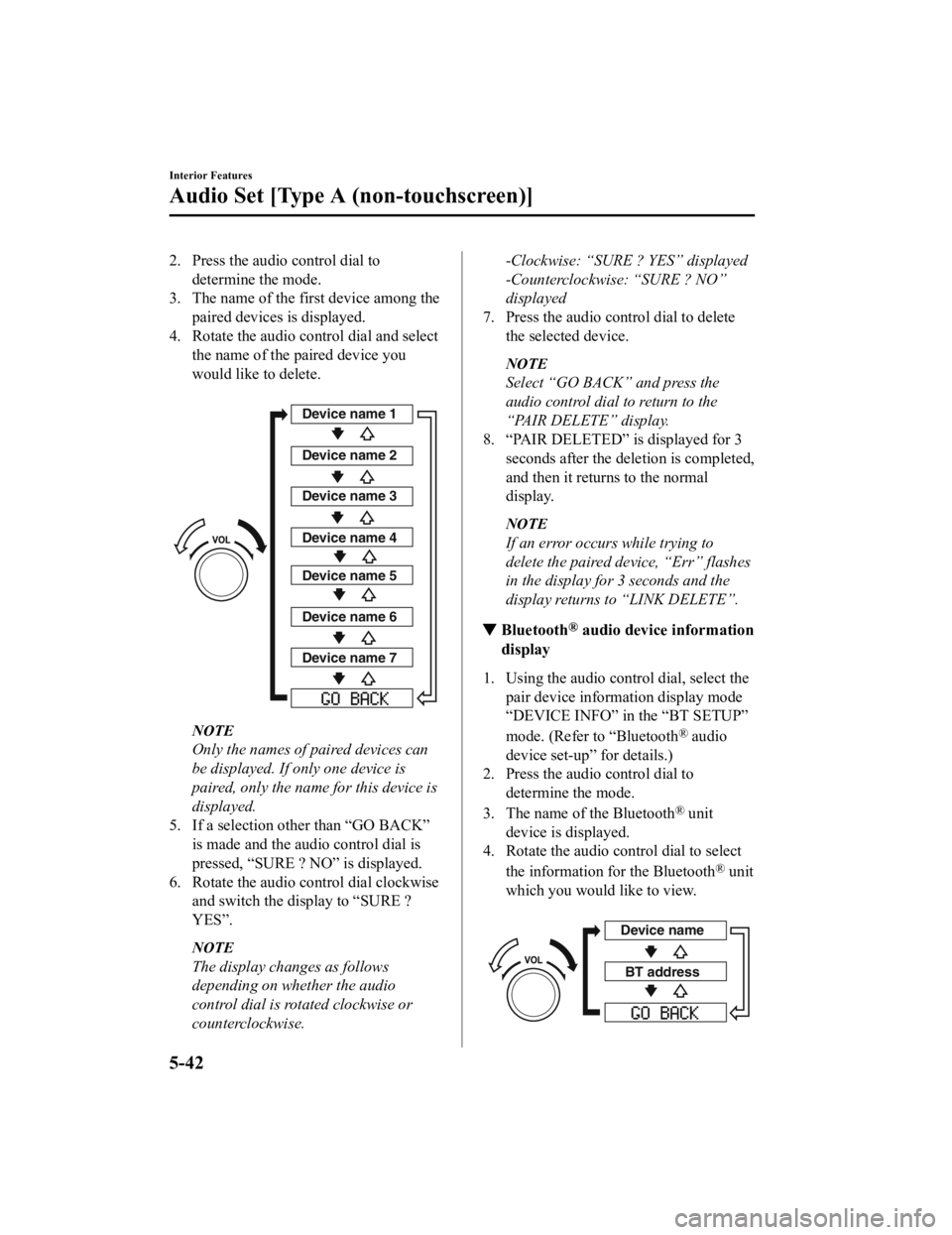
2. Press the audio control dial todetermine the mode.
3. The name of the first device among the
paired devices is displayed.
4. Rotate the audio control dial and select
the name of the paired device you
would like to delete.
Device name 1
Device name 2
Device name 3
Device name 4
Device name 5
Device name 6
Device name 7
NOTE
Only the names of paired devices can
be displayed. If only one device is
paired, only the name for this device is
displayed.
5. If a selection other than “GO BACK” is made and the audio control dial is
pressed, “SURE ? NO” is displayed.
6. Rotate the audio control dial clockwise and switch the display to “SURE ?
YES”.
NOTE
The display changes as follows
depending on whether the audio
control dial is rotated clockwise or
counterclockwise.
-Clockwise: “SURE ? YES” displayed
-Counterclockwise: “SURE ? NO”
displayed
7. Press the audio control dial to delete the selected device.
NOTE
Select “GO BACK” and press the
audio control dial to return to the
“PAIR DELETE” display.
8. “PAIR DELETED” is displayed for 3 seconds after the deletion is completed,
and then it returns to the normal
display.
NOTE
If an error occurs while trying to
delete the paired device, “Err” flashes
in the display for 3 seconds and the
display returns to “LINK DELETE”.
▼Bluetooth® audio device information
display
1. Using the audio control dial, select the pair device information display mode
“DEVICE INFO” in the “BT SETUP”
mode. (Refer to “Bluetooth
® audio
device set-up” for details.)
2. Press the audio control dial to
determine the mode.
3. The name of the Bluetooth
® unit
device is displayed.
4. Rotate the audio control dial to select
the information for the Bluetooth
® unit
which you would like to view.
Device name
BT address
Interior Features
Audio Set [Type A (non-touchscreen)]
5-42
CX-3_8JL1-EA-20G_Edition1_old 2020-5-22 15:31:00
Page 325 of 618
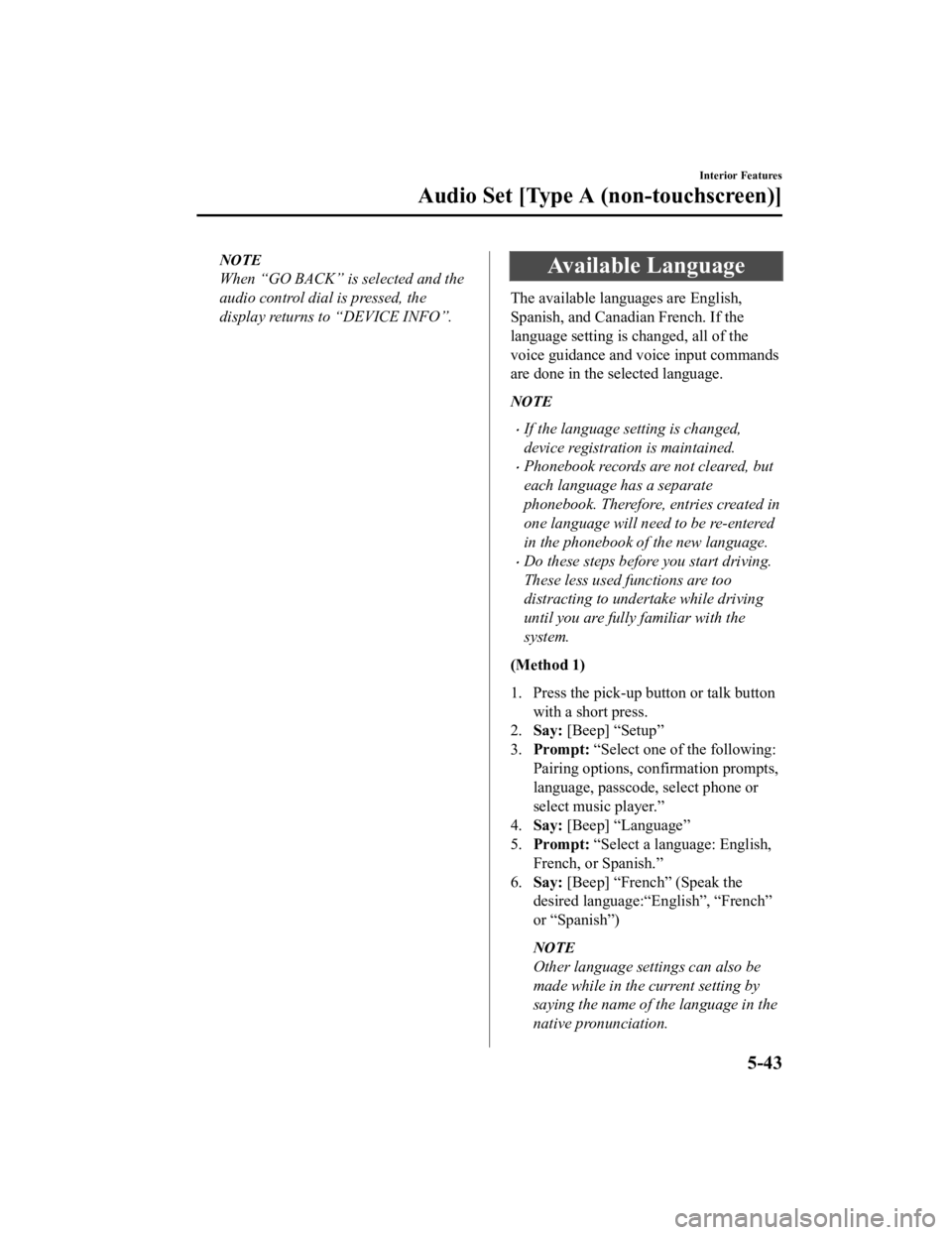
NOTE
When “GO BACK” is selected and the
audio control dial is pressed, the
display returns to “DEVICE INFO”.Available Language
The available languages are English,
Spanish, and Canadian French. If the
language setting is changed, all of the
voice guidance and voice input commands
are done in the selected language.
NOTE
If the language setting is changed,
device registration is maintained.
Phonebook records are not cleared, but
each language has a separate
phonebook. Therefore, entries created in
one language will need to be re-entered
in the phonebook of the new language.
Do these steps before you start driving.
These less used functions are too
distracting to undertake while driving
until you are fully familiar with the
system.
(Method 1)
1. Press the pick-up button or talk button with a short press.
2. Say: [Beep] “Setup”
3. Prompt: “Select one of the following:
Pairing options, confirmation prompts,
language, passcode, select phone or
select music player.”
4. Say: [Beep] “Language”
5. Prompt: “Select a language: English,
French, or Spanish.”
6. Say: [Beep] “French” (Speak the
desired language:“English”, “French”
or “Spanish”)
NOTE
Other language settings can also be
made while in the current setting by
saying the name of the language in the
native pronunciation.
Interior Features
Audio Set [Type A (non-touchscreen)]
5-43
CX-3_8JL1-EA-20G_Edition1_old 2020-5-22 15:31:00