USB port MAZDA MODEL CX-3 2021 User Guide
[x] Cancel search | Manufacturer: MAZDA, Model Year: 2021, Model line: MODEL CX-3, Model: MAZDA MODEL CX-3 2021Pages: 618, PDF Size: 64.58 MB
Page 372 of 618
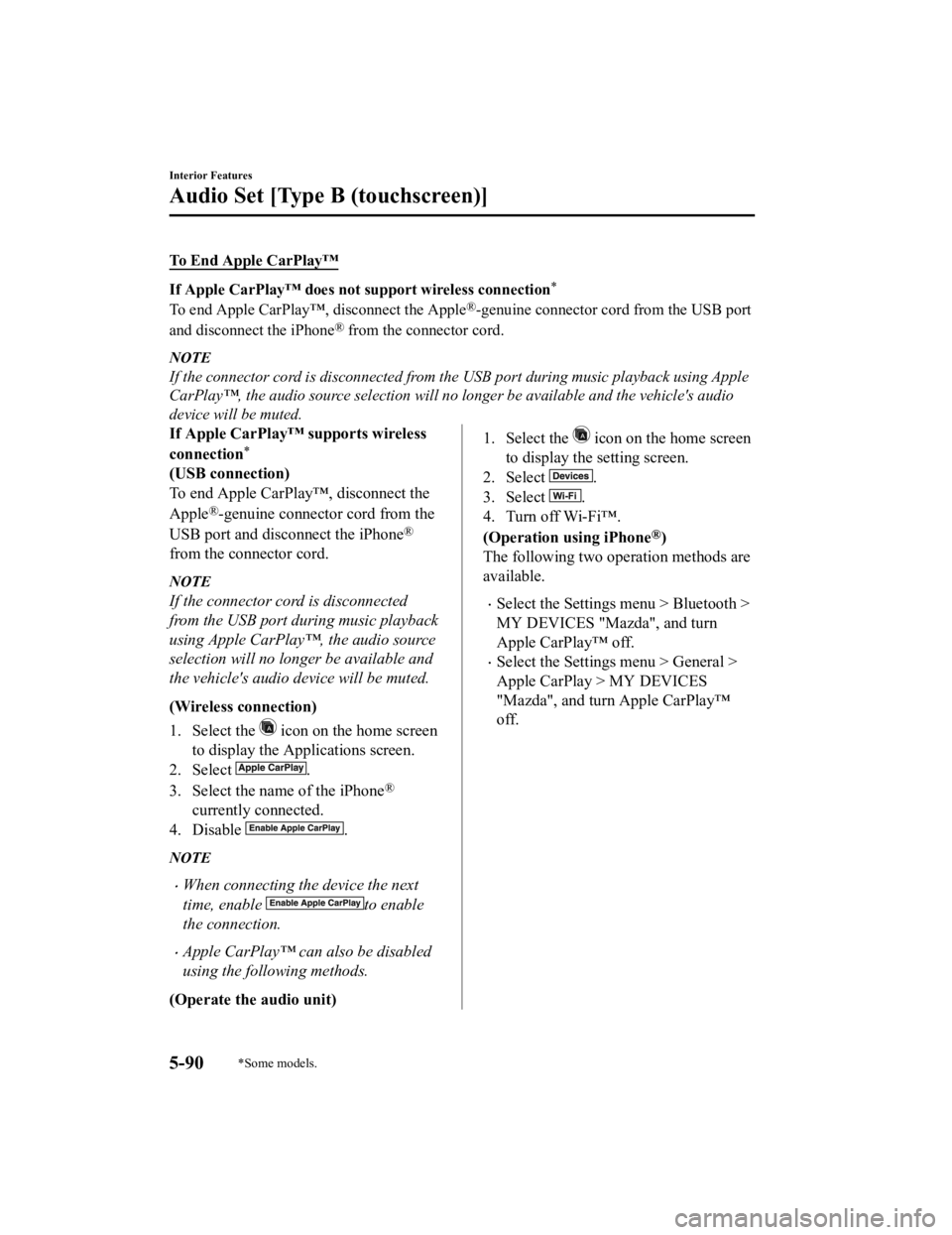
To End Apple CarPlay™
If Apple CarPlay™ does not support wireless connection*
To end Apple CarPlay™, disconnect the Apple®-genuine connector cord from the USB port
and disconnect the iPhone
® from the connector cord.
NOTE
If the connector cord is disconnected from the USB port during music playback using Apple
CarPlay™, the audio source selection will no l onger be available and the vehicle's audio
device will be muted.
If Apple CarPlay™ supports wireless
connection
*
(USB connection)
To end Apple CarPlay™, disconnect the
Apple
®-genuine connector cord from the
USB port and disconnect the iPhone
®
from the connector cord.
NOTE
If the connector cord is disconnected
from the USB port during music playback
using Apple CarPlay™, the audio source
selection will no longer be available and
the vehicle's audio device will be muted.
(Wireless connection)
1. Select the
icon on the home screen
to display the Applications screen.
2. Select
.
3. Select the name of the iPhone
®
currently connected.
4. Disable
.
NOTE
When connecting the device the next
time, enable
to enable
the connection.
Apple CarPlay™ can also be disabled
using the following methods.
(Operate the audio unit)
1. Select the icon on the home screen
to display the setting screen.
2. Select
.
3. Select
.
4. Turn off Wi-Fi™.
(Operation using iPhone
®)
The following two operation methods are
available.
Select the Settings menu > Bluetooth >
MY DEVICES "Mazda", and turn
Apple CarPlay™ off.
Select the Settings menu > General >
Apple CarPlay > MY DEVICES
"Mazda", and turn Apple CarPlay™
off.
Interior Features
Audio Set [Type B (touchscreen)]
5-90*Some models.
CX-3_8JL1-EA-20G_Edition1_old 2020-5-22 15:31:00
Page 374 of 618
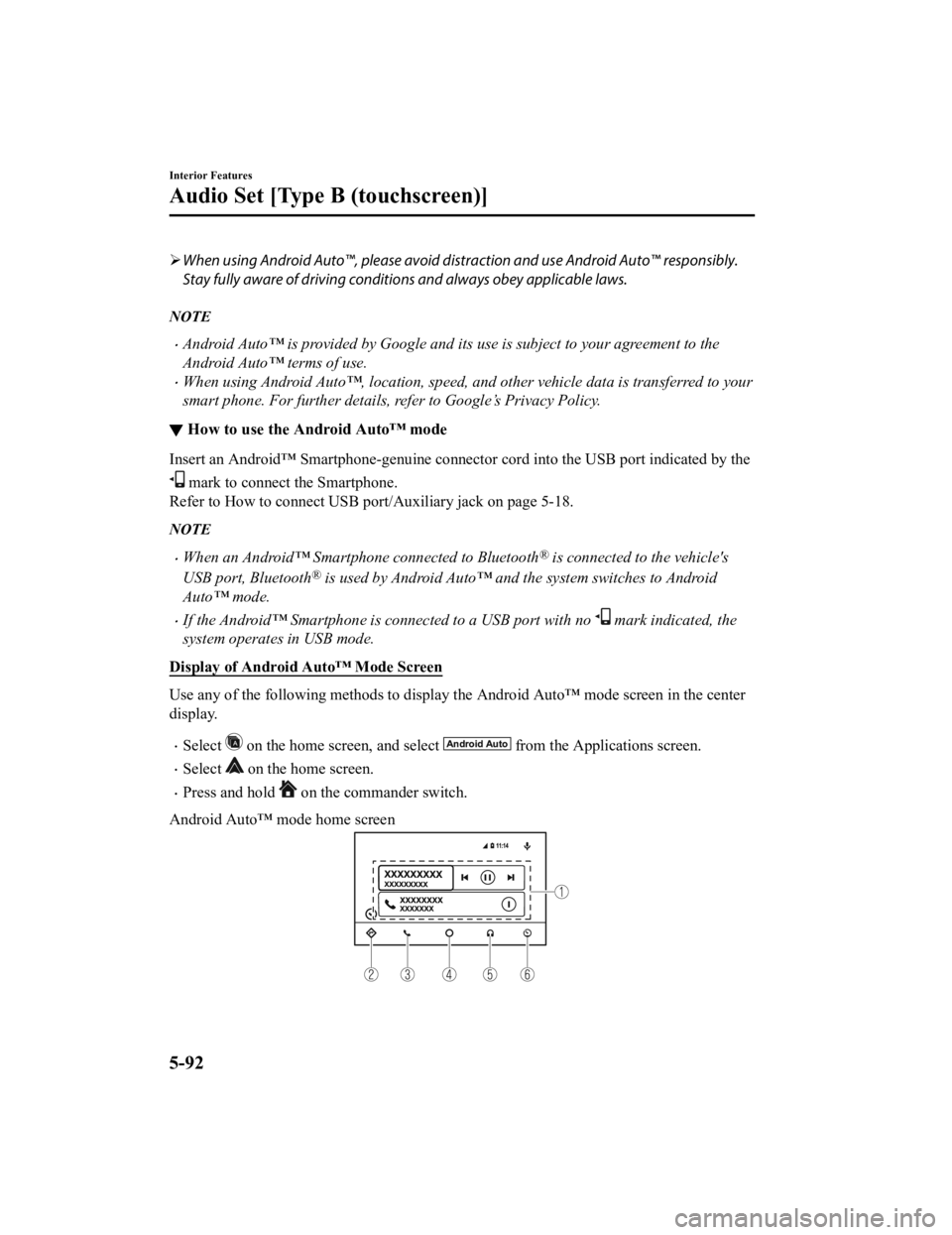
When using Android Auto™, please avoid di straction and use Android Auto™ responsibly.
Stay fully aware of driving conditions and always obey applicable laws.
NOTE
Android Auto™ is provided by Google and its use is subject to your agreement to the
Android Auto™ terms of use.
When using Android Auto™, location, speed, and other vehicle data is transferred to your
smart phone. For further details, refer to Google’s Privacy Policy.
▼ How to use the Android Auto™ mode
Insert an Android™ Smartphone-genuine connector cord into the USB port indicated by the
mark to connect the Smartphone.
Refer to How to connect USB port/Auxiliary jack on page 5-18.
NOTE
When an Android™ Smartphone connected to Bluetooth® is connected to the vehicle's
USB port, Bluetooth
® is used by Android Auto™ and the system switches to Android
Auto™ mode.
If the Android™ Smartphone is connected to a USB port with no mark indicated, the
system operates in USB mode.
Display of Android Auto™ Mode Screen
Use any of the following methods to display th e Android Auto™ mode screen in the center
display.
Select on the home screen, and select from the Applications screen.
Select on the home screen.
Press and hold on the commander switch.
Android Auto™ mode home screen
Interior Features
Audio Set [Type B (touchscreen)]
5-92
CX-3_8JL1-EA-20G_Edition1_old 2020-5-22 15:31:00
Page 375 of 618
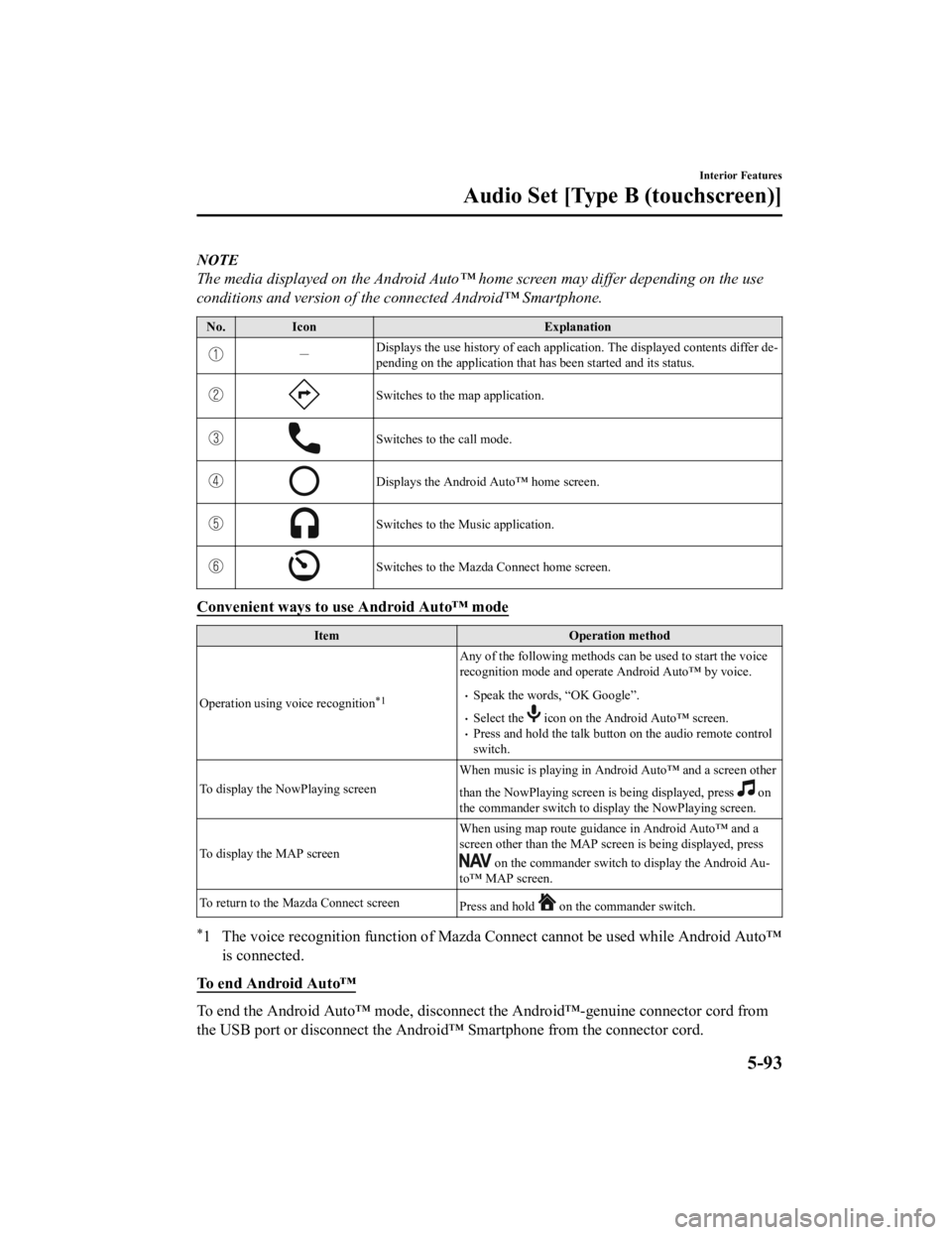
NOTE
The media displayed on the Android Auto™ home screen may differ depending on the use
conditions and version of the connected Android™ Smartphone.
No. Icon Explanation
-Displays the use history of each appli
cation. The displayed contents differ de ‐
pending on the application that has been started and its status.
Switches to the map application.
Switches to the call mode.
Displays the Android Auto™ home screen.
Switches to the Music application.
Switches to the Mazda Connect home screen.
Convenient ways to use Android Auto™ mode
Item Operation method
Operation using voice recognition
*1
Any of the following methods can be used to start the voice
recognition mode and operate Android Auto™ by voice.
Speak the words, “OK Google”.
Select the icon on the Android Auto™ screen.Press and hold the talk button on the audio remote control
switch.
To display the NowPlaying screen When music is playing in Andr
oid Auto™ and a screen other
than the NowPlaying screen is being displayed, press
on
the commander switch to di splay the NowPlaying screen.
To display the MAP screen When using map route guidance in Android Auto™ and a
screen other than the MAP screen is being displayed, press
on the commander switch to display the Android Au
‐
to™ MAP screen.
To return to the Mazda Connect screen Press and hold
on the commander switch.
*1 The voice recognition function of Mazda Connect cannot be used while Android Auto™
is connected.
To end Android Auto™
To end the Android Auto™ mode, disconnect the Android™-genuine connector cord from
the USB port or disconnect the Android™ Smartphone from the connector cord.
Interior Features
Audio Set [Type B (touchscreen)]
5-93
CX-3_8JL1-EA-20G_Edition1_old 2020-5-22 15:31:00
Page 383 of 618
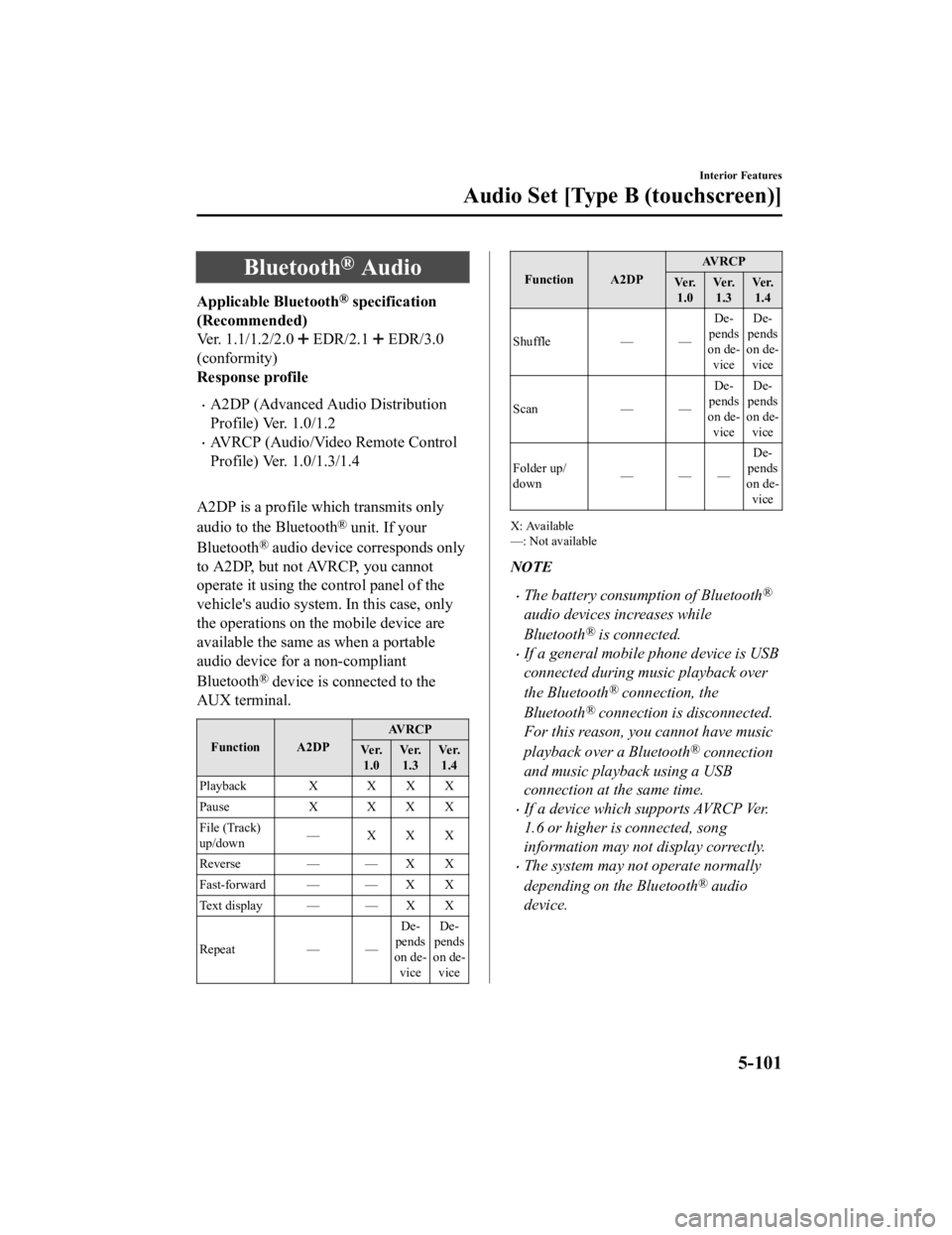
Bluetooth® Audio
Applicable Bluetooth® specification
(Recommended)
Ver. 1.1/1.2/2.0
EDR/2.1 EDR/3.0
(conformity)
Response profile
A2DP (Advanced Audio Distribution
Profile) Ver. 1.0/1.2
AVRCP (Audio/Video Remote Control
Profile) Ver. 1.0/1.3/1.4
A2DP is a profile which transmits only
audio to the Bluetooth
® unit. If your
Bluetooth
® audio device corresponds only
to A2DP, but not AVRCP, you cannot
operate it using the control panel of the
vehicle's audio system. In this case, only
the operations on the mobile device are
available the same as when a portable
audio device for a non-compliant
Bluetooth
® device is connected to the
AUX terminal.
Function A2DP AVRCP
Ve r. 1.0 Ve r.
1.3 Ve r.
1.4
Playback X X X X
Pause X XXX
File (Track)
up/down — XXX
Reverse — — X X
Fast-forward — — X X
Text display — — X X
Repeat — — De
‐
pends
on de ‐
vice De
‐
pends
on de ‐
vice
Function A2DP AV R C P
Ve r. 1.0 Ve r.
1.3 Ve r.
1.4
Shuffle — — De‐
pends
on de ‐
vice De
‐
pends
on de ‐
vice
Scan — —De‐
pends
on de ‐
vice De
‐
pends
on de ‐
vice
Folder up/
down ——— De
‐
pends
on de ‐
vice
X: Available
—: Not available
NOTE
The battery consumption of Bluetooth®
audio devices increases while
Bluetooth
® is connected.
If a general mobile phone device is USB
connected during music playback over
the Bluetooth
® connection, the
Bluetooth
® connection is disconnected.
For this reason, you cannot have music
playback over a Bluetooth
® connection
and music playback using a USB
connection at the same time.
If a device which supports AVRCP Ver.
1.6 or higher is connected, song
information may not display correctly.
The system may not operate normally
depending on the Bluetooth
® audio
device.
Interior Features
Audio Set [Type B (touchscreen)]
5-101
CX-3_8JL1-EA-20G_Edition1_old 2020-5-22 15:31:00
Page 406 of 618
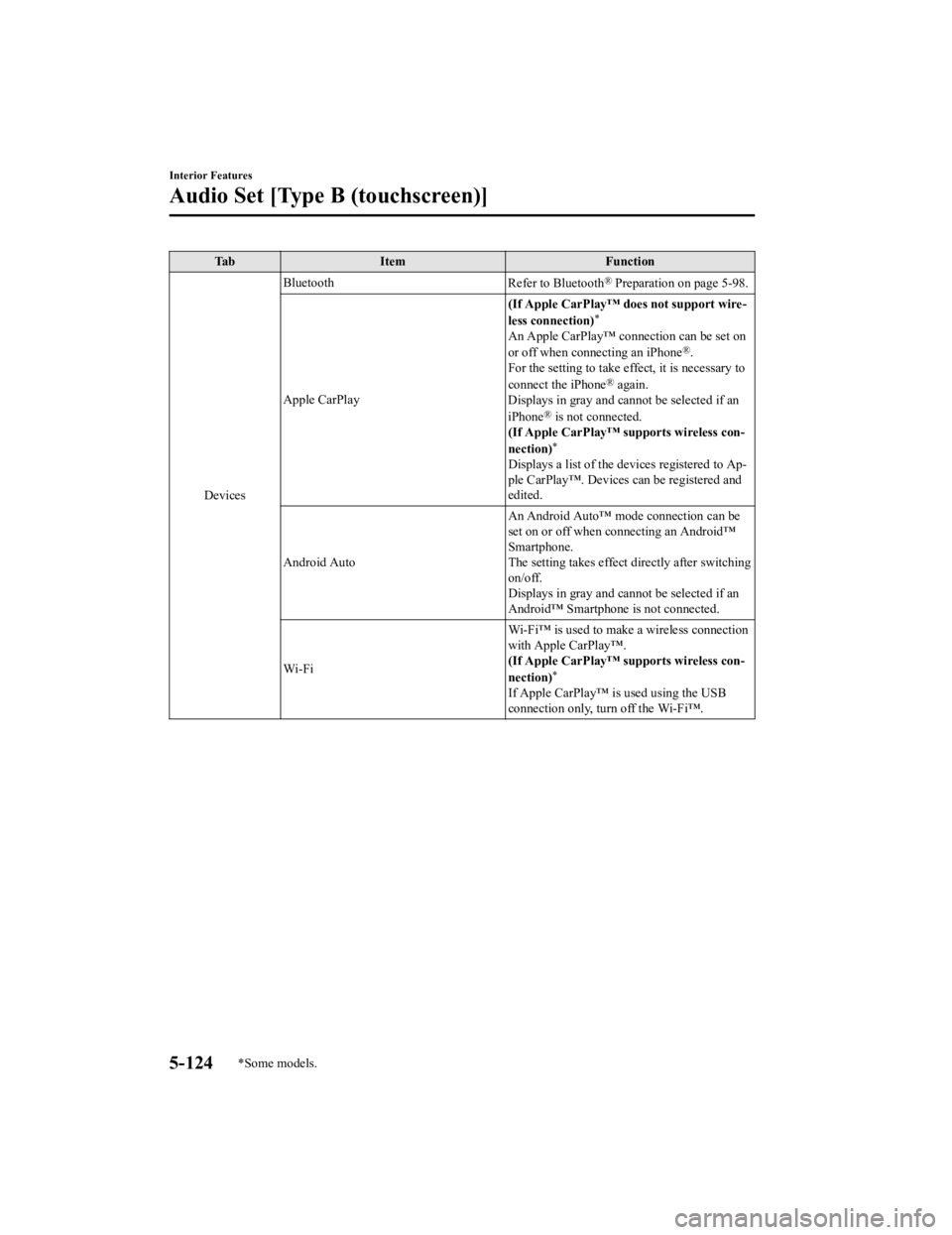
TabItem Function
Devices Bluetooth
Refer to Bluetooth
® Preparation on page 5-98.
Apple CarPlay (If Apple CarPlay™ does not support wire
‐
less connection)
*
An Apple CarPlay™ connection can be set on
or off when connecting an iPhone®.
For the setting to take effect, it is necessary to
connect the iPhone
® again.
Displays in gray and cannot be selected if an
iPhone
® is not connected.
(If Apple CarPlay™ supports wireless con ‐
nection)
*
Displays a list of the devices registered to Ap ‐
ple CarPlay™. Devices can be registered and
edited.
Android Auto An Android Auto™ mode connection can be
set on or off when connecting an Android™
Smartphone.
The setting takes effect directly after switching
on/off.
Displays in gray and cannot be selected if an
Android™ Smartphone is not connected.
Wi-Fi Wi-Fi™ is used to make a wireless connection
with Apple CarPlay™.
(If Apple CarPlay™ supports wireless con
‐
nection)
*
If Apple CarPlay™ is used using the USB
connection only, turn off the Wi-Fi™.
Interior Features
Audio Set [Type B (touchscreen)]
5-124*Some models.
CX-3_8JL1-EA-20G_Edition1_old 2020-5-22 15:31:00
Page 409 of 618
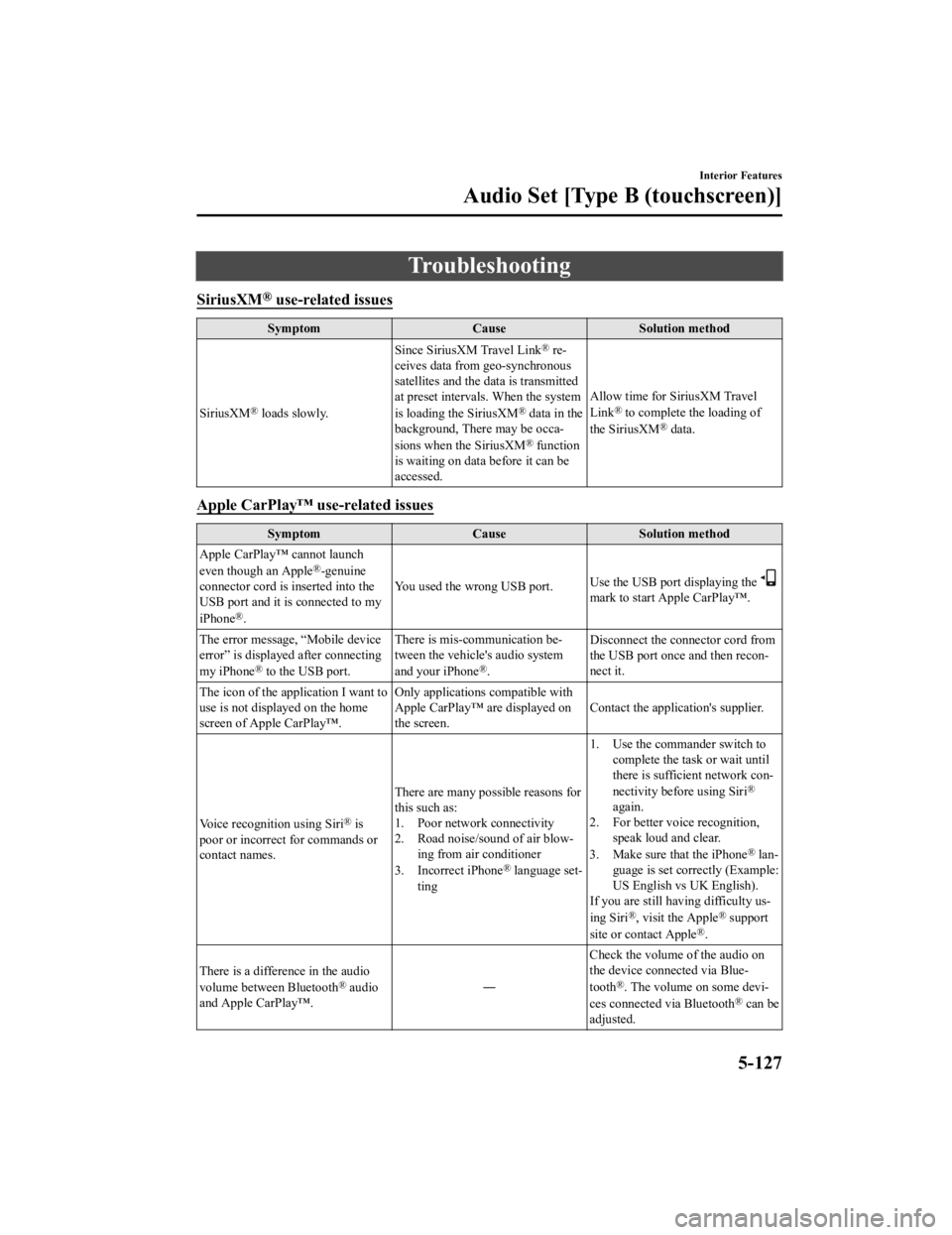
Troubleshooting
SiriusXM® use-related issues
SymptomCauseSolution method
SiriusXM
® loads slowly. Since SiriusXM Travel Link
® re
‐
ceives data from geo-synchronous
satellites and the data is transmitted
at preset intervals. When the system
is loading the SiriusXM
® data in the
background, There may be occa ‐
sions when the SiriusXM
® function
is waiting on data before it can be
accessed. Allow time for SiriusXM Travel
Link
® to complete the loading of
the SiriusXM® data.
Apple CarPlay™ use-related issues
Symptom CauseSolution method
Apple CarPlay™ cannot launch
even though an Apple
®-genuine
connector cord is inserted into the
USB port and it is connected to my
iPhone
®. You used the wrong USB port.
Use the USB port displaying the
mark to start Apple CarPlay™.
The error message, “Mobile device
error” is displaye d after connecting
my iPhone
® to the USB port. There is mis-communication be
‐
tween the vehicle's audio system
and your iPhone®. Disconnect the connector cord from
the USB port once and then recon
‐
nect it.
The icon of the application I want to
use is not displayed on the home
screen of Apple CarPlay™. Only applications compatible with
Apple CarPlay™ are displayed on
the screen.
Contact the application's supplier.
Voice recognition using Siri
® is
poor or incorrect for commands or
contact names. There are many possible reasons for
this such as:
1. Poor network connectivity
2. Road noise/sound of air blow
‐
ing from air conditioner
3. Incorrect iPhone
® language set‐
ting 1. Use the commander switch to
complete the task or wait until
there is sufficient network con ‐
nectivity before using Siri
®
again.
2. For better voice recognition, speak loud and clear.
3. Make sure that the iPhone
® lan ‐
guage is set correctly (Example:
US English vs UK English).
If you are still having difficulty us ‐
ing Siri
®, visit the Apple® support
site or contact Apple®.
There is a difference in the audio
volume between Bluetooth
® audio
and Apple CarPlay™. ―Check the volume of the audio on
the device connected via Blue
‐
tooth®. The volume on some devi ‐
ces connected via Bluetooth® can be
adjusted.
Interior Features
Audio Set [Type B (touchscreen)]
5-127
CX-3_8JL1-EA-20G_Edition1_old 2020-5-22 15:31:00
Page 410 of 618
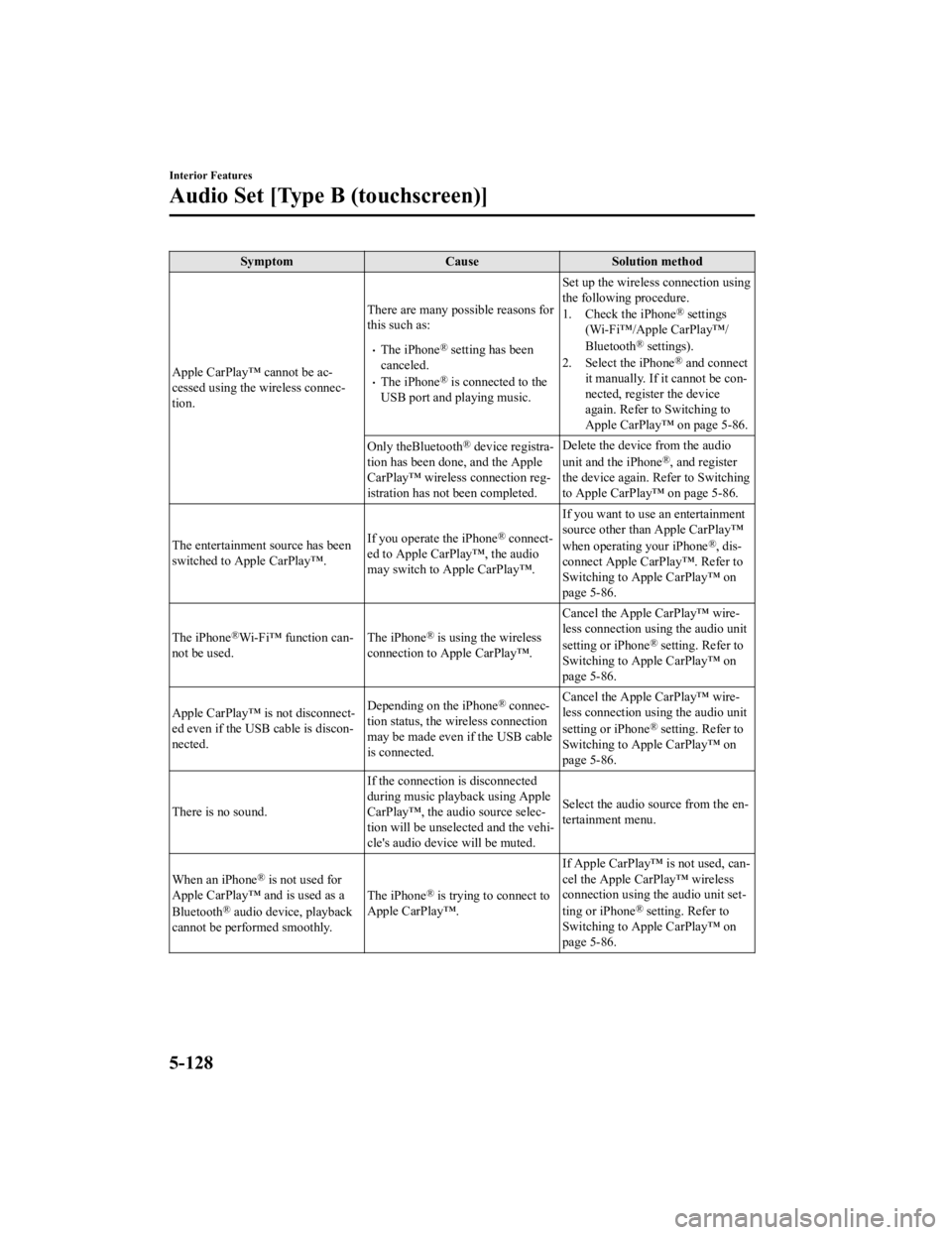
SymptomCauseSolution method
Apple CarPlay™ cannot be ac‐
cessed using the wireless connec ‐
tion. There are many possible reasons for
this such as:
The iPhone® setting has been
canceled.
The iPhone® is connected to the
USB port and playing music. Set up the wireless connection using
the following procedure.
1. Check the iPhone
® settings
(Wi-Fi™/Apple CarPlay™/
Bluetooth
® settings).
2. Select the iPhone® and connect
it manually. If it cannot be con ‐
nected, register the device
again. Refer to Switching to
Apple CarPlay™ on page 5-86.
Only theBluetooth
® device registra ‐
tion has been done, and the Apple
CarPlay™ wireless connection reg‐
istration has not been completed. Delete the device from the audio
unit and the iPhone®, and register
the device again. Refer to Switching
to Apple CarPlay™ on page 5-86.
The entertainment source has been
switched to Apple CarPlay™. If you operate the iPhone
® connect
‐
ed to Apple CarPlay™, the audio
may switch to Apple CarPlay™. If you want to use an entertainment
source other than Apple CarPlay™
when operating your iPhone®, dis
‐
connect Apple CarPlay™. Refer to
Switching to Apple CarPlay™ on
page 5-86.
The iPhone
®Wi-Fi™ function can‐
not be used. The iPhone® is using the wireless
connection to Apple CarPlay™. Cancel the Apple CarPlay™ wire
‐
less connection using the audio unit
setting or iPhone® setting. Refer to
Switching to Apple CarPlay™ on
page 5-86.
Apple CarPlay™ is not disconnect ‐
ed even if the USB cable is discon ‐
nected. Depending on the iPhone
® connec
‐
tion status, the wireless connection
may be made even if the USB cable
is connected. Cancel the Apple CarPlay™ wire
‐
less connection using the audio unit
setting or iPhone
® setting. Refer to
Switching to Apple CarPlay™ on
page 5-86.
There is no sound. If the connection is disconnected
during music playback using Apple
CarPlay™, the audio source selec
‐
tion will be unselected and the vehi‐
cle's audio device will be muted. Select the audio source from the en
‐
tertainment menu.
When an iPhone
® is not used for
Apple CarPlay™ and is used as a
Bluetooth
® audio device, playback
cannot be performed smoothly. The iPhone
® is trying to connect to
Apple CarPlay™. If Apple CarPlay™ is not used, can‐
cel the Apple CarPlay™ wireless
connection using the audio unit set
‐
ting or iPhone® setting. Refer to
Switching to Apple CarPlay™ on
page 5-86.
Interior Features
Audio Set [Type B (touchscreen)]
5-128
CX-3_8JL1-EA-20G_Edition1_old 2020-5-22 15:31:00
Page 411 of 618
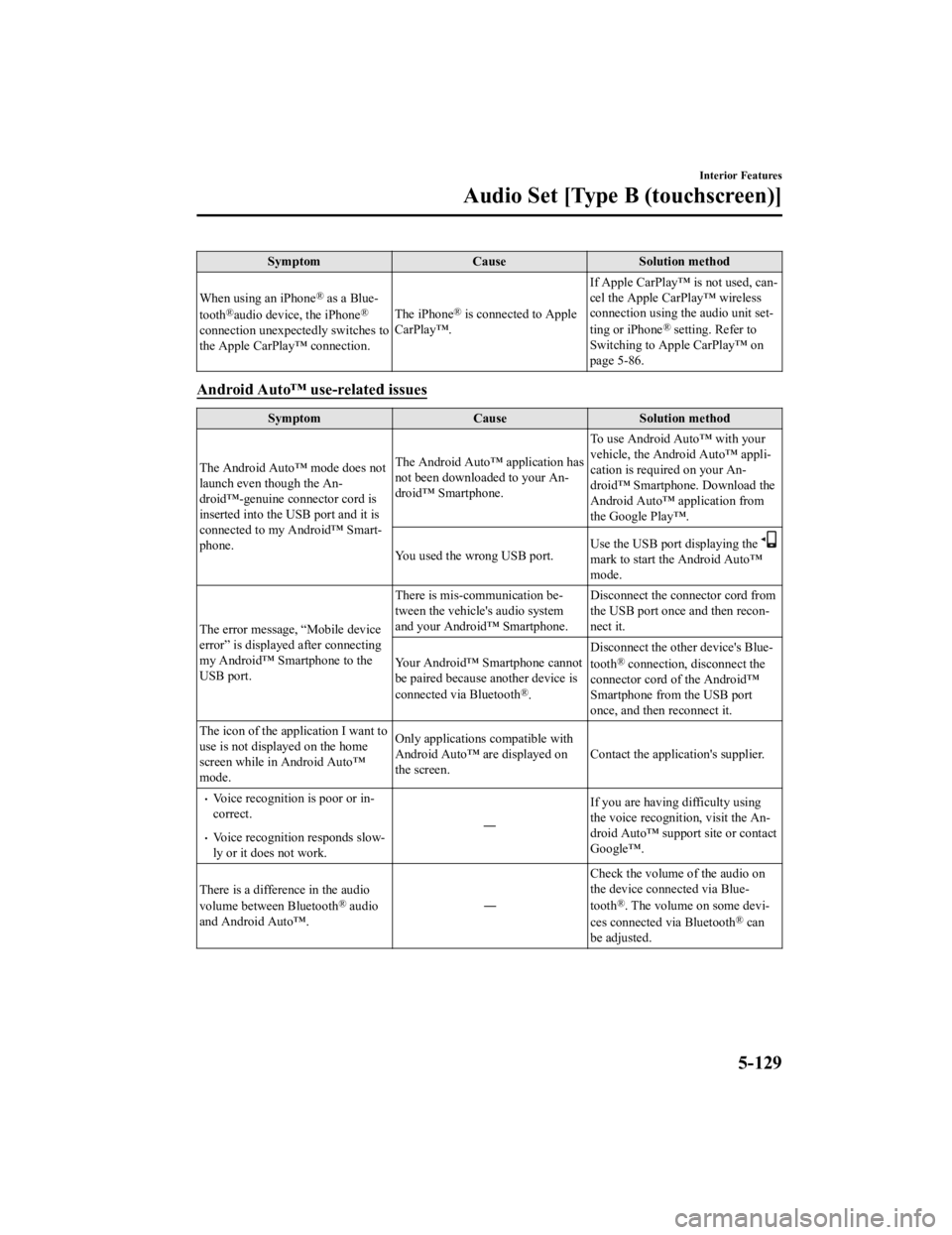
SymptomCauseSolution method
When using an iPhone
® as a Blue‐
tooth®audio device, the iPhone®
connection unexpectedly switches to
the Apple CarPlay™ connection. The iPhone
® is connected to Apple
CarPlay™. If Apple CarPlay™ is not used, can
‐
cel the Apple CarPlay™ wireless
connection using the audio unit set ‐
ting or iPhone® setting. Refer to
Switching to Apple CarPlay™ on
page 5-86.
Android Auto™ use-related issues
Symptom CauseSolution method
The Android Auto™ mode does not
launch even though the An ‐
droid™-genuine connector cord is
inserted into the USB port and it is
connected to my Android™ Smart ‐
phone. The Android Auto™ application has
not been downloaded to your An
‐
droid™ Smartphone. To use Android Auto™ with your
vehicle, the Android Auto™ appli
‐
cation is required on your An ‐
droid™ Smartphone. Download the
Android Auto™ application from
the Google Play™.
You used the wrong USB port. Use the USB port displaying the
mark to start the Android Auto™
mode.
The error message, “Mobile device
error” is displaye d after connecting
my Android™ Smartphone to the
USB port. There is mis-communication be
‐
tween the vehicle's audio system
and your Android™ Smartphone. Disconnect the connector cord from
the USB port once and then recon‐
nect it.
Your Android™ Smartphone cannot
be paired because another device is
connected via Bluetooth
®. Disconnect the other device's Blue
‐
tooth
® connection, disconnect the
connector cord of the Android™
Smartphone from the USB port
once, and then reconnect it.
The icon of the application I want to
use is not displayed on the home
screen while in Android Auto™
mode. Only applications compatible with
Android Auto™ are displayed on
the screen.
Contact the application's supplier.
Voice recognition is poor or in
‐
correct.
Voice recognition responds slow ‐
ly or it does not work. ―
If you are having difficulty using
the voice recognition, visit the An
‐
droid Auto™ support site or contact
Google™.
There is a difference in the audio
volume between Bluetooth
® audio
and Android Auto™. ―Check the volume of the audio on
the device connected via Blue
‐
tooth®. The volume on some devi ‐
ces connected via Bluetooth® can
be adjusted.
Interior Features
Audio Set [Type B (touchscreen)]
5-129
CX-3_8JL1-EA-20G_Edition1_old 2020-5-22 15:31:00
Page 421 of 618

▼Operating Tips for USB device
This unit plays audio files as follows:
Extension Playback with this unit
.mp3 MP3
.wma WMA
.aac
*1AAC
.m4a
.wav
*1WAV
.ogg
*1OGG
CAUTION
Do not use an audio file extension on files
other than audio files. In addition, do not
change the audio file extension. Otherwise,
the unit will not recognize the file correctly
resulting in noise or a malfunction.
NOTE
Playback may not be possible depending
on the type and condition of the USB
flash memory even if the audio file
complies with the standard.
A copyright protected WMA/AAC file
cannot be played in this unit.
(Type B)
If a file name in th e USB memory is too
long, it could cause operation problems
such as not being able to playback the
song.
(Recommended: Within 80 characters)
The order of the music data stored in the
device may differ from the playback
order.
To prevent loss or damage of stored
data, we recommend that you always
back up your data.
(Vehicles without USB port indicated
with
)
If a device exceeds the maximum
electric current value of 1,000 mA, it
may not operate or recharge when
connected.
(Vehicles with USB port indicated with
)
If the current consumption of the
connected device exceeds the following
current value, it may not operate or
recharge.
Apple device is connected : 2,100 mA
Device compatible with BC1.2 is
connected : 1,500 mA
Device other than the above is
connected : 500 mA
Do not pull out the USB device while in
the USB mode (only pull it out while in
FM/AM radio mode).
The device will not operate if the data is
password protected.
MP3/WMA/AAC/OGG files written under
specifications other than the indicated
specification may not play normally or
files/folder names may not display
correctly.
*1 Type B
▼ Operating Tips for iPod
This unit supports playback of music files
recorded to an iPod.
iPod is a trademark of Apple Inc.,
registered in the U.S. and other
countries.
The iPod may not be compatible
depending on the model or OS version. In
this case, an error message is displayed.
Interior Features
Appendix
5-139
CX-3_8JL1-EA-20G_Edition1_old 2020-5-22 15:31:00
Page 422 of 618

CAUTION
Remove the iPod when it is not in use.
Because the iPod is not designed to
withstand excessive changes in
temperature inside the cabin, it could be
damaged or the battery may deteriorate
due to the excessive temperature or
humidity inside the cabin if it is left in the
vehicle.
If data in the iPod is lost while it is
connected to the unit, Mazda cannot
guarantee recovery of any lost data.
If the iPod battery is deteriorated, the
iPod may not recharge and playback
may not be possible when it is connected
to the unit.
For details on using the iPod, refer to the
iPod instruction manual.
When connecting the iPod to a USB port,
all commands are made from the audio
unit. iPod control is not possible.
NOTE
The audio unit cannot display images or
videos stored in an iPod.
▼ Agreements and disclaimers related
to Apple CarPlay™
This unit is compatible with Apple
CarPlay™ which can operate an iPhone
®
using the vehicle's audio device.
iPhone, Siri and Apple Music are
registered trademarks of Apple Inc.
Apple CarPlay is trademarks of Apple
Inc.
iOS is a trademark or registered
trademark of Cisco in the U.S. and other
countries and is used under license.
May not be compatible depending on the
model or OS version.
CAUTION
For the purposes of safety, do not
operate your iPhone
® while driving.
Disconnect the iPhone
® when it is not in
use. If the device is left in the cabin, it
could be damaged or the battery may
deteriorate due to the excessive
temperature or humidity inside the
cabin.
If the iPhone
® battery has deteriorated, it
may not recharge or play audio even if it
is connected to this unit.
Before use, carefully read the user
instructions for the iPhone
®.
NOTE
To prevent loss or damage of stored data,
we recommend that you always back up
your data.
▼ Operating Tips for Android™
Requires the Android Auto app on Google
Play and an Android compatible
smartphone running Android™ 5.0
Lollipop or higher.
CAUTION
For the purposes of safety, do not
operate your Android™ Smartphone
while driving.
Disconnect the Android™ Smartphone
when it is not in use. If the device is left in
the cabin, it could be damaged or the
battery may weaken due to the excessive
temperature or humidity inside the
cabin.
Interior Features
Appendix
5-140
CX-3_8JL1-EA-20G_Edition1_old 2020-5-22 15:31:00