USB MAZDA MODEL CX-3 2021 Owner's Manual
[x] Cancel search | Manufacturer: MAZDA, Model Year: 2021, Model line: MODEL CX-3, Model: MAZDA MODEL CX-3 2021Pages: 618, PDF Size: 64.58 MB
Page 372 of 618
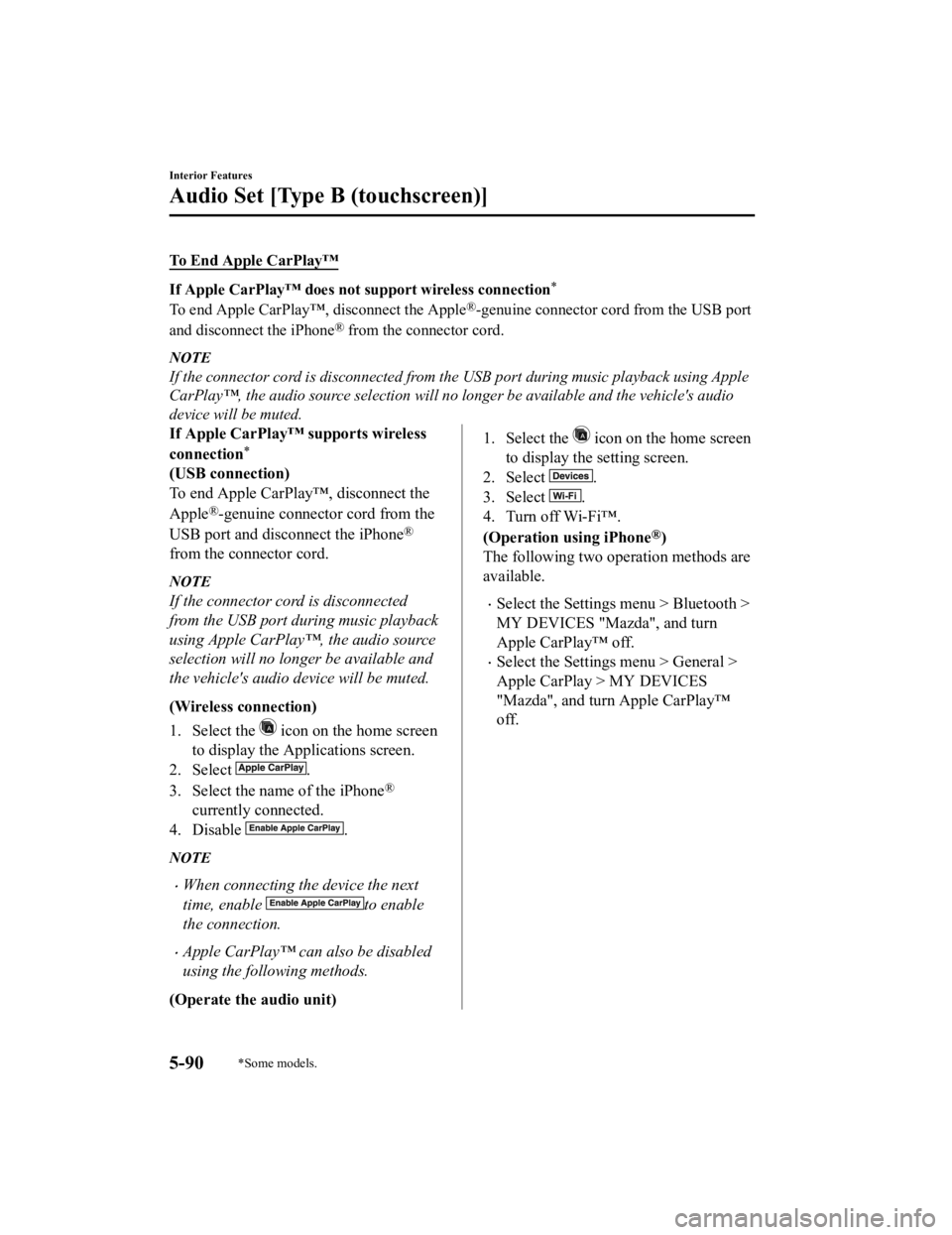
To End Apple CarPlay™
If Apple CarPlay™ does not support wireless connection*
To end Apple CarPlay™, disconnect the Apple®-genuine connector cord from the USB port
and disconnect the iPhone
® from the connector cord.
NOTE
If the connector cord is disconnected from the USB port during music playback using Apple
CarPlay™, the audio source selection will no l onger be available and the vehicle's audio
device will be muted.
If Apple CarPlay™ supports wireless
connection
*
(USB connection)
To end Apple CarPlay™, disconnect the
Apple
®-genuine connector cord from the
USB port and disconnect the iPhone
®
from the connector cord.
NOTE
If the connector cord is disconnected
from the USB port during music playback
using Apple CarPlay™, the audio source
selection will no longer be available and
the vehicle's audio device will be muted.
(Wireless connection)
1. Select the
icon on the home screen
to display the Applications screen.
2. Select
.
3. Select the name of the iPhone
®
currently connected.
4. Disable
.
NOTE
When connecting the device the next
time, enable
to enable
the connection.
Apple CarPlay™ can also be disabled
using the following methods.
(Operate the audio unit)
1. Select the icon on the home screen
to display the setting screen.
2. Select
.
3. Select
.
4. Turn off Wi-Fi™.
(Operation using iPhone
®)
The following two operation methods are
available.
Select the Settings menu > Bluetooth >
MY DEVICES "Mazda", and turn
Apple CarPlay™ off.
Select the Settings menu > General >
Apple CarPlay > MY DEVICES
"Mazda", and turn Apple CarPlay™
off.
Interior Features
Audio Set [Type B (touchscreen)]
5-90*Some models.
CX-3_8JL1-EA-20G_Edition1_old 2020-5-22 15:31:00
Page 374 of 618
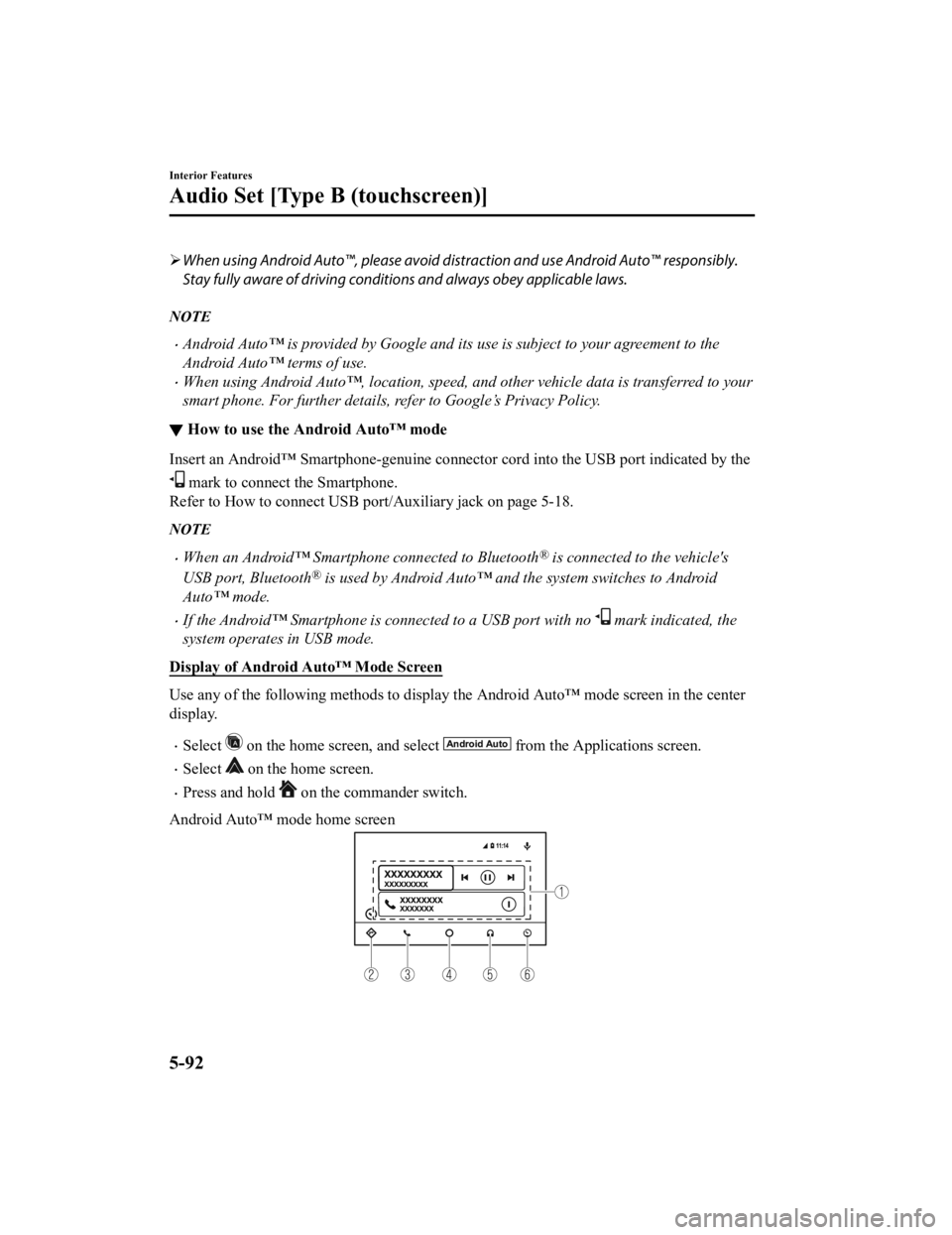
When using Android Auto™, please avoid di straction and use Android Auto™ responsibly.
Stay fully aware of driving conditions and always obey applicable laws.
NOTE
Android Auto™ is provided by Google and its use is subject to your agreement to the
Android Auto™ terms of use.
When using Android Auto™, location, speed, and other vehicle data is transferred to your
smart phone. For further details, refer to Google’s Privacy Policy.
▼ How to use the Android Auto™ mode
Insert an Android™ Smartphone-genuine connector cord into the USB port indicated by the
mark to connect the Smartphone.
Refer to How to connect USB port/Auxiliary jack on page 5-18.
NOTE
When an Android™ Smartphone connected to Bluetooth® is connected to the vehicle's
USB port, Bluetooth
® is used by Android Auto™ and the system switches to Android
Auto™ mode.
If the Android™ Smartphone is connected to a USB port with no mark indicated, the
system operates in USB mode.
Display of Android Auto™ Mode Screen
Use any of the following methods to display th e Android Auto™ mode screen in the center
display.
Select on the home screen, and select from the Applications screen.
Select on the home screen.
Press and hold on the commander switch.
Android Auto™ mode home screen
Interior Features
Audio Set [Type B (touchscreen)]
5-92
CX-3_8JL1-EA-20G_Edition1_old 2020-5-22 15:31:00
Page 375 of 618
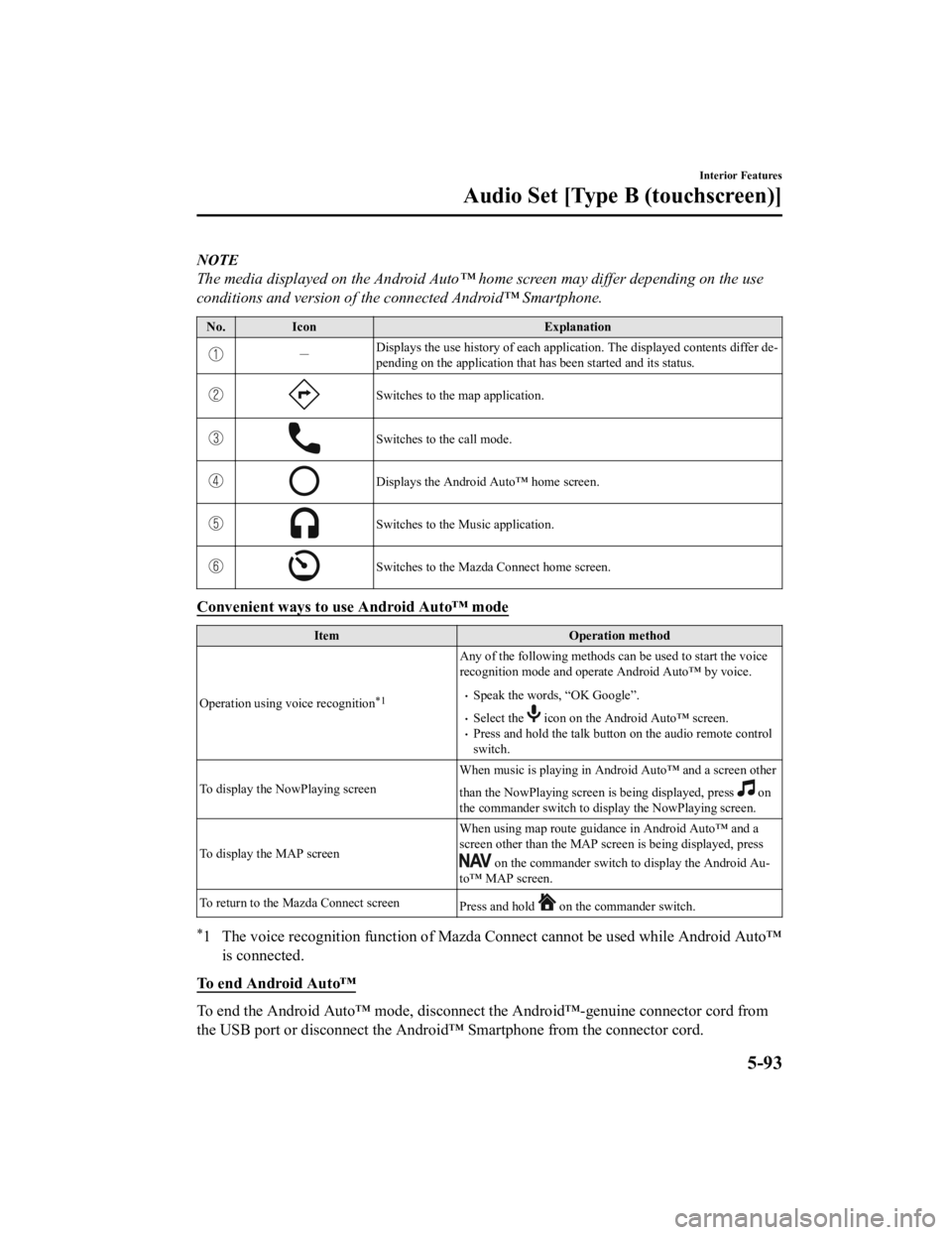
NOTE
The media displayed on the Android Auto™ home screen may differ depending on the use
conditions and version of the connected Android™ Smartphone.
No. Icon Explanation
-Displays the use history of each appli
cation. The displayed contents differ de ‐
pending on the application that has been started and its status.
Switches to the map application.
Switches to the call mode.
Displays the Android Auto™ home screen.
Switches to the Music application.
Switches to the Mazda Connect home screen.
Convenient ways to use Android Auto™ mode
Item Operation method
Operation using voice recognition
*1
Any of the following methods can be used to start the voice
recognition mode and operate Android Auto™ by voice.
Speak the words, “OK Google”.
Select the icon on the Android Auto™ screen.Press and hold the talk button on the audio remote control
switch.
To display the NowPlaying screen When music is playing in Andr
oid Auto™ and a screen other
than the NowPlaying screen is being displayed, press
on
the commander switch to di splay the NowPlaying screen.
To display the MAP screen When using map route guidance in Android Auto™ and a
screen other than the MAP screen is being displayed, press
on the commander switch to display the Android Au
‐
to™ MAP screen.
To return to the Mazda Connect screen Press and hold
on the commander switch.
*1 The voice recognition function of Mazda Connect cannot be used while Android Auto™
is connected.
To end Android Auto™
To end the Android Auto™ mode, disconnect the Android™-genuine connector cord from
the USB port or disconnect the Android™ Smartphone from the connector cord.
Interior Features
Audio Set [Type B (touchscreen)]
5-93
CX-3_8JL1-EA-20G_Edition1_old 2020-5-22 15:31:00
Page 376 of 618

If Android Auto™ cannot be connected
When the message, “Mobile Device Error”, is displayed and Android Auto™ cannot
be connected
Make sure that the Android™ Smartphone in question is compatible with Android Auto™.
Before trying to reconnect your Android™ Smartphone to the connector cord, do the
Bluetooth
® device pairing again.
If Android Auto™ cannot launch
Some Android™ Smartphones are connected in charging only mode when connected with
the connector cord.
In this case, it may not be possible to use Android Auto™, therefore, change the USB
setting for the Smartphone from charging only mode to transmission enabled mode.
Additionally, if Apple CarPlay™ is being used, disconnect Apple CarPlay™ because
Android Auto™ may also be unusable.
If Android Auto™ still cannot launch, switch off the Android Auto™ connection setting
once, and then switch it back on while connected in USB mode.
The Android Auto™ connection setting can be changed in the
tab on the Settings
screen (page 5-123).
Interior Features
Audio Set [Type B (touchscreen)]
5-94
CX-3_8JL1-EA-20G_Edition1_old 2020-5-22 15:31:00
Page 383 of 618
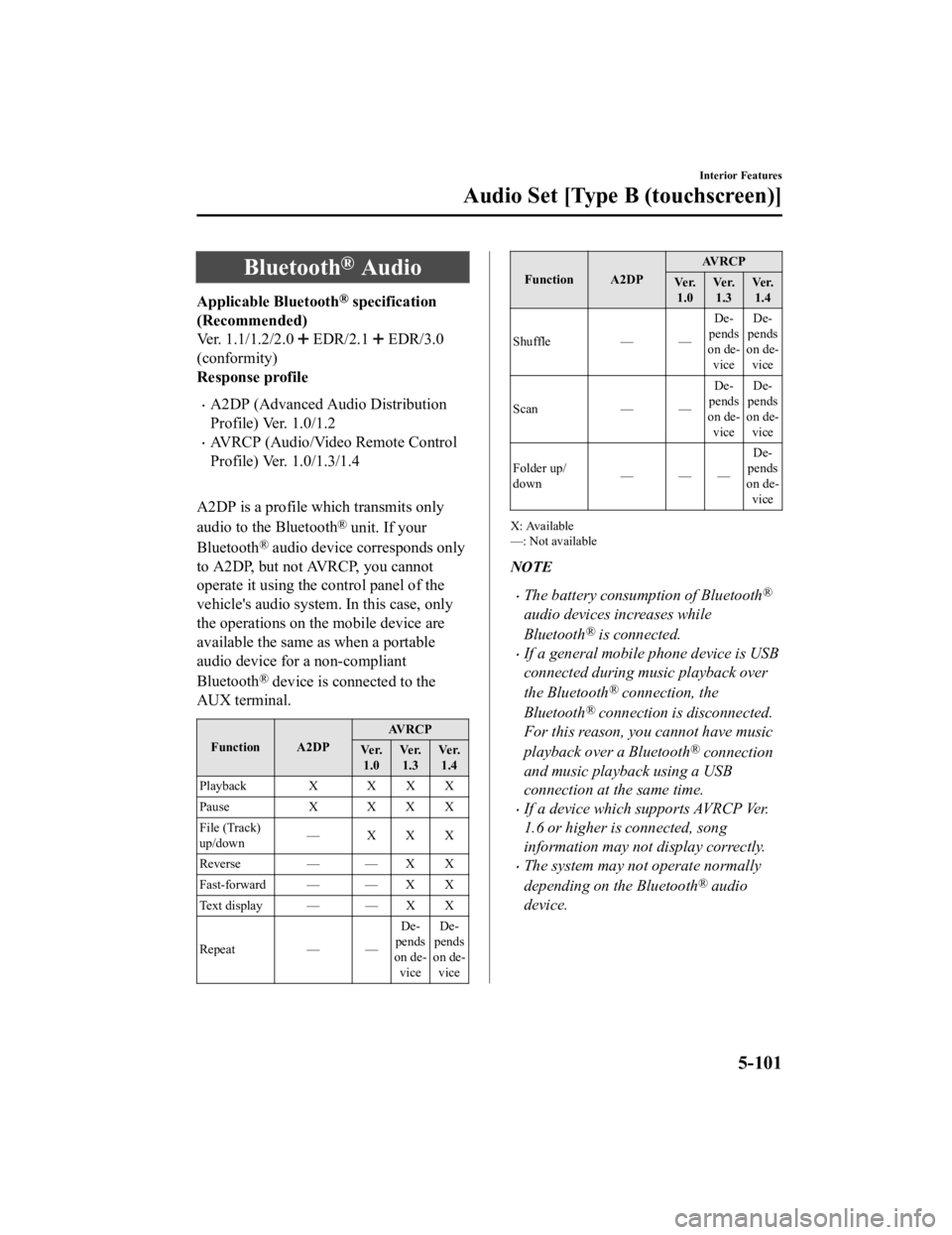
Bluetooth® Audio
Applicable Bluetooth® specification
(Recommended)
Ver. 1.1/1.2/2.0
EDR/2.1 EDR/3.0
(conformity)
Response profile
A2DP (Advanced Audio Distribution
Profile) Ver. 1.0/1.2
AVRCP (Audio/Video Remote Control
Profile) Ver. 1.0/1.3/1.4
A2DP is a profile which transmits only
audio to the Bluetooth
® unit. If your
Bluetooth
® audio device corresponds only
to A2DP, but not AVRCP, you cannot
operate it using the control panel of the
vehicle's audio system. In this case, only
the operations on the mobile device are
available the same as when a portable
audio device for a non-compliant
Bluetooth
® device is connected to the
AUX terminal.
Function A2DP AVRCP
Ve r. 1.0 Ve r.
1.3 Ve r.
1.4
Playback X X X X
Pause X XXX
File (Track)
up/down — XXX
Reverse — — X X
Fast-forward — — X X
Text display — — X X
Repeat — — De
‐
pends
on de ‐
vice De
‐
pends
on de ‐
vice
Function A2DP AV R C P
Ve r. 1.0 Ve r.
1.3 Ve r.
1.4
Shuffle — — De‐
pends
on de ‐
vice De
‐
pends
on de ‐
vice
Scan — —De‐
pends
on de ‐
vice De
‐
pends
on de ‐
vice
Folder up/
down ——— De
‐
pends
on de ‐
vice
X: Available
—: Not available
NOTE
The battery consumption of Bluetooth®
audio devices increases while
Bluetooth
® is connected.
If a general mobile phone device is USB
connected during music playback over
the Bluetooth
® connection, the
Bluetooth
® connection is disconnected.
For this reason, you cannot have music
playback over a Bluetooth
® connection
and music playback using a USB
connection at the same time.
If a device which supports AVRCP Ver.
1.6 or higher is connected, song
information may not display correctly.
The system may not operate normally
depending on the Bluetooth
® audio
device.
Interior Features
Audio Set [Type B (touchscreen)]
5-101
CX-3_8JL1-EA-20G_Edition1_old 2020-5-22 15:31:00
Page 402 of 618
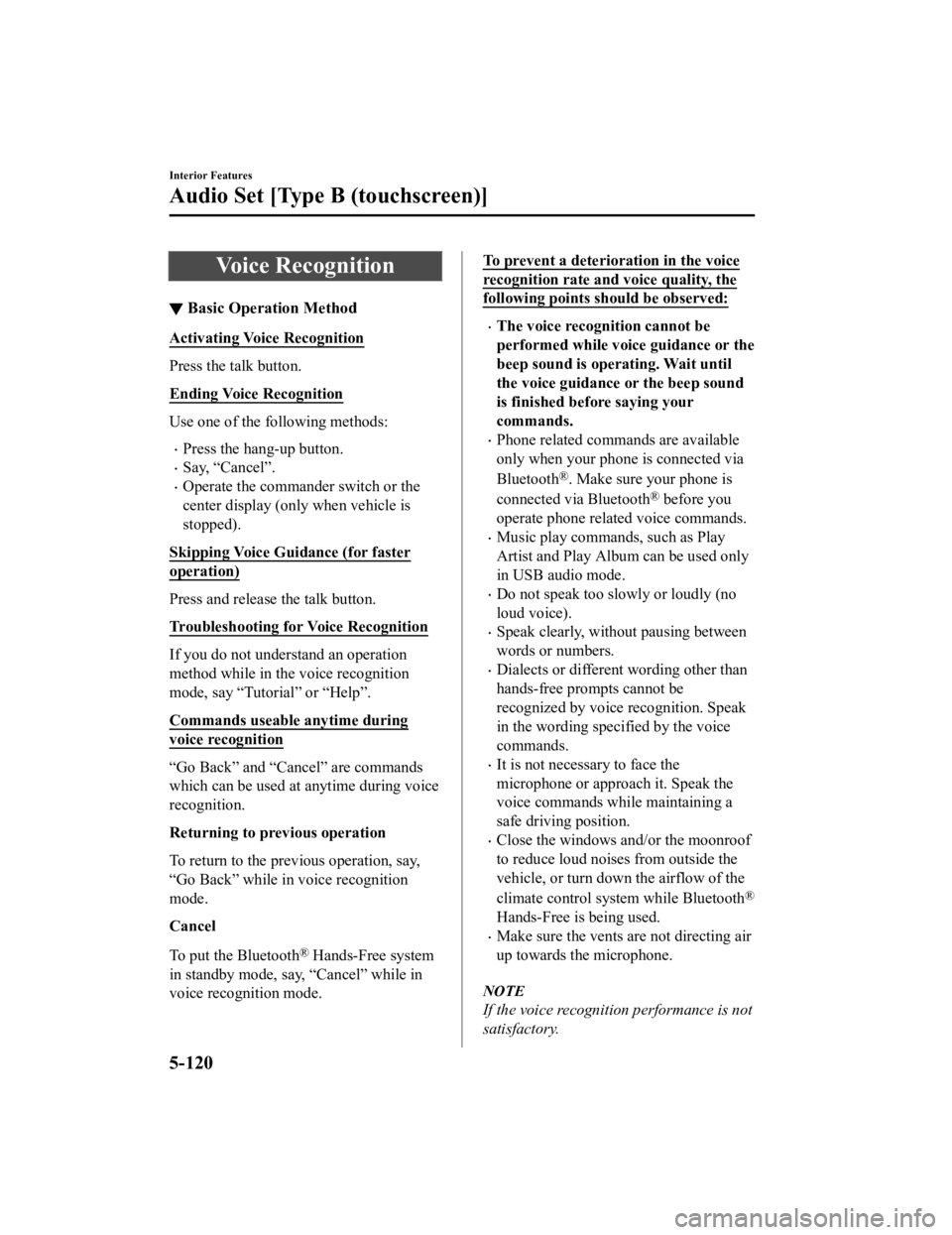
Voice Recognition
▼Basic Operation Method
Activating Voice Recognition
Press the talk button.
Ending Voice Recognition
Use one of the following methods:
Press the hang-up button.
Say, “Cancel”.
Operate the commander switch or the
center display (only when vehicle is
stopped).
Skipping Voice Guidance (for faster
operation)
Press and release the talk button.
Troubleshooting for Voice Recognition
If you do not understand an operation
method while in the voice recognition
mode, say “Tutorial” or “Help”.
Commands useable anytime during
voice recognition
“Go Back” and “Cancel” are commands
which can be used at anytime during voice
recognition.
Returning to pr evious operation
To return to the prev ious operation, say,
“Go Back” while in voice recognition
mode.
Cancel
To put the Bluetooth
® Hands-Free system
in standby mode, say, “Cancel” while in
voice recognition mode.
To prevent a deterioration in the voice
recognition rate and voice quality, the
following points sh ould be observed:
The voice recognition cannot be
performed while voice guidance or the
beep sound is operating. Wait until
the voice guidance or the beep sound
is finished before saying your
commands.
Phone related commands are available
only when your phone is connected via
Bluetooth
®. Make sure your phone is
connected via Bluetooth
® before you
operate phone related voice commands.
Music play commands, such as Play
Artist and Play Album can be used only
in USB audio mode.
Do not speak too slowly or loudly (no
loud voice).
Speak clearly, without pausing between
words or numbers.
Dialects or different wording other than
hands-free prompts cannot be
recognized by voic e recognition. Speak
in the wording speci fied by the voice
commands.
It is not necessary to face the
microphone or approach it. Speak the
voice commands while maintaining a
safe driving position.
Close the windows and/or the moonroof
to reduce loud noises from outside the
vehicle, or turn down the airflow of the
climate control system while Bluetooth
®
Hands-Free is being used.
Make sure the vents are not directing air
up towards the microphone.
NOTE
If the voice recognition performance is not
satisfactory.
Interior Features
Audio Set [Type B (touchscreen)]
5-120
CX-3_8JL1-EA-20G_Edition1_old 2020-5-22 15:31:00
Page 404 of 618
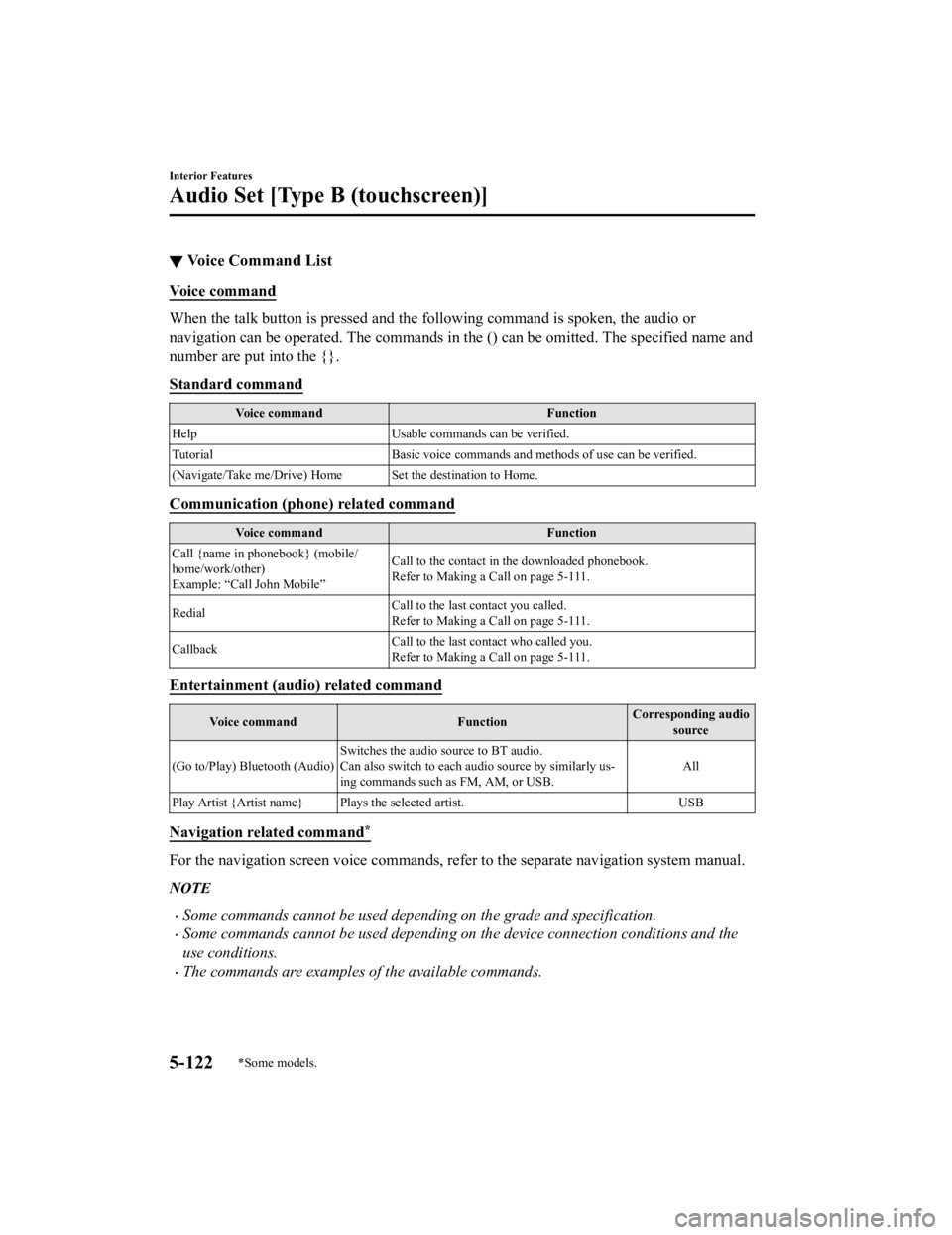
▼Voice Command List
Voice command
When the talk button is pressed and the following command is spoken, the audio or
navigation can be operated. The commands in the () can be omitted. The specified name and
number are put into the {}.
Standard command
Voice command
Function
Help Usable commands can be verified.
Tutorial Basic voice commands and methods of use can be verified.
(Navigate/Take me/Drive) Home Set the destination to Home.
Communication (phone) related command
Voice command Function
Call {name in phonebook} (mobile/
home/work/other)
Example: “Call John Mobile” Call to the contact in the downloaded phonebook.
Refer to Making a Call on page 5-111.
Redial Call to the last contact you called.
Refer to Making a Call on page 5-111.
Callback Call to the last contact who called you.
Refer to Making a Call on page 5-111.
Entertainment (audio) related command
Voice command
FunctionCorresponding audio
source
(Go to/Play) Bluetooth (Audio) Switches the audio source to BT audio.
Can also switch to each audio source by similarly us
‐
ing commands such as FM, AM, or USB. All
Play Artist {Artist name} Plays the selected artist. USB
Navigation related command*
For the navigation screen voice commands, refer to the separate navigation system manual.
NOTE
Some commands cannot be used depending on the grade and specification.
Some commands cannot be used depending on the device connection conditions and the
use conditions.
The commands are examples of the available commands.
Interior Features
Audio Set [Type B (touchscreen)]
5-122*Some models.
CX-3_8JL1-EA-20G_Edition1_old 2020-5-22 15:31:00
Page 406 of 618
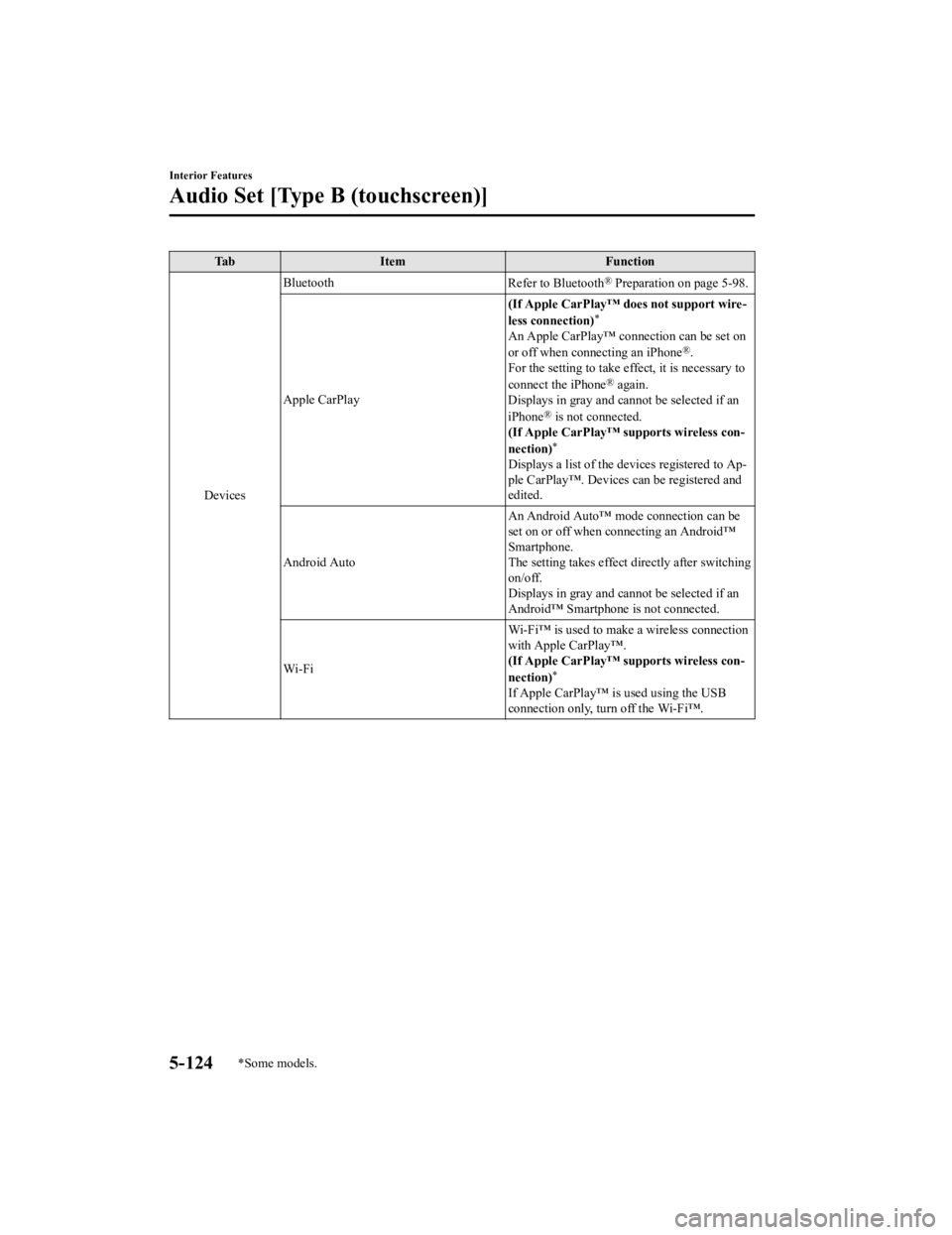
TabItem Function
Devices Bluetooth
Refer to Bluetooth
® Preparation on page 5-98.
Apple CarPlay (If Apple CarPlay™ does not support wire
‐
less connection)
*
An Apple CarPlay™ connection can be set on
or off when connecting an iPhone®.
For the setting to take effect, it is necessary to
connect the iPhone
® again.
Displays in gray and cannot be selected if an
iPhone
® is not connected.
(If Apple CarPlay™ supports wireless con ‐
nection)
*
Displays a list of the devices registered to Ap ‐
ple CarPlay™. Devices can be registered and
edited.
Android Auto An Android Auto™ mode connection can be
set on or off when connecting an Android™
Smartphone.
The setting takes effect directly after switching
on/off.
Displays in gray and cannot be selected if an
Android™ Smartphone is not connected.
Wi-Fi Wi-Fi™ is used to make a wireless connection
with Apple CarPlay™.
(If Apple CarPlay™ supports wireless con
‐
nection)
*
If Apple CarPlay™ is used using the USB
connection only, turn off the Wi-Fi™.
Interior Features
Audio Set [Type B (touchscreen)]
5-124*Some models.
CX-3_8JL1-EA-20G_Edition1_old 2020-5-22 15:31:00
Page 407 of 618
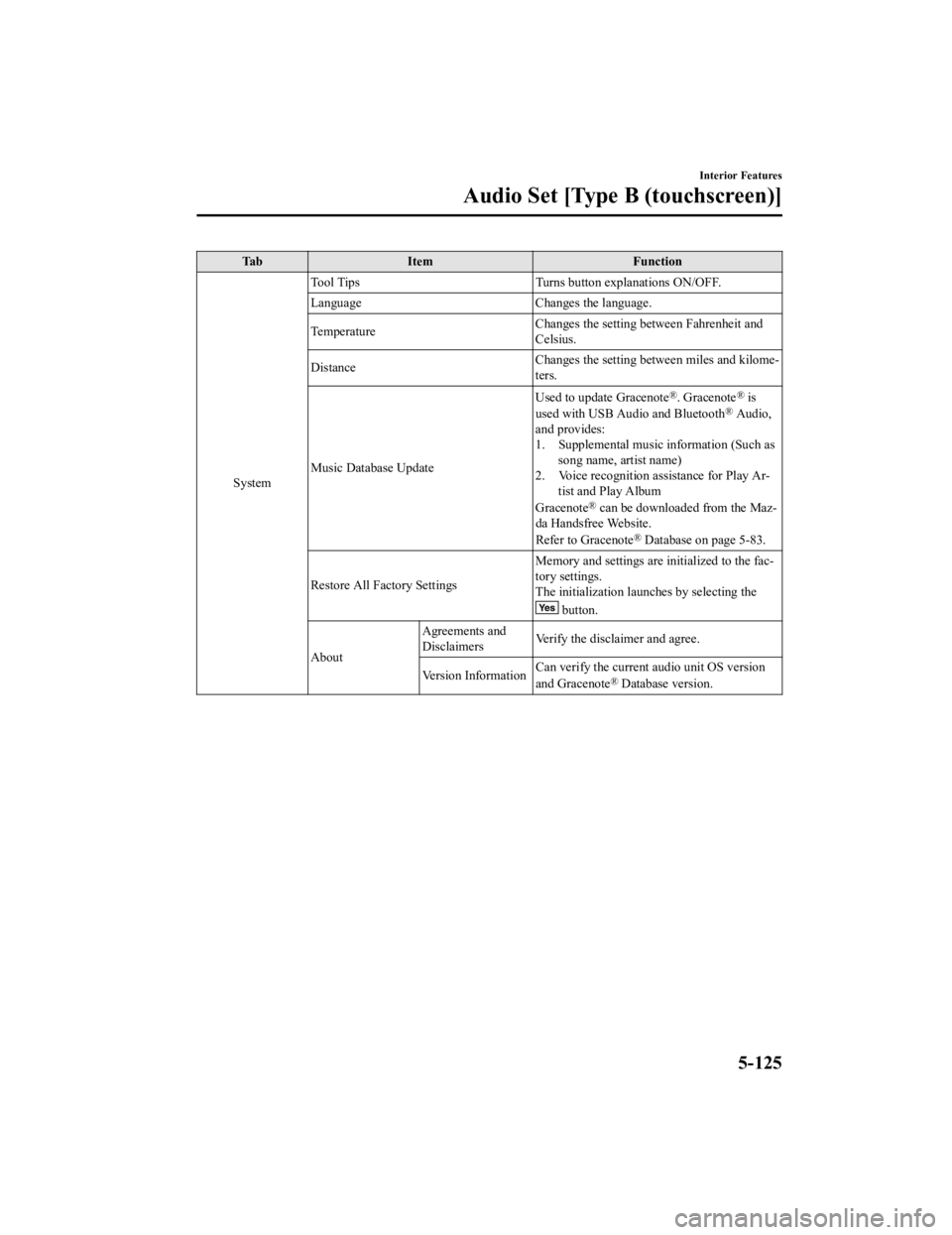
Ta bI t e m F u n c t i o n
System Tool Tips
Turns button explanations ON/OFF.
Language Changes the language.
Temperature Changes the setting between Fahrenheit and
Celsius.
Distance Changes the setting between miles and kilome
‐
ters.
Music Database Update Used to update Gracenote
®. Gracenote® is
used with USB Audio and Bluetooth® Audio,
and provides:
1. Supplemental music information (Such as song name, artist name)
2. Voice recognition assistance for Play Ar‐ tist and Play Album
Gracenote
® can be downloaded from the Maz ‐
da Handsfree Website.
Refer to Gracenote
® Database on page 5-83.
Restore All Factory Settings Memory and settings are initialized to the fac
‐
tory settings.
The initialization launches by selecting the
button.
About Agreements and
Disclaimers
Verify the disclaimer and agree.
Version Information Can verify the current audio unit OS version
and Gracenote
® Database version.
Interior Features
Audio Set [Type B (touchscreen)]
5-125
CX-3_8JL1-EA-20G_Edition1_old
2020-5-22 15:31:00
Page 409 of 618
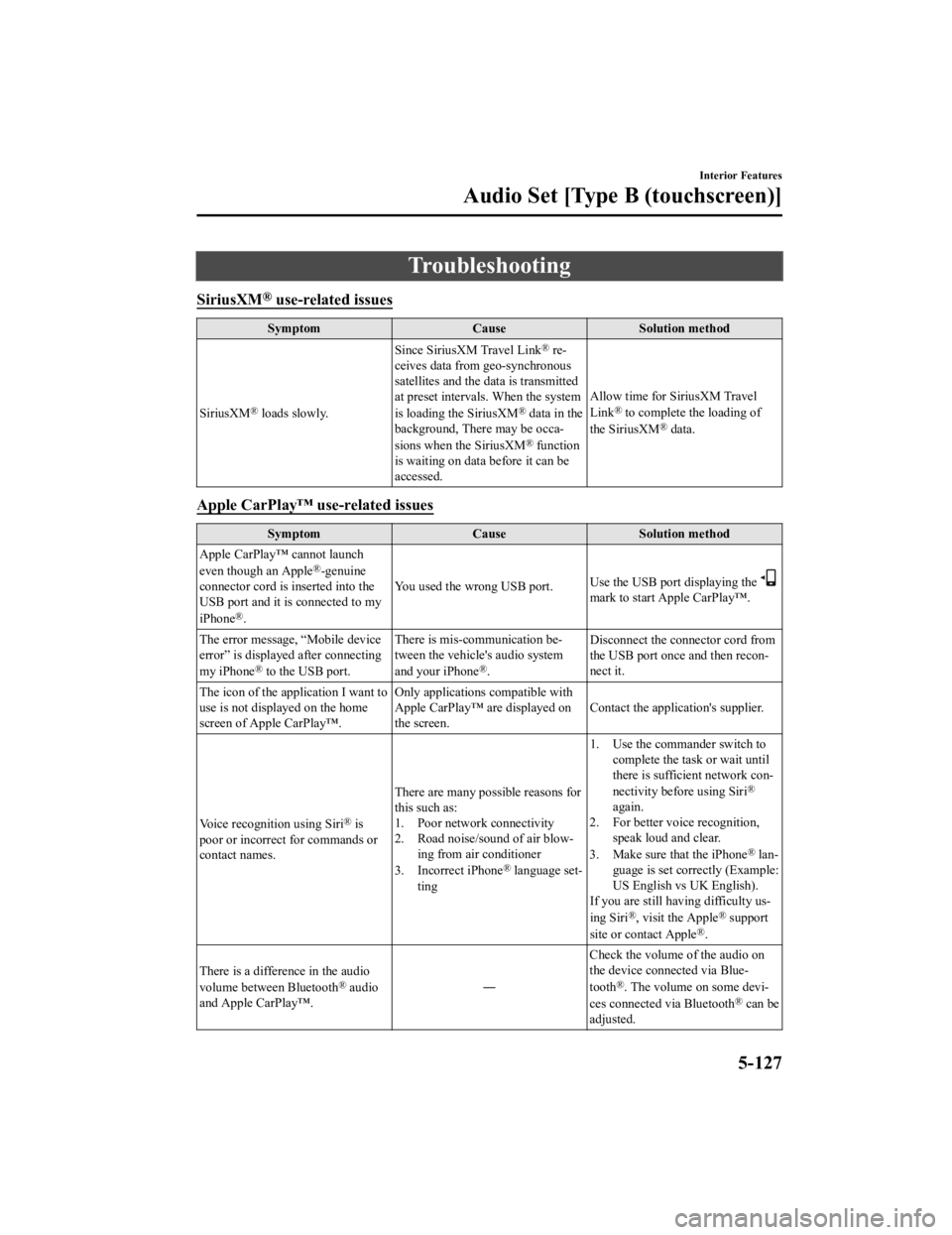
Troubleshooting
SiriusXM® use-related issues
SymptomCauseSolution method
SiriusXM
® loads slowly. Since SiriusXM Travel Link
® re
‐
ceives data from geo-synchronous
satellites and the data is transmitted
at preset intervals. When the system
is loading the SiriusXM
® data in the
background, There may be occa ‐
sions when the SiriusXM
® function
is waiting on data before it can be
accessed. Allow time for SiriusXM Travel
Link
® to complete the loading of
the SiriusXM® data.
Apple CarPlay™ use-related issues
Symptom CauseSolution method
Apple CarPlay™ cannot launch
even though an Apple
®-genuine
connector cord is inserted into the
USB port and it is connected to my
iPhone
®. You used the wrong USB port.
Use the USB port displaying the
mark to start Apple CarPlay™.
The error message, “Mobile device
error” is displaye d after connecting
my iPhone
® to the USB port. There is mis-communication be
‐
tween the vehicle's audio system
and your iPhone®. Disconnect the connector cord from
the USB port once and then recon
‐
nect it.
The icon of the application I want to
use is not displayed on the home
screen of Apple CarPlay™. Only applications compatible with
Apple CarPlay™ are displayed on
the screen.
Contact the application's supplier.
Voice recognition using Siri
® is
poor or incorrect for commands or
contact names. There are many possible reasons for
this such as:
1. Poor network connectivity
2. Road noise/sound of air blow
‐
ing from air conditioner
3. Incorrect iPhone
® language set‐
ting 1. Use the commander switch to
complete the task or wait until
there is sufficient network con ‐
nectivity before using Siri
®
again.
2. For better voice recognition, speak loud and clear.
3. Make sure that the iPhone
® lan ‐
guage is set correctly (Example:
US English vs UK English).
If you are still having difficulty us ‐
ing Siri
®, visit the Apple® support
site or contact Apple®.
There is a difference in the audio
volume between Bluetooth
® audio
and Apple CarPlay™. ―Check the volume of the audio on
the device connected via Blue
‐
tooth®. The volume on some devi ‐
ces connected via Bluetooth® can be
adjusted.
Interior Features
Audio Set [Type B (touchscreen)]
5-127
CX-3_8JL1-EA-20G_Edition1_old 2020-5-22 15:31:00