ECU MAZDA MODEL CX-3 2021 Service Manual
[x] Cancel search | Manufacturer: MAZDA, Model Year: 2021, Model line: MODEL CX-3, Model: MAZDA MODEL CX-3 2021Pages: 618, PDF Size: 64.58 MB
Page 186 of 618

parking brake is applied, the EPB switch
indicator light turns on.
Indicator light
WA R N I N G
Do not drive the vehicle with the parking
brake applied:
If the vehicle is driven with the parking
brake applied, the brake parts may
generate heat and the brake system may
not operate, leading to an accident.
Before driving, release the parking brake
and verify that the brake system warning
light is turned off.
NOTE
The parking brake cannot be applied or
released while the vehicle battery is
dead.
If the EPB is repeatedly applied and
released it may stop operating to
prevent overheating of the motor. If this
occurs, wait approx. 1 minute before
operating the EPB switch again.
An operation sound occurs when
applying or releasing the parking brake,
however, this does not indicate a
malfunction.
If the EPB is not used for long periods,
an automatic inspection of the system is
performed while the vehicle is parked.
An operation sound can be heard,
however, this does not indicate a
problem.
When the parking brake is applied and
the ignition is switched OFF, an
operation sound can be heard, however,
this does not indicate a problem.
The brake pedal may move while the
parking brake is being applied or
released, however, this does not indicate
a problem.
If the EPB switch is continually pulled
while driving the vehicle, the parking
brake will be applied and the EPB
warning beep will be activated. When
the switch is released, the parking brake
is released and the beep stops.
If the parking brake is applied with the
ignition switched off or in ACC, the
brake system warning light in the
instrument cluster and the indicator
light in the switch may turn on for 15
seconds.
When running the vehicle through an
automatic car wash, it may be necessary
to switch the ignition off with the
parking brake released depending on
the type of auto matic car wash.
When applying the parking brake
The parking brake can be applied
regardless of the ignition switch position.
Securely depress the brake pedal and pull
up the EPB switch.
The parking brake is applied and the brake
system warning light and the EPB switch
indicator light turn on.
When Driving
Brake
4-56
CX-3_8JL1-EA-20G_Edition1_old 2020-5-22 15:31:00
Page 283 of 618
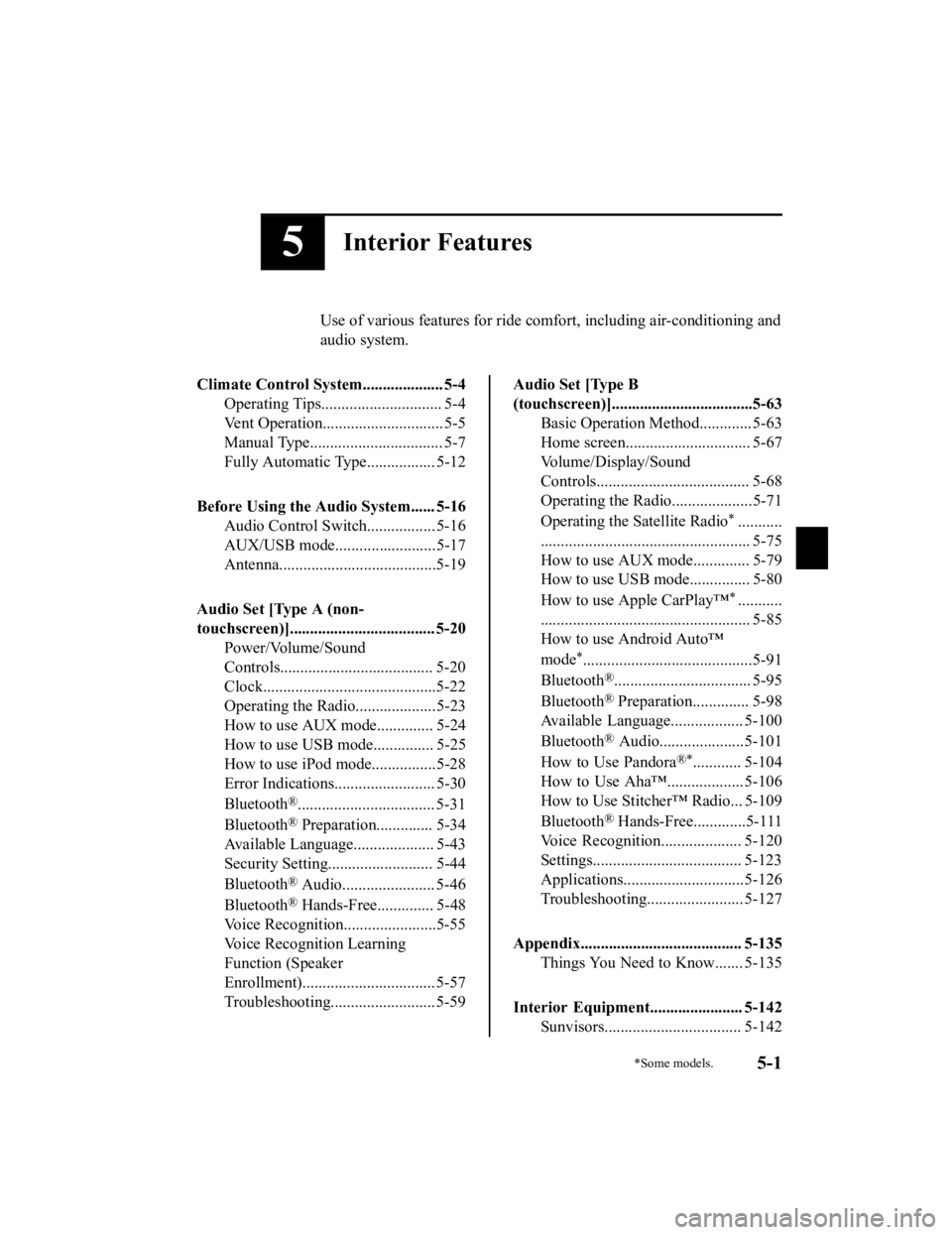
5Interior Features
Use of various features for ride comfort, including air-conditioning and
audio system.
Climate Control System.................... 5-4 Operating Tips.............................. 5-4
Vent Operation......... ..................... 5-5
Manual Type................................. 5-7
Fully Automatic Type................. 5-12
Before Using the Audio System...... 5-16 Audio Control Swit ch................. 5-16
AUX/USB mode.........................5-17
Antenna.......................................5-19
Audio Set [Type A (non-
touchscreen)].................................... 5-20 Power/Volume/Sound
Controls...................................... 5-20
Clock...........................................5-22
Operating the Radio....................5-23
How to use AUX mode.............. 5-24
How to use USB mode............... 5-25
How to use iPod mode................5-28
Error Indications......................... 5-30
Bluetooth
®.................................. 5-31
Bluetooth
® Preparation.............. 5-34
Available Language.. .................. 5-43
Security Setting..... ..................... 5-44
Bluetooth
® Audio....................... 5-46
Bluetooth
® Hands-Free.............. 5-48
Voice Recognition... ....................5-55
Voice Recognition Learning
Function (Speaker
Enrollment)................................. 5-57
Troubleshooting.......................... 5-59
Audio Set [Type B
(touchscreen)]...................................5-63 Basic Operation Method............. 5-63
Home screen............................... 5-67
Volume/Display/Sound
Controls...................................... 5-68
Operating the Radio....................5-71
Operating the Satellite Radio
*...........
.................................................... 5-75
How to use AUX mode.............. 5-79
How to use USB mode............... 5-80
How to use Apple CarPlay™
*...........
.................................................... 5-85
How to use Android Auto™
mode
*..........................................5-91
Bluetooth
®.................................. 5-95
Bluetooth
® Preparation.............. 5-98
Available Language .................. 5-100
Bluetooth
® Audio.....................5-101
How to Use Pandora
®*............ 5-104
How to Use Aha™................... 5-106
How to Use Stitcher™ Radio... 5-109
Bluetooth
® Hands-Free.............5-111
Voice Recognition.................... 5-120
Settings..................................... 5-123
Applications..............................5-126
Troubleshooting........................ 5-127
Appendix........................................ 5-135 Things You Need to Know....... 5-135
Interior Equipment....................... 5-142 Sunvisors.................................. 5-142
*Some models.5-1
CX-3_8JL1-EA-20G_Edition1_old 2020-5-22 15:31:00
Page 301 of 618
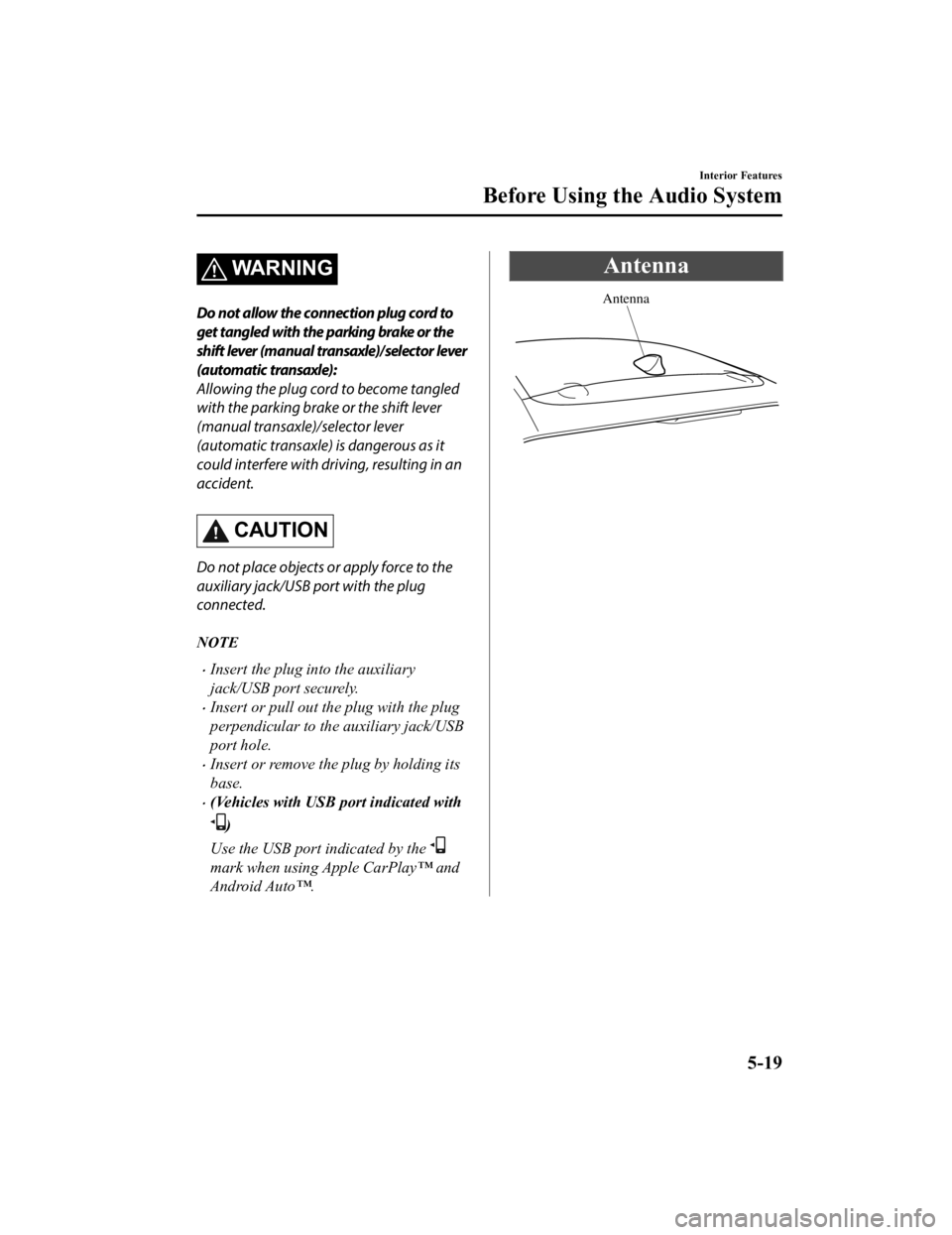
WARNING
Do not allow the connection plug cord to
get tangled with the parking brake or the
shift lever (manual transaxle)/selector lever
(automatic transaxle):
Allowing the plug cord to become tangled
with the parking brake or the shift lever
(manual transaxle)/selector lever
(automatic transaxle) is dangerous as it
could interfere with driving, resulting in an
accident.
CAUTION
Do not place objects or apply force to the
auxiliary jack/USB port with the plug
connected.
NOTE
Insert the plug into the auxiliary
jack/USB port securely.
Insert or pull out the plug with the plug
perpendicular to the auxiliary jack/USB
port hole.
Insert or remove the plug by holding its
base.
(Vehicles with USB port indicated with
)
Use the USB port indicated by the
mark when using Apple CarPlay™ and
Android Auto™.
Antenna
Antenna
Interior Features
Before Using the Audio System
5-19
CX-3_8JL1-EA-20G_Edition1_old 2020-5-22 15:31:00
Page 318 of 618
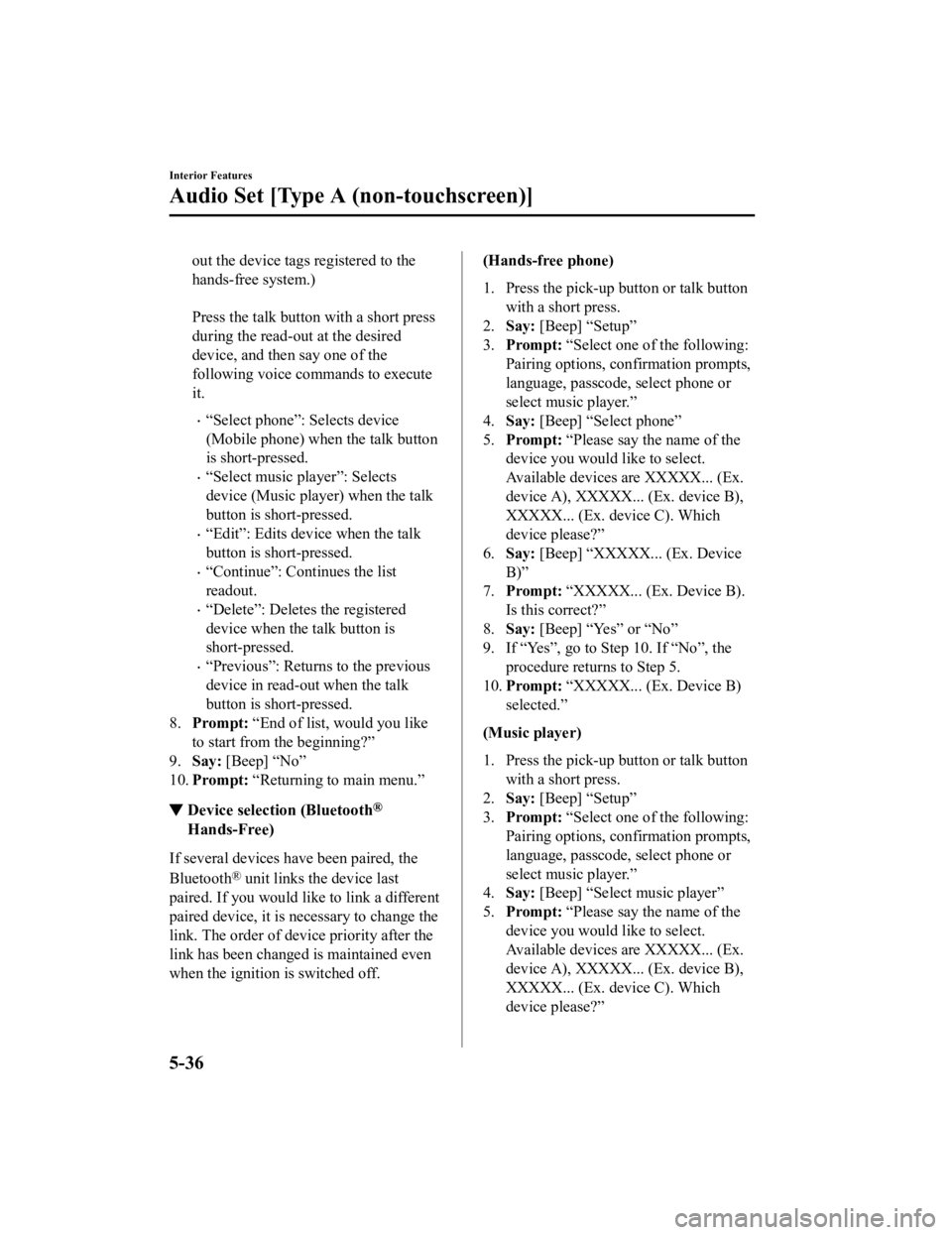
out the device tags registered to the
hands-free system.)
Press the talk button with a short press
during the read-out at the desired
device, and then say one of the
following voice commands to execute
it.
“Select phone”: Selects device
(Mobile phone) when the talk button
is short-pressed.
“Select music player”: Selects
device (Music player) when the talk
button is short-pressed.
“Edit”: Edits device when the talk
button is short-pressed.
“Continue”: Continues the list
readout.
“Delete”: Deletes the registered
device when the talk button is
short-pressed.
“Previous”: Returns to the previous
device in read-out when the talk
button is short-pressed.
8. Prompt: “End of list, would you like
to start from the beginning?”
9. Say: [Beep] “No”
10. Prompt: “Returning to main menu.”
▼Device selection (Bluetooth®
Hands-Free)
If several devices have been paired, the
Bluetooth
® unit links the device last
paired. If you would like to link a different
paired device, it is necessary to change the
link. The order of device priority after the
link has been changed is maintained even
when the ignition is switched off.
(Hands-free phone)
1. Press the pick-up button or talk button
with a short press.
2. Say: [Beep] “Setup”
3. Prompt: “Select one of the following:
Pairing options, confirmation prompts,
language, passcode, select phone or
select music player.”
4. Say: [Beep] “Select phone”
5. Prompt: “Please say the name of the
device you would like to select.
Available devices are XXXXX... (Ex.
device A), XXXXX... (Ex. device B),
XXXXX... (Ex. device C). Which
device please?”
6. Say: [Beep] “XXXXX... (Ex. Device
B)”
7. Prompt: “XXXXX... (Ex. Device B).
Is this correct?”
8. Say: [Beep] “Yes” or “No”
9. If “Yes”, go to Step 10. If “No”, the procedure returns to Step 5.
10. Prompt: “XXXXX... (Ex. Device B)
selected.”
(Music player)
1. Press the pick-up button or talk button with a short press.
2. Say: [Beep] “Setup”
3. Prompt: “Select one of the following:
Pairing options, confirmation prompts,
language, passcode, select phone or
select music player.”
4. Say: [Beep] “Select music player”
5. Prompt: “Please say the name of the
device you would like to select.
Available devices are XXXXX... (Ex.
device A), XXXXX... (Ex. device B),
XXXXX... (Ex. device C). Which
device please?”
Interior Features
Audio Set [Type A (non-touchscreen)]
5-36
CX-3_8JL1-EA-20G_Edition1_old 2020-5-22 15:31:00
Page 326 of 618
![MAZDA MODEL CX-3 2021 Service Manual 7.Prompt: “French (Desired language)
selected. Is this correct?”
8. Say: [Beep] “Yes”
9. Prompt: “French (Desired language)
selected” (Spoken in the newly
selected language).
(Method 2) MAZDA MODEL CX-3 2021 Service Manual 7.Prompt: “French (Desired language)
selected. Is this correct?”
8. Say: [Beep] “Yes”
9. Prompt: “French (Desired language)
selected” (Spoken in the newly
selected language).
(Method 2)](/img/28/40981/w960_40981-325.png)
7.Prompt: “French (Desired language)
selected. Is this correct?”
8. Say: [Beep] “Yes”
9. Prompt: “French (Desired language)
selected” (Spoken in the newly
selected language).
(Method 2)
1. Press the pick-up but ton or talk button
with a short press.
2. Say: [Beep] “French” (Say the desired
language: “English”, “French” or
“Spanish”). (Change the desired
language by saying the language
name.)
NOTE
Other language settings can also be
made while in the current setting by
saying the name of the language in the
native pronunciation.
3. Prompt: “Would you like to change
the language to French (Desired
language)?”
4. Say: [Beep] “Yes”
5. Prompt: “Please wait. Switching to
French phonebook. French selected”
(Spoken in the newly selected
language).
Security Setting
If a passcode is set, the system cannot be
activated unless the passcode is input.
NOTE
Do this function only when parked. It is
too distracting to attempt while driving
and you may make too many errors to be
effective.
Passcode setting
1. Press the pick-up button or talk button with a short press.
2. Say: [Beep] “Setup”
3. Prompt: “Select one of the following:
Pairing options, confirmation prompts,
language, passcode, select phone or
select music player.”
4. Say: [Beep] “Passcode”
5. Prompt: “Passcode is disabled. Would
you like to enable it?”
6. Say: [Beep] “Yes”
7. Prompt: “Please say a 4-digit
passcode. Remember this passcode. It
will be required to use this system.”
8. Say: [Beep] “XXXX” (Say a desired
4-digit passcode, “PCode”.)
9. Prompt: “Passcode XXXX (Passcode,
PCode). Is this correct?”
10. Say: [Beep] “Yes”
11. Prompt: “Passcode is enabled.”
Using Bluetooth
® Hands-Free with a
passcode
1. Press the pick-up button or talk button with a short press.
2. Prompt: “Hands-Free system is
locked. State the passcode to
continue.”
3. Say: [Beep] “XXXX” (Say the set
passcode “PCode”.)
Interior Features
Audio Set [Type A (non-touchscreen)]
5-44
CX-3_8JL1-EA-20G_Edition1_old 2020-5-22 15:31:00
Page 327 of 618
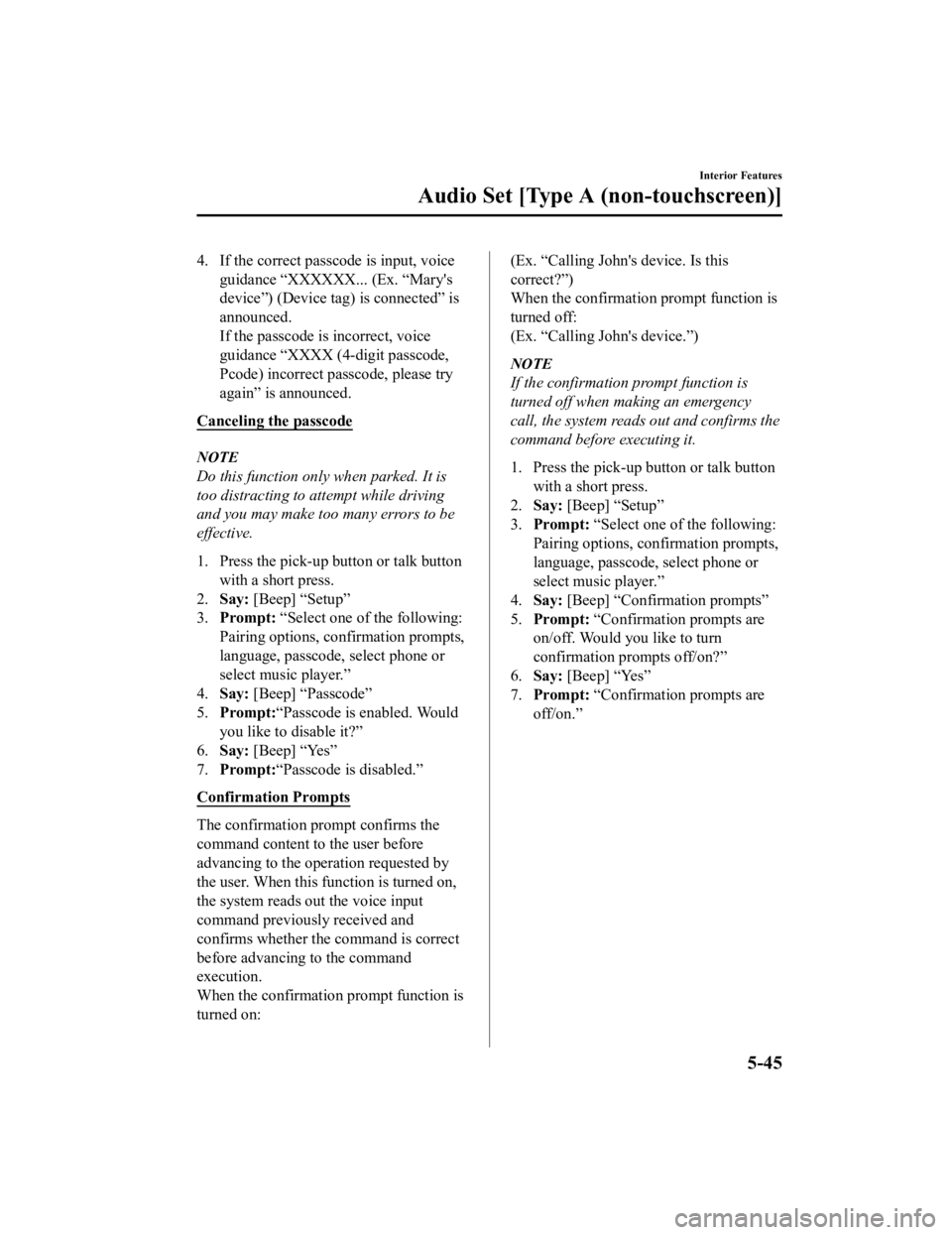
4. If the correct passcode is input, voiceguidance “XXXXXX... (Ex. “Mary's
device”) (Device tag) is connected” is
announced.
If the passcode is incorrect, voice
guidance “XXXX (4-digit passcode,
Pcode) incorrect passcode, please try
again” is announced.
Canceling the passcode
NOTE
Do this function only when parked. It is
too distracting to attempt while driving
and you may make too many errors to be
effective.
1. Press the pick-up button or talk button with a short press.
2. Say: [Beep] “Setup”
3. Prompt: “Select one of the following:
Pairing options, confirmation prompts,
language, passcode, select phone or
select music player.”
4. Say: [Beep] “Passcode”
5. Prompt: “Passcode is enabled. Would
you like to disable it?”
6. Say: [Beep] “Yes”
7. Prompt: “Passcode is disabled.”
Confirmation Prompts
The confirmation prompt confirms the
command content to the user before
advancing to the operation requested by
the user. When this function is turned on,
the system reads out the voice input
command previously received and
confirms whether the command is correct
before advancing to the command
execution.
When the confirmation prompt function is
turned on:
(Ex. “Calling John's device. Is this
correct?”)
When the confirmation prompt function is
turned off:
(Ex. “Calling John's device.”)
NOTE
If the confirmation prompt function is
turned off when making an emergency
call, the system reads out and confirms the
command before executing it.
1. Press the pick-up button or talk button with a short press.
2. Say: [Beep] “Setup”
3. Prompt: “Select one of the following:
Pairing options, confirmation prompts,
language, passcode, select phone or
select music player.”
4. Say: [Beep] “Confirmation prompts”
5. Prompt: “Confirmation prompts are
on/off. Would you like to turn
confirmation prompts off/on?”
6. Say: [Beep] “Yes”
7. Prompt: “Confirmation prompts are
off/on.”
Interior Features
Audio Set [Type A (non-touchscreen)]
5-45
CX-3_8JL1-EA-20G_Edition1_old 2020-5-22 15:31:00
Page 334 of 618

guidance reads out the voice tags
registered to the phonebook.)
Press the talk button with a short press
during the read-out at the desired
name, and then say one of the
following voice commands to execute
it.
“Continue”: Continues the list
readout.
“Call”: Calls the registered
phonebook data when the talk button
is short-pressed.
“Edit”: Edits the registered
phonebook data when the talk button
is short-pressed.
“Delete”: Deletes the registered
phonebook data when the talk button
is short-pressed.
“Previous”: Returns to the previous
phonebook data in read-out when the
talk button is short-pressed.
6. Prompt: “End of list, would you like
to start from the beginning?”
7. Say: [Beep] “No”
8. The procedure returns to Step 3.
Redial Function
Redialing the number of the person
previously dialed using the phone is
possible.
1. Press the pick-up but ton or talk button
with a short press.
2. Say: [Beep] “Redial”
3. Prompt: “Dialing”
Telephone Number Input
NOTE
Practice this while parked until you are
confident you can do it while driving in a
non-taxing road situation. If you are not
completely comfortable, make all calls
from a safe parking position, and only
start driving when you can devote your
full attention to driving.
1. Press the pick-up button or talk button with a short press.
2. Say: [Beep] “Dial”
3. Prompt: “Number, please”
4. Say: [Beep] “XXXXXXXXXXX
(Telephone number)”
5. Prompt: “XXXXXXXXXXX.
(Telephone number) After the beep,
continue to add numbers, or say
Go-Back to re-enter the last entered
numbers, or press the Pick-Up button
to execute dialing.”
6. (Dialing)
Press the pick-up button or say “Dial”,
then go to Step 7.
(Adding/inputting telephone
number)
Say, “XXXX” (desired telephone
number), then go to Step 5.
(Telephone number correction)
Say, “Go Back”. The prompt replies,
“Go Back. The last entered numbers
have been removed.”. Then go back to
Step 3.
7. Prompt: “Dialing”
NOTE
The “Dial” command and a telephone
number can be combined.
Ex. In Step 2, say, “Dial 123-4567” then,
Steps 3 and 4 can be skipped.
Interior Features
Audio Set [Type A (non-touchscreen)]
5-52
CX-3_8JL1-EA-20G_Edition1_old 2020-5-22 15:31:00
Page 336 of 618

After receiving a new incoming call, the
previous call is placed on hold.
Switching calls
Switching back to the previous call can
also be done.
Method 1
1. Press the pick-up button.
2. Prompt: “Swapping calls.”
Method 2
1. Press the talk button with a short press.
2. Say: [Beep] “Swap calls”
3. Prompt: “Swapping calls.”
Three-way call function
1. Press the talk button with a short press.
2. Say: [Beep] “Join calls”
3. Prompt: “Joining calls”
Making a call using a telephone number
1. Press the talk button with a short press.
2. Say: [Beep] “Dial”
3. Prompt: “Number, please”
4. Say: [Beep] “XXXXXXXXXXX
(Telephone number)”
5. Prompt: “XXXXXXXXXXX.
(Telephone number) After the beep,
continue to add numbers, or say
Go-Back to re-enter the last entered
numbers, or press the Pick-Up button
to execute dialing.”
6. (Dialing)
Press the pick-up button or say “Dial”,
then go to Step 7.
(Adding/inputting telephone
number)
Say, “XXXX” (desired telephone
number), then go to Step 5.
(Telephone number correction)
Say, “Go Back”. The prompt replies,
“Go Back. The last entered numbers
have been removed.”. Then go back to
Step 3.
7. Prompt: “Dialing”
Making calls using the phonebook
1. Press the talk button with a short press.
2. Say: [Beep] “Call”
3. Prompt: “Name please.”
4. Say: [Beep] “XXXXX... (Ex. “John's
phone”)” (Say a voice tag registered in
the phonebook.)
5. Prompt: “Calling XXXXX... (Ex.
“John's phone”) XXXX (Ex. “at
home”). Is this correct?” (Voice tag
and phone number location registered
in phonebook).
6. Say: [Beep] “Yes”
7. Prompt: “Dialing”
Redialing function
1. Press the talk button with a short press.
2. Say: [Beep] “Redial”
3. Prompt: “Dialing”
Ending the current call
Press the hang-up button during the call.
▼ DTMF (Dual Tone Multi-Frequency
Signal) Transmission
This function is used when transmitting
DTMF via the user's voice. The receiver of
a DTMF transmission is generally a home
telephone answering machine or a
company's automated guidance call center
(When you send tone signals back
according to the voice guidance
recording).
1. Press the talk button with a short press.
2.
Say: [Beep] “XXXX... send” (Say
DTMF code)
Interior Features
Audio Set [Type A (non-touchscreen)]
5-54
CX-3_8JL1-EA-20G_Edition1_old 2020-5-22 15:31:00
Page 342 of 618
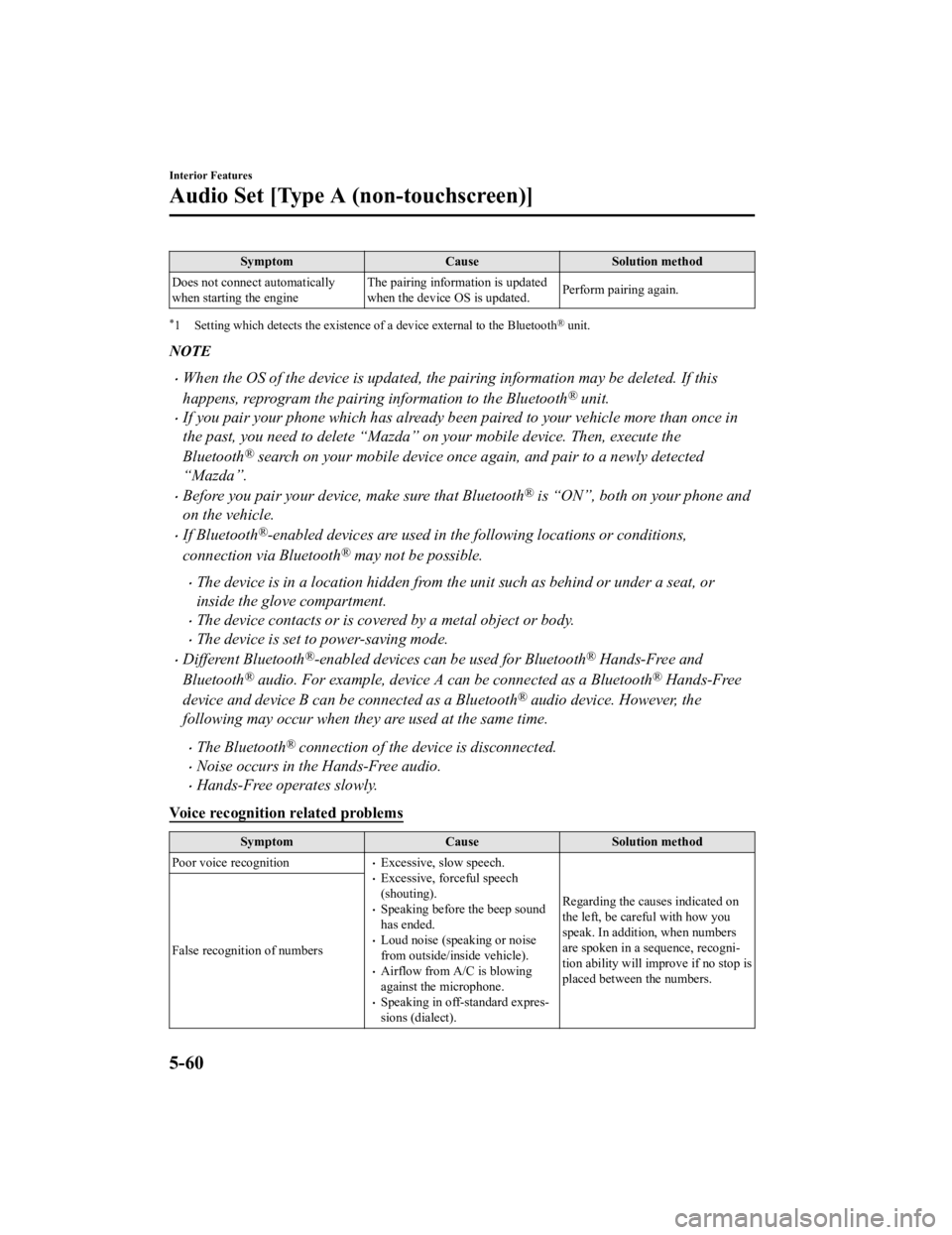
SymptomCauseSolution method
Does not connect automatically
when starting the engine The pairing information is updated
when the device OS is updated.
Perform pairing again.
*1 Setting which detects the existence of a device external to the Bluetooth® unit.
NOTE
When the OS of the device is updated, the pairing information may be deleted. If this
happens, reprogram the pairing information to the Bluetooth
® unit.
If you pair your phone which has already been paired to your vehicle more than once in
the past, you need to delete “Mazda” on your mobile device. Then, execute the
Bluetooth
® search on your mobile device once
again, and pair to a newly detected
“Mazda”.
Before you pair your device, make sure that Bluetooth® is “ON”, both on your phone and
on the vehicle.
If Bluetooth®-enabled devices are used in the following locations or conditions,
connection via Bluetooth
® may not be possible.
The device is in a location hidden from the unit such as behind or under a seat, or
inside the glove compartment.
The device contacts or is covered by a metal object or body.
The device is set to power-saving mode.
Different Bluetooth®-enabled devices can be used for Bluetooth® Hands-Free and
Bluetooth
® audio. For example, device A can be connected as a Bluetooth® Hands-Free
device and device B can be connected as a Bluetooth
® audio device. However, the
following may occur when they are used at the same time.
The Bluetooth® connection of the device is disconnected.
Noise occurs in the Hands-Free audio.
Hands-Free operates slowly.
Voice recognition related problems
Symptom CauseSolution method
Poor voice recognition
Excessive, slow speech.Excessive, forceful speech
(shouting).
Speaking before the beep sound
has ended.
Loud noise (speaking or noise
from outside/inside vehicle).
Airflow from A/C is blowing
against the microphone.
Speaking in off-standard expres ‐
sions (dialect). Regarding the causes indicated on
the left, be careful with how you
speak. In addition, when numbers
are spoken in a sequence, recogni
‐
tion ability will improve if no stop is
placed between the numbers.
False recognition of numbers
Interior Features
Audio Set [Type A (non-touchscreen)]
5-60
CX-3_8JL1-EA-20G_Edition1_old
2020-5-22 15:31:00
Page 360 of 618
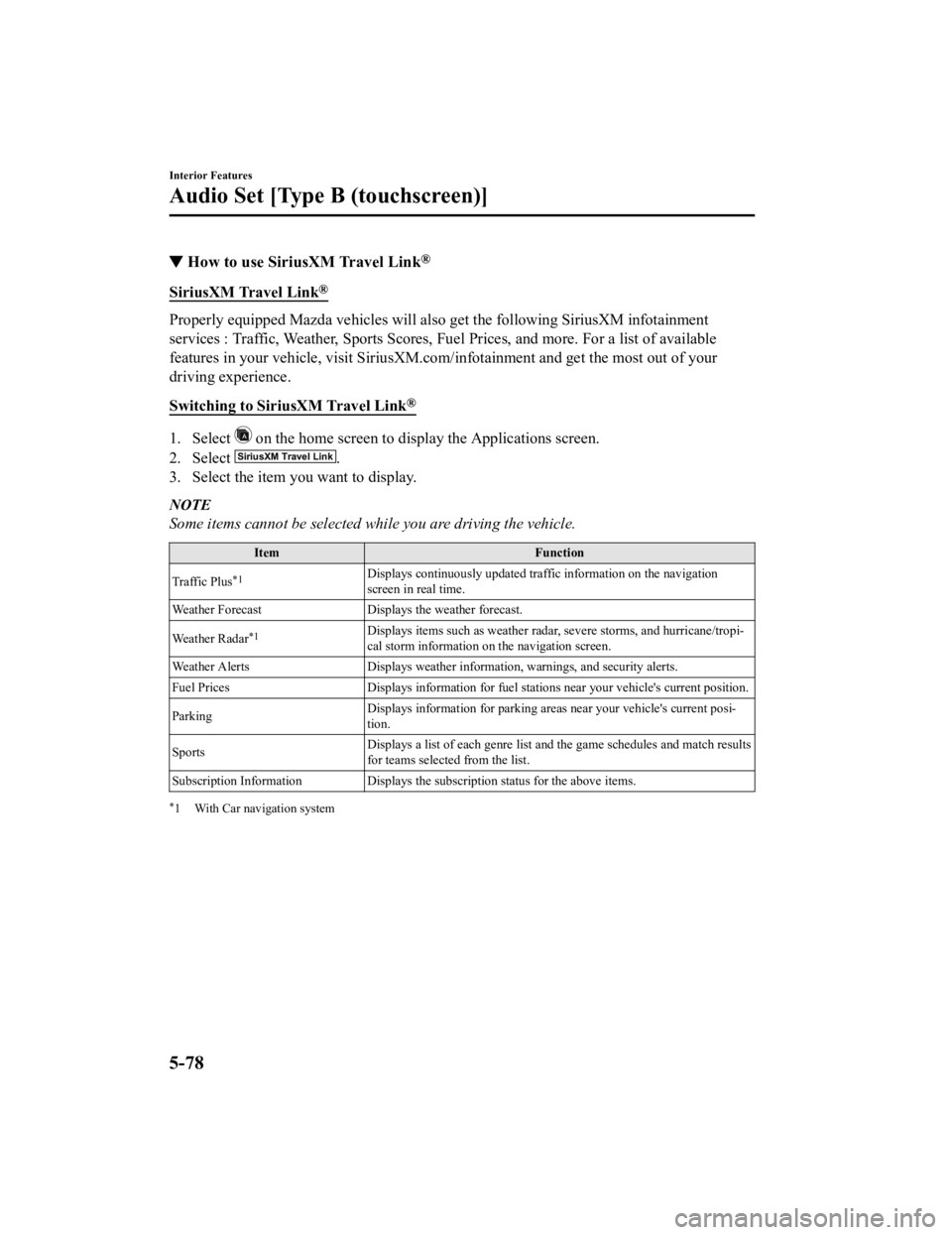
▼How to use SiriusXM Travel Link®
SiriusXM Travel Link®
Properly equipped Mazda vehicles will also
get the following SiriusXM infotainment
services : Traffic, Weather, Sports Scores, Fuel Prices, and more. For a list of available
features in your vehicle, visit SiriusXM.c om/infotainment and get the most out of your
driving experience.
Switching to SiriusXM Travel Link
®
1. Select on the home screen to disp lay the Applications screen.
2. Select
.
3. Select the item you want to display.
NOTE
Some items cannot be selected while you are driving the vehicle.
Item Function
Traffic Plus
*1Displays continuously updated traffic information on the navigation
screen in real time.
Weather Forecast Displays the weather forecast.
Weather Radar
*1Displays items such as weather radar, severe storms, and hurricane/tropi‐
cal storm information on the navigation screen.
Weather Alerts Displays weather information, warnings, and security alerts.
Fuel Prices Displays information for fuel stations near your vehicle's current position.
Parking Displays information for parking areas near your vehicle's current posi
‐
tion.
Sports Displays a list of each genre list a
nd the game schedules and match results
for teams selected from the list.
Subscription Information Displays the subscription status for the above items.
*1 With Car navigation system
Interior Features
Audio Set [Type B (touchscreen)]
5-78
CX-3_8JL1-EA-20G_Edition1_old 2020-5-22 15:31:00