audio MAZDA MODEL CX-3 2021 Manual Online
[x] Cancel search | Manufacturer: MAZDA, Model Year: 2021, Model line: MODEL CX-3, Model: MAZDA MODEL CX-3 2021Pages: 618, PDF Size: 64.58 MB
Page 367 of 618
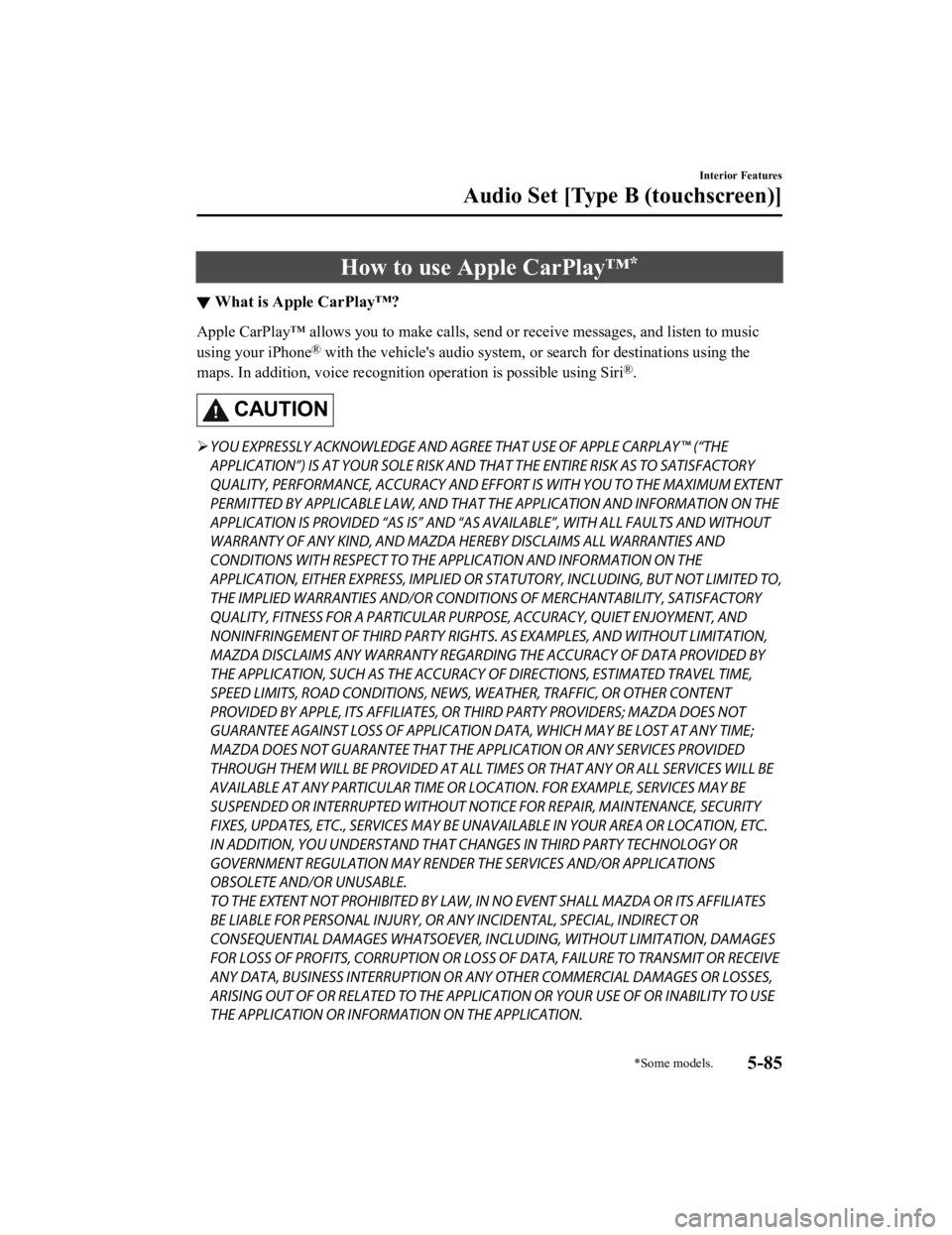
How to use Apple CarPlay™*
▼What is Apple CarPlay™?
Apple CarPlay™ allows you to make calls, send or receive messages, and listen to music
using your iPhone
® with the vehicle's audio system, or
search for destinations using the
maps. In addition, voice recognition operation is possible using Siri
®.
CAUTION
YOU EXPRESSLY ACKNOWLEDGE AND AGREE THAT USE OF APPLE CARPLAY™ (“THE
APPLICATION”) IS AT YOUR SOLE RISK AND THAT THE ENTIRE RISK AS TO SATISFACTORY
QUALITY, PERFORMANCE, ACCURACY AND EFFO RT IS WITH YOU TO THE MAXIMUM EXTENT
PERMITTED BY APPLICABLE LAW, AND THAT THE APPLICATION AND INFORMATION ON THE
APPLICATION IS PROVIDED “AS IS” AND “AS AVAILABLE”, WITH ALL FAULTS AND WITHOUT
WARRANTY OF ANY KIND, AND MAZDA HERE BY DISCLAIMS ALL WARRANTIES AND
CONDITIONS WITH RESPECT TO THE APPLICATION AND INFORMATION ON THE
APPLICATION, EITHER EXPRESS, IMPLIED OR STATUTORY, INCLUDING, BUT NOT LIMITED TO,
THE IMPLIED WARRANTIES AND/OR CONDITIONS OF MERCHANTABIL ITY, SATISFACTORY
QUALITY, FITNESS FOR A PARTICULAR PURP OSE, ACCURACY, QUIET ENJOYMENT, AND
NONINFRINGEMENT OF THIRD PARTY RIGHTS. AS EXAMPLES, AND WITHOUT LIMITATION,
MAZDA DISCLAIMS ANY WARRANTY REGARDING THE ACCURACY OF DATA PROVIDED BY
THE APPLICATION, SUCH AS THE ACCURACY OF DIRECTIONS, ESTIMATED TRAVEL TIME,
SPEED LIMITS, ROAD CONDITIONS, NEWS, WEATHER, TRAFFIC, OR OTHER CONTENT
PROVIDED BY APPLE, ITS AFFILIATES, OR THIRD PARTY PROVIDERS; MAZDA DOES NOT
GUARANTEE AGAINST LOSS OF APPLICATION DATA, WHICH MAY BE LOST AT ANY TIME;
MAZDA DOES NOT GUARANTEE THAT THE APPLICATION OR ANY SERVICES PROVIDED
THROUGH THEM WILL BE PROVIDED AT ALL TI MES OR THAT ANY OR ALL SERVICES WILL BE
AVAILABLE AT ANY PARTICULAR TIME OR LOCATION. FOR EXAMPLE, SERVICES MAY BE
SUSPENDED OR INTERRUPTED WITHOUT NOTI CE FOR REPAIR, MAINTENANCE, SECURITY
FIXES, UPDATES, ETC., SERVIC ES MAY BE UNAVAILABLE IN YOUR AREA OR LOCATION, ETC.
IN ADDITION, YOU UNDERSTAND THAT CHANGES IN THIRD PARTY TECHNOLOGY OR
GOVERNMENT REGULATION MAY RENDER THE SERVICES AND/OR APPLICATIONS
OBSOLETE AND/OR UNUSABLE.
TO THE EXTENT NOT PROHIBITED BY LAW, IN NO EVENT SHALL MAZDA OR ITS AFFILIATES
BE LIABLE FOR PERSONAL INJURY, OR ANY INCIDENTAL, SPECIAL, INDIRECT OR
CONSEQUENTIAL DAMAGES WHATSOEVER, INCLUDING, WITHOUT LIMITATION, DAMAGES
FOR LOSS OF PROFITS, CORRUPTION OR LOSS OF DATA, FAILURE TO TRANSMIT OR RECEIVE
ANY DATA, BUSINESS INTERRUPTION OR AN Y OTHER COMMERCIAL DAMAGES OR LOSSES,
ARISING OUT OF OR RELATED TO THE APPLICATION OR YOUR USE OF OR INABILITY TO USE
THE APPLICATION OR INFORMATION ON THE APPLICATION.
Interior Features
Audio Set [Type B (touchscreen)]
*Some models.5-85
CX-3_8JL1-EA-20G_Edition1_old 2020-5-22 15:31:00
Page 368 of 618
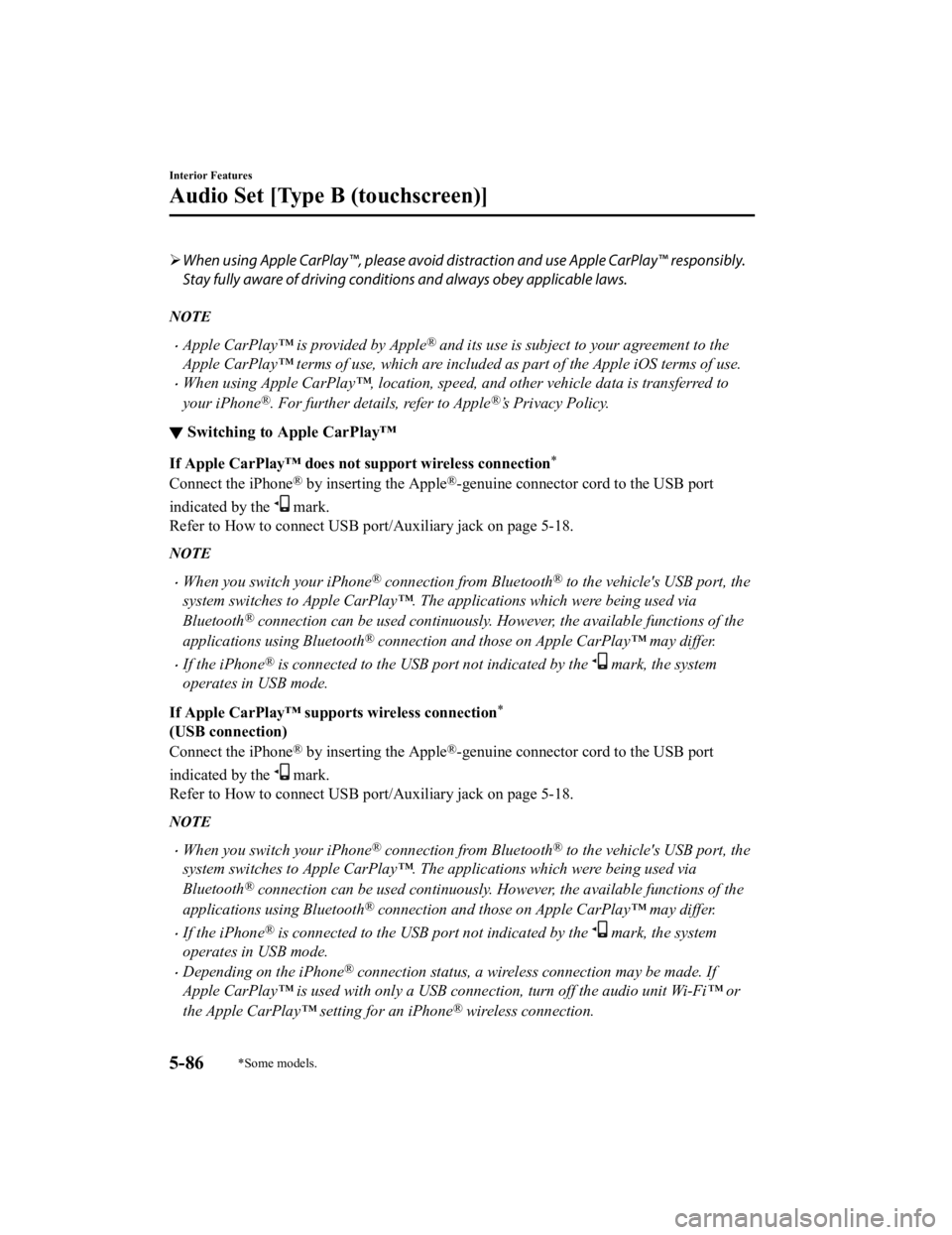
When using Apple CarPlay™, please avoid distraction and use Apple CarPlay™ responsibly.
Stay fully aware of driving conditions and always obey applicable laws.
NOTE
Apple CarPlay™ is provided by Apple® and its use is subject to your agreement to the
Apple CarPlay™ terms of use, which are included as part of the Apple iOS terms of use.
When using Apple CarPlay™, location, speed, and other vehicle data is transferred to
your iPhone
®. For further details, refer to Apple®’s Privacy Policy.
▼ Switching to Apple CarPlay™
If Apple CarPlay™ does not support wireless connection*
Connect the iPhone® by inserting the Apple®-genuine connector cord to the USB port
indicated by the
mark.
Refer to How to connect USB port/Auxiliary jack on page 5-18.
NOTE
When you switch your iPhone® connection from Bluetooth® to the vehicle's USB port, the
system switches to Apple CarPlay™. The applications which were being used via
Bluetooth
® connection can be used continuously. However, the available functions of the
applications using Bluetooth
® connection and those on Apple CarPlay™ may differ.
If the iPhone® is connected to the USB port not indicated by the mark, the system
operates in USB mode.
If Apple CarPlay™ supports wireless connection
*
(USB connection)
Connect the iPhone
® by inserting the Apple®-genuine connector cord to the USB port
indicated by the
mark.
Refer to How to connect USB port/Auxiliary jack on page 5-18.
NOTE
When you switch your iPhone® connection from Bluetooth® to the vehicle's USB port, the
system switches to Apple CarPlay™. The applications which were being used via
Bluetooth
® connection can be used continuously. However, the available functions of the
applications using Bluetooth
® connection and those on Apple CarPlay™ may differ.
If the iPhone® is connected to the USB port not indicated by the mark, the system
operates in USB mode.
Depending on the iPhone® connection status, a wireless connection may be made. If
Apple CarPlay™ is used with only a USB conn ection, turn off the audio unit Wi-Fi™ or
the Apple CarPlay™ setting for an iPhone
® wireless connection.
Interior Features
Audio Set [Type B (touchscreen)]
5-86*Some models.
CX-3_8JL1-EA-20G_Edition1_old 2020-5-22 15:31:00
Page 369 of 618
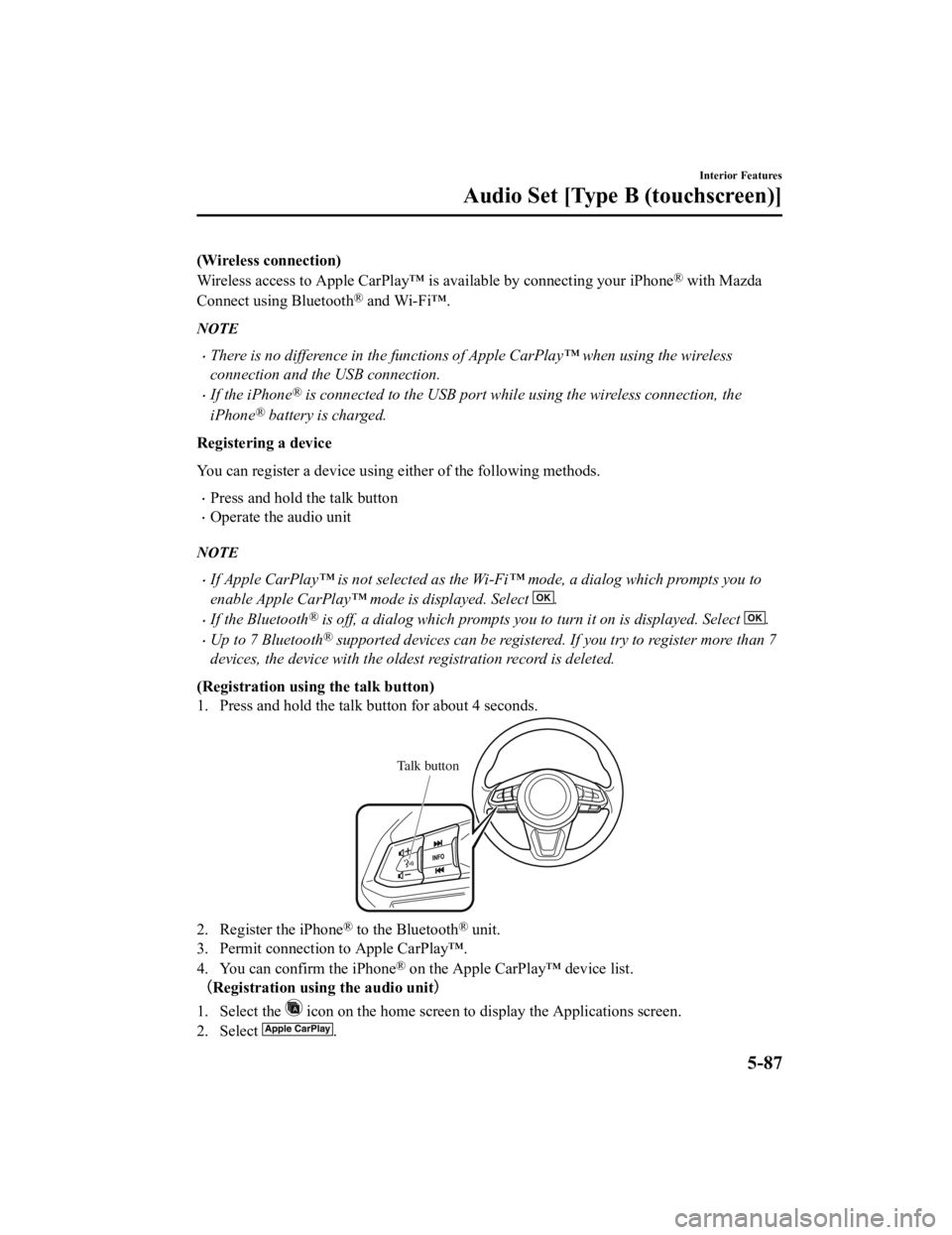
(Wireless connection)
Wireless access to Apple CarPlay™ is available by connecting your iPhone
® with Mazda
Connect using Bluetooth
® and Wi-Fi™.
NOTE
There is no difference in the functions of Apple CarPlay™ when using the wireless
connection and the USB connection.
If the iPhone® is connected to the USB port while using the wireless connection, the
iPhone
® battery is charged.
Registering a device
You can register a device using either of the following methods.
Press and hold the talk button
Operate the audio unit
NOTE
If Apple CarPlay™ is not selected as the Wi-Fi™ mode, a dialog which prompts you to
enable Apple CarPlay™ mode is displayed. Select
.
If the Bluetooth® is off, a dialog which prompts you to turn it on is displayed. Select .
Up to 7 Bluetooth® supported devices can be registered. If you try to register more than 7
devices, the device with the oldest registration record is deleted.
(Registration usin g the talk button)
1. Press and hold the talk button for about 4 seconds.
Talk button
2. Register the iPhone® to the Bluetooth® unit.
3. Permit connection to Apple CarPlay™.
4. You can confirm the iPhone
® on the Apple CarPlay™ device list.
(Registration using the audio unit )
1. Select the
icon on the home screen to display the Applications screen.
2. Select
.
Interior Features
Audio Set [Type B (touchscreen)]
5-87
CX-3_8JL1-EA-20G_Edition1_old 2020-5-22 15:31:00
Page 370 of 618
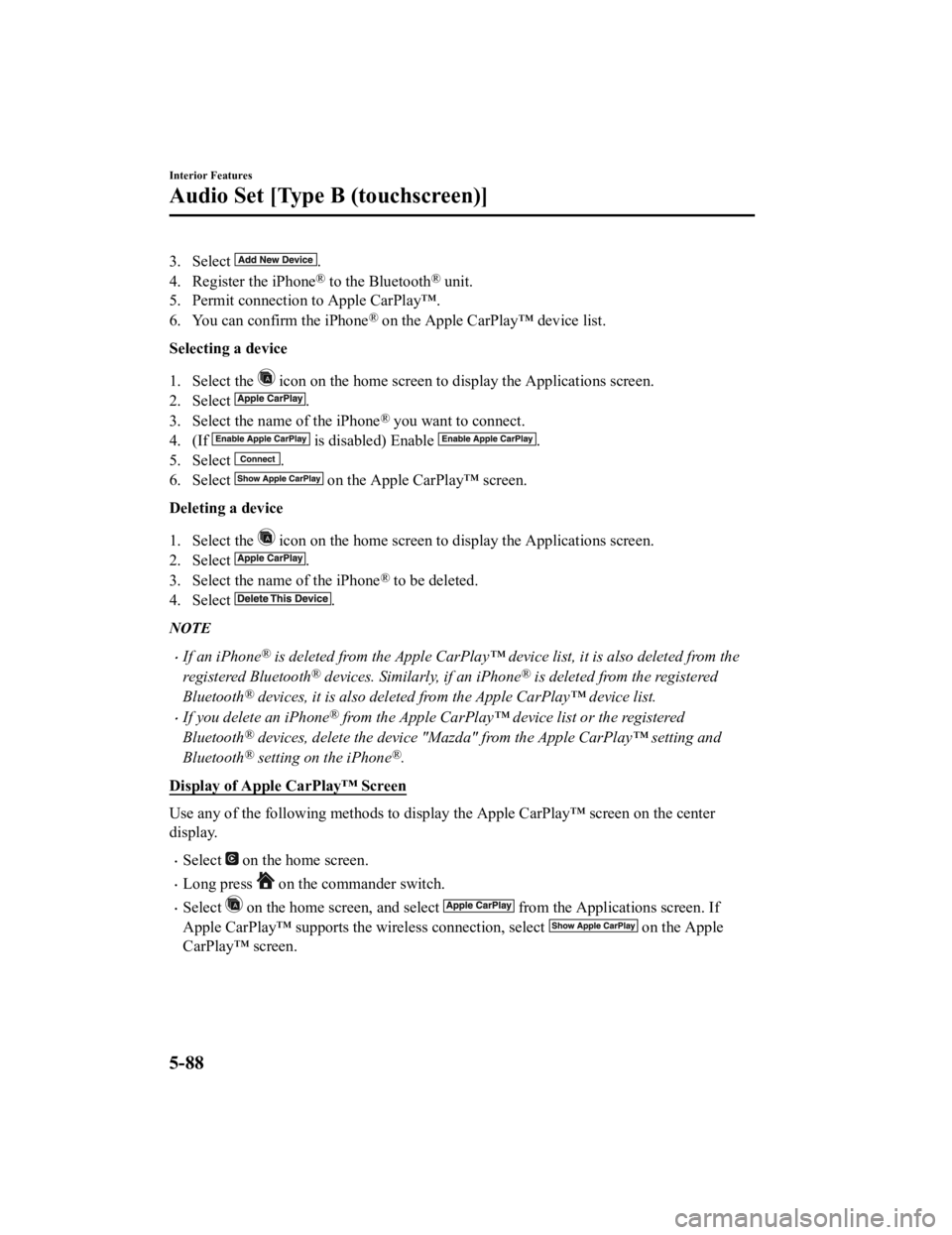
3. Select .
4. Register the iPhone
® to the Bluetooth® unit.
5. Permit connection to Apple CarPlay™.
6. You can confirm the iPhone
® on the Apple CarPlay™ device list.
Selecting a device
1. Select the
icon on the home screen to display the Applications screen.
2. Select
.
3. Select the name of the iPhone
® you want to connect.
4. (If
is disabled) Enable .
5. Select
.
6. Select
on the Apple CarPlay™ screen.
Deleting a device
1. Select the
icon on the home screen to display the Applications screen.
2. Select
.
3. Select the name of the iPhone
® to be deleted.
4. Select
.
NOTE
If an iPhone® is deleted from the Apple CarPlay™ device list, it is also deleted from the
registered Bluetooth
® devices. Similarly, if an iPhone® is deleted from the registered
Bluetooth
® devices, it is also deleted from the Apple CarPlay™ device list.
If you delete an iPhone® from the Apple CarPlay™ device list or the registered
Bluetooth
® devices, delete the device "Mazda" from the Apple CarPlay™ setting and
Bluetooth
® setting on the iPhone®.
Display of Apple CarPlay™ Screen
Use any of the following methods to display the Apple CarPlay™ screen on the center
display.
Select on the home screen.
Long press on the commander switch.
Select on the home screen, and select from the Applications screen. If
Apple CarPlay™ supports the wireless connection, select
on the Apple
CarPlay™ screen.
Interior Features
Audio Set [Type B (touchscreen)]
5-88
CX-3_8JL1-EA-20G_Edition1_old 2020-5-22 15:31:00
Page 371 of 618
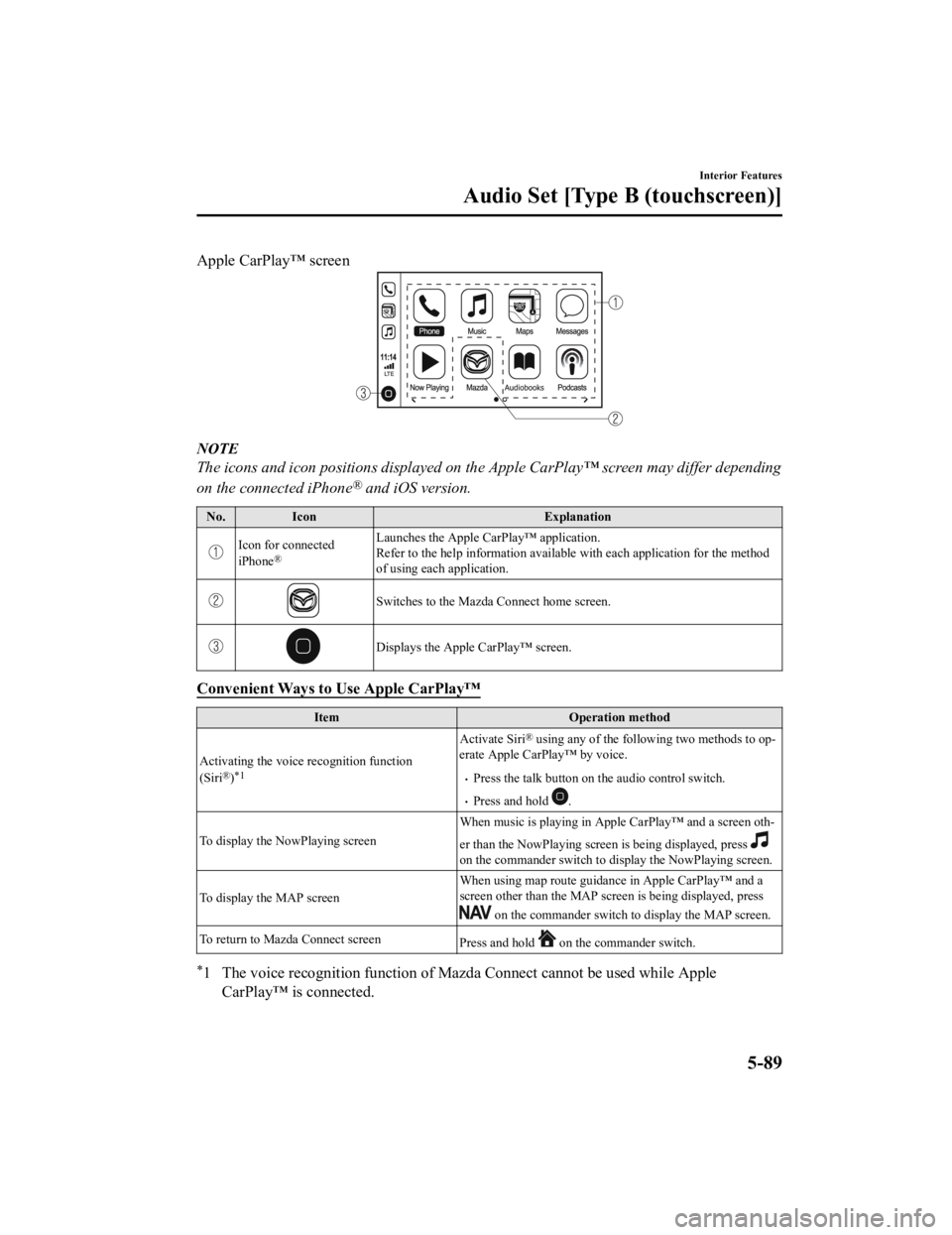
Apple CarPlay™ screen
NOTE
The icons and icon positions displayed on the Apple CarPlay™ screen may differ depending
on the connected iPhone
® and iOS version.
No.Icon Explanation
Icon for connected
iPhone®
Launches the Apple CarPlay™ application.
Refer to the help information available with each application for the method
of using each application.
Switches to the Mazda Connect home screen.
Displays the Apple CarPlay™ screen.
Convenient Ways to Use Apple CarPlay™
Item Operation method
Activating the voice recognition function
(Siri
®)*1
Activate Siri® using any of the follo wing two methods to op‐
erate Apple CarPlay™ by voice.
Press the talk button on the audio control switch.
Press and hold .
To display the NowPlaying screen When music is playing in Appl
e CarPlay™ and a screen oth‐
er than the NowPlaying screen is being displayed, press
on the commander switch to display the NowPlaying screen.
To display the MAP screen When using map route guidance in Apple CarPlay™ and a
screen other than the MAP screen is being displayed, press
on the commander switch to display the MAP screen.
To return to Mazda Connect screen Press and hold
on the commander switch.
*1 The voice recognition function of Mazda Connect cannot be used while Apple
CarPlay™ is connected.
Interior Features
Audio Set [Type B (touchscreen)]
5-89
CX-3_8JL1-EA-20G_Edition1_old 2020-5-22 15:31:00
Page 372 of 618
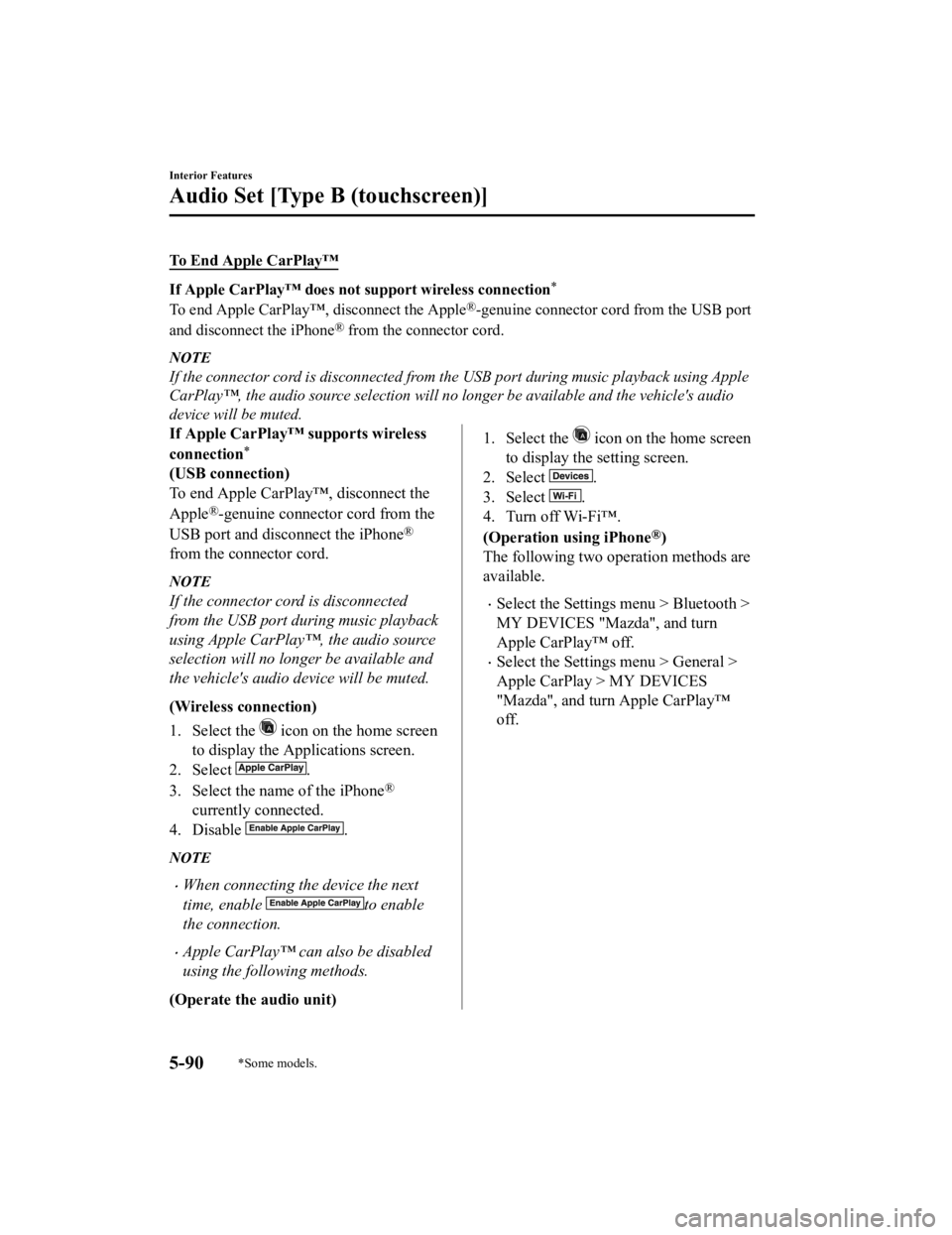
To End Apple CarPlay™
If Apple CarPlay™ does not support wireless connection*
To end Apple CarPlay™, disconnect the Apple®-genuine connector cord from the USB port
and disconnect the iPhone
® from the connector cord.
NOTE
If the connector cord is disconnected from the USB port during music playback using Apple
CarPlay™, the audio source selection will no l onger be available and the vehicle's audio
device will be muted.
If Apple CarPlay™ supports wireless
connection
*
(USB connection)
To end Apple CarPlay™, disconnect the
Apple
®-genuine connector cord from the
USB port and disconnect the iPhone
®
from the connector cord.
NOTE
If the connector cord is disconnected
from the USB port during music playback
using Apple CarPlay™, the audio source
selection will no longer be available and
the vehicle's audio device will be muted.
(Wireless connection)
1. Select the
icon on the home screen
to display the Applications screen.
2. Select
.
3. Select the name of the iPhone
®
currently connected.
4. Disable
.
NOTE
When connecting the device the next
time, enable
to enable
the connection.
Apple CarPlay™ can also be disabled
using the following methods.
(Operate the audio unit)
1. Select the icon on the home screen
to display the setting screen.
2. Select
.
3. Select
.
4. Turn off Wi-Fi™.
(Operation using iPhone
®)
The following two operation methods are
available.
Select the Settings menu > Bluetooth >
MY DEVICES "Mazda", and turn
Apple CarPlay™ off.
Select the Settings menu > General >
Apple CarPlay > MY DEVICES
"Mazda", and turn Apple CarPlay™
off.
Interior Features
Audio Set [Type B (touchscreen)]
5-90*Some models.
CX-3_8JL1-EA-20G_Edition1_old 2020-5-22 15:31:00
Page 373 of 618
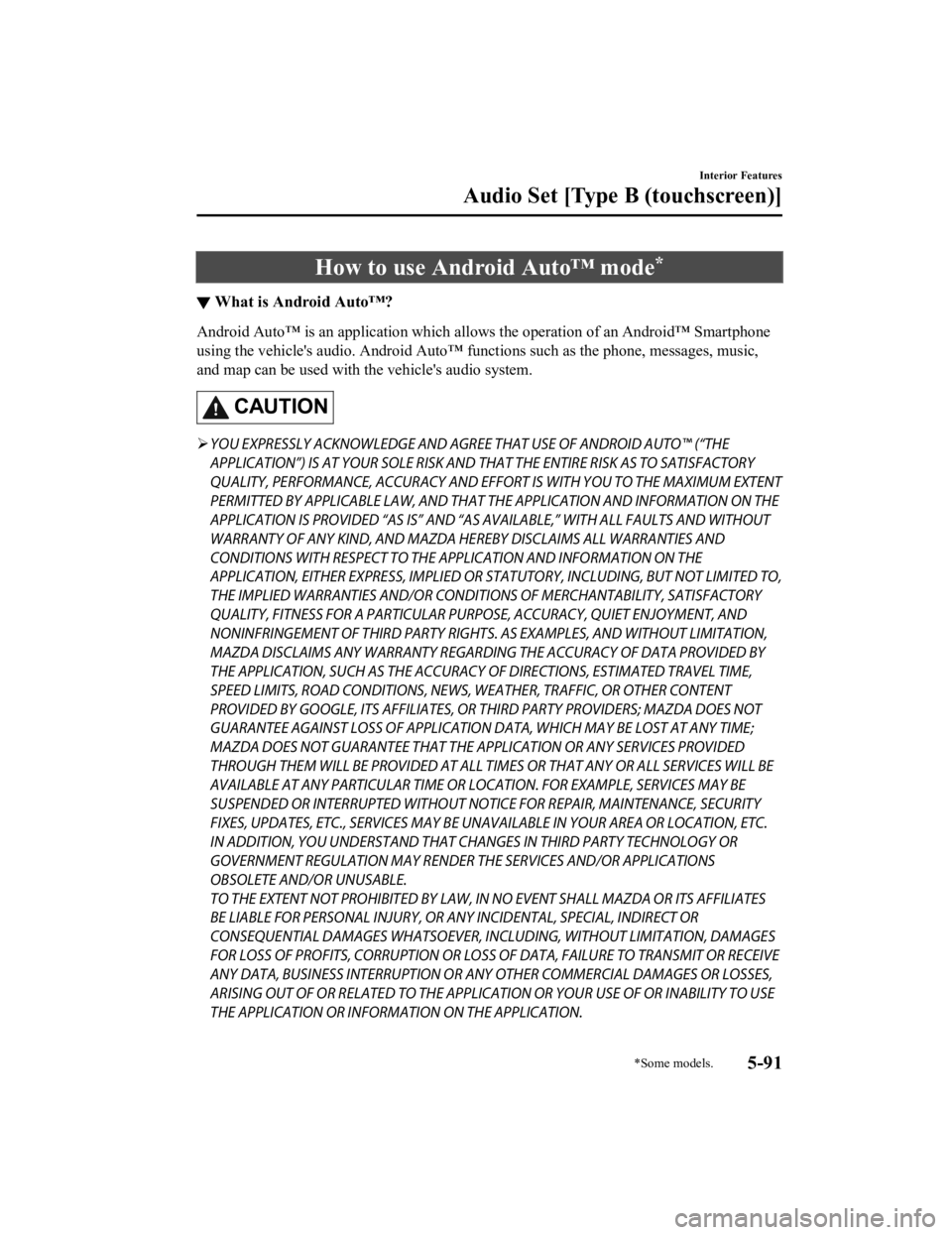
How to use Android Auto™ mode*
▼What is Android Auto™?
Android Auto™ is an application which allows the operation of an Android™ Smartphone
using the vehicle's audio. Android Auto™ functions such as the phone, messages, music,
and map can be used with the vehicle's audio system.
CAUTION
YOU EXPRESSLY ACKNOWLEDGE AND AGREE THAT USE OF ANDROID AUTO™ (“THE
APPLICATION”) IS AT YOUR SOLE RISK AND THAT THE ENTIRE RISK AS TO SATISFACTORY
QUALITY, PERFORMANCE, ACCURACY AND EFFO RT IS WITH YOU TO THE MAXIMUM EXTENT
PERMITTED BY APPLICABLE LAW, AND THAT THE APPLICATION AND INFORMATION ON THE
APPLICATION IS PROVIDED “AS IS” AND “AS AVAILABLE,” WITH ALL FAULTS AND WITHOUT
WARRANTY OF ANY KIND, AND MAZDA HERE BY DISCLAIMS ALL WARRANTIES AND
CONDITIONS WITH RESPECT TO THE APPLICATION AND INFORMATION ON THE
APPLICATION, EITHER EXPRESS, IMPLIED OR STATUTORY, INCLUDING, BUT NOT LIMITED TO,
THE IMPLIED WARRANTIES AND/OR CONDITIONS OF MERCHANTABIL ITY, SATISFACTORY
QUALITY, FITNESS FOR A PARTICULAR PURP OSE, ACCURACY, QUIET ENJOYMENT, AND
NONINFRINGEMENT OF THIRD PARTY RIGHTS. AS EXAMPLES, AND WITHOUT LIMITATION,
MAZDA DISCLAIMS ANY WARRANTY REGARDING THE ACCURACY OF DATA PROVIDED BY
THE APPLICATION, SUCH AS THE ACCURACY OF DIRECTIONS, ESTIMATED TRAVEL TIME,
SPEED LIMITS, ROAD CONDITIONS, NEWS, WEATHER, TRAFFIC, OR OTHER CONTENT
PROVIDED BY GOOGLE, ITS AFFILIATES, OR THIRD PARTY PROVIDERS; MAZDA DOES NOT
GUARANTEE AGAINST LOSS OF APPLICATION DATA, WHICH MAY BE LOST AT ANY TIME;
MAZDA DOES NOT GUARANTEE THAT THE APPLICATION OR ANY SERVICES PROVIDED
THROUGH THEM WILL BE PROVIDED AT ALL TI MES OR THAT ANY OR ALL SERVICES WILL BE
AVAILABLE AT ANY PARTICULAR TIME OR LOCATION. FOR EXAMPLE, SERVICES MAY BE
SUSPENDED OR INTERRUPTED WITHOUT NOTI CE FOR REPAIR, MAINTENANCE, SECURITY
FIXES, UPDATES, ETC., SERVIC ES MAY BE UNAVAILABLE IN YOUR AREA OR LOCATION, ETC.
IN ADDITION, YOU UNDERSTAND THAT CHANGES IN THIRD PARTY TECHNOLOGY OR
GOVERNMENT REGULATION MAY RENDER THE SERVICES AND/OR APPLICATIONS
OBSOLETE AND/OR UNUSABLE.
TO THE EXTENT NOT PROHIBITED BY LAW, IN NO EVENT SHALL MAZDA OR ITS AFFILIATES
BE LIABLE FOR PERSONAL INJURY, OR ANY INCIDENTAL, SPECIAL, INDIRECT OR
CONSEQUENTIAL DAMAGES WHATSOEVER, INCLUDING, WITHOUT LIMITATION, DAMAGES
FOR LOSS OF PROFITS, CORRUPTION OR LOSS OF DATA, FAILURE TO TRANSMIT OR RECEIVE
ANY DATA, BUSINESS INTERRUPTION OR AN Y OTHER COMMERCIAL DAMAGES OR LOSSES,
ARISING OUT OF OR RELATED TO THE APPLICATION OR YOUR USE OF OR INABILITY TO USE
THE APPLICATION OR INFORMATION ON THE APPLICATION.
Interior Features
Audio Set [Type B (touchscreen)]
*Some models.5-91
CX-3_8JL1-EA-20G_Edition1_old 2020-5-22 15:31:00
Page 374 of 618
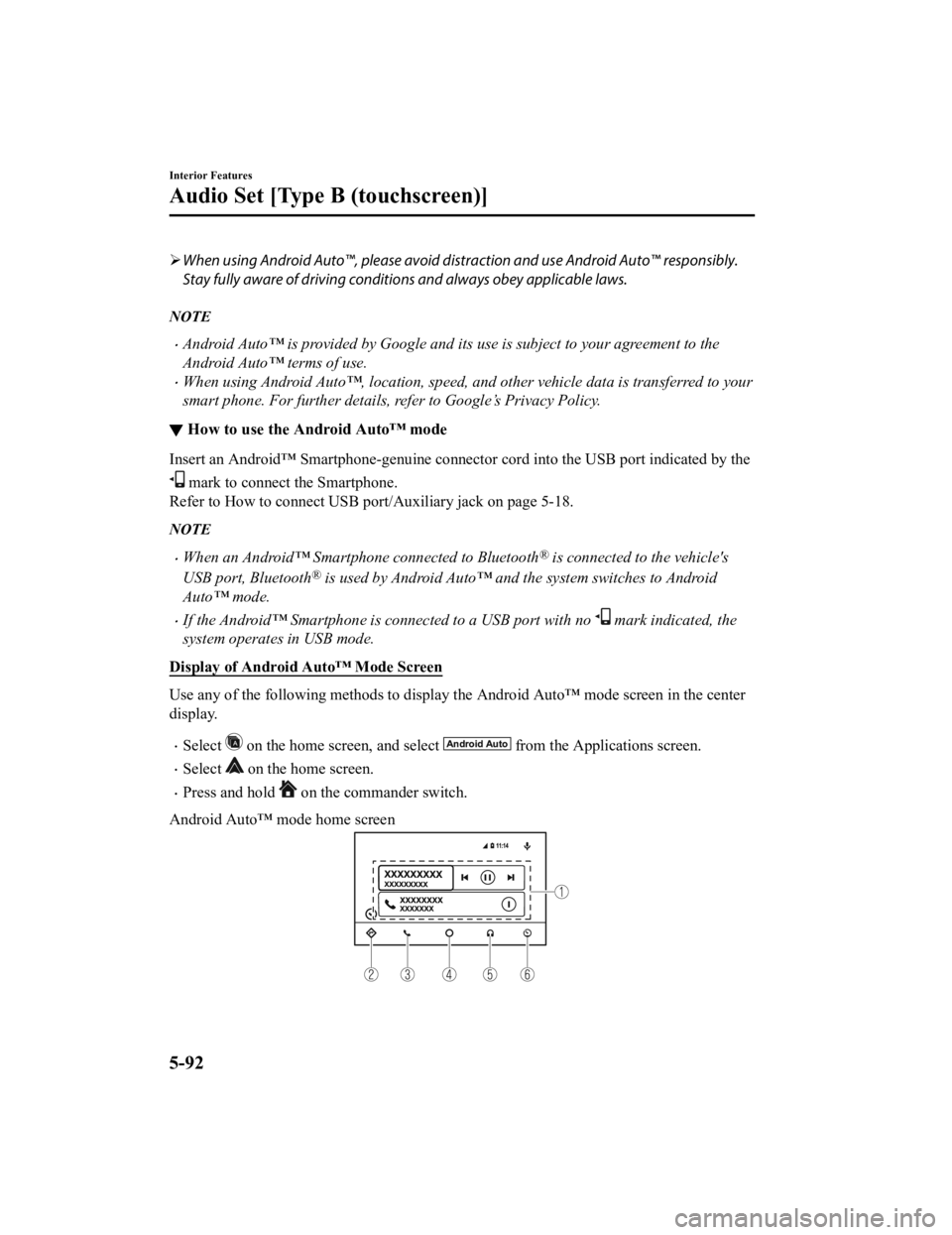
When using Android Auto™, please avoid di straction and use Android Auto™ responsibly.
Stay fully aware of driving conditions and always obey applicable laws.
NOTE
Android Auto™ is provided by Google and its use is subject to your agreement to the
Android Auto™ terms of use.
When using Android Auto™, location, speed, and other vehicle data is transferred to your
smart phone. For further details, refer to Google’s Privacy Policy.
▼ How to use the Android Auto™ mode
Insert an Android™ Smartphone-genuine connector cord into the USB port indicated by the
mark to connect the Smartphone.
Refer to How to connect USB port/Auxiliary jack on page 5-18.
NOTE
When an Android™ Smartphone connected to Bluetooth® is connected to the vehicle's
USB port, Bluetooth
® is used by Android Auto™ and the system switches to Android
Auto™ mode.
If the Android™ Smartphone is connected to a USB port with no mark indicated, the
system operates in USB mode.
Display of Android Auto™ Mode Screen
Use any of the following methods to display th e Android Auto™ mode screen in the center
display.
Select on the home screen, and select from the Applications screen.
Select on the home screen.
Press and hold on the commander switch.
Android Auto™ mode home screen
Interior Features
Audio Set [Type B (touchscreen)]
5-92
CX-3_8JL1-EA-20G_Edition1_old 2020-5-22 15:31:00
Page 375 of 618
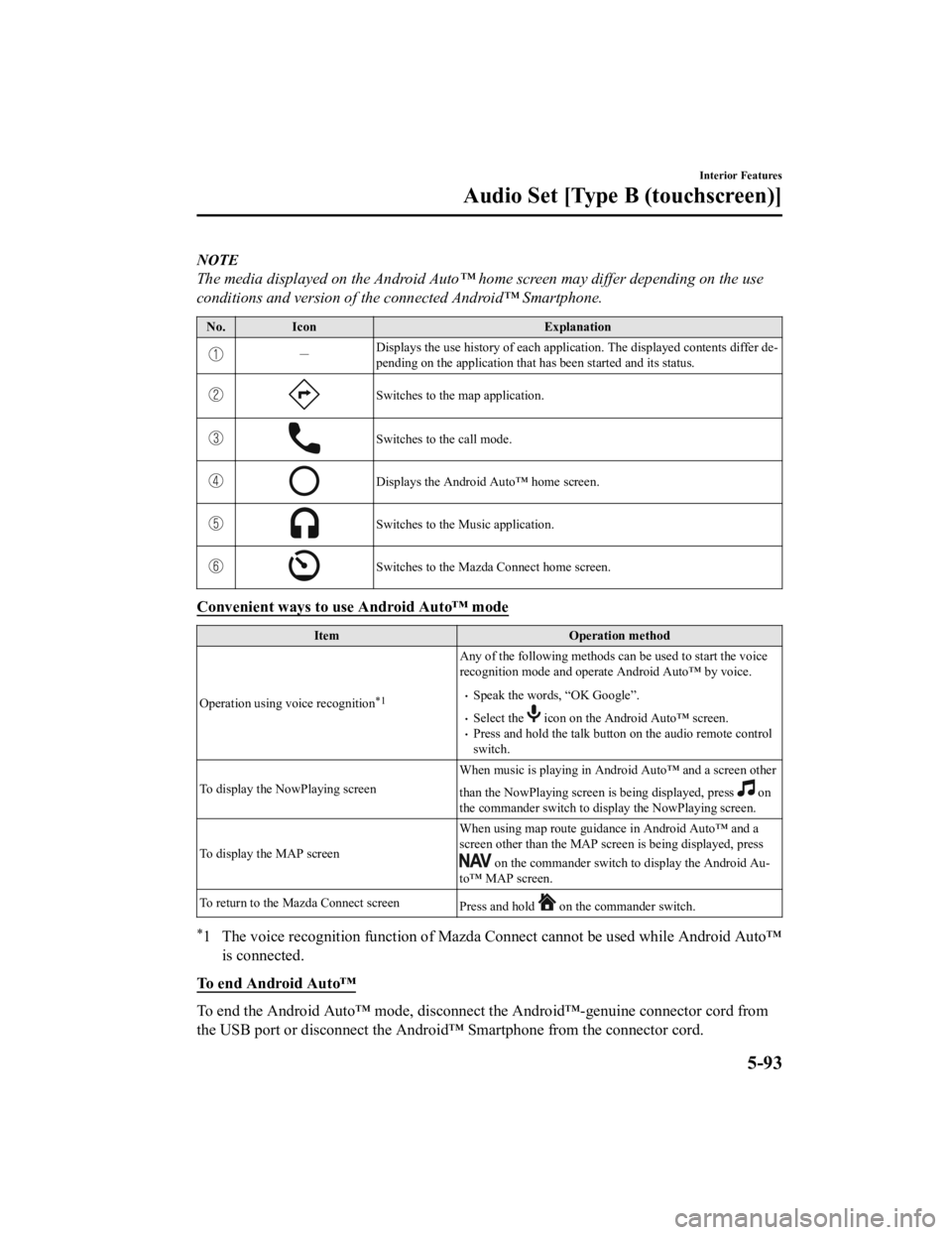
NOTE
The media displayed on the Android Auto™ home screen may differ depending on the use
conditions and version of the connected Android™ Smartphone.
No. Icon Explanation
-Displays the use history of each appli
cation. The displayed contents differ de ‐
pending on the application that has been started and its status.
Switches to the map application.
Switches to the call mode.
Displays the Android Auto™ home screen.
Switches to the Music application.
Switches to the Mazda Connect home screen.
Convenient ways to use Android Auto™ mode
Item Operation method
Operation using voice recognition
*1
Any of the following methods can be used to start the voice
recognition mode and operate Android Auto™ by voice.
Speak the words, “OK Google”.
Select the icon on the Android Auto™ screen.Press and hold the talk button on the audio remote control
switch.
To display the NowPlaying screen When music is playing in Andr
oid Auto™ and a screen other
than the NowPlaying screen is being displayed, press
on
the commander switch to di splay the NowPlaying screen.
To display the MAP screen When using map route guidance in Android Auto™ and a
screen other than the MAP screen is being displayed, press
on the commander switch to display the Android Au
‐
to™ MAP screen.
To return to the Mazda Connect screen Press and hold
on the commander switch.
*1 The voice recognition function of Mazda Connect cannot be used while Android Auto™
is connected.
To end Android Auto™
To end the Android Auto™ mode, disconnect the Android™-genuine connector cord from
the USB port or disconnect the Android™ Smartphone from the connector cord.
Interior Features
Audio Set [Type B (touchscreen)]
5-93
CX-3_8JL1-EA-20G_Edition1_old 2020-5-22 15:31:00
Page 376 of 618

If Android Auto™ cannot be connected
When the message, “Mobile Device Error”, is displayed and Android Auto™ cannot
be connected
Make sure that the Android™ Smartphone in question is compatible with Android Auto™.
Before trying to reconnect your Android™ Smartphone to the connector cord, do the
Bluetooth
® device pairing again.
If Android Auto™ cannot launch
Some Android™ Smartphones are connected in charging only mode when connected with
the connector cord.
In this case, it may not be possible to use Android Auto™, therefore, change the USB
setting for the Smartphone from charging only mode to transmission enabled mode.
Additionally, if Apple CarPlay™ is being used, disconnect Apple CarPlay™ because
Android Auto™ may also be unusable.
If Android Auto™ still cannot launch, switch off the Android Auto™ connection setting
once, and then switch it back on while connected in USB mode.
The Android Auto™ connection setting can be changed in the
tab on the Settings
screen (page 5-123).
Interior Features
Audio Set [Type B (touchscreen)]
5-94
CX-3_8JL1-EA-20G_Edition1_old 2020-5-22 15:31:00