change language MAZDA MODEL CX-3 2021 Owners Manual
[x] Cancel search | Manufacturer: MAZDA, Model Year: 2021, Model line: MODEL CX-3, Model: MAZDA MODEL CX-3 2021Pages: 618, PDF Size: 64.58 MB
Page 316 of 618
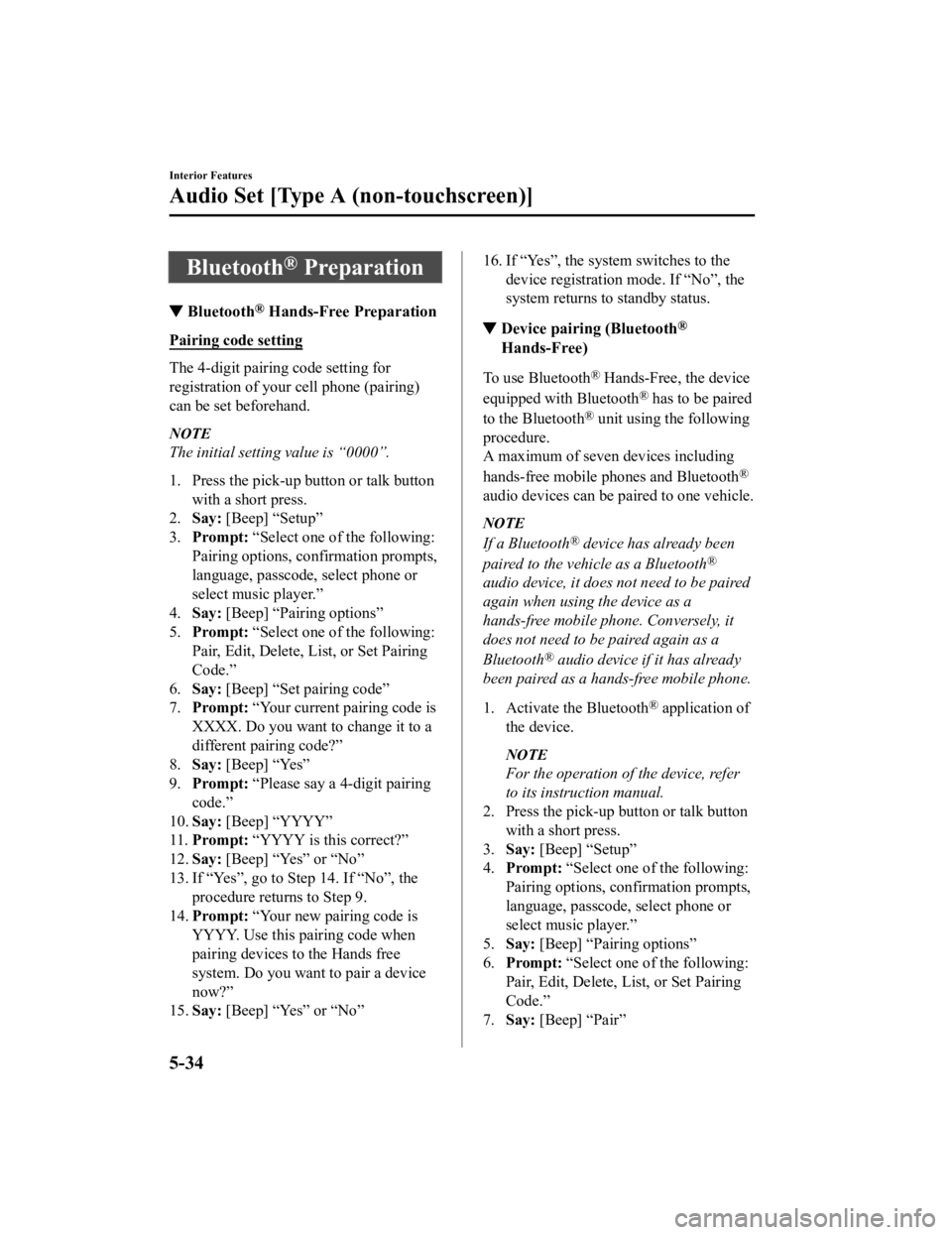
Bluetooth® Preparation
▼Bluetooth® Hands-Free Preparation
Pairing code setting
The 4-digit pairing code setting for
registration of your cell phone (pairing)
can be set beforehand.
NOTE
The initial setting value is “0000”.
1. Press the pick-up but
ton or talk button
with a short press.
2. Say: [Beep] “Setup”
3. Prompt: “Select one of the following:
Pairing options, confirmation prompts,
language, passcode, select phone or
select music player.”
4. Say: [Beep] “Pairing options”
5. Prompt: “Select one of the following:
Pair, Edit, Delete, List, or Set Pairing
Code.”
6. Say: [Beep] “Set pairing code”
7. Prompt: “Your current pairing code is
XXXX. Do you want to change it to a
different pairing code?”
8. Say: [Beep] “Yes”
9. Prompt: “Please say a 4-digit pairing
code.”
10. Say: [Beep] “YYYY”
11. Prompt: “YYYY is this correct?”
12. Say: [Beep] “Yes” or “No”
13. If “Yes”, go to Step 14. If “No”, the procedure returns to Step 9.
14. Prompt: “Your new pairing code is
YYYY. Use this pairing code when
pairing devices to the Hands free
system. Do you want to pair a device
now?”
15. Say: [Beep] “Yes” or “No”
16. If “Yes”, the system switches to the
device registration mode. If “No”, the
system returns to standby status.
▼Device pairing (Bluetooth®
Hands-Free)
To use Bluetooth® Hands-Free, the device
equipped with Bluetooth
® has to be paired
to the Bluetooth
® unit using the following
procedure.
A maximum of seven devices including
hands-free mobile phones and Bluetooth
®
audio devices can be paired to one vehicle.
NOTE
If a Bluetooth® device has already been
paired to the vehicle as a Bluetooth
®
audio device, it does not need to be paired
again when using the device as a
hands-free mobile phone. Conversely, it
does not need to be paired again as a
Bluetooth
® audio device if it has already
been paired as a hands-free mobile phone.
1. Activate the Bluetooth
® application of
the device.
NOTE
For the operation of the device, refer
to its instruction manual.
2. Press the pick-up button or talk button
with a short press.
3. Say: [Beep] “Setup”
4. Prompt: “Select one of the following:
Pairing options, confirmation prompts,
language, passcode, select phone or
select music player.”
5. Say: [Beep] “Pairing options”
6. Prompt: “Select one of the following:
Pair, Edit, Delete, List, or Set Pairing
Code.”
7. Say: [Beep] “Pair”
Interior Features
Audio Set [Type A (non-touchscreen)]
5-34
CX-3_8JL1-EA-20G_Edition1_old 2020-5-22 15:31:00
Page 318 of 618
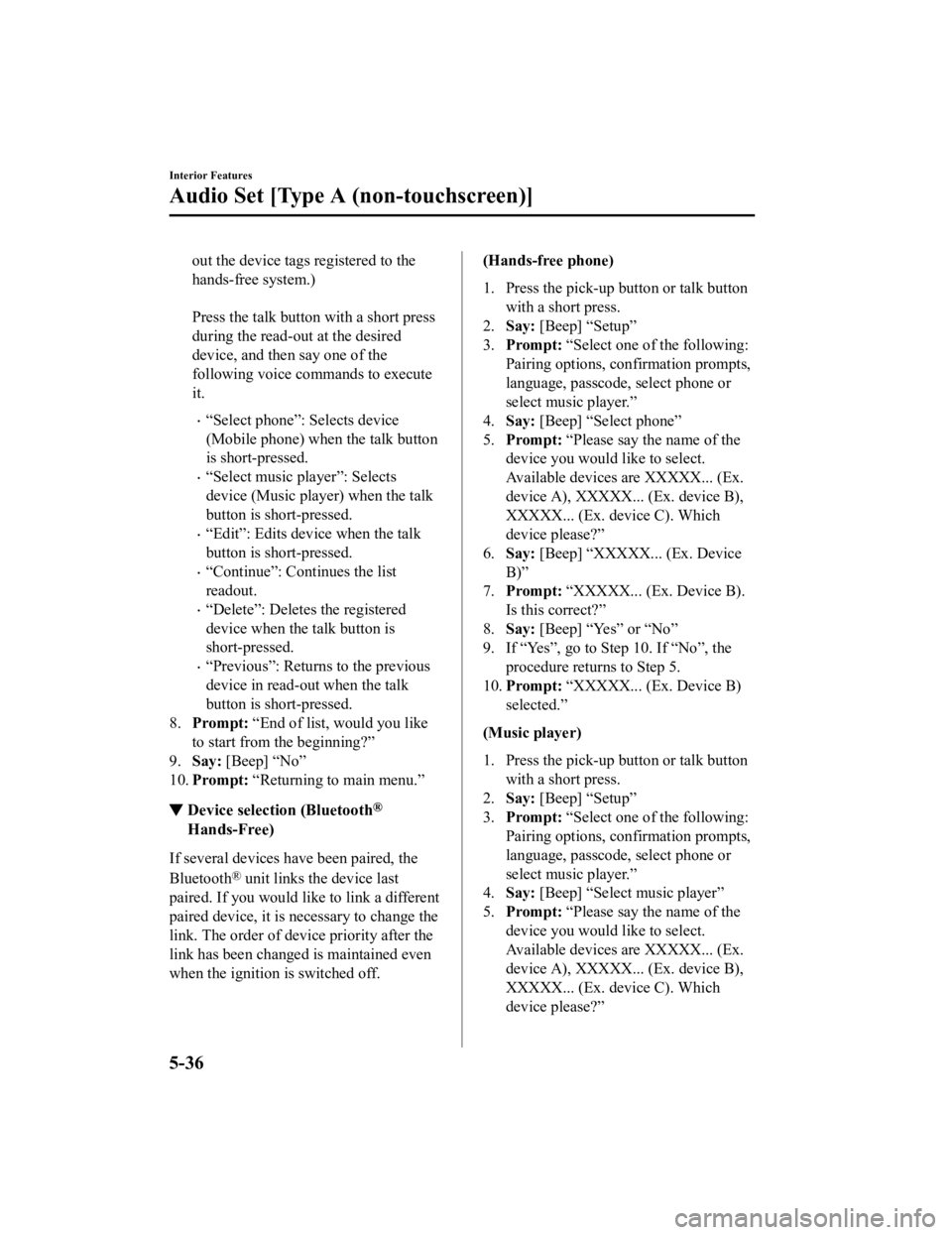
out the device tags registered to the
hands-free system.)
Press the talk button with a short press
during the read-out at the desired
device, and then say one of the
following voice commands to execute
it.
“Select phone”: Selects device
(Mobile phone) when the talk button
is short-pressed.
“Select music player”: Selects
device (Music player) when the talk
button is short-pressed.
“Edit”: Edits device when the talk
button is short-pressed.
“Continue”: Continues the list
readout.
“Delete”: Deletes the registered
device when the talk button is
short-pressed.
“Previous”: Returns to the previous
device in read-out when the talk
button is short-pressed.
8. Prompt: “End of list, would you like
to start from the beginning?”
9. Say: [Beep] “No”
10. Prompt: “Returning to main menu.”
▼Device selection (Bluetooth®
Hands-Free)
If several devices have been paired, the
Bluetooth
® unit links the device last
paired. If you would like to link a different
paired device, it is necessary to change the
link. The order of device priority after the
link has been changed is maintained even
when the ignition is switched off.
(Hands-free phone)
1. Press the pick-up button or talk button
with a short press.
2. Say: [Beep] “Setup”
3. Prompt: “Select one of the following:
Pairing options, confirmation prompts,
language, passcode, select phone or
select music player.”
4. Say: [Beep] “Select phone”
5. Prompt: “Please say the name of the
device you would like to select.
Available devices are XXXXX... (Ex.
device A), XXXXX... (Ex. device B),
XXXXX... (Ex. device C). Which
device please?”
6. Say: [Beep] “XXXXX... (Ex. Device
B)”
7. Prompt: “XXXXX... (Ex. Device B).
Is this correct?”
8. Say: [Beep] “Yes” or “No”
9. If “Yes”, go to Step 10. If “No”, the procedure returns to Step 5.
10. Prompt: “XXXXX... (Ex. Device B)
selected.”
(Music player)
1. Press the pick-up button or talk button with a short press.
2. Say: [Beep] “Setup”
3. Prompt: “Select one of the following:
Pairing options, confirmation prompts,
language, passcode, select phone or
select music player.”
4. Say: [Beep] “Select music player”
5. Prompt: “Please say the name of the
device you would like to select.
Available devices are XXXXX... (Ex.
device A), XXXXX... (Ex. device B),
XXXXX... (Ex. device C). Which
device please?”
Interior Features
Audio Set [Type A (non-touchscreen)]
5-36
CX-3_8JL1-EA-20G_Edition1_old 2020-5-22 15:31:00
Page 325 of 618
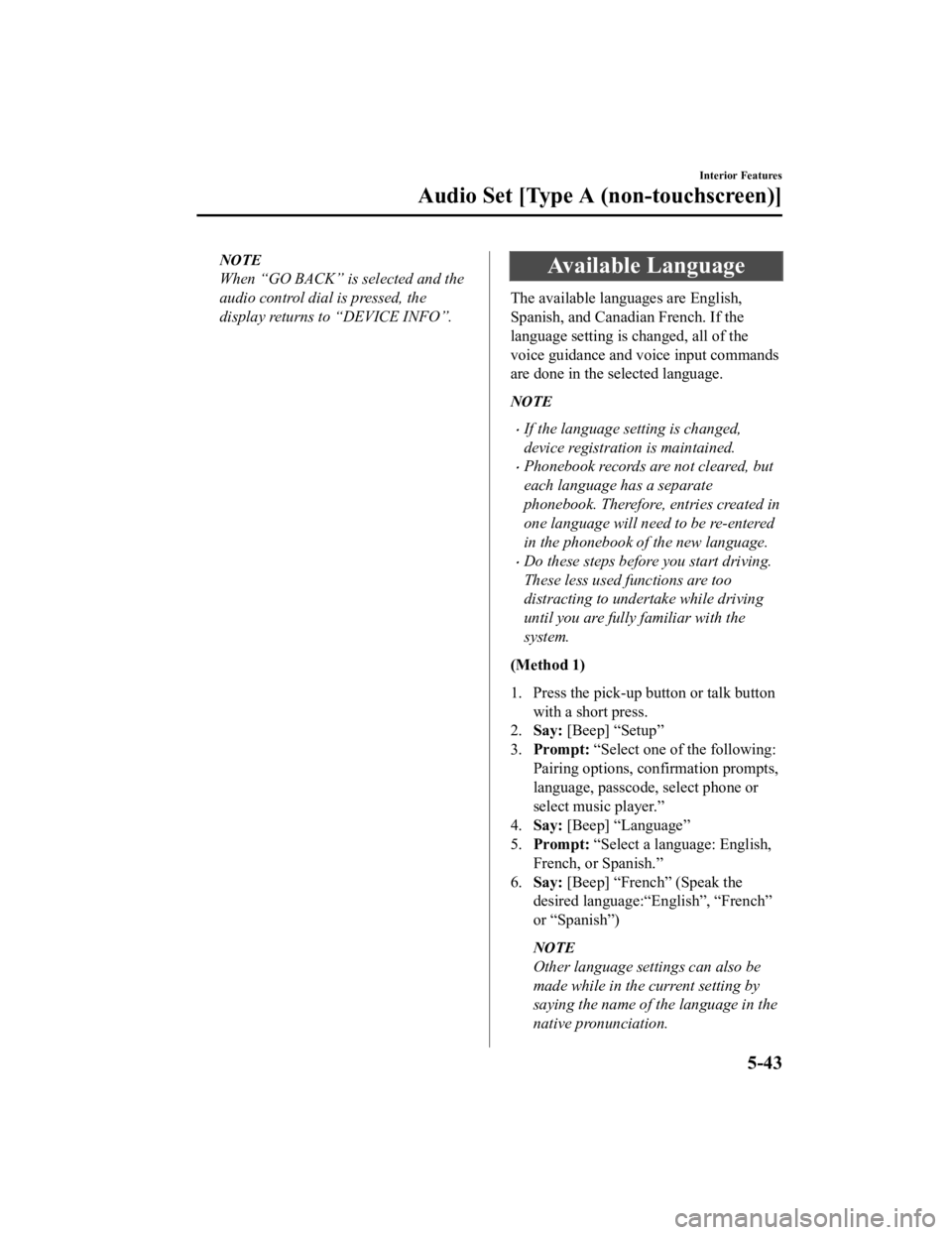
NOTE
When “GO BACK” is selected and the
audio control dial is pressed, the
display returns to “DEVICE INFO”.Available Language
The available languages are English,
Spanish, and Canadian French. If the
language setting is changed, all of the
voice guidance and voice input commands
are done in the selected language.
NOTE
If the language setting is changed,
device registration is maintained.
Phonebook records are not cleared, but
each language has a separate
phonebook. Therefore, entries created in
one language will need to be re-entered
in the phonebook of the new language.
Do these steps before you start driving.
These less used functions are too
distracting to undertake while driving
until you are fully familiar with the
system.
(Method 1)
1. Press the pick-up button or talk button with a short press.
2. Say: [Beep] “Setup”
3. Prompt: “Select one of the following:
Pairing options, confirmation prompts,
language, passcode, select phone or
select music player.”
4. Say: [Beep] “Language”
5. Prompt: “Select a language: English,
French, or Spanish.”
6. Say: [Beep] “French” (Speak the
desired language:“English”, “French”
or “Spanish”)
NOTE
Other language settings can also be
made while in the current setting by
saying the name of the language in the
native pronunciation.
Interior Features
Audio Set [Type A (non-touchscreen)]
5-43
CX-3_8JL1-EA-20G_Edition1_old 2020-5-22 15:31:00
Page 326 of 618
![MAZDA MODEL CX-3 2021 Owners Manual 7.Prompt: “French (Desired language)
selected. Is this correct?”
8. Say: [Beep] “Yes”
9. Prompt: “French (Desired language)
selected” (Spoken in the newly
selected language).
(Method 2) MAZDA MODEL CX-3 2021 Owners Manual 7.Prompt: “French (Desired language)
selected. Is this correct?”
8. Say: [Beep] “Yes”
9. Prompt: “French (Desired language)
selected” (Spoken in the newly
selected language).
(Method 2)](/img/28/40981/w960_40981-325.png)
7.Prompt: “French (Desired language)
selected. Is this correct?”
8. Say: [Beep] “Yes”
9. Prompt: “French (Desired language)
selected” (Spoken in the newly
selected language).
(Method 2)
1. Press the pick-up but ton or talk button
with a short press.
2. Say: [Beep] “French” (Say the desired
language: “English”, “French” or
“Spanish”). (Change the desired
language by saying the language
name.)
NOTE
Other language settings can also be
made while in the current setting by
saying the name of the language in the
native pronunciation.
3. Prompt: “Would you like to change
the language to French (Desired
language)?”
4. Say: [Beep] “Yes”
5. Prompt: “Please wait. Switching to
French phonebook. French selected”
(Spoken in the newly selected
language).
Security Setting
If a passcode is set, the system cannot be
activated unless the passcode is input.
NOTE
Do this function only when parked. It is
too distracting to attempt while driving
and you may make too many errors to be
effective.
Passcode setting
1. Press the pick-up button or talk button with a short press.
2. Say: [Beep] “Setup”
3. Prompt: “Select one of the following:
Pairing options, confirmation prompts,
language, passcode, select phone or
select music player.”
4. Say: [Beep] “Passcode”
5. Prompt: “Passcode is disabled. Would
you like to enable it?”
6. Say: [Beep] “Yes”
7. Prompt: “Please say a 4-digit
passcode. Remember this passcode. It
will be required to use this system.”
8. Say: [Beep] “XXXX” (Say a desired
4-digit passcode, “PCode”.)
9. Prompt: “Passcode XXXX (Passcode,
PCode). Is this correct?”
10. Say: [Beep] “Yes”
11. Prompt: “Passcode is enabled.”
Using Bluetooth
® Hands-Free with a
passcode
1. Press the pick-up button or talk button with a short press.
2. Prompt: “Hands-Free system is
locked. State the passcode to
continue.”
3. Say: [Beep] “XXXX” (Say the set
passcode “PCode”.)
Interior Features
Audio Set [Type A (non-touchscreen)]
5-44
CX-3_8JL1-EA-20G_Edition1_old 2020-5-22 15:31:00
Page 349 of 618
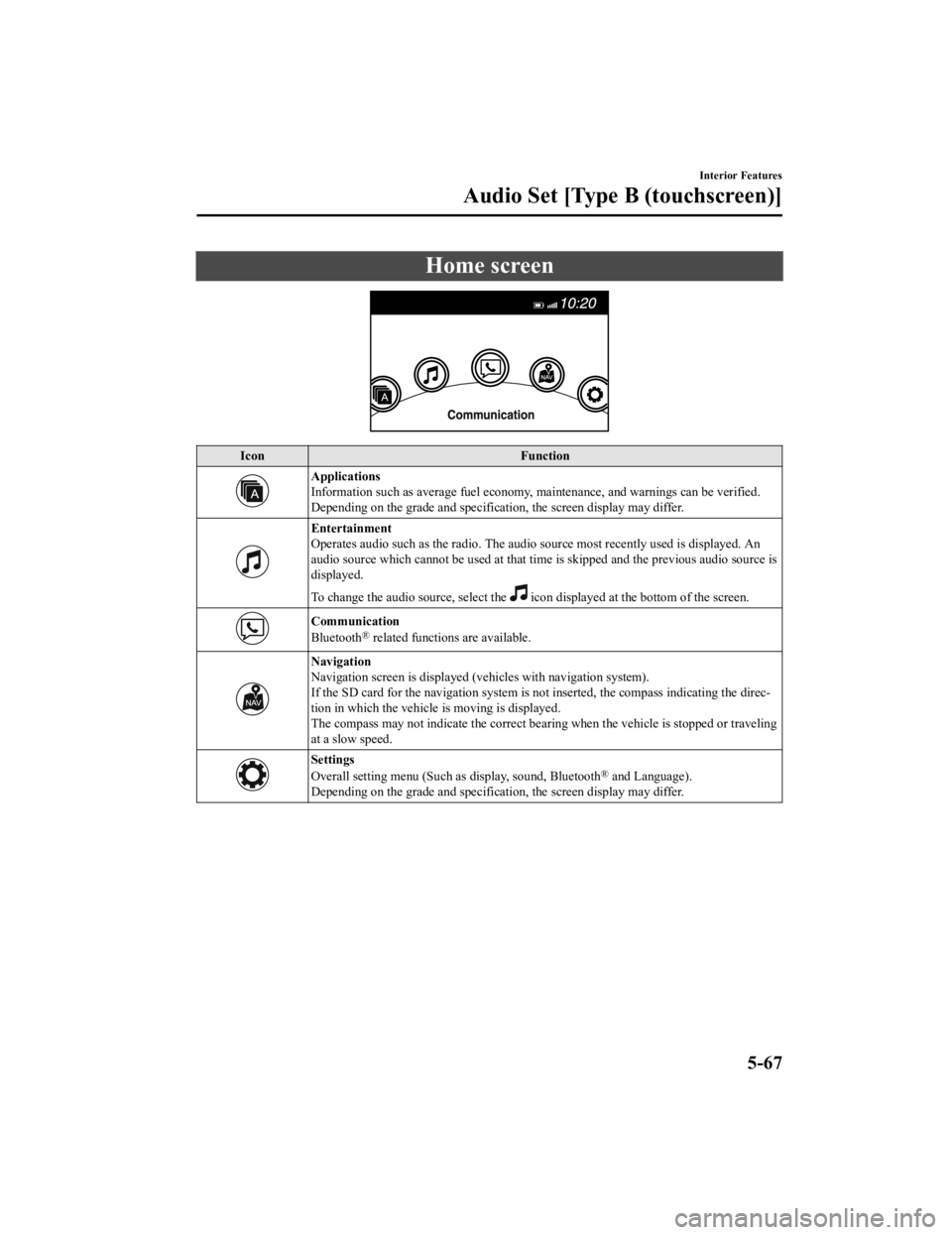
Home screen
IconFunction
Applications
Information such as average fuel economy, maintenance, and warnings can be verified.
Depending on the grade and specificatio n, the screen display may differ.
Entertainment
Operates audio such as the radio. The audio source most recently used is displayed. An
audio source which cannot be used at that tim e is skipped and the previous audio source is
displayed.
To change the audio source, select the
icon displayed at the bottom of the screen.
Communication
Bluetooth® related functions are available.
Navigation
Navigation screen is displayed (v ehicles with navigation system).
If the SD card for the navigation system is no t inserted, the compass indicating the direc‐
tion in which the vehicle is moving is displayed.
The compass may not indicate the correct bearin g when the vehicle is stopped or traveling
at a slow speed.
Settings
Overall setting menu (Such as display, sound, Bluetooth® and Language).
Depending on the grade and specificatio n, the screen display may differ.
Interior Features
Audio Set [Type B (touchscreen)]
5-67
CX-3_8JL1-EA-20G_Edition1_old 2020-5-22 15:31:00
Page 382 of 618
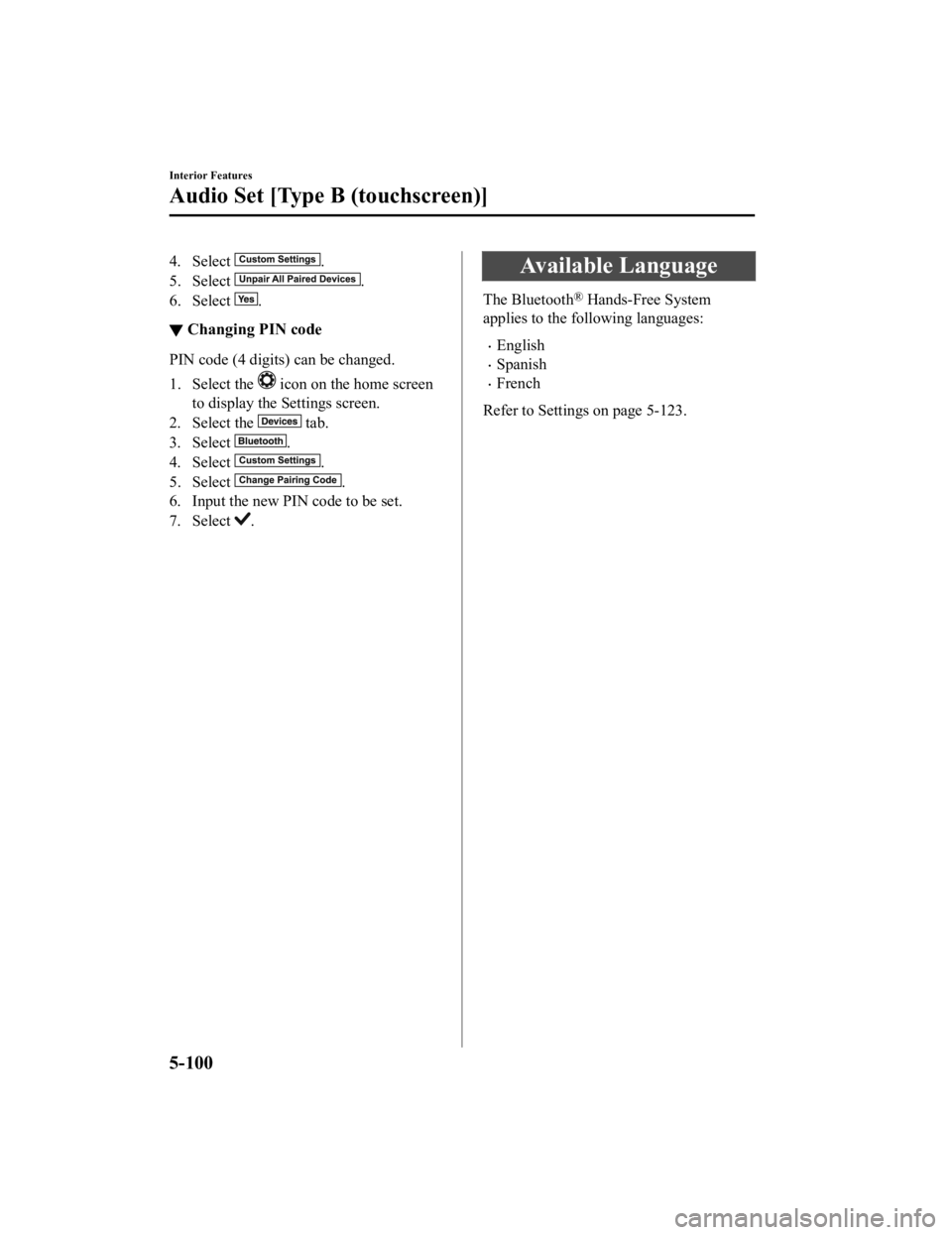
4. Select .
5. Select
.
6. Select
.
▼ Changing PIN code
PIN code (4 digits) can be changed.
1. Select the
icon on the home screen
to display the Settings screen.
2. Select the
tab.
3. Select
.
4. Select
.
5. Select
.
6. Input the new PIN code to be set.
7. Select
.
Available Language
The Bluetooth® Hands-Free System
applies to the following languages:
English
Spanish
French
Refer to Settings on page 5-123.
Interior Features
Audio Set [Type B (touchscreen)]
5-100
CX-3_8JL1-EA-20G_Edition1_old 2020-5-22 15:31:00
Page 400 of 618
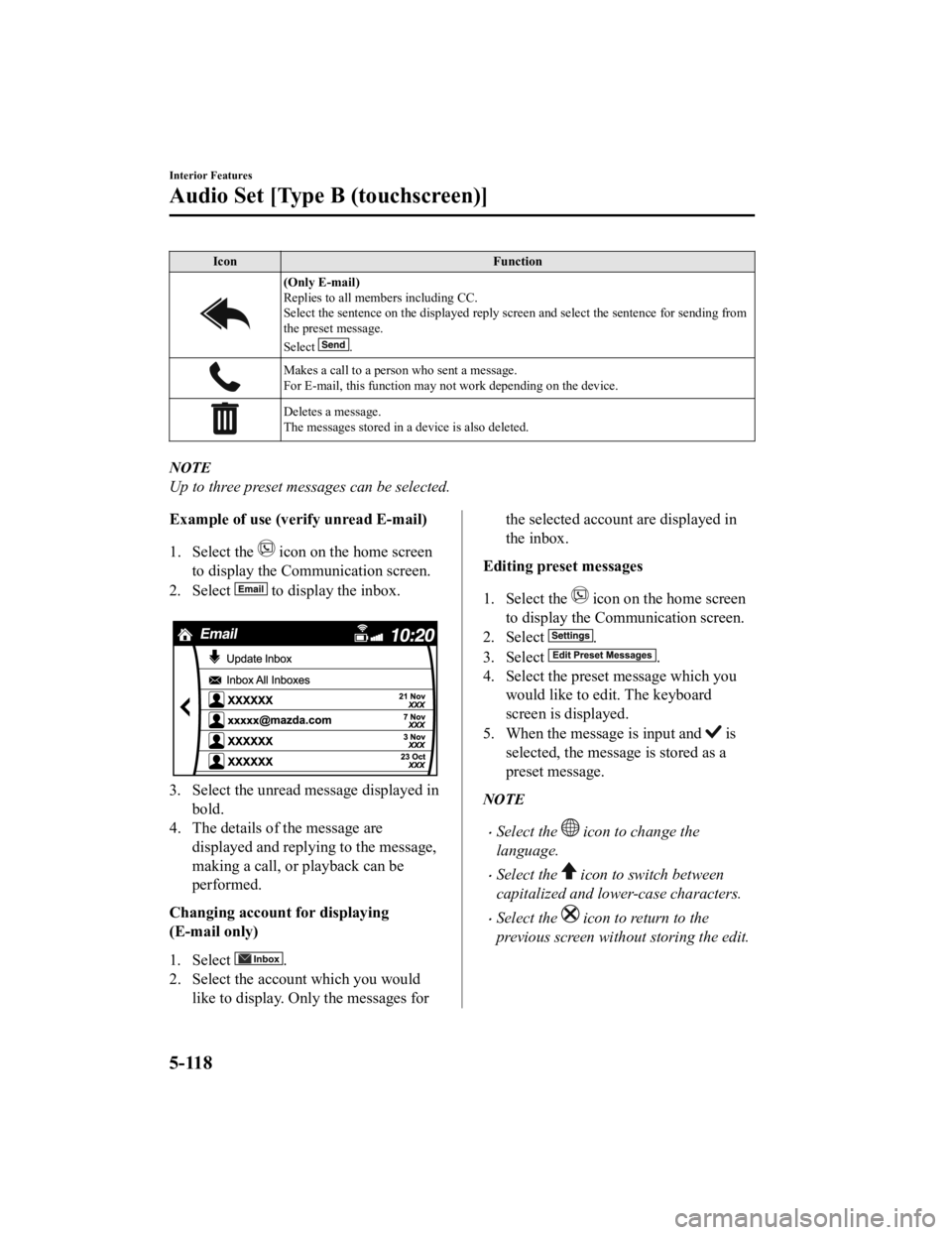
IconFunction
(Only E-mail)
Replies to all members including CC.
Select the sentence on the displayed reply screen and select the sentence for sending from
the preset message.
Select
.
Makes a call to a person who sent a message.
For E-mail, this function may no t work depending on the device.
Deletes a message.
The messages stored in a device is also deleted.
NOTE
Up to three preset messages can be selected.
Example of use (verify unread E-mail)
1. Select the
icon on the home screen
to display the Communication screen.
2. Select
to display the inbox.
3. Select the unread message displayed in bold.
4. The details of the message are
displayed and replying to the message,
making a call, or playback can be
performed.
Changing account for displaying
(E-mail only)
1. Select
.
2. Select the account which you would
like to display. Only the messages for
the selected account are displayed in
the inbox.
Editing preset messages
1. Select the
icon on the home screen
to display the Communication screen.
2. Select
.
3. Select
.
4. Select the preset message which you would like to edit. The keyboard
screen is displayed.
5. When the message is input and
is
selected, the message is stored as a
preset message.
NOTE
Select the icon to change the
language.
Select the icon to switch between
capitalized and lower-case characters.
Select the icon to return to the
previous screen without storing the edit.
Interior Features
Audio Set [Type B (touchscreen)]
5-118
CX-3_8JL1-EA-20G_Edition1_old 2020-5-22 15:31:00
Page 407 of 618
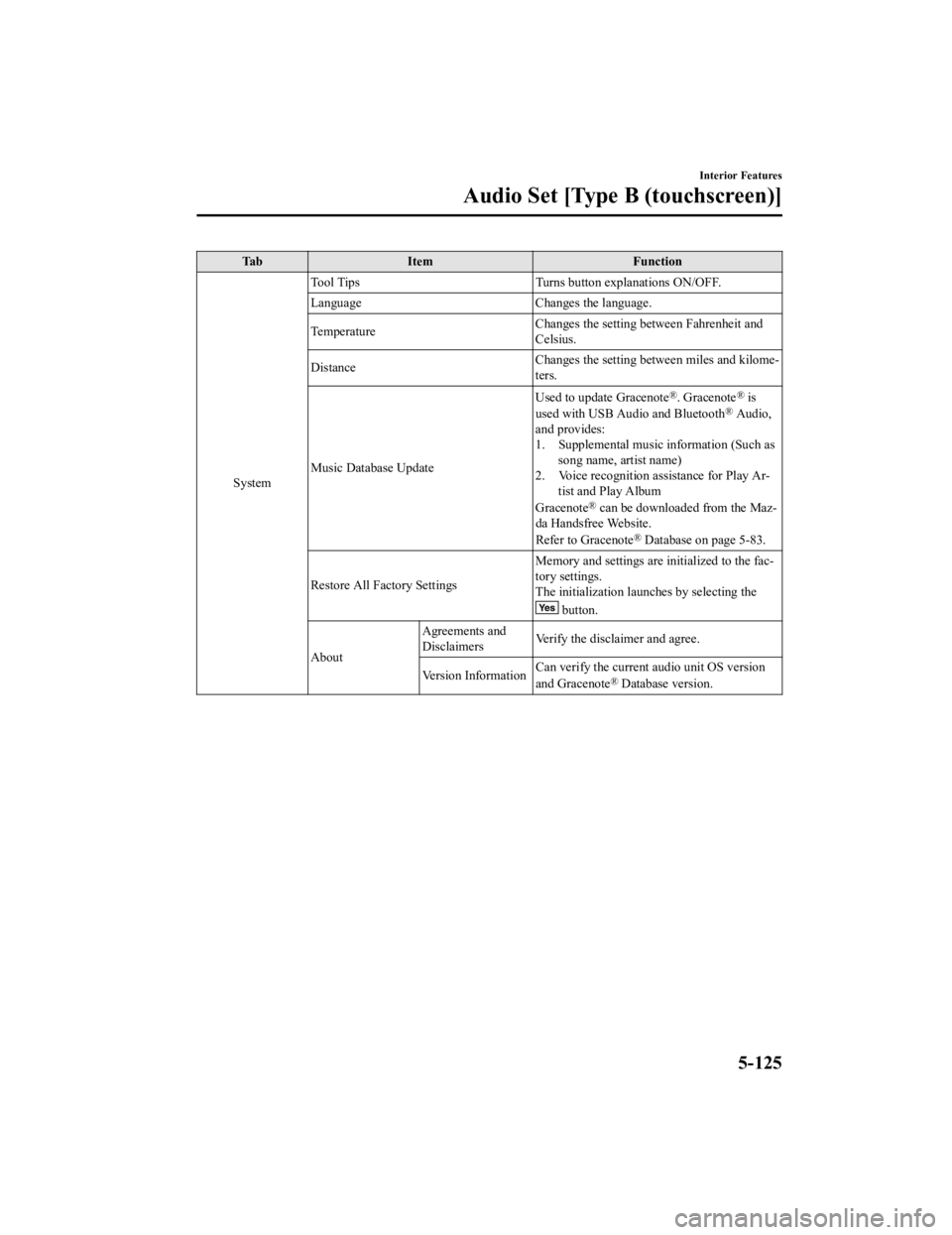
Ta bI t e m F u n c t i o n
System Tool Tips
Turns button explanations ON/OFF.
Language Changes the language.
Temperature Changes the setting between Fahrenheit and
Celsius.
Distance Changes the setting between miles and kilome
‐
ters.
Music Database Update Used to update Gracenote
®. Gracenote® is
used with USB Audio and Bluetooth® Audio,
and provides:
1. Supplemental music information (Such as song name, artist name)
2. Voice recognition assistance for Play Ar‐ tist and Play Album
Gracenote
® can be downloaded from the Maz ‐
da Handsfree Website.
Refer to Gracenote
® Database on page 5-83.
Restore All Factory Settings Memory and settings are initialized to the fac
‐
tory settings.
The initialization launches by selecting the
button.
About Agreements and
Disclaimers
Verify the disclaimer and agree.
Version Information Can verify the current audio unit OS version
and Gracenote
® Database version.
Interior Features
Audio Set [Type B (touchscreen)]
5-125
CX-3_8JL1-EA-20G_Edition1_old
2020-5-22 15:31:00
Page 606 of 618
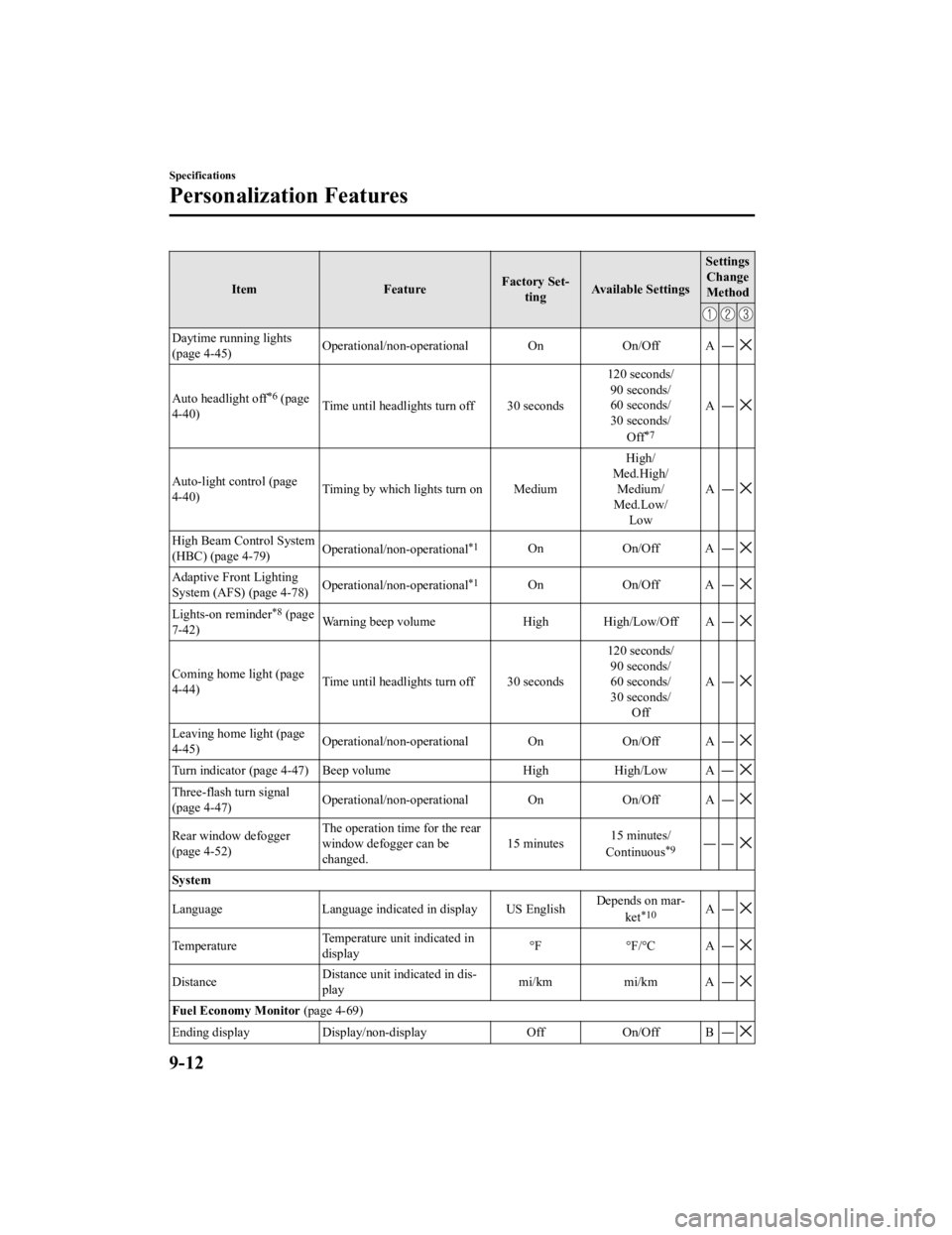
ItemFeatureFactory Set‐
ting Available Settings Settings
Change
Method
Daytime running lights
(page 4-45) Operational/non-operational On On/Off A
―
Auto headlight off*6 (page
4-40) Time until headlights
turn off 30 seconds 120 seconds/
90 seconds/
60 seconds/
30 seconds/
Off
*7
A―
Auto-light control (page
4-40) Timing by which lights turn on Medium High/
Med.High/ Medium/
Med.Low/ Low A
―
High Beam Control System
(HBC) (page 4-79) Operational/non-operational*1On
On/Off A ―
Adaptive Front Lighting
System (AFS) (page 4-78) Operational/non-operational*1On
On/Off A ―
Lights-on reminder*8 (page
7-42) Warning beep volume
High High/Low/Off A―
Coming home light (page
4-44)Time until headlights
turn off 30 seconds 120 seconds/
90 seconds/
60 seconds/
30 seconds/ Off A
―
Leaving home light (page
4-45) Operational/non-operational On On/Off A
―
Turn indicator (page 4-47) Beep volumeHighHigh/Low A ―
Three-flash turn signal
(page 4-47) Operational/non-operational On On/Off A
―
Rear window defogger
(page 4-52)The operation time for the rear
window defogger can be
changed.
15 minutes
15 minutes/
Continuous*9――
System
Language Language indicated in display US English Depends on mar
‐
ket
*10A ―
Temperature Temperature unit indicated in
display °F °F/°C A
―
DistanceDistance unit indicated in dis‐
play mi/km mi/km A
―
Fuel Economy Monitor (page 4-69)
Ending display Display/non-display Off On/Off B ―
Specifications
Personalization Features
9-12
CX-3_8JL1-EA-20G_Edition1_old 2020-5-22 15:31:00