navigation MAZDA MODEL CX-5 2013 Navigation Manual (in English)
[x] Cancel search | Manufacturer: MAZDA, Model Year: 2013, Model line: MODEL CX-5, Model: MAZDA MODEL CX-5 2013Pages: 50, PDF Size: 2.44 MB
Page 16 of 50
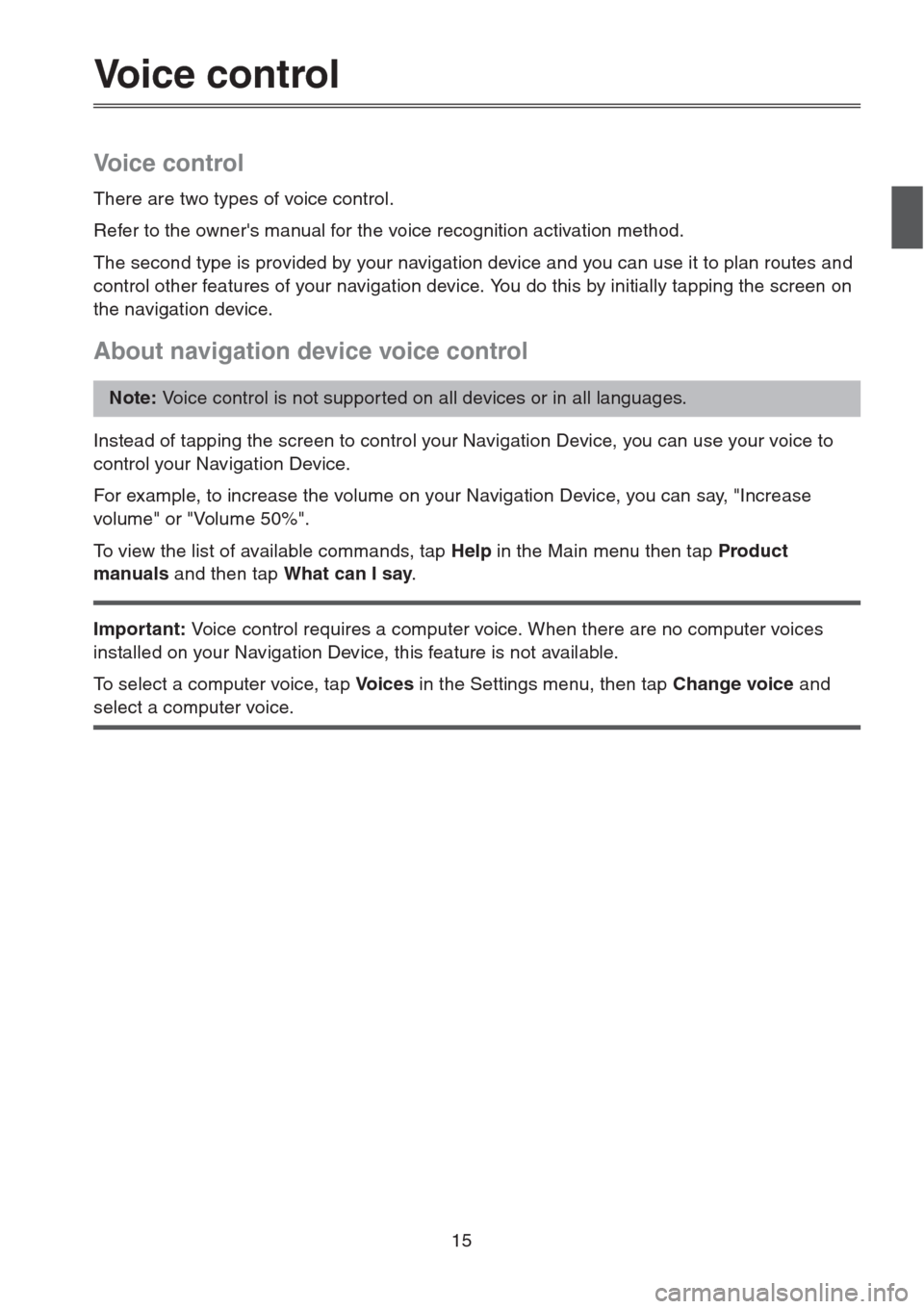
15
Voice control
Voice control
There are two types of voice control.
Refer to the owner's manual for the voice recognition activation method.
The second type is provided by your navigation device and you can use it to plan routes and
control other features of your navigation device. You do this by initially tapping the screen on
the navigation device.
About navigation device voice control
Instead of tapping the screen to control your Navigation Device, you can use your voice to
control your Navigation Device.
For example, to increase the volume on your Navigation Device, you can say, "Increase
volume" or "Volume 50%".
To view the list of available commands, tap Help in the Main menu then tap Product
manuals and then tap What can I say.
Important: Voice control requires a computer voice. When there are no computer voices
installed on your Navigation Device, this feature is not available.
To select a computer voice, tap Vo i c e s in the Settings menu, then tap Change voice and
select a computer voice.
Note: Voice control is not suppor ted on all devices or in all languages.
Page 17 of 50
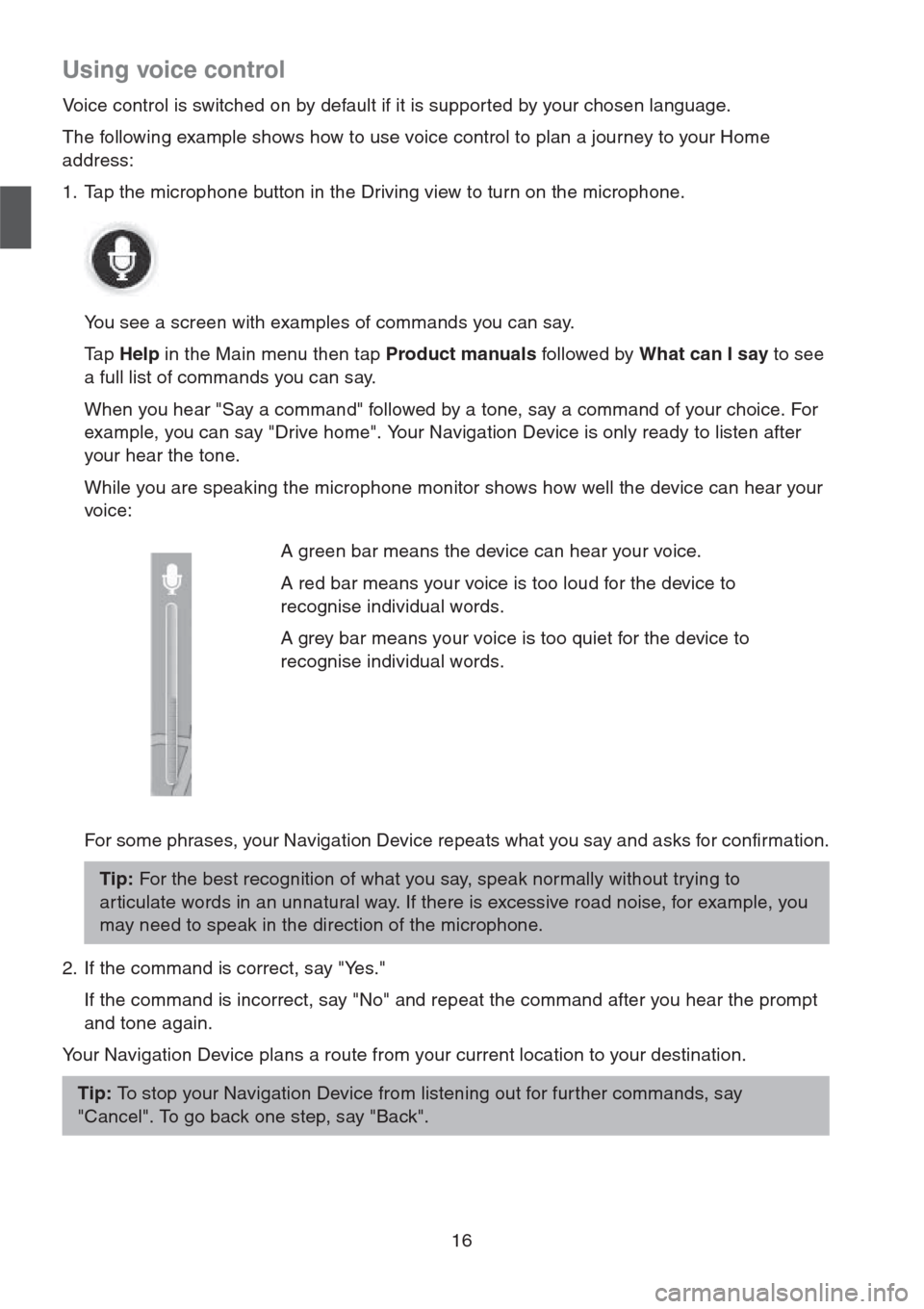
16
Using voice control
Voice control is switched on by default if it is supported by your chosen language.
The following example shows how to use voice control to plan a journey to your Home
address:
1. Tap the microphone button in the Driving view to turn on the microphone.
You see a screen with examples of commands you can say.
Ta p Help in the Main menu then tap Product manuals followed by What can I say to see
a full list of commands you can say.
When you hear "Say a command" followed by a tone, say a command of your choice. For
example, you can say "Drive home". Your Navigation Device is only ready to listen after
your hear the tone.
While you are speaking the microphone monitor shows how well the device can hear your
voice:
For some phrases, your Navigation Device repeats what you say and asks for confirmation.
2. If the command is correct, say "Yes."
If the command is incorrect, say "No" and repeat the command after you hear the prompt
and tone again.
Your Navigation Device plans a route from your current location to your destination.A green bar means the device can hear your voice.
A red bar means your voice is too loud for the device to
recognise individual words.
A grey bar means your voice is too quiet for the device to
recognise individual words.
Tip: For the best recognition of what you say, speak normally without trying to
ar ticulate words in an unnatural way. If there is excessive road noise, for example, you
may need to speak in the direction of the microphone.
Tip: To stop your Navigation Device from listening out for fur ther commands, say
"Cancel". To go back one step, say "Back".
Page 18 of 50
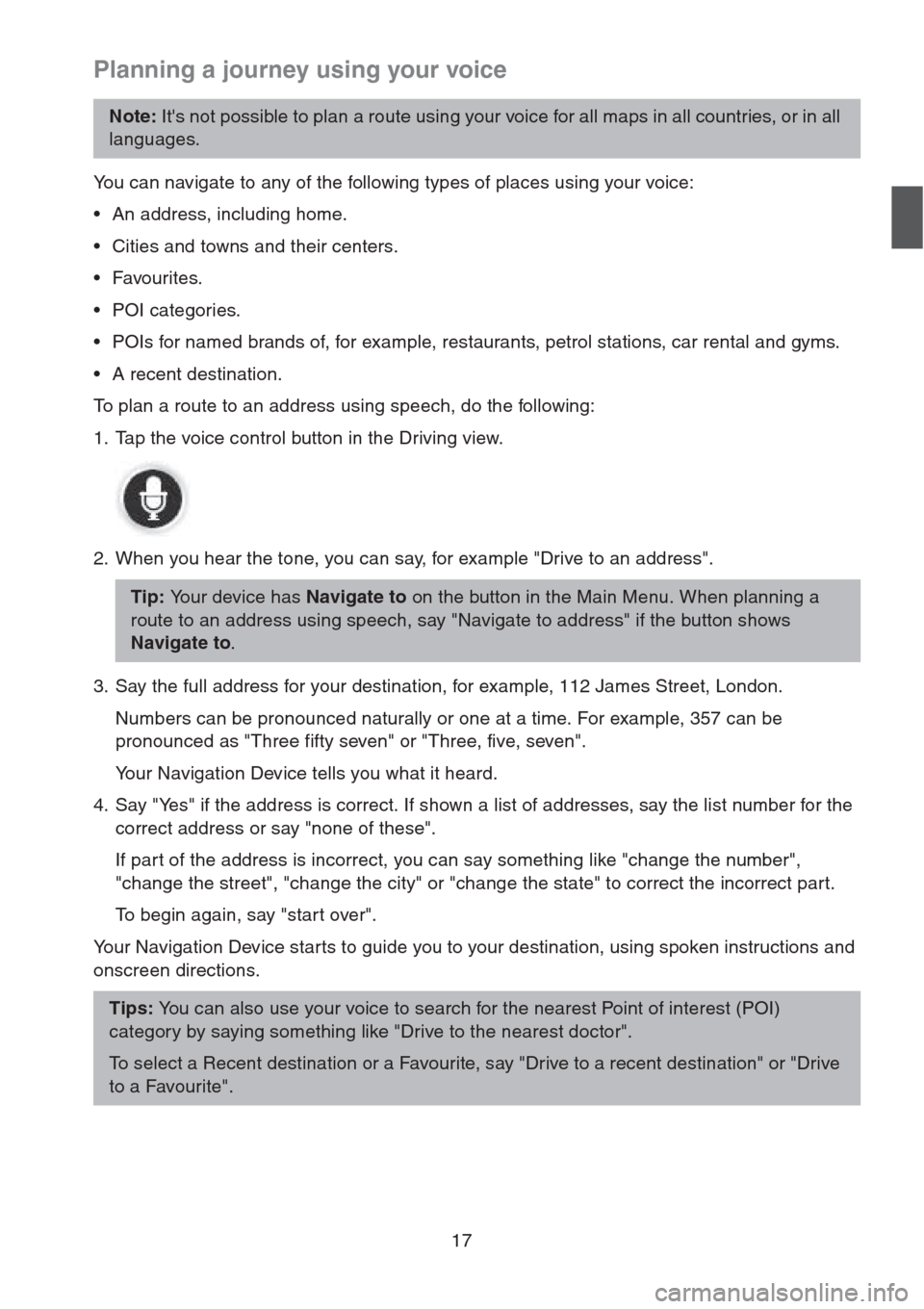
17
Planning a journey using your voice
You can navigate to any of the following types of places using your voice:
• An address, including home.
• Cities and towns and their centers.
•Favourites.
• POI categories.
• POIs for named brands of, for example, restaurants, petrol stations, car rental and gyms.
• A recent destination.
To plan a route to an address using speech, do the following:
1. Tap the voice control button in the Driving view.
2. When you hear the tone, you can say, for example "Drive to an address".
3. Say the full address for your destination, for example, 112 James Street, London.
Numbers can be pronounced naturally or one at a time. For example, 357 can be
pronounced as "Three fifty seven" or "Three, five, seven".
Your Navigation Device tells you what it heard.
4. Say "Yes" if the address is correct. If shown a list of addresses, say the list number for the
correct address or say "none of these".
If part of the address is incorrect, you can say something like "change the number",
"change the street", "change the city" or "change the state" to correct the incorrect part.
To begin again, say "start over".
Your Navigation Device starts to guide you to your destination, using spoken instructions and
onscreen directions.
Note: It's not possible to plan a route using your voice for all maps in all countries, or in all
languages.
Tip: Your device has Navigate to on the button in the Main Menu. When planning a
route to an address using speech, say "Navigate to address" if the button shows
Navigate to.
Tips: You can also use your voice to search for the nearest Point of interest (POI)
category by saying something like "Drive to the nearest doctor".
To select a Recent destination or a Favourite, say "Drive to a recent destination" or "Drive
to a Favourite".
Page 19 of 50
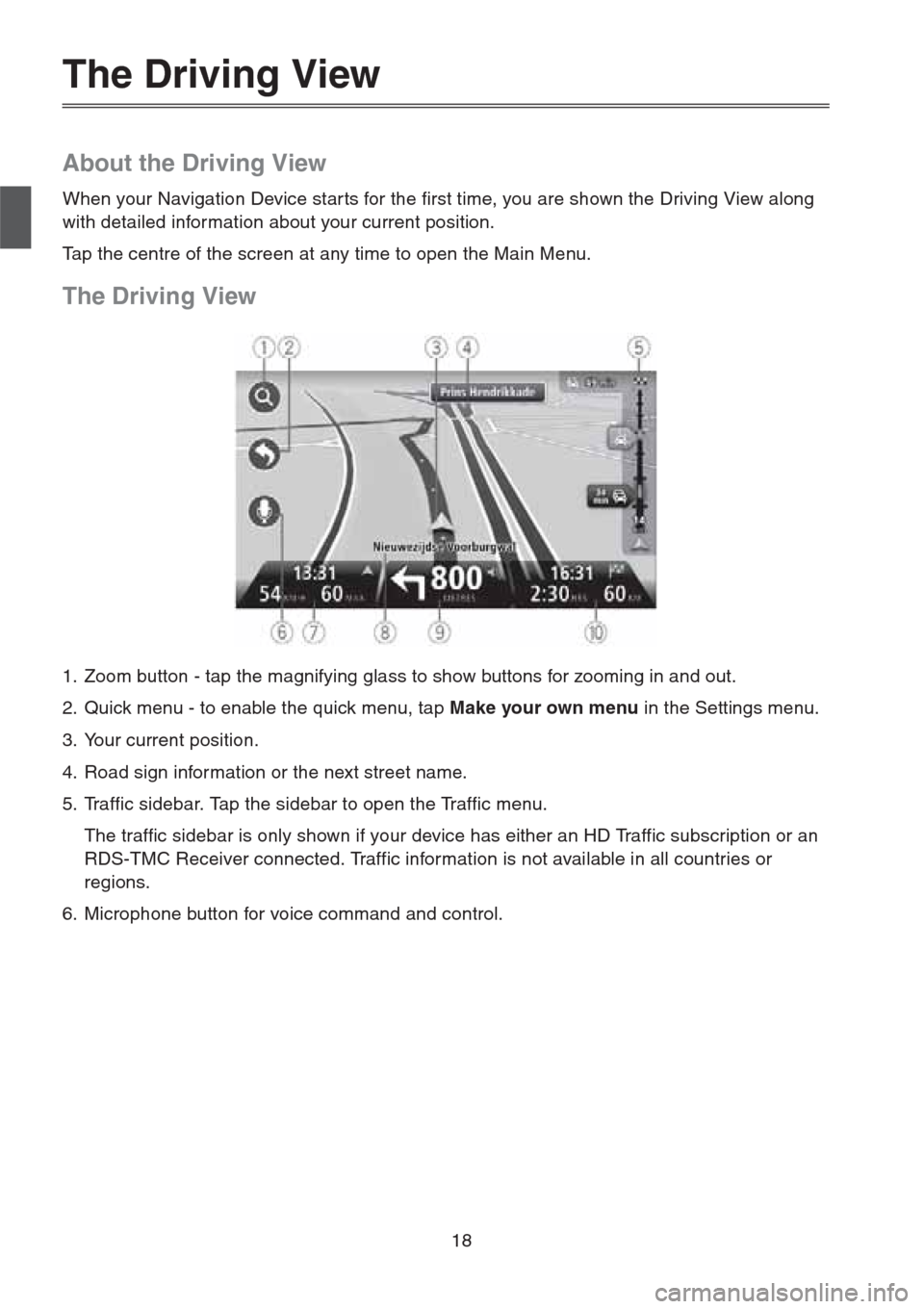
18
The Driving View
About the Driving View
When your Navigation Device star ts for the first time, you are shown the Driving View along
with detailed information about your current position.
Tap the centre of the screen at any time to open the Main Menu.
The Driving View
1. Zoom button - tap the magnifying glass to show buttons for zooming in and out.
2. Quick menu - to enable the quick menu, tap Make your own menu in the Settings menu.
3. Your current position.
4. Road sign information or the next street name.
5. Traffic sidebar. Tap the sidebar to open the Traffic menu.
The traffic sidebar is only shown if your device has either an HD Traffic subscription or an
RDS-TMC Receiver connected. Traffic information is not available in all countries or
regions.
6. Microphone button for voice command and control.
Page 20 of 50
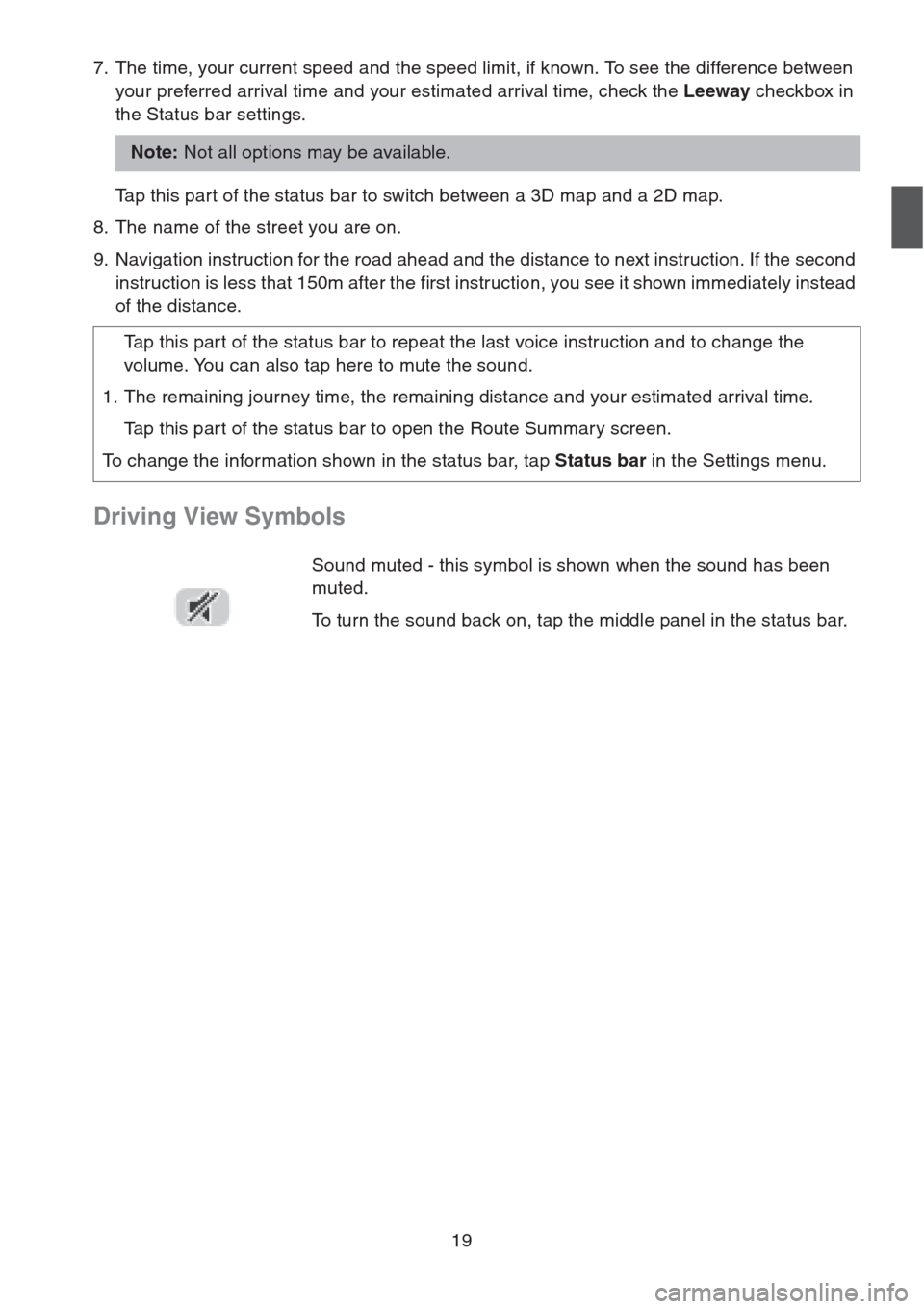
19
7. The time, your current speed and the speed limit, if known. To see the difference between
your preferred arrival time and your estimated arrival time, check the Leeway checkbox in
the Status bar settings.
Tap this part of the status bar to switch between a 3D map and a 2D map.
8. The name of the street you are on.
9. Navigation instruction for the road ahead and the distance to next instruction. If the second
instruction is less that 150m after the first instruction, you see it shown immediately instead
of the distance.
Driving View Symbols
Note: Not all options may be available.
Tap this part of the status bar to repeat the last voice instruction and to change the
volume. You can also tap here to mute the sound.
1. The remaining journey time, the remaining distance and your estimated arrival time.
Tap this part of the status bar to open the Route Summary screen.
To change the information shown in the status bar, tap Status bar in the Settings menu.
Sound muted - this symbol is shown when the sound has been
muted.
To turn the sound back on, tap the middle panel in the status bar.
Page 25 of 50
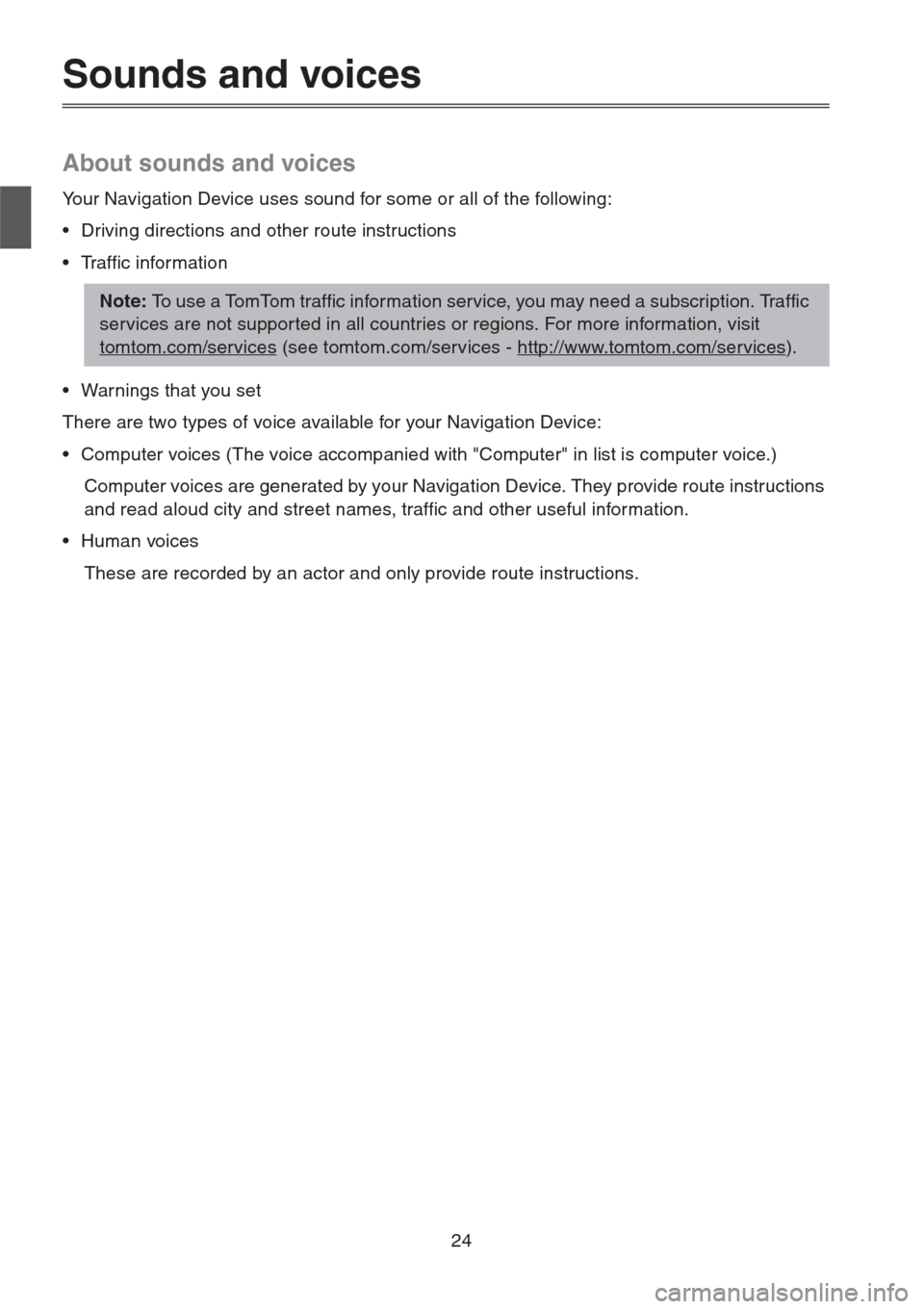
24
Sounds and voices
About sounds and voices
Your Navigation Device uses sound for some or all of the following:
• Driving directions and other route instructions
• Traffic information
• Warnings that you set
There are two types of voice available for your Navigation Device:
• Computer voices (The voice accompanied with "Computer" in list is computer voice.)
Computer voices are generated by your Navigation Device. They provide route instructions
and read aloud city and street names, traffic and other useful information.
• Human voices
These are recorded by an actor and only provide route instructions.
Note: To use a TomTom traffic information service, you may need a subscription. Traffic
services are not supported in all countries or regions. For more information, visit
tomtom.com/services
(see tomtom.com/services - http://www.tomtom.com/services).
Page 26 of 50
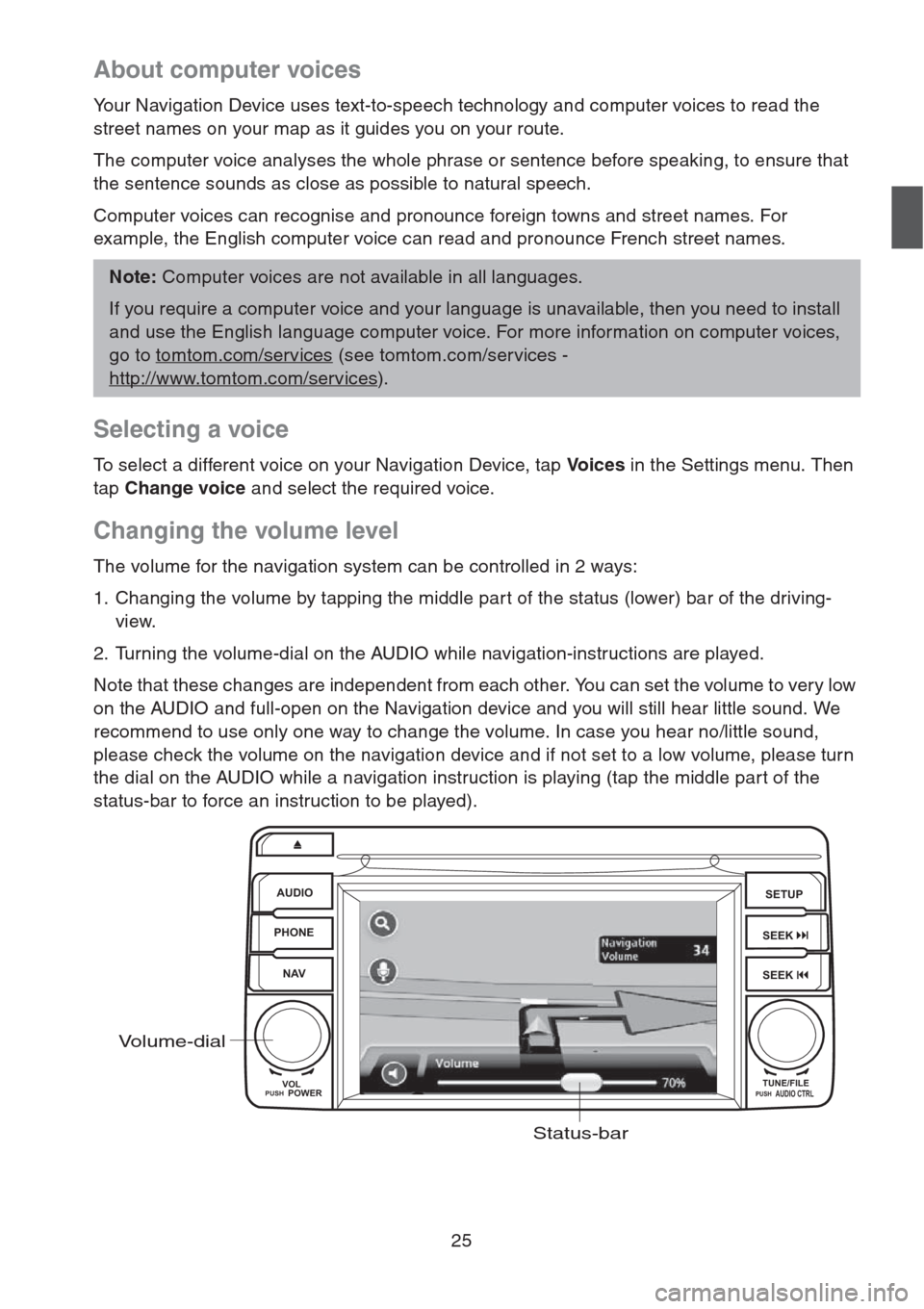
25
About computer voices
Your Navigation Device uses text-to-speech technology and computer voices to read the
street names on your map as it guides you on your route.
The computer voice analyses the whole phrase or sentence before speaking, to ensure that
the sentence sounds as close as possible to natural speech.
Computer voices can recognise and pronounce foreign towns and street names. For
example, the English computer voice can read and pronounce French street names.
Selecting a voice
To select a different voice on your Navigation Device, tap Vo i c e s in the Settings menu. Then
tap Change voice and select the required voice.
Changing the volume level
The volume for the navigation system can be controlled in 2 ways:
1. Changing the volume by tapping the middle par t of the status (lower) bar of the driving-
view.
2. Turning the volume-dial on the AUDIO while navigation-instructions are played.
Note that these changes are independent from each other. You can set the volume to very low
on the AUDIO and full-open on the Navigation device and you will still hear little sound. We
recommend to use only one way to change the volume. In case you hear no/little sound,
please check the volume on the navigation device and if not set to a low volume, please turn
the dial on the AUDIO while a navigation instruction is playing (tap the middle part of the
status-bar to force an instruction to be played).
Note: Computer voices are not available in all languages.
If you require a computer voice and your language is unavailable, then you need to install
and use the English language computer voice. For more information on computer voices,
go to tomtom.com/services
(see tomtom.com/services -
http://www.tomtom.com/services
).
AUDIO
PHONE
NAVSETUP
SEEK
SEEK
VOL
POWERPUSHTUNE/FILEAUDIO CTRLPUSH
Volume-dial
Status-bar
Page 27 of 50
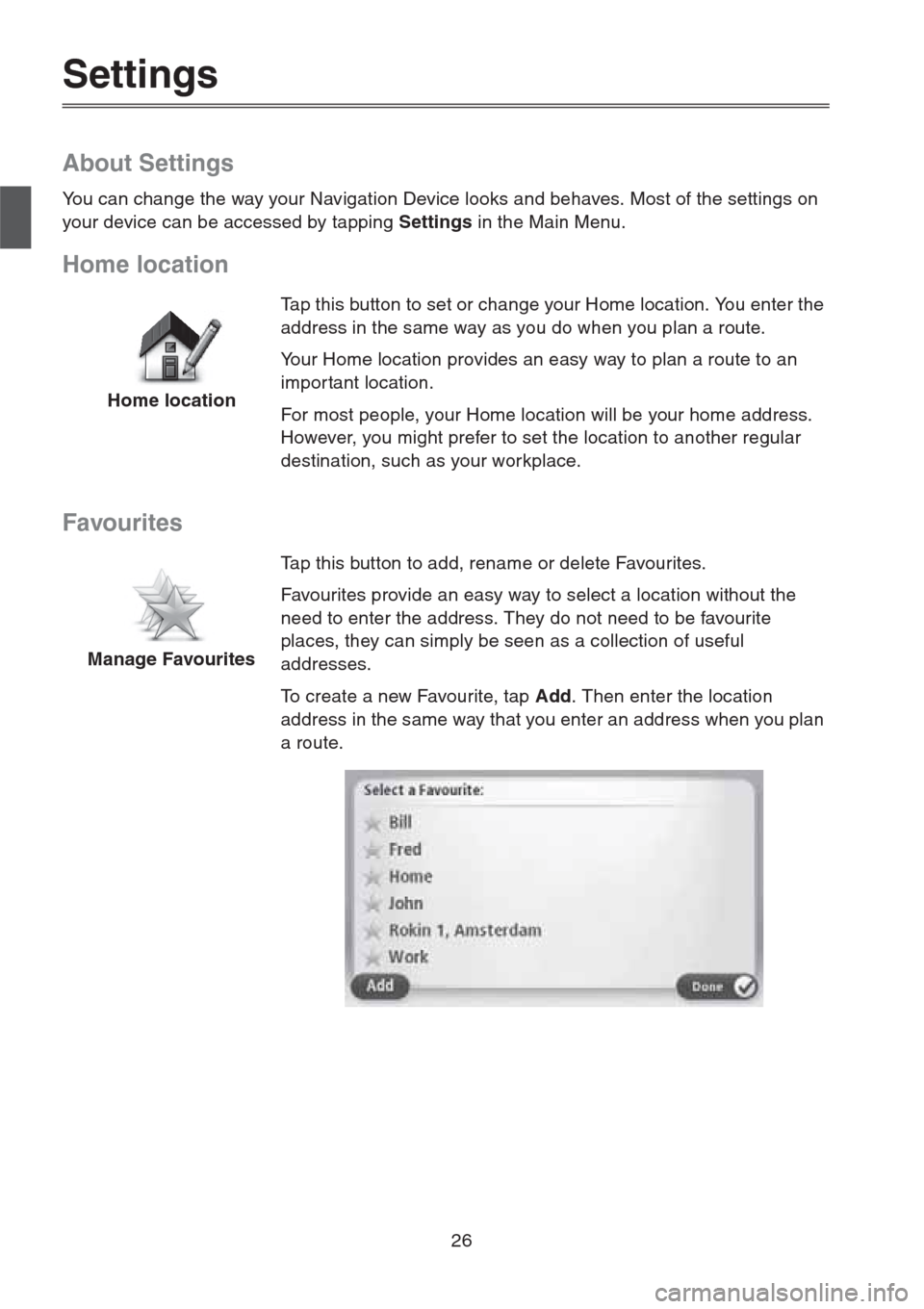
26
Settings
About Settings
You can change the way your Navigation Device looks and behaves. Most of the settings on
your device can be accessed by tapping Settings in the Main Menu.
Home location
Favourites
Home locationTap this button to set or change your Home location. You enter the
address in the same way as you do when you plan a route.
Your Home location provides an easy way to plan a route to an
impor tant location.
For most people, your Home location will be your home address.
However, you might prefer to set the location to another regular
destination, such as your workplace.
Manage FavouritesTap this button to add, rename or delete Favourites.
Favourites provide an easy way to select a location without the
need to enter the address. They do not need to be favourite
places, they can simply be seen as a collection of useful
addresses.
To create a new Favourite, tap Add. Then enter the location
address in the same way that you enter an address when you plan
a route.
Page 28 of 50
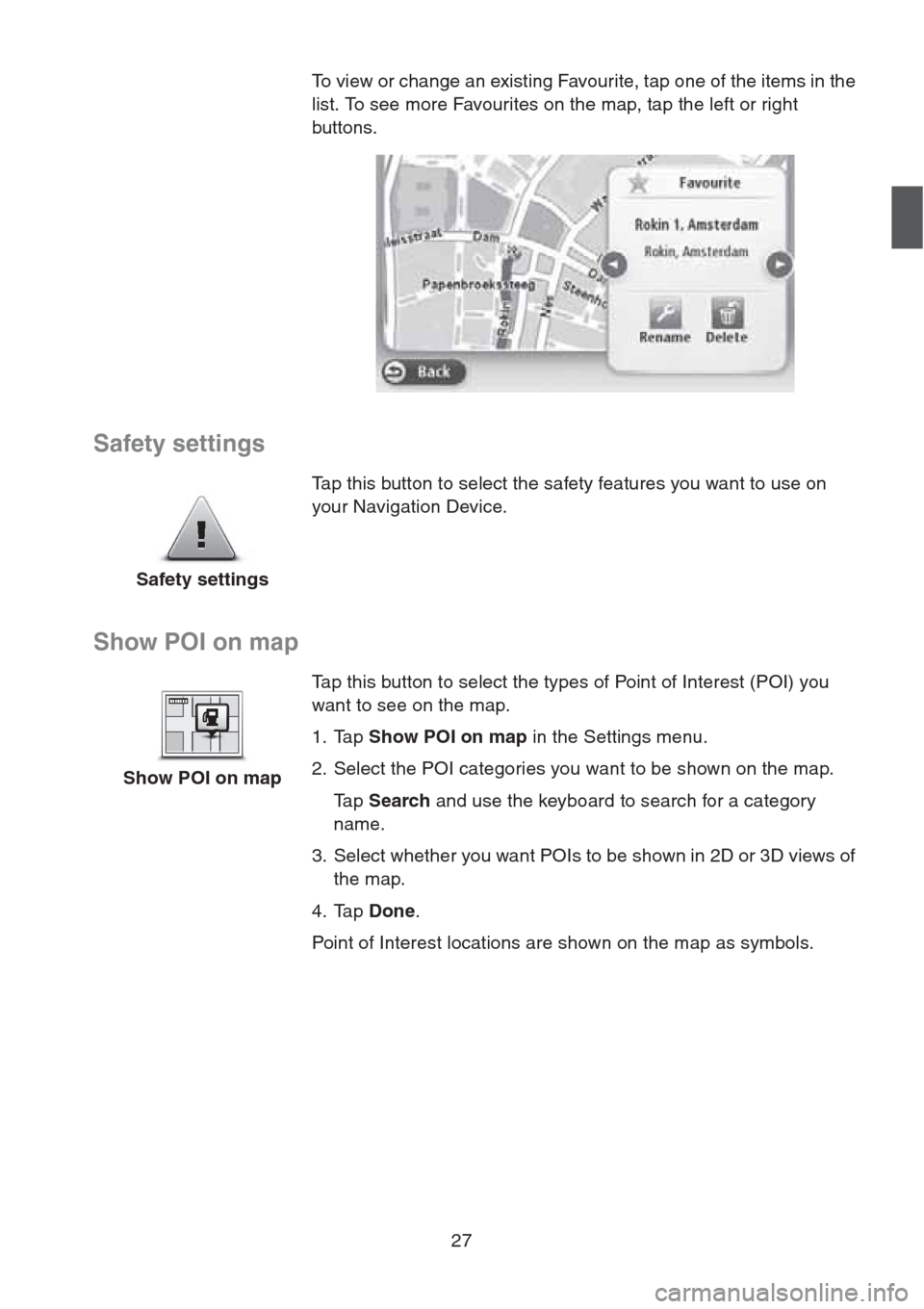
27
Safety settings
Show POI on map
To view or change an existing Favourite, tap one of the items in the
list. To see more Favourites on the map, tap the left or right
buttons.
Safety settingsTap this button to select the safety features you want to use on
your Navigation Device.
Show POI on mapTap this button to select the types of Point of Interest (POI) you
want to see on the map.
1. Tap Show POI on map in the Settings menu.
2. Select the POI categories you want to be shown on the map.
Ta p Search and use the keyboard to search for a category
name.
3. Select whether you want POIs to be shown in 2D or 3D views of
the map.
4. Tap Done.
Point of Interest locations are shown on the map as symbols.
Page 29 of 50

28
Switch map
Turn off voice guidance / Turn on voice guidance
MapsTap this button to select the map you want to use for route planning
and navigation.
Although you can store more than one map on the device, you can
only use one map at a time for planning and navigation.
To switch from the current map to plan a route in another country
or region, simply tap this button.
Note: The first time you switch to a map, you may need to
connect to your MyTomTom account and activate the map.
Turn off Voice
guidanceTap this button to switch off voice guidance. You will no longer hear
spoken route instructions but you will still hear information such as
traffic information and warnings.
Voice guidance is also switched off if you tap Tu r n o f f s o u n d in the
Settings menu.
Note: If you change the voice on your Navigation Device, then
voice guidance is automatically switched on for the new voice.
Turn on Voice
guidanceTap this button to switch on voice guidance and hear spoken route
instructions.