reset MAZDA MODEL CX-5 2013 (in English) User Guide
[x] Cancel search | Manufacturer: MAZDA, Model Year: 2013, Model line: MODEL CX-5, Model: MAZDA MODEL CX-5 2013Pages: 488, PDF Size: 8.75 MB
Page 243 of 488
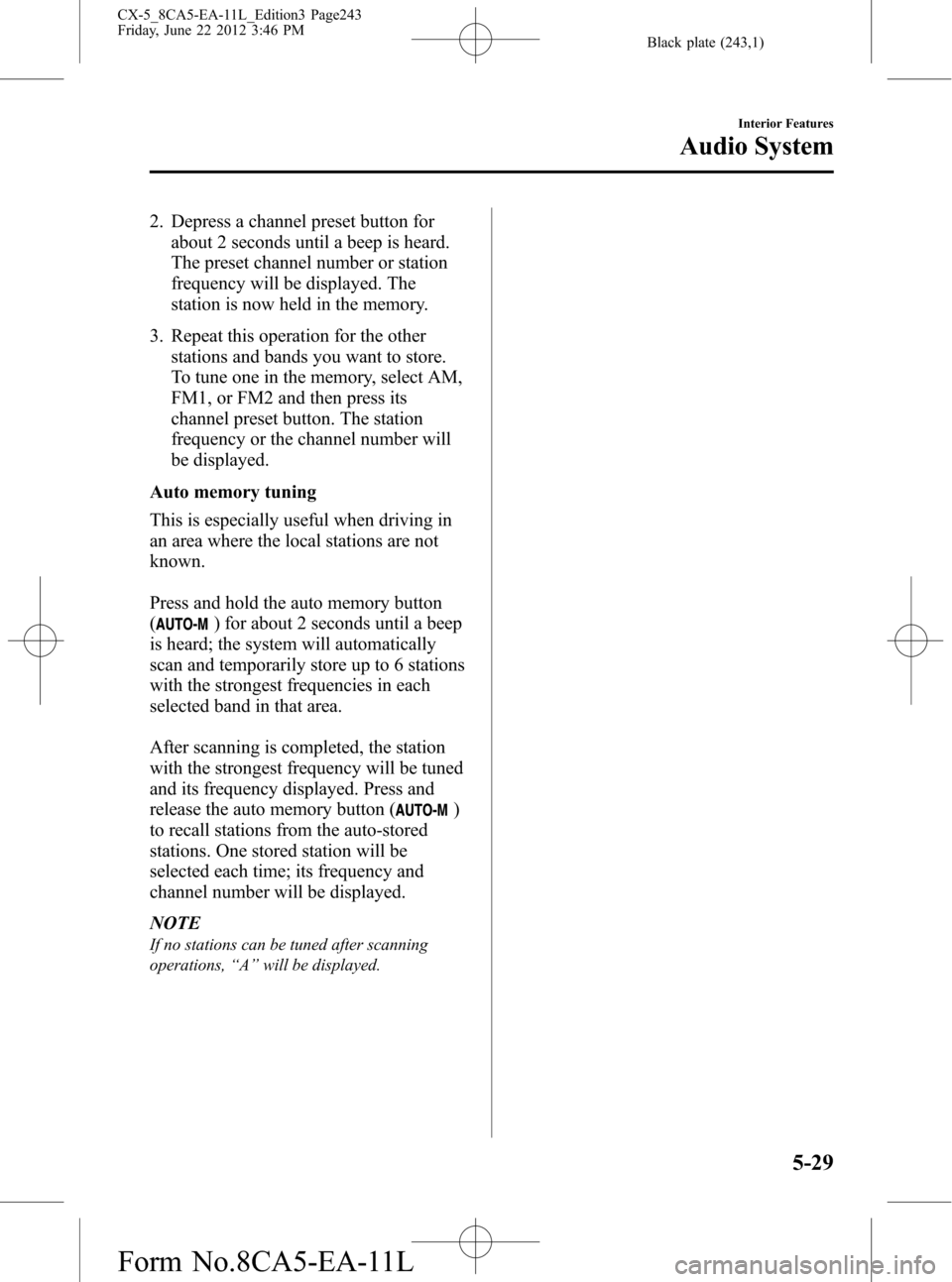
Black plate (243,1)
2. Depress a channel preset button for
about 2 seconds until a beep is heard.
The preset channel number or station
frequency will be displayed. The
station is now held in the memory.
3. Repeat this operation for the other
stations and bands you want to store.
To tune one in the memory, select AM,
FM1, or FM2 and then press its
channel preset button. The station
frequency or the channel number will
be displayed.
Auto memory tuning
This is especially useful when driving in
an area where the local stations are not
known.
Press and hold the auto memory button
(
) for about 2 seconds until a beep
is heard; the system will automatically
scan and temporarily store up to 6 stations
with the strongest frequencies in each
selected band in that area.
After scanning is completed, the station
with the strongest frequency will be tuned
and its frequency displayed. Press and
release the auto memory button (
)
to recall stations from the auto-stored
stations. One stored station will be
selected each time; its frequency and
channel number will be displayed.
NOTE
If no stations can be tuned after scanning
operations,“A”will be displayed.
Interior Features
Audio System
5-29
CX-5_8CA5-EA-11L_Edition3 Page243
Friday, June 22 2012 3:46 PM
Form No.8CA5-EA-11L
Page 251 of 488

Black plate (251,1)
The display can be turned back on as
follows:
lPress the audio button ()to
display the audio screen.
lPress the navigation button ()to
display the navigation screen.
lPress the phone button ()to
display the Bluetooth®dial screen.lPress the setup button ()to
display the setup dial setting screen.
lPress the audio control dial to display
the setup sound setting screen.
lShift to the R position to change to the
rear view camera mode.
Shift to a position other than R to
return to the display off condition.
NOTE
The screen can also be turned off using voice
recognition.
Refer to Component Parts on page 5-78.
Display setting reset
All of the screen setting values can be
reset to their initial settings.
1. Touch the
on-screen button.
2. Touch the
on-screen button.
Audio sound adjustment
Press the audio control dial or touch the
on-screen button to display the
sound setting screen.
Indication Setting value
Bass
(Low pitch sound)
: Low pitch
enhancement
: Low pitch
reduction
Treble
(Treble sound)
: Treble
enhancement
: Treble reduction
Fader
(Front/back volume
balance)
: Front speaker
volume reduction
: Rear speaker
volume reduction
Balance
(Left/right volume
balance)
: Right side
volume reduction
: Left side
volume reduction
Button Beep
(Audio operation sound)
: on/off*1
Auto Level Control*2
(Automatic volume
adjustment): Level up: Level down
AudioPilot
*3
(Automatic volume
adjustment): on/off
Centerpoint
*3
(Automatic surround
level adjustment): on/off
*1 Some functions do not turn off
*2 Standard audio
*3 Bose
®Sound System
Automatic Level Control (ALC)
The automatic level control is a feature
that automatically adjusts audio volume
and sound quality according to the vehicle
speed. The volume increases in
accordance with the increase in vehicle
speed, and decreases as vehicle speed
decreases.
Interior Features
Audio System
5-37
CX-5_8CA5-EA-11L_Edition3 Page251
Friday, June 22 2012 3:46 PM
Form No.8CA5-EA-11L
Page 252 of 488

Black plate (252,1)
AudioPilot®2*4
AudioPilot®2 automatically adjusts audio
volume and sound quality in accordance
with the level of noise entering the vehicle
interior while driving. When AudioPilot
®
2 is turned on, the system automatically
calculates the conditions for optimum
hearing of sound which may be difficult
to hear depending on exterior noise.
AudioPilot
®2 can be set on or off.
*4 AudioPilot®2 is a registered
trademark of Bose Corporation.
Centerpoint
®*5
Centerpoint®offers you the experience of
5.1-channel surround sound in your
vehicle even with your conventional 2-
channel stereo CDs. Centerpoint
®can be
set on or off.
*5 Centerpoint
®is a registered trademark
of Bose Corporation.
NOTE
lCenterpoint®operates optimally with a 2-
channel stereo CD. Audio files encoded
with high compression can be played,
however, they may result in poor sound
quality.
lCenterpoint®is available for 2-channel
stereo audio except for AM radio/FM radio/
AUX/Bluetooth
®audio.
Sound setting reset
The settings for bass, treble, fade, and
balance can be returned to their initial
settings.
1. Touch the
on-screen button.
2. Touch the
on-screen button.
5-38
Interior Features
Audio System
CX-5_8CA5-EA-11L_Edition3 Page252
Friday, June 22 2012 3:46 PM
Form No.8CA5-EA-11L
Page 254 of 488
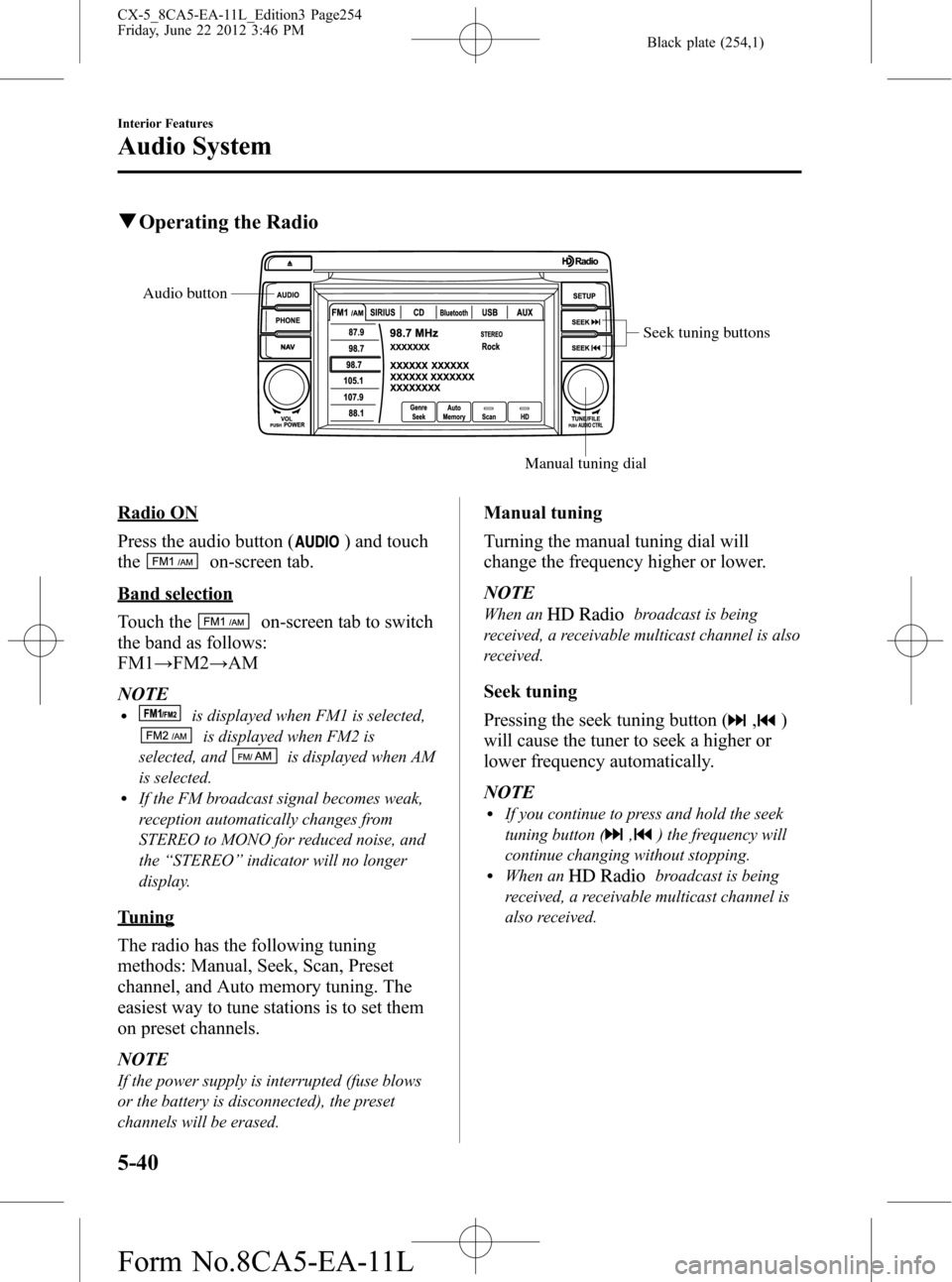
Black plate (254,1)
qOperating the Radio
Seek tuning buttons
Manual tuning dial Audio button
Radio ON
Press the audio button (
) and touch
the
on-screen tab.
Band selection
Touch the
on-screen tab to switch
the band as follows:
FM1→FM2→AM
NOTE
lis displayed when FM1 is selected,
is displayed when FM2 is
selected, and
is displayed when AM
is selected.
lIf the FM broadcast signal becomes weak,
reception automatically changes from
STEREO to MONO for reduced noise, and
the“STEREO”indicator will no longer
display.
Tuning
The radio has the following tuning
methods: Manual, Seek, Scan, Preset
channel, and Auto memory tuning. The
easiest way to tune stations is to set them
on preset channels.
NOTE
If the power supply is interrupted (fuse blows
or the battery is disconnected), the preset
channels will be erased.
Manual tuning
Turning the manual tuning dial will
change the frequency higher or lower.
NOTE
When anbroadcast is being
received, a receivable multicast channel is also
received.
Seek tuning
Pressing the seek tuning button (
,)
will cause the tuner to seek a higher or
lower frequency automatically.
NOTE
lIf you continue to press and hold the seek
tuning button (
,) the frequency will
continue changing without stopping.
lWhen anbroadcast is being
received, a receivable multicast channel is
also received.
5-40
Interior Features
Audio System
CX-5_8CA5-EA-11L_Edition3 Page254
Friday, June 22 2012 3:46 PM
Form No.8CA5-EA-11L
Page 255 of 488

Black plate (255,1)
Scan tuning
You can search for receivable radio
stations by touching the
on-screen
button.
Scanning stops at each station for about
five seconds.
Touch the
on-screen button one time
during reception to continue receiving a
broadcasting station.
Preset channel tuning
The six preset channels can be used to
store six AM and twelve FM stations.
1. To set a channel, first select AM, FM1,
or FM2. Tune to the desired station.
2. Press and hold any of the preset on-
screen buttons. The reception
frequency is programmed and
displayed on the preset button.
3. Repeat this operation for the other
stations and bands you want to store.
When receiving a programmed
frequency, select AM, FM1, or FM2
and touch the preset on-screen button.
NOTE
The programmed frequency is displayed on the
preset button.
Auto memory tuning
This is especially useful when driving in
an area where the local stations are
unknown. Additional AM/FM stations
can be stored without disturbing the
previously set channels.
1. Touch the
on-screen button. The
auto memory preset list is displayed
and the previously tuned frequency is
received.2. Touch the
on-screen button to
display the frequencies of up to ten
radio stations on the auto memory
preset list.
3. Touch the desired frequency.
NOTE
Touch theon-screen button during
auto memory tuning to return to the AM/FM
main screen.
Radio Data System (RDS)
Radio text information display
A maximum of 64 characters of radio text
information sent from a broadcasting
station is displayed in the audio display.
NOTE
Radio text information is a function of FM
radio. Text information is not displayed in the
following:
lDuringreceptionlNot an RDS broadcastlDuring HD receptionlRDS broadcast, but radio text is not
transmitted from the radio station
Genre Seek
Some FM stations transmit Genre codes
(Program type like a Rock, News, and so
on). This code enables alternative stations
transmitting the same Genre code to be
found quickly. To select from the genre
list, touch the
on-screen button
while in the FM mode and the desired
Genre Seek.
(To scan for Genre Seek:)
1. Touch the genre type which you want
to select.
2. Touch the
,on-screen
button.
Interior Features
Audio System
5-41
CX-5_8CA5-EA-11L_Edition3 Page255
Friday, June 22 2012 3:46 PM
Form No.8CA5-EA-11L
Page 257 of 488

Black plate (257,1)
The number of multi-cast channels which
can be received differs depending on the
radio station.
NOTE
lIf an analog broadcast is received once and
is received while HD1 is
selected, the audio unit switches to the
station automatically.lIf the reception conditions worsen while
receiving an HD specialty channel (HD2 to
HD8),“No HD signal”is displayed, and
audio output stops.
lOnce an analog broadcast is received when
HD1 is selected from the preset channels, it
is switched to
automatically. If
the radio reception conditions are poor, or
is off, switching to
broadcasts is not possible.lWhen an HD specialty channel (HD2 to
HD8) is selected from the preset channels,
“No HD signal”is displayed and no audio
is output until
is received. If
the radio reception conditions are poor,
“No HD signal”continues to be displayed.
lIf theis not illuminated or does not
illuminate in orange, information such as
song titles of the
station are
received, however, the audio output is
analog. If information can no longer be
received and the non-reception condition
continues,
andon-
screen buttons disappear.
Interior Features
Audio System
5-43
CX-5_8CA5-EA-11L_Edition3 Page257
Friday, June 22 2012 3:46 PM
Form No.8CA5-EA-11L
Page 259 of 488

Black plate (259,1)
Displaying the SIRIUS ID (ESN)
Turn the manual tuning dial and select
channel 0 to display the twelve-digit
Electronic Serial Number (ESN) for the
SIRIUS tuner.
SIRIUS operation
All operations of the satellite radio are
conducted by means of the audio unit.
SIRIUS radio mode selection
Touch the
on-screen tab on the
audio screen to receive the previously
received SIRIUS channel.
Every time the
on-screen tab is
touched, the bank changes in the order
shown below.
SIRIUS1 SIRIUS2 SIRIUS3
NOTElSIRIUS1, SIRIUS2 and SIRIUS3: six
stations can be stored in each bank for
convenient access to your favorite stations.
lis displayed when SIRIUS1 is
selected,
is displayed when
SIRIUS2 is selected, and
is
displayed when SIRIUS3 is selected.
Operation in the initial state
It may take some time to start up the
equipment when it is in the initial state,
when there is a change in the user's
subscription condition, when the firmware
is updated or when the SIRIUS channel
map is changed.
“Updating Channels XXX %”is
displayed when the SIRIUS channel map
is changed.If the user contract content is changed,
“Subscription Updated”is displayed.
When the firmware is updated, the
“Updating Receiver”is displayed.
Updating could take as long as a few
minutes depending on the geographical
area. When the unit is in an initialized
state, channel 184 is displayed after the
display indicates“Updating Receiver”.
NOTE
Do not perform the following operation while
“Updating Channels XXX %”,“Updating
Receiver”is displayed. Otherwise, the
updating procedure will be canceled.
lTurning off the audio powerlSwitching to other modeslSwitching the ignition off
When the SIRIUS mode is switched to
another mode, or when the power is
turned off, the present channel which is
being received is stored as the last
channel.
Channel up
Turn the manual tuning dial to the right or
press the seek up button (
).
Channel down
Turn the manual tuning dial to the left or
press the seek down button (
).
NOTE
The channel is continuously switched to the
next or previous channel while the seek tuning
button (
,) is continuously pressed.
Unsubscribed channel
When a channel which has been preset
becomes unsubscribed or the current
channel being listened to becomes
unsubscribed, the following is displayed:
“Call 888-539-SIRIUS”
“to subscribe”
Interior Features
Audio System
5-45
CX-5_8CA5-EA-11L_Edition3 Page259
Friday, June 22 2012 3:46 PM
Form No.8CA5-EA-11L
Page 260 of 488

Black plate (260,1)
NOTE
When the subscription contract is canceled, all
of the channels including channel 184 appear
as unsubscribed.
Preset channel programming
1. Select the desired channel to be
programmed.
2. Long-press any of the preset on-screen
buttons.
NOTE
Six stations can be stored in each bank,
SIRIUS1, SIRIUS2 and SIRIUS3 for
convenient access to your favorite stations.
Preset channel call-up
Touch the preset on-screen button for the
channel which you want to select.
NOTE
In the initial setting, all channels are preset to
184.
Selection from channel list
Receivable channels can be displayed on
the channel list screen. You can easily
select the channel you want to listen from
the list. Each category can be also
displayed.
1. Touch the
on-screen button.
2. Touch the channel you want to listen
from the list.
NOTE
Currently available channels (including
parental locked channels) are all displayed in
the list.
(Select from category list)
1. Touch the
on-screen
button on the channel list screen.2. Touch the category name which you
want to select from the list. Touch the
on-screen button to return to
the channel list screen.
NOTE
A category can be set only when a channel
which belongs to a category is being received.
Scan tuning
Touch the
on-screen button to
automatically sample stations. Scanning
stops at each station for about five
seconds.
To hold a station, touch the
on-
screen button again during this interval.
NOTE
Unsubscribed channels, invalid channels,
parental lock channels and channel 0 are not
subject to the scan, therefore these channels
will skip automatically.
Channel number, channel name,
category name, artist name, song titles
and information display
The information regarding the channel
which is currently being received is
displayed.
NOTE
If channels not subscribed and parental locked
channels can be received, the channel name,
category name, artist name, song title and
information is displayed.
Display scroll
If a whole title cannot be displayed at one
time, touch the
on-screen button on
the right side of the title. When the last
character is displayed, touch the
on-
screen button to display the first character
of the title.
5-46
Interior Features
Audio System
CX-5_8CA5-EA-11L_Edition3 Page260
Friday, June 22 2012 3:46 PM
Form No.8CA5-EA-11L
Page 261 of 488

Black plate (261,1)
NOTE
Theon-screen button is displayed only if a
whole title cannot be displayed at one time.
Instant replay
This function allows you to rewind and
replay the program that you were
previously or are currently listening to.
When the
on-screen button is
touched, playback starts from the
beginning of the current program.
When the
on-screen button is
touched twice, playback starts from the
beginning of the previous program.
Touch and hold the
on-screen
button to reverse the program while the
button is being pressed.
When the
on-screen button is
touched, playback starts from the
beginning of the next program.
When the
on-screen button is
touched while the last program is being
played, the instant replay mode is
canceled.
Touch and hold the
on-screen
button to fast-forward the program while
the button is being pressed.
When touching and holding the button
until the end of the program, the instant
replay mode is canceled.
Instant replay (PAUSE)
If the
on-screen button is touched,
instant replay mode is turned on in a
paused condition (PAUSE).
Touch the
on-screen button again
to resume playback from the point at
which it was paused.
Parental lock
Parental lock, parental unlock, parental
lock code change, and parental lock code
reset can be set.NOTE
lTouch theon-screen button during
all the settings to return to the previous
display.
lTouch theon-screen button during the
code and master code input to delete an
input number.
lIf only a four-digit code or master code is
input,“Done”can be selected.
lIf the registered code has been forgotten,
reset the code in“Initialize Parental Code”
to [0000].
Parental lock
If a channel is locked, the channel is
muted.
1. Turn the manual tuning dial to select
the desired channel.
2. Touch the
on-screen button to
display the settings screen.
3. Touch the
on-screen
button to display the parental lock
settings screen.
4.“Input Parental Code”is displayed, and
input of the registered code is possible.
To enter a number, use the numerical
keypad.
5. After inputting the four digits, touch
the
on-screen button to confirm
the four digits.
6. If the four digits match the registered
code,“Channel XXX locked”appears
and mute is turned on. If they do not
match the registered code,“Wrong
code”appears and then the display
returns to“Input Parental Code”.
Interior Features
Audio System
5-47
CX-5_8CA5-EA-11L_Edition3 Page261
Friday, June 22 2012 3:46 PM
Form No.8CA5-EA-11L
Page 262 of 488

Black plate (262,1)
Parental unlock
Channels locked using the parental lock
function can be unlocked.
1. Select a channel to be unlocked by
turning the manual tuning dial.
2. Touch the
on-screen button to
display the settings screen.
3. Touch the
on-screen
button to display the parental unlock
settings screen.
4.“Input Parental Code”is displayed, and
input of the registered code is possible.
To enter a number, use the numerical
keypad.
5. After inputting the four digits, touch
the
on-screen button to confirm
the four digits.
6. If the four digits match the registered
code,“Channel XXX unlocked”
appears and mute is canceled. If they
do not match the registered code,
“Wrong code”appears and then the
display returns to“Input Parental
Code”.
Parental-lock code change
When changing the code, the new code is
input after the previous one is input first.
1. Touch the
on-screen button to
display the settings screen.
2. Touch the
on-
screen button to display the code
change screen.
3.“Enter Current Code”is displayed, and
input of the registered code is possible.
To enter a number, use the numerical
keypad.4. After inputting the four digits, touch
the
on-screen button to confirm
the four digits.
5. If the four digits match the registered
code,“Enter New Code”is displayed.
If they do not match the registered
code,“Wrong code”appears and then
the display returns to“Enter Current
Code”. To enter a number, use the
numerical keypad.
6. After inputting the four digits, touch
the
on-screen button to confirm
the four digits.
7.“Code changed”appears to indicate
that the new code input has been
completed.
8. The display returns to its normal
display.
NOTE
Channels locked before changing the code
remain after changing the code. To unlock a
channel, input the changed code.
Parental-lock code reset
If the registered code has been forgotten,
reset the code to the default [0000] code.
1. Touch the
on-screen button to
display the settings screen.
2. Touch the
on-
screen button to display the code initial
screen.
3.“Enter Master Code”is displayed, and
input of the registered code is possible.
To enter a number, use the numerical
keypad.
5-48
Interior Features
Audio System
CX-5_8CA5-EA-11L_Edition3 Page262
Friday, June 22 2012 3:46 PM
Form No.8CA5-EA-11L