ECO mode MAZDA MODEL CX-5 2015 (in English) Service Manual
[x] Cancel search | Manufacturer: MAZDA, Model Year: 2015, Model line: MODEL CX-5, Model: MAZDA MODEL CX-5 2015Pages: 532, PDF Size: 8 MB
Page 326 of 532
![MAZDA MODEL CX-5 2015 (in English) Service Manual Black plate (326,1)
5.Say: [Beep] “XXXXXXXXXXX (Ex.
“ 5551234 ”) (Telephone number) ”
6. Prompt: “XXXXXXXXXXX. (Ex
“ 5551234 ”) (Telephone number (first
choice)) ”
7. Prompt: “Press MAZDA MODEL CX-5 2015 (in English) Service Manual Black plate (326,1)
5.Say: [Beep] “XXXXXXXXXXX (Ex.
“ 5551234 ”) (Telephone number) ”
6. Prompt: “XXXXXXXXXXX. (Ex
“ 5551234 ”) (Telephone number (first
choice)) ”
7. Prompt: “Press](/img/28/13822/w960_13822-325.png)
Black plate (326,1)
5.Say: [Beep] “XXXXXXXXXXX (Ex.
“ 5551234 ”) (Telephone number) ”
6. Prompt: “XXXXXXXXXXX. (Ex
“ 5551234 ”) (Telephone number (first
choice)) ”
7. Prompt: “Press the pick-up button to
dial, or continue to add numbers. You
can also say ‘Option A ’or ‘Option B’
to replace the last block of digits with
the displayed alternate, or say ‘Go
Back ’to delete the last block of digits. ”
NOTE
Option A is the second candidate, Option B is
the third, and they may not be presented
depending on the conditions.
8. (Dialing)
Press the pick-up button or say, “Dial ”,
then go to Step 9.
(Adding/inputting telephone
number)
Say, “XXXX ”(desired telephone
number). Then go to Step 5.
(The last recognized telephone
number is replaced by Option A or
B)
Say, “Option A ”or “Option B” . Then
go to Step 6.
(Telephone number correction)
Say, “Go Back ”. The prompt replies,
“ The last entered numbers have been
removed ”. Then go back to Step 4 or
Step 7.
9. The call is made.
Screen operation
1. Input the telephone number using the numerical keypad.
2. Touch the
on-screen button to
make the call. Numeral or symbol entry
Use the numerical keypad.
Long-press the
on-screen button to
input
.
Touch the
on-screen button to delete
the currently input value.
Emergency calls
A call can be made to the emergency
phone number (911: U.S.A/Canada, 066:
Mexico) using the voice input command.
It may not function properly in some areas
in Mexico.
1. Press the talk button.
2. Prompt: “Ready ”
3. Say: [Beep] “Phone emergency ”
4. Prompt: “Press the Pick-Up button to
dial the Emergency number.”
5. (Dialing) Press the pick-up button or say “Call. ”
6. Prompt: “Dialing XXX (911: U.S.A/C
anada, 066: Mexico). ”
Automatic 911 (U.S.A./Canada only)
If the vehicle is involved in a moderate to
severe collision, a call is made
automatically to 911 from the connected
device.
1. If the vehicle is involved in a moderate to severe collision, notification of the
call to 911 is made via audio and
screen display. To cancel the call, press
the
on-screen button or hang-up
button within 10 seconds.
2. If the
on-screen button or hang-
up button is not pressed within 10
seconds, the call is made to 911
automatically.
5-86
Interior Features
Bluetooth®
CX-5_8DR2-EA-14A_Edition1 Page326
Thursday, November 21 2013 8:49 AM
Form No.8DR2-EA-14A
Page 327 of 532
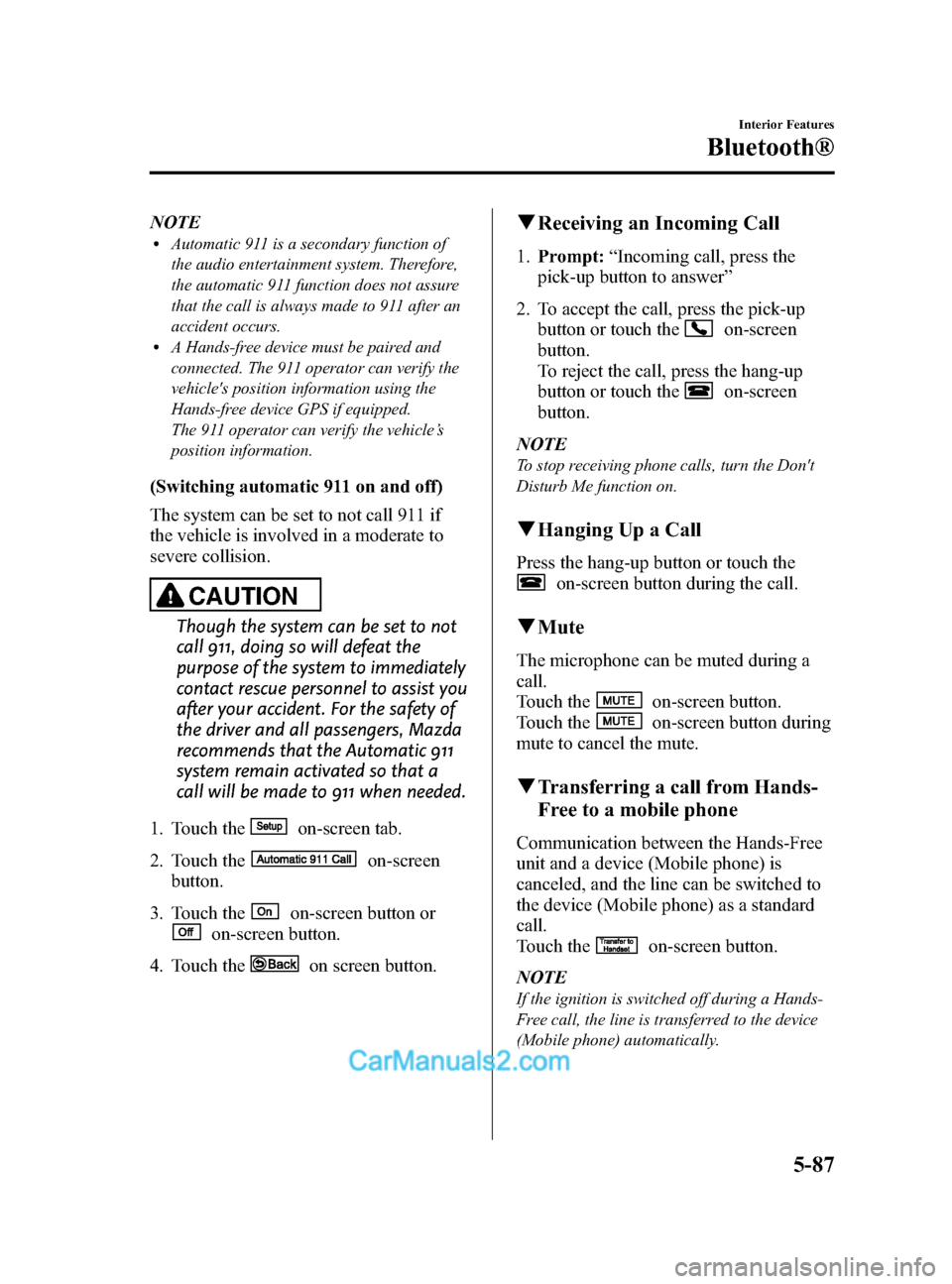
Black plate (327,1)
NOTElAutomatic 911 is a secondary function of
the audio entertainment system. Therefore,
the automatic 911 function does not assure
that the call is always made to 911 after an
accident occurs.
lA Hands-free device must be paired and
connected. The 911 operator can verify the
vehicle's position information using the
Hands-free device GPS if equipped.
The 911 operator can verify the vehicle’s
position information.
(Switching automatic 911 on and off)
The system can be set to not call 911 if
the vehicle is involved in a moderate to
severe collision.
CAUTION
Though the system can be set to not
call 911, doing so will defeat the
purpose of the system to immediately
contact rescue personnel to assist you
after your accident. For the safety of
the driver and all passengers, Mazda
recommends that the Automatic 911
system remain activated so that a
call will be made to 911 when needed.
1. Touch the
on-screen tab.
2. Touch the
on-screen
button.
3. Touch the
on-screen button or
on-screen button.
4. Touch the
on screen button.
q Receiving an Incoming Call
1. Prompt: “Incoming call, press the
pick-up button to answer ”
2. To accept the call, press the pick-up button or touch the
on-screen
button.
To reject the call, press the hang-up
button or touch the
on-screen
button.
NOTE
To stop receiving phone calls, turn the Don't
Disturb Me function on.
q Hanging Up a Call
Press the hang-up button or touch the
on-screen button during the call.
qMute
The microphone can be muted during a
call.
Touch the
on-screen button.
Touch the
on-screen button during
mute to cancel the mute.
q Transferring a call from Hands-
Free to a mobile phone
Communication between the Hands-Free
unit and a device (Mobile phone) is
canceled, and the line can be switched to
the device (Mobile phone) as a standard
call.
Touch the
on-screen button.
NOTE
If the ignition is switched off during a Hands-
Free call, the line is transferred to the device
(Mobile phone) automatically.
Interior Features
Bluetooth®
5-87
CX-5_8DR2-EA-14A_Edition1 Page327
Thursday, November 21 2013 8:49 AM
Form No.8DR2-EA-14A
Page 330 of 532
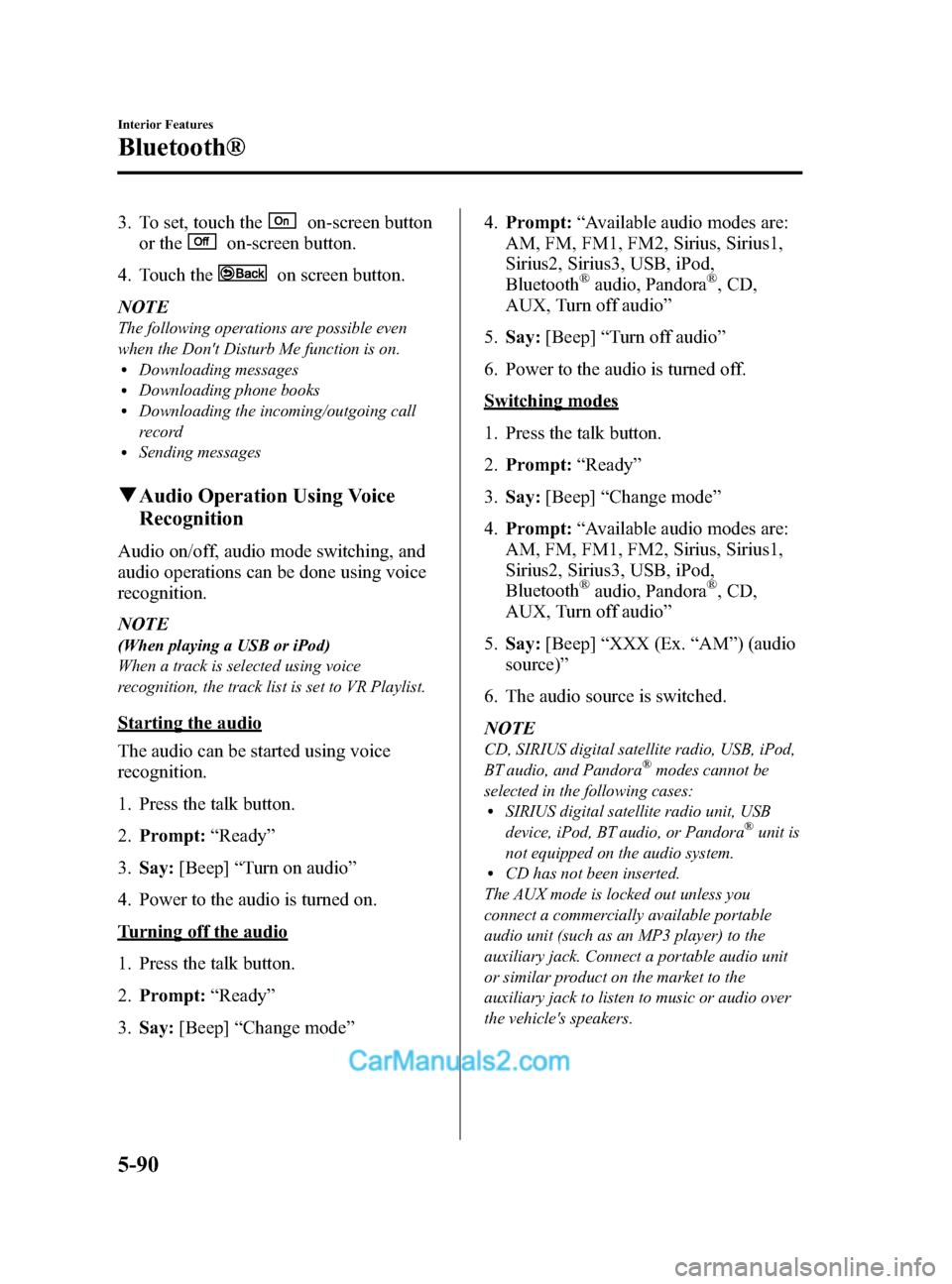
Black plate (330,1)
3. To set, touch theon-screen button
or the
on-screen button.
4. Touch the
on screen button.
NOTE
The following operations are possible even
when the Don't Disturb Me function is on.
lDownloading messageslDownloading phone bookslDownloading the incoming/outgoing call
record
lSending messages
q Audio Operation Using Voice
Recognition
Audio on/off, audio mode switching, and
audio operations can be done using voice
recognition.
NOTE
(When playing a USB or iPod)
When a track is selected using voice
recognition, the track list is set to VR Playlist.
Starting the audio
The audio can be started using voice
recognition.
1. Press the talk button.
2. Prompt: “Ready ”
3. Say: [Beep] “Turn on audio ”
4. Power to the audio is turned on.
Turning off the audio
1. Press the talk button.
2. Prompt: “Ready ”
3. Say: [Beep] “Change mode ” 4.
Prompt: “Available audio modes are:
AM, FM, FM1, FM2, Sirius, Sirius1,
Sirius2, Sirius3, USB, iPod,
Bluetooth
®audio, Pandora®, CD,
AUX, Turn off audio ”
5. Say: [Beep] “Turn off audio ”
6. Power to the audio is turned off.
Switching modes
1. Press the talk button.
2. Prompt: “Ready ”
3. Say: [Beep] “Change mode ”
4. Prompt: “Available audio modes are:
AM, FM, FM1, FM2, Sirius, Sirius1,
Sirius2, Sirius3, USB, iPod,
Bluetooth
®audio, Pandora®, CD,
AUX, Turn off audio ”
5. Say: [Beep] “XXX (Ex. “AM ”) (audio
source) ”
6. The audio source is switched.
NOTE
CD, SIRIUS digital satellite radio, USB, iPod,
BT audio, and Pandora®modes cannot be
selected in the following cases:
lSIRIUS digital satellite radio unit, USB
device, iPod, BT audio, or Pandora®unit is
not equipped on the audio system.
lCD has not been inserted.
The AUX mode is locked out unless you
connect a commercially available portable
audio unit (such as an MP3 player) to the
auxiliary jack. Connect a portable audio unit
or similar product on the market to the
auxiliary jack to listen to music or audio over
the vehicle's speakers.
5-90
Interior Features
Bluetooth®
CX-5_8DR2-EA-14A_Edition1 Page330
Thursday, November 21 2013 8:49 AM
Form No.8DR2-EA-14A
Page 331 of 532
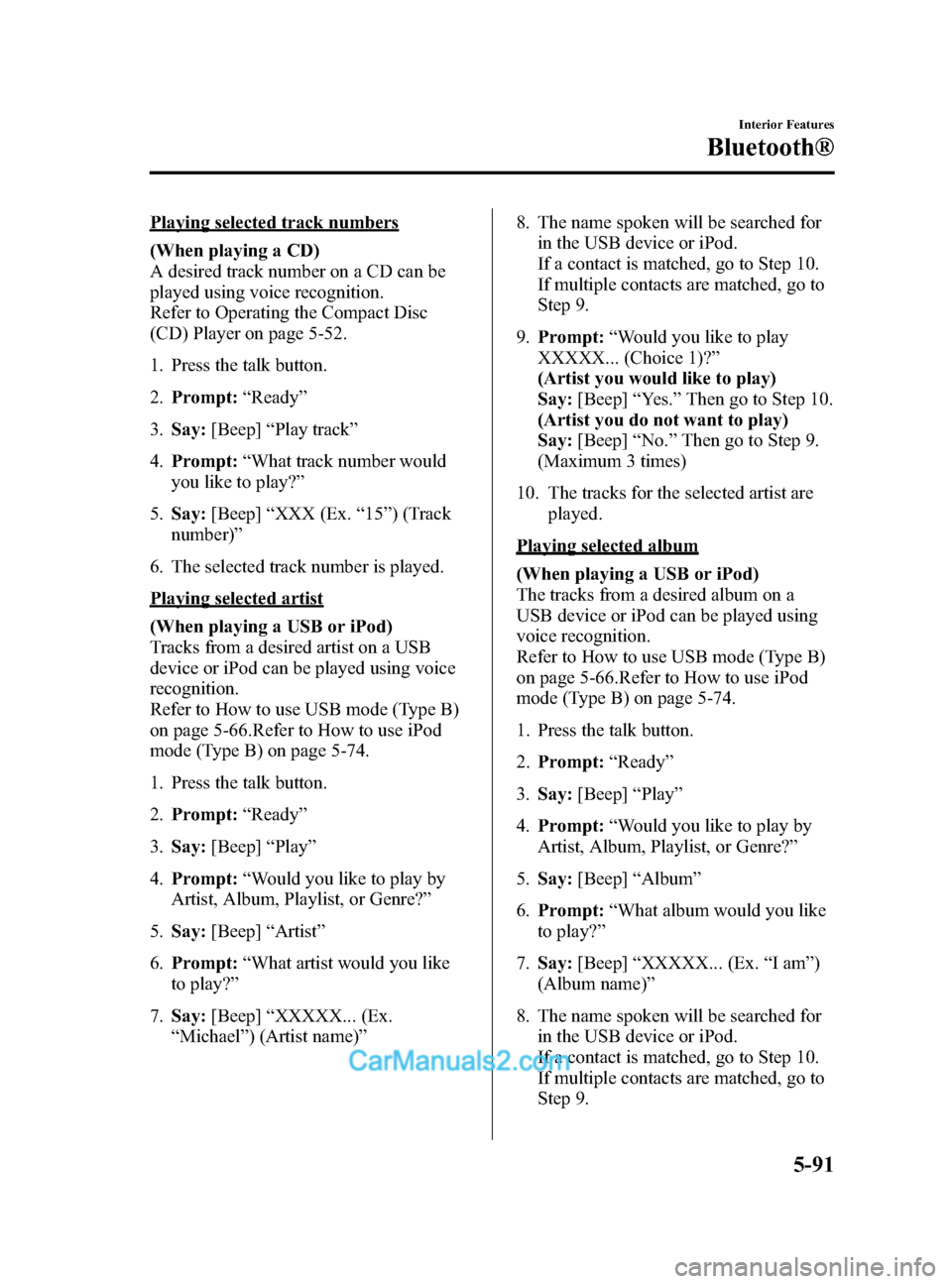
Black plate (331,1)
Playing selected track numbers
(When playing a CD)
A desired track number on a CD can be
played using voice recognition.
Refer to Operating the Compact Disc
(CD) Player on page 5-52.
1. Press the talk button.
2.Prompt: “Ready ”
3. Say: [Beep] “Play track ”
4. Prompt: “What track number would
you like to play? ”
5. Say: [Beep] “XXX (Ex. “15 ”) (Track
number) ”
6. The selected track number is played.
Playing selected artist
(When playing a USB or iPod)
Tracks from a desired artist on a USB
device or iPod can be played using voice
recognition.
Refer to How to use USB mode (Type B)
on page 5-66.Refer to How to use iPod
mode (Type B) on page 5-74.
1. Press the talk button.
2. Prompt: “Ready ”
3. Say: [Beep] “Play ”
4. Prompt: “Would you like to play by
Artist, Album, Playlist, or Genre? ”
5. Say: [Beep] “Artist ”
6. Prompt: “What artist would you like
to play? ”
7. Say: [Beep] “XXXXX... (Ex.
“ Michael” ) (Artist name) ” 8. The name spoken will be searched for
in the USB device or iPod.
If a contact is matched, go to Step 10.
If multiple contacts are matched, go to
Step 9.
9. Prompt: “Would you like to play
XXXXX... (Choice 1)? ”
(Artist you would like to play)
Say: [Beep] “Yes. ”Then go to Step 10.
(Artist you do not want to play)
Say: [Beep] “No. ”Then go to Step 9.
(Maximum 3 times)
10. The tracks for the selected artist are played.
Playing selected album
(When playing a USB or iPod)
The tracks from a desired album on a
USB device or iPod can be played using
voice recognition.
Refer to How to use USB mode (Type B)
on page 5-66.Refer to How to use iPod
mode (Type B) on page 5-74.
1. Press the talk button.
2.Prompt: “Ready ”
3. Say: [Beep] “Play ”
4. Prompt: “Would you like to play by
Artist, Album, Playlist, or Genre? ”
5. Say: [Beep] “Album ”
6. Prompt: “What album would you like
to play? ”
7. Say: [Beep] “XXXXX... (Ex. “Iam ”)
(Album name) ”
8. The name spoken will be searched for in the USB device or iPod.
If a contact is matched, go to Step 10.
If multiple contacts are matched, go to
Step 9.
Interior Features
Bluetooth®
5-91
CX-5_8DR2-EA-14A_Edition1 Page331
Thursday, November 21 2013 8:49 AM
Form No.8DR2-EA-14A
Page 332 of 532
![MAZDA MODEL CX-5 2015 (in English) Service Manual Black plate (332,1)
9.Prompt: “Would you like to play
XXXXX... (Choice 1)? ”
(Album you would like to play)
Say: [Beep] “Yes. ”Then go to Step 10.
(Album you do not want to play)
Say: [Beep] � MAZDA MODEL CX-5 2015 (in English) Service Manual Black plate (332,1)
9.Prompt: “Would you like to play
XXXXX... (Choice 1)? ”
(Album you would like to play)
Say: [Beep] “Yes. ”Then go to Step 10.
(Album you do not want to play)
Say: [Beep] �](/img/28/13822/w960_13822-331.png)
Black plate (332,1)
9.Prompt: “Would you like to play
XXXXX... (Choice 1)? ”
(Album you would like to play)
Say: [Beep] “Yes. ”Then go to Step 10.
(Album you do not want to play)
Say: [Beep] “No. ”Then go to Step 9.
(Maximum 3 times)
10. The tracks from the selected album are played.
Playing selected playlist
(When playing a USB or iPod)
The tracks from a desired playlist on a
USB device or iPod can be played using
voice recognition.
Refer to How to use USB mode (Type B)
on page 5-66.Refer to How to use iPod
mode (Type B) on page 5-74.
1. Press the talk button.
2.Prompt: “Ready ”
3. Say: [Beep] “Play ”.
4. Prompt: “Would you like to play by
Artist, Album, Playlist, or Genre? ”
5. Say: [Beep] “Playlist ”
6. Prompt: “What playlist would you like
to play? ”
7. Say: [Beep] “XXXXX... (Ex. “My
favorite ”) (Playlist name) ”
8. The name spoken will be searched for in the USB device or iPod.
If a contact is matched, go to Step 10.
If multiple contacts are matched, go to
Step 9. 9.
Prompt: “Would you like to play
XXXXX... (Choice 1)? ”
(Playlist you would like to play)
Say: [Beep] “Yes. ”Then go to Step 10.
(Playlist you do not want to play)
Say: [Beep] “No. ”Then go to Step 9.
(Maximum 3 times)
10. The tracks from the selected playlist are played.Playing selected genre
(When playing a USB or iPod)
Tracks from a desired genre on a USB
device or iPod can be played using voice
recognition.
Refer to How to use USB mode (Type B)
on page 5-66.Refer to How to use iPod
mode (Type B) on page 5-74.
1. Press the talk button.
2.Prompt: “Ready ”
3. Say: [Beep] “Play ”
4. Prompt: “Would you like to play by
Artist, Album, Playlist, or Genre? ”
5. Say: [Beep] “Genre ”
6. Prompt: “What genre would you like
to play? ”
7. Say: [Beep] “XXXXX... (Ex. “Rock ”)
(Genre name) ”
8. The name spoken will be searched for in the USB device or iPod.
If a contact is matched, go to Step 10.
If multiple contacts are matched, go to
Step 9.
5-92
Interior Features
Bluetooth®
CX-5_8DR2-EA-14A_Edition1 Page332
Thursday, November 21 2013 8:49 AM
Form No.8DR2-EA-14A
Page 333 of 532
![MAZDA MODEL CX-5 2015 (in English) Service Manual Black plate (333,1)
9.Prompt: “Would you like to play
XXXXX... (Choice 1)? ”
(Genre you would like to play)
Say: [Beep] “Yes. ”Then go to Step 10.
(Genre you do not want to play)
Say: [Beep] � MAZDA MODEL CX-5 2015 (in English) Service Manual Black plate (333,1)
9.Prompt: “Would you like to play
XXXXX... (Choice 1)? ”
(Genre you would like to play)
Say: [Beep] “Yes. ”Then go to Step 10.
(Genre you do not want to play)
Say: [Beep] �](/img/28/13822/w960_13822-332.png)
Black plate (333,1)
9.Prompt: “Would you like to play
XXXXX... (Choice 1)? ”
(Genre you would like to play)
Say: [Beep] “Yes. ”Then go to Step 10.
(Genre you do not want to play)
Say: [Beep] “No. ”Then go to Step 9.
(Maximum 3 times)
10. Tracks from the selected genre are played.
Scan
(When playing a Radio, Sirius satellite
radio, CD, or BT audio (AVRCP1.4))
The scan function for the radio, Sirius
satellite radio, CD, or BT audio
(AVRCP1.4) can be launched using voice
recognition.
Refer to Operating the Radio on page
5-40.
Refer to Operating the Satellite Radio on
page 5-44.
Refer to Operating the Compact Disc
(CD) Player on page 5-52.
Refer to How to Use the Bluetooth®
Audio System on page 5-102.
1. Press the talk button.
2.Prompt: “Ready ”
3. Say: [Beep] “Scan (or Scan Off)”
4. Scan is performed or stopped.
Mute
Muting of the audio can be done using
voice recognition.
1. Press the talk button.
2. Prompt: “Ready ”
3. Say: [Beep] “Mute (or Mute Off) ”
4. Mute is performed or stopped.
Track search
(When playing a CD, USB, iPod, BT
audio (AVRCP1.0/1.3/1.4))
The track up/down function can be run
using voice recognition.
Refer to Operating the Compact Disc
(CD) Player on page 5-52.
Refer to How to use USB mode (Type B)
on page 5-66.
Refer to How to use iPod mode (Type B)
on page 5-74.
Refer to How to Use the Bluetooth®
Audio System on page 5-102.
Track up
1. Press the talk button.
2. Prompt: “Ready ”
3. Say: [Beep] “Next track ”
4. The next track is played.
Track down
1. Press the talk button.
2. Prompt: “Ready ”
3. Say: [Beep] “Previous track ”
4. The previous track is played.
Folder search
(When playing BT audio (AVRCP1.4))
The folder up/down function can be run
using voice recognition.
Refer to How to Use the Bluetooth®
Audio System on page 5-102.
Folder up
1. Press the talk button.
2. Prompt: “Ready ”
3. Say: [Beep] “Next folder ”
4. The next folder is played.
Interior Features
Bluetooth®
5-93
CX-5_8DR2-EA-14A_Edition1 Page333
Thursday, November 21 2013 8:49 AM
Form No.8DR2-EA-14A
Page 334 of 532
![MAZDA MODEL CX-5 2015 (in English) Service Manual Black plate (334,1)
Folder down
1. Press the talk button.
2.Prompt: “Ready ”
3. Say: [Beep] “Previous folder ”
4. The previous folder is played.
Pause/Resume
(When playing a CD, USB, iPod, BT
MAZDA MODEL CX-5 2015 (in English) Service Manual Black plate (334,1)
Folder down
1. Press the talk button.
2.Prompt: “Ready ”
3. Say: [Beep] “Previous folder ”
4. The previous folder is played.
Pause/Resume
(When playing a CD, USB, iPod, BT](/img/28/13822/w960_13822-333.png)
Black plate (334,1)
Folder down
1. Press the talk button.
2.Prompt: “Ready ”
3. Say: [Beep] “Previous folder ”
4. The previous folder is played.
Pause/Resume
(When playing a CD, USB, iPod, BT
audio (AVRCP1.0/1.3/1.4), Pandora
®)
Refer to Operating the Compact Disc
(CD) Player on page 5-52.
Refer to How to use USB mode (Type B)
on page 5-66.
Refer to How to use iPod mode (Type B)
on page 5-74.
Refer to How to Use the Bluetooth®
Audio System on page 5-102.
Refer to How to Use Pandora® on page
5-104.
Pause
1. Press the talk button.
2. Prompt: “Ready ”
3. Say: [Beep] “Pause ”
4. Playback is paused.
Resume playback
1. Press the talk button.
2. Prompt: “Ready ”
3. (When playing a CD, USB, iPod, BT
audio (AVRCP1.0/1.3/1.4))
Say: [Beep] “Resume ”
(When playing Pandora
®)
Say: [Beep] “Play ”
4. Playback is resumed.
Repeat
(When playing a CD, USB, iPod, BT
audio (AVRCP1.4))
The repeat function can be run using
voice recognition.
Refer to Operating the Compact Disc
(CD) Player on page 5-52.
Refer to How to use USB mode (Type B)
on page 5-66.
Refer to How to use iPod mode (Type B)
on page 5-74.
Refer to How to Use the Bluetooth®
Audio System on page 5-102.
(When playing a CD)
1. Press the talk button.
2. Prompt: “Ready ”
3. Say: [Beep] “Repeat (or Repeat Off) ”
4. Repeat is performed or stopped.
(When playing a USB, iPod)
1. Press the talk button.
2. Prompt: “Ready ”
3. Say: [Beep] “Repeat”
4. Prompt: “Available repeat options are
Track and Off ”
5. Say: [Beep] “Track (or Off) ”
6. Track repeat is performed or stopped.
(When playing BT audio)
1. Press the talk button.
2. Prompt: “Ready ”
3. Say: [Beep] “Repeat”
4. Prompt: “Available repeat options are
Track , Folder, and Off ”
5. Say: [Beep] “XXXXX (Track, Folder
or Off) ”
5-94
Interior Features
Bluetooth®
CX-5_8DR2-EA-14A_Edition1 Page334
Thursday, November 21 2013 8:49 AM
Form No.8DR2-EA-14A
Page 335 of 532
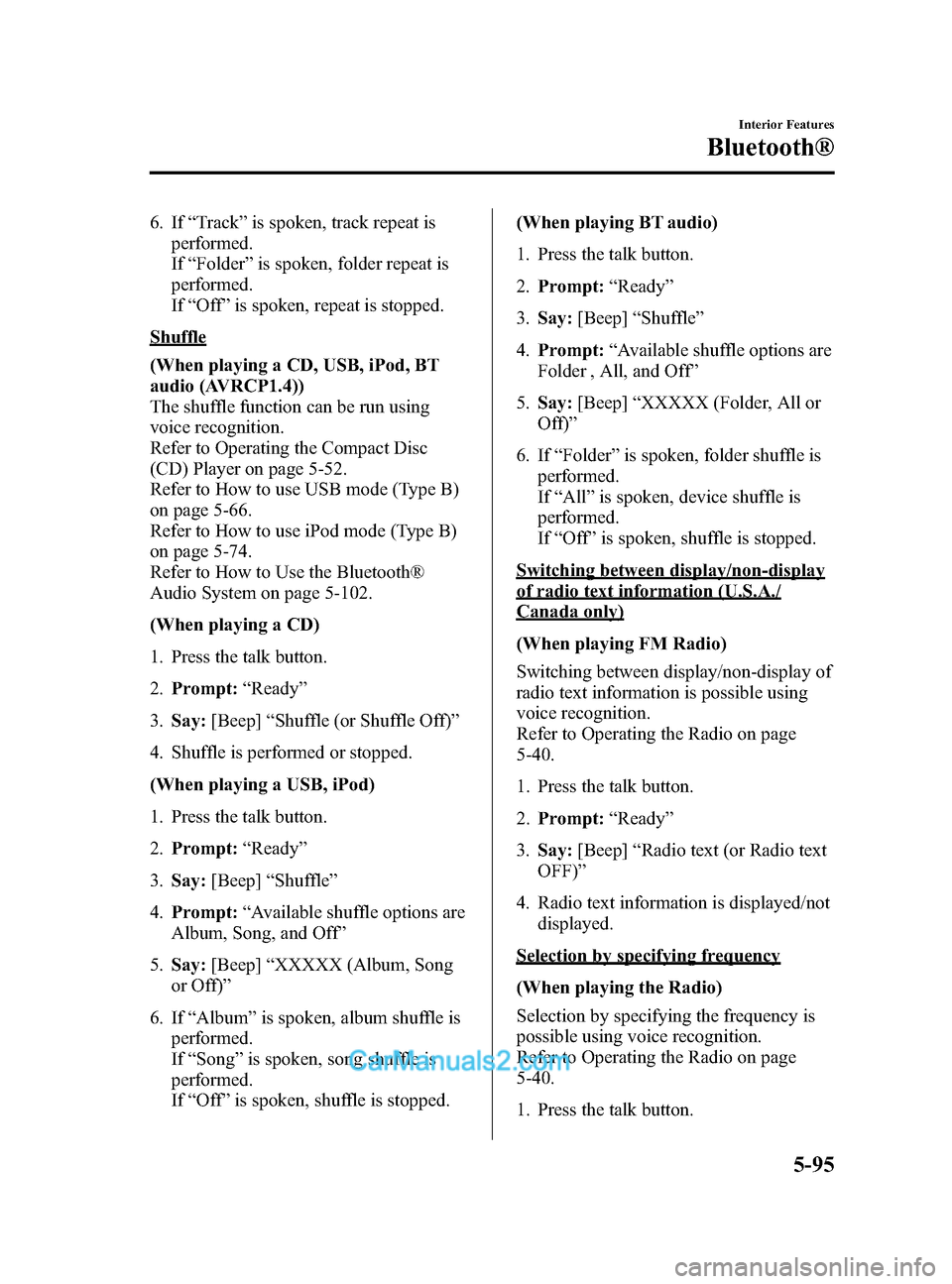
Black plate (335,1)
6. If“Track” is spoken, track repeat is
performed.
If “Folder ”is spoken, folder repeat is
performed.
If “Off ”is spoken, repeat is stopped.
Shuffle
(When playing a CD, USB, iPod, BT
audio (AVRCP1.4))
The shuffle function can be run using
voice recognition.
Refer to Operating the Compact Disc
(CD) Player on page 5-52.
Refer to How to use USB mode (Type B)
on page 5-66.
Refer to How to use iPod mode (Type B)
on page 5-74.
Refer to How to Use the Bluetooth®
Audio System on page 5-102.
(When playing a CD)
1. Press the talk button.
2. Prompt: “Ready ”
3. Say: [Beep] “Shuffle (or Shuffle Off)”
4. Shuffle is performed or stopped.
(When playing a USB, iPod)
1. Press the talk button.
2. Prompt: “Ready ”
3. Say: [Beep] “Shuffle ”
4. Prompt: “Available shuffle options are
Album, Song, and Off ”
5. Say: [Beep] “XXXXX (Album, Song
or Off) ”
6. If “Album ”is spoken, album shuffle is
performed.
If “Song ”is spoken, song shuffle is
performed.
If “Off ”is spoken, shuffle is stopped. (When playing BT audio)
1. Press the talk button.
2.
Prompt: “Ready ”
3. Say: [Beep] “Shuffle ”
4. Prompt: “Available shuffle options are
Folder , All, and Off ”
5. Say: [Beep] “XXXXX (Folder, All or
Off) ”
6. If “Folder ”is spoken, folder shuffle is
performed.
If “All ”is spoken, device shuffle is
performed.
If “Off
”is
spoken, shuffle is stopped.
Switching between display/non-display
of radio text information (U.S.A./
Canada only)
(When playing FM Radio)
Switching between display/non-display of
radio text information is possible using
voice recognition.
Refer to Operating the Radio on page
5-40.
1. Press the talk button.
2. Prompt: “Ready ”
3. Say: [Beep] “Radio text (or Radio text
OFF) ”
4. Radio text information is displayed/not displayed.
Selection by specifying frequency
(When playing the Radio)
Selection by specifying the frequency is
possible using voice recognition.
Refer to Operating the Radio on page
5-40.
1. Press the talk button.
Interior Features
Bluetooth®
5-95
CX-5_8DR2-EA-14A_Edition1 Page335
Thursday, November 21 2013 8:49 AM
Form No.8DR2-EA-14A
Page 342 of 532
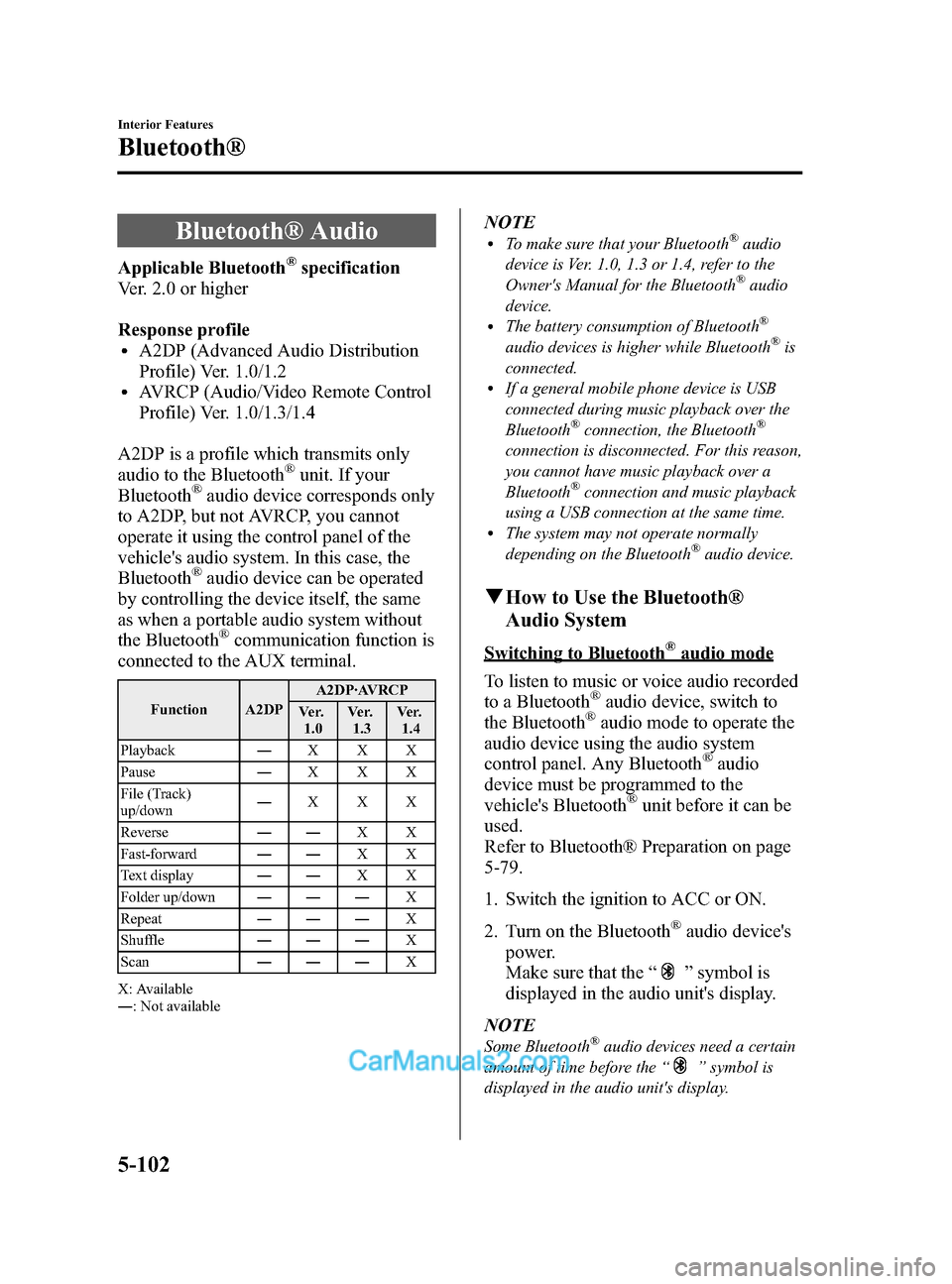
Black plate (342,1)
Bluetooth® Audio
Applicable Bluetooth®specification
Ver. 2.0 or higher
Response profile
lA2DP (Advanced Audio Distribution
Profile) Ver. 1.0/1.2
lAVRCP (Audio/Video Remote Control
Profile) Ver. 1.0/1.3/1.4
A2DP is a profile which transmits only
audio to the Bluetooth
®unit. If your
Bluetooth®audio device corresponds only
to A2DP, but not AVRCP, you cannot
operate it using the control panel of the
vehicle's audio system. In this case, the
Bluetooth
®audio device can be operated
by controlling the device itself, the same
as when a portable audio system without
the Bluetooth
®communication function is
connected to the AUX terminal.
Function A2DP A2DP·AVRCP
Ve r. 1.0 Ve r.
1.3 Ve r.
1.4
Playback ―XXX
Pause ―XXX
File (Track)
up/down ―
XXX
Reverse ――XX
Fast-forward ――XX
Text display ――XX
Folder up/down ――― X
Repeat ――― X
Shuffle ――― X
Scan ――― X
X: Available
― : Not available
NOTElTo make sure that your Bluetooth®audio
device is Ver. 1.0, 1.3 or 1.4, refer to the
Owner's Manual for the Bluetooth
®audio
device.
lThe battery consumption of Bluetooth®
audio devices is higher while Bluetooth®is
connected.
lIf a general mobile phone device is USB
connected during music playback over the
Bluetooth
®connection, the Bluetooth®
connection is disconnected. For this reason,
you cannot have music playback over a
Bluetooth
®connection and music playback
using a USB connection at the same time.
lThe system may not operate normally
depending on the Bluetooth®audio device.
q How to Use the Bluetooth®
Audio System
Switching to Bluetooth®audio mode
To listen to music or voice audio recorded
to a Bluetooth
®audio device, switch to
the Bluetooth®audio mode to operate the
audio device using the audio system
control panel. Any Bluetooth
®audio
device must be programmed to the
vehicle's Bluetooth
®unit before it can be
used.
Refer to Bluetooth® Preparation on page
5-79.
1. Switch the ignition to ACC or ON.
2. Turn on the Bluetooth
®audio device's
power.
Make sure that the “
”symbol is
displayed in the audio unit's display.
NOTE
Some Bluetooth®audio devices need a certain
amount of time before the “
”symbol is
displayed in the audio unit's display.
5-102
Interior Features
Bluetooth®
CX-5_8DR2-EA-14A_Edition1 Page342
Thursday, November 21 2013 8:49 AM
Form No.8DR2-EA-14A
Page 343 of 532
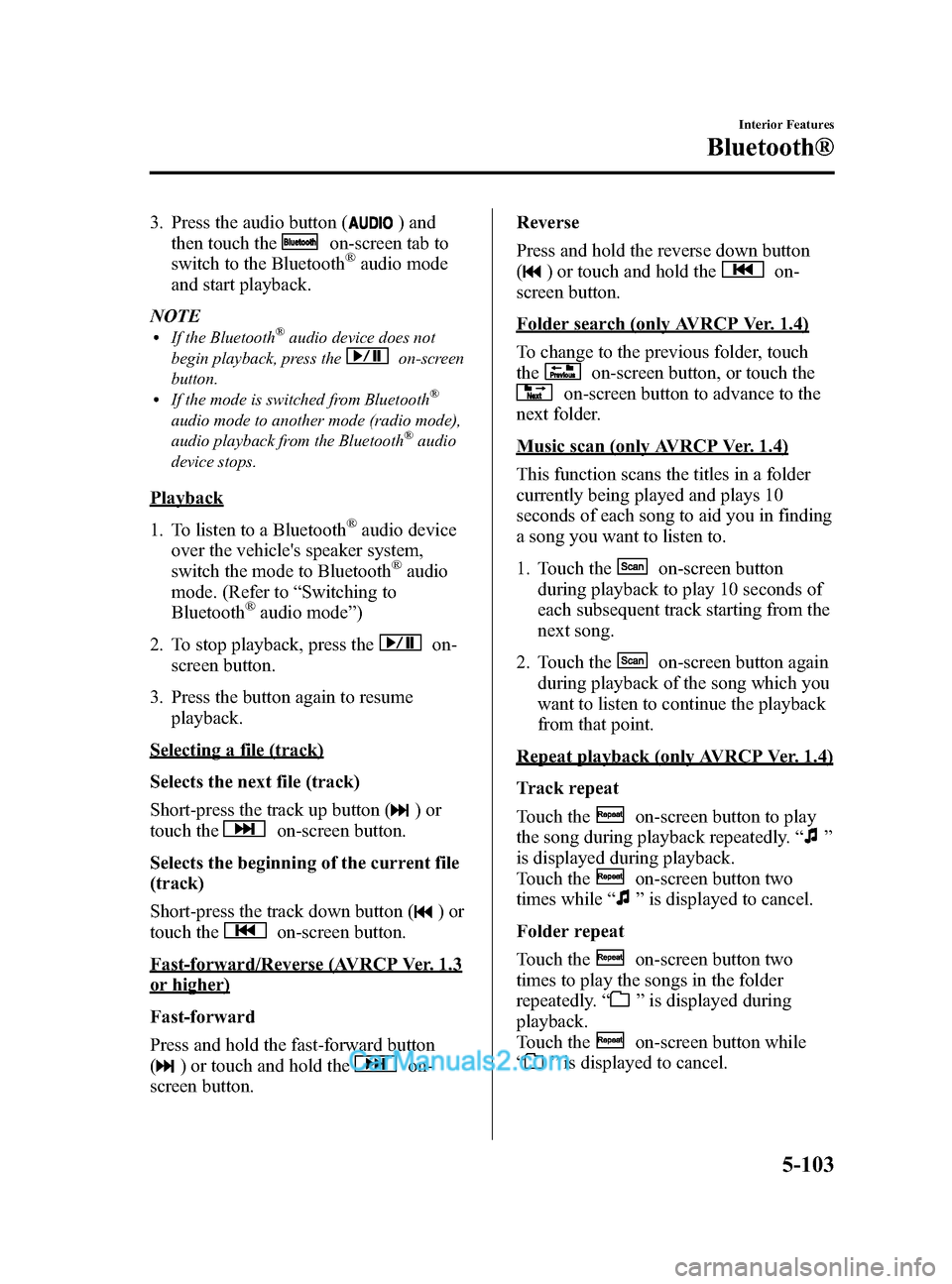
Black plate (343,1)
3. Press the audio button () and
then touch the
on-screen tab to
switch to the Bluetooth®audio mode
and start playback.
NOTE
lIf the Bluetooth®audio device does not
begin playback, press the
on-screen
button.
lIf the mode is switched from Bluetooth®
audio mode to another mode (radio mode),
audio playback from the Bluetooth®audio
device stops.
Playback
1. To listen to a Bluetooth
®audio device
over the vehicle's speaker system,
switch the mode to Bluetooth
®audio
mode. (Refer to “Switching to
Bluetooth
®audio mode ”)
2. To stop playback, press the
on-
screen button.
3. Press the button again to resume playback.
Selecting a file (track)
Selects the next file (track)
Short-press the track up button (
)or
touch the
on-screen button.
Selects the beginning of the current file
(track)
Short-press the track down button (
)or
touch the
on-screen button.
Fast-forward/Reverse (AVRCP Ver. 1.3
or higher)
Fast-forward
Press and hold the fast-forward button
(
) or touch and hold theon-
screen button. Reverse
Press and hold the reverse down button
(
) or touch and hold theon-
screen button.
Folder search (only AVRCP Ver. 1.4)
To change to the previous folder, touch
the
on-screen button, or touch the
on-screen button to advance to the
next folder.
Music scan (only AVRCP Ver. 1.4)
This function scans the titles in a folder
currently being played and plays 10
seconds of each song to aid you in finding
a song you want to listen to.
1. Touch the
on-screen button
during playback to play 10 seconds of
each subsequent track starting from the
next song.
2. Touch the
on-screen button again
during playback of the song which you
want to listen to continue the playback
from that point.
Repeat playback (only AVRCP Ver. 1.4)
Track repeat
Touch the
on-screen button to play
the song during playback repeatedly. “
”
is displayed during playback.
Touch the
on-screen button two
times while “
”is displayed to cancel.
Folder repeat
Touch the
on-screen button two
times to play the songs in the folder
repeatedly. “
”is displayed during
playback.
Touch the
on-screen button while
“
” is displayed to cancel.
Interior Features
Bluetooth®
5-103
CX-5_8DR2-EA-14A_Edition1 Page343
Thursday, November 21 2013 8:49 AM
Form No.8DR2-EA-14A