buttons MAZDA MODEL CX-5 2015 Owners Manual (in English)
[x] Cancel search | Manufacturer: MAZDA, Model Year: 2015, Model line: MODEL CX-5, Model: MAZDA MODEL CX-5 2015Pages: 532, PDF Size: 8 MB
Page 77 of 532
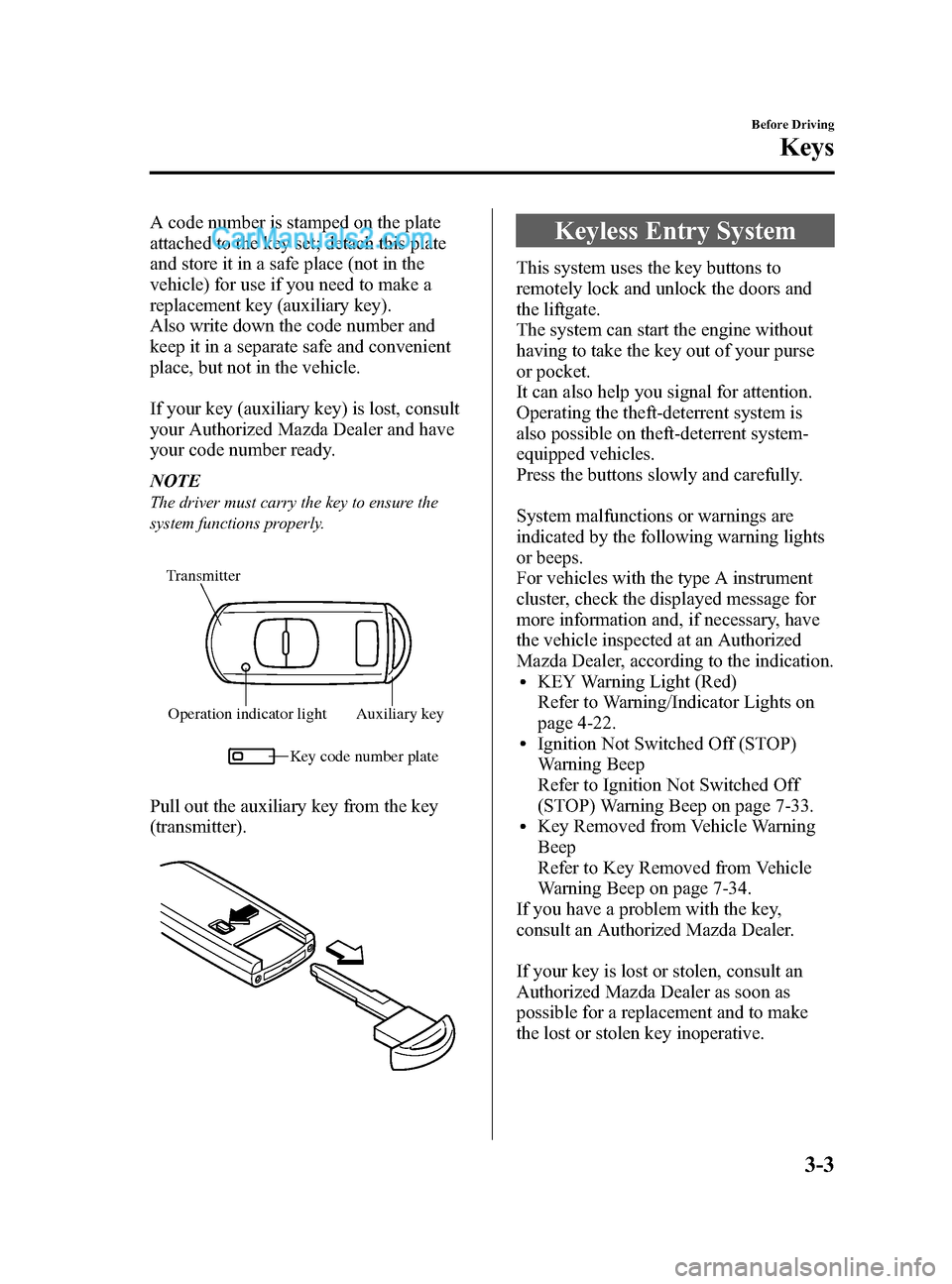
Black plate (77,1)
A code number is stamped on the plate
attached to the key set; detach this plate
and store it in a safe place (not in the
vehicle) for use if you need to make a
replacement key (auxiliary key).
Also write down the code number and
keep it in a separate safe and convenient
place, but not in the vehicle.
If your key (auxiliary key) is lost, consult
your Authorized Mazda Dealer and have
your code number ready.
NOTE
The driver must carry the key to ensure the
system functions properly.
Operation indicator light Auxiliary keyKey code number plate
Transmitter
Pull out the auxiliary key from the key
(transmitter).
Keyless Entry System
This system uses the key buttons to
remotely lock and unlock the doors and
the liftgate.
The system can start the engine without
having to take the key out of your purse
or pocket.
It can also help you signal for attention.
Operating the theft-deterrent system is
also possible on theft-deterrent system-
equipped vehicles.
Press the buttons slowly and carefully.
System malfunctions or warnings are
indicated by the following warning lights
or beeps.
For vehicles with the type A instrument
cluster, check the displayed message for
more information and, if necessary, have
the vehicle inspected at an Authorized
Mazda Dealer, according to the indication.
lKEY Warning Light (Red)
Refer to Warning/Indicator Lights on
page 4-22.
lIgnition Not Switched Off (STOP)
Warning Beep
Refer to Ignition Not Switched Off
(STOP) Warning Beep on page 7-33.
lKey Removed from Vehicle Warning
Beep
Refer to Key Removed from Vehicle
Warning Beep on page 7-34.
If you have a problem with the key,
consult an Authorized Mazda Dealer.
If your key is lost or stolen, consult an
Authorized Mazda Dealer as soon as
possible for a replacement and to make
the lost or stolen key inoperative.
Before Driving
Keys
3-3
CX-5_8DR2-EA-14A_Edition1 Page77
Thursday, November 21 2013 8:48 AM
Form No.8DR2-EA-14A
Page 79 of 532
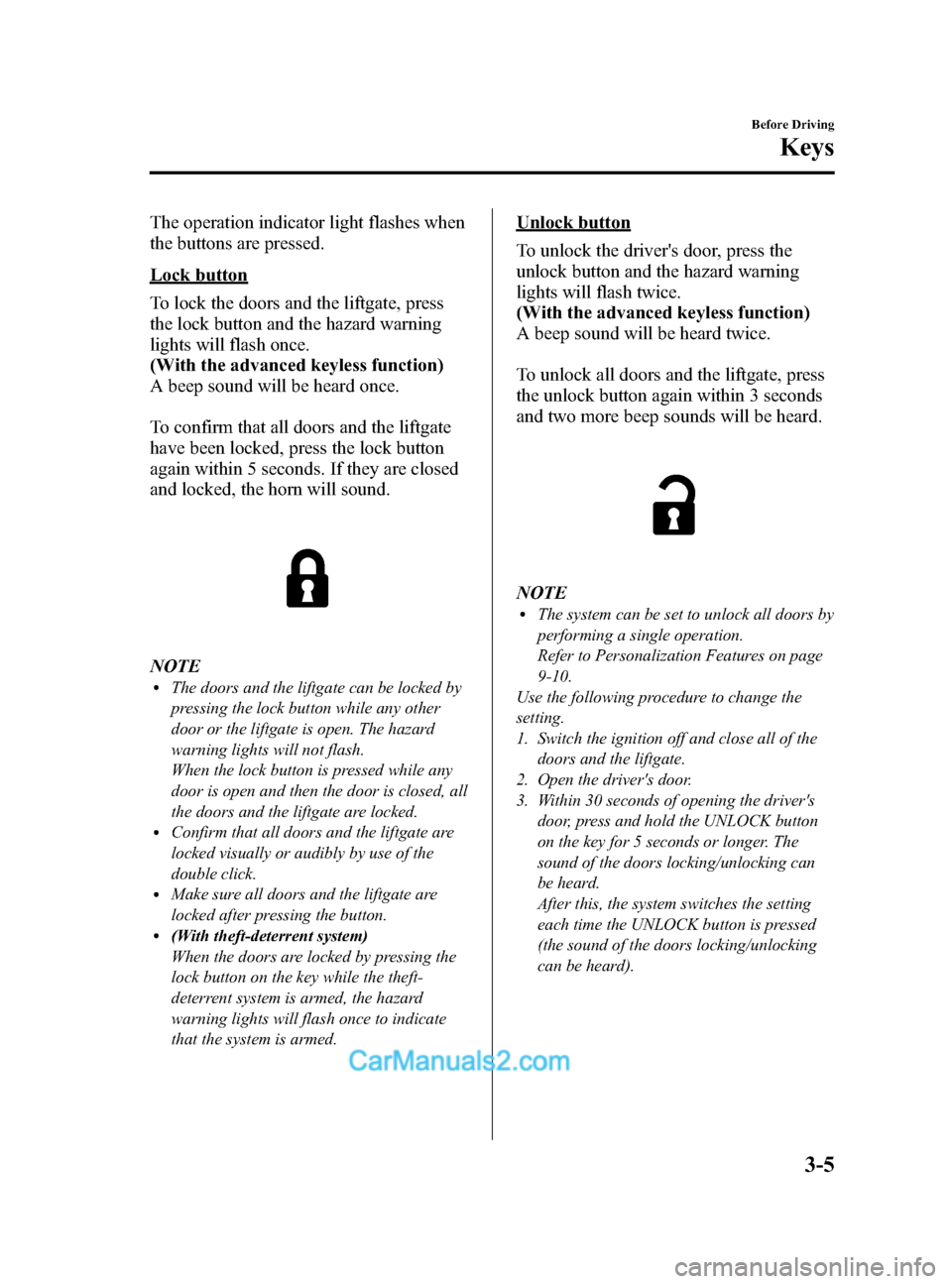
Black plate (79,1)
The operation indicator light flashes when
the buttons are pressed.
Lock button
To lock the doors and the liftgate, press
the lock button and the hazard warning
lights will flash once.
(With the advanced keyless function)
A beep sound will be heard once.
To confirm that all doors and the liftgate
have been locked, press the lock button
again within 5 seconds. If they are closed
and locked, the horn will sound.
NOTElThe doors and the liftgate can be locked by
pressing the lock button while any other
door or the liftgate is open. The hazard
warning lights will not flash.
When the lock button is pressed while any
door is open and then the door is closed, all
the doors and the liftgate are locked.
lConfirm that all doors and the liftgate are
locked visually or audibly by use of the
double click.
lMake sure all doors and the liftgate are
locked after pressing the button.
l(With theft-deterrent system)
When the doors are locked by pressing the
lock button on the key while the theft-
deterrent system is armed, the hazard
warning lights will flash once to indicate
that the system is armed.
Unlock button
To unlock the driver's door, press the
unlock button and the hazard warning
lights will flash twice.
(With the advanced keyless function)
A beep sound will be heard twice.
To unlock all doors and the liftgate, press
the unlock button again within 3 seconds
and two more beep sounds will be heard.
NOTElThe system can be set to unlock all doors by
performing a single operation.
Refer to Personalization Features on page
9-10.
Use the following procedure to change the
setting.
1. Switch the ignition off and close all of the doors and the liftgate.
2. Open the driver's door.
3. Within 30 seconds of opening the driver's door, press and hold the UNLOCK button
on the key for 5 seconds or longer. The
sound of the doors locking/unlocking can
be heard.
After this, the system switches the setting
each time the UNLOCK button is pressed
(the sound of the doors locking/unlocking
can be heard).
Before Driving
Keys
3-5
CX-5_8DR2-EA-14A_Edition1 Page79
Thursday, November 21 2013 8:48 AM
Form No.8DR2-EA-14A
Page 103 of 532
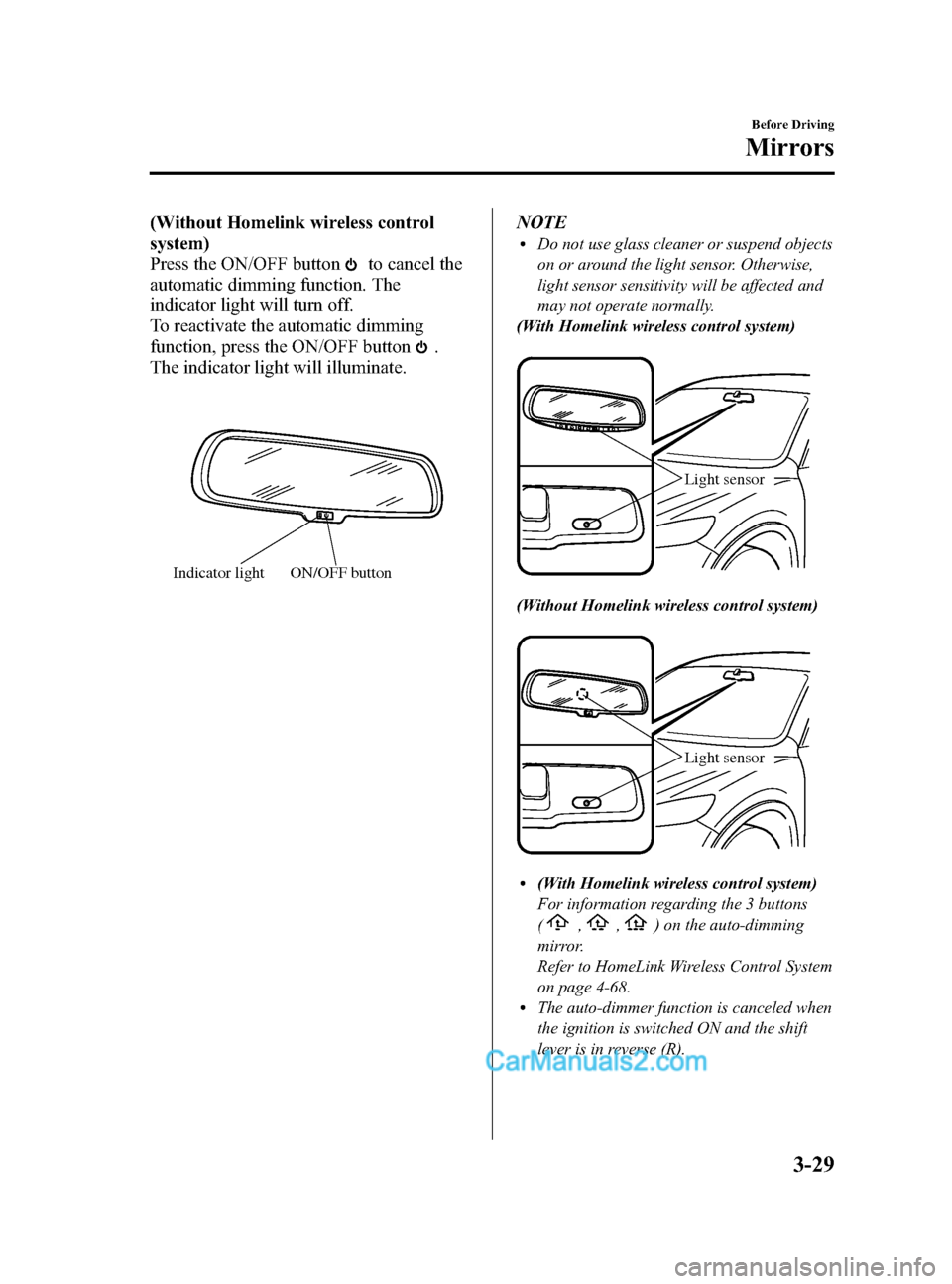
Black plate (103,1)
(Without Homelink wireless control
system)
Press the ON/OFF button
to cancel the
automatic dimming function. The
indicator light will turn off.
To reactivate the automatic dimming
function, press the ON/OFF button
.
The indicator light will illuminate.
ON/OFF button
Indicator light
NOTElDo not use glass cleaner or suspend objects
on or around the light sensor. Otherwise,
light sensor sensitivity will be affected and
may not operate normally.
(With Homelink wireless control system)
Light sensor
(Without Homelink wireless control system)
Light sensor
l(With Homelink wireless control system)
For information regarding the 3 buttons
(
,,) on the auto-dimming
mirror.
Refer to HomeLink Wireless Control System
on page 4-68.
lThe auto-dimmer function is canceled when
the ignition is switched ON and the shift
lever is in reverse (R).
Before Driving
Mirrors
3-29
CX-5_8DR2-EA-14A_Edition1 Page103
Thursday, November 21 2013 8:48 AM
Form No.8DR2-EA-14A
Page 197 of 532
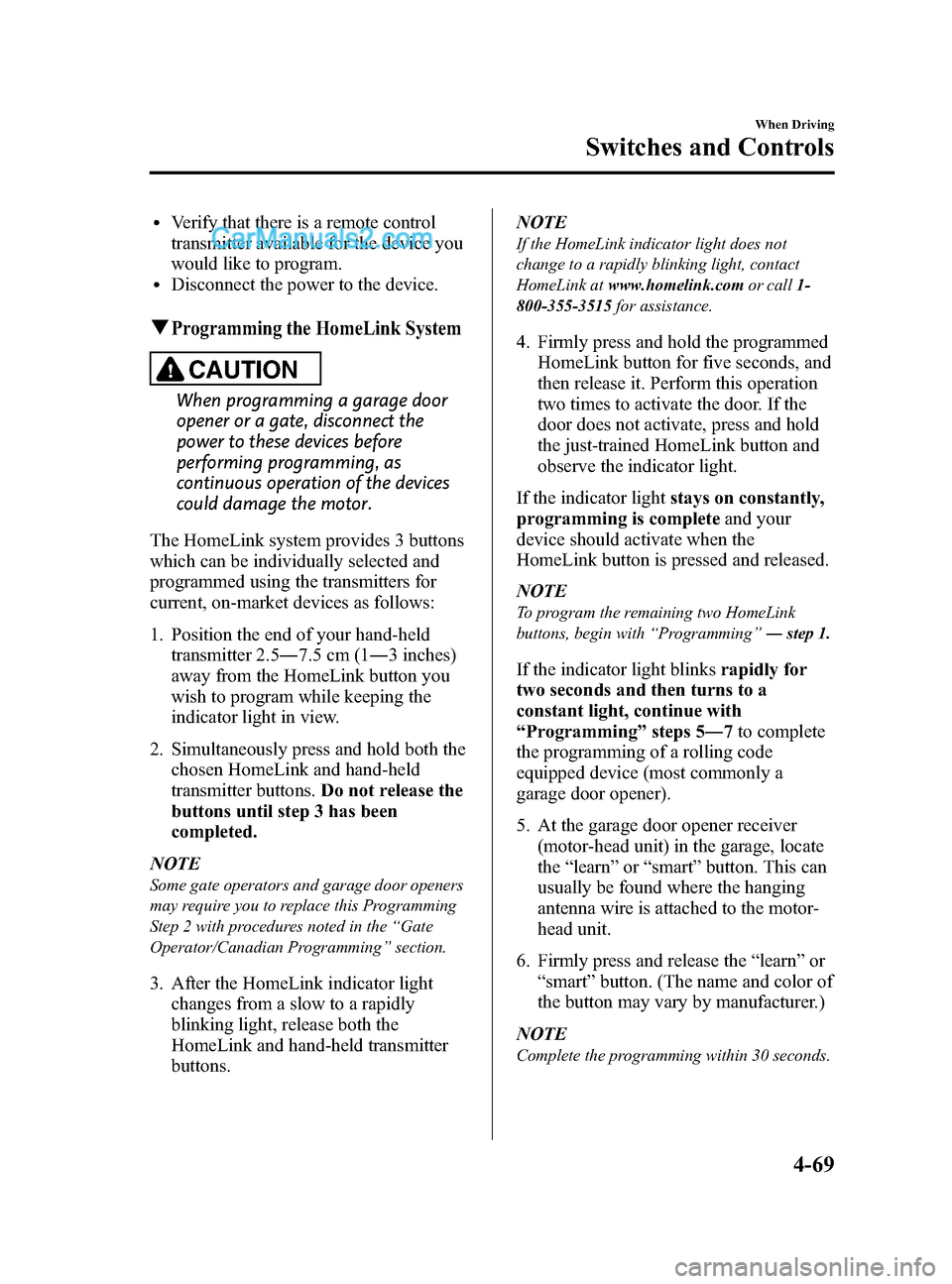
Black plate (197,1)
lVerify that there is a remote control
transmitter available for the device you
would like to program.
lDisconnect the power to the device.
qProgramming the HomeLink System
CAUTION
When programming a garage door
opener or a gate, disconnect the
power to these devices before
performing programming, as
continuous operation of the devices
could damage the motor.
The HomeLink system provides 3 buttons
which can be individually selected and
programmed using the transmitters for
current, on-market devices as follows:
1. Position the end of your hand-held transmitter 2.5 ―7.5 cm (1 ―3 inches)
away from the HomeLink button you
wish to program while keeping the
indicator light in view.
2. Simultaneously press and hold both the chosen HomeLink and hand-held
transmitter buttons. Do not release the
buttons until step 3 has been
completed.
NOTE
Some gate operators and garage door openers
may require you to replace this Programming
Step 2 with procedures noted in the “Gate
Operator/Canadian Programming ”section.
3. After the HomeLink indicator light
changes from a slow to a rapidly
blinking light, release both the
HomeLink and hand-held transmitter
buttons. NOTE
If the HomeLink indicator light does not
change to a rapidly blinking light, contact
HomeLink at
www.homelink.com or call1-
800-355-3515 for assistance.
4. Firmly press and hold the programmed
HomeLink button for five seconds, and
then release it. Perform this operation
two times to activate the door. If the
door does not activate, press and hold
the just-trained HomeLink button and
observe the indicator light.
If the indicator light stays on constantly,
programming is complete and your
device should activate when the
HomeLink button is pressed and released.
NOTE
To program the remaining two HomeLink
buttons, begin with “Programming ”― step 1.
If the indicator light blinks rapidly for
two seconds and then turns to a
constant light, continue with
“ Programming ”steps 5 ―7to complete
the programming of a rolling code
equipped device (most commonly a
garage door opener).
5. At the garage door opener receiver (motor-head unit) in the garage, locate
the “learn ”or “smart ”button. This can
usually be found where the hanging
antenna wire is attached to the motor-
head unit.
6. Firmly press and release the “learn ”or
“ smart ”button. (The name and color of
the button may vary by manufacturer.)
NOTE
Complete the programming within 30 seconds.
When Driving
Switches and Controls
4-69
CX-5_8DR2-EA-14A_Edition1 Page197
Thursday, November 21 2013 8:48 AM
Form No.8DR2-EA-14A
Page 198 of 532
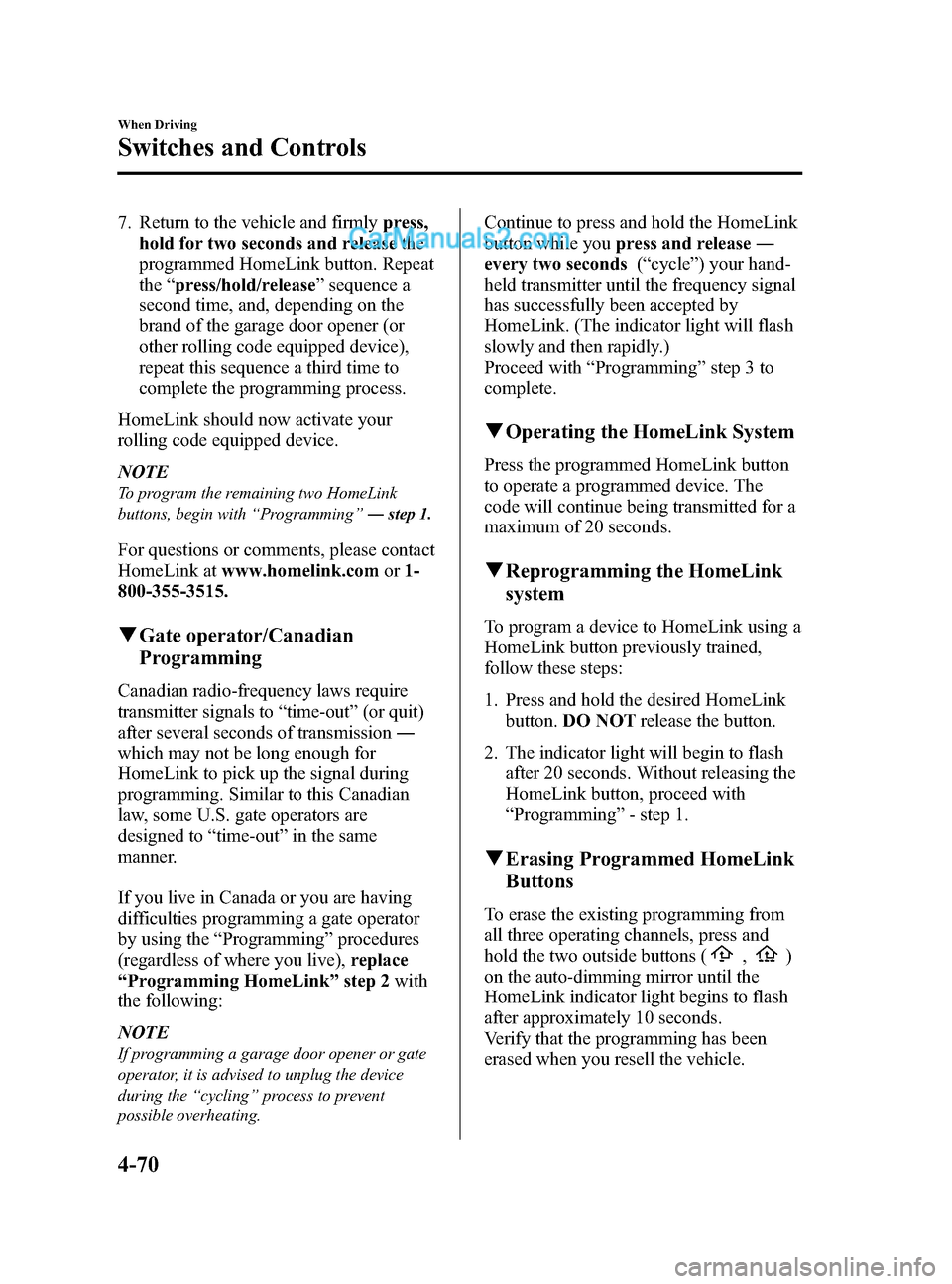
Black plate (198,1)
7. Return to the vehicle and firmlypress,
hold for two seconds and release the
programmed HomeLink button. Repeat
the “press/hold/release ”sequence a
second time, and, depending on the
brand of the garage door opener (or
other rolling code equipped device),
repeat this sequence a third time to
complete the programming process.
HomeLink should now activate your
rolling code equipped device.
NOTE
To program the remaining two HomeLink
buttons, begin with “Programming ”― step 1.
For questions or comments, please contact
HomeLink at www.homelink.com or1-
800-355-3515.
q Gate operator/Canadian
Programming
Canadian radio-frequency laws require
transmitter signals to “time-out ”(or quit)
after several seconds of transmission ―
which may not be long enough for
HomeLink to pick up the signal during
programming. Similar to this Canadian
law, some U.S. gate operators are
designed to “time-out ”in the same
manner.
If you live in Canada or you are having
difficulties programming a gate operator
by using the “Programming ”procedures
(regardless of where you live), replace
“ Programming HomeLink ”step 2 with
the following:
NOTE
If programming a garage door opener or gate
operator, it is advised to unplug the device
during the “cycling ”process to prevent
possible overheating.
Continue to press and hold the HomeLink
button while you press and release ―
every two seconds (“ cycle ”) your hand-
held transmitter until the frequency signal
has successfully been accepted by
HomeLink. (The indicator light will flash
slowly and then rapidly.)
Proceed with “Programming ”step 3 to
complete.
q Operating the HomeLink System
Press the programmed HomeLink button
to operate a programmed device. The
code will continue being transmitted for a
maximum of 20 seconds.
qReprogramming the HomeLink
system
To program a device to HomeLink using a
HomeLink button previously trained,
follow these steps:
1. Press and hold the desired HomeLink
button. DO NOT release the button.
2. The indicator light will begin to flash after 20 seconds. Without releasing the
HomeLink button, proceed with
“Programming ”- step 1.
q Erasing Programmed HomeLink
Buttons
To erase the existing programming from
all three operating channels, press and
hold the two outside buttons (
,)
on the auto-dimming mirror until the
HomeLink indicator light begins to flash
after approximately 10 seconds.
Verify that the programming has been
erased when you resell the vehicle.
4-70
When Driving
Switches and Controls
CX-5_8DR2-EA-14A_Edition1 Page198
Thursday, November 21 2013 8:48 AM
Form No.8DR2-EA-14A
Page 238 of 532
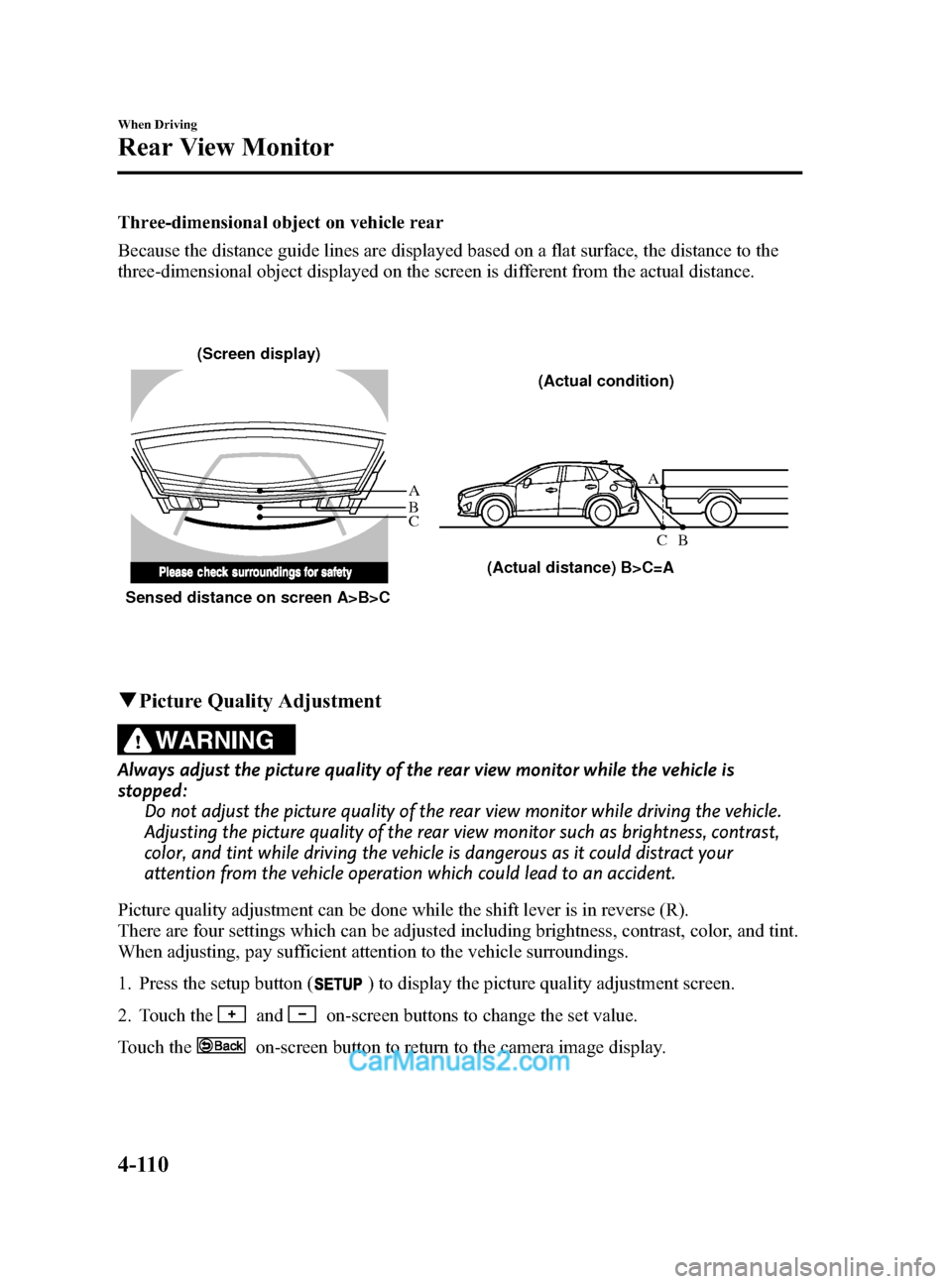
Black plate (238,1)
Three-dimensional object on vehicle rear
Because the distance guide lines are displayed based on a flat surface, the distance to the
three-dimensional object displayed on the screen is different from the actual distance.
A
A
C B
CB
(Actual distance) B>C=A
Sensed distance on screen A>B>C (Screen display)
(Actual condition)
qPicture Quality Adjustment
WARNING
Always adjust the picture quality of the rear view monitor while the vehicle is
stopped:
Do not adjust the picture quality of the rear view monitor while driving the vehicle.
Adjusting the picture quality of the rear view monitor such as brightness, contrast,
color, and tint while driving the vehicle is dangerous as it could distract your
attention from the vehicle operation which could lead to an accident.
Picture quality adjustment can be done while the shift lever is in reverse (R).
There are four settings which can be adjusted including brightness, contrast, color, and tint.
When adjusting, pay sufficient attention to the vehicle surroundings.
1. Press the setup button (
) to display the picture quality adjustment screen.
2. Touch the
andon-screen buttons to change the set value.
Touch the
on-screen button to return to the camera image display.
4-110
When Driving
Rear View Monitor
CX-5_8DR2-EA-14A_Edition1 Page238
Thursday, November 21 2013 8:49 AM
Form No.8DR2-EA-14A
Page 268 of 532
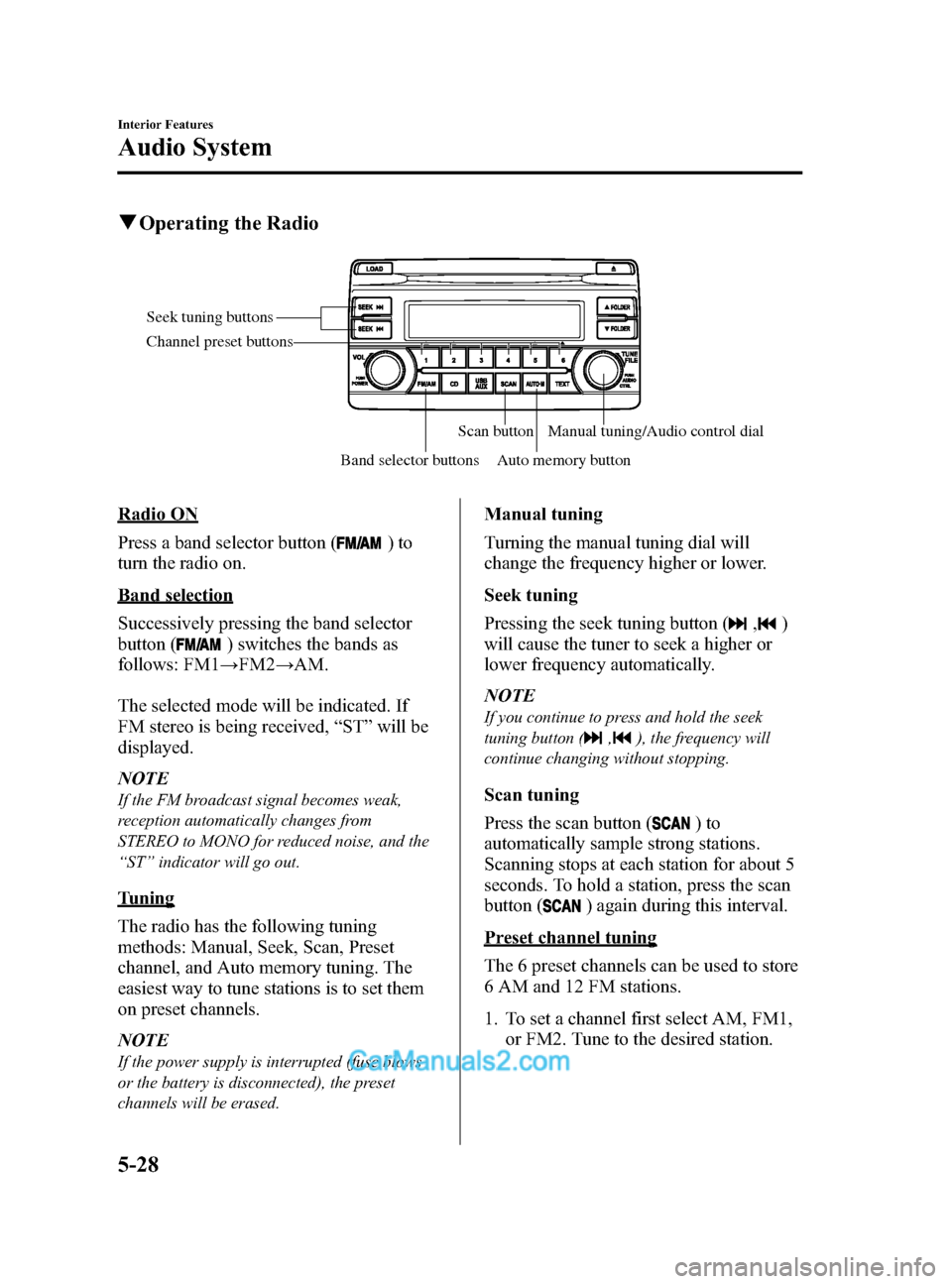
Black plate (268,1)
qOperating the Radio
Seek tuning buttons
Band selector buttonsScan button
Auto memory button Manual tuning/Audio control dial
Channel preset buttons
Radio ON
Press a band selector button (
)to
turn the radio on.
Band selection
Successively pressing the band selector
button (
) switches the bands as
follows: FM1 →FM2 →AM.
The selected mode will be indicated. If
FM stereo is being received, “ST ”will be
displayed.
NOTE
If the FM broadcast signal becomes weak,
reception automatically changes from
STEREO to MONO for reduced noise, and the
“ ST ”indicator will go out.
Tuning
The radio has the following tuning
methods: Manual, Seek, Scan, Preset
channel, and Auto memory tuning. The
easiest way to tune stations is to set them
on preset channels.
NOTE
If the power supply is interrupted (fuse blows
or the battery is disconnected), the preset
channels will be erased.
Manual tuning
Turning the manual tuning dial will
change the frequency higher or lower.
Seek tuning
Pressing the seek tuning button (
,)
will cause the tuner to seek a higher or
lower frequency automatically.
NOTE
If you continue to press and hold the seek
tuning button (
,), the frequency will
continue changing without stopping.
Scan tuning
Press the scan button (
)to
automatically sample strong stations.
Scanning stops at each station for about 5
seconds. To hold a station, press the scan
button (
) again during this interval.
Preset channel tuning
The 6 preset channels can be used to store
6 AM and 12 FM stations.
1. To set a channel first select AM, FM1, or FM2. Tune to the desired station.
5-28
Interior Features
Audio System
CX-5_8DR2-EA-14A_Edition1 Page268
Thursday, November 21 2013 8:49 AM
Form No.8DR2-EA-14A
Page 280 of 532
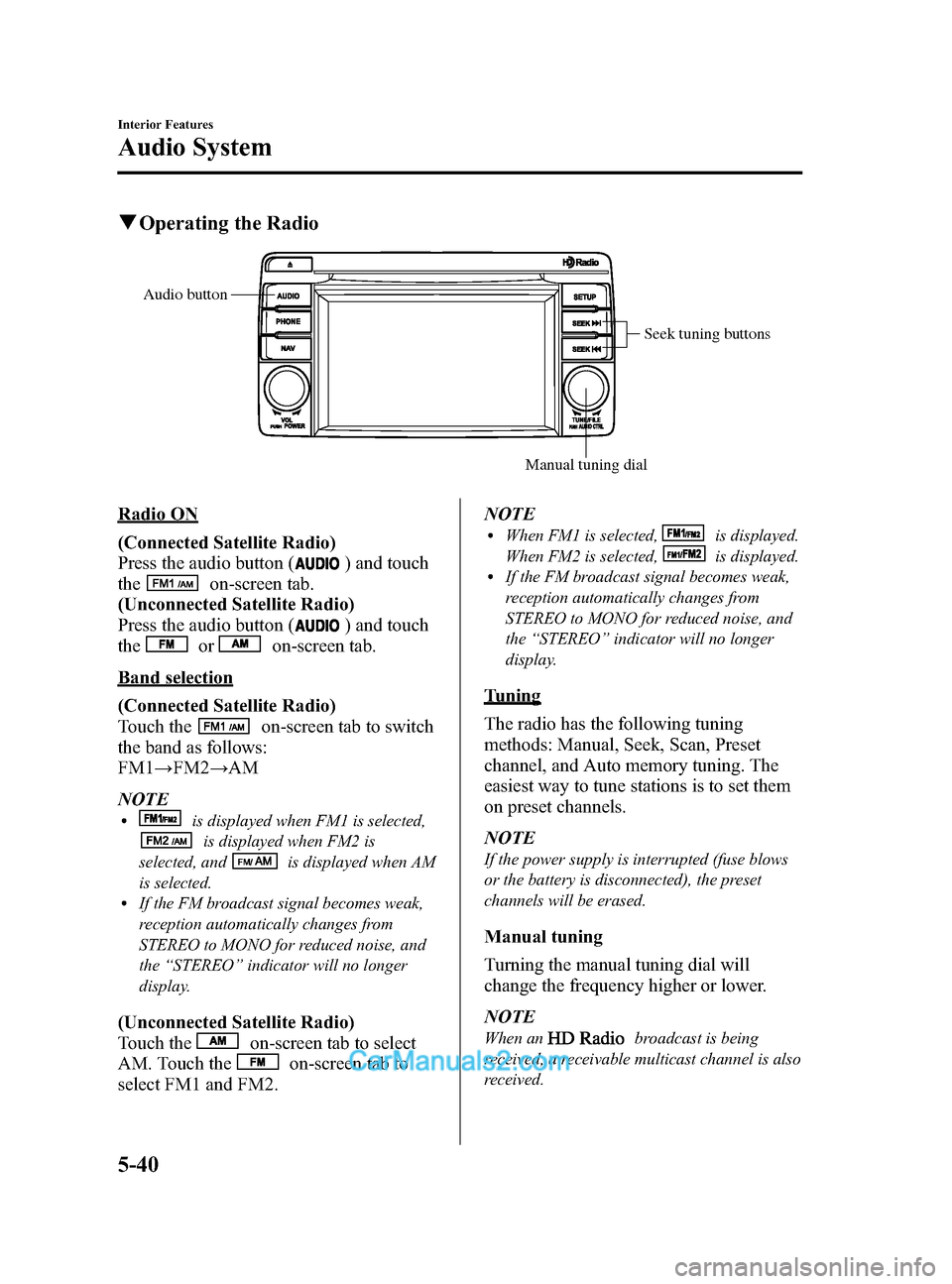
Black plate (280,1)
qOperating the Radio
Seek tuning buttons
Manual tuning dial
Audio button
Radio ON
(Connected Satellite Radio)
Press the audio button (
) and touch
the
on-screen tab.
(Unconnected Satellite Radio)
Press the audio button (
) and touch
the
oron-screen tab.
Band selection
(Connected Satellite Radio)
Touch the
on-screen tab to switch
the band as follows:
FM1 →FM2 →AM
NOTE
lis displayed when FM1 is selected,
is displayed when FM2 is
selected, and
is displayed when AM
is selected.
lIf the FM broadcast signal becomes weak,
reception automatically changes from
STEREO to MONO for reduced noise, and
the “STEREO ”indicator will no longer
display.
(Unconnected Satellite Radio)
Touch the
on-screen tab to select
AM. Touch the
on-screen tab to
select FM1 and FM2. NOTE
lWhen FM1 is selected,is displayed.
When FM2 is selected,
is displayed.lIf the FM broadcast signal becomes weak,
reception automatically changes from
STEREO to MONO for reduced noise, and
the “STEREO ”indicator will no longer
display.
Tuning
The radio has the following tuning
methods: Manual, Seek, Scan, Preset
channel, and Auto memory tuning. The
easiest way to tune stations is to set them
on preset channels.
NOTE
If the power supply is interrupted (fuse blows
or the battery is disconnected), the preset
channels will be erased.
Manual tuning
Turning the manual tuning dial will
change the frequency higher or lower.
NOTE
When anbroadcast is being
received, a receivable multicast channel is also
received.
5-40
Interior Features
Audio System
CX-5_8DR2-EA-14A_Edition1 Page280
Thursday, November 21 2013 8:49 AM
Form No.8DR2-EA-14A
Page 281 of 532
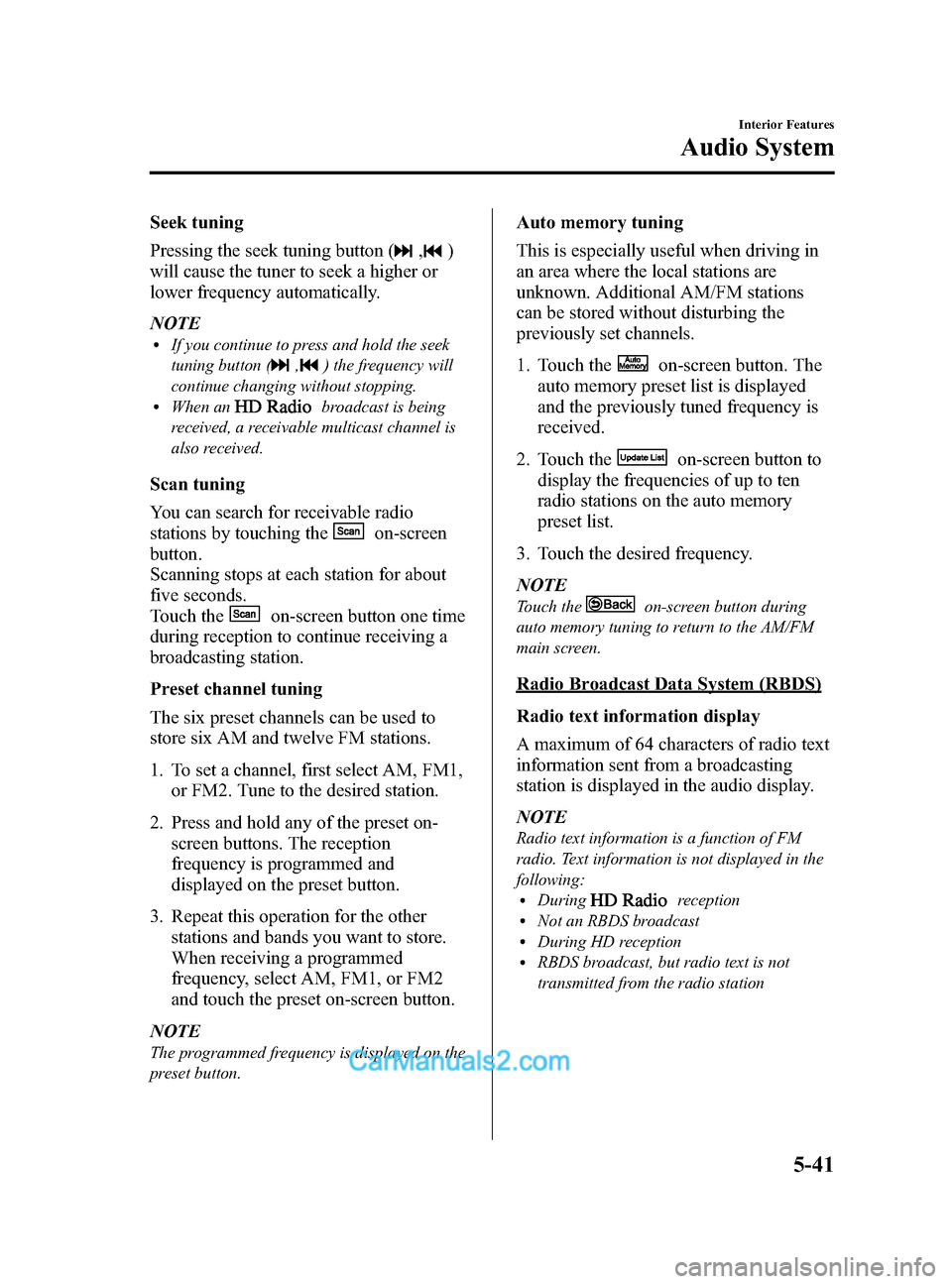
Black plate (281,1)
Seek tuning
Pressing the seek tuning button (
,)
will cause the tuner to seek a higher or
lower frequency automatically.
NOTE
lIf you continue to press and hold the seek
tuning button (
,) the frequency will
continue changing without stopping.
lWhen anbroadcast is being
received, a receivable multicast channel is
also received.
Scan tuning
You can search for receivable radio
stations by touching the
on-screen
button.
Scanning stops at each station for about
five seconds.
Touch the
on-screen button one time
during reception to continue receiving a
broadcasting station.
Preset channel tuning
The six preset channels can be used to
store six AM and twelve FM stations.
1. To set a channel, first select AM, FM1, or FM2. Tune to the desired station.
2. Press and hold any of the preset on- screen buttons. The reception
frequency is programmed and
displayed on the preset button.
3. Repeat this operation for the other stations and bands you want to store.
When receiving a programmed
frequency, select AM, FM1, or FM2
and touch the preset on-screen button.
NOTE
The programmed frequency is displayed on the
preset button.
Auto memory tuning
This is especially useful when driving in
an area where the local stations are
unknown. Additional AM/FM stations
can be stored without disturbing the
previously set channels.
1. Touch the
on-screen button. The
auto memory preset list is displayed
and the previously tuned frequency is
received.
2. Touch the
on-screen button to
display the frequencies of up to ten
radio stations on the auto memory
preset list.
3. Touch the desired frequency.
NOTE
Touch theon-screen button during
auto memory tuning to return to the AM/FM
main screen.
Radio Broadcast Data System (RBDS)
Radio text information display
A maximum of 64 characters of radio text
information sent from a broadcasting
station is displayed in the audio display.
NOTE
Radio text information is a function of FM
radio. Text information is not displayed in the
following:
lDuringreceptionlNot an RBDS broadcastlDuring HD receptionlRBDS broadcast, but radio text is not
transmitted from the radio station
Interior Features
Audio System
5-41
CX-5_8DR2-EA-14A_Edition1 Page281
Thursday, November 21 2013 8:49 AM
Form No.8DR2-EA-14A
Page 283 of 532
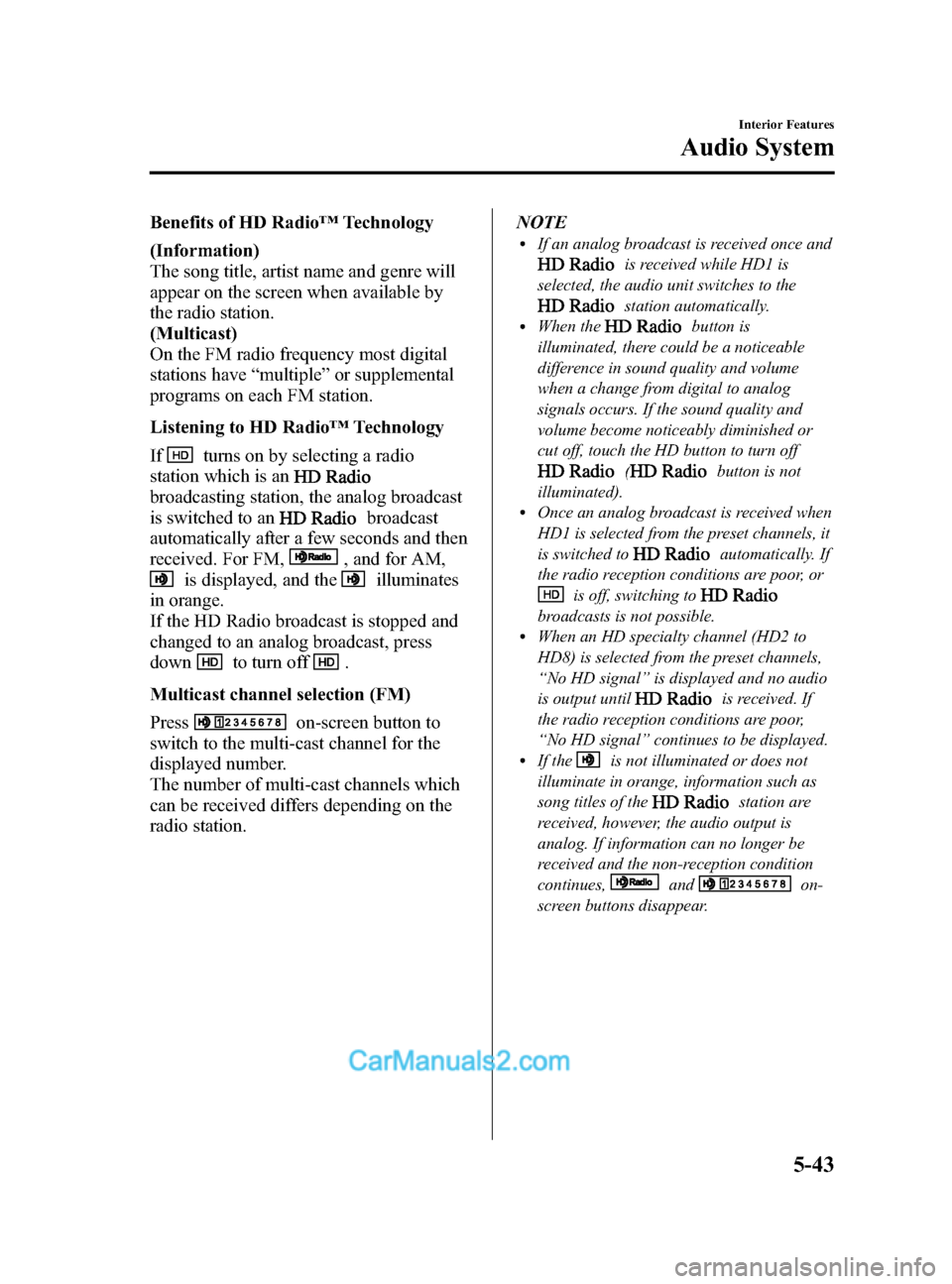
Black plate (283,1)
Benefits of HD Radio™Technology
(Information)
The song title, artist name and genre will
appear on the screen when available by
the radio station.
(Multicast)
On the FM radio frequency most digital
stations have “multiple ”or supplemental
programs on each FM station.
Listening to HD Radio ™Technology
If
turns on by selecting a radio
station which is an
broadcasting station, the analog broadcast
is switched to an
broadcast
automatically after a few seconds and then
received. For FM,
, and for AM,
is displayed, and theilluminates
in orange.
If the HD Radio broadcast is stopped and
changed to an analog broadcast, press
down
to turn off.
Multicast channel selection (FM)
Press
on-screen button to
switch to the multi-cast channel for the
displayed number.
The number of multi-cast channels which
can be received differs depending on the
radio station. NOTE
lIf an analog broadcast is received once and
is received while HD1 is
selected, the audio unit switches to the
station automatically.lWhen thebutton is
illuminated, there could be a noticeable
difference in sound quality and volume
when a change from digital to analog
signals occurs. If the sound quality and
volume become noticeably diminished or
cut off, touch the HD button to turn off
(button is not
illuminated).
lOnce an analog broadcast is received when
HD1 is selected from the preset channels, it
is switched to
automatically. If
the radio reception conditions are poor, or
is off, switching to
broadcasts is not possible.lWhen an HD specialty channel (HD2 to
HD8) is selected from the preset channels,
“ No HD signal ”is displayed and no audio
is output until
is received. If
the radio reception conditions are poor,
“ No HD signal ”continues to be displayed.
lIf theis not illuminated or does not
illuminate in orange, information such as
song titles of the
station are
received, however, the audio output is
analog. If information can no longer be
received and the non-reception condition
continues,
andon-
screen buttons disappear.
Interior Features
Audio System
5-43
CX-5_8DR2-EA-14A_Edition1 Page283
Thursday, November 21 2013 8:49 AM
Form No.8DR2-EA-14A