display MAZDA MODEL CX-5 2016 Owners Manual (in English)
[x] Cancel search | Manufacturer: MAZDA, Model Year: 2016, Model line: MODEL CX-5, Model: MAZDA MODEL CX-5 2016Pages: 626, PDF Size: 13.81 MB
Page 381 of 626
![MAZDA MODEL CX-5 2016 Owners Manual (in English) Black plate (381,1)
3.Prompt:“Enrollment is enabled/
disabled. Would you like to disable/
enable or retrain?”
4.Say:[Beep]“Retrain”
5.Prompt:“This operation must be
performed in a quiet envi MAZDA MODEL CX-5 2016 Owners Manual (in English) Black plate (381,1)
3.Prompt:“Enrollment is enabled/
disabled. Would you like to disable/
enable or retrain?”
4.Say:[Beep]“Retrain”
5.Prompt:“This operation must be
performed in a quiet envi](/img/28/13814/w960_13814-380.png)
Black plate (381,1)
3.Prompt:“Enrollment is enabled/
disabled. Would you like to disable/
enable or retrain?”
4.Say:[Beep]“Retrain”
5.Prompt:“This operation must be
performed in a quiet environment while
the vehicle is stopped. See the owner's
manual for the list of required training
phrases. Press and release the talk
button when you are ready to begin.
Press the hang-up button to cancel at
any time.”
6. Press the talk button with a short press.
7. The voice guidance reads out the voice
input command number (refer to the
voice input command list for voice
recognition learning). (Ex.“Please read
phrase 1”)
8.Say:[Beep]“0123456789”(Say the
voice input command for voice
recognition learning (1 to 8) according
to the voice guidance.)
9.Prompt:“Speaker enrollment is
complete.”
NOTE
If an error occurred in the voice recognition
learning, re-learning can be done by pressing
the talk button with a short press.
Voice input command list for voice
recognition learning
When reading out, the following points
must be observed:
lRead out the numbers one at a time
correctly and naturally. (For example,
“1234”must be read out“one, two,
three, four”not“twelve, thirty four”.)
lDo not read out parentheses.“(”and
hyphens“_
”are used for separating
numbers in a phone number.
Ex.
“(888) 555-1212”must be spoken“Eight, eight,
eight, five, five, five, one, two, one, two.”
Phrase Command
1 0123456789
2 (888) 555-1212
3 Call
4 Dial
5 Setup
6 Cancel
7 Continue
8 Help
NOTElThe applicable phrase appears in the audio
display.
lAfter user voice registration is completed,
voice guidance“Speaker enrollment is
complete”is announced.
Voice recognition learning on/off
1. Press the pick-up button or talk button
with a short press.
2.Say:[Beep]“Voice training”
3.Prompt:“Enrollment is enabled/
disabled. Would you like to disable/
enable or retrain?”
4.Say:[Beep]“Disable”or“Enable”
5. When“Disable”is spoken, the voice
recognition learning is turned off.
When“Enable”is spoken, the voice
recognition learning is turned on.
6.Prompt:“Speaker Enrollment is
disabled/enabled.”
Interior Features
Bluetooth®
5-85
CX-5_8DV2-EA-14K_Edition3 Page381
Thursday, February 26 2015 5:33 PM
Form No.8DV2-EA-14K
Page 382 of 626
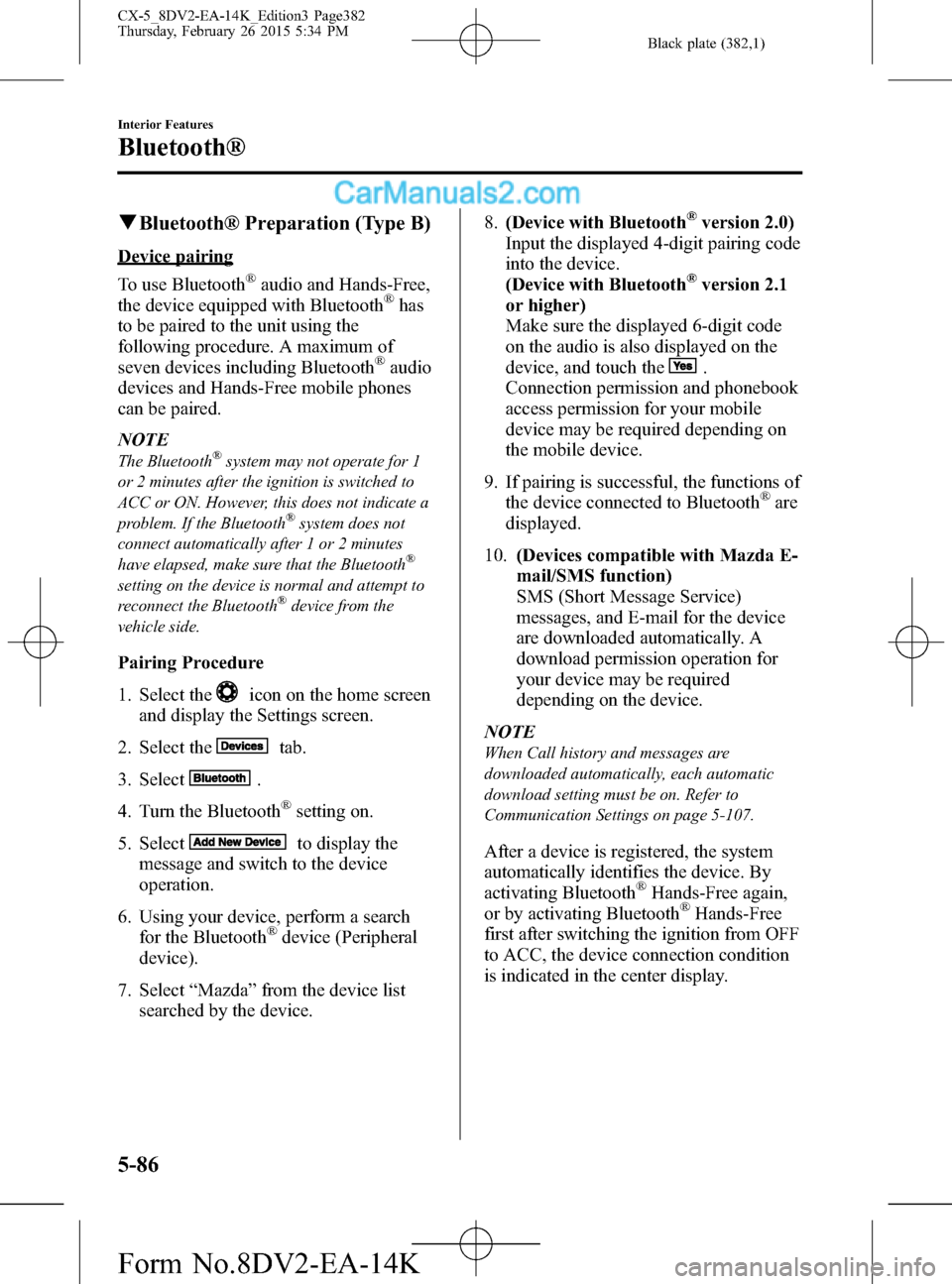
Black plate (382,1)
qBluetooth® Preparation (Type B)
Device pairing
To use Bluetooth
®audio and Hands-Free,
the device equipped with Bluetooth®has
to be paired to the unit using the
following procedure. A maximum of
seven devices including Bluetooth
®audio
devices and Hands-Free mobile phones
can be paired.
NOTE
The Bluetooth®system may not operate for 1
or 2 minutes after the ignition is switched to
ACC or ON. However, this does not indicate a
problem. If the Bluetooth
®system does not
connect automatically after 1 or 2 minutes
have elapsed, make sure that the Bluetooth
®
setting on the device is normal and attempt to
reconnect the Bluetooth®device from the
vehicle side.
Pairing Procedure
1. Select the
icon on the home screen
and display the Settings screen.
2. Select the
tab.
3. Select
.
4. Turn the Bluetooth
®setting on.
5. Select
to display the
message and switch to the device
operation.
6. Using your device, perform a search
for the Bluetooth
®device (Peripheral
device).
7. Select“Mazda”from the device list
searched by the device.8.(Device with Bluetooth
®version 2.0)
Input the displayed 4-digit pairing code
into the device.
(Device with Bluetooth
®version 2.1
or higher)
Make sure the displayed 6-digit code
on the audio is also displayed on the
device, and touch the
.
Connection permission and phonebook
access permission for your mobile
device may be required depending on
the mobile device.
9. If pairing is successful, the functions of
the device connected to Bluetooth
®are
displayed.
10.(Devices compatible with Mazda E-
mail/SMS function)
SMS (Short Message Service)
messages, and E-mail for the device
are downloaded automatically. A
download permission operation for
your device may be required
depending on the device.
NOTE
When Call history and messages are
downloaded automatically, each automatic
download setting must be on. Refer to
Communication Settings on page 5-107.
After a device is registered, the system
automatically identifies the device. By
activating Bluetooth
®Hands-Free again,
or by activating Bluetooth®Hands-Free
first after switching the ignition from OFF
to ACC, the device connection condition
is indicated in the center display.
5-86
Interior Features
Bluetooth®
CX-5_8DV2-EA-14K_Edition3 Page382
Thursday, February 26 2015 5:34 PM
Form No.8DV2-EA-14K
Page 383 of 626
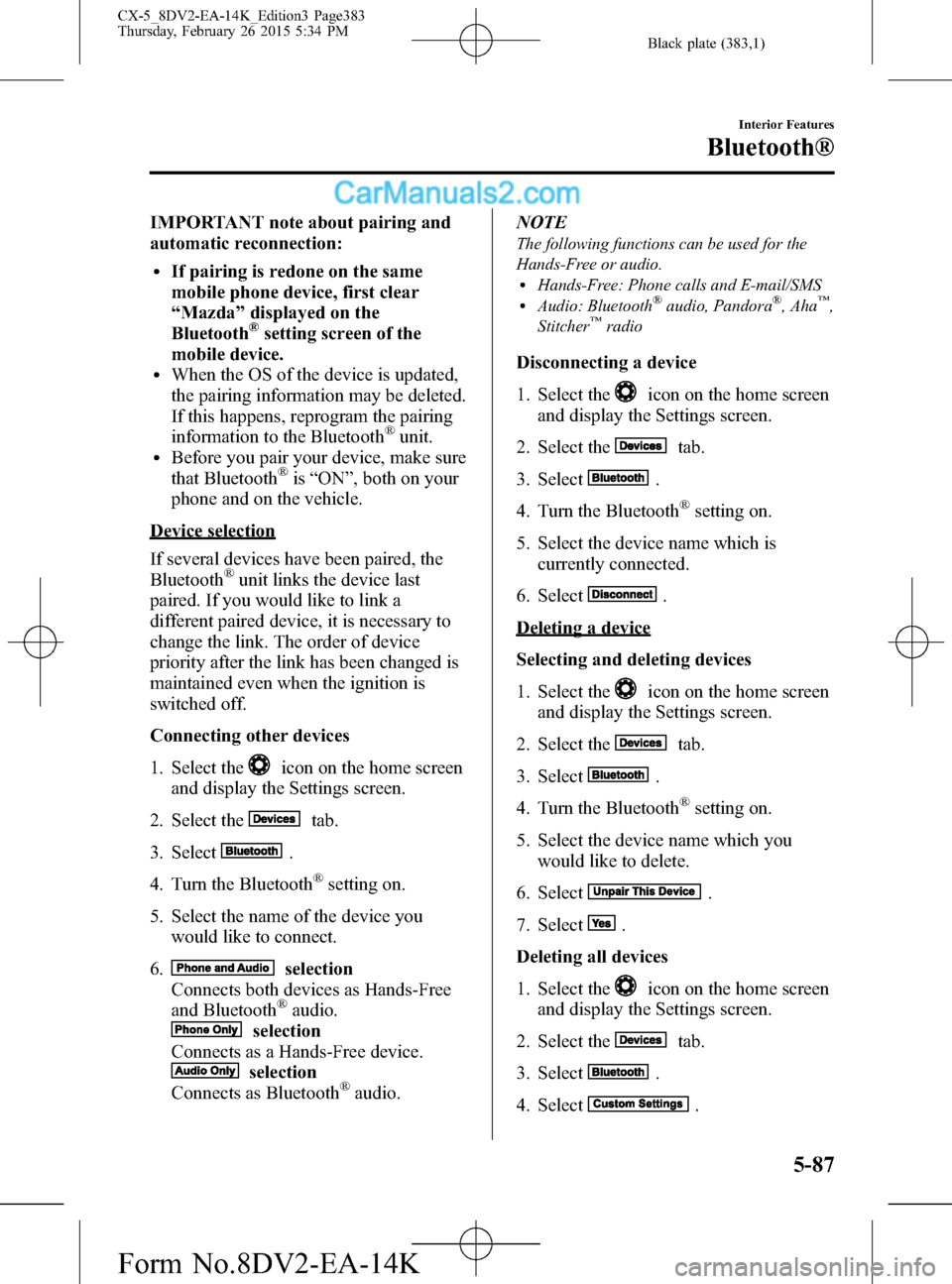
Black plate (383,1)
IMPORTANT note about pairing and
automatic reconnection:
lIf pairing is redone on the same
mobile phone device, first clear
“Mazda”displayed on the
Bluetooth
®setting screen of the
mobile device.
lWhen the OS of the device is updated,
the pairing information may be deleted.
If this happens, reprogram the pairing
information to the Bluetooth
®unit.lBefore you pair your device, make sure
that Bluetooth®is“ON”, both on your
phone and on the vehicle.
Device selection
If several devices have been paired, the
Bluetooth
®unit links the device last
paired. If you would like to link a
different paired device, it is necessary to
change the link. The order of device
priority after the link has been changed is
maintained even when the ignition is
switched off.
Connecting other devices
1. Select the
icon on the home screen
and display the Settings screen.
2. Select the
tab.
3. Select
.
4. Turn the Bluetooth
®setting on.
5. Select the name of the device you
would like to connect.
6.
selection
Connects both devices as Hands-Free
and Bluetooth
®audio.
selection
Connects as a Hands-Free device.
selection
Connects as Bluetooth®audio.NOTE
The following functions can be used for the
Hands-Free or audio.
lHands-Free: Phone calls and E-mail/SMSlAudio: Bluetooth®audio, Pandora®, Aha™,
Stitcher™radio
Disconnecting a device
1. Select the
icon on the home screen
and display the Settings screen.
2. Select the
tab.
3. Select
.
4. Turn the Bluetooth
®setting on.
5. Select the device name which is
currently connected.
6. Select
.
Deleting a device
Selecting and deleting devices
1. Select the
icon on the home screen
and display the Settings screen.
2. Select the
tab.
3. Select
.
4. Turn the Bluetooth
®setting on.
5. Select the device name which you
would like to delete.
6. Select
.
7. Select
.
Deleting all devices
1. Select the
icon on the home screen
and display the Settings screen.
2. Select the
tab.
3. Select
.
4. Select
.
Interior Features
Bluetooth®
5-87
CX-5_8DV2-EA-14K_Edition3 Page383
Thursday, February 26 2015 5:34 PM
Form No.8DV2-EA-14K
Page 384 of 626
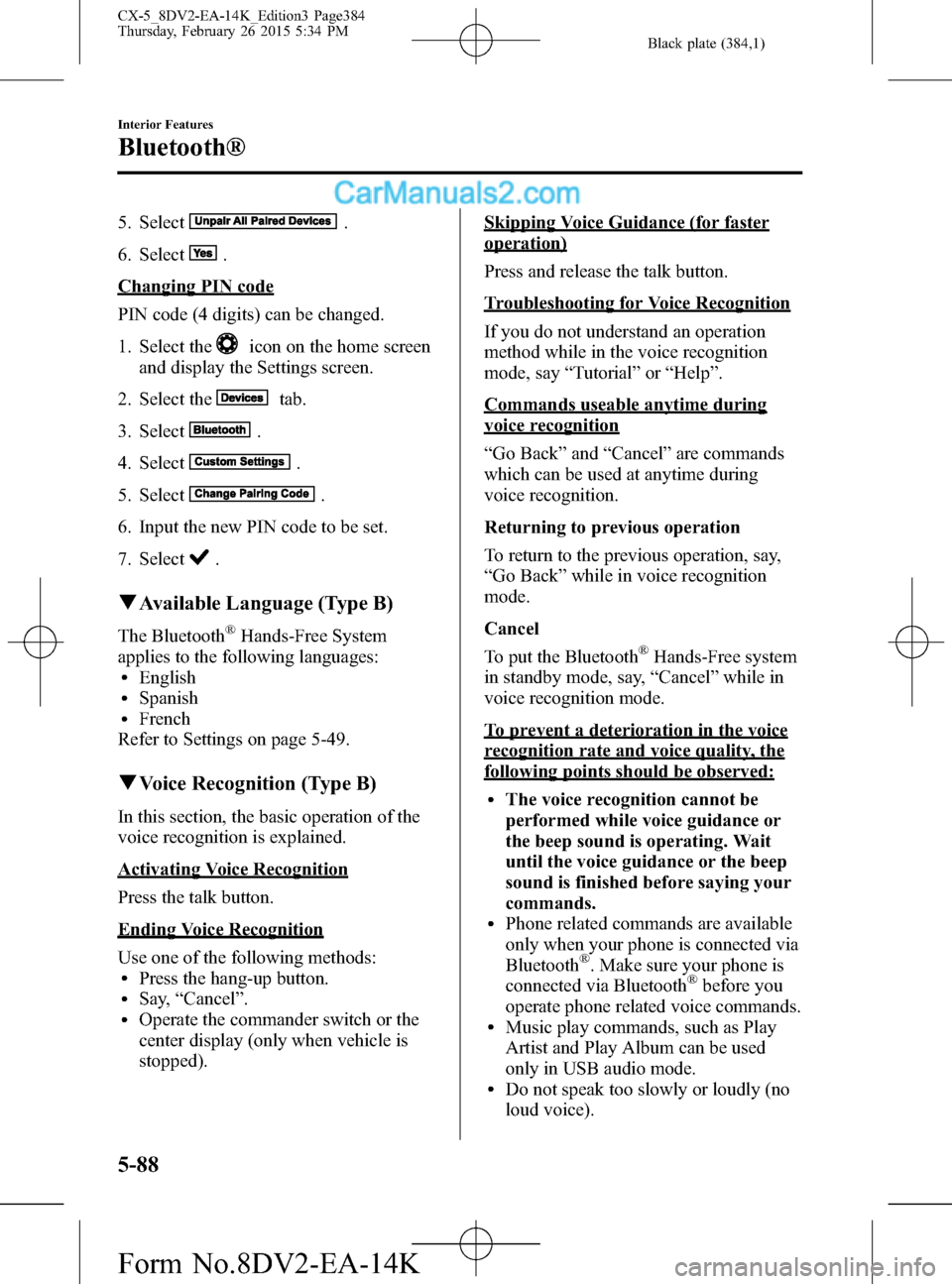
Black plate (384,1)
5. Select.
6. Select
.
Changing PIN code
PIN code (4 digits) can be changed.
1. Select the
icon on the home screen
and display the Settings screen.
2. Select the
tab.
3. Select
.
4. Select
.
5. Select
.
6. Input the new PIN code to be set.
7. Select
.
qAvailable Language (Type B)
The Bluetooth®Hands-Free System
applies to the following languages:
lEnglishlSpanishlFrench
Refer to Settings on page 5-49.
qVoice Recognition (Type B)
In this section, the basic operation of the
voice recognition is explained.
Activating Voice Recognition
Press the talk button.
Ending Voice Recognition
Use one of the following methods:
lPress the hang-up button.lSay,“Cancel”.lOperate the commander switch or the
center display (only when vehicle is
stopped).
Skipping Voice Guidance (for faster
operation)
Press and release the talk button.
Troubleshooting for Voice Recognition
If you do not understand an operation
method while in the voice recognition
mode, say“Tutorial”or“Help”.
Commands useable anytime during
voice recognition
“Go Back”and“Cancel”are commands
which can be used at anytime during
voice recognition.
Returning to previous operation
To return to the previous operation, say,
“Go Back”while in voice recognition
mode.
Cancel
To put the Bluetooth
®Hands-Free system
in standby mode, say,“Cancel”while in
voice recognition mode.
To prevent a deterioration in the voice
recognition rate and voice quality, the
following points should be observed:
lThe voice recognition cannot be
performed while voice guidance or
the beep sound is operating. Wait
until the voice guidance or the beep
sound is finished before saying your
commands.
lPhone related commands are available
only when your phone is connected via
Bluetooth
®. Make sure your phone is
connected via Bluetooth®before you
operate phone related voice commands.
lMusic play commands, such as Play
Artist and Play Album can be used
only in USB audio mode.
lDo not speak too slowly or loudly (no
loud voice).
5-88
Interior Features
Bluetooth®
CX-5_8DV2-EA-14K_Edition3 Page384
Thursday, February 26 2015 5:34 PM
Form No.8DV2-EA-14K
Page 394 of 626
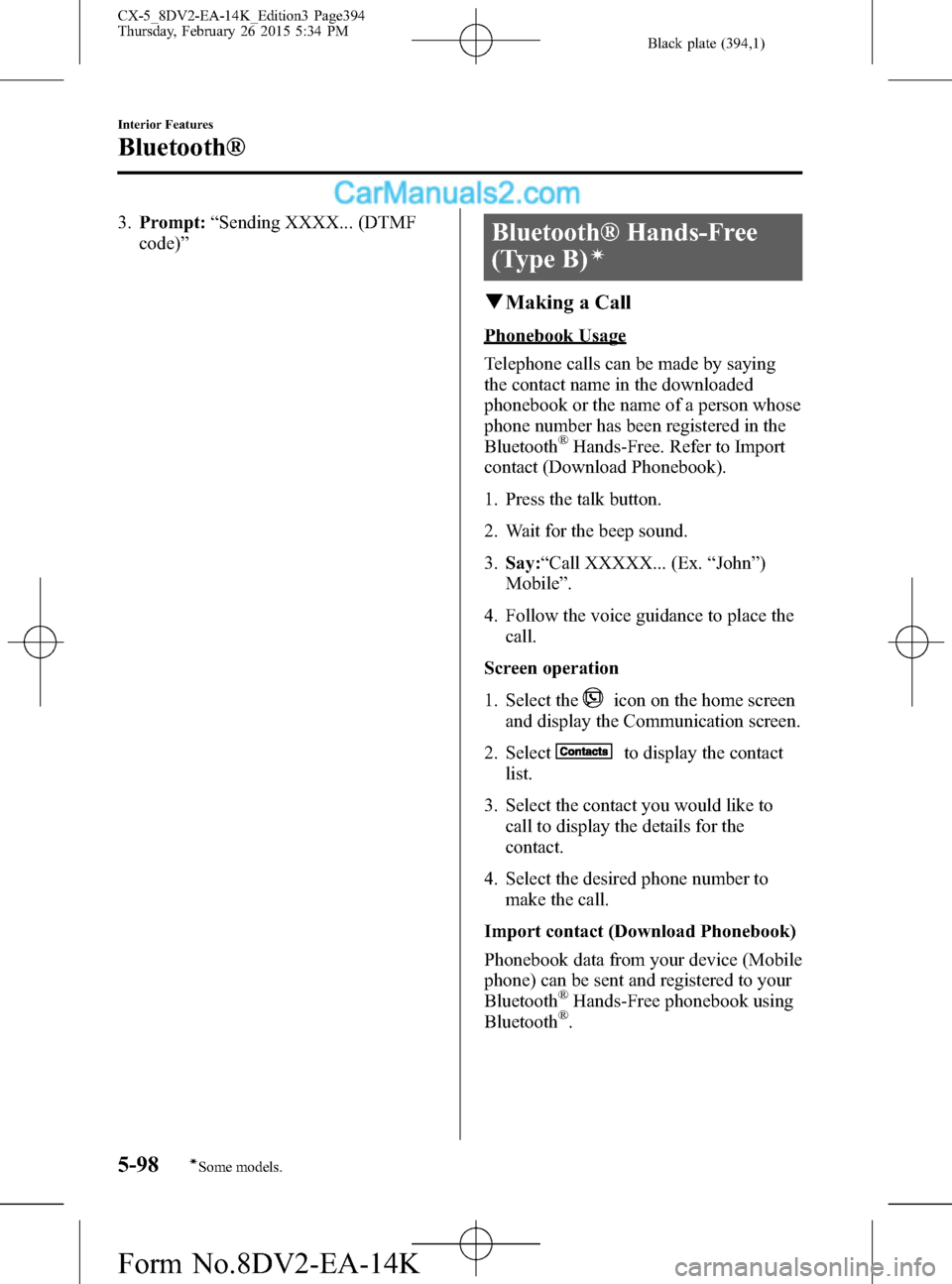
Black plate (394,1)
3.Prompt:“Sending XXXX... (DTMF
code)”Bluetooth® Hands-Free
(Type B)
í
qMaking a Call
Phonebook Usage
Telephone calls can be made by saying
the contact name in the downloaded
phonebook or the name of a person whose
phone number has been registered in the
Bluetooth
®Hands-Free. Refer to Import
contact (Download Phonebook).
1. Press the talk button.
2. Wait for the beep sound.
3.Say:“Call XXXXX... (Ex.“John”)
Mobile”.
4. Follow the voice guidance to place the
call.
Screen operation
1. Select the
icon on the home screen
and display the Communication screen.
2. Select
to display the contact
list.
3. Select the contact you would like to
call to display the details for the
contact.
4. Select the desired phone number to
make the call.
Import contact (Download Phonebook)
Phonebook data from your device (Mobile
phone) can be sent and registered to your
Bluetooth
®Hands-Free phonebook using
Bluetooth®.
5-98
Interior Features
íSome models.
Bluetooth®
CX-5_8DV2-EA-14K_Edition3 Page394
Thursday, February 26 2015 5:34 PM
Form No.8DV2-EA-14K
Page 395 of 626
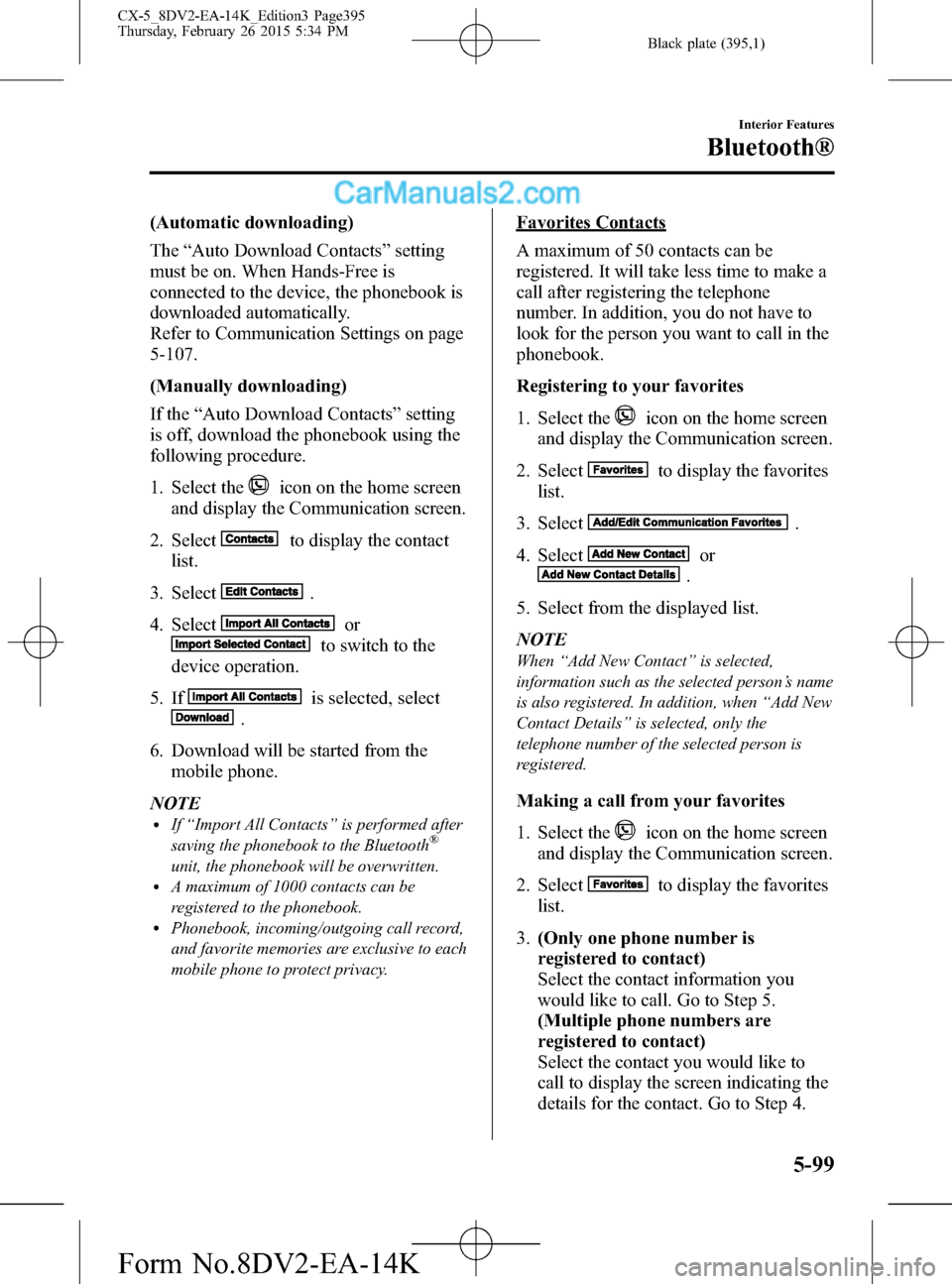
Black plate (395,1)
(Automatic downloading)
The“Auto Download Contacts”setting
must be on. When Hands-Free is
connected to the device, the phonebook is
downloaded automatically.
Refer to Communication Settings on page
5-107.
(Manually downloading)
If the“Auto Download Contacts”setting
is off, download the phonebook using the
following procedure.
1. Select the
icon on the home screen
and display the Communication screen.
2. Select
to display the contact
list.
3. Select
.
4. Select
or
to switch to the
device operation.
5. If
is selected, select
.
6. Download will be started from the
mobile phone.
NOTE
lIf“Import All Contacts”is performed after
saving the phonebook to the Bluetooth®
unit, the phonebook will be overwritten.lA maximum of 1000 contacts can be
registered to the phonebook.
lPhonebook, incoming/outgoing call record,
and favorite memories are exclusive to each
mobile phone to protect privacy.
Favorites Contacts
A maximum of 50 contacts can be
registered. It will take less time to make a
call after registering the telephone
number. In addition, you do not have to
look for the person you want to call in the
phonebook.
Registering to your favorites
1. Select the
icon on the home screen
and display the Communication screen.
2. Select
to display the favorites
list.
3. Select
.
4. Select
or
.
5. Select from the displayed list.
NOTE
When“Add New Contact”is selected,
information such as the selected person’s name
is also registered. In addition, when“Add New
Contact Details”is selected, only the
telephone number of the selected person is
registered.
Making a call from your favorites
1. Select the
icon on the home screen
and display the Communication screen.
2. Select
to display the favorites
list.
3.(Only one phone number is
registered to contact)
Select the contact information you
would like to call. Go to Step 5.
(Multiple phone numbers are
registered to contact)
Select the contact you would like to
call to display the screen indicating the
details for the contact. Go to Step 4.
Interior Features
Bluetooth®
5-99
CX-5_8DV2-EA-14K_Edition3 Page395
Thursday, February 26 2015 5:34 PM
Form No.8DV2-EA-14K
Page 396 of 626
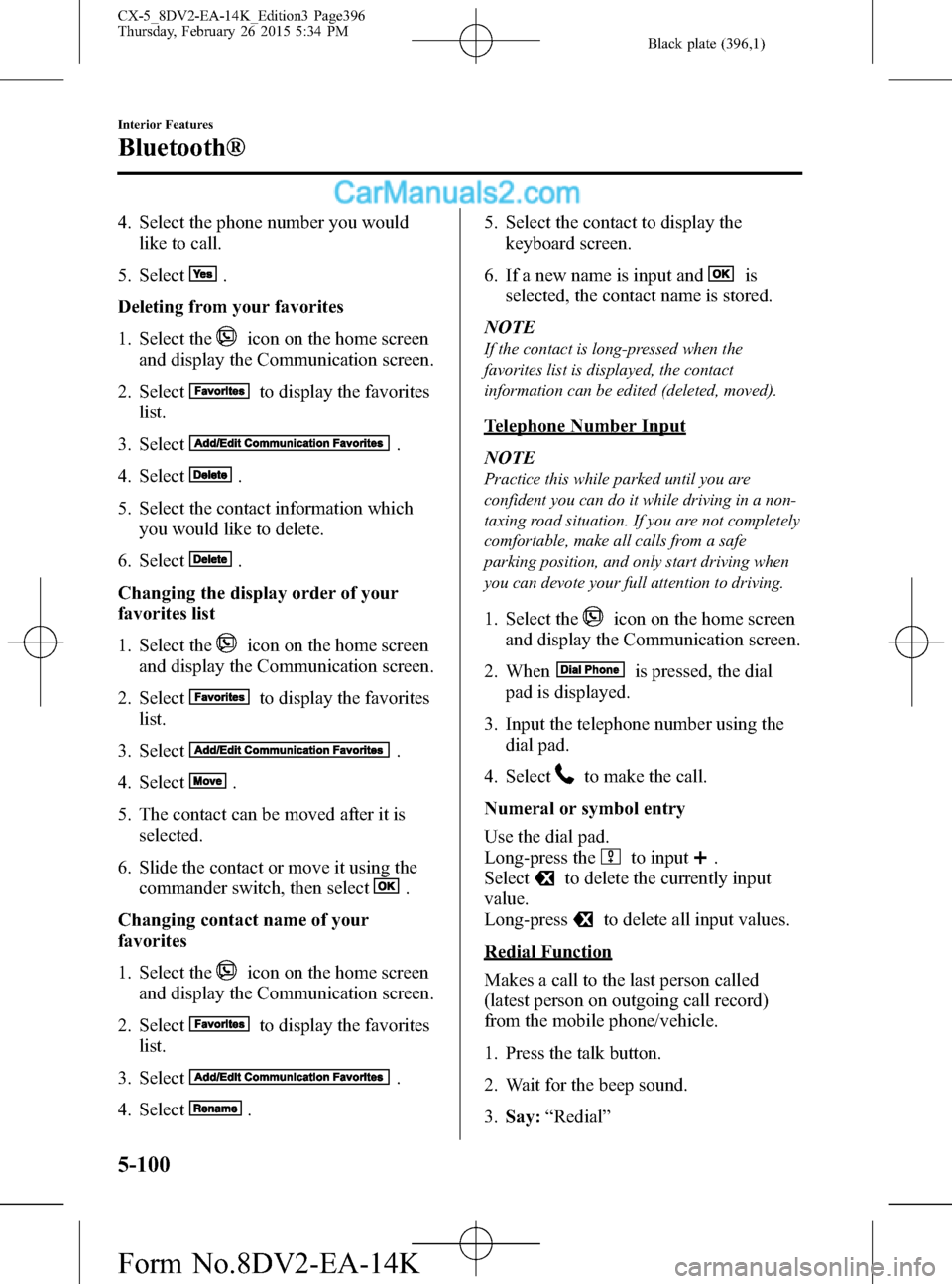
Black plate (396,1)
4. Select the phone number you would
like to call.
5. Select
.
Deleting from your favorites
1. Select the
icon on the home screen
and display the Communication screen.
2. Select
to display the favorites
list.
3. Select
.
4. Select
.
5. Select the contact information which
you would like to delete.
6. Select
.
Changing the display order of your
favorites list
1. Select the
icon on the home screen
and display the Communication screen.
2. Select
to display the favorites
list.
3. Select
.
4. Select
.
5. The contact can be moved after it is
selected.
6. Slide the contact or move it using the
commander switch, then select
.
Changing contact name of your
favorites
1. Select the
icon on the home screen
and display the Communication screen.
2. Select
to display the favorites
list.
3. Select
.
4. Select
.5. Select the contact to display the
keyboard screen.
6. If a new name is input and
is
selected, the contact name is stored.
NOTE
If the contact is long-pressed when the
favorites list is displayed, the contact
information can be edited (deleted, moved).
Telephone Number Input
NOTE
Practice this while parked until you are
confident you can do it while driving in a non-
taxing road situation. If you are not completely
comfortable, make all calls from a safe
parking position, and only start driving when
you can devote your full attention to driving.
1. Select theicon on the home screen
and display the Communication screen.
2. When
is pressed, the dial
pad is displayed.
3. Input the telephone number using the
dial pad.
4. Select
to make the call.
Numeral or symbol entry
Use the dial pad.
Long-press the
to input.
Select
to delete the currently input
value.
Long-press
to delete all input values.
Redial Function
Makes a call to the last person called
(latest person on outgoing call record)
from the mobile phone/vehicle.
1. Press the talk button.
2. Wait for the beep sound.
3.Say:“Redial”
5-100
Interior Features
Bluetooth®
CX-5_8DV2-EA-14K_Edition3 Page396
Thursday, February 26 2015 5:34 PM
Form No.8DV2-EA-14K
Page 397 of 626
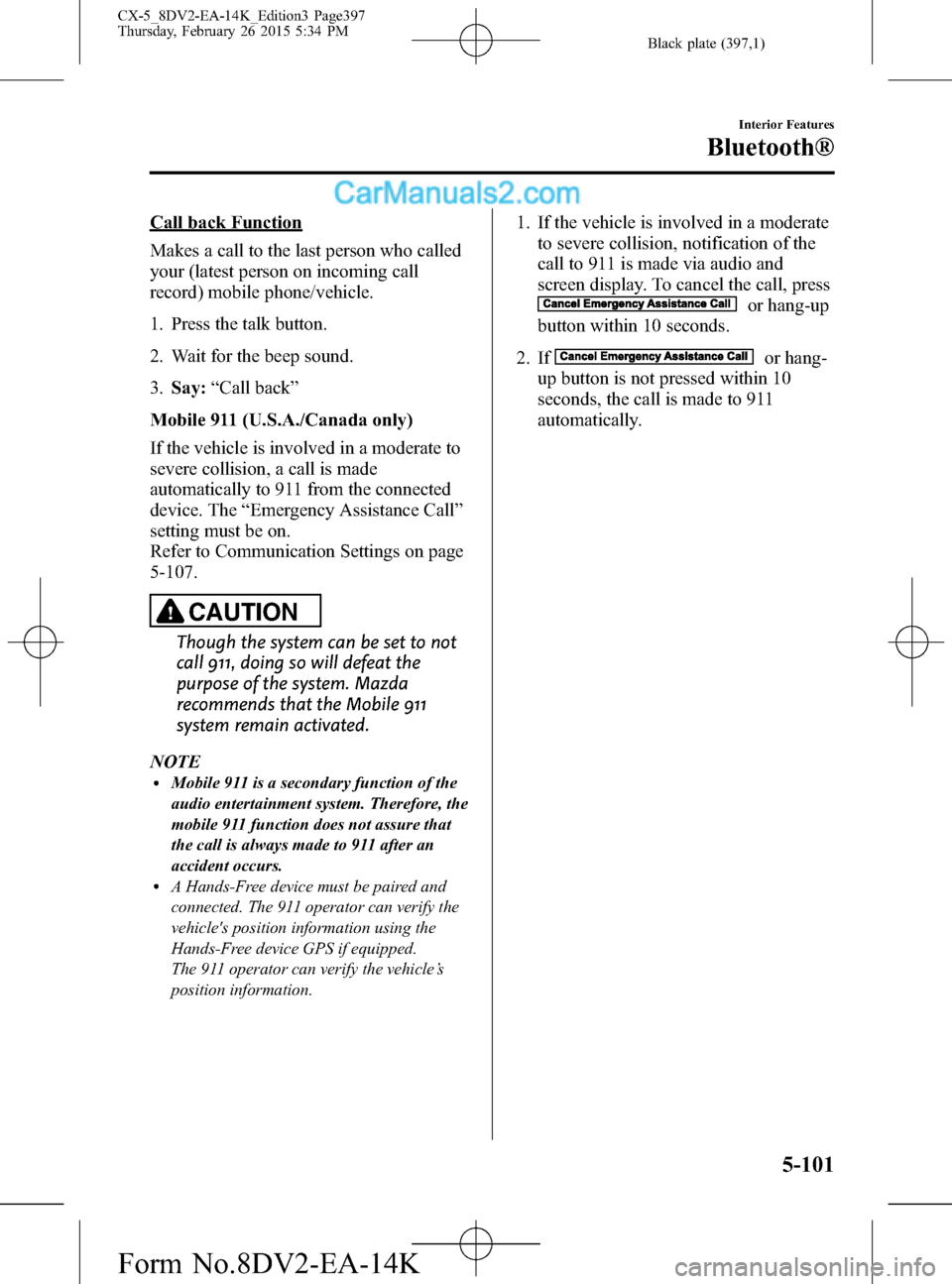
Black plate (397,1)
Call back Function
Makes a call to the last person who called
your (latest person on incoming call
record) mobile phone/vehicle.
1. Press the talk button.
2. Wait for the beep sound.
3.Say:“Call back”
Mobile 911 (U.S.A./Canada only)
If the vehicle is involved in a moderate to
severe collision, a call is made
automatically to 911 from the connected
device. The“Emergency Assistance Call”
setting must be on.
Refer to Communication Settings on page
5-107.
CAUTION
Though the system can be set to not
call 911, doing so will defeat the
purpose of the system. Mazda
recommends that the Mobile 911
system remain activated.
NOTE
lMobile 911 is a secondary function of the
audio entertainment system. Therefore, the
mobile 911 function does not assure that
the call is always made to 911 after an
accident occurs.
lA Hands-Free device must be paired and
connected. The 911 operator can verify the
vehicle's position information using the
Hands-Free device GPS if equipped.
The 911 operator can verify the vehicle’s
position information.
1. If the vehicle is involved in a moderate
to severe collision, notification of the
call to 911 is made via audio and
screen display. To cancel the call, press
or hang-up
button within 10 seconds.
2. If
or hang-
up button is not pressed within 10
seconds, the call is made to 911
automatically.
Interior Features
Bluetooth®
5-101
CX-5_8DV2-EA-14K_Edition3 Page397
Thursday, February 26 2015 5:34 PM
Form No.8DV2-EA-14K
Page 398 of 626
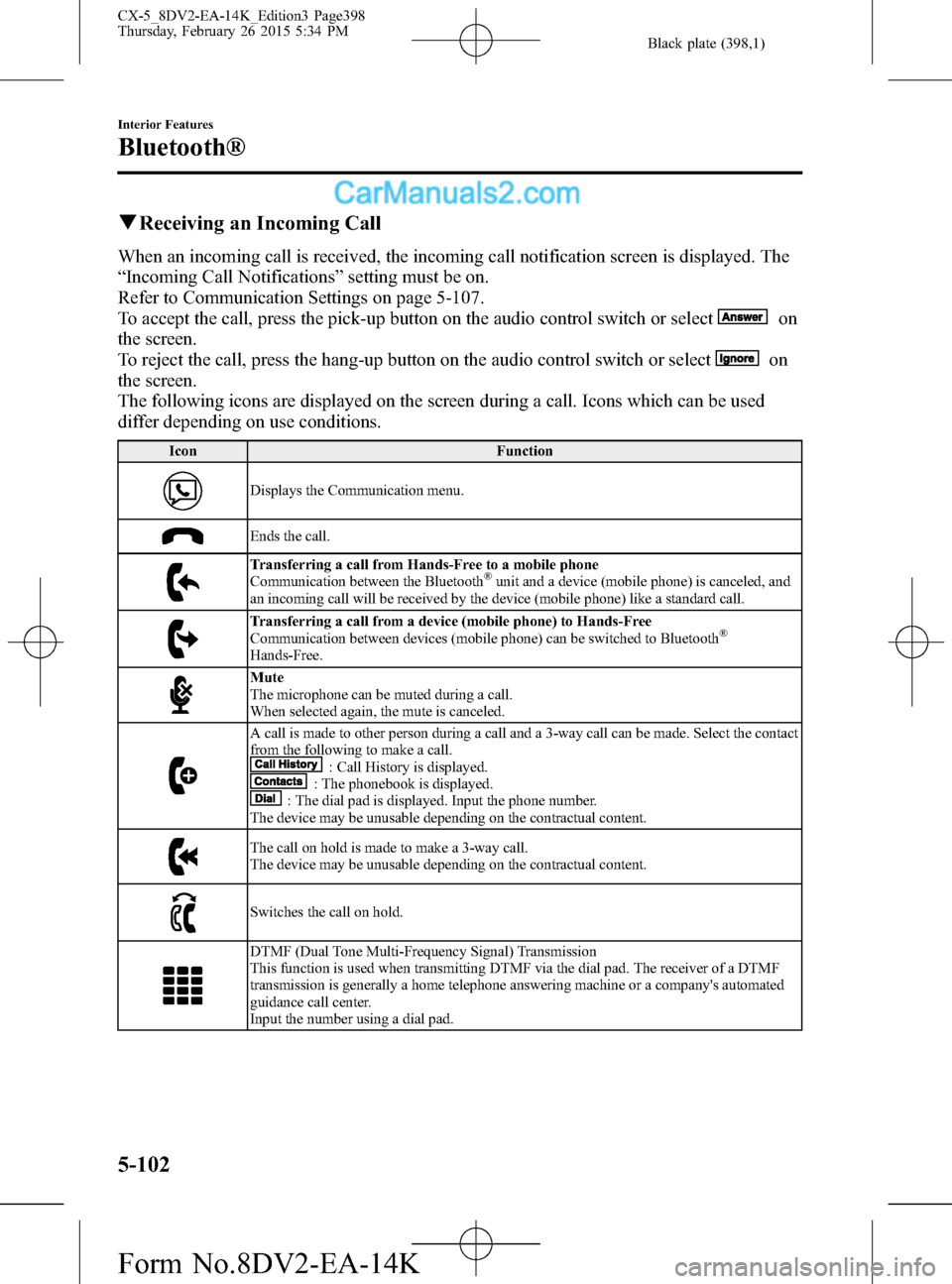
Black plate (398,1)
qReceiving an Incoming Call
When an incoming call is received, the incoming call notification screen is displayed. The
“Incoming Call Notifications”setting must be on.
Refer to Communication Settings on page 5-107.
To accept the call, press the pick-up button on the audio control switch or select
on
the screen.
To reject the call, press the hang-up button on the audio control switch or select
on
the screen.
The following icons are displayed on the screen during a call. Icons which can be used
differ depending on use conditions.
Icon Function
Displays the Communication menu.
Ends the call.
Transferring a call from Hands-Free to a mobile phone
Communication between the Bluetooth®unit and a device (mobile phone) is canceled, and
an incoming call will be received by the device (mobile phone) like a standard call.
Transferring a call from a device (mobile phone) to Hands-Free
Communication between devices (mobile phone) can be switched to Bluetooth®
Hands-Free.
Mute
The microphone can be muted during a call.
When selected again, the mute is canceled.
A call is made to other person during a call and a 3-way call can be made. Select the contact
from the following to make a call.
: Call History is displayed.: The phonebook is displayed.: The dial pad is displayed. Input the phone number.
The device may be unusable depending on the contractual content.
The call on hold is made to make a 3-way call.
The device may be unusable depending on the contractual content.
Switches the call on hold.
DTMF (Dual Tone Multi-Frequency Signal) Transmission
This function is used when transmitting DTMF via the dial pad. The receiver of a DTMF
transmission is generally a home telephone answering machine or a company's automated
guidance call center.
Input the number using a dial pad.
5-102
Interior Features
Bluetooth®
CX-5_8DV2-EA-14K_Edition3 Page398
Thursday, February 26 2015 5:34 PM
Form No.8DV2-EA-14K
Page 399 of 626
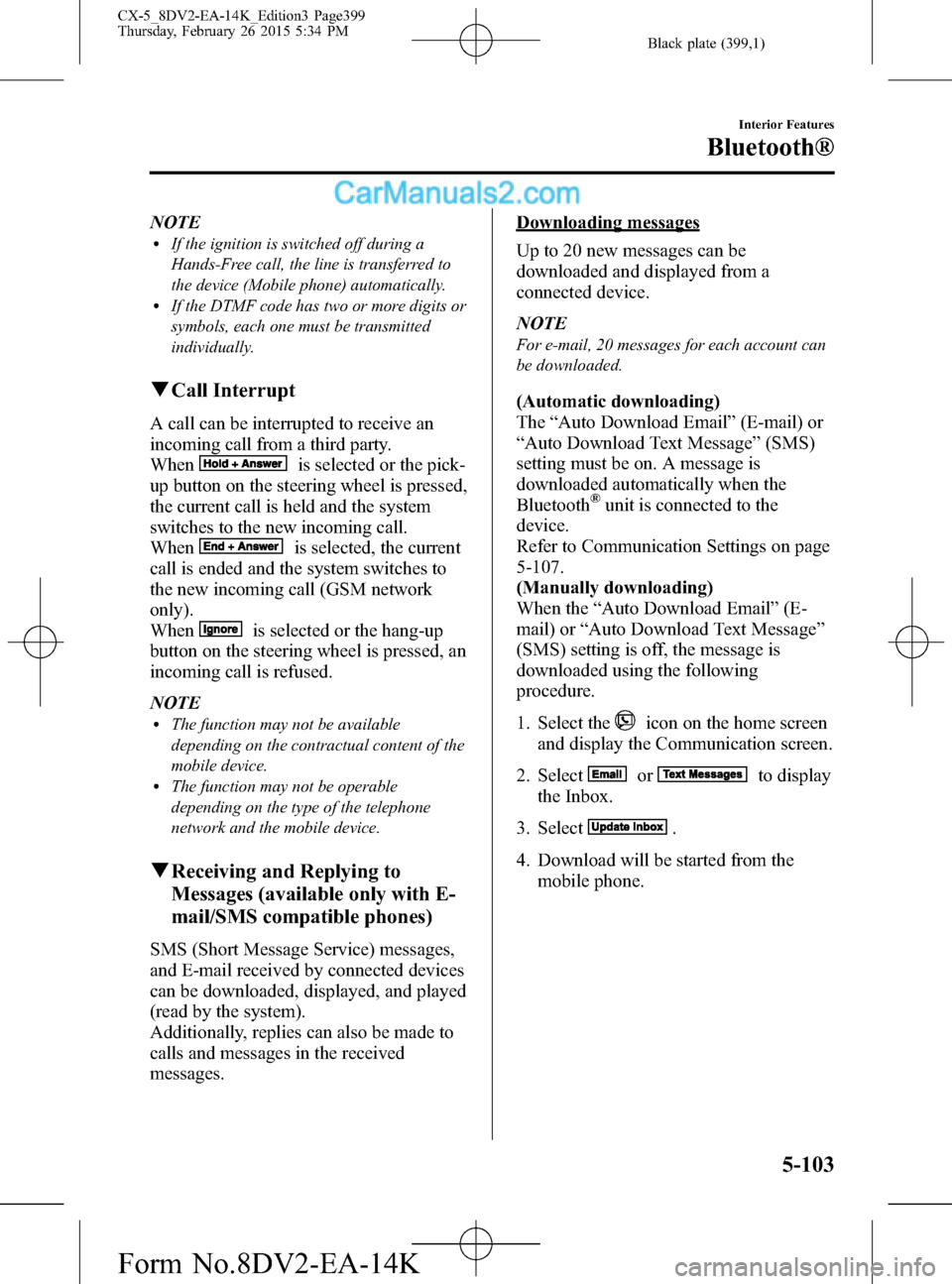
Black plate (399,1)
NOTElIf the ignition is switched off during a
Hands-Free call, the line is transferred to
the device (Mobile phone) automatically.
lIf the DTMF code has two or more digits or
symbols, each one must be transmitted
individually.
qCall Interrupt
A call can be interrupted to receive an
incoming call from a third party.
When
is selected or the pick-
up button on the steering wheel is pressed,
the current call is held and the system
switches to the new incoming call.
When
is selected, the current
call is ended and the system switches to
the new incoming call (GSM network
only).
When
is selected or the hang-up
button on the steering wheel is pressed, an
incoming call is refused.
NOTE
lThe function may not be available
depending on the contractual content of the
mobile device.
lThe function may not be operable
depending on the type of the telephone
network and the mobile device.
qReceiving and Replying to
Messages (available only with E-
mail/SMS compatible phones)
SMS (Short Message Service) messages,
and E-mail received by connected devices
can be downloaded, displayed, and played
(read by the system).
Additionally, replies can also be made to
calls and messages in the received
messages.
Downloading messages
Up to 20 new messages can be
downloaded and displayed from a
connected device.
NOTE
For e-mail, 20 messages for each account can
be downloaded.
(Automatic downloading)
The“Auto Download Email”(E-mail) or
“Auto Download Text Message”(SMS)
setting must be on. A message is
downloaded automatically when the
Bluetooth
®unit is connected to the
device.
Refer to Communication Settings on page
5-107.
(Manually downloading)
When the“Auto Download Email”(E-
mail) or“Auto Download Text Message”
(SMS) setting is off, the message is
downloaded using the following
procedure.
1. Select the
icon on the home screen
and display the Communication screen.
2. Select
orto display
the Inbox.
3. Select
.
4. Download will be started from the
mobile phone.
Interior Features
Bluetooth®
5-103
CX-5_8DV2-EA-14K_Edition3 Page399
Thursday, February 26 2015 5:34 PM
Form No.8DV2-EA-14K