CD player MAZDA MODEL CX-5 2017 - RHD (UK, Australia) (in English) User Guide
[x] Cancel search | Manufacturer: MAZDA, Model Year: 2017, Model line: MODEL CX-5, Model: MAZDA MODEL CX-5 2017Pages: 772, PDF Size: 19.35 MB
Page 446 of 772
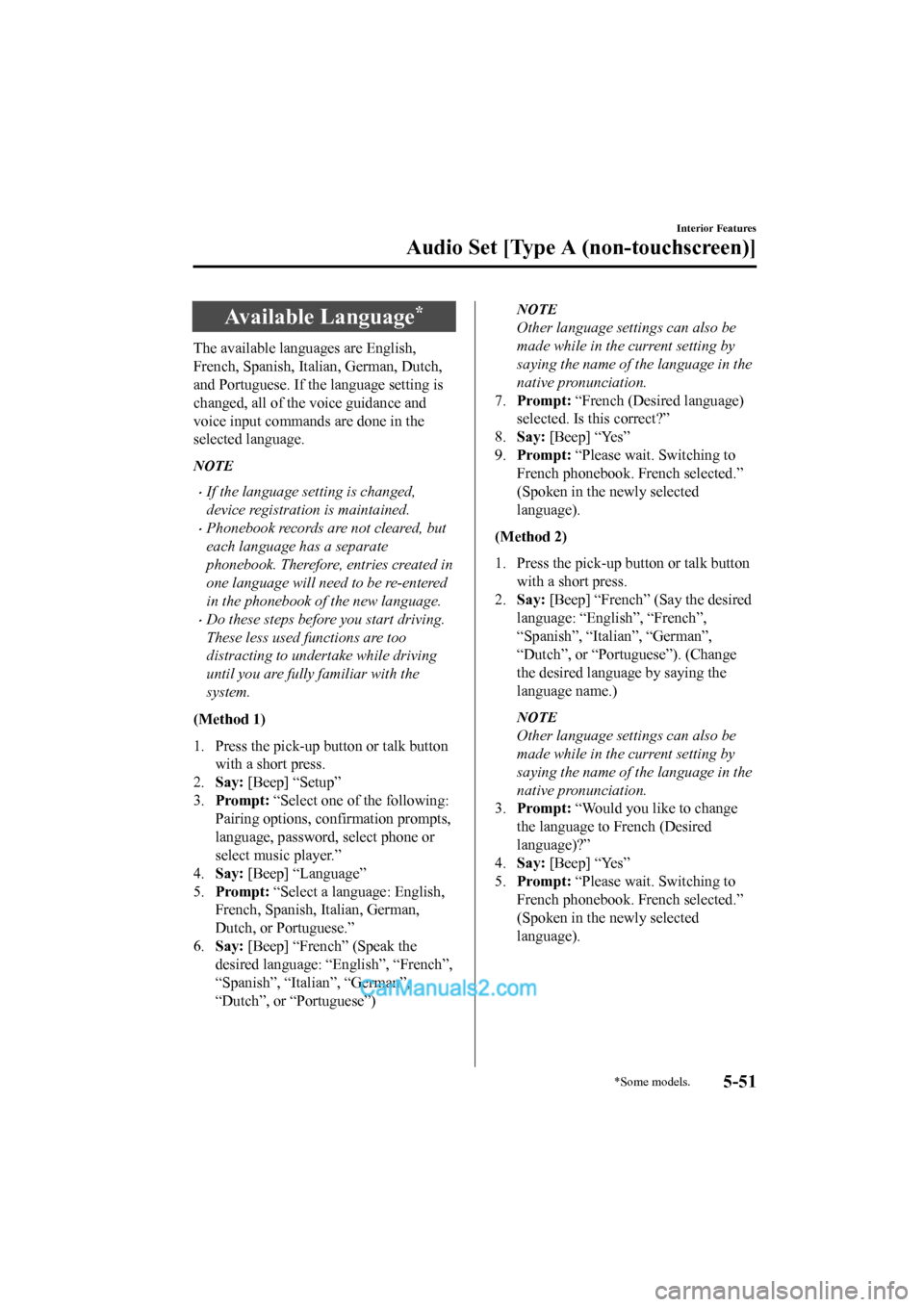
Available Language*
The available languages are English,
French, Spanish, Italian, German, Dutch,
and Portuguese. If the language setting is
changed, all of the voice guidance and
voice input commands are done in the
selected language.
NOTE
•If the language setting is changed,
device registration is maintained.
•Phonebook records are not cleared, but
each language has a separate
phonebook. Therefore, entries created in
one language will need to be re-entered
in the phonebook of the new language.
•Do these steps before you start driving.
These less used functions are too
distracting to undertake while driving
until you are fully familiar with the
system.
(Method 1)
1. Press the pick-up button or talk button
with a short press.
2. Say: [Beep] “Setup”
3. Prompt: “Select one of the following:
Pairing options, confirmation prompts,
language, password, select phone or
select music player.”
4. Say: [Beep] “Language”
5. Prompt: “Select a language: English,
French, Spanish, Italian, German,
Dutch, or Portuguese.”
6. Say: [Beep] “French” (Speak the
desired language: “English”, “French”,
“Spanish”, “Italian”, “German”,
“Dutch”, or “Portuguese”)
NOTE
Other language settings can also be
made while in the current setting by
saying the name of the language in the
native pronunciation.
7. Prompt: “French (Desired language)
selected. Is this correct?”
8. Say: [Beep] “Yes”
9. Prompt: “Please wait. Switching to
French phonebook. French selected.”
(Spoken in the newly selected
language).
(Method 2)
1. Press the pick-up button or talk button with a short press.
2. Say: [Beep] “French” (Say the desired
language: “English”, “French”,
“Spanish”, “Italian”, “German”,
“Dutch”, or “Portuguese”). (Change
the desired language by saying the
language name.)
NOTE
Other language settings can also be
made while in the current setting by
saying the name of the language in the
native pronunciation.
3. Prompt: “Would you like to change
the language to French (Desired
language)?”
4. Say: [Beep] “Yes”
5. Prompt: “Please wait. Switching to
French phonebook. French selected.”
(Spoken in the newly selected
language).
Interior Features
Audio Set [Type A (non-touchscreen)]
*Some models.5-51
2017-6-7 7:51:19 Form No. CX-5 8FY4-EE-17E+L_Edition2
Page 447 of 772
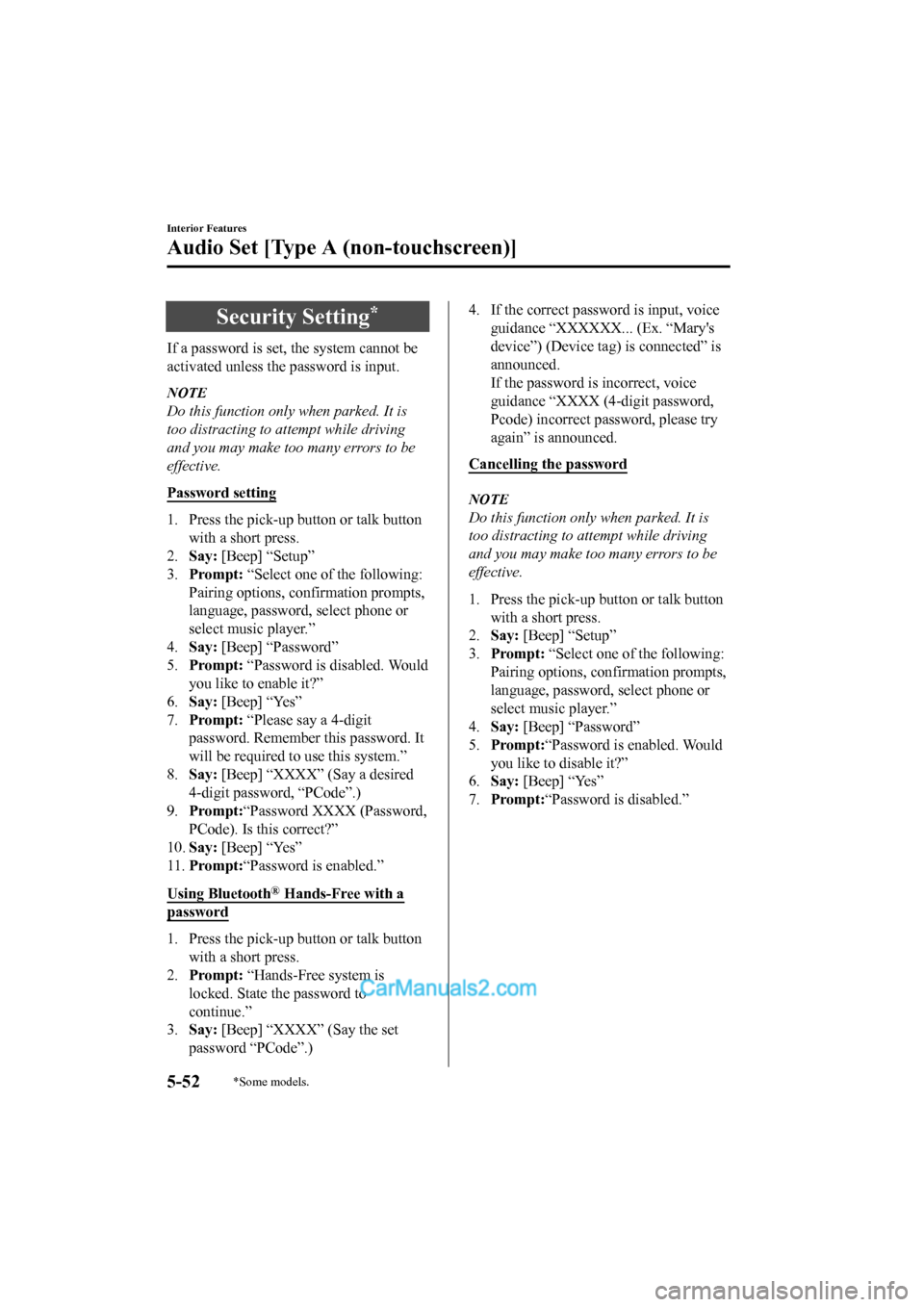
Security Setting*
If a password is set, the system cannot be
activated unless the password is input.
NOTE
Do this function only when parked. It is
too distracting to attempt while driving
and you may make too many errors to be
effective.
Password setting
1. Press the pick-up button or talk button
with a short press.
2. Say: [Beep] “Setup”
3. Prompt: “Select one of the following:
Pairing options, confirmation prompts,
language, password, select phone or
select music player.”
4. Say: [Beep] “Password”
5. Prompt: “Password is disabled. Would
you like to enable it?”
6. Say: [Beep] “Yes”
7. Prompt: “Please say a 4-digit
password. Remember this password. It
will be required to use this system.”
8. Say: [Beep] “XXXX” (Say a desired
4-digit password, “PCode”.)
9. Prompt: “Password XXXX (Password,
PCode). Is this correct?”
10. Say: [Beep] “Yes”
11. Prompt: “Password is enabled.”
Using Bluetooth
® Hands-Free with a
password
1. Press the pick-up button or talk button
with a short press.
2. Prompt: “Hands-Free system is
locked. State the password to
continue.”
3. Say: [Beep] “XXXX” (Say the set
password “PCode”.)
4. If the correct password is input, voice guidance “XXXXXX... (Ex. “Mary's
device”) (Device tag) is connected” is
announced.
If the password is incorrect, voice
guidance “XXXX (4-digit password,
Pcode) incorrect password, please try
again” is announced.
Cancelling the password
NOTE
Do this function only when parked. It is
too distracting to attempt while driving
and you may make too many errors to be
effective.
1. Press the pick-up button or talk button with a short press.
2. Say: [Beep] “Setup”
3. Prompt: “Select one of the following:
Pairing options, confirmation prompts,
language, password, select phone or
select music player.”
4. Say: [Beep] “Password”
5. Prompt: “Password is enabled. Would
you like to disable it?”
6. Say: [Beep] “Yes”
7. Prompt: “Password is disabled.”
Interior Features
Audio Set [Type A (non-touchscreen)]
5-52*Some models.
2017-6-7 7:51:19 Form No. CX-5 8FY4-EE-17E+L_Edition2
Page 448 of 772
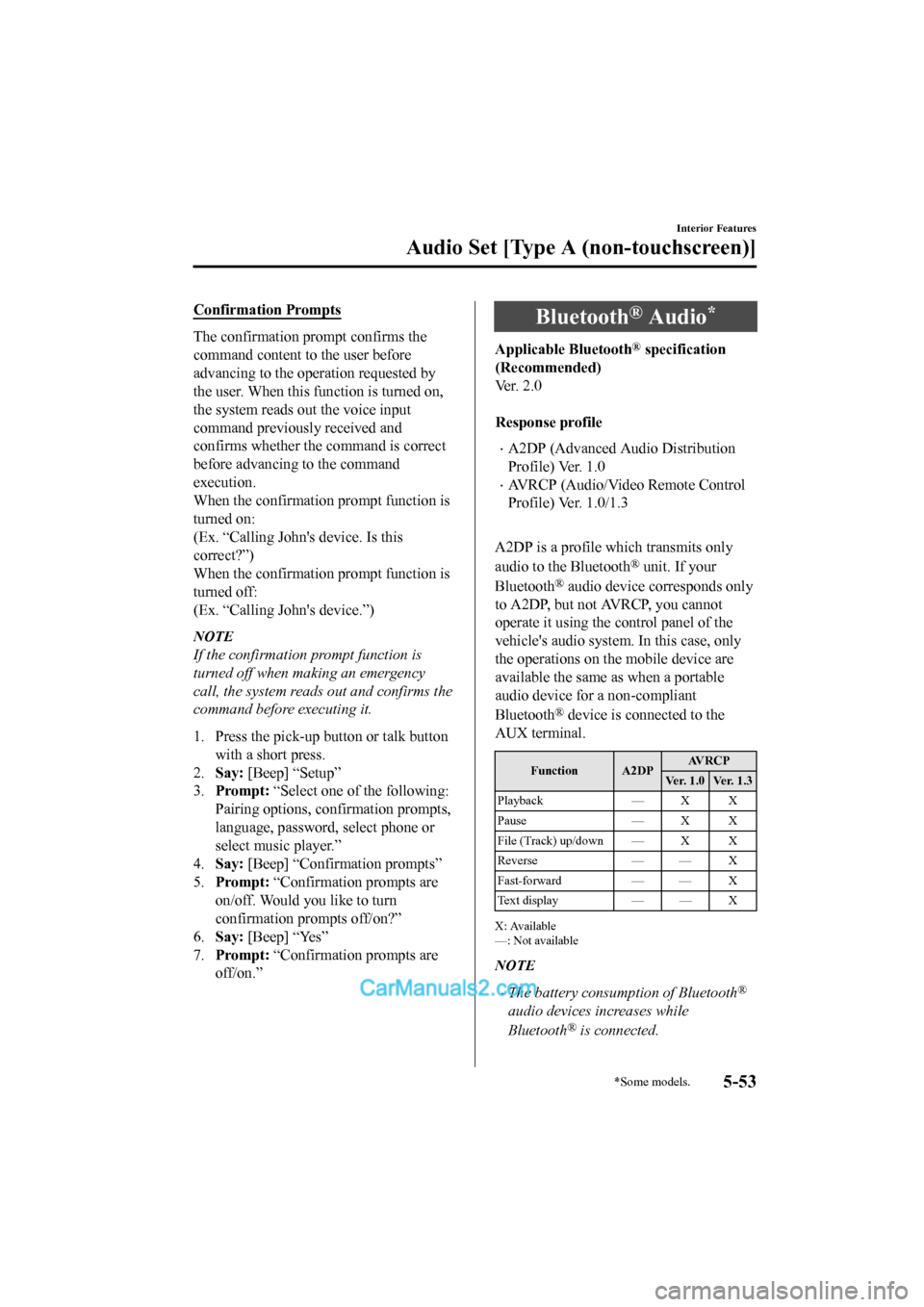
Confirmation Prompts
The confirmation prompt confirms the
command content to the user before
advancing to the operation requested by
the user. When this function is turned on,
the system reads out the voice input
command previously received and
confirms whether the command is correct
before advancing to the command
execution.
When the confirmation prompt function is
turned on:
(Ex. “Calling John's device. Is this
correct?”)
When the confirmation prompt function is
turned off:
(Ex. “Calling John's device.”)
NOTE
If the confirmation prompt function is
turned off when making an emergency
call, the system reads out and confirms the
command before executing it.
1. Press the pick-up button or talk button
with a short press.
2. Say: [Beep] “Setup”
3. Prompt: “Select one of the following:
Pairing options, confirmation prompts,
language, password, select phone or
select music player.”
4. Say: [Beep] “Confirmation prompts”
5. Prompt: “Confirmation prompts are
on/off. Would you like to turn
confirmation prompts off/on?”
6. Say: [Beep] “Yes”
7. Prompt: “Confirmation prompts are
off/on.”
Bluetooth® Audio*
Applicable Bluetooth® specification
(Recommended)
Ve r . 2 . 0
Response profile
•A2DP (Advanced Audio Distribution
Profile) Ver. 1.0
•AVRCP (Audio/Video Remote Control
Profile) Ver. 1.0/1.3
A2DP is a profile which transmits only
audio to the Bluetooth
® unit. If your
Bluetooth
® audio device corresponds only
to A2DP, but not AVRCP, you cannot
operate it using the control panel of the
vehicle's audio system. In this case, only
the operations on the mobile device are
available the same as when a portable
audio device for a non-compliant
Bluetooth
® device is connected to the
AUX terminal.
Function A2DP AV R C P
Ver. 1.0 Ver. 1.3
Playback — X X
Pause — X X
File (Track) up/down — X X
Reverse — — X
Fast-forward — — X
Te x t d i s p l a y — — X
X: Available
—: Not available
NOTE
•The battery consumption of Bluetooth®
audio devices increases while
Bluetooth
® is connected.
Interior Features
Audio Set [Type A (non-touchscreen)]
*Some models.5-53
2017-6-7 7:51:19 Form No. CX-5 8FY4-EE-17E+L_Edition2
Page 478 of 772
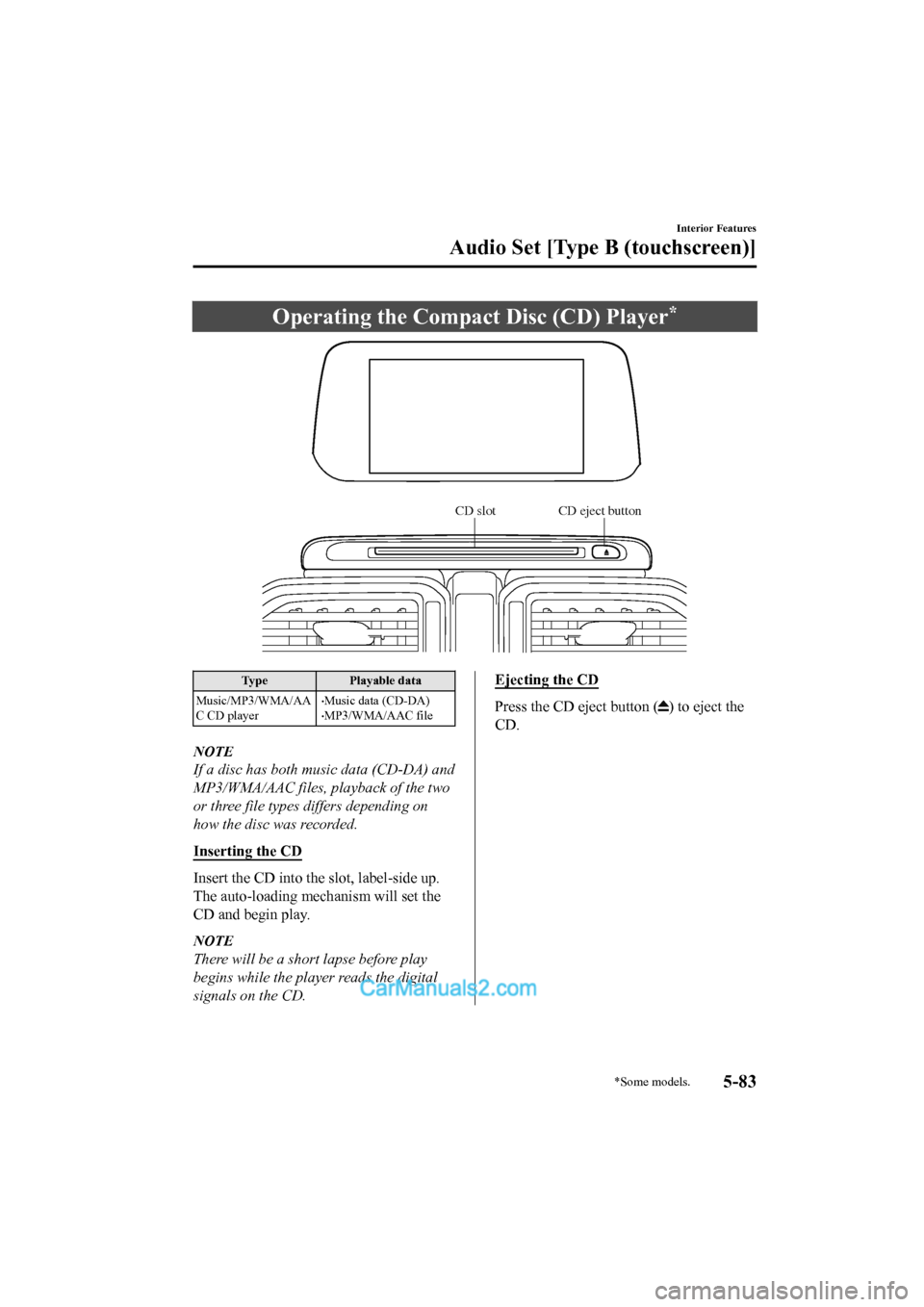
Operating the Compact Disc (CD) Player*
CD slot CD eject button
TypePlayable data
Music/MP3/WMA/AA
C CD player
•Music data (CD-DA)•MP3/WMA/AAC file
NOTE
If a disc has both music data (CD-DA) and
MP3/WMA/AAC files, playback of the two
or three file types differs depending on
how the disc was recorded.
Inserting the CD
Insert the CD into the slot, label-side up.
The auto-loading mechanism will set the
CD and begin play.
NOTE
There will be a short lapse before play
begins while the player reads the digital
signals on the CD.
Ejecting the CD
Press the CD eject button () to eject the
CD.
Interior Features
Audio Set [Type B (touchscreen)]
*Some models.5-83
2017-6-7 7:51:19 Form No. CX-5 8FY4-EE-17E+L_Edition2
Page 481 of 772
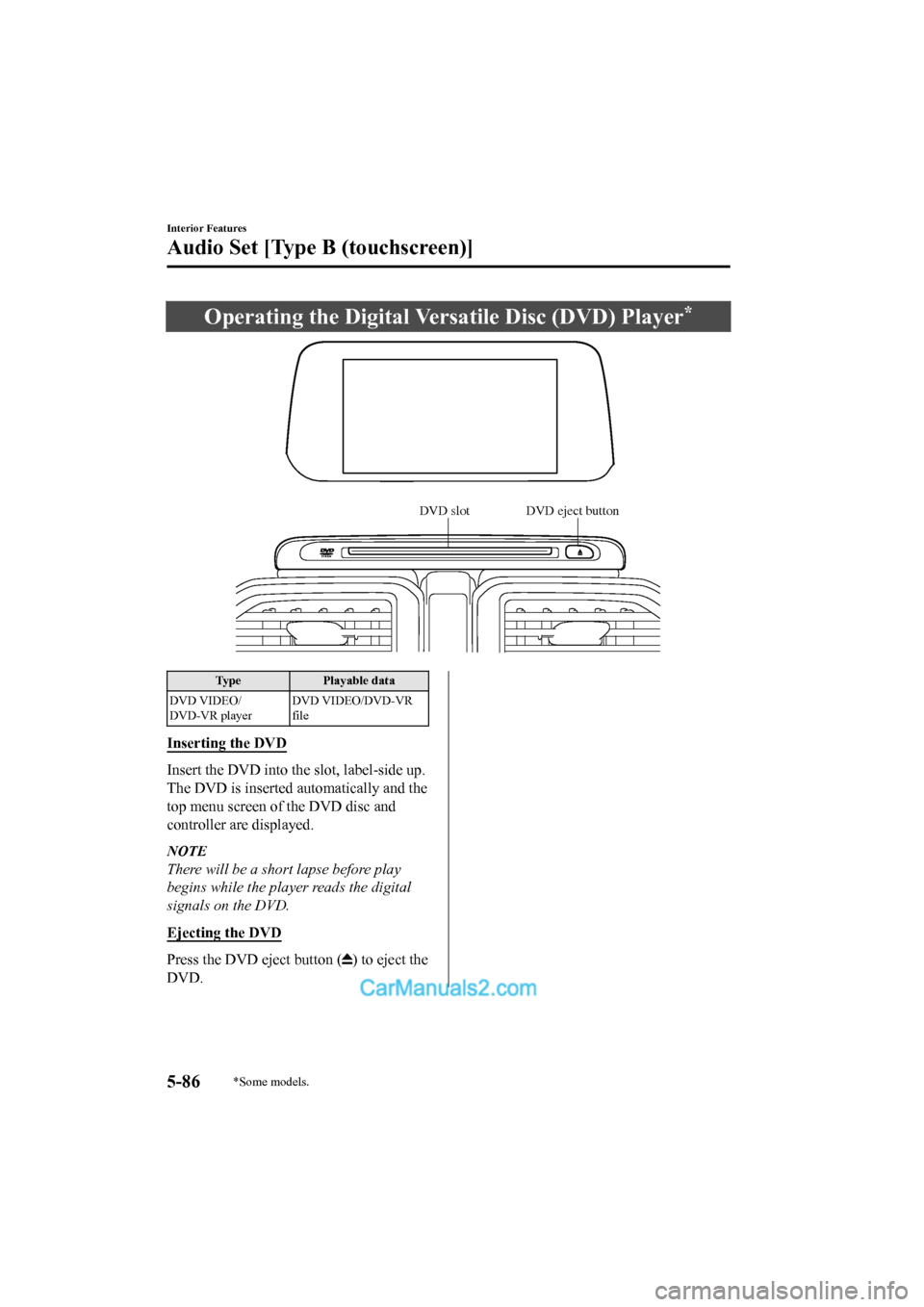
Operating the Digital Versatile Disc (DVD) Player*
DVD slot DVD eject button
TypePlayable data
DVD VIDEO/
DVD-VR player DVD VIDEO/DVD-VR
file
Inserting the DVD
Insert the DVD into the
slot, label-side up.
The DVD is inserted automatically and the
top menu screen of the DVD disc and
controller are displayed.
NOTE
There will be a short lapse before play
begins while the player reads the digital
signals on the DVD.
Ejecting the DVD
Press the DVD eject button () to eject the
DVD.
Interior Features
Audio Set [Type B (touchscreen)]
5-86*Some models.
2017-6-7 7:51:19 Form No. CX-5 8FY4-EE-17E+L_Edition2
Page 527 of 772
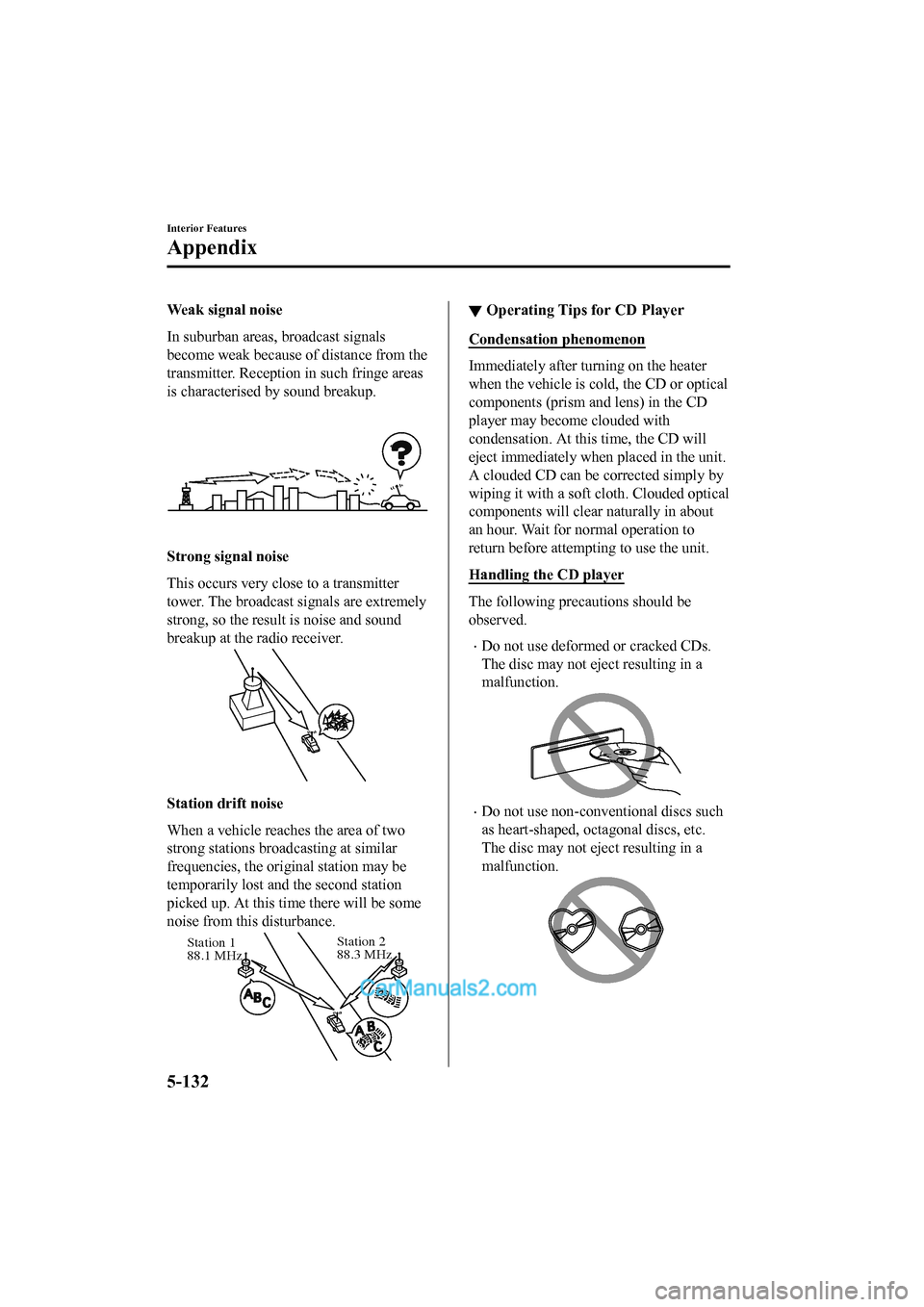
Weak signal noise
In suburban areas, broadcast signals
become weak because of distance from the
transmitter. Reception in such fringe areas
is characterised by sound breakup.
Strong signal noise
This occurs very close to a transmitter
tower. The bro adcast signals are extremely
strong, so the result is noise and sound
breakup at the radio receiver.
Station drift noise
When a vehicle reaches the area of two
strong stations broadcasting at similar
frequencies, the original station may be
temporarily lost and the second station
picked up. At this time there will be some
noise from this disturbance.
Station 2
88.3 MHz
Station 1
88.1 MHz
▼
Operating Tips for CD Player
Condensation phenomenon
Immediately after turning on the heater
when the vehicle is cold, the CD or optical
components (prism and lens) in the CD
player may become clouded with
condensation. At thi
s time, the CD will
eject immediately when placed in the unit.
A clouded CD can be corrected simply by
wiping it with a soft cloth. Clouded optical
components will clear naturally in about
an hour. Wait for normal operation to
return before attempting to use the unit.
Handling the CD player
The following precau tions should be
observed.
•Do not use deformed or cracked CDs.
The disc may not eject resulting in a
malfunction.
•Do not use non-conventional discs such
as heart-shaped, octagonal discs, etc.
The disc may not eject resulting in a
malfunction.
Interior Features
Appendix
5-132
2017-6-7 7:51:19 Form No. CX-5 8FY4-EE-17E+L_Edition2
Page 528 of 772
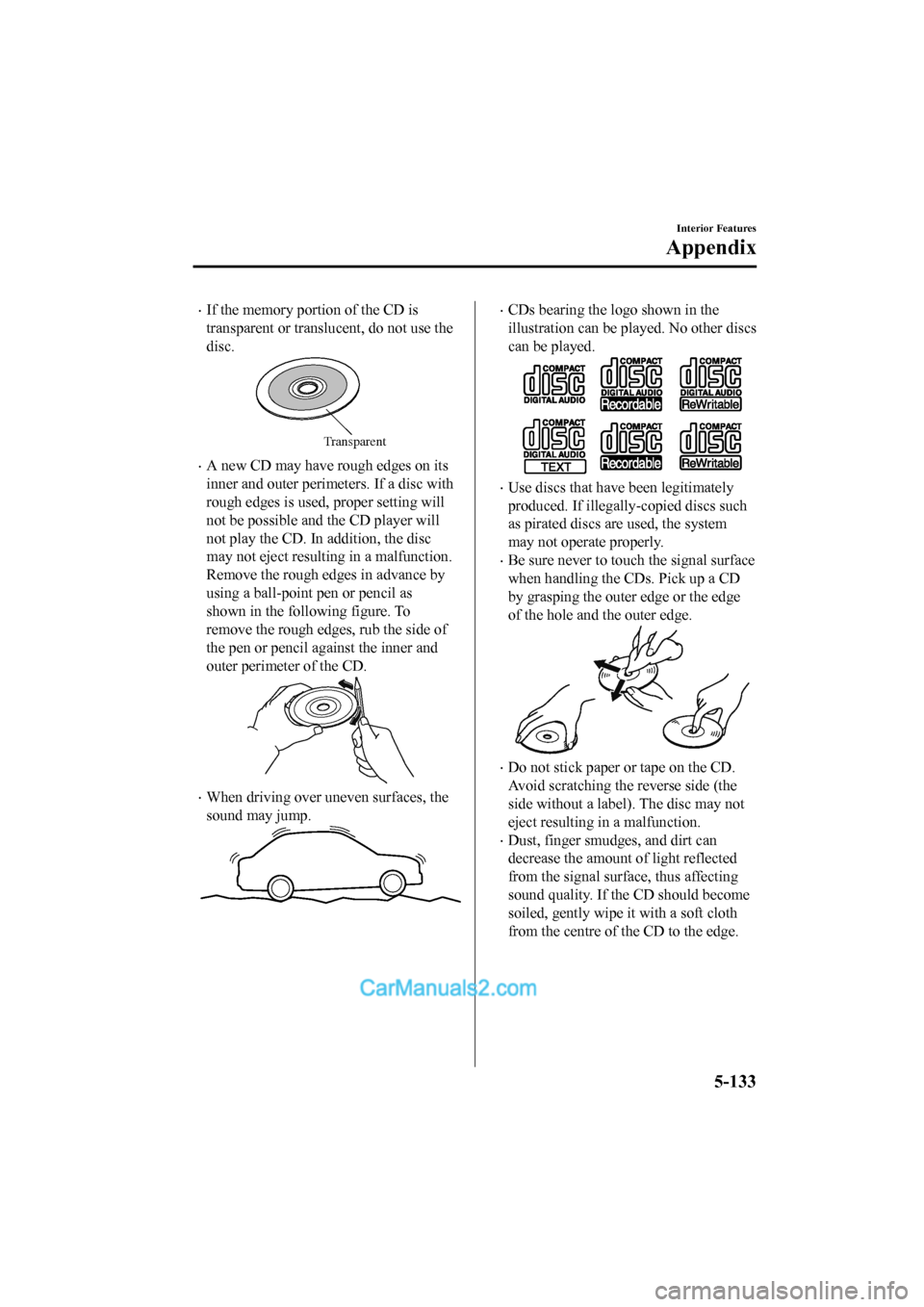
•If the memory portion of the CD is
transparent or translucent, do not use the
disc.
Transparent
•A new CD may have rough edges on its
inner and outer perimeters. If a disc with
rough edges is used, proper setting will
not be possible and the CD player will
not play the CD. In addition, the disc
may not eject resulting in a malfunction.
Remove the rough edges in advance by
using a ball-point pen or pencil as
shown in the following figure. To
remove the rough edges, rub the side of
the pen or pencil against the inner and
outer perimeter of the CD.
•When driving over uneven surfaces, the
sound may jump.
•CDs bearing the logo shown in the
illustration can be played. No other discs
can be played.
•Use discs that have been legitimately
produced. If illegally-copied discs such
as pirated discs are used, the system
may not operate properly.
•Be sure never to touch the signal surface
when handling the CDs. Pick up a CD
by grasping the outer edge or the edge
of the hole and the outer edge.
•Do not stick paper or tape on the CD.
Avoid scratching the reverse side (the
side without a label). The disc may not
eject resulting in a malfunction.
•Dust, finger smudges, and dirt can
decrease the amount of light reflected
from the signal surface, thus affecting
sound quality. If the CD should become
soiled, gently wipe it with a soft cloth
from the centre of the CD to the edge.
Interior Features
Appendix
5-133
2017-6-7 7:51:19Form No. CX-5 8FY4-EE-17E+L_Edition2
Page 529 of 772

•Do not use record sprays, antistatic
agents, or household spray cleaners.
Volatile chemicals such as benzine and
thinner can also damage the surface of
the CD and must not be used. Anything
that can damage, warp, or fog plastic
should never be used to clean CDs.
•The CD player ejects the CD if the CD
is inserted upside down. Also dirty
and/or defective CDs may be ejected.
•Do not insert cleani ng discs in the CD
player.
•Do not insert any disc with a peel-off
seal affixed to it.
•This unit may not be able to play certain
CD-R/CD-RWs made using a computer
or music CD recorder due to disc
characteristics, scratches, smudges, dirt,
etc., or due to dust o r condensation on
the lens inside the unit.
•Storing CDs in the vehicle exposed to
direct sunlight or high temperature may
damage the CD-R/CD-RWs, and make
them unplayable.
•CD-R/CD-RW exceeding 700 MB
cannot be played.
•This unit may not be able to play certain
discs made using a computer due to the
application (writing software) setting
used. (For details, consult the store
where the application was purchased.)
•It is possible that certain text data, such
as titles, recorded on a CD-R/CD-RW
may not be displayed when musical data
(CD-DA) is playing.
•The period from when a CD-RW is
inserted to when it begins playing is
longer than a normal CD or CD-R.
•Completely read the instruction manual
and cautions for CD-R/CD-RWs.
•Do not use discs with cellophane tape
adhering, partially peeled off labels, or
adhesive material exuding from the
edges of the CD label. Also, do not use
discs with a commercially-available
CD-R label affixed. The disc may not
eject resulting in a malfunction.
▼ Operating Tips for MP3
MP3 stands for MPEG Audio Layer 3,
which is standardised voice compression
established by the ISO
*1 working group
(MPEG).
Use of MP3 allows for audio data to be
compressed to approximately a tenth of
the source data size.
This unit plays files with the extension
(.mp3) as MP3 files.
*1 International Organisation for Standardisation
CAUTION
Do not use an audio file extension on files
other than audio files. In addition, do not
change the audio file extension. Otherwise,
the unit will not recognise the file correctly
resulting in noise or a malfunction.
Interior Features
Appendix
5-134
2017-6-7 7:51:19 Form No. CX-5 8FY4-EE-17E+L_Edition2
Page 531 of 772
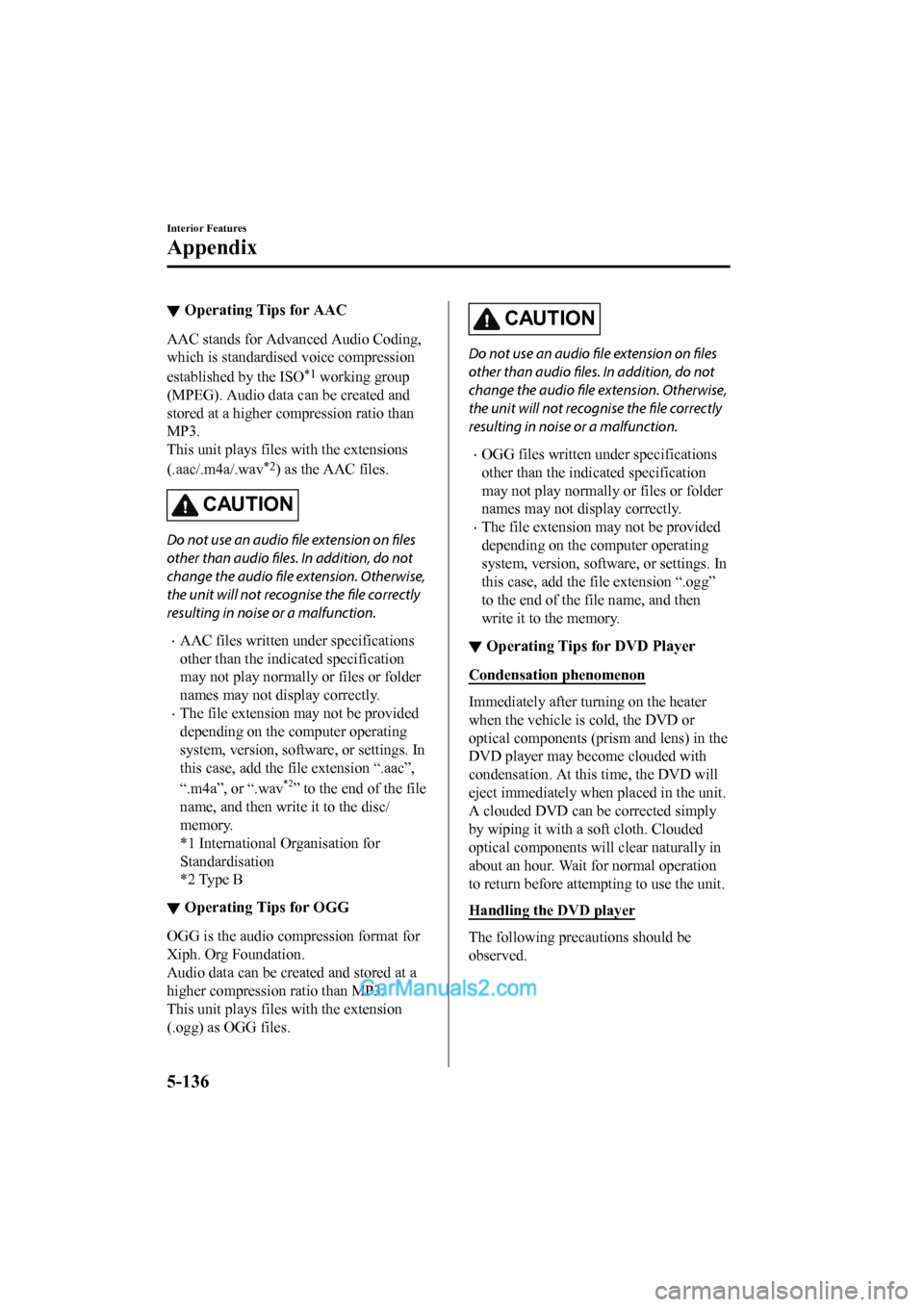
▼Operating Tips for AAC
AAC stands for Advanced Audio Coding,
which is standardised
voice compression
established by the ISO
*1 working group
(MPEG). Audio data can be created and
stored at a higher compression ratio than
MP3.
This unit plays files with the extensions
(.aac/.m4a/.wav
*2) as the AAC files.
CAUTION
Do not use an audio file extension on files
other than audio files. In addition, do not
change the audio file extension. Otherwise,
the unit will not recognise the file correctly
resulting in noise or a malfunction.
•AAC files written under specifications
other than the indicated specification
may not play normally or files or folder
names may not display correctly.
•The file extension may not be provided
depending on the computer operating
system, version, software, or settings. In
this case, add the file extension “.aac”,
“.m4a”, or “.wav
*2” to the end of the file
name, and then write it to the disc/
memory.
*1 International Organisation for
Standardisation
*2 Type B
▼ Operating Tips for OGG
OGG is the audio compression format for
Xiph. Org Foundation.
Audio data can be created and stored at a
higher compression ratio than MP3.
This unit plays files with the extension
(.ogg) as OGG files.
CAUTION
Do not use an audio file extension on files
other than audio files.
In addition, do not
change the audio file extension. Otherwise,
the unit will not recognise the file correctly
resulting in noise or a malfunction.
•OGG files written under specifications
other than the indicated specification
may not play normally or files or folder
names may not display correctly.
•The file extension may not be provided
depending on the computer operating
system, version, software, or settings. In
this case, add the file extension “.ogg”
to the end of the f ile name, and then
write it to the memory.
▼ Operating Tips for DVD Player
Condensation phenomenon
Immediately after turning on the heater
when the vehicle is cold, the DVD or
optical components (pri
sm and lens) in the
DVD player may become clouded with
condensation. At thi s time, the DVD will
eject immediately when placed in the unit.
A clouded DVD can be corrected simply
by wiping it with a s oft cloth. Clouded
optical components will clear naturally in
about an hour. Wait for normal operation
to return before attempting to use the unit.
Handling the DVD player
The following precau tions should be
observed.
Interior Features
Appendix
5-136
2017-6-7 7:51:19 Form No. CX-5 8FY4-EE-17E+L_Edition2
Page 532 of 772
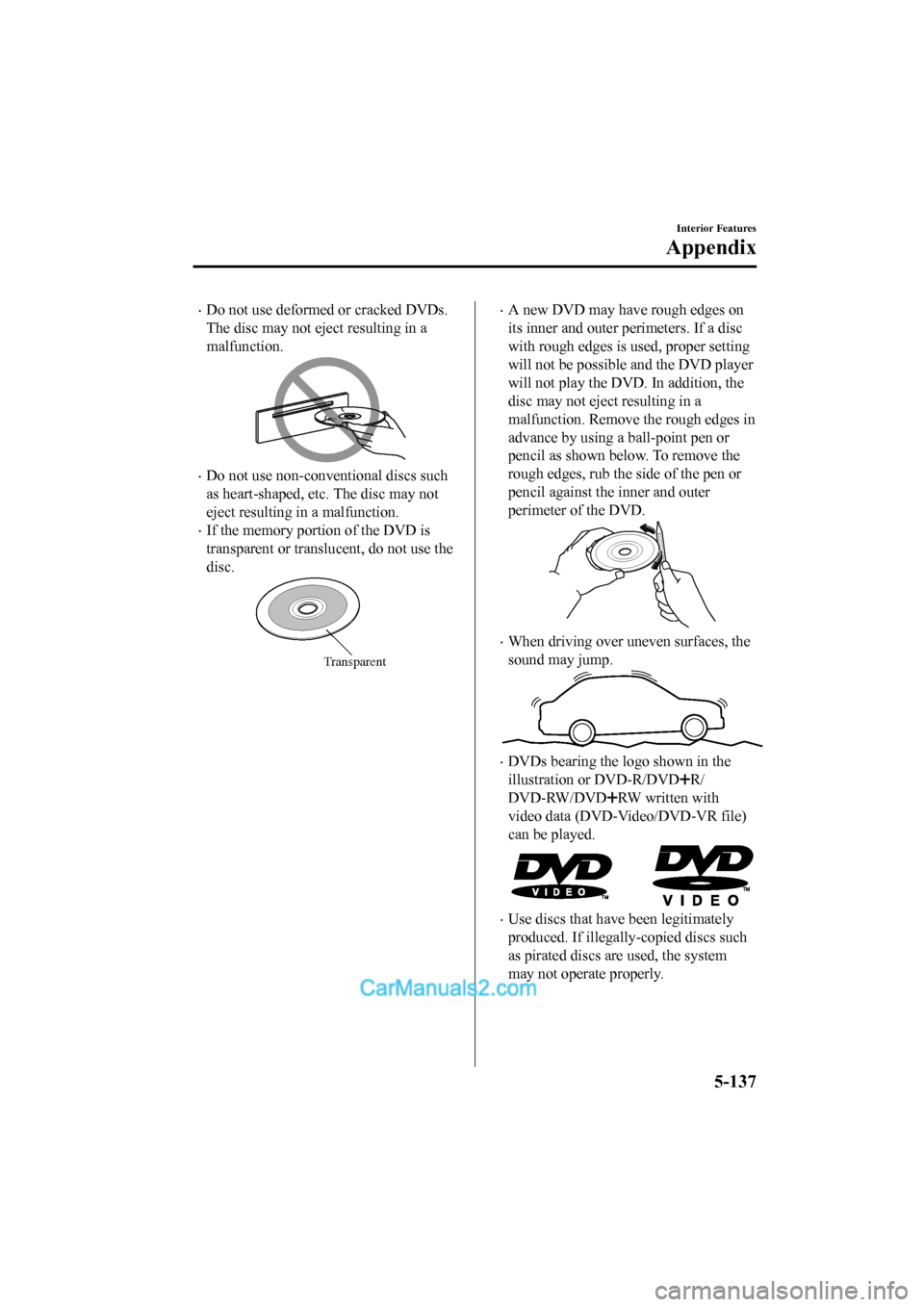
•Do not use deformed or cracked DVDs.
The disc may not eject resulting in a
malfunction.
•Do not use non-conventional discs such
as heart-shaped, etc. The disc may not
eject resulting in a malfunction.
•If the memory portion of the DVD is
transparent or translucent, do not use the
disc.
Transparent
•A new DVD may have rough edges on
its inner and outer perimeters. If a disc
with rough edges is used, proper setting
will not be possible and the DVD player
will not play the DVD. In addition, the
disc may not eject resulting in a
malfunction. Remove the rough edges in
advance by using a ball-point pen or
pencil as shown below. To remove the
rough edges, rub the side of the pen or
pencil against the inner and outer
perimeter of the DVD.
•When driving over uneven surfaces, the
sound may jump.
•DVDs bearing the logo shown in the
illustration or DVD-R/DVD
R/
DVD-RW/DVD
RW written with
video data (DVD-Video/DVD-VR file)
can be played.
•Use discs that have been legitimately
produced. If illegally-copied discs such
as pirated discs are used, the system
may not operate properly.
Interior Features
Appendix
5-137
2017-6-7 7:51:19 Form No. CX-5 8FY4-EE-17E+L_Edition2