stop start MAZDA MODEL CX-5 2017 - RHD (UK, Australia) (in English) Workshop Manual
[x] Cancel search | Manufacturer: MAZDA, Model Year: 2017, Model line: MODEL CX-5, Model: MAZDA MODEL CX-5 2017Pages: 772, PDF Size: 19.35 MB
Page 430 of 772

How to use iPod mode
Media/Scan buttonList down button List up button
Play/Pause button
Random button
Repeat button Audio display
Text button
Track down/Reverse button
Track up/Fast-forward button Category down button
Category up button
An iPod may not be compatible depending
on the model or OS version. In this case,
an error message is displayed.
NOTE
The iPod functions on the iPod cannot be
operated while it is connected to the unit
because the unit controls the iPod
functions.
▼
Playback
1. Switch the ignition to ACC or ON.
2. Press the power/volume dial to turn the
audio system on.
3. Press the media button (
) to
switch to the iPod mode and start
playback.
NOTE
•When an iPod is not connected, the
mode does not switch to the iPod mode.
•When there is no playable data in the
iPod, “NO CONTENTS” is flashed.
•Do not remove the iP od while in the
iPod mode. Otherwise, the data could be
damaged.
Pause
To stop playback, press the play/pause
button (4).
Press the button again to resume playback.
Fast-forward/Reverse
Press and hold the fast-forward button ()
to advance through a track at high speed.
Press and hold the reverse button (
) to
reverse through a track at high speed.
Track search
Press the track up button () once to skip
forward to the beginning of the next track.
Press the track down button (
) within a
few seconds (depends on iPod software
version) after playb ack begins to track
down to the beginning of the previous
track.
Interior Features
Audio Set [Type A (non-touchscreen)]
5-35
2017-6-7 7:51:19 Form No. CX-5 8FY4-EE-17E+L_Edition2
Page 433 of 772
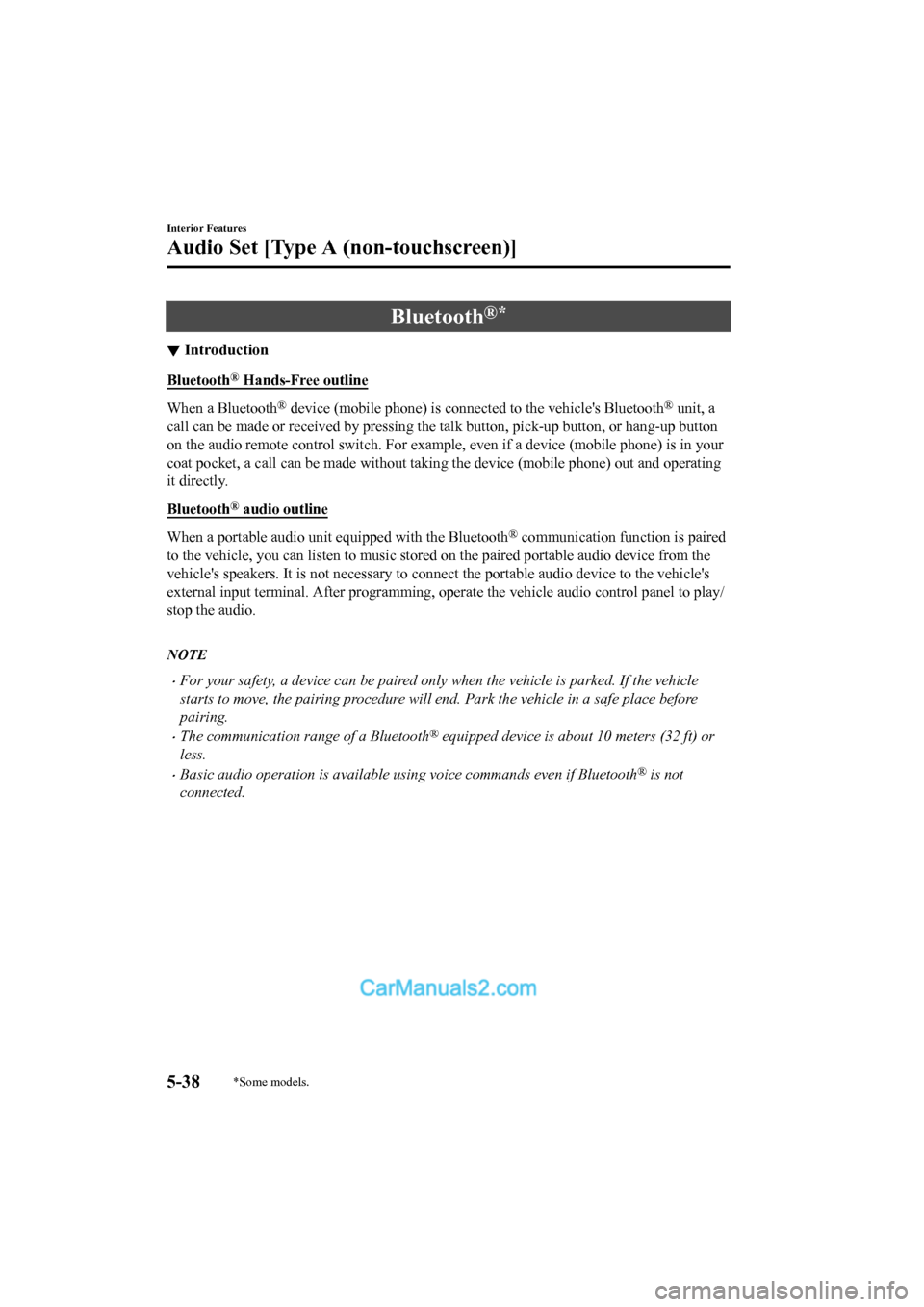
Bluetooth®*
▼Introduction
Bluetooth® Hands-Free outline
When a Bluetooth® device (mobile phone) is connected to the vehicle's Bluetooth® unit, a
call can be made or received by pressing the talk button, pick-up button, or hang-up button
on the audio remote control switch. For example, even if a devi ce (mobile phone) is in your
coat pocket, a call can be made without taking the device (mobi le phone) out and operating
it directly.
Bluetooth
® audio outline
When a portable audio unit equipped with the Bluetooth® communication function is paired
to the vehicle, you can listen to music stored on the paired po rtable audio device from the
vehicle's speakers. It is not necessary to connect the portable audio device to the vehicle's
external input terminal. After p rogramming, operate the vehicle audio control panel to play/
stop the audio.
NOTE
•For your safety, a device can be paired only when the vehicle is parked. If the vehicle
starts to move, the pairing procedure will end. Park the vehicle in a safe place before
pairing.
•The communication range of a Bluetooth® equipped device is about 10 meters (32 ft) or
less.
•Basic audio operation is av ailable using voice commands even if Bluetooth® is not
connected.
Interior Features
Audio Set [Type A (non-touchscreen)]
5-38*Some models.
2017-6-7 7:51:19 Form No. CX-5 8FY4-EE-17E+L_Edition2
Page 449 of 772
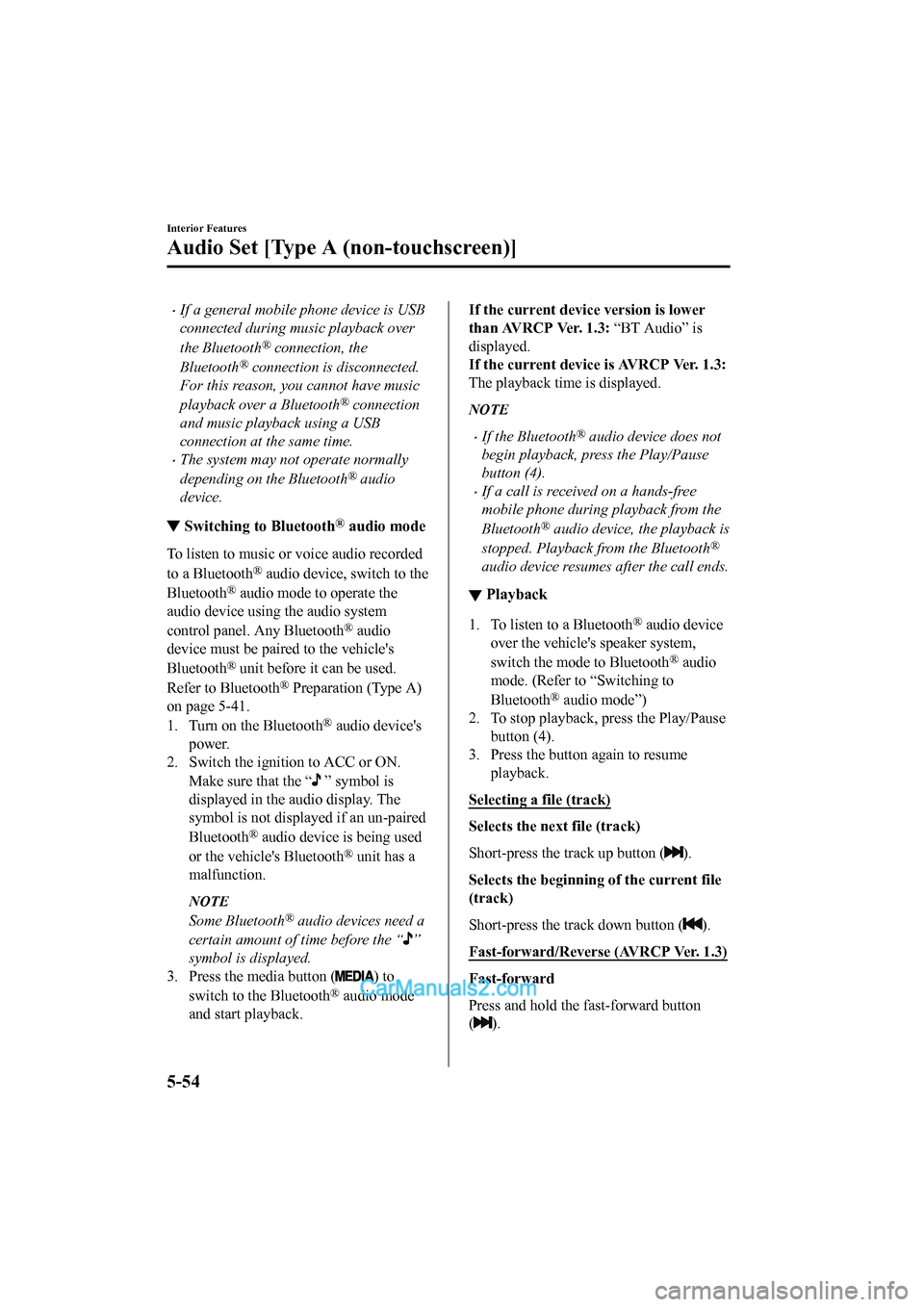
•If a general mobile phone device is USB
connected during music playback over
the Bluetooth
® connection, the
Bluetooth
® connection is disconnected.
For this reason, you cannot have music
playback over a Bluetooth
® connection
and music playback using a USB
connection at the same time.
•The system may not operate normally
depending on the Bluetooth
® audio
device.
▼ Switching to Bluetooth® audio mode
To listen to music or voice audio recorded
to a Bluetooth
® audio device, switch to the
Bluetooth
® audio mode to operate the
audio device using the audio system
control panel. Any Bluetooth
® audio
device must be paired to the vehicle's
Bluetooth
® unit before it can be used.
Refer to Bluetooth
® Preparation (Type A)
on page 5-41.
1. Turn on the Bluetooth
® audio device's
power.
2. Switch the ignition to ACC or ON.
Make sure that the “
” symbol is
displayed in the audio display. The
symbol is not displayed if an un-paired
Bluetooth
® audio device is being used
or the vehicle's Bluetooth
® unit has a
malfunction.
NOTE
Some Bluetooth® audio devices need a
certain amount of time before the “
”
symbol is displayed.
3. Press the media button (
) to
switch to the Bluetooth
® audio mode
and start playback.
If the current device version is lower
than AVRCP Ver. 1.3: “BT Audio” is
displayed.
If the current devi ce is AVRCP Ver. 1.3:
The playback time is displayed.
NOTE
•If the Bluetooth® audio device does not
begin playback, press the Play/Pause
button (4).
•If a call is received on a hands-free
mobile phone during playback from the
Bluetooth
® audio device, the playback is
stopped. Playback from the Bluetooth
®
audio device resumes after the call ends.
▼ Playback
1. To listen to a Bluetooth® audio device
over the vehicle's speaker system,
switch the mode to Bluetooth
® audio
mode. (Refer to “Switching to
Bluetooth
® audio mode”)
2. To stop playback, press the Play/Pause
button (4).
3. Press the button again to resume
playback.
Selecting a file (track)
Selects the next file (track)
Short-press the track up button (
).
Selects the beginning of the current file
(track)
Short-press the track down button (
).
Fast-forward/Reverse (AVRCP Ver. 1.3)
Fast-forward
Press and hold the fast-forward button
(
).
Interior Features
Audio Set [Type A (non-touchscreen)]
5-54
2017-6-7 7:51:19 Form No. CX-5 8FY4-EE-17E+L_Edition2
Page 463 of 772
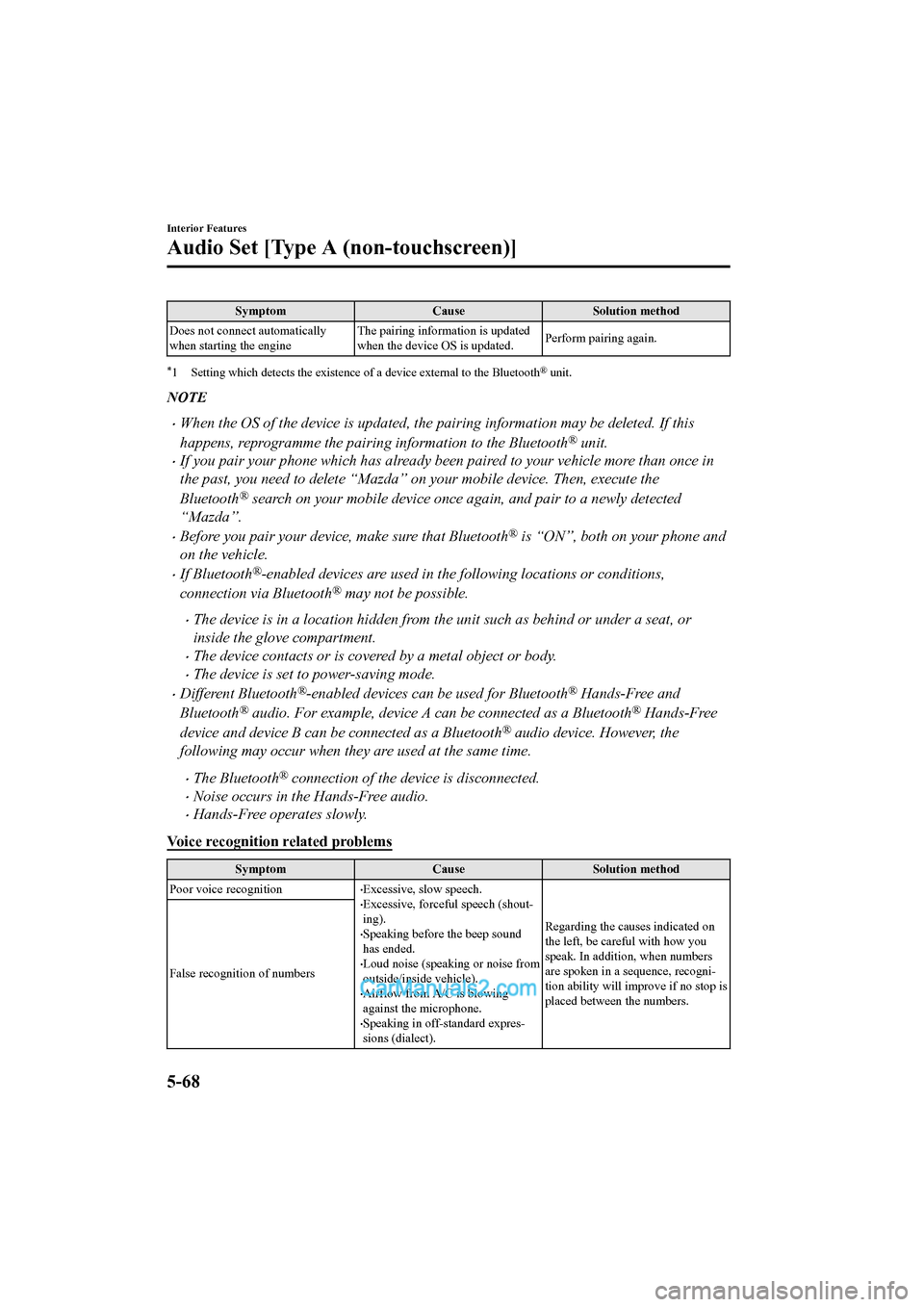
SymptomCauseSolution method
Does not connect automatically
when starting the engine The pairing information is updated
when the device OS is updated.
Perform pairing again.
*1 Setting which detects the existe
nce of a device external to the Bluetooth® unit.
NOTE
•When the OS of the device is updated, the pairing information may be deleted. If this
happens, reprogramme the pairing information to the Bluetooth
® unit.
•If you pair your phone which has already been paired to your vehicle more than once in
the past, you need to delete “Mazda” on your mobile device. Then, execute the
Bluetooth
® search on your mobile device once again, and pair to a newly detected
“Mazda”.
•Before you pair your device, make sure that Bluetooth® is “ON”, both on your phone and
on the vehicle.
•If Bluetooth®-enabled devices are used in the following locations or conditions,
connection via Bluetooth
® may not be possible.
•The device is in a location hidden from the unit such as behind or under a seat, or
inside the glove compartment.
•The device contacts or is covered by a metal object or body.
•The device is set to power-saving mode.
•Different Bluetooth®-enabled devices can be used for Bluetooth® Hands-Free and
Bluetooth
® audio. For example, device A can be connected as a Bluetooth® Hands-Free
device and device B can be connected as a Bluetooth
® audio device. However, the
following may occur when they are used at the same time.
•The Bluetooth® connection of the device is disconnected.
•Noise occurs in the Hands-Free audio.
•Hands-Free operates slowly.
Voice recognition related problems
Symptom CauseSolution method
Poor voice recognition
•Excessive, slow speech.•Excessive, forceful speech (shout-
ing).
•Speaking before the beep sound
has ended.
•Loud noise (speaking or noise from
outside/inside vehicle).
•Airflow from A/C is blowing
against the microphone.
•Speaking in off-standard expres-
sions (dialect). Regarding the causes indicated on
the left, be careful with how you
speak. In addition, when numbers
are spoken in a sequence, recogni-
tion ability will imp
rove if no stop is
placed between the numbers.
False recognition of numbers
Interior Features
Audio Set [Type A (non-touchscreen)]
5-68
2017-6-7 7:51:19 Form No. CX-5 8FY4-EE-17E+L_Edition2
Page 480 of 772
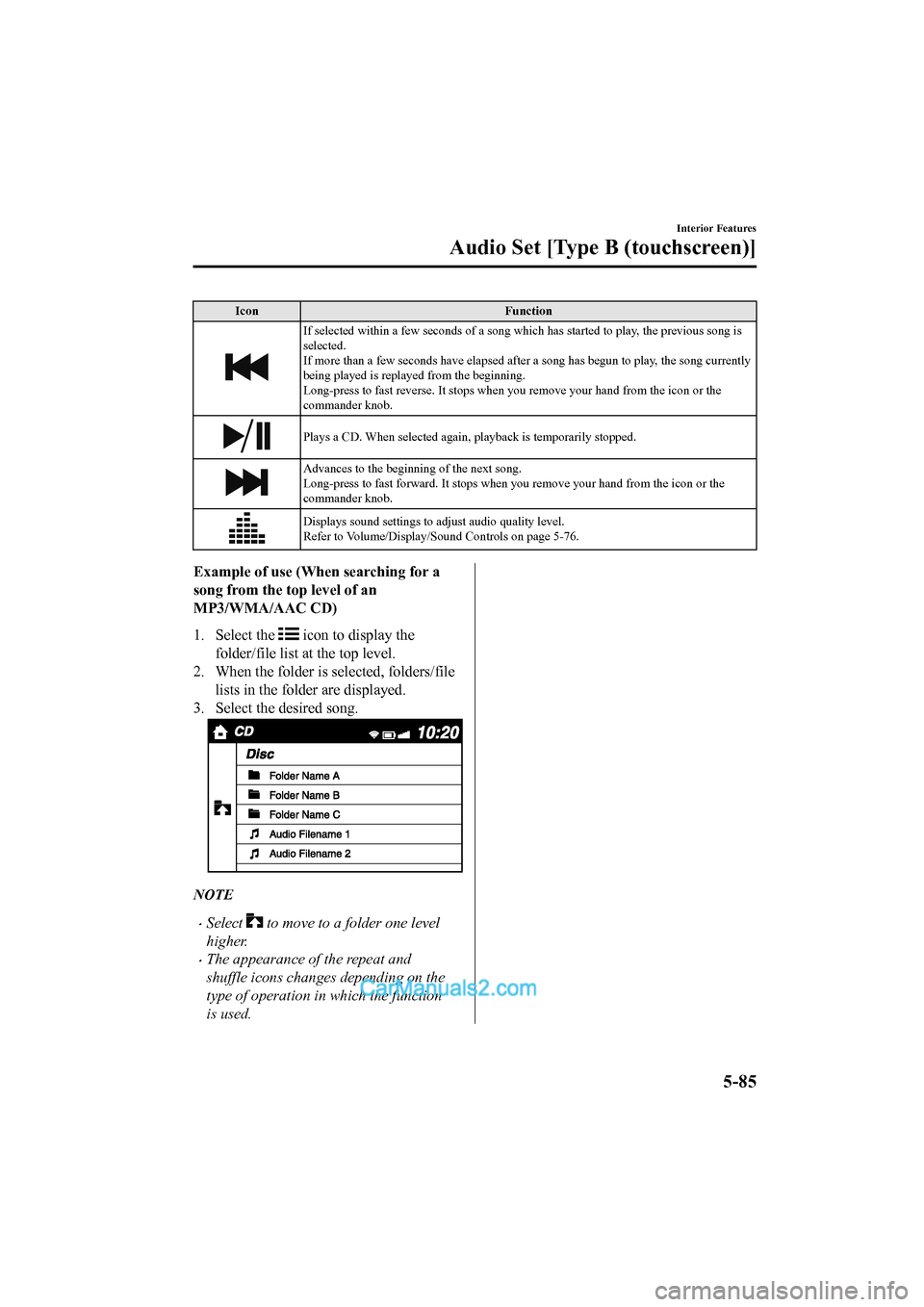
IconFunction
If selected within a few seconds of a song which has started to play, the previous song is
selected.
If more than a few seconds have e lapsed after a song has begun to play, the song currently
being played is replayed from the beginning.
Long-press to fast reverse. It stops when you remove your hand from the icon or the
commander knob.
Plays a CD. When selected again, playback is temporarily stopped.
Advances to the beginning of the next song.
Long-press to fast forward. It stops when you remove your hand from the icon or the
commander knob.
Displays sound settings to adjust audio quality level.
Refer to Volume/Display/Sound Controls on page 5-76.
Example of use (When searching for a
song from the to p level of an
MP3/WMA/AAC CD)
1. Select the
icon to display the
folder/file list at the top level.
2. When the folder is selected, folders/file lists in the folder are displayed.
3. Select the desired song.
NOTE
•Select to move to a folder one level
higher.
•The appearance of the repeat and
shuffle icons changes depending on the
type of operation in which the function
is used.
Interior Features
Audio Set [Type B (touchscreen)]
5-85
2017-6-7 7:51:19 Form No. CX-5 8FY4-EE-17E+L_Edition2
Page 482 of 772
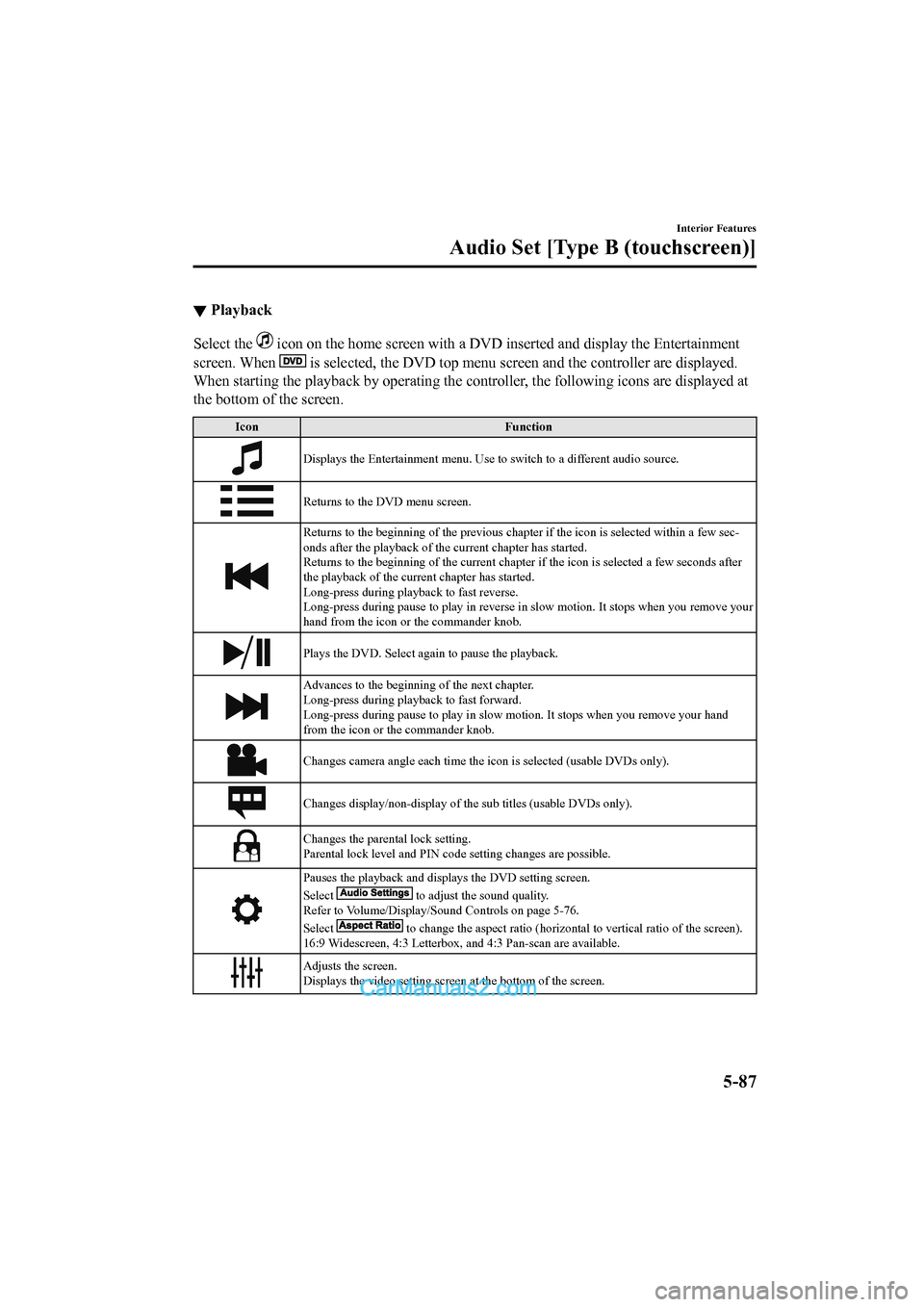
▼Playback
Select the icon on the home screen with a DVD inserted and display the Entertainment
screen. When
is selected, the DVD top menu sc reen and the controller are displayed.
When starting the playback by operating the controller, the following icons are displayed at
the bottom of the screen.
Icon Function
Displays the Entertainment menu. Use to switch to a different a udio source.
Returns to the DVD menu screen.
Returns to the beginning of the previous chapter if the icon is selected within a few sec-
onds after the playback of the current chapter has started.
Returns to the beginning of the current chapter if the icon is selected a few seconds after
the playback of the current chapter has started.
Long-press during playb ack to fast reverse.
Long-press during pause to play in reverse in slow motion. It s tops when you remove your
hand from the icon or the commander knob.
Plays the DVD. Select again to pause the playback.
Advances to the beginnin g of the next chapter.
Long-press during playback to fast forward.
Long-press during pause to play i n slow motion. It stops when you remove your hand
from the icon or the commander knob.
Changes camera angle each time th e icon is selected (usable DVDs only).
Changes display/non-display of the sub titles (usable DVDs only ).
Changes the parental lock setting.
Parental lock level and PIN code setting changes are possible.
Pauses the playback and displ ays the DVD setting screen.
Select
to adjust the sound quality.
Refer to Volume/Display/Sound Controls on page 5-76.
Select
to change the aspect ratio (horizontal to vertical ratio of th e screen).
16:9 Widescreen, 4:3 Letterbox, and 4:3 Pan-scan are available.
Adjusts the screen.
Displays the video setting scr een at the bottom of the screen.
Interior Features
Audio Set [Type B (touchscreen)]
5-87
2017-6-7 7:51:19 Form No. CX-5 8FY4-EE-17E+L_Edition2
Page 483 of 772
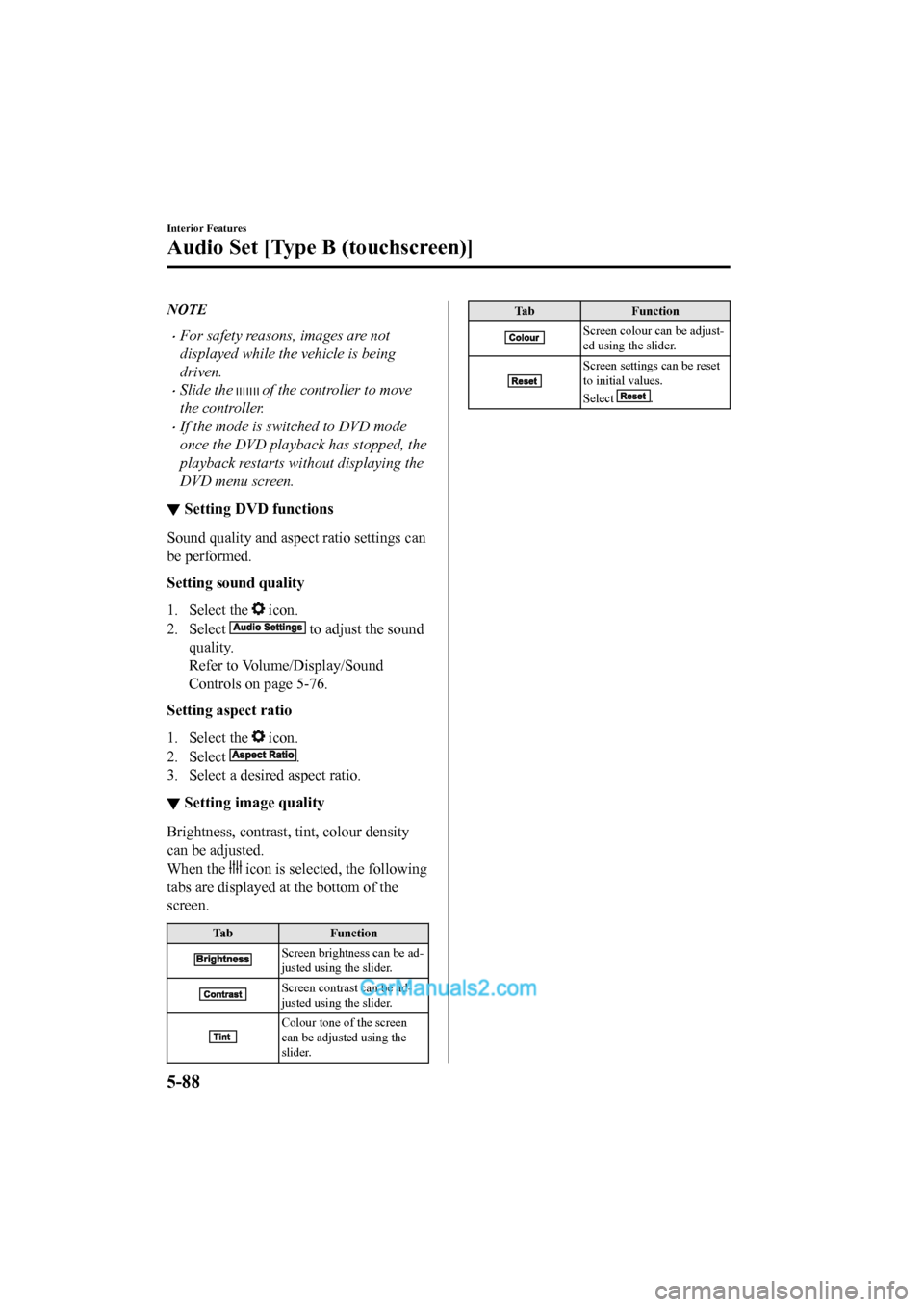
NOTE
•For safety reasons, images are not
displayed while the vehicle is being
driven.
•Slide the of the controller to move
the controller.
•If the mode is switched to DVD mode
once the DVD playback has stopped, the
playback restarts without displaying the
DVD menu screen.
▼ Setting DVD functions
Sound quality and aspect ratio settings can
be performed.
Setting sound quality
1. Select the
icon.
2. Select
to adjust the sound
quality.
Refer to Volume/Display/Sound
Controls on page 5-76.
Setting aspect ratio
1. Select the
icon.
2. Select
.
3. Select a desired aspect ratio.
▼ Setting image quality
Brightness, contrast, tint, colour density
can be adjusted.
When the
icon is selected, the following
tabs are displayed at the bottom of the
screen.
Tab Function
Screen brightness can be ad-
justed using the slider.
Screen contrast can be ad-
justed using the slider.
Colour tone of the screen
can be adjusted using the
slider.
TabFunction
Screen colour can be adjust-
ed using the slider.
Screen settings can be reset
to initial values.
Select
.
Interior Features
Audio Set [Type B (touchscreen)]
5-88
2017-6-7 7:51:19 Form No. CX-5 8FY4-EE-17E+L_Edition2
Page 490 of 772
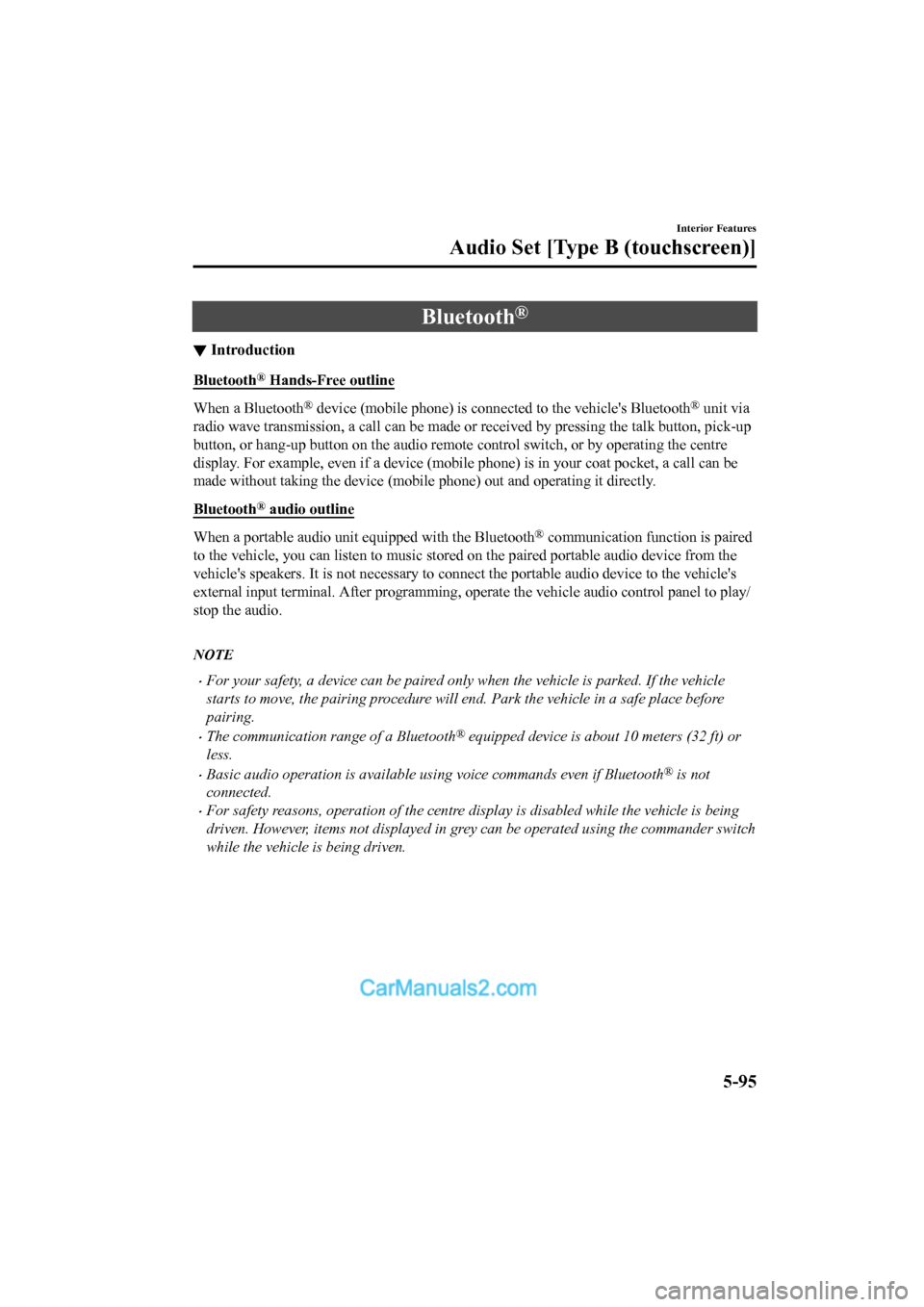
Bluetooth®
▼Introduction
Bluetooth® Hands-Free outline
When a Bluetooth® device (mobile phone) is connected to the vehicle's Bluetooth® unit via
radio wave transmission, a call c an be made or received by pressing the talk button, pick-up
button, or hang-up button on th e audio remote control switch, o r by operating the centre
display. For example, even if a device (mobile phone) is in you r coat pocket, a call can be
made without taking the device (mobile phone) out and operating it directly.
Bluetooth
® audio outline
When a portable audio unit equipped with the Bluetooth® communication function is paired
to the vehicle, you can listen to music stored on the paired portable audio device from the
vehicle's speakers. It is not necessary to connect the portable audio device to the vehicle's
external input terminal. After programming, operate the vehicle audio control panel to play/
stop the audio.
NOTE
•For your safety, a device can be paired only when the vehicle is parked. If the vehicle
starts to move, the pairing procedure will en d. Park the vehicle in a safe place before
pairing.
•The communication range of a Bluetooth® equipped device is about 10 meters (32 ft) or
less.
•Basic audio operation is available us ing voice commands even if Bluetooth® is not
connected.
•For safety reasons, operation of the centre di splay is disabled while the vehicle is being
driven. However, items not displayed in grey can be operated using the commander switch
while the vehicle is being driven.
Interior Features
Audio Set [Type B (touchscreen)]
5-95
2017-6-7 7:51:19 Form No. CX-5 8FY4-EE-17E+L_Edition2
Page 502 of 772
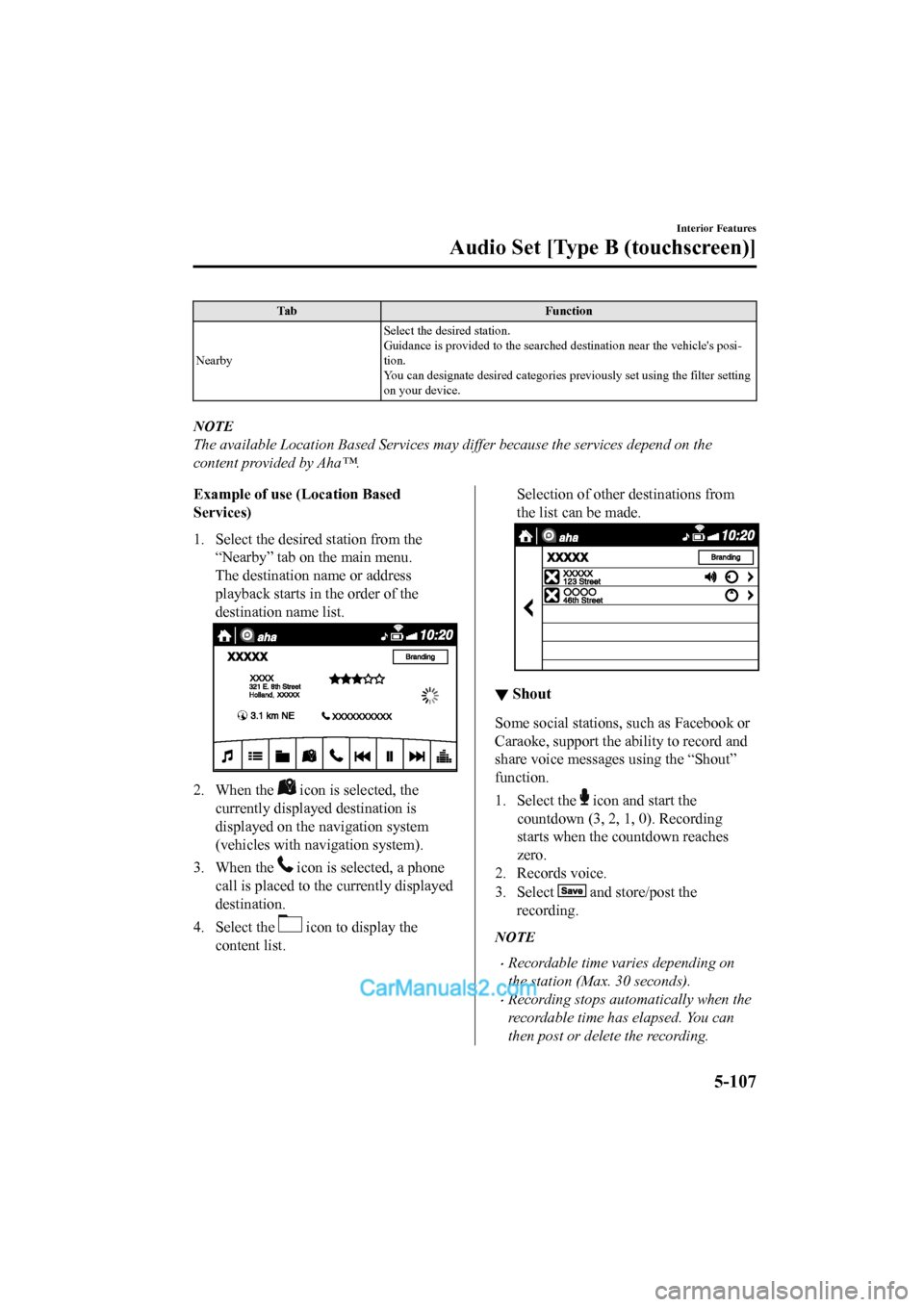
TabFunction
Nearby Select the desired station.
Guidance is provided to the searched destination near the vehic
le's posi-
tion.
You can designate desired categor ies previously set using the filter setting
on your device.
NOTE
The available Location Based Services may differ because the services depend on the
content provided by Aha™.
Example of use (Location Based
Services)
1. Select the desired station from the “Nearby” tab on the main menu.
The destination name or address
playback starts in the order of the
destination name list.
2. When the icon is selected, the
currently displayed destination is
displayed on the navigation system
(vehicles with nav igation system).
3. When the
icon is selected, a phone
call is placed to the currently displayed
destination.
4. Select the
icon to display the
content list.
Selection of other destinations from
the list can be made.
▼ Shout
Some social stations, such as Facebook or
Caraoke, support the ability to record and
share voice messages using the “Shout”
function.
1. Select the
icon and start the
countdown (3, 2, 1 , 0). Recording
starts when the countdown reaches
zero.
2. Records voice.
3. Select
and store/post the
recording.
NOTE
•Recordable time varies depending on
the station (Max. 30 seconds).
•Recording stops automatically when the
recordable time has elapsed. You can
then post or delete the recording.
Interior Features
Audio Set [Type B (touchscreen)]
5-107
2017-6-7 7:51:19 Form No. CX-5 8FY4-EE-17E+L_Edition2
Page 625 of 772
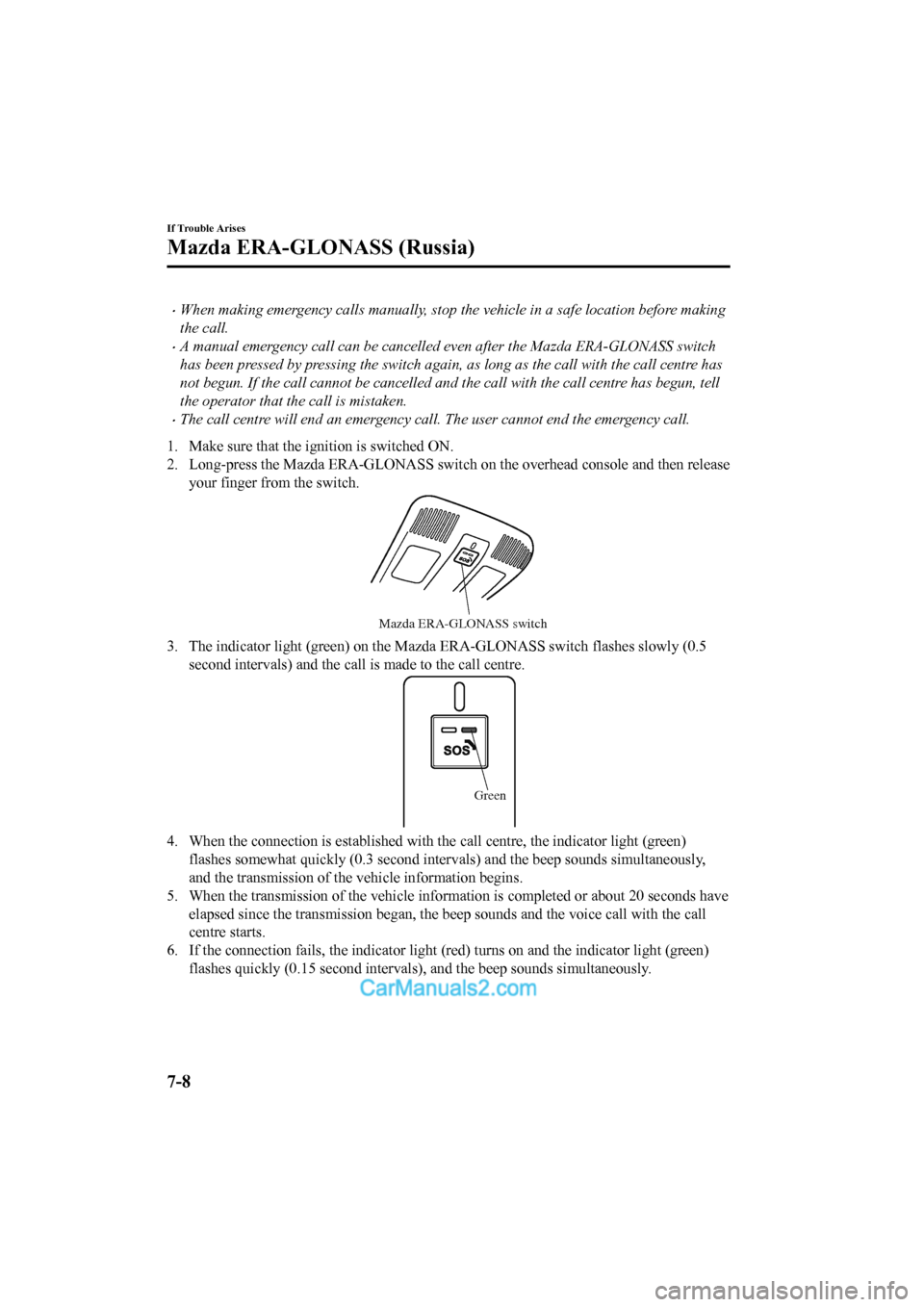
•When making emergency calls manually, stop the vehicle in a safe location before making
the call.
•A manual emergency call can be cancelled even after the Mazda ERA-GLONASS switch
has been pressed by pressing the switch again, as long as the call with the call centre has
not begun. If the call cannot be cancelled and the call with the call centre has begun, tell
the operator that the call is mistaken.
•The call centre will end an emergency call. The user cannot end the emergency call.
1. Make sure that the ignition is switched ON.
2. Long-press the Mazda ERA-GLONASS switch on the overhead conso le and then release
your finger from the switch.
Mazda ERA-GLONASS switch
3. The indicator light (green) on the Mazda ERA-GLONASS switch f lashes slowly (0.5
second intervals) and the call is made to the call centre.
Green
4. When the connection is established with the call centre, the indicator light (green)
flashes somewhat quickly (0.3 second intervals) and the beep so unds simultaneously,
and the transmission of the vehicle information begins.
5. When the transmission of the vehicle information is completed or about 20 seconds have
elapsed since the transmission began, the beep sounds and the v oice call with the call
centre starts.
6. If the connection fails, the i ndicator light (red) turns on and the indicator light (green)
flashes quickly (0.15 second intervals), and the beep sounds simultaneously.
If Trouble Arises
Mazda ERA-GLONASS (Russia)
7-8
2017-6-7 7:51:19 Form No. CX-5 8FY4-EE-17E+L_Edition2